Page 1
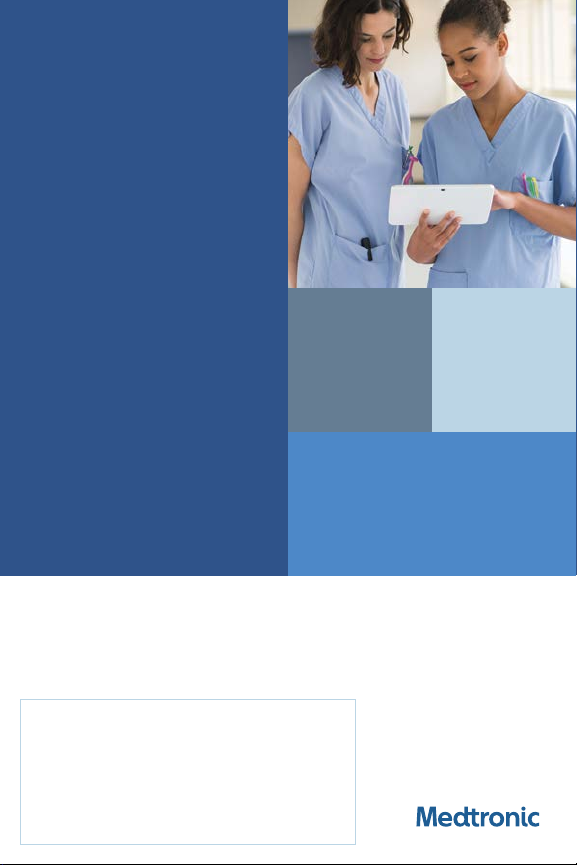
TIP
CARD
CareLink
Express
System
The Me dtronic Ca reLink E xpress mob ile app, th e Patient
Connector, and the Medtronic CareLink
indi cated for use i n the trans fer of patie nt data fro m Medtroni c
implantable cardiac devices. These products are not a
subst itute for ap propriat e medical a ttentio n in the event of a n
emergency. Data availability and alert notifications are subject
to Internet connectivity and access, and service availability.
The ap p must be on an d in range of t he device. A lert
notif icati ons are not inte nded to be us ed as the sol e basis for
making decisions about patient medical care.
™
Mobile
™
netwo rk are
QUICK
ACCESS.
QUICK
RESPONSE.
Page 2
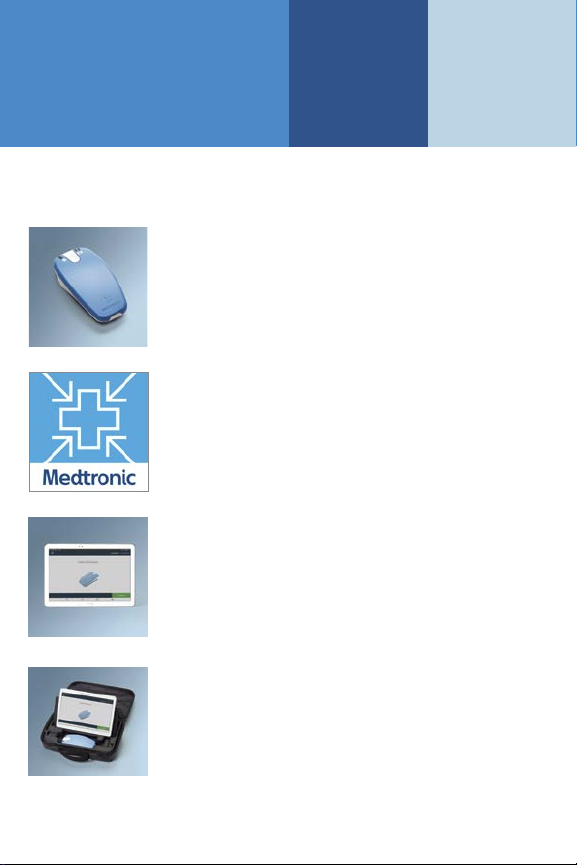
ABOUT THE
CARELINK
EXPRESS MOBILE
SYSTEM
The CareLink Express mobile systems consists of:
Patient Connector
A handheld telemetry wand called the
patient connector.
Mobile Application
A Medtronic mobile application
downloadable from the App Store
associated with the tablet of choice.
Tablet
A tablet of the user’s choice
(either Android™ or Apple®).
Carrying Case
A carrying case that will house
both the patient connector and
the tablet.
All pat ient and c linical d ata displ ayed are f ictiti ous and for
demonstration purposes only.
Page 3
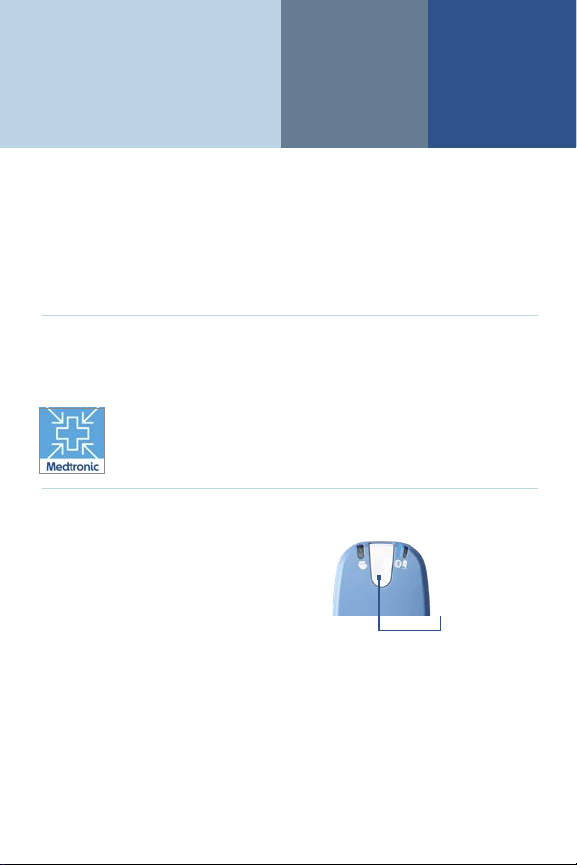
INSTRUCTIONS
FOR USE
Step 1: Ensure that tablet is connected to the facility’s
Wi-Fi network
You may need to obtain a password from the facility’s
IT department to access the Wi-Fi network in order to
connect your Android or Apple tablet.
Step 2: Launch the application
Launch the application by touching/tapping the
CareLink Express Mobile app.
Step 3: Patient Connector
Power on the Patient
Connector. When prompted
by the application, press and
release the POWER ON button.
Power on
button
All pat ient and c linical d ata displ ayed are f ictiti ous and for
demonstration purposes only.
Page 4

INSTRUCTIONS FOR USE, cont’d.
Step 4: Interrogate the Device
The app will prompt you to place
the Patient Connector over the
Medtronic device.
The Telemetry indicator light on
the Patient Connector will turn
GREEN when a connection is
established.
§ No light = Telemetry not in progress
§ Solid light = Telemetry in progress
Step 5: Send Data
A tone will sound and the app
will prompt user to put down
Patient Connector when the
interrogation has f inished.
Interrogation times vary between
30 seconds and 3 minutes.
The app will now transmit the
collected data from the device
to the CareLink
™
network.
The Transmission Complete
screen confirms that the
transmission has been
successfully received by the
CareLink network.
Tel em et r y
indicator light
A telep hone call is m ade by the
reviewe r to the clinic ian in the
CareLink Express healthcare
setti ng (where the pa tient’s
device w as interrogat ed) to
discus s the technic al nding s.
The animated
send ba rs will
repeat throughout
the pro cess.
The pro gress bar
will continue to fill
throughout the
process .
Date and T ime
when completed
transmission was
sent to CareLink.
Transmission was
successfu l.
DONE w ill take
user to Ho me
screen.
All pat ient and c linical d ata displ ayed are f ictiti ous and for
demonstration purposes only.
Page 5

WHAT YOU
NEED TO KNOW
CHARGING
THE PATIENT
CONNECTOR
The amber battery
indicator light will indicate
the need to charge the
battery. Charging time
takes approximately 1 hour.
Each full charge should last:
§ Approximately 30
sessions (if each lasts
about 5 minutes)
§ Approximately 5 sessions
(if each lasts about
20 minutes)
UPGRADING THE
SOFTWARE
If new firmware is available,
the system will download to
the patient connector
before use.
Telemetry indicator
light (green)
No lig ht =
Telemetr y not in
progress
Soli d light =
Telemetr y in
progress
Power On
button
Charging
port
®
Bluetooth
light (blue)
No lig ht = Telemetry
head OF F
Flash ing light =
Establishing Bluetooth
connection
Soli d light = Blu etooth
connection is active
indicator
Battery indicator
light (amber)
No lig ht =
Batte ry > 20%
Slow flashing
light =
Batte ry ≤ 20%
Fast fl ashing li ght =
Charging
Solid light =
Batte ry ≤ 5%
When solid, the
app wi ll require t he
telem etry hea d to
be plugged in.
All pat ient and c linical d ata displ ayed are f ictiti ous and for
demonstration purposes only.
Page 6

TROUBLESHOOTING
COMMON SYSTEM
MESSAGES
CONNECTIVITY
Message 3269
Patient Connector
Out of Range
Error 3269 —
Bluetooth Failure
Error 3269 —
Reposition Screen
All pat ient and c linical d ata displ ayed are f ictiti ous and for
demonstration purposes only.
Trigger — Temporary interruption of
Bluetooth connection
Action — Ensure Patient Connector is
turned on. Reposition to resume the
connection within 30-40 seconds to
continue current interrogation or press
Cancel to restart device interrogation.
Consequences — Any data collected as
part of the interrupted interrogation is
lost when pressing Cancel
Trigger — Interruption of Bluetooth
connection, all retry at tempts of reestablishing connection exhausted
Action — Ensure Patient Connector is
turned on. Press Cancel and restart device
interrogation.
Consequences — Any data collected as
part of the interrupted interrogation is lost
Trigger — Temporary interruption of
telemetry connection
Action — Reposition patient connector
over the patient’s device within 2 minutes
to resume the connection or press
Cancel to restart device interrogation
Consequences — Any data collected as
part of the interrupted interrogation is
lost when pressing Cancel
Page 7

TROUBLESHOOTING, co nt’d .
Errors 5704/5409
— Cellular/Wi-Fi
Unavailable
Trigger — When the tablet does not have
a functional network connection, prior to
downloading data from the device
Action — Press Cancel to navigate to
Home Screen (or Welcome Screen if in
the Setup work flow)
Consequences — Unable to successfully
complete the interrogation
All pat ient and c linical d ata displ ayed are f ictiti ous and for
demonstration purposes only.
Page 8

Location ID #:
IT Help #:
WiFi Network Name:
Additional Notes:
Page 9

SUPPORTED
DEVICES FOR
CARELINK
EXPRESS MOBILE
ICDs
™
Visia A F
Visia A F MRI
Evera MRI™ S DR
SureScan
Evera MRI™ S VR
SureScan
Evera MRI™ XT DR
SureScan
Evera MRI™ XT VR
SureScan
™
™
™
™
™
Ever a™ XT DR
Ever a™ XT VR
Ever a™ S DR
Evera™ S VR
Protect a™ XT DR
Protect a™ XT VR
Protect a™ DR
Protect a™ VR
Virtuos o™ II DR
Virtuos o™ II VR
Secura™ DR
Secura™ VR
Maximo™ II DR
Maximo™ II VR
Virtuos o™ DR
Virtuos o™ VR
™
Intrinsic
Intrinsic™ 30
™
EnTrust
Maximo™ DR
Maximo™ VR
Marqui s™ DR
Marqui s™ VR
GEM™ III DR
GEM™ III VR
GEM™ II DR
GEM™ II VR
™
GEM DR
™
GEM
CR T- D s/ CRT- Ps
Claria MRI™ C RT- D
Claria MRI™ C RT- D
Compia MRI™ Q ua d CR T- D
Compia MRI™ C RT- D
Amplia MRI™ C RT- D
Amplia MRI™ Q ua d C R T-D
Viva™ Quad S CR T- D
Viva™ Quad X T CRT-D
Viva™ X T C RT- D
Viva™ S C R T-D
Protect a™ C RT- D
Protect a™ X T C RT- D
Concerto™ I I C RT- D
Consulta™ C RT- D
Maximo™ I I C RT- D
Concerto™ C RT- D
InSyn c Sentry™ C RT- D
InSync Maximo™ C RT- D
InSync I I Marquis™ C RT- D
InSync I II Marquis™ C RT- D
InSync M arquis™ C RT- D
InSyn c™ ICD CRT-D
Percepta™ C RT- P
MRI SureScan™
Percepta™ Quad CR T- P
MRI SureScan
Serena™ C RT- P
MRI SureScan
Serena™ Quad CR T- P
MRI SureScan
Solara™ CRT-P MRI
SureScan
™
™
™
™
Solara™ Quad CR T- P
MRI SureScan
Viva™ C RT- P
Consulta™ C RT- P
Syncr a™ C RT- P
Pacemakers
Azure™ S SR
MRI SureScan
Azure™ XT SR
MRI SureScan
Azure™ S DR
MRI SureScan
Azure™ XT DR
MRI SureScan™
Advisa MRI
Advisa
Revo MRI
EnRhythm
Adapta
Sensia
Vers a
EnPulse
™
™
™
™
™
™
™
™
Kappa™ 900
Kappa™ 800
Kappa™ 700
Kappa™ 600
ICMs
Reveal LINQ
™
Reveal™ DX
Reveal™ XT
™
™
™
Page 10

Page 11

These p roducts a re not a substi tute for appro priate med ical atten tion in the ev ent of an
emerge ncy. Data ava ilabili ty and aler t notif ications a re subject to I nternet con nectiv ity and
access , and serv ice availab ility. The C areLink E xpress app m ust be on and in r ange of the
device . Alert not ifica tions are not i ntended to be u sed as the sol e basis for mak ing decisi ons
about patient medical care.
Brief Statement: CareLink Express
(Mode l 31301 and Mode l 31302) and Pati ent Conne ctor (Mode l 24965)
Indications: The CareLink Express app is intended for interrogating Medtronic cardiac devices
and uploading the data to the CareLink network. The CareLink Express app is installed on a
compatible mobile device with Internet access. The CareLink Express app communicates
with t he Medtron ic Model 24965 Pat ient Conne ctor and sen ds implan ted cardiac d evice
data to Medtronic’s propriety CareLink
app should be used by healthcare personnel only in a clinical or hospital environment.
Contraindications: There are no known contraindications for the CareLink Express app
or the Pa tient Conn ector. Warnings and Precautions: Only us e the Patient C onnecto r to
communicate with the intended implanted device. Use of wirele ss devices — Th e Patient
Connector incorporates radiofrequency (RF) communications components which may
affect other devices and equipment in the medical environment. The use of wireless
device s in the medi cal environ ment must b e evaluated a nd author ized by the respo nsible
organi zation. RF i nterferen ce may affec t device per formanc e. Electro magnetic C omplianc e
(EMC) testing shows that the Patient Connector provides reasonable protection against
harmful interference and provides EMC immunity in a typical medical installation. The use
of wirel ess devices i n the medic al environm ent must be ev aluated an d authorize d by the
respon sible organ ization. H owever, there is no g uarantee t hat inter ference will n ot occur in
a part icular ins tallat ion. If the Pa tient Conn ector does c ause harmf ul interf erence to other
device s or is negati vely impac ted by other d evices, cor rect the inte rference by o ne or more
of the fol lowing me asures: reori ent or reloc ate the Patie nt Connect or and other d evices;
increa se the separ ation betw een the Pati ent Connec tor and othe r devices by at le ast 2
meters (approximately 6 feet); and/or turn off any interfering equipment. Radiofrequency (RF)
interference — Portable and mobile RF communications equipment can interfere with the
opera tion of the Pat ient Conn ector. There is no g uarantee t hat it will n ot receive inte rference
or that a ny partic ular trans mission fro m this syste m will be free f rom interf erence. To avoid
inter ference, do n ot use the Pati ent Connec tor and mobi le device wi thin 2 m (6 feet) of ot her
wireless communications equipment. Security — Maintain adequate physical security of
the Pat ient Conne ctor to prevent u nauthor ized use that cou ld lead to har m to patient s.
®
Bluetoot h
indu ctive tele metry use s short-range co mmunica tion to protec t patient in formatio n. If the
Patie nt Connecto r should fa il, there is n o risk of patie nt harm. Environmental precautions
— To ensure safe an d effect ive operat ion, use the d evice with c are to avoid dam age to the
Patie nt Connecto r from enviro nmental f actors tha t may impair i ts funct ion. Care is exe rcised
in desi gn and manu facturi ng to minimi ze damage to dev ices under n ormal use. H owever,
elec tronic devi ces are suscept ible to many e nvironmen tal stress es. Specif icall y, the Patient
Conne ctor may be af fected by el ectrost atic discha rge (ESD). In an e nvironmen t likely to cau se
ESD, suc h as a carpeted f loor, disch arge any charg e collecte d on your body b efore touchi ng
the dev ice. Potential Complications: See the device manuals for detailed information regarding
the instructions for use, intended use, contraindications, warnings, precautions, and potential
complications/adverse events. For further information, please call Medtronic at 1-800-328-2518
and/or consult the Medtronic website at medtronic.com.
Caution: Federa l law (USA) rest ricts th is system to sa le by or on the or der of a physici an.
commu nication i n the Patien t Connecto r is encryp ted for secur ity. Medtro nic
™
Mobil e System, incl uding the C areLink Ex press Apps
™
network for clinical review. The CareLink Express
Page 12

All rights reserved. Medtronic, Medtronic logo, and
Further, Together are trademarks of Medtronic.
The Bluetooth
trademarks owned by Bluetooth SIG, Inc. and any use of
such marks by Medtronic is under license.
™Other third party brands are trademarks of their
respective owners. All other brands are trademarks of a
Medtronic company.
Medtronic
710 Medtronic Parkway
Minneapolis, MN 55432-5604
USA
Toll-free in USA: 800.633.8766
Worldwide: +1.763.514.4000
®
word mark and logos are registered
medtronic.com
UC201801948a EN ©2017 Medtronic.
Minneapolis, MN. All Rights Reserved.
Printed in USA. 12/2017
