Page 1

0123
2001
0344
2002
MEDTRONIC CARELINK™ 2090
Programmer for Medtronic and Vitatron Devices
Programmer Reference Guide
2090/9986/SW007:
VSC01:VSC01:
Page 2
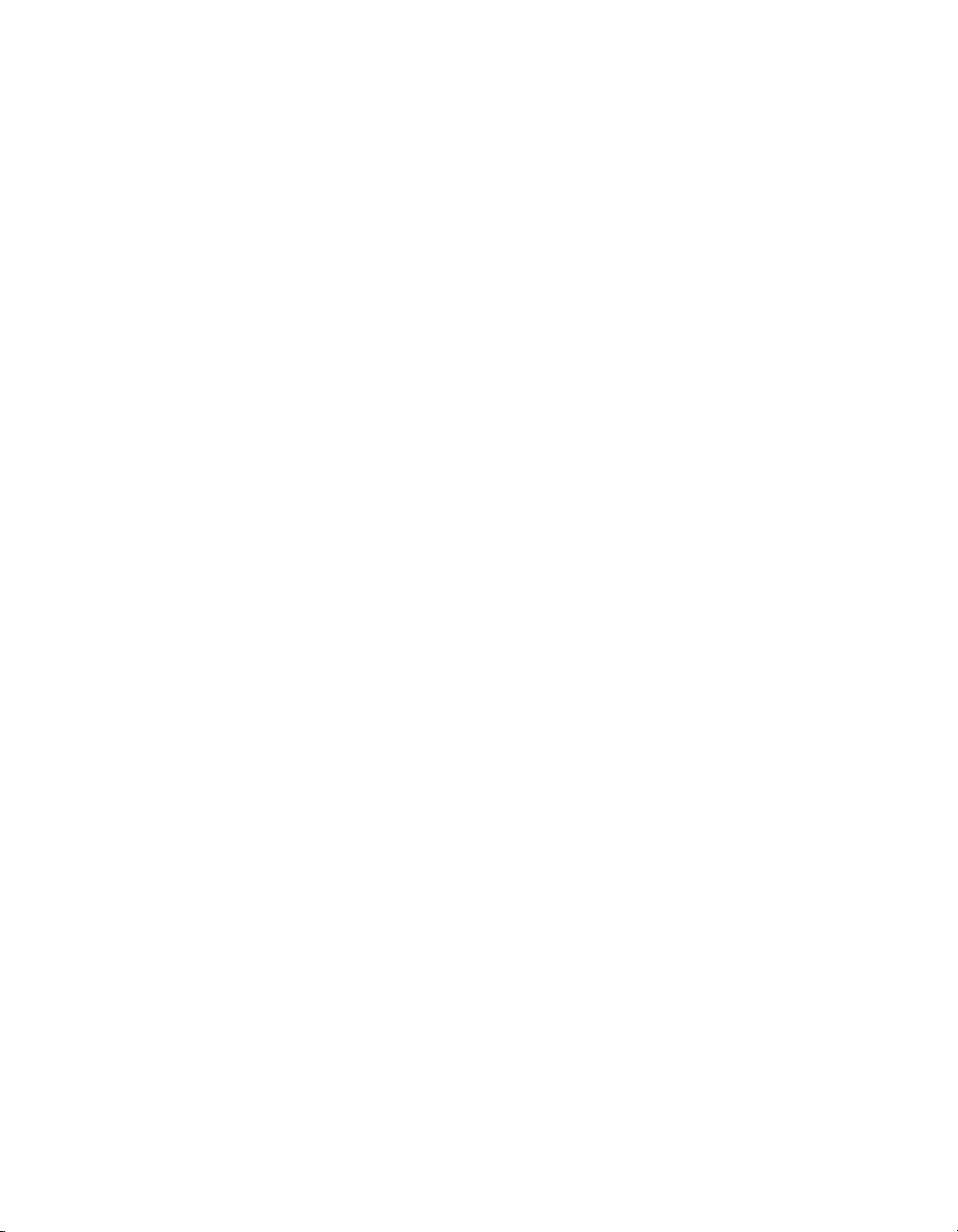
Page 3
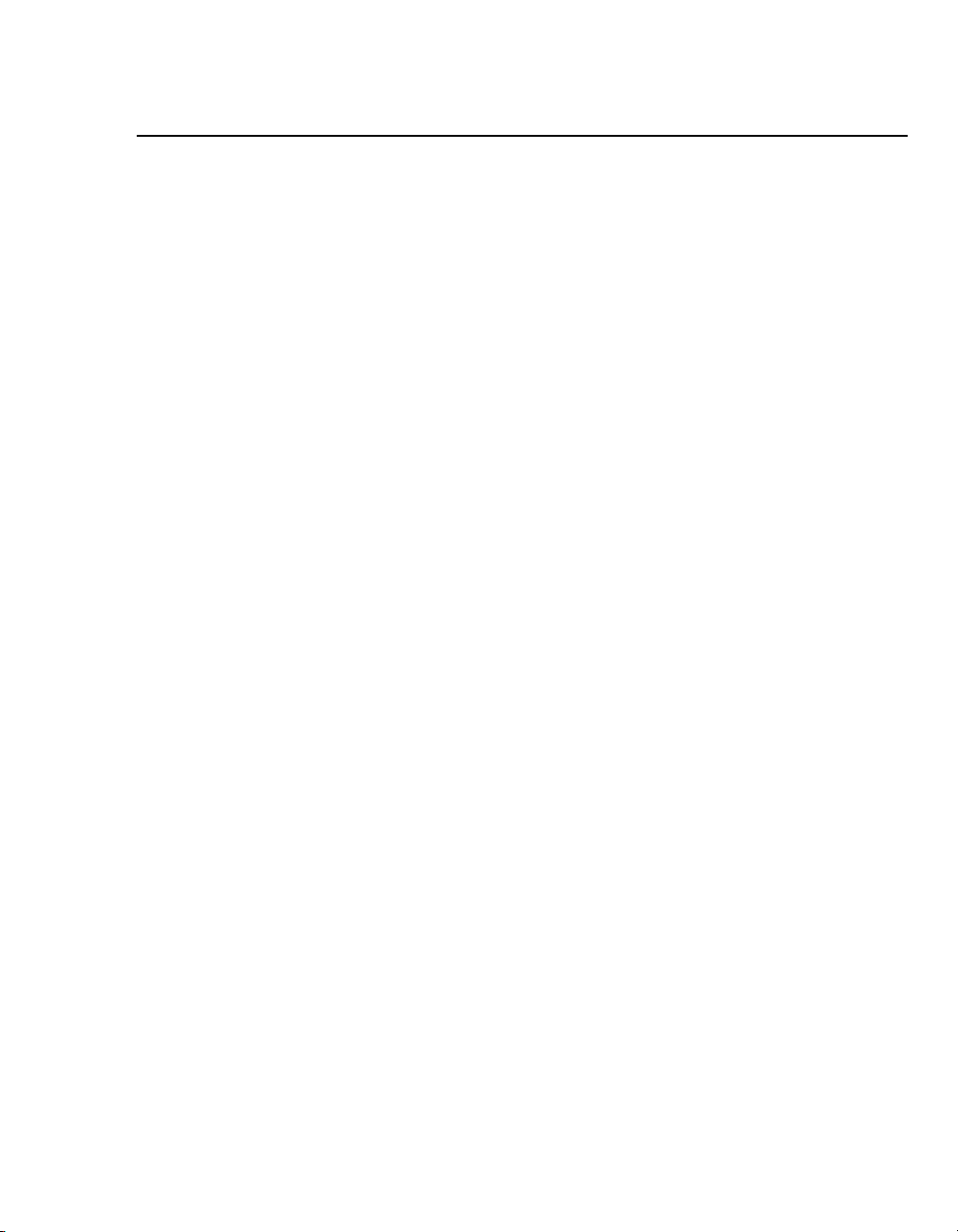
Contents
1 Introduction to the Programmer 7
Explanation of packaging and product symbols 8
About this guide 10
Description and intended use 10
Warnings 11
Precautions 12
Declaration of Conformity 15
Regulatory compliance 15
Security features for the Windows XP operating system 16
Software requirements 17
Programmer functions 18
System components 20
Display screen features 27
2 Set up the Programmer 31
Basic setup 32
Connect peripheral devices 37
3 Conduct a patient session 39
Prepare for a patient session 40
Initiate a patient session 51
End a patient session 55
Store components 56
4 Manage reports and data 57
Reports 58
Session data 58
Save to a PDF file 58
Save to diskette 59
Save to USB 59
View reports that are saved to media 61
Vitatron Manual-Guided Reset 62
5 Use printers 63
Use external printers 64
Programmer Reference Guide
Page 4
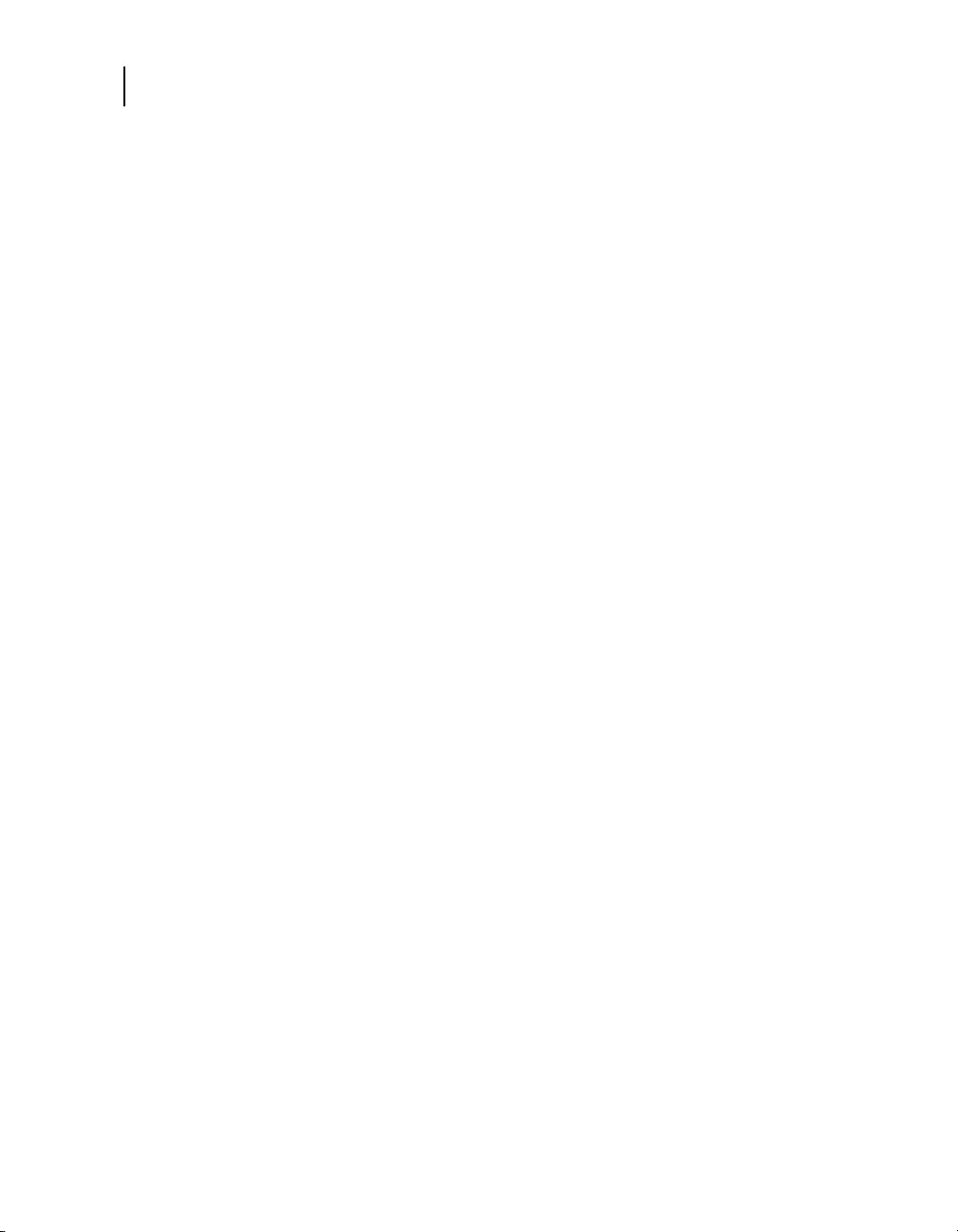
4
Contents
Install printer paper 67
Printer buttons 68
Tear off a printout 69
Low paper supply 69
6 Select options 71
About the between sessions tool palette 72
Adjust Programmer time and date 73
Select audible tones 74
Set the interval for report deletion 75
Manage patient data privacy 76
Change the language setting 79
Improve the detection of pacing artifacts 79
Check the software version 80
Start the demonstrations option 81
View and update Programmer location and
hardware information 81
Select other software 83
Remove other software applications 83
Obtain technical manuals 84
7 Service the Programmer 85
Programmer Reference Guide
Clean the system components 86
Sterilize the programming head, ECG cable, and lead wires 86
Replace a PC card 87
Programmer specifications 88
Special notice 91
Medtronic limited warranty 92
Index 93
Page 5
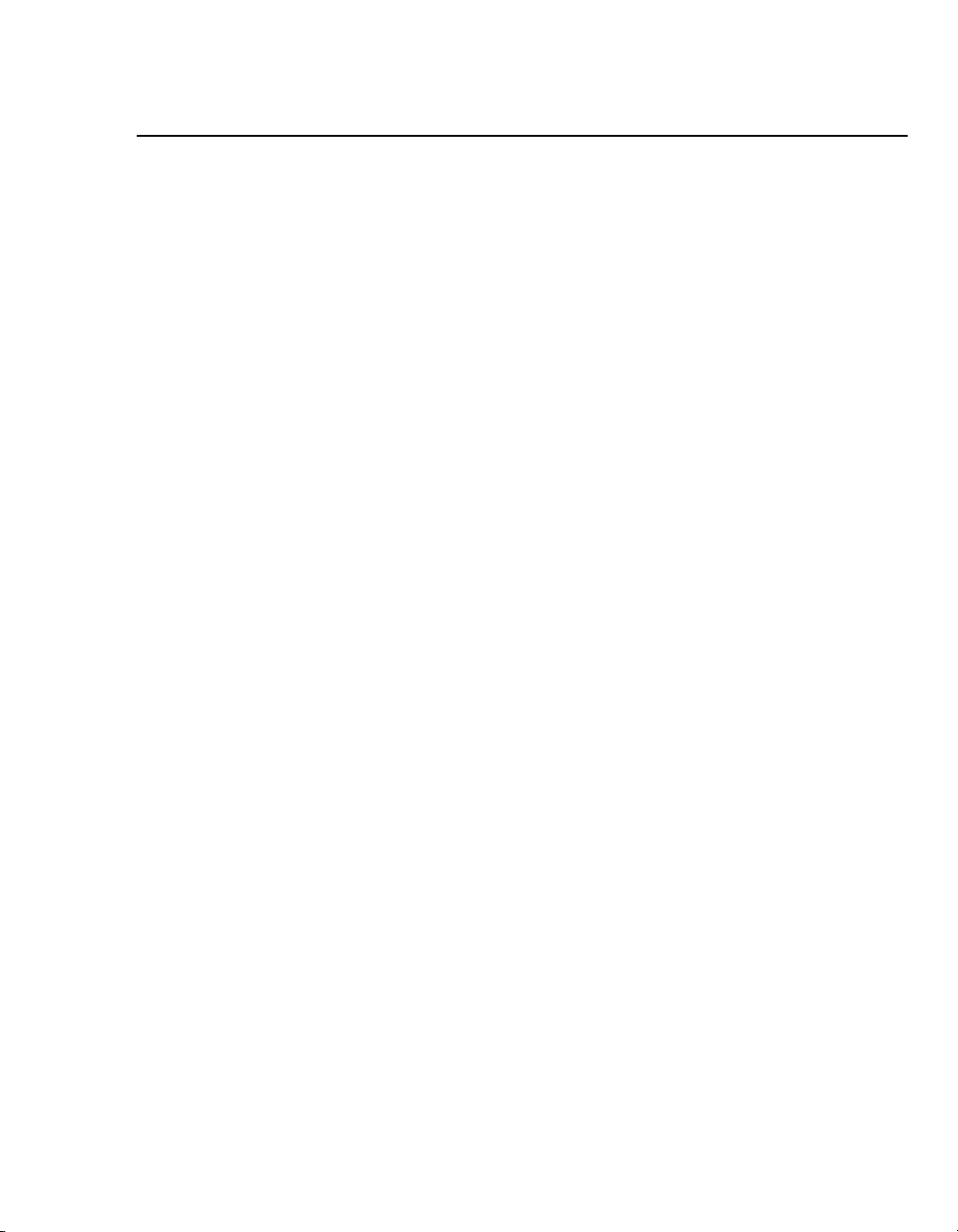
Medtronic CareLink 2090 0
Programmer Reference Guide 0
A guide for setting up and using Medtronic CareLink 2090 Programmer.
Page 6
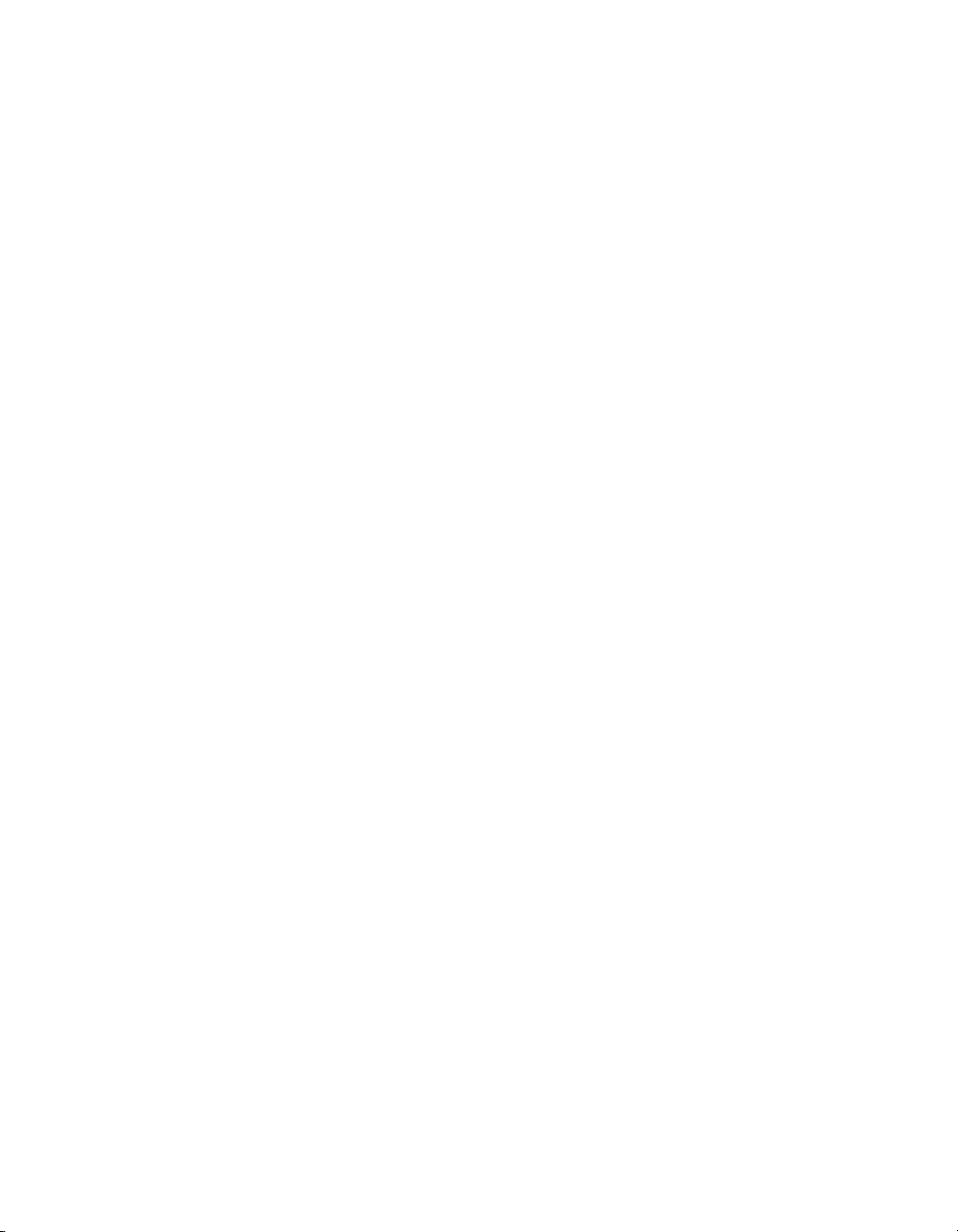
The following are trademarks or registered trademarks of Medtronic in the United
States and possibly in other countries:
CareLink, Jewel, Marker Channel, Medtronic, Medtronic CareLink, Paceart, Reveal and
Vitatron
All other trademarks are the property of their respective owners.
Page 7
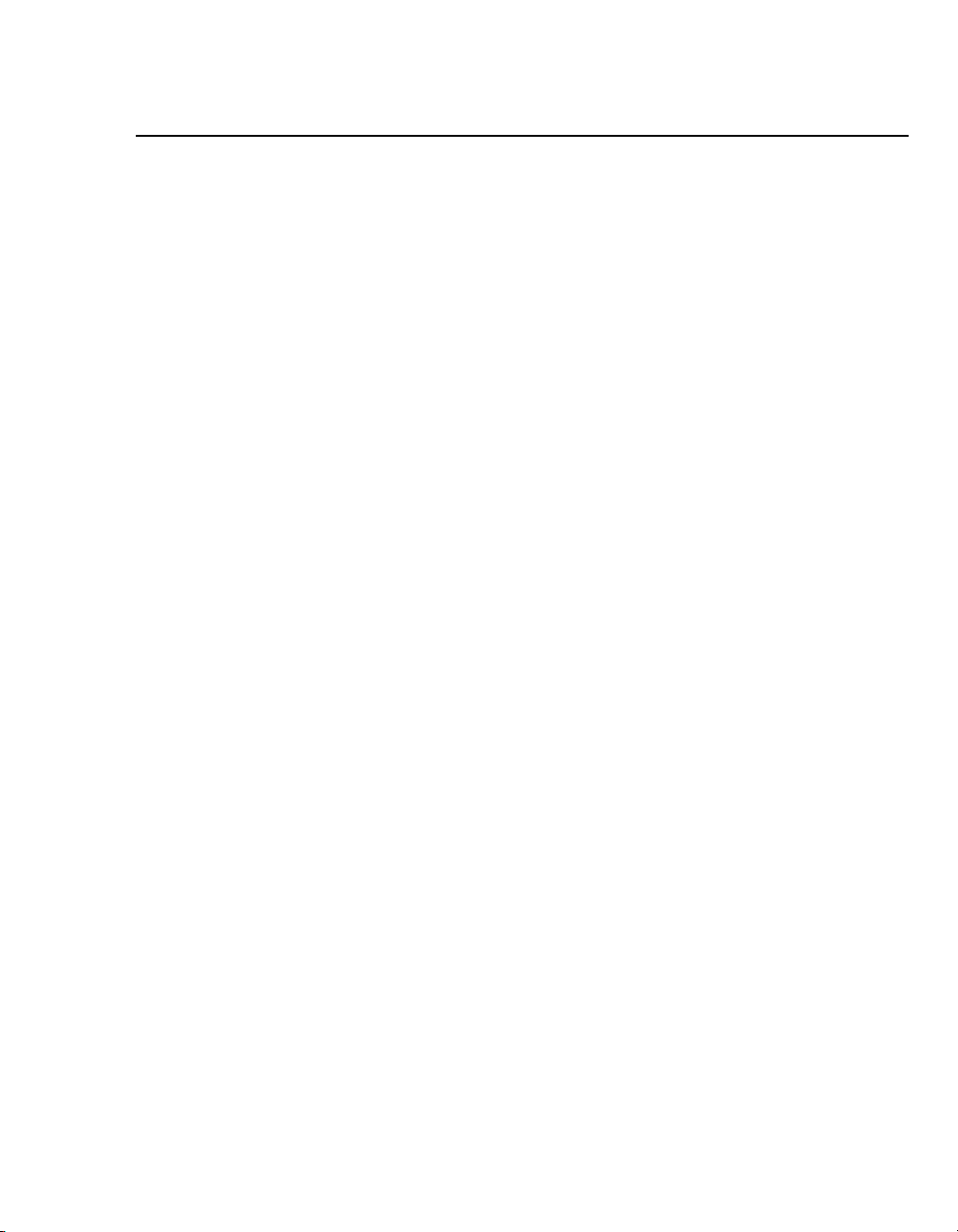
Introduction to the Programmer1
Explanation of packaging and product symbols 8
About this guide 10
Description and intended use 10
Warnings 11
Precautions 12
Declaration of Conformity 15
Regulatory compliance 15
Security features for the Windows XP operating system 16
Software requirements 17
Programmer functions 18
System components 20
Display screen features 27
1
Page 8
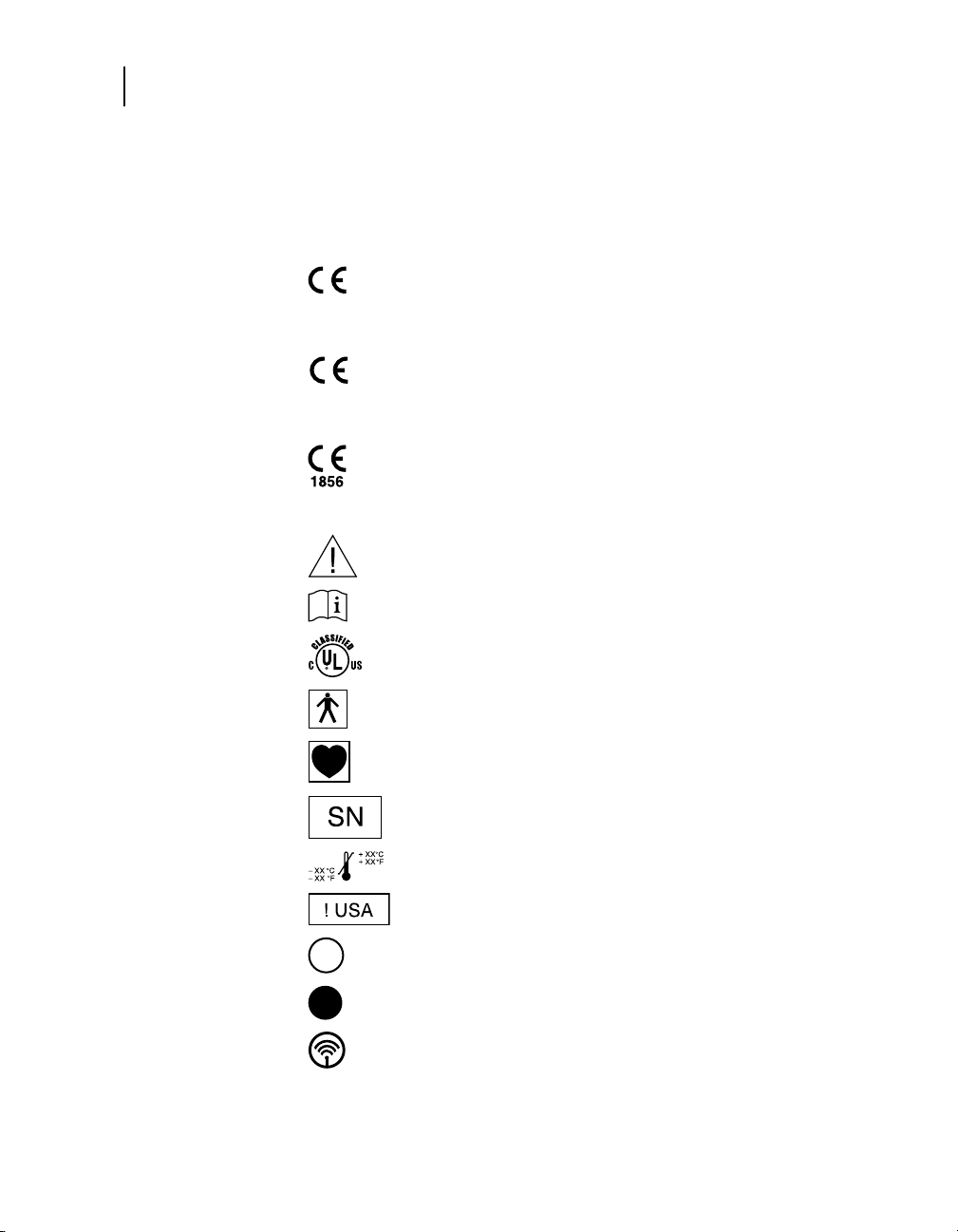
8
0123
0344
Chapter 1
Explanation of packaging and product symbols
Explanation of packaging and product symbols
Refer to the package label and product to see which symbols
apply to this product.
Conformité Européenne (European Conformity). This
symbol means that the device fully complies with
European Directive AIMD 90/385/EEC (NB 0123).
(Applies to Medtronic hardware and software only.)
Conformité Européenne (European Conformity). This
symbol means that the device fully complies with
European Directive AIMD 90/385/EEC (NB 0344).
(Applies to Vitatron desktop software only.)
Conformité Européenne (European Conformity). This
symbol means that the device fully complies with the
essential requirements of R&TTE Directive 1999/5/EC
(NB 1856). (Applies to R&TTE only.)
Caution
Consult instructions for use
Programmer Reference Guide
The product complies with both Canadian and U.S.
requirements for meeting UL safety standards.
Type BF applied part
Type CF applied part
Serial number
Temperature limitation
For U.S. audiences only.
Off
On
Wireless communication enabled
Page 9
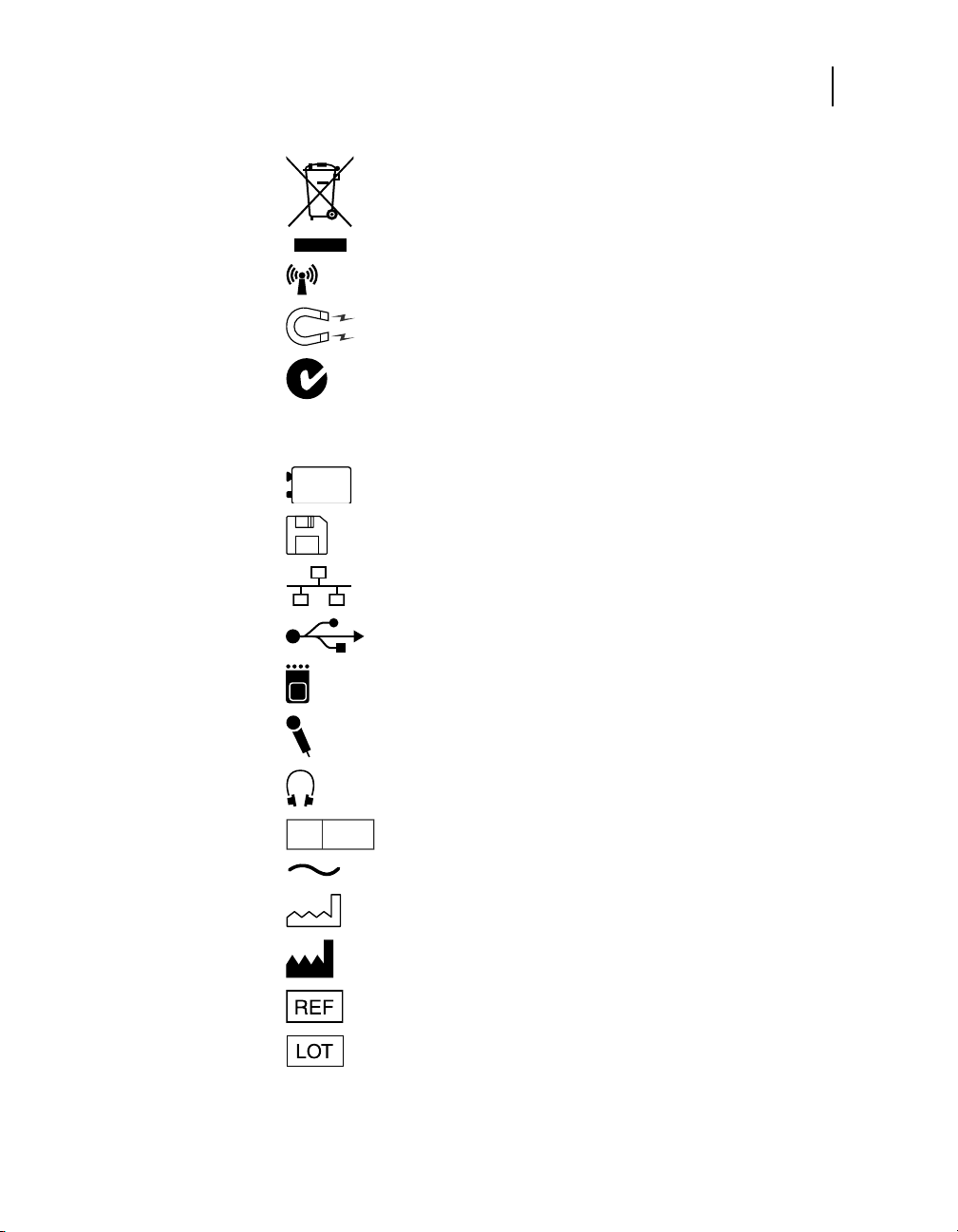
Introduction to the Programmer
EC REP
Explanation of packaging and product symbols
Do not dispose of this product in the unsorted municipal
waste stream. Dispose of this product according to local
regulations. See http://recycling.medtronic.com for
instructions on proper disposal of this product.
RF transmitter
Caution: Strong magnet
This symbol means that the device fully complies with the
Australian Communications and Media Authority (ACMA)
and the New Zealand Ministry of Economic Development
Radio Spectrum Management standards for radio
communications products.
Battery
Diskette
Network connection port
USB port
9
Printer port
Microphone port
Headphones port
Authorized representative in the European community
Alternating current
Date of manufacture
Manufacturer
Reorder number
Lot number
Programmer Reference Guide
Page 10
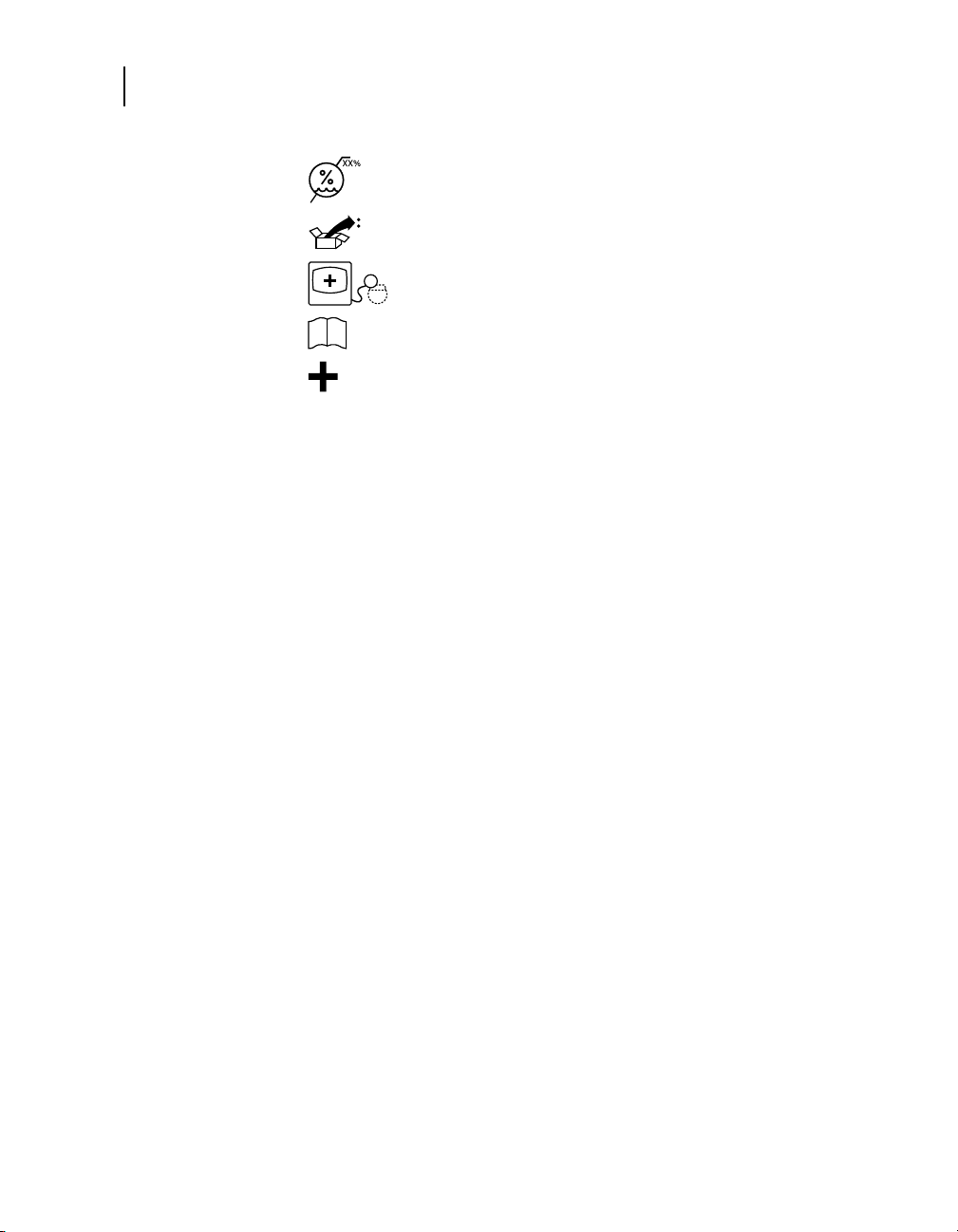
10
Chapter 1
About this guide
About this guide
This guide describes the features and functions of the Medtronic
CareLink 2090 Programmer (referred to as the “Programmer”).
Description and intended use
Humidity limitation
Package contents
Programmer, software installed
Product documentation
Accessories
The Medtronic CareLink 2090 Programmer is a portable,
line-powered (AC) microprocessor based system with software to
interrogate and program Medtronic and Vitatron implantable
devices. Other features include:
Programmer Reference Guide
■
Automated software updates using a dial-up or local area
network (LAN) connection, depending on the hardware
configuration. This allows the Programmer to program new
devices and to provide new features as they become available.
■
A large, bright screen that is adjustable for viewing when
sitting or standing.
■
Keyboard to make entering information easier.
■
Fast printing speed of 50 mm per second on recorder paper.
■
ECG recording and diagnostic data reporting. Refer to the
technical manuals supplied with the software and hardware
accessories for specific details.
Page 11
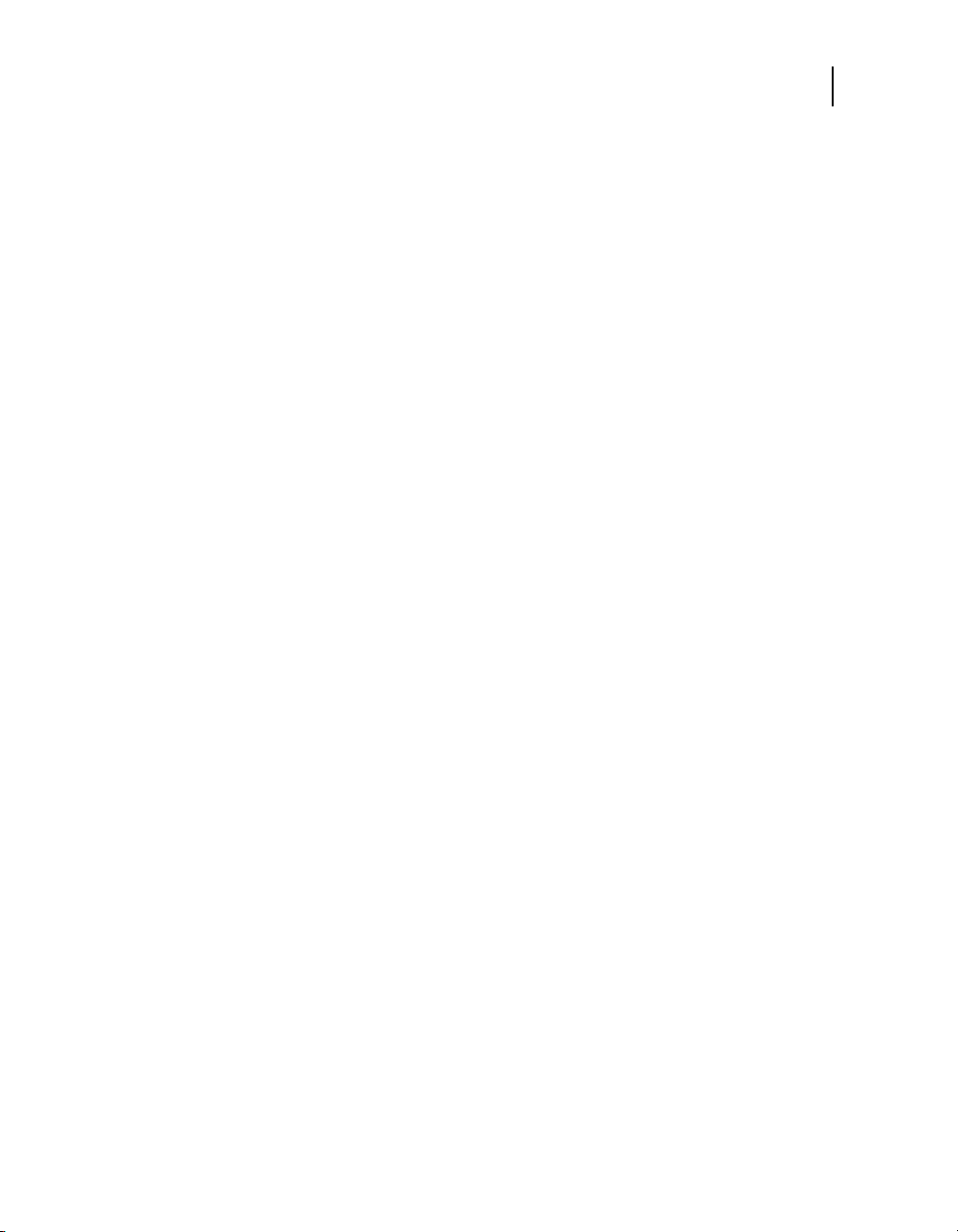
Warnings
Introduction to the Programmer
Warnings
These warnings apply in general to using the Programmer for
programming implantable device parameter settings. Refer to the
reference guides for the implantable device and the Programmer
software for more information related to specific implantable
device models.
Modification of equipment – Do not modify this equipment.
Modifications may reduce system effectiveness and impact patient
health.
Telecom voltage limitation – When using a modem or combo
card, make sure that the telecom voltage does not exceed 125 V.
Excessive voltage may damage the programmer.
Importance of reference documentation – Implantable device
programming should be done only after careful study of the
reference guide for the implantable device and after careful
determination of appropriate parameter values based on the
patient’s condition and pacing system used. The implantable
device reference guide contains a complete description of
implantable device operation and important information, such as
indications for use, contraindications, warnings, and precautions.
The instructions contained in this reference guide and the
reference guide supplied with the Programmer software are
limited to the mechanics of setting up the Programmer and
selecting the correct options for the desired programming function.
Improper use of the Programmer could result in erroneous or
inadvertent programming and improper operation of telemetry and
measurement functions.
11
Measurement function – The Programmer is also intended to
detect and measure pulse rate, AV interval and pulse width, and
implantable device artifacts. The device takes these digital
measurements with the assistance of optional skin electrodes.
Medtronic and Vitatron make no claims or warranties as to the
effectiveness of the Programmer as a diagnostic tool to the
physician.
Programmer Reference Guide
Page 12
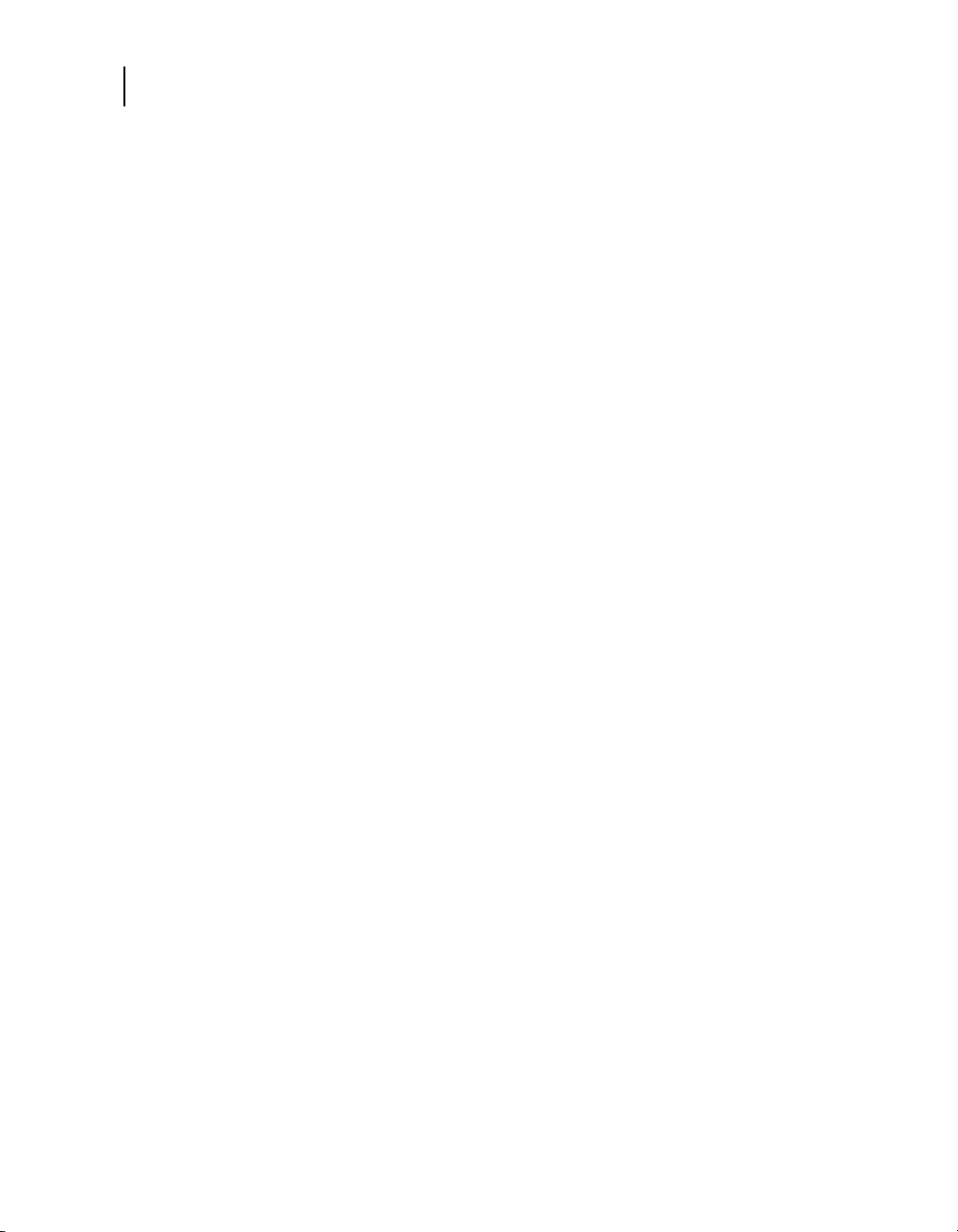
12
Chapter 1
Precautions
Precautions
Equipment compatibility – The Programmer must be used only
for interrogating and programming compatible Medtronic or
Vitatron implantable devices. Direct stimulation through energy
coupling may occur if the Programmer is used on other implanted
devices. The Programmer is not compatible with programmable
devices of other manufacturers.
Internal electrodes – Do not connect the Programmer to wires or
electrodes internal to the body. The Programmer is designed to be
medically safe only when attached to surface electrodes.
Defective equipment – If technical and safety inspection reveals
a defect which could harm the patient, clinicians, or third parties,
the device should not be used until it has been properly repaired.
The operator must immediately notify Medtronic or Vitatron of
these defects.
VGA monitor use – To protect against interference or surge/leak
currents, the use of a secondary VGA monitor that meets an
applicable safety standard such as UL 60950 or IEC 60950 is
strongly recommended.
ECG cable integrity – Upon opening the package, if the ECG
cable appears damaged, do not use it. Contact your local
Medtronic or Vitatron representative.
Care in handling ECG cable wire – Do not pull on the insulated
cable wire to disconnect the cable. Tension on the insulated cable
wire may result in damage to the cable.
Electrocautery / external defibrillation – Do not position the
programming head over an implanted device during
electrocautery or external defibrillation procedures.
Do not immerse – Take care to prevent liquid from entering the
Programmer and programming head. Do not immerse the
Programmer or any accessories in any liquid or clean them with
aromatic or chlorinated hydrocarbons.
Programmer Reference Guide
Page 13
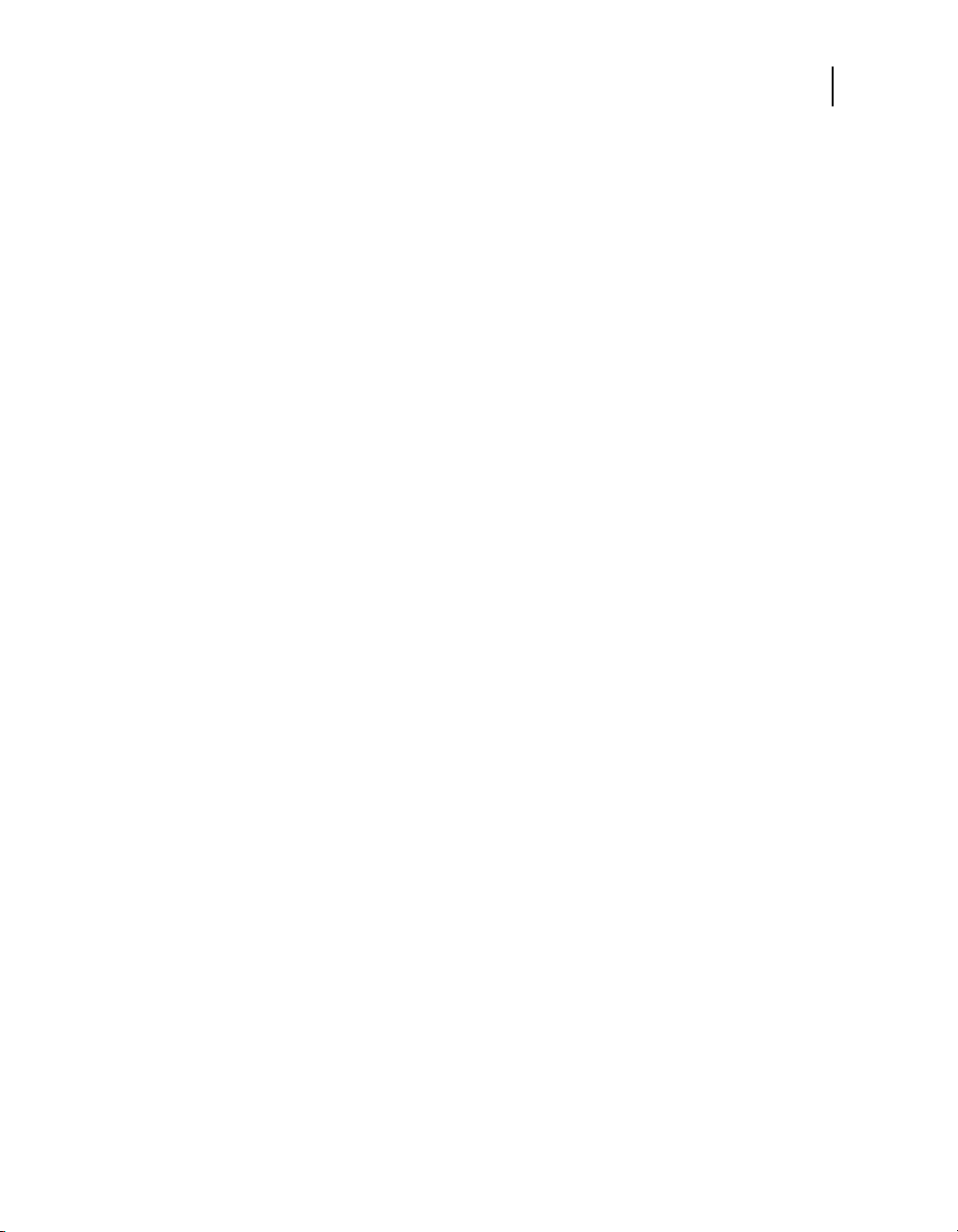
Introduction to the Programmer
Precautions
Autoclaving – Do not autoclave the programming head or ECG
cable and lead wires.
Electromagnetic interference (EMI) – The programming head
has been tested for compliance with industrial EMI regulations.
Any use outside the patient environment may result in the
programming head malfunctioning.
Radio-frequency (RF) interference – Portable and mobile RF
communications equipment can interfere with the Programmer’s
operation. Although this transmitter has been approved by the
Federal Communications Commission, there is no guarantee that
it will not receive interference or that any particular transmission
from this transmitter will be free from interference.
Damaged equipment – If the case of the Programmer is cracked
or if any of the connectors are damaged, contact your Medtronic
or Vitatron representative. If there is insulation damage to the
power cord or accessory cables or if any of the wall or equipment
plugs are damaged, please replace the part and dispose of it
according to local regulations or return the part to Medtronic.
13
Electrode quality – Use of high-quality silver/silver chloride
(Ag/AgCl) electrodes can minimize the occurrence of small DC
voltages that can block the ECG signal. Use electrodes that are
fresh and from the same box. Prepare the patient’s skin according
to the directions provided with the electrodes.
Flammable anaesthetic mixture – The Programmer is not
suited for use in the presence of a flammable anaesthetic mixture.
Avoid damage from programming head – Keep the
programming head away from any device or material that will be
damaged by the magnetic field, including computer diskettes.
Programmer Reference Guide
Page 14
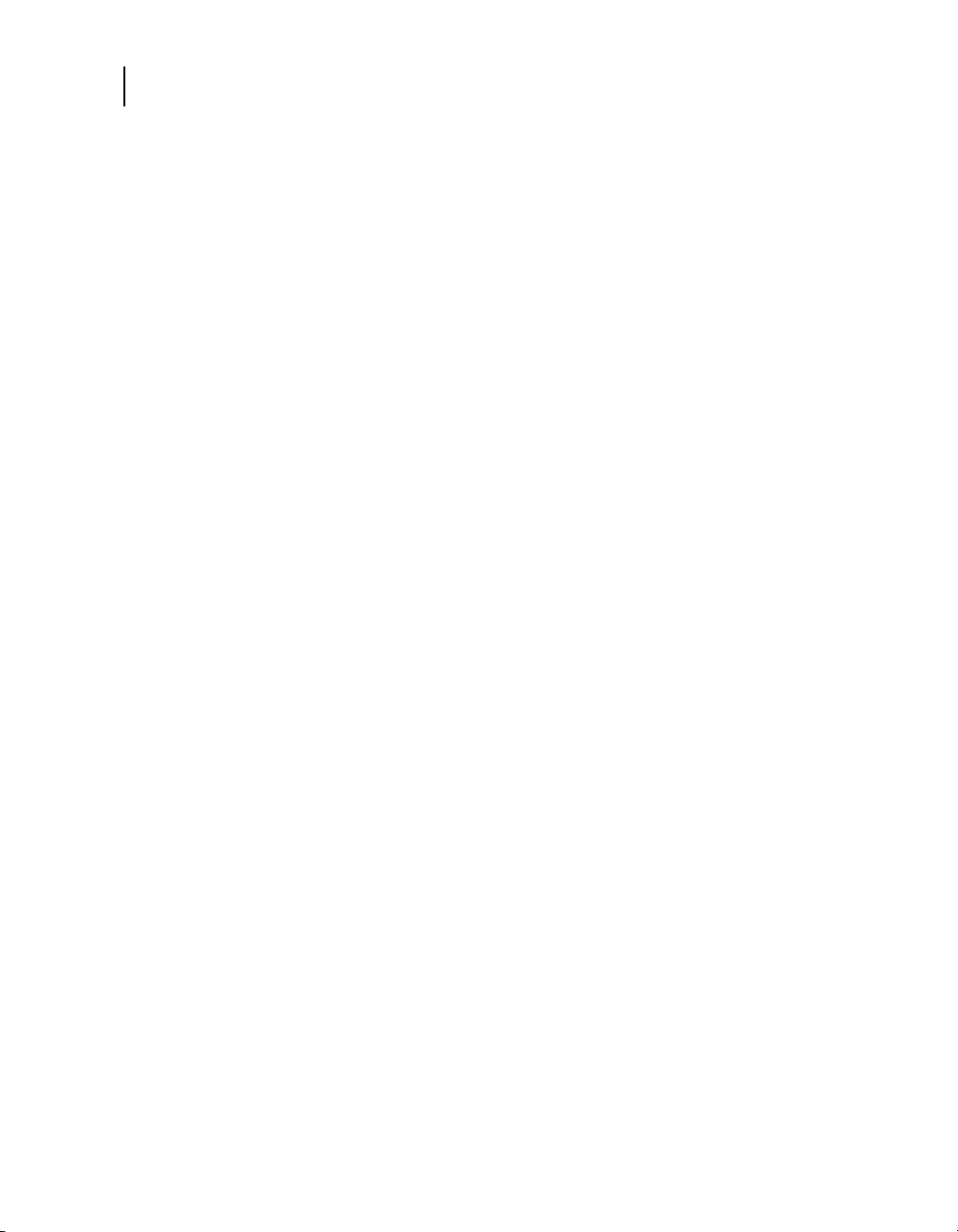
14
Chapter 1
Precautions
Environmental precautions
To ensure safe and effective operation, use the device with care to
avoid damage to the Programmer from environmental factors that
may impair its function. Care is exercised in design and
manufacturing to minimize damage to devices under normal use.
However, electronic devices are susceptible to many
environmental stresses including, but not limited to, the following
examples.
■
The unit should not be dropped or mishandled in such a
manner as to cause physical damage to the unit. This may
impair device function. Even if the unit works immediately after
being dropped, operational damage may have occurred that
may not be observed until some future time.
■
Fluid should not be spilled on the unit. Even though care is
exercised in design and manufacture of the unit to minimize
leakage, fluid incursion may occur, which could impair
functioning of the unit.
■
The Programmer may be affected by electrostatic discharge
(ESD). In an environment likely to cause ESD, such as a
carpeted floor, you should discharge any charge collected on
your body before touching the device.
■
Electrically-operated medical devices, such as the
Programmer require special care (in terms of EMC) when
being installed. Refer to the accompanying insert:
Electromagnetic Compatibility Declaration.
■
Do not open the device. The Programmer is constructed to
minimize risk from environmental factors. Opening the unit
may make the unit susceptible to environmental factors.
■
Rapid temperature changes may affect proper operation.
Always allow the temperature to stabilize in the environment in
which the device is used before using the device.
■
Prolonged storage or operation of the device in high humidity
may affect proper operation.
If there is any concern that damage has occurred, the unit should
be returned to Medtronic or Vitatron for inspection and any
needed repair.
Besides these listed examples, various other environmental
factors may impair proper performance of the unit in the hospital
setting. Always use good health management practices to prevent
environmental damage to the unit.
Programmer Reference Guide
Page 15
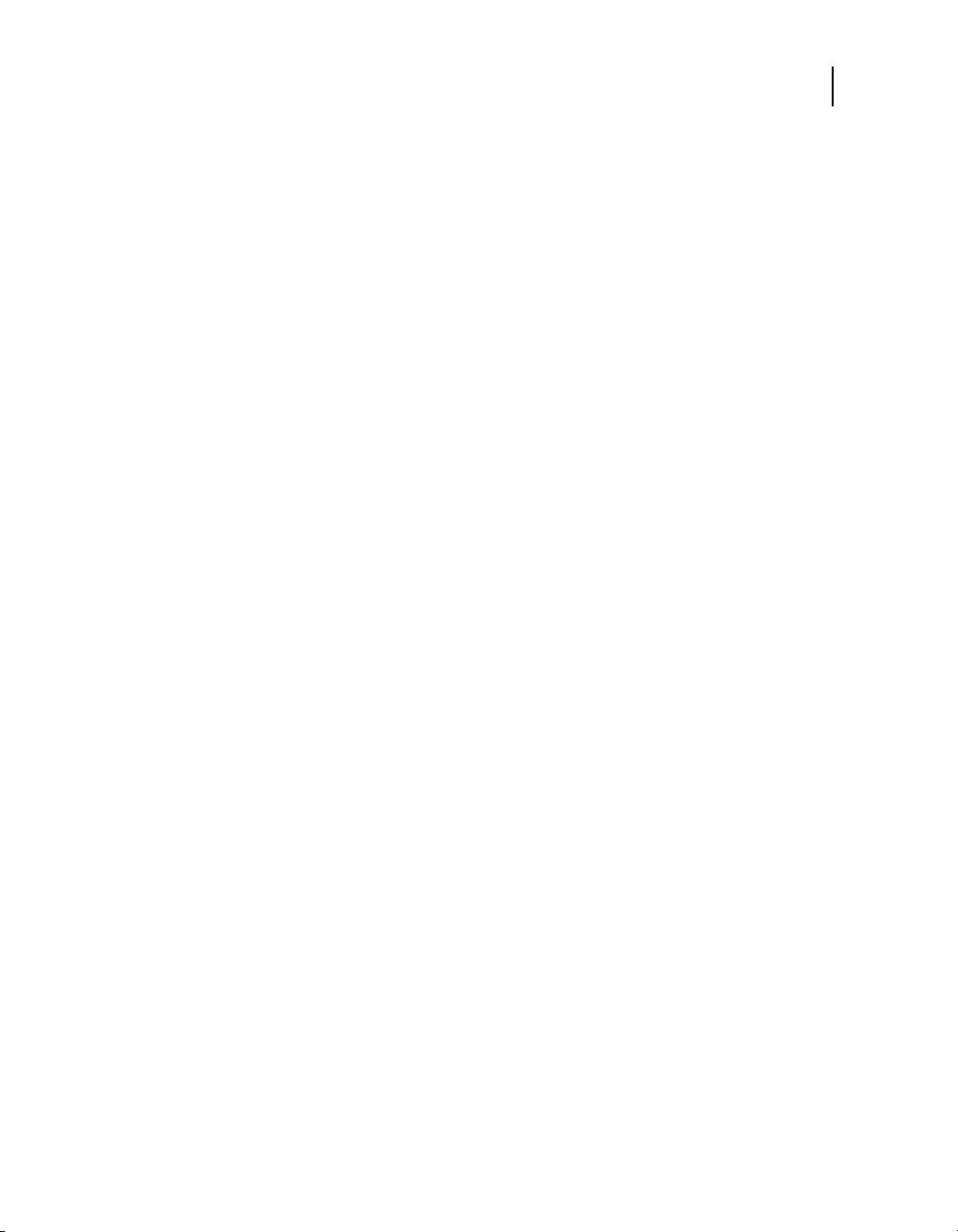
Declaration of Conformity
Medtronic declares that this product is in conformity with the
essential requirements of Directive 1999/5/EC on Radio and
Telecommunications Terminal Equipment and Directive
90/385/EEC on Active Implantable Medical Devices (AIMD).
For additional information, contact Medtronic or Vitatron at the
telephone numbers and addresses provided on the back cover of
this manual.
Regulatory compliance
Industry Canada
ID:3408D-MICS
Operation is subject to the following two conditions: (1) this device
may not cause interference, and (2) this device must accept any
interference, including interference that may cause undesired
operation of the device.
Introduction to the Programmer
Declaration of Conformity
15
This device may not interfere with stations operating in the
400.150-406.000 MHz band in the meteorological aids,
meteorological-satellite, and earth exploration-satellite services
and must accept any interference received, including interference
that may cause undesired operation.
Australia / New Zealand
The device fully complies with Australian Communications and
Media Authority (ACMA) and the New Zealand Ministry of
Economic Development Radio Spectrum Management standards.
The C-tick symbol indicates that the product complies with the
applicable EMC/Radio standard for radio communications
products.
US Federal Communications Commission (FCC)
FCC ID:LF5MICS (for Programmer)
FCC ID:LF59767 (for Programming head)
Programmer Reference Guide
Page 16
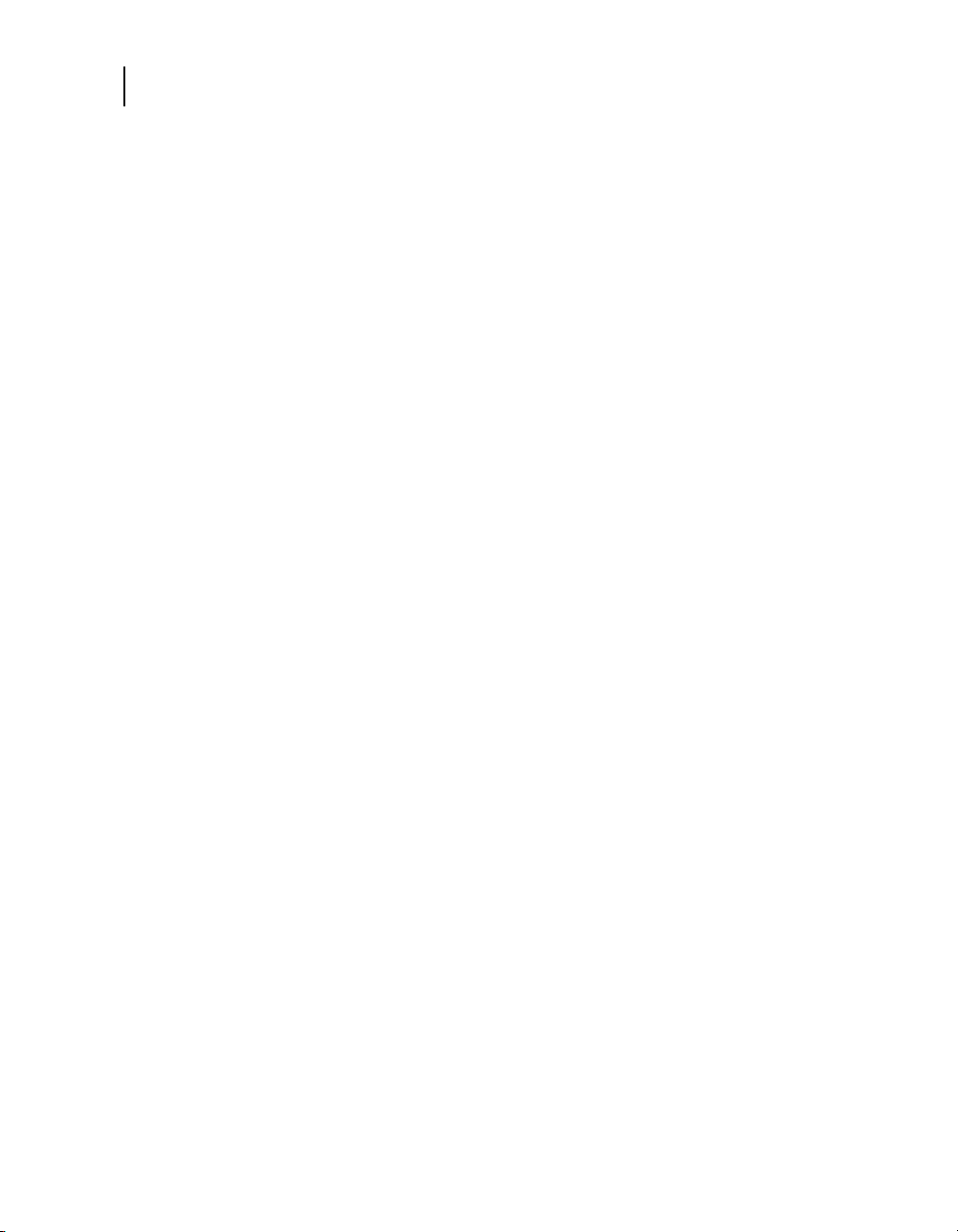
16
Chapter 1
Security features for the Windows XP operating system
The following provision applies to the low frequency
communications system in the device:
This device complies with Part 15 of the FCC Rules respectively.
Operation is subject to the following two conditions: (1) this device
may not cause harmful interference, and (2) this device must
accept any interference received, including interference that may
cause undesired operation. The user is cautioned that changes or
modifications not expressly approved by the party responsible for
compliance could void the user’s authority to operate the
equipment.
The following provision applies to the UHF communications
system in the device:
This transmitter is authorized by rule under the Medical Device
Radio Communications Service (47 C.F.R. Part 95) and must not
cause harmful interference to stations operating in the 400.150 -
406.000 MHz band in the Meteorological Aids (i.e., transmitters
and receivers used to communicate weather data), the
Meteorological Satellite, or the Earth Exploration Satellite
Services and must accept interference that may be caused by
such aids, including interference that may cause undesired
operation.This transmitter shall be used only in accordance with
the FCC Rules governing the Medical Device Radio
Communications Service. Analog and digital voice
communications are prohibited. Although this transmitter has
been approved by the Federal Communications Commission,
there is no guarantee that it will not receive interference or that any
particular transmission from this transmitter will be free from
interference.
Security features for the Windows XP operating system
The operating system software for the Programmer is Microsoft
Windows XP.
The popularity of Windows XP has made it a common target for
threats including network attacks and viruses. In addition, many of
the features on the Programmer rely on connecting to a hospital or
clinic network. The great benefit of features that rely on network
connections comes with a slight increase in the possible
vulnerability of the Programmer to network-originated threats.
Programmer Reference Guide
Page 17
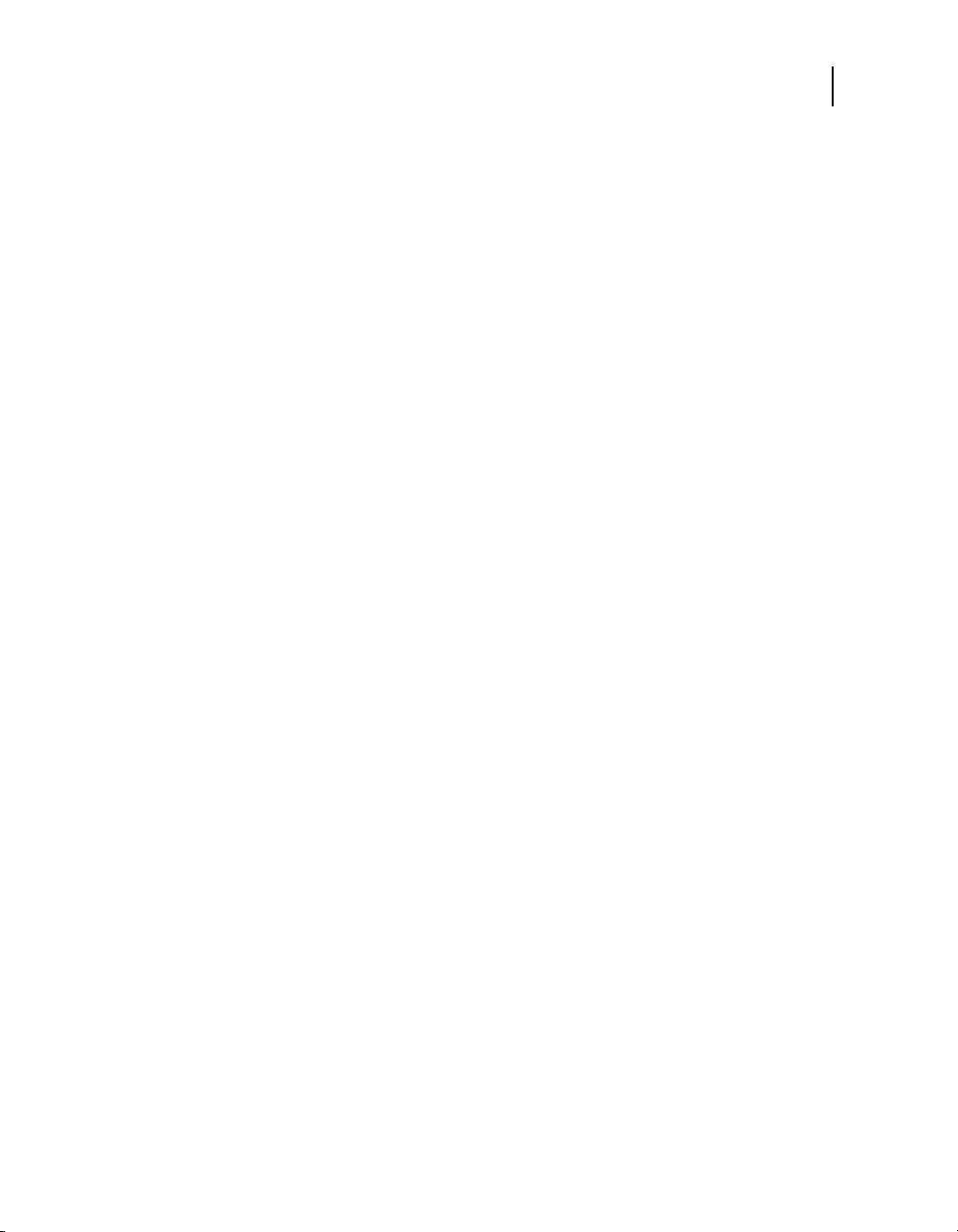
Introduction to the Programmer
Software requirements
What Medtronic has done to promote security on the Programmer
Medtronic has gone to great lengths to promote the safety and
reliability of the Programmer. The Programmer is configured as a
special purpose device, with no general purpose access. Because
unnecessary software components such as Internet Explorer and
Microsoft Office are common targets of malicious attacks, those
components are not installed on the Programmer.
The operating system portion of the internal hard disk is
write-protected. Each time the Programmer is restarted, it starts in
a known good state. Unsupported hardware, including
unsupported PCMCIA cards or USB devices, are ignored by the
operating system and cannot be accessed from the Programmer.
Medtronic continues to work with its partners to analyze emerging
threats and evaluate potential impact on the Programmer.
What hospitals and clinics can do to promote the security of Programmers
The most important step hospitals and clinics can take to minimize
the chance of the Programmer’s security being compromised is to
have a secure network. This includes firewalls and security
policies to keep the network, and any devices connected to it, safe
and free from security threats originating from outside the network.
Some threats, such as denial-of-service attacks, which cause a
targeted system to continually respond to bogus network
requests, can only originate and affect systems at the local level.
17
What to do if you suspect the Programmer has been compromised
If you believe the Programmer has been compromised by a
security threat, turn off the Programmer, and disconnect it from the
network or remove the network card, then restart the system.
Contact your Medtronic or Vitatron representative for further
assistance.
Software requirements
The Programmer requires software from Medtronic and Vitatron to
operate. Once installed, the software remains on the Programmer
hard drive.
Medtronic and Vitatron periodically update the software to add
functions to the Programmer.
Programmer Reference Guide
Page 18
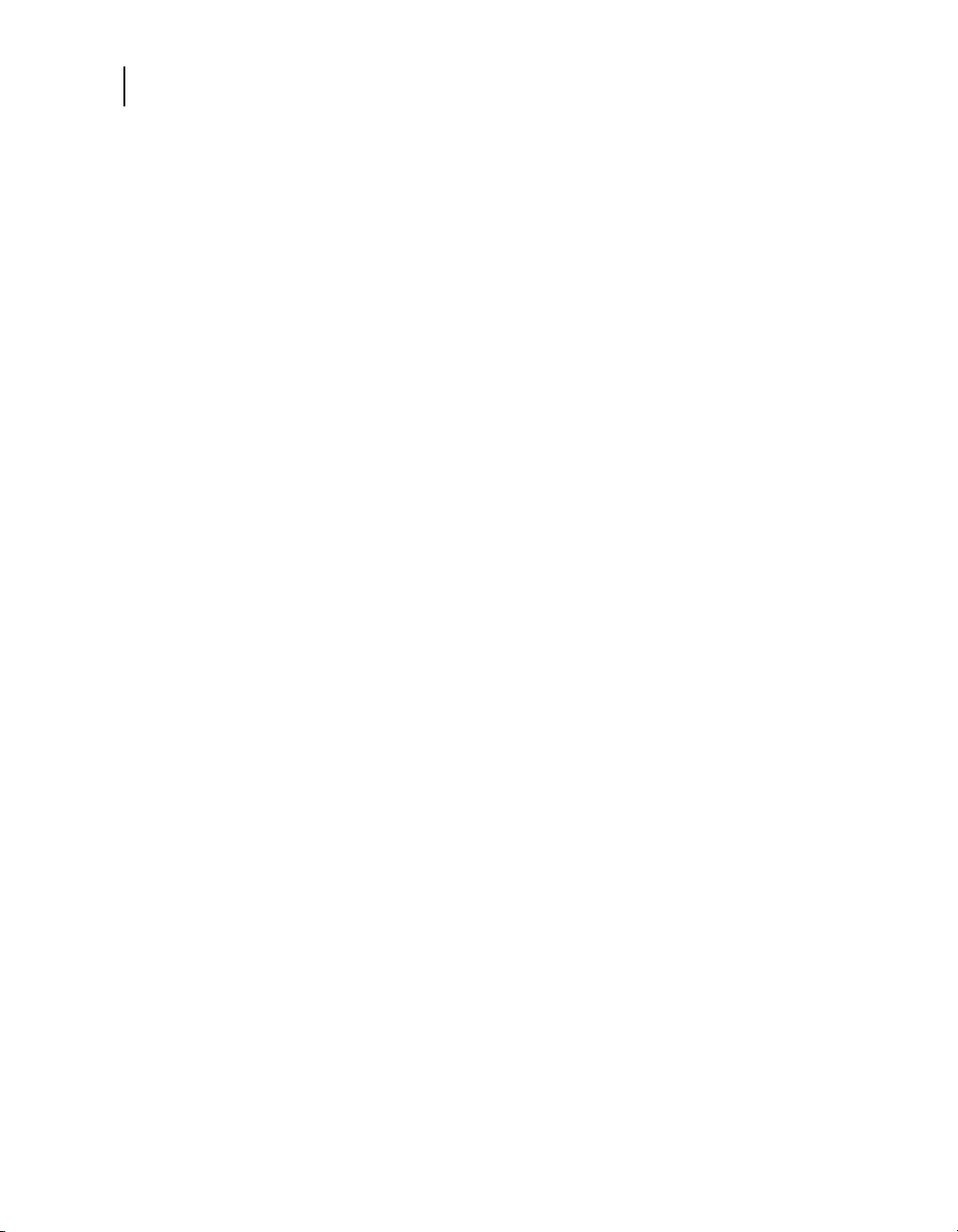
18
Chapter 1
Programmer functions
Programmer functions
Programming functions:
Telemetry functions:
The following list summarizes some of the Programmer functions.
Specific functions depend on the implantable device model being
programmed or monitored and the software installed.
■
Permanent and temporary adjustment of parameter values.
■
Selection of nominal parameter values established by
Medtronic, Vitatron or by the user.
■
Emergency buttons for VVI pacing.
■
Automatic detection of the device model, and automatic
application start-up, if the programming head is in proper
position when the Programmer is turned on.
■
Automatic confirmation of a programmed change.
■
Reporting of currently programmed parameter values in effect
and battery status of the implanted device.
■
Reporting of real-time measurements of implantable device
operating parameters such as battery voltage, output
energy, etc.
■
Display and printout of Marker Channel telemetry to simplify
EGM analysis.
■
Display and printout of an atrial and/or ventricular intracardiac
electrogram (EGM) taken from the electrodes of the
implantable device lead system.
Programmer Reference Guide
Page 19
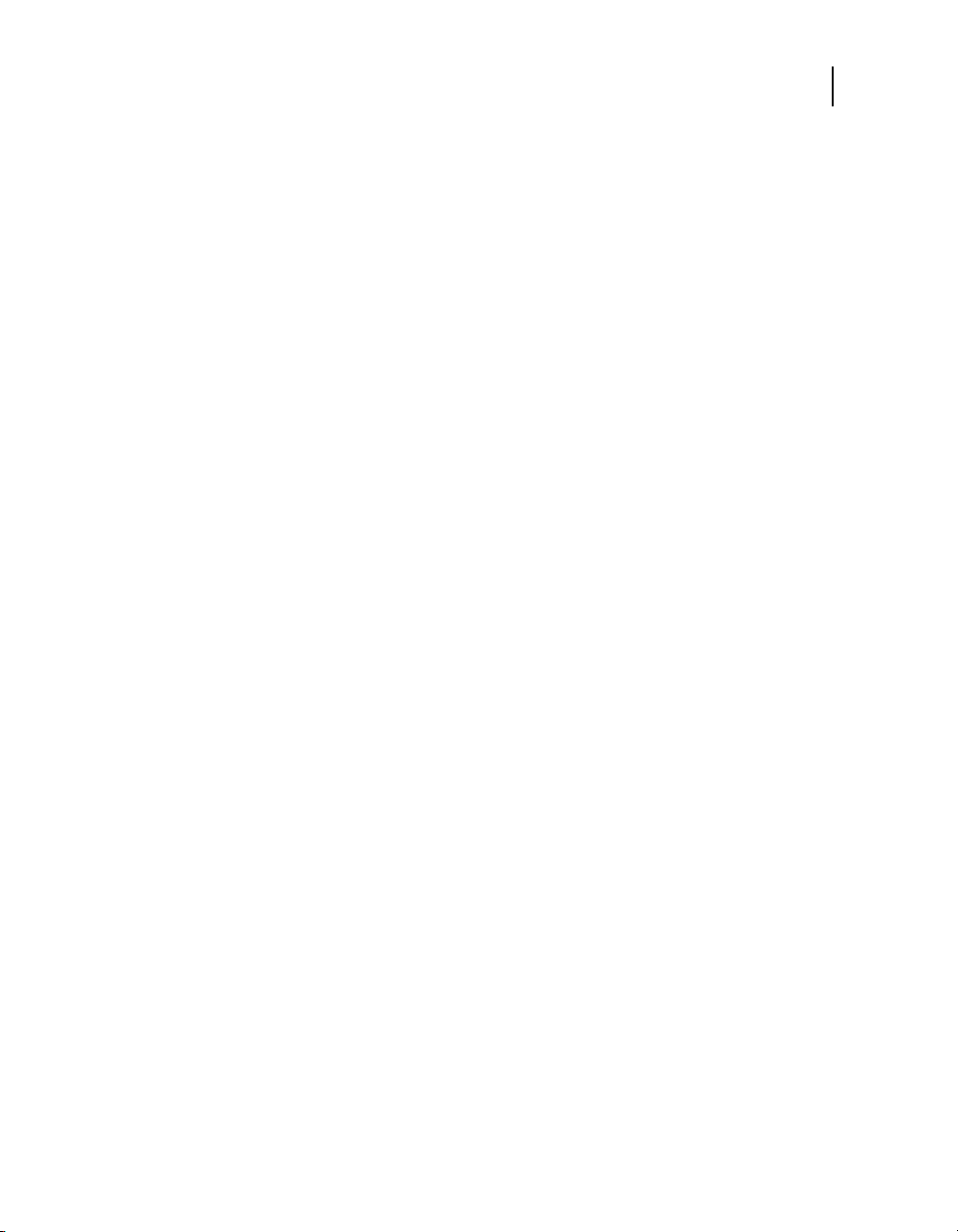
ECG and other diagnostic functions:
■
ECG window on programming and telemetry data screens
provides a continuous view of the patient’s ECG.
■
Full-window ECG display including a freeze option and an
amplitude adjustment feature; ECG display includes Marker
Channel telemetry, EGM waveforms, or both when available.
■
Continuous multi-channel recording (ECG and Marker
Channel telemetry or ECG and EGM, for example).
■
Stimulation threshold test functions.
■
Direct measurement of pulse rate, AV interval, and
pulse width.
■
Temporary implantable device inhibition.
■
Printout of programmed and measured information for
permanent record.
Software update function:
■
Updates available from Medtronic personnel.
■
Clinical software applications that have Uninstall Software
capability may be removed using the Programmer Desktop.
Introduction to the Programmer
Programmer functions
19
Programmer Reference Guide
Page 20
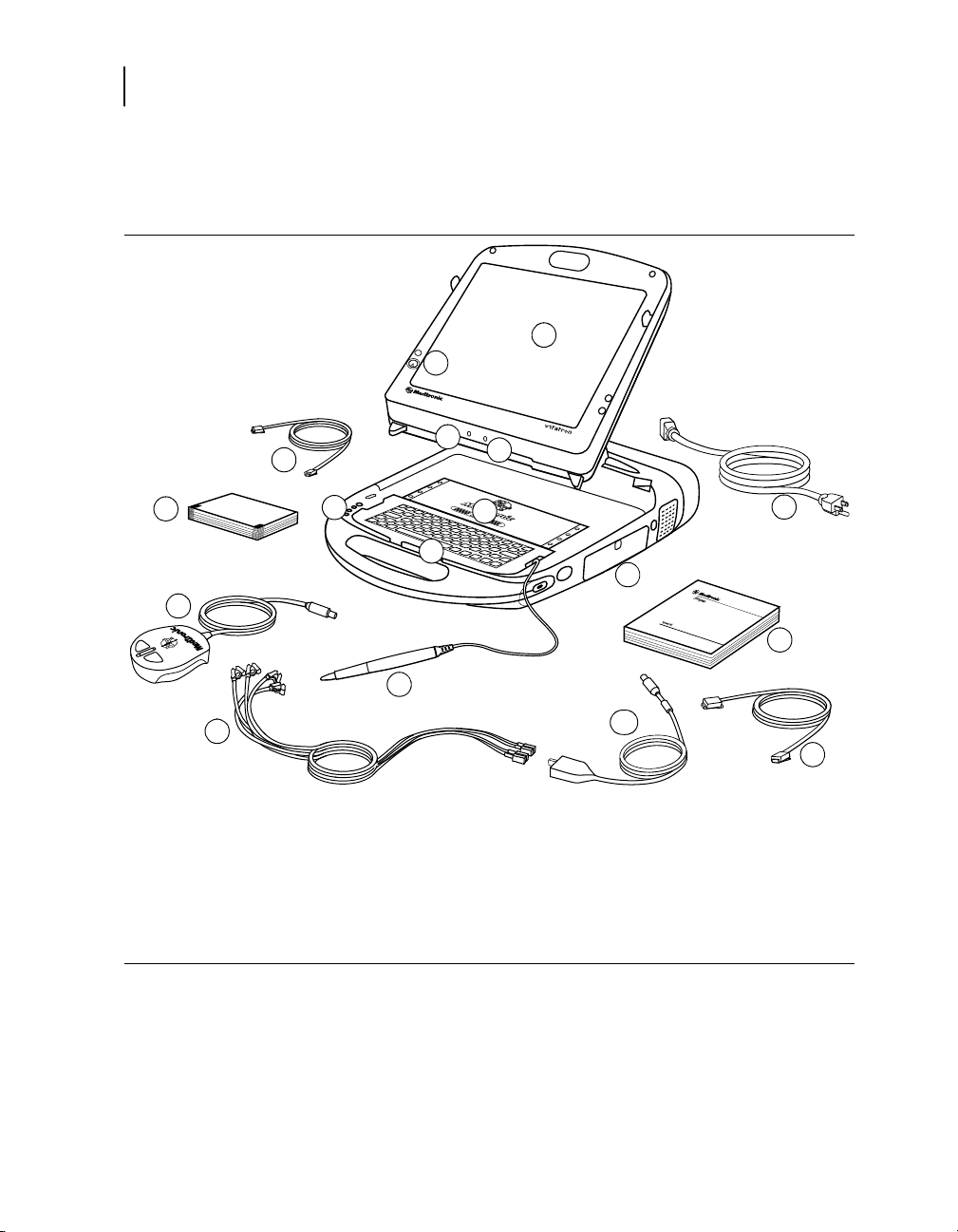
20
V
V
I
1
2
5
3
4
6
7
8
12
16
9
17
13
10
11
15
14
Chapter 1
System components
System components
Figure 1-1. Programmer components - front view
1 Display screen
2 Emergency VVI
button
3 Microphone jack
4 Headphone jack
5 Keyboard cover
6 Keyboard
7 Printer controls
8 Telephone cord
(not supplied)
9 Printer paper
Note: Only accessories approved by the manufacturer should
be used.
10 Programming
head (ordered
separately)
11 Touch pen
12 Electrode leads
13 ECG cable
with plug
14 Reference guide
15 Disk drive, PC
card cover
16 Power cord
17 Ethernet cable
(not supplied)
Display screen – Display can be positioned smoothly from
closed to nearly horizontal. Programming options are selected on
the screen with the touch pen.
Programmer Reference Guide
Page 21
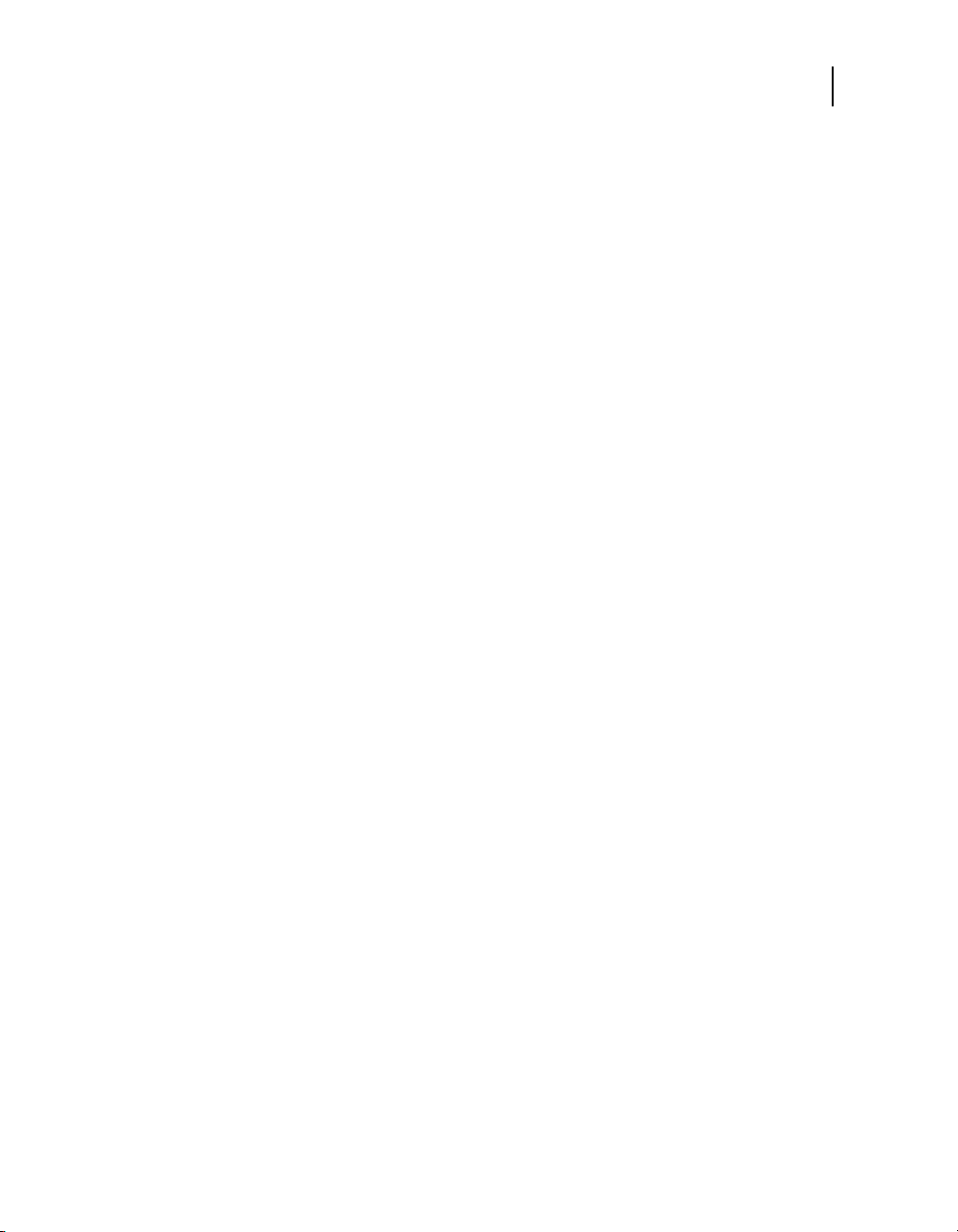
Introduction to the Programmer
System components
Emergency VVI button – Used to deliver bradycardia VVI
operation.
Microphone jack – Intended for future use.
Headphone jack – Intended for future use.
Keyboard cover – Slides forward to protect the keyboard.
Keyboard – Used to enter information.
Printer controls – Select paper speeds of 12.5, 25, or 50 mm/s.
Push a button once to select printing speed. Push it again to stop
printing. The Paper Advance button allows the user to properly
align the paper.
Telephone cord – Connects the Programmer modem to a
telephone jack. The telephone cord must be 26 wire gauge
minimum. (Not supplied by Medtronic.)
21
Ethernet cable – Used to connect the Programmer to the clinic’s
network. The Ethernet cable must be Category 5 or better. (Not
supplied by Medtronic.)
Printer paper – Paper for the internal printer.
Programming head – Provides the communication link between
the Programmer and the patient’s implantable device. The
programming head contains a strong permanent magnet,
radio-frequency (RF) transmitter and receiver, and light array. It
must be held over the implantable device during a program or
interrogate operation. (Ordered separately; not supplied with
Programmer.)
Touch pen – Used to select options on the display screen.
Predetermined options are selected by applying the pen to
the screen.
Programmer Reference Guide
Page 22
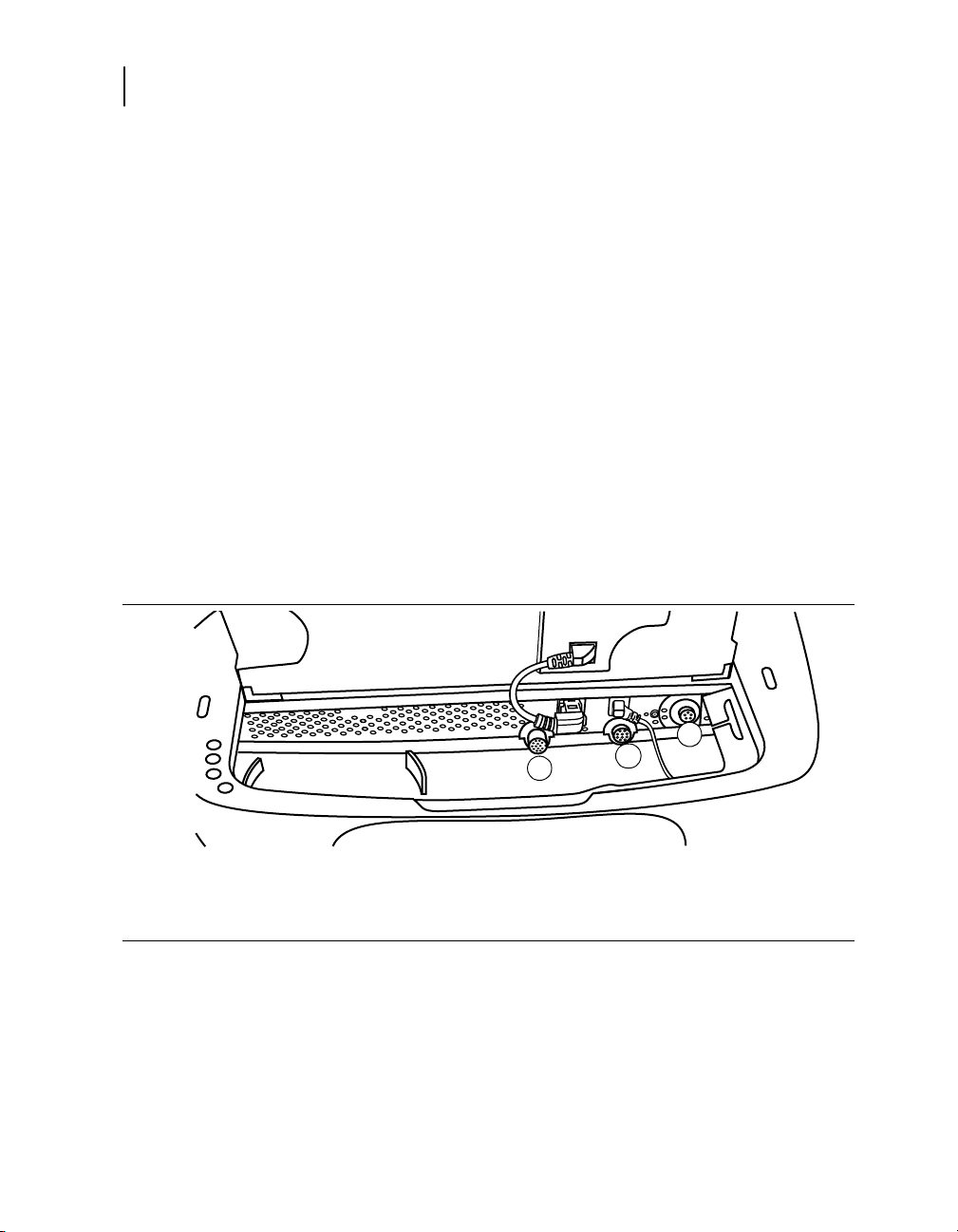
22
3
1
2
Chapter 1
System components
Electrode leads / ECG cable – Connects the Programmer to
skin electrodes on the patient for ECG and measurement
functions requiring surface detection of cardiac and implantable
device signals. Five color-coded lead wires connect the cable to
standard, disposable skin electrodes applied to the patient.
Note: If you received a five-lead cable with a plug, the plug can be
removed for five-lead ECG applications.
Reference guide – Programmer Reference Guide, provides
information about setting up the Programmer and between
session features.
Disk drive, PC card cover – Provides access to the disk drive
and the PC card. If applicable to your Programmer hardware, also
provides access to USB port(s) and either Integrated Ethernet or
parallel connector.
Power cord – Connects the Programmer to an AC power outlet.
Figure 1-2. Front connectors (keyboard turned up)
1 Programming head (yellow marker)
2 Analog Input/Output (green marker)
3 ECG cable (black or blue marker)
Programming head – The programming head connector has a
yellow marker.
Analog Input/Output – Allows an external monitor or recorder to
be connected to the Programmer. This connector has a
green marker.
Programmer Reference Guide
Page 23
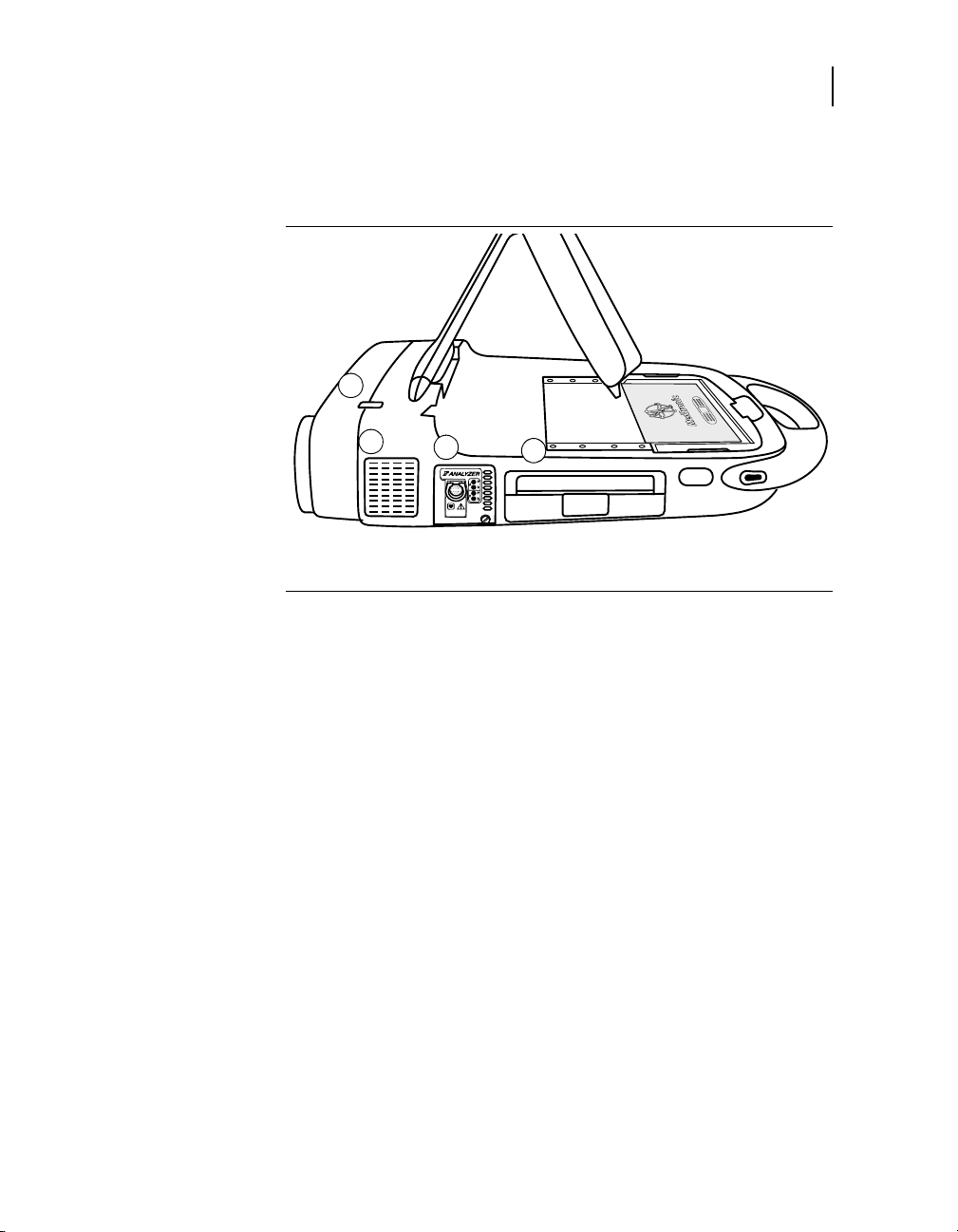
Introduction to the Programmer
1
2
3
4
System components
ECG cable – Connects the ECG cable to the Programmer. This
connector has a black or blue marker.
Figure 1-3. Left view
23
1ON/OFF switch
2 Cooling fan
3 Expansion slot
4Printer
ON/OFF switch – Controls power (AC) to the Programmer. Once
the Programmer is turned off, wait 2 seconds before turning it
on again.
Cooling fan – Internal fan provides continuous airflow to prevent
the internal circuitry from overheating.
Expansion slot – Allows for additional features to be added, such
as the Analyzer that is available as an option.
Printer – Integral thermal printer with text and graphic output
capabilities. According to the selected function, the printer
provides data reports or it can print out a continuous ECG with
accompanying Marker Channel telemetry, EGM, or both when
available.
Programmer Reference Guide
Page 24
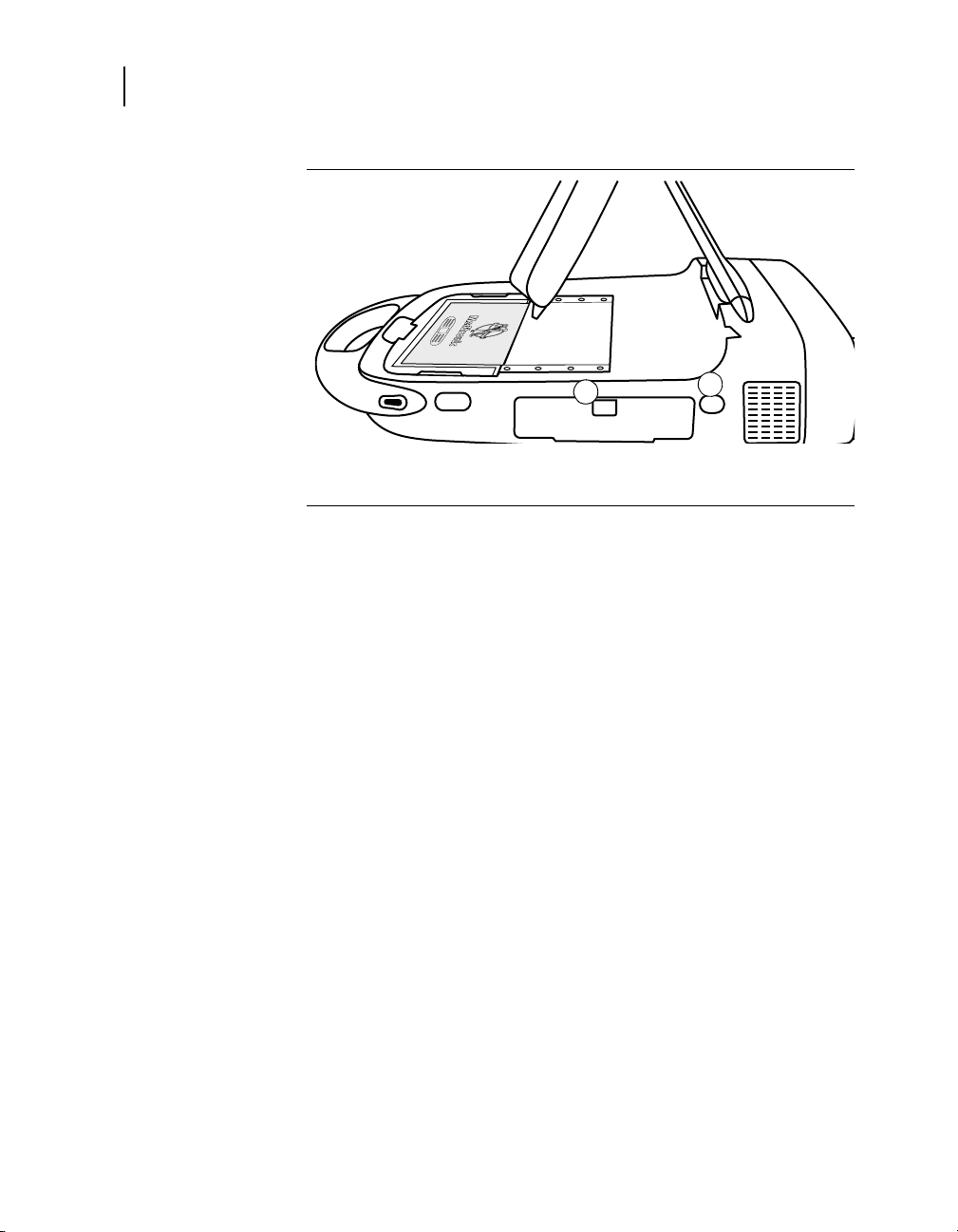
24
1
2
Chapter 1
System components
Figure 1-4. Right view
1 Disk drive, PC card cover
2 Infrared window
Disk drive, PC card cover – Provides access to the disk drive
and the PC card. If applicable to your Programmer hardware, also
provides access to USB port(s) and either Integrated Ethernet or
parallel connector.
Infrared window – Intended for future use.
Programmer Reference Guide
Page 25
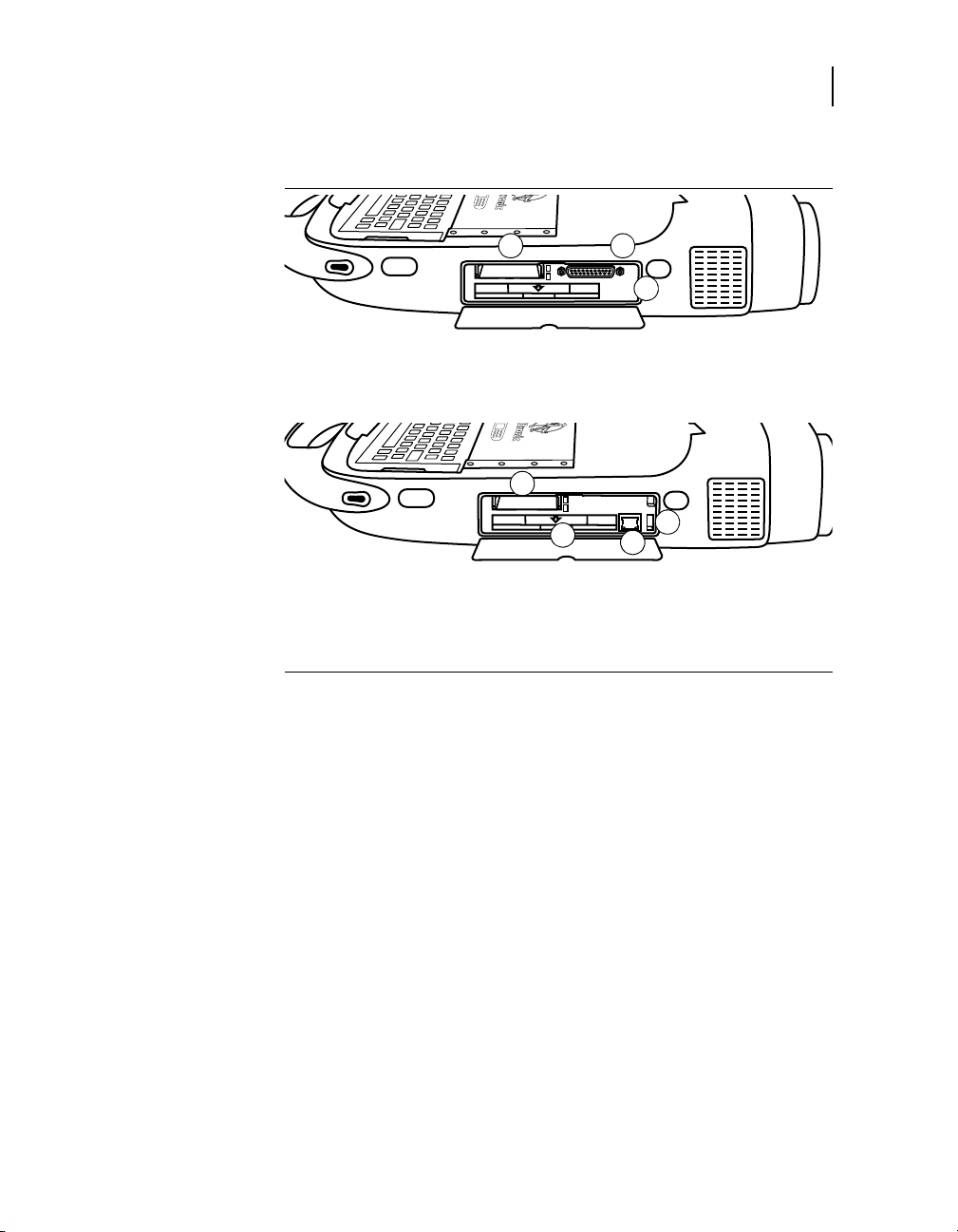
Introduction to the Programmer
1 2
3
1
2
4
3
System components
Figure 1-5. Disk drive, PC card cover open (two variations of
Programmer hardware are shown)
1PC card slot
2 Parallel connector
3 Disk drive
1PC card slot
2 Disk drive
3 Integrated Ethernet
4 USB port
25
PC card slot – There are different types of PC cards that can be
plugged into the PC card slot:
■
The Modem card.
■
The Combination Ethernet/Modem Network card, referred to
as the combo card.
These PC cards can be used to connect to the Software
Distribution Network.
Warning: When using a modem or combo card, make sure that
the telecom voltage does not exceed 125 V. Excessive voltage
may damage the Programmer.
Parallel connector – Allows a printer to be connected to the
Programmer.
Disk drive – Accommodates a 90 mm formatted diskette that is
IBM-compatible.
Programmer Reference Guide
Page 26
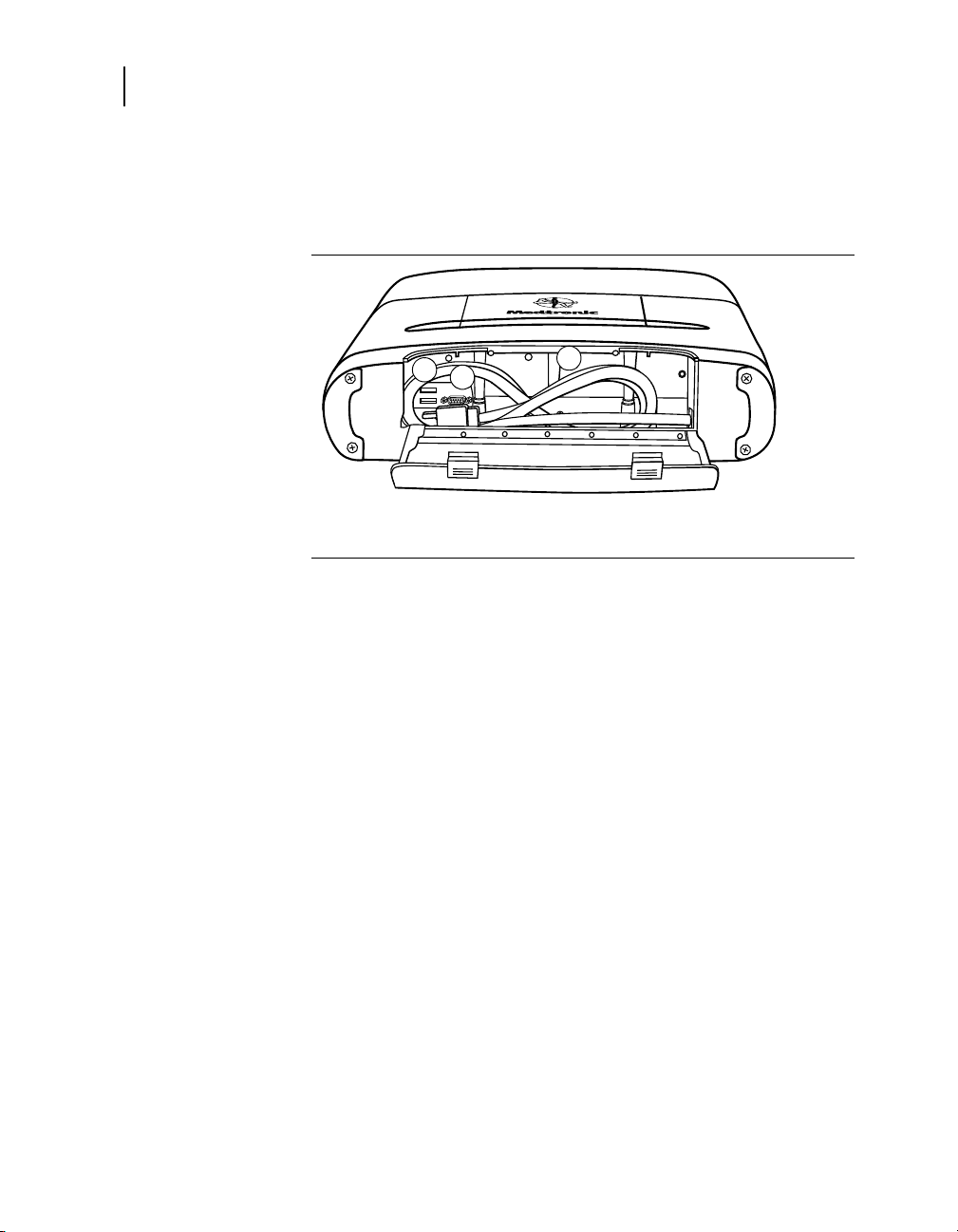
26
1
2
3
Chapter 1
System components
Integrated Ethernet – Allows the Programmer to connect to the
Software Distribution Network and the Paceart data management
system using an Ethernet connection.
Figure 1-6. Back view (power cord door open)
1 USB port(s)
2 VGA output port
3Power cord
USB port(s) – Allows installation of software, software updates,
and future device application installations. The USB port can also
be used to connect to a USB printer or a USB flash drive.
VGA output port – Allows porting the screen image of the
Programmer to an external VGA monitor or for conversion of the
output signal to NTSC/PAL format for presentation on a television
monitor.
Caution: To protect against interference or surge/leak currents,
the use of a secondary VGA monitor that meets an applicable
safety standard such as UL 60950 or IEC 60950 is strongly
recommended.
Power cord – Connects the Programmer to line (AC) power.
Programmer Reference Guide
Page 27

Introduction to the Programmer
2
3
4
5
6
7
1
8
Display screen features
The Programmer display screen is an interactive device that
displays text and graphics. It is also a control panel that displays
buttons and menu options that you can select using the touch pen.
Features and conventions of the display screen
This section provides an overview of the features of the display
screen. For more information, refer to the reference guide for the
implanted device. Figure 1-7 shows the main elements of the
typical screen. Vitatron display screens may be different; see the
reference guide for the implanted device. If you see a
button, select it to display the Vitatron Select Model screen.
Note: For information on changing the language (for example,
from English to German), see “Change the language setting” on
page 79.
Figure 1-7. Main elements of a display screen example
27
Display screen features
1 Task bar
2 Status bar
3 Live Rhythm Monitor window
4 Waveform adjustment bars
5 Task area
6 Command bar
7 Buttons
8 Tool palette
Programmer Reference Guide
Page 28
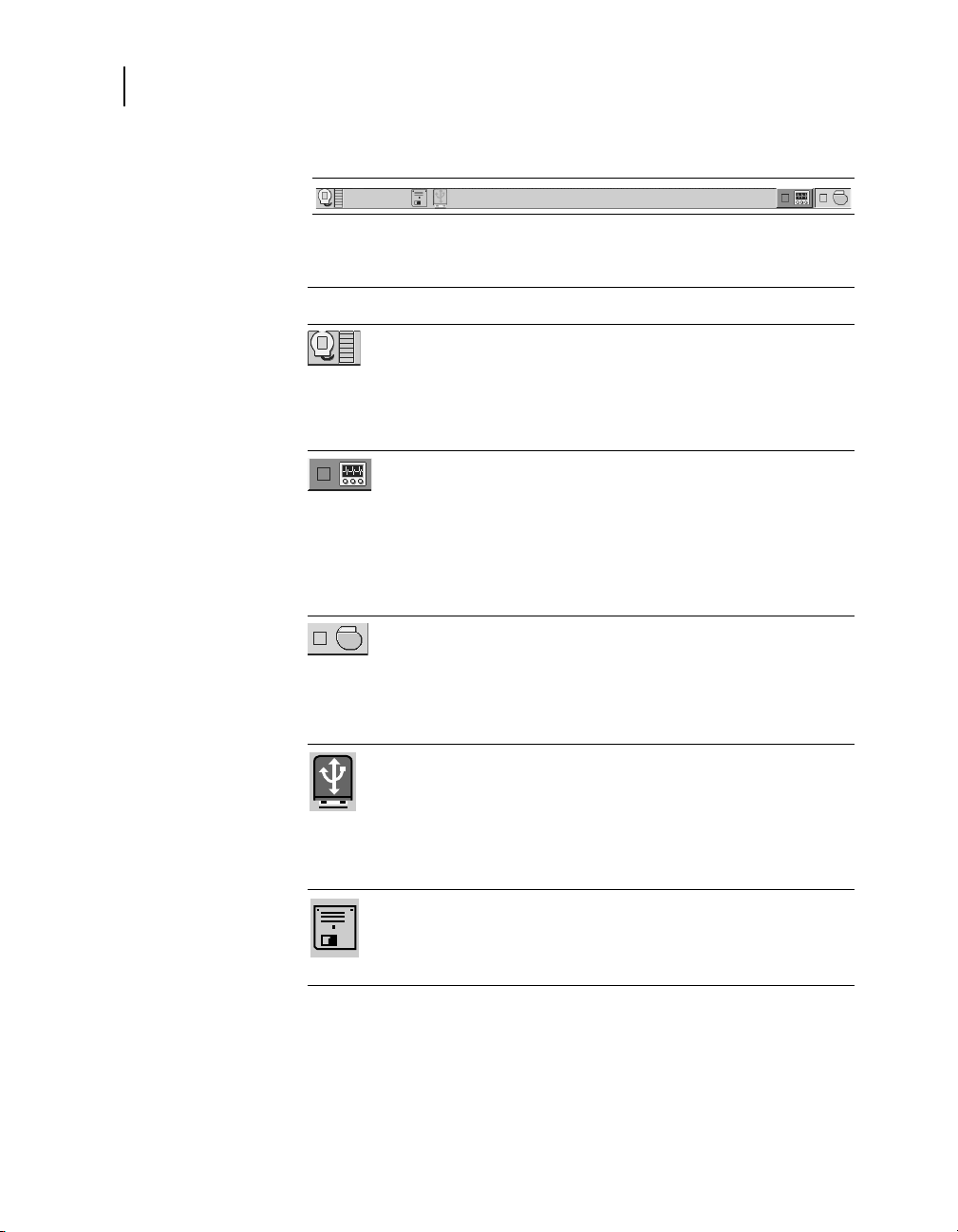
28
Chapter 1
Display screen features
Task b a r
The task bar can contain these icons/indicators:
Tab le 1- 1. Task bar icons/indicators
Icon Name Function
Position head
light array
Turns green to indicate successful
communication between the programming
head and the device. The greater the
number of green bars on the array, the
better the communication. A minimum of
two green bars should be lit.
Analyzer
indicator/selector
Device
indicator/selector
USB indicator Turns green to indicate USB flash drive is
Diskette indicator Turns green to indicate diskette drive is
Used to start an analyzer session or, if
your device supports concurrency, to
switch to an analyzer session from a
device session. When an analyzer session
is running, the indicator box turns green.
(For more information on the optional
Analyzer, see the 2290 Analyzer
Reference Guide.)
Used to go to the Select Model screen on
the Programmer desktop or, if your device
supports concurrency, to switch to a
device session from an analyzer session.
When a device session is running, the
indicator box turns green.
available for saving PDF reports and
patient data. When USB indicator is
green, diskette is not available. When
inserting a USB flash drive, you may
experience a slight delay before device is
available for use.
available for saving PDF reports and
patient data. When diskette indicator is
green, USB flash drive is not available.
Programmer Reference Guide
Page 29
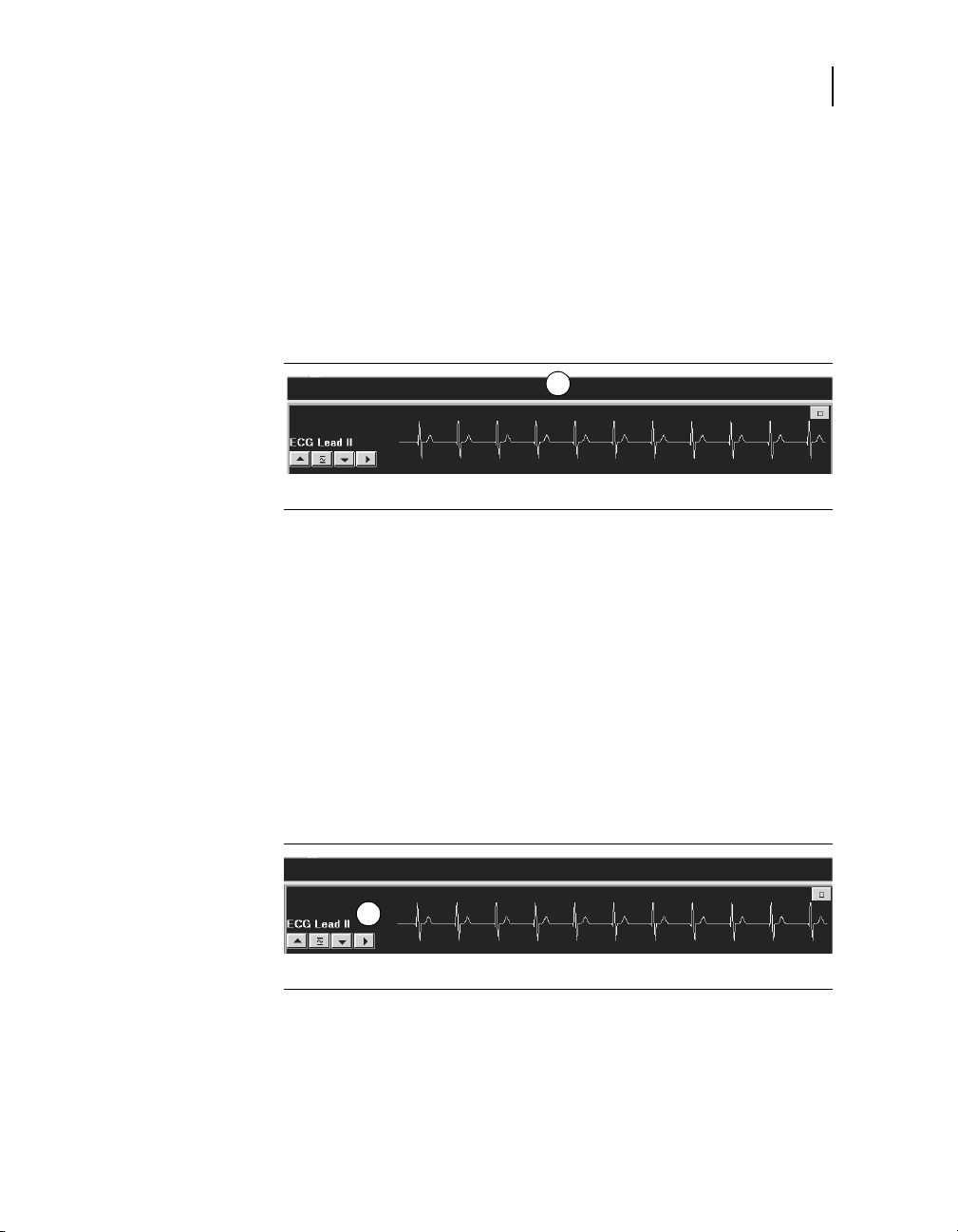
Introduction to the Programmer
1
1
Display screen features
Status bar
Before selecting a model, the status bar has no information. For
specific information about the status bar, refer to the reference
guide for the implanted device. After model selection, the status
bar may include:
■
The present pacing mode.
■
Test condition status.
■
The device model.
1 Status bar
Live Rhythm Monitor window
This window is a partial view of the full-screen display of the ECG,
and contains a Status bar and a Waveform adjustment bar that lets
you make changes to the waveform display. You can expand this
window to its full size by selecting the small square button in the
upper-right corner of the window or by selecting
[Adjust...].
29
After model selection, Marker Channel and telemetered EGM
waveform traces may be available.
Refer to the appropriate reference guide for the implanted device
for more information about the Live Rhythm Monitor. Refer to the
2290 Analyzer
Reference Guide for information about the controls
on the Waveform Adjustment bar.
1 Waveform Adjustment bar
Task area
The portion of screen between the Live Rhythm Monitor window at
the top and the command bar at the bottom changes according to
the task or function you select.
Programmer Reference Guide
Page 30
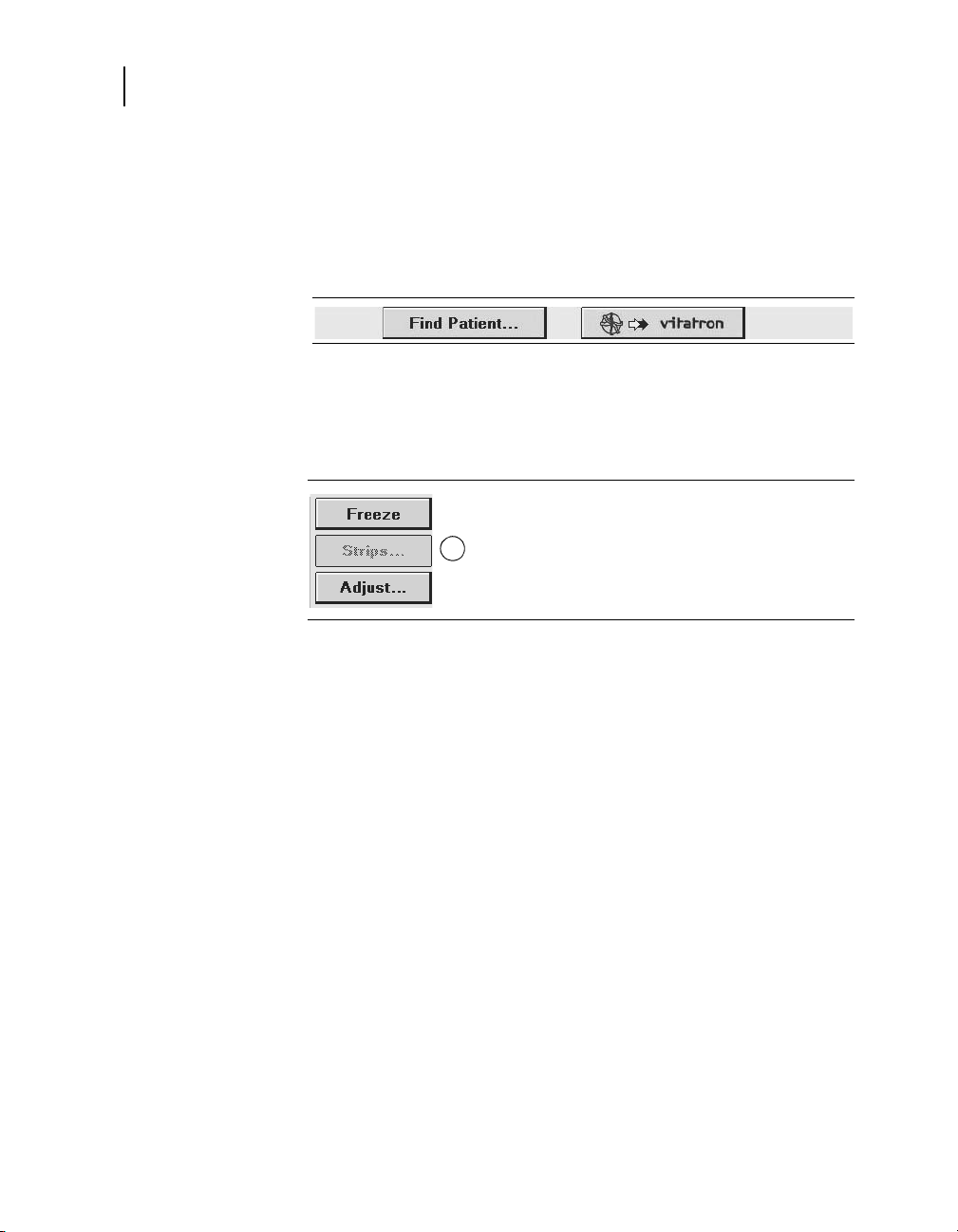
30
1
Chapter 1
Display screen features
Command bar
The bar at the bottom of the screen shows the command buttons
for automatically launching the proper software application and
displaying the Vitatron Select Model screen. For information on
what command buttons are available after selecting a model, see
the reference guide for the implanted device.
Buttons
Buttons like those shown below let you operate the Programmer
using the touch pen. You can “press” a button by touching it with
the tip of the touch pen.
1 Inactive button (indicated by a lighter color)
Buttons may directly execute a command, such as
they may open a window that prompts another action. Usually
such buttons have a label ending with an ellipsis, such as
[Strips...] or [Adjust...].
A procedure may instruct you to “press and hold” a button. Press
the tip of the touch pen to the button and maintain pressure until it
is time to “release” the button.
When a button is inactive, it appears a lighter color and does not
execute a command when you press it with the touch pen.
Tool palette
The collection of buttons and icons along the edge of the screen
is referred to as the “tool palette.” These are the controls you will
use to choose the task or function screen you want displayed. For
more information, see “About the between sessions tool palette”
on page 72. For information about the session tool palette, refer to
the reference guide for the implanted device.
Programmer Reference Guide
[Freeze], or
Page 31

Set up the Programmer2
Basic setup 32
Connect peripheral devices 37
2
Page 32

32
Chapter 2
Basic setup
Basic setup
Position the display
Before setting up the Programmer, select a sturdy location for it
without blocking the air vents on the right and left sides. The
Programmer uses a power cord, so the location must be near an
AC outlet.
This section describes how to:
■
Position the display
■
Connect the ECG cable
■
Connect the programming head
■
Connect the power cord
■
Connect the telephone line
■
Connect the Ethernet cable
■
Turn on the Programmer
■
Troubleshoot potential interference
Programmer Reference Guide
1. Press inward on the two
buttons on each end of the
handle.
2. Lift up the display
3. Place it at a comfortable
viewing angle.
Page 33

Connect the ECG cable
About the ECG cable
The Medtronic Model 2090 EC/ECL ECG cable and lead wires
connect the Programmer to skin electrodes for ECG and
measurement functions requiring surface detection of cardiac and
implantable device signals.
Set up the Programmer
Basic setup
1. Slide the keyboard cover all the way
back. Press the latch and flip up the
keyboard.
2. Line up the arrow on the ECG cable
with the red dot on the ECG
connector.
3. Plug the cable into the connector with
the black or blue marker on the right.
4. Flip down the keyboard, making sure
the cable passes through the notch on
the right or left side.
33
The ECG cable is designed for use with five lead wires. However,
some physicians prefer to use only four lead wires. If four lead
wires are used, insert the chest ECG plug into the middle cable
port of the ECG cable.
Note: Improper insertion of the cable plug may damage the
connector pins.
Cautions:
■
Upon opening the package, if the ECG cable appears
damaged, do not use it. Contact your local Medtronic or
Vitatron representative.
■
Do not pull on the insulated cable wire to disconnect the cable.
Tension on the insulated cable wire may result in damage to
the cable.
Programmer Reference Guide
Page 34

34
Chapter 2
Basic setup
Connect the programming head
Connect the power cord
1. Slide the keyboard cover all the way back.
Press the latch and flip up the keyboard.
2. Line up the red dots on the programming
head cable and the programming head
connector.
3. Plug the cable into the programming head
connector with the yellow marker on
the left.
4. Flip down the keyboard, making sure the
cable passes through the notch on the
right or left side.
1. Open the back cover by pressing
on both latches.
2. Plug the power cord into the
Programmer.
3. Plug the power cord into AC power
outlet. The Programmer
automatically adjusts to the
available line power.
4. Make sure the power cord passes
through the notch on the left side
and close the cover.
Programmer Reference Guide
Page 35

Set up the Programmer
2
3
2
Connect the telephone line
1. Locate the disk drive/PC card
cover on the right side of
the Programmer and flip down
the cover.
2. Connect the telephone line to
the RJ-11 connector on the
modem card or combo card. (The
combo card is shown.)
3. Connect the opposite end of the
telephone line to an analog
telephone jack.
4. If you replaced the card, you will
need to reboot the Programmer
before using it.
Connect the Ethernet cable (as applicable to your hardware)
1. Locate the disk drive/PC card
cover on the right side of the
Programmer and flip down the
cover.
2. Connect the Ethernet cable to the
Integrated Ethernet connection.
3. Alternatively, the Ethernet cable
can be connected to the RJ-45
connector on the combo card
instead of using the integrated
Ethernet connection.
4. Connect the opposite end of the
Ethernet cable to a network jack.
35
Basic setup
Programmer Reference Guide
Page 36

36
1
Chapter 2
Basic setup
Turn on the Programmer
1. Locate the ON/OFF switch on the
left side of the Programmer.
2. Press inward on the top of the
ON/OFF switch.
Notes:
The Programmer will not operate without the appropriate software
installed. If the Programmer does not operate, check the version
of software that is loaded on the Programmer, and update it if
necessary.
The first time the Programmer is turned on following one of these
changes, the start-up will take 2 minutes:
■
When a new keyboard language is installed
■
When the keyboard is removed (the Programmer has been
previously turned ON with a keyboard)
■
When a keyboard has been added (the Programmer has been
previously turned ON without a keyboard)
■
When the PC card has been removed (the Programmer has
been previously turned ON with a PC card)
■
When a PC card has been added (the Programmer has been
previously turned ON without a PC card)
Programmer Reference Guide
Page 37

Troubleshoot potential interference
To address possible harmful interference between the
Programmer and other devices, you are encouraged to take one
or more of the following measures to address the situation:
■
Reorient or relocate the devices.
■
Increase the separation between the devices.
■
Connect the equipment to an outlet on a different circuit.
■
Consult Medtronic or Vitatron for help.
Connect peripheral devices
An analog input/output connector under the keyboard allows the
use of a peripheral isolated medical grade recorder or monitor. A
special adapter accessory (not included with the Programmer) is
needed to use the input/output connector. Contact your Medtronic
or Vitatron representative for more information. The signals
present at the output depend on the software application, but may
include the following:
■
ECG
■
Marker Channel telemetry
■
EGM
■
Software specific waveforms
Set up the Programmer
Connect peripheral devices
37
All electronic devices that are connected to the Programmer must
meet the electrical safety requirements of IEC-60950-1.
Programmer Reference Guide
Page 38

38
1
Chapter 2
Connect peripheral devices
Locate the peripheral device connector
1 Analog Input/Output connector with green marker (under
the keyboard)
Programmer Reference Guide
Page 39

Conduct a patient session3
Prepare for a patient session 40
Initiate a patient session 51
End a patient session 55
Store components 56
3
Page 40

40
Chapter 3
Prepare for a patient session
Prepare for a patient session
Familiarize yourself with the following information before
beginning a patient session:
■
Connecting the Programmer to skin electrodes
■
Using the touch pen
■
Using the keyboard
■
Positioning the programming head
■
Emergency VVI button
Connect the Programmer to skin electrodes
At the start of each patient session, ECG cable leads must be
connected to the patient to detect cardiac and pulse artifact
signals.
Note: The quality of disposable skin electrodes used with the
Programmer is important to the performance of the Programmer
signal sensing functions. Chemical reactions occur at the
electrode/paste interface and produce small DC voltages that can
block the ECG signal. Using high quality silver/silver chloride
(Ag/AgCl) electrodes can minimize this problem. Electrodes
should be fresh and from the same box. The patient’s skin should
be prepared according to the directions provided with the
electrodes.
Protocols covering attachment of leads to disposable skin
electrodes may vary. Leads may be attached to the electrodes
either before or after the electrodes are applied to the patient. The
order of the procedure given below is arbitrary.
Warning: Do not connect the Programmer to wires or electrodes
internal to the body. The Programmer is designed to be medically
safe only when attached to surface electrodes.
Programmer Reference Guide
Page 41

Attach electrodes
R N C F L
RA RL V LL LA
Connect the ECG cable
Conduct a patient session
Prepare for a patient session
1. Attach five standard, disposable electrodes
to the patient in the positions shown.
1. As shown, attach a color-coded lead
wire to each of the five electrodes.
Match a color to each electrode as in
Table 3-1.
Note: Connecting the chest lead is
optional. If the chest lead is not used,
insert the chest ECG plug into the
middle cable port of the ECG cable.
2. Connect each lead wire to the ECG
cable as in Table 3-2. Match each lead
connector to the proper cable port.
41
Programmer Reference Guide
Page 42

42
Chapter 3
Prepare for a patient session
Tab le 3- 1. Electrode lead wire color coding
AHA Coding
Black Yellow to left arm
Red Green to left leg
Brown White to left chest area
Green Black to right leg
White Red to right arm
a
American Hospital Association
b
International Electrotechnical Commission
c
Connecting the chest lead is optional. If the chest lead is not used, insert the
chest ECG plug into the middle cable port of the ECG cable.
Tab le 3- 2. ECG cable color coding
AHA Coding IEC Coding
Black to LA Yellow to L
Red to LL Green to F
Brown to V
a
a
IEC Coding
b
Body Area
White to C
c
Green to RL Black to N
White to RA Red to R
a
Note: Occasionally, mutual interference occurs between the
Programmer skin electrode signals and signals from an external
ECG recorder or monitor attached directly to the patient. This
interference may cause erratic operation of the Programmer
functions that depend on surface signal detection. If interference
occurs, the leads from the attached ECG recorder or monitor
should be temporarily disconnected. This interference does not
affect the programming functions of the Programmer.
Programmer Reference Guide
Labeled C on some cables
Page 43

Use the touch pen
V
V
I
Conduct a patient session
Prepare for a patient session
The touch pen is used to select programming functions provided
by the software. Proper use of the pen is described below in
Figure 3-1 and in “Select an option on the screen” on page 44.
Figure 3-1. Using the touch pen
43
Programmer Reference Guide
Page 44

44
Chapter 3
Prepare for a patient session
Select an option on the screen
1. Move the tip of the pen to a position
directly over the desired option
While positioning the pen, do not press
it against the screen. Hold the pen
perpendicular to the screen. The pen tip
should be close to the screen.
If the desired option is a displayed key
or button, position the pen tip within the
rectangular outline.
If the desired option is a name or
number, such as a parameter or
parameter value, position the pen
directly over the letters or numbers
forming the option.
2. Touch the pen to the screen to select
an option.
Programmer Reference Guide
Page 45

Use the keyboard
Conduct a patient session
Prepare for a patient session
Certain fields on the screen allow you to enter data, such as the
patient’s name or chart number. The Programmer has a compact
computer keyboard for entering data.
Figure 3-2. Programmer keyboard
45
Position the programming head
At some point during most applications of the Programmer, the
programming head must be positioned over the implantable
device. Positioning the programming head is required for any
interaction between the Programmer and the implantable device.
Programmer Reference Guide
Page 46

46
Chapter 3
Prepare for a patient session
When to position the programming head
Caution: Do not position the programming head over an
implanted device during electrocautery or external defibrillation
procedures.
During a patient session, properly position the programming head
over the implanted device before any of the following actions:
■
Selection of any command that initiates a programming
transmission. The programming head must be held in position
until completion of the transmission, which is usually indicated
by a confirmation message.
■
Selection of any command that initiates data transmission
from the implantable device. The programming head should
be held steady until data reception is complete, which is
usually indicated by a confirmation message.
■
Selection of a measurement function that requires the
implantable device to be operating asynchronously as a result
of the programming head magnet.
For any temporarily programmed state or function or for reception
of continuous data such as Marker Channel telemetry or EGM
waveforms, the programming head must be held in place over the
implantable device for the duration of the function or until
termination is desired. Lifting the programming head cancels a
temporary program and terminates continuous telemetry. The
implantable device reverts to permanently programmed values.
Determine the correct position
For an implantable device, the programming head should be held
directly against the patient’s skin. The face of the programming
head must be parallel to and typically within 5 cm of the
implantable device. Optimum position of the programming head
may not be directly centered over the implantable device.
Programmer Reference Guide
Page 47

Conduct a patient session
Green
Amber/Green
Light Array
Prepare for a patient session
Figure 3-3. Positioning the programming head
Correct placement of the programming head is indicated in two
places: the position head array in the top left corner of the screen
and the array of seven lights on the programming head (see
Figure 3-3).
Programming and Interrogation are not recommended when fewer
than two green lights are on.
47
Program and interrogate the implanted device
1. Select the appropriate software parameters according to the
reference guide.
2. Position the programming head near the implantable device.
Programming and Interrogation can begin when the LED lights on
the position head array indicate satisfactory positioning and
telemetry strength.
Notes:
■
For Medtronic devices, the programming head array shows the
signal strength of the communication link. Medtronic
recommends moving the programming head to maximize the
number of green lights. All lights may not illuminate for all
models (see the reference guide for the implanted device).
Programmer Reference Guide
Page 48

48
I
P
Chapter 3
Prepare for a patient session
Use the P and I buttons
■
Misalignment of the programming head could result in failure
of a programming transmission and/or failure to receive data
from the implantable device. Medtronic recommends that you
interrogate the device after programming to confirm that any
setting changes were successful.
■
Reveal Plus and some older Vitatron devices respond with
only one light in the position head array. In programming
mode, the light turns green, to indicate that the programming
head is in the correct position and that it is communicating with
the device; the light turns solid amber if the programming head
is misaligned.
The P button and I button on the programming head (Figure 3-4)
correspond to commands that appear on the display screen of the
Programmer. Refer to the appropriate reference manual to
determine which commands the buttons correspond to. For
convenience, you may press the P button or the I button on the
programming head in place of selecting the corresponding option
from the display.
Figure 3-4. P and I buttons
Programmer Reference Guide
Page 49

The programming head magnet
A strong magnet in the programming head actuates a sensor in
the implantable device, which makes the implantable device
receptive to programming (refer to the reference guide for the
implanted device for more information about the effects of a
magnet).
Be aware that the programming head may attract metal
instruments or be attracted to metal surfaces. The magnet is
susceptible to partial demagnetization when it is subjected to
opposing magnetic fields, such as those present when forcing the
programming head against another magnet. The programming
head should be stored as shown in Figure 3-6 on page 56 when
not in use.
Caution: Keep the programming head away from any device or
material that will be damaged by the magnetic field, including
computer diskettes.
Emergency VVI button
The red Emergency VVI button on the display panel provides
immediate access for emergency VVI pacing (Figure 3-5).
(Specific parameter values are determined by each application.)
■
For all Medtronic pacemaker applications, the red Emergency
VVI button is active when the [Emergency] button is displayed
on screen.
■
For some ICD applications, the red Emergency VVI button is
active at all times. When pressed, this button delivers VVI
pacing and displays the emergency screen options.
Conduct a patient session
Prepare for a patient session
49
Note: The red Emergency VVI button is also implemented in the
software and appears on the display. It functions similarly to the
button on the panel.
Warning: The red Emergency VVI button is disabled for the
following devices: PCD, Jewel PCD, Micro Jewel II, MicroJewel,
Jewel CD, Jewel Plus, Model 7202 Jewel CD, Models 7218 and
7211, Model 7201 CD, and Jewel AF. Use the touch pen to select
the on-screen [Emergency] button.
Programmer Reference Guide
Page 50

50
VVI
Emergency VVI
Button (Red)
Chapter 3
Prepare for a patient session
Deliver emergency bradycardia pacing
To initiate emergency pacing, correctly position the programming
head over the implanted device and press the red Emergency VVI
button. A message confirms programming, and emergency VVI
operation begins.
Deliver emergency tachyarrhythmia therapy
To deliver therapy, press the red Emergency VVI button to display
the emergency screen on the Programmer and select the
on-screen [Deliver] button with the touch pen.
For specific applications, refer to the appropriate device Reference
Guide, System Reference Guide, or Clinician Manual for complete
instructions regarding the use of the Delivery button.
Figure 3-5. Emergency button
Programmer Reference Guide
Page 51

Initiate a patient session
A patient session involves the application of the various
Programmer functions to such procedures as programming
implantable device parameters, analyzing or assessing
implantable device operation, troubleshooting, and routine
follow-up. The instructions for using each Programmer function
are covered in the reference guide for the implanted device.
Note: Before proceeding, ensure that all preparations covered in
Chapter 2, “Set up the Programmer” on page 31 and “Prepare for
a patient session” on page 40 have been completed.
Programmer checklist
1. Is the Programmer set up according to the procedures in
Chapter 2?
2. Are the ECG cable, touch pen, and programming head connected
to the Programmer?
3. Does the power cord connect the Programmer to an AC power
outlet?
4. Has the appropriate software been installed? Refer to Chapter 6
for a description of how to verify the software version.
5. Are the Programmer ECG cable leads connected to electrodes on
the patient as described in “Connect the Programmer to skin
electrodes” on page 40?
Conduct a patient session
Initiate a patient session
51
Specific information related to each implantable device model or
family of models is included in the reference guide for the device.
Refer to the reference guide for the implanted device before
beginning a patient session.
Programmer Reference Guide
Page 52

52
Chapter 3
Initiate a patient session
Model identification
Because the Programmer collects and stores data on a
session-by-session basis, it is important to correctly start and end
each session.
The Programmer supports both a Medtronic and Vitatron desktop.
Whichever desktop is in use when the Programmer is powered
down, that same desktop will appear when the Programmer is
powered on. To switch from the Vitatron desktop to the Medtronic
desktop and vice versa, select the Vitatron/Medtronic switch
button that appears on the bottom of the screen.
There are two ways to begin a patient session:
■
Prior to turning on the Programmer, position the programming
head over the patient’s device. When you turn on the
Programmer, the Programmer will attempt to interrogate the
device. Depending on the device, either the software
application will be launched automatically or a message will
appear with further instructions.
■
After turning on the Programmer, position the programming
head over the patient’s device. During the first 5 minutes, the
Medtronic desktop will display the Find Patient screen.
Afterward, it displays the Select Model screen. The Vitatron
desktop displays the Select Model screen immediately. A
patient session can begin at either the Find Patient screen or
the Select Model screen. Follow the instructions on the screen
that displays.
Find Patient screen
When the Programmer is first turned on, the Medtronic desktop
displays the Find Patient screen. If it does not detect a device
within about 5 minutes, the Programmer removes the Find Patient
screen to reveal the Select Model screen.
When the Find Patient screen is displayed, you may begin a
patient session.
Programmer Reference Guide
Page 53

Conduct a patient session
Initiate a patient session
Place the programming head over the patient’s device and hold it
steady. For most devices, the Programmer will identify the device
model and automatically start up the proper software application.
If a device cannot be automatically identified, the Programmer
displays a message at the top of the Find Patient screen. Perform
one of the following steps, depending on the message
instructions:
■
Select [Cancel] and manually select the software application
from the Select Model screen.
■
Select [Cancel] and then select the Vitatron/Medtronic switch
button to go to the Vitatron desktop.
■
If the message indicates that the needed software application
has not been installed, contact your Medtronic or Vitatron
representative.
53
Programmer Reference Guide
Page 54

54
Chapter 3
Initiate a patient session
Select Model screen
A patient session may also begin from the Select Model screen.
The Select Model screen appears after one of the following
actions:
■
■
If the Select Model screen is not displayed, use the touch pen to
select the Select Model icon. If the Select Model icon is not
displayed, a patient session is in progress. You must end that
session before starting a new one.
If you are between patient sessions, you can access other screens
by using the icons and buttons described in Chapter 5.
Shortly after the Programmer has been turned on
After you end a patient session
If the device is a Vitatron device and it is not listed on the Select
Model screen, refer to the Vitatron Software Programming Guide.
If the Select Model screen does not look like this example and you
see a button, select the Vitatron/Medtronic switch
button to display this screen.
Position the programming head over the patient’s device and hold
it steady. Select [Find Patient] shown on the Medtronic desktop or
manually select the device from the displayed list of devices and
select [Start].
Programmer Reference Guide
Page 55

Conduct a patient session
End a patient session
When a device is manually selected from the list of devices, the
Programmer starts up the application that corresponds to your
selection, not the device that is under the programming head. The
Find Patient screen quickly displays as the Programmer starts up
the proper software application.
If the software application has not been installed, the Programmer
displays a message indicating the software needs to be installed
before proceeding.
The Programmer may automatically interrogate the patient’s
implanted device to retrieve most of the data that might be needed
during the session. To take advantage of this automatic
interrogation, you must position the programming head over the
implanted device and continue to hold it in place until the
interrogation is complete.
Refer to the reference guide for the implanted device for more
information about determining the model.
Note: If you are using the optional Analyzer and your device does
not support concurrency, you must exit the Analyzer before you
can start a device session. That is, if you use the task bar to switch
from the Analyzer to the Select Model screen and then select [Find
Patient], the Programmer will display the message:
55
This application is not able to run concurrently with the Analyzer.
Please exit the Analyzer and try again.
End a patient session
When you want to end a patient session, you may save data to a
supported storage device or end the session without saving.
Please refer to the reference guide for the implanted device for
specific information on saving device data.
Programmer Reference Guide
Page 56

56
V
V
I
Chapter 3
Store components
Store components
The following diagrams show the proper way to store components
(Figure 3-6).
Figure 3-6. Storing components
Programmer Reference Guide
Page 57

Manage reports and data4
Reports 58
Session data 58
Save to a PDF file 58
Save to diskette 59
Save to USB 59
View reports that are saved to media 61
Vitatron Manual-Guided Reset 62
4
Page 58

58
Chapter 4
Reports
Reports
Session data
Depending on the implanted device model, various types of
reports can be created. Refer to the reference guide for the
implanted device for specific information on report types and
contents. During an active session, reports may be printed, or
saved as PDF files on a diskette or USB flash drive. Reports held
for later printing may be printed while at the Desktop or when
returning to a session. Note that reports might not be available for
later printing from the Desktop, depending on the device
application and on the current print queue deletion schedule (see
“Set the interval for report deletion” on page 75).
Patient session data may be saved to a diskette or a USB flash
drive.
Save to a PDF file
Printable reports, frozen strips, and other data may be saved to a
PDF file. A PDF file is an electronic version of a printed document;
therefore, the feature is accessible under the printing commands.
Note: The Save to PDF File feature will work for all applications
that can print to a full-size printer.
To save to a PDF file, perform the following steps:
1. Open or create the report or file.
2. Select [Print...] or [Print Options...] to display the
3. From the Print – Options dialog box, select the Printer: Full
Programmer Reference Guide
Print - Options dialog box.
Note: If the Print – Options dialog box does not display, open
Preferences, and select the Printing: Pop up these options
when any Print button is selected check box.
Size radio button. A list of supported printers is displayed.
Page 59

Save to diskette
Refer to the reference guide for the implanted device for specific
information on saving and reading device data using a diskette.
The diskette drive is functional only when a USB flash drive is not
in use. Before using the diskette drive, ensure that a USB flash
drive is not connected to the Programmer.
When no USB flash drive is connected, the diskette indicator is
green to indicate that the diskette drive is available for use.
Inserting a diskette allows all session data and PDF file saving
operations to take place on the diskette.
Manage reports and data
Save to diskette
4. From the list of printers, select the Save to PDF File option.
The report is saved to an attached USB flash drive, or to a
diskette, if one is present in the diskette drive and a USB flash
drive is not connected. Refer to “Saving to USB” for further
information.
59
Save to USB
Many device applications support the use of diskettes for saving
and loading session data. The Programmer is also able to perform
these operations using a USB flash drive. When a USB flash drive
is connected to the Programmer, the diskette drive becomes
unavailable.
Note: Device applications and reference manuals may still use the
terms “disk” or “diskette” in the context of saving and retrieving
device data. When a USB flash drive is connected to the
Programmer and available for use as described below, the terms
disk or diskette should be interpreted as applying to the USB flash
drive, rather than the diskette.
Programmer Reference Guide
Page 60

60
Chapter 4
Save to USB
Supported USB storage devices
Storage of device session data and PDF reports from the
Programmer is supported only with USB flash drives. In order to
ensure the integrity and security of patient health information, it is
recommended that you use USB flash drives that are dedicated to
storing Programmer data only.
Operation
A USB flash drive should be connected or disconnected while at
the Desktop or in a session. Connect a writable USB flash drive to
the Programmer using any available USB port. A slight delay may
occur while the USB flash drive is authorized. The USB indicator
on the task bar turns green to indicate that the USB flash drive is
available for use, and the diskette icon turns gray to indicate that
the diskette drive is not available.
USB flash drives should not be connected or disconnected while
the following actions are in progress:
■
Programming a device
■
Performing a Save to Disk
■
Performing a Read from Disk
■
Saving a report as a PDF file
Notes:
Programmer Reference Guide
■
While a Save to Disk action is in progress, the progress
indicator and the message “Saving...” display. The
progress indicator displays the completion percentage.
Before removing the USB flash drive, wait a few seconds
after the progress indicator shows 100%.
■
After a report is saved as a PDF file, the message “PDF
report(s) saved to media” displays for about 5 seconds.
Wait a few seconds after the message goes away before
removing the USB flash drive.
■
If an active session is ended while reports are currently
printing or pending, the reports will be cancelled and may
not be available from the Desktop print queue.
Page 61

View reports that are saved to media
Any operation that normally uses a diskette to read or write data
(such as Save to Disk, Read from Disk, save reports to a PDF file)
will use the USB flash drive after it is connected. Refer to the
reference guide for the implanted device for specific information on
saving device data. See “Saving to a PDF file” for more information
on saving reports to PDF files.
Connect only one writable USB flash drive at a time. Connecting
two or more USB flash drives will result in an error during
data-saving operations. This condition is indicated by the USB
disabled icon.
View reports that are saved to media
Reports that have been saved to media may only be viewed on a
computer; they cannot be viewed on the Programmer itself. After
saving, remove the storage media (diskette or USB flash drive)
containing the reports and insert it into a computer equipped to
display files that are in PDF format.
Manage reports and data
61
All reports from one patient's session are contained in one PDF
file. File names are automatically assigned according to a naming
convention that ensures uniqueness on the storage media:
■
Patient's name (if previously provided in Patient Information)
■
Device serial number
■
“Session Report”
■
Clinic visit date in MM_DD_YY format
■
Version number (the first PDF saved to this storage media
gets “1”)
For example: John Q Patient_aaannnnnna_Session
Report_06_25_10_1.PDF
Programmer Reference Guide
Page 62

62
Chapter 4
Vitatron Manual-Guided Reset
Recommendations for viewing and printing PDF files
Due to computer and software variations, some PDF files may not
display properly when viewed on a computer monitor.
The use of Adobe Reader 9 or later is recommended. Adjusting
the following settings may reduce or eliminate display
imperfections:
■
Replace document colors with white page background and
black text (in Adobe Reader 9, select: Edit | Preferences… |
Accessibility | Custom Color)
■
Deselect the option to enhance thin lines (in Adobe Reader 9,
select: Edit | Preferences… | Page Display)
Imperfections that may be seen on screen:
■
On graphs that contain rectangles drawn with thin lines, e.g.,
bar graphs, the thin lines may not display at various zoom
levels.
■
On Pacing and Tachy Trigger Episode reports, unfilled circles
may display as filled circles.
PDF reports will print properly at a resolution of 300 dpi or greater.
Vitatron Manual-Guided Reset
Manual-guided reset is a diskette-based tool that allows recovery
of Vitatron DDD3, DIVA, and (Co)DEMA devices that have lost
data such as losing trim values on a device reset. Before
attempting to use the MGR diskette, ensure that no USB flash
drives are connected.
Programmer Reference Guide
Page 63

Use external printers 64
Install printer paper 67
Printer buttons 68
Tear off a printout 69
Low paper supply 69
Use printers5
5
Page 64

64
2
Chapter 5
Use external printers
Use external printers
Connecting a compatible printer to the Programmer allows you to
print full, page-size reports of session data when available (see
the reference guide for the implanted device). This section
describes how to connect a printer to your Programmer.
All printers listed by this software are certified to IEC 60950,
UL 60950 or equivalent. Only printers listed by this software may
be connected to the Programmer.
Printer compatibility
The Programmer is compatible with many printers. A list of
compatible printers can be accessed from the Print Queue screen.
Note: When programming a Vitatron device, refer to the
applicable Vitatron reference guide for information about the print
queue.
View a list of supported printers
Some devices only support the internal Programmer printer. In
these cases the Print Queue window will not display during a
session; it will display from the desktop when not in a session.
Refer to the applicable device reference guide.
For those devices that support an external printer, refer to the
following procedure.
Programmer Reference Guide
1. If you are conducting a
patient session, select
Reports then
Print Queue.
If you are not
conducting a patient
session, select the
Print Queue icon.
2. On the Print Queue
screen, select the
Printer field to open the
list of supported
printers.
Page 65

Use printers
2
Use external printers
Materials you will need
To connect a printer to the Programmer, you will need a USB
printer cable or a Parallel Interface printer cable. For a USB printer
cable, one end must be a USB Type A connector. The other end of
the cable must fit the USB port on your printer. For a Parallel
Interface printer, one end of the cable must fit the parallel interface
port on your printer. The other end of the cable must be a standard
25-pin male D connector.
Connect the printer
Prior to connecting a printer to your Programmer, you should exit
the patient session and turn the Programmer off.
To connect the printer to your Programmer (method you use depends on
your Programmer hardware)
The following steps apply to Programmers that support both
parallel and USB printing.
65
1. To connect a printer, locate the correct port.
■
For USB cable printers, use a USB port located in the power
cord compartment of the Programmer.
■
For Parallel Interface printers, the Parallel Interface port is
located under the disk drive/PC card cover on the right side of
the Programmer. Open the cover by pushing down on the small
latch at the top center of the panel.
2. Connect the printer cable to the USB port or parallel connector on
the Programmer.
3. Connect the other end of the cable to the printer. Connect the
printer power cord to an outlet and turn the printer on. Make sure
that the printer has paper.
Note: Refer to the technical information provided with your printer
for information about connecting and operating the printer.
4. Turn the Programmer on and select the Print Queue icon.
Note: Be sure to select the correct printer driver from the options
listed when you select the Printer field on the Print Queue window.
You are now ready to use your Programmer with the connected
printer.
Programmer Reference Guide
Page 66

66
2
Chapter 5
Use external printers
The following steps apply to Programmers with hardware that
supports only USB printing.
1. To connect a printer, locate the correct port. There is one USB port
located under the disk drive/PC card cover and two ports located
under the power cord door on the back of the Programmer.
2. Connect the printer cable to a USB port on the side or back of the
Programmer.
3. Connect the other end of the cable to the printer. Connect the
printer power cord to an outlet and turn the printer on. Make sure
that the printer has paper.
Note: Refer to the technical information provided with your printer
for information about connecting and operating the printer.
4. Turn the Programmer on and select the Print Queue icon.
Note: Be sure to select the correct printer driver from the options
listed when you select the Printer field on the Print Queue window.
You are now ready to use your Programmer with the connected
printer.
Programmer Reference Guide
Page 67

Install printer paper
The internal printer requires a special thermal paper supplied in
flat packs. You may obtain this paper directly from Medtronic or
Vitatron. One package of printer paper contains six individual
packs of paper. Each pack contains approximately 200 perforated
sheets.
How to load printer paper
Use printers
Install printer paper
1. Press the latch on the top of the tray on the left side of the
Programmer. Slide the tray out. Flip the paper holder over
the end of the tray and remove any remaining paper.
Note: The tray may be taken out of the Programmer to make
removing any remaining paper easier. Press down on the
lever on the side of the tray toward the front of the
Programmer.
2. Remove the wrapping from a new flat pack of printer paper,
dispose of the cardboard and unfold the top sheet.
Note: The shiny side of each sheet of paper with two black
squares should be facing up as the paper is loaded into the
tray. The black squares must be positioned toward the front
of the Programmer.
3. Slide the paper pack toward the back of the tray. Flip the
paper holder over the paper pack.
4. Fold the top sheet of paper over the paper holder. Slide the
tray back into position.
67
Programmer Reference Guide
Page 68

68
2
1
3
4
Chapter 5
Printer buttons
Printer buttons
The four buttons shown below control certain printer functions.
Figure 5-1. Printer buttons
150 mm/s
225 mm/s
3 12.5 mm/s
4 Paper Advance
50, 25, or 12.5 mm/s. – Three buttons allow for selection of a
desired paper speed for ECG, Marker Channel telemetry, and
EGM recording. Pressing a button selects the printer speed and
turns on the indicator light. Pressing a lit button stops the printout.
The selected paper speed is printed once along the top edge of
the chart recording. Paper speed for text printing is not affected by
these buttons.
Paper Advance – Pressing Paper Advance advances the printer
paper to its next perforation for tearing off.
Programmer Reference Guide
Page 69

Tear off a printout
When you wish to tear off a printout, separate the paper strip at a
perforation. To tear the printout off at the printer, press Paper
Advance. This action advances the paper to the next perforation.
Grasp the printout near the printer, and pull.
Figure 5-2. Tearing off printouts
Use printers
Tear off a printout
69
Low paper supply
As the paper supply nears its end, a red stripe will appear along
the edge of the paper. At this point, a new paper pack should be
installed as previously described in this chapter. When the paper
supply runs out, the printer stops operating.
Note: The thermal paper used in this Programmer is intended for
immediate use. As the quality of thermal paper diminishes over
time, the image fades. Medtronic and Vitatron recommend that
you make photocopies for your files.
Programmer Reference Guide
Page 70

Page 71

Select options6
About the between sessions tool palette 72
Adjust Programmer time and date 73
Select audible tones 74
Set the interval for report deletion 75
Manage patient data privacy 76
Change the language setting 79
Improve the detection of pacing artifacts 79
Check the software version 80
Start the demonstrations option 81
View and update Programmer location and hardware information 81
Select other software 83
Remove other software applications 83
6
Obtain technical manuals 84
Page 72

72
Chapter 6
About the between sessions tool palette
About the between sessions tool palette
The between sessions tool palette is on the Select Model
screen.The Select Model screen appears before you select a
model, when you turn the Programmer on, and when you end a
patient session.
The tools that are available between sessions are described in
Ta bl e 6 - 1 .
Note: When programming a Vitatron device, refer to the
applicable reference guide for information about the tool palette.
Tab le 6- 1. Between Patient Sessions tool palette
Tool palette Tool Selecting the tool (button or icon)…
Freezes a segment of the live rhythm display.
Note: A frozen strip can be viewed, printed, or saved to PDF
(but not saved to diskette) between patient sessions. Markers
and EGM traces are not present between patient sessions.
Accesses the rhythm strips saved during a patient session.
Note: No saved strips are available between patient sessions.
Programmer Reference Guide
Opens a window of options for adjusting the live rhythm display.
Note: Additional adjustment options are present during a
patient session.
Displays the screen for selecting a model and starting a patient
session.
Displays a queue of print requests from previous sessions as
well as frozen waveform reports requested between sessions.
Refer to the reference guide for the implanted device to
determine if these features are available.
Displays the Programmer setup options.
Preferences
Time and Date
Artifact Detection
Software
Demonstrations
Programmer Profile
Other Software
Selects the Analyzer for analyzing the electrical performance
of a cardiac lead system (requires optional hardware - see the
2290 Analyzer Reference Guide.)
Page 73

Note: When some functions are active on the display, selecting a
tool button or icon will have no effect. Closing the active window
restores operation of the tool palette.
Adjust Programmer time and date
If the time or date displayed and printed by the Programmer is
incorrect, use the following procedure to enter the correct settings.
For Vitatron devices, see the applicable reference guide.
Set the time and date
1. Select Programmer then Time and Date.
2. From the Programmer Time and Date screen, select the or
button to increase or decrease the value for the unit of time
you want to change. Press and release the button for single
unit changes or press and hold the button to effect greater
changes.
3. When all fields show the correct time and date, press [Apply].
Select another tool palette icon to close the Programmer
Time and Date window.
Select options
Adjust Programmer time and date
73
Figure 6-1. Programmer Time and Date screen
Note: Time must be entered on the basis of a 24-hour clock,
with 00:00 being midnight and 12:00 being noon.
Programmer Reference Guide
Page 74

74
Chapter 6
Select audible tones
Select audible tones
Turn tones on or off
Certain events in the operation of the Programmer result in an
audible signal. The following tones alert the user to the success or
failure of an action.
■
A two-tone beep (low-to-high) indicates confirmation of an
Interrogate or a Program command.
■
A double low-tone beep indicates that an Interrogate,
Program, or Emergency command was not confirmed. It can
also indicate that the selected command cannot be executed.
Note: For some devices, the tones may not be turned off. See the
reference guide for the implanted device. For Vitatron devices, see
the applicable reference guide.
1. Select Programmer then Preferences.
2. From the Preferences screen, select [Audio ON] or
[Audio OFF] as desired.
Figure 6-2. Audio Preferences screen
Programmer Reference Guide
Page 75

Set the interval for report deletion
For patient data security, the Programmer permanently deletes
reports automatically from the Medtronic desktop print queue at
the time when the Programmer is powered up. You can control
how long reports are retained in the print queue before automatic
deletion.
Select a report deletion interval
1. Select Programmer then Preferences.
2. From the Preferences screen, select Delete Reports.
The Programmer displays the screen shown in Figure 6-3.
Figure 6-3. Delete Reports screen
Select options
Set the interval for report deletion
75
3. Click a radio button to specify which reports the Programmer
deletes:
■
All Reports
■
Reports older than 1 Day
■
Reports older than 2 Days
■
Reports older than 7 Days (Default)
■
Reports older than 14 Days
The age of a report is determined by the date and time it was
created. When the Programmer is powered on, reports that meet
the deletion criteria are permanently deleted.
Programmer Reference Guide
Page 76

76
Chapter 6
Manage patient data privacy
Delete a report immediately
To delete a report immediately, directly access it from the print
queue and click Delete.
Manage patient data privacy
You can immediately remove from the Programmer all Protected
Health Information (PHI). This feature deletes all of the following
files:
■
Contents of the Print Queue (unless files are currently being
printed or copied)
■
Temporary files residing on the Programmer
■
Memory dumps (applies to Vitatron devices only)
You cannot delete any PHI data if a session is in progress or while
files are being printed or copied to media. If deletion is interrupted
manually, some PHI will remain on the Programmer.
Note: The Programmer user is responsible for the use of this
feature, as well as for management of patient data that has already
been removed from the Programmer (for example on paper,
diskette, or a USB flash drive).
Delete Protected Health Information
1. Select Programmer then Tools.
The Programmer displays the screen shown in Figure 6-4.
Figure 6-4. Tools screen with Patient Data Privacy index item selected
Programmer Reference Guide
Page 77

Select options
Manage patient data privacy
2. Click Delete Protected Health Information.
The Programmer displays the screen shown in Figure 6-5.
Figure 6-5. Delete Protected Health Information confirmation dialog box
3. Click Delete to continue.
One of the following events may occur:
The Programmer displays an “In progress...” popup screen as
shown in Figure 6-6. Deletion may last several minutes,
depending on the amount of data to delete.
Figure 6-6. “In progress...” popup screen
77
Note: On the “In progress...” popup screen, click Stop if you
wish to halt further deletion. For example, you may want to end
a deletion process that is taking too long.
Be aware that if you click Stop, some PHI will remain on the
Programmer.
Or,
If there are reports currently printing, the Programmer displays
a message as shown in Figure 6-7, directing you to wait until
printing is complete. Click Close.
Programmer Reference Guide
Page 78

78
Chapter 6
Manage patient data privacy
Figure 6-7. Printing in progress dialog box
4. If clicking Delete in Step 3 resulted in PHI deletion, the
Programmer displays a message stating that deletion was
successful (Figure 6-8). Click Close.
Figure 6-8. Deletion successful dialog box
Or,
If the Programmer is unable to complete deletion of files, it
displays a message stating that there was an error and that some
data may remain on the Programmer (Figure 6-9). Click Close.
Contact Medtronic Technical Support if the message recurs.
Figure 6-9. Error deleting files dialog box
Programmer Reference Guide
Page 79

Change the language setting
Change the language setting
The software is translated into several languages. Use the
following procedure to determine which languages are available.
For Vitatron devices, see the applicable reference guide.
Choose a language
1. Select Programmer then Preferences.
2. From the Preferences screen, select the Language field to display
the options.
Note: The Programmer screen goes blank for about 2 minutes
after selecting a language. The Programmer will then resume
operation in the selected language.
Improve the detection of pacing artifacts
Select options
79
The Artifact Detection function allows one to improve the detection
of pacing artifacts when interference causes either false artifacts
or no artifacts to appear on the patient’s ECG. Pacing artifacts are
displayed on the patient’s ECG when the artifact detection option
(Show Artifacts) has been enabled.
See the reference guide for the implanted device to determine if
this feature is applicable.
Enable artifact detection
1. Select Programmer then Artifact Detection.
2. Make sure current settings include ARTIFACT DISPLAY IS ON.
3. Make sure current settings include MV FILTER IS ON.
Programmer Reference Guide
Page 80

80
Chapter 6
Check the software version
Check the software version
This section describes how to determine the version of software
that is loaded on the Programmer.
If you need to know what version of software is currently loaded on
the Programmer for any of the device models, use the following
procedure.
For Vitatron devices, see the applicable reference guide.
To check the software version number
1. Select Programmer then Software.
2. For each device model with software loaded on the
Programmer, the screen displays the software version
number next to the model number.
Figure 6-10. Software on This Programmer screen
Note: If the model that you require is not displayed, the software
to support that model is not currently loaded on the Programmer.
Contact your Medtronic or Vitatron representative.
Programmer Reference Guide
Page 81

Start the demonstrations option
The demonstrations option allows you to run a demonstration
program on the Programmer.
For Vitatron devices, see the applicable reference guide.
Note: Device applications and reference manuals may still refer to
using the “demonstration disk” or “demonstration diskette” to run a
demonstration program. The need for a demonstration diskette to
access demonstration mode is no longer required. All references
to a demonstration diskette can be ignored. If a demonstration
diskette is inserted inadvertently, operation of the demonstration
mode is not affected. All demonstration mode features are
accessible with or without a demonstration diskette.
Access demonstrations
1. Select Programmer then Demonstrations.
2. From the Demonstration Model Selection screen, select the
desired View option to list the available demonstration programs.
3. Select the desired demonstration program and press [Start]
followed by [Continue].
Select options
Start the demonstrations option
81
View and update Programmer location and hardware information
Information about the location of the Programmer and its hardware
is on the Programmer Profile screens.
The Programmer Profile location screen has the following
information:
■
Clinic’s name, address, phone number, contact person, and
customer account number
■
Service representative’s name, phone number, fax number,
and e-mail address
The Programmer Profile hardware screen has the model number
for the Analyzer, and model and serial numbers for the
Programmer and the programming head.
Programmer Reference Guide
Page 82

82
Chapter 6
View and update Programmer location and hardware information
Information on the screen may be updated by selecting the
appropriate field and then using the keyboard.
Access Programmer Profile screens
1. Select Programmer then Programmer Profile. Location
information appears by default.
2. To view hardware information, select Hardware Information.
Verify Programmer Profile information
Each Programmer has a profile screen that contains identifying
information about the installed hardware, the Programmer location
and contact information for the Medtronic service representative.
Typically, the profile is completed when the Programmer is first
installed and then updated only when necessary.
1. Select the Programmer icon and then select Programmer
Profile.
2. Complete the location information or verify that the
information shown is correct.
Figure 6-11. Programmer Profile screen
Programmer Reference Guide
Page 83

Select other software
In addition to the standard application software, there are some
Programmers that have special applications installed. These
special applications are considered research software and are
used in conjunction with clinical studies. If you have this research
software installed, you may access the software, using the
following procedure.
1. Select Programmer then Other Software.
2. When the Programmer displays the list of available software, select
the application and press Start.
Remove other software applications
Programmers with special applications installed, such as those
used in clinical studies for research, may allow the applications to
be removed from the Programmer desktop. If you have software
installed that permits removal, you may remove it using the
following procedure.
Select options
Select other software
83
1. Select Programmer then Software.
2. Press Uninstall Software...
3. When the Programmer displays the list of removable software,
select the application to be removed, and then press Uninstall.
4. Select the check box next to the acknowledgement statement, and
then press Continue.
5. The software is removed, and the Programmer reboots.
6. Verify that the software has been removed.
Programmer Reference Guide
Page 84

84
Chapter 6
Obtain technical manuals
Obtain technical manuals
Medtronic technical manuals, including the one you are reading,
are available in a number of different formats from the Medtronic
eManuals web site listed on the back cover of this manual. The
web site offers real-time access to the latest version of manuals
24 hours per day, seven days per week. Manuals can be viewed
online, downloaded for viewing or printing, or ordered from the
web site.
All manuals are available online in English. Most manuals are also
available in additional languages in online, CD-ROM, or paper
format. New manuals are added to this site regularly. If you do not
find the manual you want, please contact your Medtronic or
Vitatron representative.
Your order for CD-ROM or printed versions of manuals will ship
from our facility within 24 hours and should reach you within
3 business days. If you need a copy before the shipment arrives,
download the manual and print it, or contact your Medtronic or
Vitatron representative.
Access the eManuals web site
1. Point your browser to the web site listed on the back cover of this
manual
2. Make location and language selections, and click OK.
3. To see lists of CRDM manuals, click on the desired category on the
left of the screen. You can also search for manuals using a product
name or model number.
Programmer Reference Guide
Page 85

Service the Programmer7
Clean the system components 86
Sterilize the programming head, ECG cable, and lead wires 86
Replace a PC card 87
Programmer specifications 88
Special notice 91
Medtronic limited warranty 92
7
Page 86

86
Chapter 7
Clean the system components
Clean the system components
The exterior surfaces of the Programmer and its accessories may
be cleaned with a damp sponge or soft cloth moistened with water,
mild detergent, or alcohol. Thoroughly clean the surfaces of the
Programmer wires; the bottom surface of the Programmer wand;
and the wire connecting the Programmer wand to the
Programmer.
Caution: Take care to prevent liquid from entering the
Programmer and programming head. Do not immerse the
Programmer or any accessories in any liquid or clean them with
aromatic or chlorinated hydrocarbons.
With the exception of the programming head and ECG leads and
cable, the Programmer and its accessories cannot be sterilized.
Sterilize the programming head, ECG cable, and lead wires
Caution: Do not autoclave the programming head or ECG cable
and lead wires.
Ethylene-oxide
Note: The programming head or ECG cable and lead wires must
be completely dry before being ethylene-oxide sterilized.
Biological indicators should be used to ensure that proper
sterilization standards have been met. A previously validated
sterilization cycle should be used.
Due to the variability in sterilization systems, precise sterilization
instructions cannot be provided. Contact the manufacturer of your
sterilization system for more information regarding procedures.
Programmer Reference Guide
1. Wrap the programming head or ECG cable and lead wires in
packaging permeable to ethylene oxide.
2. Medtronic recommends that exposure to ethylene oxide is not to
exceed 3 hours and is followed by a minimum of 12 hours of
aeration.
3. Do not exceed 55 °C.
Page 87

Service the Programmer
Replace a PC card
Gas plasma (programming head only STERRAD 100S gas plasma system)
1. Place the programming head in packing material appropriate for
gas plasma sterilization.
2. Sterilize by procedures validated for effectiveness using suitable
biological controls.
a. Do not exceed 55 °C.
b. Do not use an H2O2 concentration below 1 mg/L.
c. Do not expose the programming head to a sterilizer cycle longer
than 72 minutes.
d. Do not resterilize more than five programming heads in one load
or combine them with other surgical instruments or devices in
the same load.
Visually inspect the cable and connections of the programming
head after sterilizing. Do not use the programming head if it
appears damaged. Damage includes, but is not limited to
deterioration of the cable insulation (brittleness, cracking, thinning,
or bare spots). Do not use the programming head if the conductive
wires are exposed.
87
Replace a PC card
Contact your Medtronic or Vitatron representative if you need to
replace a PC card in the Programmer.
Note: It is not necessary to perform a safety check when a PC
card is inserted or replaced in the Programmer.
Procedure for replacing a PC card
1. Turn off the Programmer.
2. Open the disk drive/PC card cover. See Figure 1-5 for the location.
3. Remove the existing PC card.
4. Insert the new PC card.
5. Turn on the Programmer.
Programmer Reference Guide
Page 88

88
Chapter 7
Programmer specifications
Programmer specifications
Tab le 7 -1. Programmer specifications
Standards (The Programmer complies with the following:)
EMC
Patient Safety
Voltage
Frequency
Power
Electrical safety requirements per IEC 60601-1 clauses 18 and 19
Impedance between
earth connection and
housing
Enclosure leakage
current
Earth leakage current < 0.5 mA
Patient leakage current <
Patient auxiliary current
D.C.
Patient auxiliary current
A.C.
EN 60601-1-2
UL/CUL 60601-1, Class I, Type BF ordinary
EN 60601-1, Class I, Type BF, continuous
operation
Power requirement
100 to 125 VAC nominal or
200 to 240 VAC nominal
50/60 Hz nominal
400 watts
<
0.1 Ω
< 0.1 mA
0.1 mA
<
0.01 mA
< 0.1 mA
Resolution
Paper Type
Waveform Recording
Speeds
Programmer Reference Guide
Printer
600 dots/25 mm horizontally for waveform
traces at print speeds through 25 mm/sec.,
400 dots/25 mm at 50 mm/sec.;
200 dots/25 mm vertically
110 mm wide, Thermal, Medtronic No. 6092
12.5, 25 or 50 mm/s
Page 89

Tabl e 7 -1 . Programmer specifications
ECG specifications
Service the Programmer
Programmer specifications
89
Input Impedance at DC
ECG Range of
Linear Operation
ECG Total Signal Error
Pacing Pulse Width
Physical dimension and weight
Height
Width
Depth
Weight
Operating
Storage
Operating
Storage
Data Interface
Analog Interface
Data Modulation
>2.5 Me
- 5 mV to + 5 mV
< 10%
> 100 µs to 2 ms
12.7 cm screen down, 48.2 cm screen up
40.6 cm
55.8 cm
11.3 kg including modem
Temperature limits
9.4 °C to 35 °C
- 22 °C to 60 °C
80%
95% at 35 °C
PCMCIA Release 2.1 compliant, 68-pin
connector
RJ-11 modular telephone connector
V.90/K56 flex up to 56 Kbps
Ω at 10 Hz
Humidity limits
Modem card
Data Interface
Data Modulation
Ethernet/modem card (Combo card)
PCMCIA Release 2.1 compliant, 68-pin
connector
RJ-11 modular telephone connector
RJ-45 Ethernet connector
V.90/K56 flex up to 56 Kbps
IEEE 802.3 10 Mbps full-duplex and
half-duplex on 10Base-T
IEEE 802.3u 100 Mbps full-duplex and
half-duplex on 100Base-Tx
Programmer Reference Guide
Page 90

90
Chapter 7
Programmer specifications
Tab le 7 -1. Programmer specifications
On-board LAN (if present)
Data Interface
Data Modulation
RJ-45 Ethernet connector
IEEE 802.3 10 Mbps full-duplex and
half-duplex on 10Base-T
IEEE 802.3u 100 Mbps full-duplex and
half-duplex on 100Base-Tx
Functional test, maintenance, and safety checks
Functional test at installation
Prior to putting the Programmer into service for the first time, the
device and its accessories should be visually inspected and tested
for operability by a designated Medtronic person. Visual inspection
requires examining the Programmer case for cracks, verifying that
all connectors are properly fastened, checking for insulation
damage to the power cord and other accessory cables, and
inspecting for wall plug and equipment plug damage.
Verify operation by turning on the Programmer and checking
monitor functionality.
Maintenance
Medtronic recommends that the user should test the Programmer
for operability and also visually inspect the Programmer and its
accessories (e.g., power cord, cables) prior to each use as
outlined in the section above.
Caution: If the case of the Programmer is cracked or if any of the
connectors are damaged, contact your Medtronic or Vitatron
representative. If there is insulation damage to the power cord or
accessory cables or if any of the wall or equipment plugs are
damaged, please replace the part and dispose of it according to
local regulations or return the part to Medtronic.
Programmer Reference Guide
Page 91

Safety checks
Safety checks require a functional test and electrical safety tests
once every two years. It is not necessary that technical and safety
inspections are performed by Medtronic or Vitatron personnel;
however, technical and safety inspections of the Programmer and
its accessories must be performed by persons, who, based on
their training, knowledge, and practical experience, are capable of
adequately performing such inspections and who do not require
instructions with regard to the technical and safety inspection.
Warning: If technical and safety inspection reveals a defect which
could harm the patient, clinicians, or third parties, the device
should not be used until it has been properly repaired. The
operator must immediately notify Medtronic or Vitatron of these
defects.
Disposal of the Programmer
Return the Programmer to Medtronic or Vitatron for proper
disposal.
Service the Programmer
Special notice
91
Special notice
The Medtronic CareLink Model 2090 Programmer (the
“Programmer”) is designed to program the adjustable parameters
of the Medtronic or Vitatron programmable implantable devices
included in the applications of the software used with the
Programmer. Refer to the appropriate reference guides for a list of
the implantable device models applicable to the software. The
programming and telemetry functions of the Programmer are not
compatible with any other implantable device models.
The Programmer also functions as a digital measuring device
intended for measurement of the pulse rate, AV interval, and pulse
width of implantable device artifacts as detected by skin
electrodes. Medtronic and Vitatron make no claims or warranties
as to the effectiveness of the Programmer as a diagnostic tool to
the physician.
For information regarding difficulties, which may be encountered
using the Programmer, consult other portions of this reference
guide.
Programmer Reference Guide
Page 92

92
Chapter 7
Medtronic limited warranty
Medtronic limited warranty
For complete warranty information, see the limited-warranty
document enclosed in the package.
Programmer Reference Guide
Page 93

Index
A
AC power cord 26
AC power input 26
ACMA 15
Adjust button 72
Adobe settings 62
AHA coding
electrodes 42
analog output
connections 24
artifact detection 79
Australia regulations 15
Auto Identify
see Find Patient
B
buttons
Adjust 72
Auto Identify
see Find Patient
description 30
Emergency 49
Find Patient 30, 54
Freeze 72
I (programming head) 48
inactive 73
P (programming head) 48
Programmer 68
Emergency VVI 21
Vitatron/Medtronic switch 54
C
combo card 25
connecting Ethernet cable 35
connecting telephone line 35
replacing 87
specifications for 89, 90
components
storing 55, 56
concurrency 55
cooling fan 23
D
date and time
setting 73
Declaration of Conformity 15
demonstrations option 81
dimensions, programmer 89
disk drive 24
diskette, saving to 59
display screen
features of 27
E
ECG
cable 22, 23
cable connections 33
diagnostics 19
functions on the Programmer 19
electrocardiograms (ECG)
window, expanding 27
electrodes
AHA coding 42
attaching 42
IEC coding 42
Emergency button 21, 49, 50
environmental precautions
disposal of Programmer 9
while using Programmer 14
Ethernet cable 21
Ethernet/modem card
see combo card
external components
see components
external devices, connecting 37
F
features
Programmer 10
Federal Communications Commission (FCC) 15
Find Patient button 54
Find Patient screen 52
Freeze button 72
H
hardware information, programmer 81
Programmer Reference Guide
Page 94

94
Index
I
I button (programming head) 48
icons
Analyzer indicator/selector 28
device indicator/selector 28
inactive 73
position head light array 28
Print Queue 72
Programmer 72
Select Model 72
IEC coding
electrodes 42
Industry Canada 15
input/output ports 26
interference 13
troubleshooting 37
L
live rhythm
window 27, 29
location, programmer 81
low paper supply 69
M
manual-guided reset 62
manuals
obtaining from website 84
Marker Channel telemetry 18, 37
model (device)
selection screen 54
model numbers 81
modem
replacing 87
specifications for 89
monitor, connecting 37
N
New Zealand regulations 15
O
ON/OFF switch 23, 36
operating preferences 74
operating temperature
programmer 89
other software
option 83
P
P button (programming head) 48
Paper Advance button 68
paper supply, low 69
patient session, conducting 51
PC card
see also combo card
see also modem
replacing 87
PDF, saving to 58
pen
using 43
position head light 21
power cord
storing 26
precautions
environmental 14
Programmer 12
programmer modification 12
print queue settings 75
printer
access 23
buttons 68
compatibility 64
connecting 65
specifications 88
Printing
tearing off printout 69
profile, programmer 81
programmer
components 20
dimensions 89
functions 18
hardware information 81
location 81
preferences 74
profile 81
setting time and date 73
specifications 88
tool palette 72
view or update serial numbers 81
weight 89
programming head
buttons 48
determining the correct position 46
magnet 49
Programmer Reference Guide
Page 95

Index
95
position head light 21
positioning 45, 47
sterilizing 86
when to position 46
Protected Health Information (PHI) 76
R
recorder, connecting 37
recovery of Vitatron devices 62
regulatory compliance 15
reports
deleting 75
saving session data 58
saving to diskette 59
saving to PDF 58
saving to USB 59
viewing 61
RTTE Directive
device conformance 15
S
screen
about the display 27
Find Patient 52
Select Model 54
selecting the device model 54
serial numbers 81
Skin Electrodes see electrodes
software requirements 17
specifications
printer 88
programmer 88
standards, compliance 88
status bar 27, 29
storage temperature
programmer 89
system preferences 74
U
USB
saving to 59
storage devices 60
V
Vitatron device recovery 62
Vitatron/Medtronic switch button 54
W
warnings
programmer 11
warranty information
programmer 92
website
accessing technical manuals 84
weight, programmer 89
window
ECG 29
live rhythm 27, 29
T
task bar 28
telemetry
functions 18
Marker Channel 18, 37
temperature limits
programmer 89
time and date
setting 73
Programmer Reference Guide
Page 96

Page 97

Page 98

Medtronic
Manufacturer
Medtronic, Inc.
710 Medtronic Parkway
Minneapolis, MN 55432-5604
USA
www.medtronic.com
Tel. +1-763-514-4000
Fax +1-763-514-4879
Medtronic E.C. Authorized
Representative/Distributed by
Medtronic B.V.
Earl Bakkenstraat 10
6422 PJ Heerlen
The Netherlands
Tel. +31-45-566-8000
Fax +31-45-566-8668
Europe/Africa/Middle East
Headquarters
Medtronic International Trading Sàrl
Route du Molliau 31
Case Postale 84
CH-1131 Tolochenaz
Switzerland
www.medtronic.com
Tel. +41-21-802-7000
Fax +41-21-802-7900
Vitatron
Distributed by
Vitatron Holding B.V.
Endepolsdomein 5
6229 GW Maastricht
The Netherlands
Tel. +31-43-356-6551
Australia
Medtronic Australasia Pty Ltd
97 Waterloo Road
North Ryde, NSW 2113
Australia
Technical manuals:
www.medtronic.com/manuals
© Medtronic, Inc. 2011
M943414A001A
2011-04-05
*M943414A001*
