Page 1

A820
myPTM™ App and Personal
Therapy Manager
for SynchroMed™ II
Patient User Guide
App version 1.0
Page 2

Medtronic, SynchroMed, the Medtronic logo, and
myPTM are trademarks of Medtronic.
®
Wi-Fi
and Wi-Fi Alliance® are registered
trademarks of Wi-Fi Alliance.
Page 3

SYMBOLS
Explanation of symbols
Manufacturer
Conformité Européenne (European
Conformity). This symbol means
that the device fully complies with
European Directive AIMD 90/385/EEC.
Authorized representative in the
European community
For USA audiences only
Note: The handset does not support voice
communication and therefore cannot be used
to make any calls (including emergency calls).
Page 4

Quick Start Overview
Quick Start Overview
HandsetCommunicator Pump
Figure 1. Position of communicator next to
pump
myPTM™
Figure 2. myPTM app icon
The myPTM app, installed on the handset, allows
you to request boluses of drug from your pump.
4
English
Page 5

Quick Start Overview
Quick Start Overview
To request a bolus, follow the steps in the order
listed:
1. Turn on the handset and
communicator. Check that they
are charged.
2. Place the communicator
directly over your pump.
3. Keep the communicator over
the pump. Tap the myPTM app
icon on the handset.
myPTM™
4. When the myPTM app is
open, tap the Deliver Bolus
button.
5a. The check mark conrms
that your bolus is now
being delivered. Remove
communicator from pump.
OR
OR
5b. The exclamation mark
means that the bolus was
rejected. Read the on-screen
message for more information.
Remove communicator from
pump.
For detailed PTM directions, refer to “Using the
PTM” on page 22.
English
5
Page 6

Quick Start Overview
Refer to the communicator instructions for
warnings, precautions, and charging information.
Refer to the handset materials for charging and
setup information.
Refer to the infusion system patient manual for
warnings, precautions, risks, and benets of the
infusion system.
6
English
Page 7

TABLE OF CONTENTS
Quick Start Overview ....................................... 4
How to Use This Guide .................................. 10
Abbreviations and Buttons............................. 11
Table 1: Abbreviations found in guide .............. 11
Table 2: Buttons found in the myPTM app ........ 11
Glossary ........................................................ 13
Safety Information ......................................... 16
Warnings ......................................................... 16
Precautions ..................................................... 16
Adverse events ............................................... 17
PART ONE: How to Use the Personal
Therapy Manager (PTM) ..............................
19
About the PTM............................................... 20
Purpose of the PTM (indications for use) .... 20
Description of the myPTM app ...................... 20
How does the myPTM app work ................... 20
Using the PTM ............................................... 22
Requesting a drug bolus ............................... 22
Storing and charging the PTM ..................... 24
PART TWO: myPTM App Features ............. 25
English
7
Page 8

myPTM App Features .................................... 26
Tutorials .................................................. 26
Therapy details ........................................... 26
About ............................................................. 27
Resync ........................................................ 28
Features for clinician use .............................. 28
PART THREE: Alarms and Troubleshooting .
29
Pump Alarms and Alerts ............................... 30
Checking pump alarms and alerts ................ 30
myPTM app alert messages .......................... 30
Table 3: Types of myPTM app alerts .................. 31
Troubleshooting ............................................. 32
Table 4: Scenarios and solutions for pump
problems .............................................................. 32
Table 5: Scenarios and solutions for PTM
problems .............................................................. 33
PART FOUR: Replacing the PTM and Getting
Help ...............................................................
Replacing the PTM and Disposal .................. 38
Replacing the PTM ......................................... 38
PTM disposal .................................................. 38
Pairing Replacement Parts with the Pump .... 39
Pairing the replacement handset and
communicator with the pump .......................
Pairing the replacement handset only.......... 40
8
English
37
39
Page 9

Quick Start Overview
Pairing the replacement communicator only 40
Getting Help with the PTM............................. 42
When to call your clinician ............................ 42
How to contact Medtronic .............................. 42
PART FIVE: Software Information .............. 43
Software Information ..................................... 44
Data security ................................................... 44
Supporting apps ............................................. 44
Index .............................................................. 45
English
9
Page 10

How to Use This Guide
How to Use This Guide
This guide contains information for patients about
the PTM:
■ A glossary describing terms that may be
unfamiliar to you begins on page 13.
■ Instructions describing how to use your PTM
to receive a drug bolus begin on page 22.
■ Solutions for problems you may experience
are found in “Troubleshooting”, beginning on
page 32.
■ Contact information is found in “How to
contact Medtronic” on page 42.
Always discuss any questions or concerns you
have about your health with your clinician. Your
clinician has your medical records and knows your
medical history. As a medical device manufacturer,
Medtronic is not able to comment on your medical
condition.
10
English
Page 11

Abbreviations and Buttons
Abbreviations and Buttons
Table 1: Abbreviations found in guide
Abbreviation Explanation
app software application
EMI electromagnetic interference
PTM Personal Therapy Manager,
includes handset, app, and
communicator
Table 2: Buttons found in the myPTM app
Icon Details and Actions
About button: Tap to view information
about the PTM and pump.
Alert button: Tap to view alert
messages.
Deliver Bolus button: Tap to receive a
bolus.
Information button: Tap to view more
information.
Menu button: Tap to open the menu.
Pairing button: Tap to remove pairing
between the app and the pump.
Reports button: Tap to open the
reports screen.
English
11
Page 12

Abbreviations and Buttons
Table 2: Buttons found in the myPTM app
Icon Details and Actions
Resync/ Retry button: Tap to reset
communication between app and
pump.
SWITCH COMMUNICATOR button:
Tap to pair a different communicator.
Therapy Details button: Tap to view
information about your prescription.
Tutorials button: Tap to view tutorial
video.
12
English
Page 13

Glossary
Glossary
Action bar
On-screen toolbar found at the top of the app
screen.
Application (app)
A program designed for a specic use.
Bolus
Additional dose of medication released from your
pump.
Button
A symbol or graphic on the app screen that
represents a command.
Caution
A statement that describes an action or situation
which could harm you or damage the device.
Clinician
A healthcare professional such as a doctor or
nurse.
Communicator
A device that helps the handset communicate with
the implanted medical device.
Dose
The amount of drug or uid given.
English
13
Page 14

Glossary
Electromagnetic interference (EMI)
A eld of energy made by equipment found in
the home, work, medical, or public environments.
EMI may be strong enough to interfere with the
operation of your Personal Therapy Manager.
Handset
A hand-held electronic device that allows you to
manage your therapy. The app is installed and
runs on the handset.
Infusion system
An implanted system that delivers drugs or uids
to a specic site in your body.
Lockout
The length of time that you must wait between
bolus doses.
myPTM app
The software application that allows you to
request boluses from the pump.
Personal Therapy Manager (PTM)
Hand-held devices that allow you to supplement
the continuous infusion of medication with patientactivated boluses. The Personal Therapy Manager
includes the handset, app, and communicator.
Precaution
See Caution.
14
English
Page 15

Glossary
Programming
When drug, therapy, or Personal Therapy
Manager settings are sent to your pump.
Pump
The round, metal device that stores and delivers
your medication.
Therapy
Treatment of a disease or condition. When
infusion therapy is prescribed, an implanted
infusion system is used to deliver drugs or uids to
a specic site in your body.
Warning
A statement that describes an action or situation
which could seriously harm you.
English
15
Page 16

Safety Information
Safety Information
Warnings
Personal Therapy Manager use — Do not
use more than one Personal Therapy Manager (of
any model) with your pump. A drug overdose may
occur if a request for a bolus is made using more
than one Personal Therapy Manager, resulting in
serious patient injury or death.
Personal Therapy Manager may affect
other implanted devices — Do not place the
communicator over another medical device (for
example, pacemaker, debrillator, neurostimulator,
another pump). The Personal Therapy Manager
could change the operation of the other device.
Precautions
Communication interference from EMI —
Electromagnetic interference (EMI) is a eld of
energy made by equipment found in the home,
work, medical, or public environments. EMI may
be strong enough to interfere with the connection
between the handset and implanted device. If EMI
is disrupting the connection, move away from or
turn off the likely source of EMI.
Always follow instructions — Ensure that
the handset and communicator are working and
are charged. If the PTM is not communicating
with the pump, or if you notice a pump alarm or
an alert message, promptly call your clinician or
Medtronic. Failure to follow the instructions can
lead to not enough drug delivered from the pump
and the return of symptoms.
16
English
Page 17

Safety Information
Refer to “Getting Help with the PTM” on
page 42. Refer to “Replacing the PTM” on
page 38 for replacement information. Contact
information is found in “How to contact Medtronic”
on page 42.
Adverse events
In clinical studies of devices similar to the
Personal Therapy Manager, the following
reported adverse events were considered related
to intrathecal morphine: nausea (vomiting),
constipation, urinary retention, daytime
drowsiness, itching, rash, excessive sleepiness,
sleep difculty, confusion, euphoria, withdrawal,
excessive sweating, swelling caused by uid
retention, ushing of face or anxiety, diarrhea,
dizziness, dry mouth, allergic reaction, dysphoria
(profound state of dissatisfaction), hallucinations,
leg weakness, fall, headache, u-like symptoms,
numbness after activating a dose, shortness of
breath, taste distortion, and weight gain.
Symptoms of overdose may include shallow or
slow breathing, excessive sleepiness, swelling
due to uid retention, low blood pressure, and
reduced heart rate.
Symptoms of withdrawal may include
restlessness, body aches, chills, sweating, and
pupil dilation.
English
17
Page 18

18
English
Page 19

PART ONE: How to Use the
Personal Therapy Manager (PTM)
Page 20

About the PTM
About the PTM
Purpose of the PTM (indications for use)
The Personal Therapy Manager (PTM) is an
accessory to the SynchroMed II Infusion System.
It allows you to request additional doses of
medication from your pump as prescribed by your
clinician. This additional medication is called a
bolus.
For more details about how your SynchroMed II
Infusion System works, see the infusion system
patient manual.
Description of the myPTM app
The PTM consists of the Model HH90 handset
installed with the Model A820 myPTM app, and
the Model TM90 communicator. The components
of the PTM must be used together to connect to
your pump.
The Model A820 myPTM app is intended to allow
requests of additional doses of drug from your
SynchroMed II pump. The myPTM app will run
on the supplied handset and cannot be installed
on a personal phone. Contact your clinician for a
demonstration of how to use the PTM.
How does the myPTM app work
Your infusion system continuously delivers
medication from your pump, through your catheter
to your infusion site. Your PTM communicates
wirelessly with your pump and allows you to
20
English
Page 21

About the PTM
request additional doses of medication based on
your clinician’s prescription.
The pump will be programmed to communicate
with the myPTM app. The PTM will be paired with
your pump before you can use it.
English
21
Page 22

Using the PTM
Using the PTM
Requesting a drug bolus
Follow the steps in the order listed below each
time you request a bolus. You will need both
the handset, installed with the myPTM app, and
communicator.
1. Make sure that the handset and
communicator are turned on and charged.
2. Place either at side of the communicator
directly over the pump (Figure 1 on page
4).
3. From the handset’s main screen, tap the icon
to open the myPTM app:
myPTM™
4. On the HOME screen (Figure 3), press
Deliver Bolus
.
5. Hold the communicator over the pump until
you see the check mark
, which indicates
that your bolus was successfully started.
6. Remove the communicator from the pump.
The countdown timer indicates the time until the
next bolus is available.
For more information about the status of your
bolus request, tap the information button
the word Lockout.
Refer to “Troubleshooting” on page 32 if you
have problems requesting a bolus.
22
English
next to
Page 23

Tap to open
menu
Using the PTM
Tap to
view alert
messages
Tap to view
Therapy Details
Figure 3: HOME screen with Deliver Bolus
English
23
Page 24

Using the PTM
Storing and charging the PTM
Store the handset and communicator after use.
Make sure that the handset and communicator
are charged. The myPTM app will show an alert
message when the handset or communicator
battery is low.
For charging information, refer to the
communicator and handset materials.
24
English
Page 25

PART TWO: myPTM App Features
Page 26

myPTM App Features
myPTM App Features
Additional information is available by selecting the
menu button
corner of the screen (Figure 4).
Tap to open
Tutorials
The myPTM app includes a brief tutorial that will
help you understand its basic functions. When you
open the myPTM app for the rst time, the tutorial
will start. On the last tutorial screen, select the
check box to not show the tutorial each time the
app is started.
in the action bar in the upper left
Tap to
view alert
menu
Figure 4: Action bar
messages
If you would like to view the tutorial again, you can
do so at any time. From the list of menu options,
select Tutorials.
Therapy details
From the menu, select Therapy Details for
more information about your bolus and drug
prescription.
26
English
Page 27

myPTM App Features
Bolus Details
The BOLUS DETAILS screen displays information
about your drug bolus, as prescribed by your
clinician:
■ Bolus Duration: The amount of time it takes
for one bolus to be delivered.
■ Dose Restriction (Interval): The number of
boluses allowed in a specic time period.
■ Max Activations: The maximum number of
boluses allowed from midnight to midnight.
■ Lockout Duration: The length of time
between boluses.
Note: Bolus delivery also will be locked out
immediately after a pump programming
session or rell.
■ Expected Rell Date: This is an estimated
date of when the low reservoir alarm will
sound. The date may change, depending
on how frequently boluses are delivered.
Visit your clinician for a drug rell before the
expected rell date.
Tap Infusion Daily Dose to see details about your
prescription, which lists the prescribed drug and
the amount of drug delivered daily.
Tap Bolus Dose to see the amount of drug
delivered by your pump each time you request a
bolus.
About
Select About to view details about PTM
components, such as serial and model numbers.
English
27
Page 28

myPTM App Features
Resync
Tap Resync any time you need to reconnect the
myPTM app with the pump.
Features for clinician use
Reports
Your clinician will use the Reports feature to
create reports.
Pairing
Your clinician will use this feature to disconnect
the PTM from your pump.
28
English
Page 29
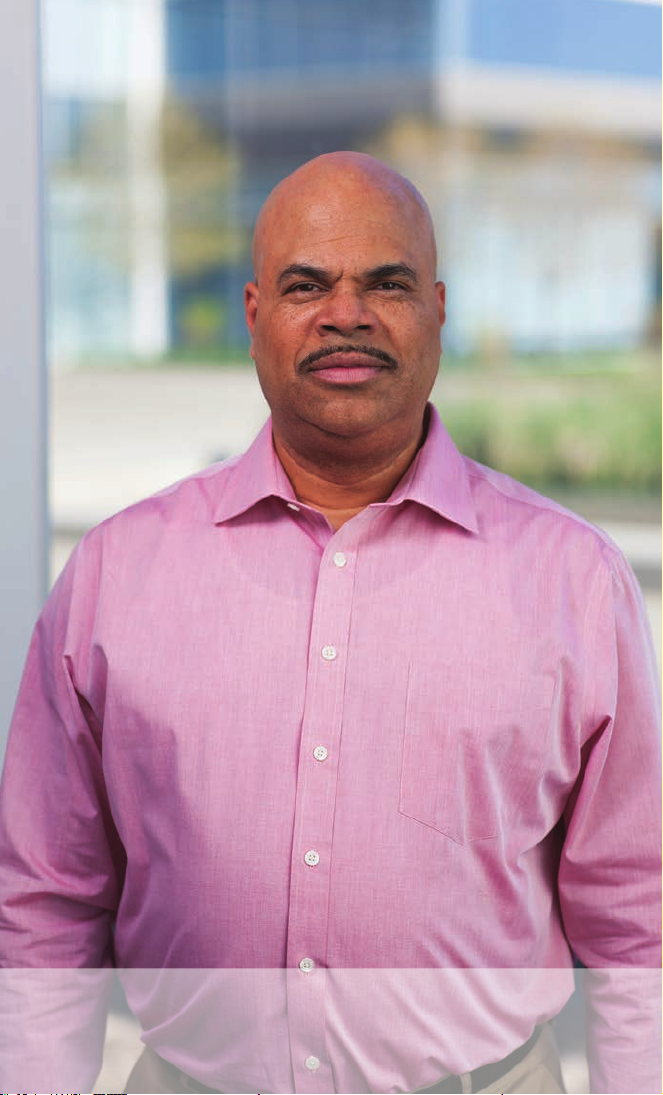
PART THREE: Alarms and
Troubleshooting
Page 30

Pump Alarms and Alerts
Pump Alarms and Alerts
Checking pump alarms and alerts
If you hear a pump alarm, you can check the
status of the pump by following these directions.
1. Open the myPTM app
2. If an alert message does not appear,
reconnect the myPTM app with your pump.
Select the menu button
the menu.
3. Read the message that appears and follow the
on-screen instructions.
Refer to “myPTM app alert messages” on
page 30 for more information.
myPTM app alert messages
You can view alert messages previously retrieved
from the pump by tapping on the alert button
in the upper right corner of the myPTM app
screen (Figure 3). Read the alert message and
follow the instructions. The color of the number
next to the alert button (
title indicate the alert type, as shown in Table 3.
Contact your clinician if you have any questions
about alerts.
.
. Tap Resync in
) and the alert message
To view the most recent alert messages,
reconnect the myPTM app with your pump. Select
the menu button
30
English
. Tap Resync in the menu.
Page 31

Pump Alarms and Alerts
Table 3: Types of myPTM app alerts
Alert type Suggested action
Information
(blue)
Caution
(orange)
Warning
(red)
No action is needed.
Follow the instructions in the
alert to resolve the issue.
Call your clinician as soon as
possible if you cannot resolve
the issue on your own.
Follow the instructions in the
alert message immediately.
Contact your clinician.
English
31
Page 32

Troubleshooting
Troubleshooting
This chapter will help you nd solutions for
problems with your PTM. If you cannot solve
a problem, or if the problem is not listed here,
contact your clinician.
Table 4: Scenarios and solutions for pump problems
Scenario Solutions
The pump
alarm is
sounding.
Signicant
change in
symptoms.
A message
says that
patient bolus is
disabled.
Refer to “Checking pump
alarms and alerts” on page
30 for instructions about
how to check pump alarm
messages.
Contact your clinician. Read
the alert message and number
to your clinician.
Note: If you need to view
the alert message again, tap
on the alert button (
) in the
action bar.
Your pump should be checked
by your clinician.
Refer to “When to call your
clinician” on page 42 for
more information.
The pump is not programmed
for use with the PTM. Contact
your clinician to enable the
PTM.
32
English
Page 33

Troubleshooting
Table 4: Scenarios and solutions for
pump problems
Scenario Solutions
Message:
“Incompatible
Pump Found”
Check to make sure the
handset (with the myPTM app)
and communicator are the
ones paired to your pump.
The pump
found is not
If the problem persists, contact
your clinician.
paired with
the handset.
Please
move the
communicator
over the paired
pump.
Table 5: Scenarios and solutions for PTM problems
Scenarios Solutions
Message: “No
Pump Found”
The PTM does
not connect to
the pump when
requesting a
bolus.
The communicator did not
successfully communicate
with the pump.
1. The communicator must
be 2.5 cm (1 inch) or less
from the pump. Place the
communicator as close as
possible to the pump.
English
33
Page 34

Troubleshooting
Table 5: Scenarios and solutions for PTM
problems
Scenarios Solutions
Note: The communicator will
not connect to the pump while
it is charging.
2. Move away from
equipment that may
generate electromagnetic
interference (EMI) or
turn off the source of
EMI. EMI may disrupt
communication,
preventing the dose
from starting. Refer to
the infusion system
patient manual for more
information about EMI.
3. If the problem persists,
contact Medtronic.
Contact information is
found in “How to contact
Medtronic” on page 42.
34
English
Page 35

Troubleshooting
Table 5: Scenarios and solutions for PTM
problems
Scenarios Solutions
Message:
“Communicator
Not Found”
The PTM does
not connect to
the pump when
requesting a
bolus.
1. Follow on-screen
instructions for
troubleshooting.
2. Unplug the communicator
from the charging cord.
The communicator will not
connect to the pump while
it is charging.
3. If the problem persists,
SWITCH
tap
COMMUNICATOR to
refresh the connection.
The pump is not
paired with this
handset.
The HOME
screen with the
Deliver Bolus
button
is not
available.
The app is not paired with the
pump. Contact your clinician
for help with pairing the PTM
with the pump.
1. Look at the bottom of the
HOME screen to nd out
if any boluses are left for
the day.
2. Find out if a lockout
is active. From the
HOME screen with the
countdown timer, tap the
information button
next
to the word Lockout. A
message explains the
reason why the bolus is
not available.
English
35
Page 36

Troubleshooting
Table 5: Scenarios and solutions for PTM
problems
Scenarios Solutions
3. The countdown timer
shows how much time
remains until the next
bolus is available.
Dose restriction
interval is
currently active
Communication
error. Retry
communication.
A lockout is active. Wait until
the lockout is nished. Repeat
the bolus request.
The myPTM app stopped
communicating with the pump
before the bolus was started.
1. Make sure that the
communicator is turned
on and charged.
2. Repeat the bolus request.
3. If the issue persists,
contact Medtronic for
assistance.
36
English
Page 37

PART FOUR: Replacing the PTM
and Getting Help
Page 38

Replacing the PTM and Disposal
Replacing the PTM and Disposal
Replacing the PTM
If the PTM is lost, stolen, or broken, contact
Medtronic to order replacements and appropriately
dispose of the handset. Medtronic can help you
delete your personal and health data. Contact
information is found in “How to contact Medtronic”
on page 42.
When you receive the replacement PTM, refer to
“Pairing Replacement Parts with the Pump” on
page 39 for instructions about pairing the new
PTM with your pump.
Note: If you need help to pair the new PTM with
the pump, contact your clinician for help.
PTM disposal
Contact Medtronic when you no longer need your
PTM. Medtronic can help you delete your personal
and health data, and appropriately dispose of the
handset.
Contact information is found in “How to contact
Medtronic” on page 42.
English
38
Page 39

Pairing Replacement Parts with the Pump
Pairing Replacement Parts with
the Pump
Follow these steps to pair a new PTM with your
pump. The PTM must be paired with the pump
before requesting a bolus.
Note: For help with problems pairing the new
PTM, refer to “Troubleshooting” on page 32 or
contact your clinician.
Pairing the replacement handset and communicator with the pump
Follow these steps to pair the replacement
handset or both the handset and communicator
with the pump.
Make sure that the handset and communicator are
turned on and charged. Place the communicator
directly over the pump.
1. Open the myPTM app (
open.
2. When the myPTM app says that no pump is
paired with the handset, tap PAIR TO PUMP.
3. After the myPTM app nds the communicator,
select the communicator serial number by
tapping the check box.
Note: Ensure the serial number found on the
back of the communicator is identical to the
serial number displayed in the myPTM app. If
the serial numbers are not identical, contact
your clinician.
4. Press CONTINUE.
Note: If the myPTM app does not nd the
communicator, select RETRY.
39
English
) if it is not already
Page 40

Pairing Replacement Parts with the Pump
5. Ensure the pump serial number displayed in
the myPTM app is identical to the pump serial
number found on your patient identication
card. If the serial numbers are not identical,
contact your clinician.
6. Tap COMPLETE PAIRING to pair the
handset, communicator, and the pump.
Pairing the replacement handset only
Refer to “Pairing the replacement handset and
communicator with the pump” on page 39 for
pairing directions.
Pairing the replacement communicator only
Follow these steps to pair the replacement
communicator with the pump, while using the
same handset.
Make sure that the handset and communicator are
turned on and charged. Place the communicator
directly over the pump.
1. Open the myPTM app (
Note: If you see the HOME screen, select the
menu button
2. The myPTM app automatically searches for
the paired communicator.
3. When the myPTM app says that the
communicator is not found, tap
COMMUNICATOR.
40
English
. Tap Resync.
).
SWITCH
Page 41

Pairing Replacement Parts with the Pump
4. After the myPTM app nds the communicator,
select the communicator serial number by
tapping the check box.
Note: Ensure the serial number found on the
back of the communicator is identical to the
serial number displayed in the myPTM app. If
the serial numbers are not identical, contact
your clinician.
5. Press CONTINUE to pair the handset,
communicator, and the pump.
41
English
Page 42

Getting Help with the PTM
Getting Help with the PTM
When to call your clinician
■ When you have questions about when you
can request your rst bolus, the prescribed
number of boluses per day or the lockout
duration.
■ When directed by an alert message in the
myPTM app. Refer to “myPTM app alert
messages” on page 30 for instructions on
how to nd alert messages.
■ When you need help to pair replacement
parts of the PTM with the pump.
If you observe symptoms of drug overdose or
withdrawal, seek immediate medical attention.
Refer to the infusion system patient manual for
more information about pump alarms, symptoms,
and other reasons to call your doctor.
How to contact Medtronic
For assistance in the US, call
+1 800 510 6735.
Outside the US, call the phone number found at
the back of the guide.
42
English
Page 43

PART FIVE: Software Information
Page 44

Software Information
Software Information
Data security
Your myPTM app uses data about your health and
your medical device. This information is encrypted
by the app and handset. The app does not protect
or encrypt les if you export them from the app.
It also does not protect any personal les or data
you choose to store or access elsewhere on the
handset.
You are ultimately responsible for protecting
the data stored on the handset. Medtronic
recommends the following actions:
■ Secure your handset by disabling the Wi-Fi
connection when using the myPTM app.
■ Use a trusted, secure Wi-Fi network when
Internet access is needed.
If you no longer need the handset to manage your
therapy, refer to “PTM disposal” on page 38.
Supporting apps
There are other apps installed on the handset that
support the Model A820 myPTM app. You do not
need to open or use these apps.
The Model A901 Communication Manager
app works with the myPTM app to manage
communication between the handset and the
pump. The Model A902 Patient Data Services app
works with the myPTM app to retrieve data from
the pump.
44
English
Page 45

Index
A
Abbreviations 11
Alarm 30
Alert messages 16
, 32
, 30,
31
B
Bolus 11, 13, 16, 22, 27
Buttons 11
C
Call your clinician 41
Cautions 16
Charging 22
Communicator 4
20, 22
, 24
, 16,
D
Description 20
Disposal 38
Drug prescription 26
E
Electromagnetic inter-
ference 14
, 34
G
Glossary 13
H
M
myPTM app 4, 20, 22
O
Overdose 17, 41
P
Position the PTM 4
Q
Quick start 4
R
Replacement 38
Resync 28
S
Safety information 16
Security 44
Storing the PTM 24
T
Therapy details 26
Troubleshooting 32
Tutorials 26
W
Warnings 16
Handset 4, 20
HOME screen 23
How does the myPTM
app work 20
Page 46

Page 47

Page 48

Manufacturer
Medtronic, Inc.
710 Medtronic Parkway,
Minneapolis, MN 55432-5604,
USA
www.medtronic.com
Tel. +1-763-505-5000
Authorized Representative
in the European Community
Medtronic B.V.
Earl Bakkenstraat 10,
6422 PJ Heerlen,
The Netherlands
Tel. +31-45-566-8000
Europe/Africa/Middle East Headquarters
Medtronic International Trading Sàrl
Route du Molliau 31,
Case Postale 84
CH - 1131 Tolochenaz,
Switzerland
www.medtronic.eu
Tel. +41-21-802-7000
Asia-Pacic
Medtronic International Ltd.
Suite 1106-11, 11/F, Tower 1, The Gateway,
25 Canton Road, Tsimshatsui,
Kowloon,
Hong Kong
Tel. +852-2919-1300
*M969546A003*
© Medtronic 2019
All Rights Reserved
M969546A003 Rev B
2019-03-01
