Page 1

myPTM™ App and Personal
Therapy Manager
for the SynchroMed II Infusion System
Clinician Guide for App Version 1.0
Rx only
A820
Page 2

Page 3

Medtronic, SynchroMed, myPTM, N'Vision and the Medtronic logo are trademarks of
Medtronic.
The BLUETOOTH
SIG, Inc. and any use of such marks by Medtronic is under license.
®
word mark and logos are registered trademarks owned by Bluetooth
Android is a trademark of Google LLC.
®
Wi-Fi
and Wi-Fi Alliance® are registered trademarks of Wi-Fi Alliance.
2018-06-01 myPTM™ App and Personal Therapy Manager A820 English 3
Page 4

4 English myPTM™ App and Personal Therapy Manager A820 2018-06-01
Page 5

Table of contents
Description 7
Indications for Use 8
Information for prescribers 8
Individualization of Treatment 8
Contraindications 9
Warnings 9
Precautions 9
Adverse events summary 9
Patient management and training 9
Patient management 9
Patient training 10
Using the myPTM app 11
Preparing the PTM for first time use 12
Programming the pump for patient-activated dosing 12
Model A810 SynchroMed II Clinician Programmer 12
Model 8840 N'Vision Clinician Programmer and the Model A820 myPTM
app 12
Pairing the PTM with the pump 16
Generating reports 16
Reports 16
Removing pairing 17
Removing pairing between the PTM and pump 17
Software information 18
Refer to the personal therapy manager patient user guide for warnings and precautions
directed to your patient.
Refer to the handset materials for charging and setup information.
Refer to communicator instructions for usage information and warnings and cautions
directed to your patient.
Refer to the indications, drug stability, and emergency procedures reference manual for
indications and related information.
Refer to the implantable infusion system information for prescribers manual for
contraindications, warnings, precautions, and adverse events summary.
Refer to the appropriate drug labeling for indications, contraindications, warnings,
precautions, dosage and administration information, and screening procedures.
2018-06-01 myPTM™ App and Personal Therapy Manager A820 English 5
Page 6

Data security 18
Software installation and updates 18
Supporting apps 18
Disposal 19
Troubleshooting problems with the PTM 19
Reviewing alert messages 19
Troubleshooting pump alarms and alerts 20
Replacing the communicator 21
Bibliography 23
6 English myPTM™ App and Personal Therapy Manager A820 2018-06-01
Page 7

Description
The Medtronic Model A820 myPTM app is an accessory for the Medtronic SynchroMed II
Infusion System. The myPTM app is part of the Model TH90 Personal Therapy Manager
(PTM), which also includes the Model HH90 handset and the Model TM90
communicator. The PTM can be used only with the SynchroMed II pump and allows the
patient to activate delivery of physician-programmed supplemental doses of medication.
The PTM, including the handset, communicator, and myPTM app, are not intended for
use by more than one patient. There are not any restrictions on locations where the PTM
can be used.
Table 1. Abbreviations used in this manual
Abbreviation Explanation
app software application
EMI electromagnetic interference
PA patient-activated
PTM Personal Therapy Manager, including handset, myPTM app, and
Button Details and actions
communicator
Table 2. myPTM app buttons
About button: Tap to view information about the PTM and pump.
Bell button: Tap to view alert messages.
Deliver Bolus button: Tap to request a bolus.
Information button: Tap to view more information.
Menu button: Tap to view menu options.
Pairing button: Tap to remove pairing between the app and the pump.
Reports button: Tap to open the reports screen.
2018-06-01 myPTM™ App and Personal Therapy Manager A820 English 7
Page 8

Table 2. myPTM app buttons (continued)
Button Details and actions
Resync/ Retry button: Tap to refresh communication between myPTM
app and the pump. SWITCH COMMUNICATOR button: Tap to pair a
different communicator.
Therapy Details button: Tap to view information about the patient's
prescription.
Tutorials button: Tap to view the tutorial video.
Indications for Use
The Personal Therapy Manager allows the patient to activate delivery of physician
programmed supplemental doses of preservative-free morphine sulfate sterile solution
from the SynchroMed II Infusion System for the treatment of chronic intractable pain.
Information for prescribers
Individualization of Treatment
The PTM is intended for use with the SynchroMed II Infusion System in patients who fit
all of the following criteria:
Patients who are able to understand the instructions for using the PTM
▪
Patients who are able to effectively perform the tasks required to use the PTM
▪
Patients who are psychologically competent as determined by the clinical team
▪
Patients who have a pump that is implanted less than 2.5 cm (1 inch) from the
▪
surface of the skin
In addition, the PTM is intended for use in pain patients who fit one of the following
criteria:
Patients who experience intermittent pain of varying intensity that cannot be
▪
adequately managed with Simple Continuous mode or Flex mode infusions
Patients who have an unpredictable need for varying doses of drug
▪
Patients who experience inadequate pain relief or intolerable side effects from
▪
supplemental systemic pain medications
8 English myPTM™ App and Personal Therapy Manager A820 2018-06-01
Page 9

Contraindications
Opioid naïve patients - Do not use the Personal Therapy Manager in patients who are
opioid naïve. Opioid naïve patients have a greater risk of central nervous system effects,
including respiratory depression (up to 24 hours post-dosing)
1
.
Warnings
Bolus delivery of ziconotide - Do not prescribe or use the Personal Therapy Manager
for administration of an intrathecal infusion of ziconotide. The use of ziconotide with the
Personal Therapy Manager has not been studied. Refer to the ziconotide labeling for
adverse events, contraindications, warnings, precautions, and dosage and administration
information.
Precautions
Breakthrough pain - The safety and efficacy of the Personal Therapy Manager for
breakthrough pain have not been demonstrated.
Communication interference from EMI - Electromagnetic interference (EMI) is a field
of energy made by equipment found in the home, work, medical, or public environments.
EMI may be strong enough to interfere with the connection between the handset and
implanted device. If EMI is disrupting the connection, move away from or turn off the
likely source of EMI.
Adverse events summary
A prospective clinical study of an earlier generation of the Personal Therapy Manager
was conducted in 184 patients. There were no adverse events attributed to the Personal
Therapy Manager. The following adverse events considered related to intrathecal
morphine were reported in this study: nausea/vomiting, constipation, urinary retention,
daytime drowsiness, itching/pruritus, sedation, sleep difficulty, confusion, euphoria,
withdrawal symptoms, diaphoresis, edema, allergic reaction, dysphoria, fall, headache,
shortness of breath, weight gain, and use of wrong drug in the pump. There were 2
deaths in the study; both were determined to be not device related
In a published, peer-reviewed report of bolus doses with continuous infusion of
intrathecal morphine, similar drug related adverse events were reported
2
.
3
.
Patient management and training
Patient management
Follow the patient management recommendations:
A period of observation appropriate to the clinical situation should follow the first
▪
patient-activated dose of intrathecal morphine, unless the patient previously has
received a comparable dose via Flex Mode or via a physician-activated bolus.
Instruct the patient to contact you if they experience opioid adverse reactions or
▪
overdose symptoms. Refer to the appropriate drug labeling for adverse reactions
and overdose symptoms.
2018-06-01 myPTM™ App and Personal Therapy Manager A820 English 9
Page 10
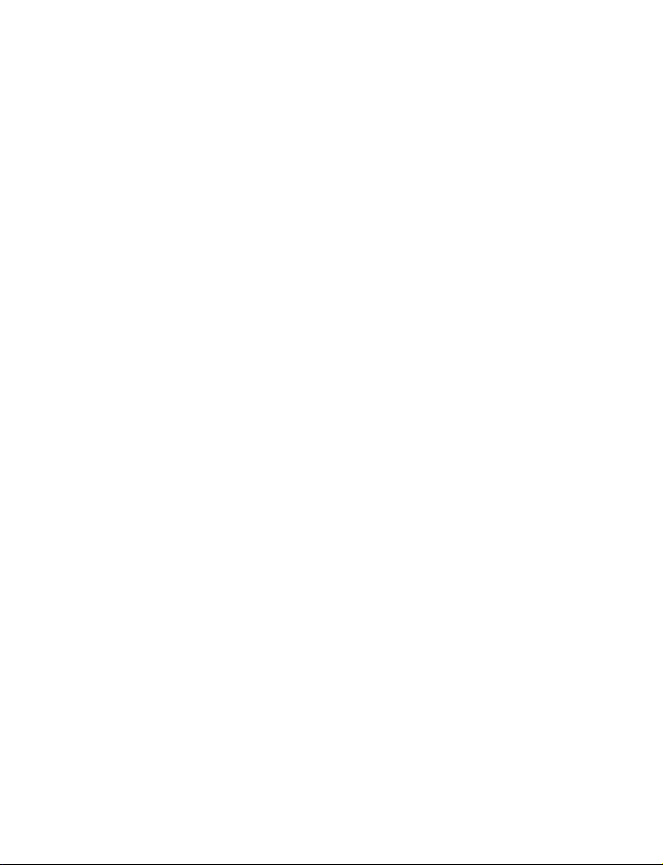
Patient training
The myPTM app does not require previous skills or knowledge to use. However, patients
may need a demonstration of the PTM. Ensure you take the following suggested steps
with the patient:
Review warnings and precautions in the patient manual.
▪
Explain patient-activated dosing, the patient’s prescription, and when the patient
▪
should use their available boluses.
Demonstrate how to hold the communicator and handset (Figure 1 on page 11).
▪
Either side of the communicator can be placed against the pump.
Demonstrate how to turn on the PTM components, how to request a bolus, and how
▪
to check the status of the infusion system. Refer to the PTM patient manual and the
tutorial video within the myPTM app for instructions.
Explain that the patient should schedule a drug refill before the expected refill date
▪
shown in the myPTM app. The expected refill date is an estimated date of when the
low reservoir alarm will sound. The date may change, depending on how frequently
boluses are delivered.
Note: By default, a tutorial video runs each time the myPTM app opens and successfully
establishes communication with the pump.
10 English myPTM™ App and Personal Therapy Manager A820 2018-06-01
Page 11

Using the myPTM app
Warning: Do not place the communicator over another medical device (for example,
pacemaker, defibrillator, neurostimulator, another pump). The Personal Therapy
Manager could change the operation of the other device.
Notes:
The communicator and handset must be charged and turned on to communicate
▪
with the pump.
▪
When the communicator is turned on, the BLUETOOTH® technology indicator
appears blue.
The communicator will not connect to the pump while it is charging.
▪
Place either side of the communicator directly over the pump (Figure 1).
1.
Communicator Pump Handset
Figure 1. Position of the handset and communicator next to the patient's pump.
From the handset main screen, tap to open the myPTM app icon (Figure 2).
2.
myPTM™
Figure 2. myPTM app icon.
2018-06-01 myPTM™ App and Personal Therapy Manager A820 English 11
Page 12

Preparing the PTM for first time use
Before giving the PTM to your patient, complete the following tasks:
Program the pump for patient-activated dosing. Refer to the programming
▪
instructions starting on page 12.
Pair the PTM with the pump. Refer to the instructions on page 16.
▪
Show the patient how to use the PTM. Refer to "Patient management and
▪
training" on page 9.
Programming the pump for patient-activated dosing
Warning:
Do not rely on the Personal Therapy Manager as the main source of
medications that produce severe underdosing effects. The Personal Therapy
Manager is intended to provide supplemental doses of medication. If the Personal
Therapy Manager is lost or it is not functioning properly, the patient may experience
a loss of or change in therapy, which may lead to a return of underlying symptoms,
drug withdrawal symptoms, serious injury or death.
Warning:
Do not use or prescribe more than one Personal Therapy Manager (of any
model) with a single pump. A drug overdose may occur if a request for a bolus dose
is made using more than one Personal Therapy Manager because the pump may
deliver more bolus doses than prescribed within a given dose restriction interval,
resulting in serious patient injury or death.
Clinicians prescribing a PTM should be experienced with the principles of pain
management, including chronic neuraxial opioid analgesia and with the operation of the
SynchroMed II Infusion System.
Notes:
Patient-activated boluses will not be available after a pump update for the
▪
duration of the lockout interval or the dose restriction interval, whichever is
longer.
If patient-activated dosing is disabled in the pump, the myPTM app remains
▪
paired to the pump.
Model A810 SynchroMed II Clinician Programmer
For programming instructions, see the A810 SynchroMed II Clinician Programmer
programming guide.
Model 8840 N'Vision Clinician Programmer and the Model A820
myPTM app
Before the PTM can be used, the pump must be programmed to Infusion PA (patientactivated) mode. This initial programming is performed using the clinician programmer.
Notes:
12 English myPTM™ App and Personal Therapy Manager A820 2018-06-01
Page 13

To enable patient-activated dosing, the pump must be programmed to Simple
▪
Continuous Mode.
The dose per day entered on the Simple Continuous data entry screen is the
▪
basal rate of the infusion prescription except when a physician-activated or
patient-activated bolus is active.
If appropriate, program other pump parameters before programming the pump
▪
for patient-activated dosing. (For instructions, refer to the clinician programming
guide.)
To program the pump for patient-activated dosing:
1.
Using the clinician programmer, select the
2.
Select the
mode is selected and a dose is entered.
3.
Select the
From the
4.
PA
Note:
concentration of the primary reservoir contents and the 24-hour infusion dose.
Infusion Mode
Infusion PA
Infusion PA
data entry screen appears.
Valid ranges for
sub tab ( ) and ensure that
sub tab ( ).
drop-down list (Figure 3), select
PA Dose
and
Infusion
screen tab ( ).
PA Enabled
Maximum Daily Dose
Simple Continuous
are based on the
. The
Infusion
2018-06-01 myPTM™ App and Personal Therapy Manager A820 English 13
Page 14

Infusion PA
drop-down list
Drug dropdown list
Figure 3. Infusion PA drop-down list and data entry screen.
If the primary drug is not displayed, select the primary drug from the drug drop-down
5.
list (Figure 3). The default setting is the primary drug.
Notes:
Patient activated dosing is based on the primary drug.
▪
To view calculations for a secondary drug, select the secondary drug from the
▪
drug drop-down list. Secondary drug information is for reference only.
Enter the patient-activated dose:
6.
a. Select the
b. Enter the dose.
c. Select the
Enter the patient-activated dose duration:
7.
a. Select the
b. Enter the duration of the patient-activated dose.
c. Select the
PA Dose input box.
OK button.
PA Duration input box.
OK button.
14 English myPTM™ App and Personal Therapy Manager A820 2018-06-01
Page 15
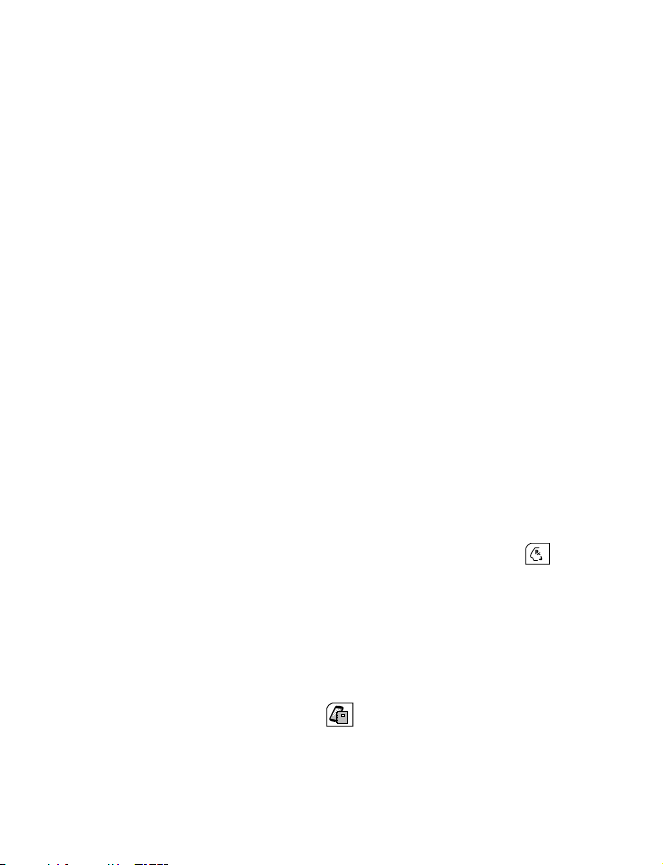
Notes:
Some dose and duration combinations may not be possible because of the
▪
pump system design.
The default setting is the time required to deliver the dose at the maximum
▪
infusion rate.
Enter the PA Lockout Interval:
8.
a. Select the
b. Enter the minimum time between patient-activated doses.
c. Select the
Notes:
The PA Lockout Interval can range from 10 minutes to 23 hours, 30 minutes.
▪
The PA Lockout Interval cannot be shorter than the patient-activated dose
duration.
The PA Lockout Interval is the minimum time between patient activated doses.
▪
Enter the dose restriction interval (maximum number of patient-activated doses in a
9.
specified period of time):
a. Select the
b. Enter the maximum number of patient-activated doses and the period of time in
which the doses are allowed.
c. Select the
Enter the maximum number of patient-activated doses per day (midnight to
10.
midnight):
a. Select the
b. Enter the maximum number of patient-activated doses per day.
c. Select the
11.
Review the calculated dosages displayed on the Infusion PA sub tab ( ):
The total maximum daily dose
▪
Increase in daily dose
▪
Note: The refill date is an estimated date, based on the maximum number of patient-
activated doses available to the patient per day and the infusion rate of therapy. The
date may change, depending on how frequently boluses are delivered.
If you are finished setting pump parameters, update the pump.
12.
a.
Select the
b. Select the
PA Lockout Interval input box.
OK button.
Dose Restriction Interval input box.
OK button.
Maximum Activations/Day input box.
OK button.
Summary screen tab ( ).
Update Pump button.
2018-06-01 myPTM™ App and Personal Therapy Manager A820 English 15
Page 16

Pairing the PTM with the pump
The PTM, which includes the myPTM app, handset, and communicator, must be paired
with the pump before the PTM can be used for patient-activated dosing.
1.
Tap to open the myPTM app icon ( ) if it is not already open.
When the myPTM app says that no pump is paired with the handset, tap PAIR TO
2.
3.
4.
5.
6.
For troubleshooting communication issues, refer to "Troubleshooting problems with the
PTM" on page 19. For additional information, see the communicator instructions.
.
PUMP
If this is the first time the communicator and handset are used together, check the
serial number on the back of the communicator. Reposition the communicator next
to the pump.
After the myPTM app detects the communicator, select the communicator serial
number by tapping the check box. Press
On the PUMP FOUND screen, compare the serial number of the pump with the
serial number in the patient’s records.
Tap COMPLETE PAIRING to pair the handset, communicator, and the pump.
CONTINUE.
Generating reports
Reports
The REPORTS screen provides the ability to view, print, and save the Dosing Report and
the Technical Report. The reports show the data collected for the past 90 days or since
the last time the pump was updated by a clinician programmer.
Both types of reports include this information:
Bolus Summary: A summary of boluses requested, boluses given, boluses
▪
denied, and average bolus dose per day for the primary drug. It also includes the
total number of boluses available since the last update by a clinician
programmer.
Last Updated Date: Date of the last update by a clinician programmer.
▪
Dosing Report includes this information:
The
Bolus Use: Chronological list of boluses that were requested and given.
▪
Bolus Lockout Settings: Prescribed lockout duration, maximum activations per
▪
day, and dose restriction interval.
Bolus Dose: Drug name, the dose that is delivered, and the bolus duration.
▪
Total Dose/Day: Name of drug, the 24-hour dose when no boluses are given (NO
▪
BOLUS), and the 24-hour dose when all boluses are given (MAXIMUM).
Technical Report includes this information:
The
PTM Log: Chronological list of bolus requests and denials, and recorded pump
▪
alarms or alert messages.
16 English myPTM™ App and Personal Therapy Manager A820 2018-06-01
Page 17

PTM Information: Model number and version number of the myPTM app. The
▪
handset serial number and version of the operating system are also listed.
Pump Information: Model number and serial number of the pump.
▪
Note: All downloaded reports are deleted from the default folder after 24 hours.
From the action bar, tap ( ) to open the menu (Figure 4).
1.
2.
Select Reports from the menu.
From the REPORTS screen, select a type of report: Dosing Report or Technical
3.
Report
.
Select one of the actions shown on the REPORTS screen (Table 3).
4.
When an action is selected, a pop-up screen allows the option to remove the
5.
patient's name, the last updated date, and the pump serial number from the report.
Tap to open menu Tap to view alert messages
Figure 4. myPTM app HOME screen action bar.
Table 3. REPORTS screen actions
Button Details
View
button (to view a PDF of the report)
Share
button (feature disabled)
Download
handset).
button (to save a PDF of the report to a default location on the
Removing pairing
Removing pairing between the PTM and pump
Complete the steps to remove pairing when disconnecting the PTM from a specific
pump, such as during a pump replacement. Refer to "Preparing the PTM for first time
2018-06-01 myPTM™ App and Personal Therapy Manager A820 English 17
Page 18

use" to program the newly implanted pump for PTM use and to pair the PTM with the
pump.
Notes
:
Reports saved to the default location on the handset will be deleted after
▪
completing the following steps.
To complete the following steps, contact Medtronic to obtain an authentication
▪
key. Contact information for Medtronic is found at the end of this manual.
From the action bar, tap to open the menu (Figure 4).
1.
2.
Select
Note the code found on the screen and provide this code to Medtronic to obtain an
3.
authentication key.
On the
4.
representative.
Tap
5.
Tap the OK button to confirm that all the app data will be removed from the handset.
6.
Pairing
from the menu.
AUTHENTICATION
REMOVE PAIRING
screen, type in the key provided by the Medtronic
to confirm.
Software information
Data security
The myPTM app uses and stores data about the patient’s health and their implanted
medical device. This information is protected by encryption within the app and encryption
provided by the handset.
Medtronic recommends the following security measures for both you and your patient:
Always save data exported from the app to the default location.
▪
Secure the handset by disabling the Wi-Fi connection when using the myPTM app.
▪
Use a managed, trusted Wi-Fi connection when network connectivity is needed.
▪
Software installation and updates
The myPTM app along with supporting software apps are provided pre-installed on the
Android platform-based handset and cannot be installed on a personal cellular phone.
Software and firmware updates may be sent to the handset.
Supporting apps
There are other apps installed on the handset that support the Model A820 myPTM app.
The Model A901 Communication Manager app works with the myPTM app to manage
communication between the handset and the pump. The Model A902 Patient Data
18 English myPTM™ App and Personal Therapy Manager A820 2018-06-01
Page 19

Services app works with the myPTM app to retrieve data from the pump and generate
reports.
Disposal
Patients should call Medtronic if they will no longer be using the handset to manage their
therapy. If the patient returns the handset to you, contact Medtronic for assistance with
deleting patient data from the handset. Contact information for Medtronic is found at the
end of this manual.
Troubleshooting problems with the PTM
This section provides information for noninvasive troubleshooting.
Reviewing alert messages
The patient uses the PTM to view alert messages, which includes information about
pump alarms or telemetry issues. The myPTM app automatically detects alerts when it
communicates with the pump.
The colored text of the alert message pop-up screen indicates the type of alert Figure 4.
If the myPTM app has not recently communicated with the pump, interrogate the pump to
retrieve any active alert messages:
1.
From the
HOME
screen, tap ( ) to open the menu (Figure 4). Select
Review the alert message and follow the instructions.
2.
Note
: Refer to Table 5 for alert messages that require additional explanation.
If you experience an issue not described in this section, contact Medtronic. Contact
3.
information for Medtronic is found at the end of this manual.
Note
: Active alert messages can be retrieved at any time by tapping the alert button
), located in the upper right corner of the action bar.
(
Table 4. Type of alert
Button Details
Information
(blue): provides information about functionality or status.
Resync
.
Caution
(orange): the message must be acknowledged or resolved.
Warning
(red): indicates the presence of a potentially hazardous condition or
a condition that would prevent use of the app. The warning alert must be
acknowledged or resolved.
2018-06-01 myPTM™ App and Personal Therapy Manager A820 English 19
Page 20

Troubleshooting pump alarms and alerts
To resolve pump alarms, follow these steps:
Check the pump status by interrogating the pump with a clinician programmer. Refer
1.
to the clinician programming guide for instructions.
Follow the directions in the alert message displayed by the clinician programmer.
2.
Review the pump event logs or activity logs for additional information about the
3.
pump alarm.
Note:
The event logs display the number of successful and unsuccessful patient-
activated dosing attempts made since the last pump update.
When the clinician programmer interrogates the pump, the number of successful and
4.
unsuccessful patient-activated dosing attempts made since the last pump update is
updated and displayed under event logs on the clinician programmer, in addition to
PTM reports.
Alert messages that need additional explanation and possible solutions are found in
5.
Table 5.
If you experience an issue not described in this section, contact Medtronic. Contact
6.
information for Medtronic is found at the end of this manual.
Table 5. Alert messages with additional explanation
Alert
code
91,
Communication error. Retry
141,
communication. If issue persists,
356
contact Medtronic for assistance.
351 Incompatible Pump Found: The
pump found is not paired with the
handset. Please move the
communicator over the paired
pump.
Alert text Possible solutions
The communicator stopped
communicating with the pump before the
bolus was started.
Verify that the communicator is turned
▪
on and fully charged.
▪
Tap
Resync
.
Place the communicator next to the pump
that is paired.
If the problem persists, verify that the
myPTM app is paired to the patient's
pump:
Tap to open the menu.
▪
Tap
About
▪
to view the serial number.
Compare the pump serial number
▪
found in the myPTM app with the one
listed in the patient's record.
and select the
PUMP
tab
20 English myPTM™ App and Personal Therapy Manager A820 2018-06-01
Page 21

Table 5. Alert messages with additional explanation (continued)
Alert
code
364 Bolus Rejected: A clinician bolus
is in progress. Please wait until
the bolus is complete.
372 Pump memory error has
occurred. myPTM configuration is
invalid. Contact your clinician for
assistance.
373 Dose restriction interval is
currently active.
None Communicator not found
None No Pump Found
None Patient bolus is disabled. Repeat the steps to program the pump for
Alert text Possible solutions
Physician-activated boluses (priming,
single, and bridge boluses) take
precedence over patient-activated dosing
requests and programmed infusion
settings. Wait until the physician-activated
bolus is completed before repeating the
bolus request.
Repeat the steps to program the pump for
patient-activated dosing.
Bolus requests are not available while the
dose restriction interval is active. Wait until
the lockout period is completed before
repeating the bolus request.
Follow on-screen instructions for
▪
troubleshooting.
Unplug the communicator from the
▪
charging cable. The communicator will
not connect to the pump while it is
charging.
Tap
Retry
▪
refresh the connection.
The communicator must be 2.5 cm
▪
(1 inch) or less from the pump.
▪
Tap
patient-activated dosing.
. If the problem persists, tap
SWITCH COMMUNICATOR
Retry
.
to
Replacing the communicator
Complete these steps when the communicator must be replaced with a different one.
Refer to "Pairing the PTM with the pump" on page 16 when replacing both the handset
and the communicator.
From the myPTM app
1.
on page 17). Select
HOME
screen action bar, tap ( ) to open the menu (Figure 4
Resync
.
2018-06-01 myPTM™ App and Personal Therapy Manager A820 English 21
Page 22

The myPTM app automatically searches for the paired communicator.
2.
3.
When the myPTM app states that the communicator is not found, tap the
SWITCH COMMUNICATOR
Check the serial number on the back of the communicator. Reposition the
4.
communicator next to the pump.
After the new communicator is detected, select the communicator serial number by
5.
tapping the check box.
The
HOME
6.
the pump.
screen displays. This confirms that the new communicator is paired with
button.
For troubleshooting the connection between the myPTM app and the pump, refer to
"Troubleshooting problems with the PTM" on page 19. For additional information, see the
communicator instructions for use.
22 English myPTM™ App and Personal Therapy Manager A820 2018-06-01
Page 23

Bibliography
Coffey RJ, Owens ML, Broste SK, Dublis MY, Ferrante FM, Schultz DM, Stearns LJ,
1.
Turner MS. Medical practice perspective: identification and mitigation of risk factors
for mortality associated with intrathecal opioids for non-cancer pain. Pain Medicine.
2010;11:1001-1009.
IDE clinical study; data on file; Medtronic, Inc.
2.
Ilias W, le Polain B, Buchser E, Demartini L. Patient-controlled analgesia in chronic
3.
pain patients: experience with a new device designed to be used with implanted
programmable pumps. Pain Practice. 2008;8(3):164-170.
2018-06-01 myPTM™ App and Personal Therapy Manager A820 English 23
Page 24

Manufacturer
Medtronic, Inc.
710 Medtronic Parkway
Minneapolis, MN 55432-5604
USA
www.medtronic.com
Tel. 1-763-505-5000
Toll-free 1-800-328-0810
*M969547A002*
© Medtronic 2018
All Rights Reserved
M969547A002 Rev A
