Page 1

2021
Anteralign™ LS
Spinal System
DIRECTIONS FOR USE
MEDTRONIC-M333023W366 Rev B
Page 2

2
3 System overview
4 Implant overview
5 Access
5 Trialing
6 Placement of bone graft
6 Implant placement
7 Intrinsic screw fixation
8 Closure
8 Fixation
9 Explantation
9 StealthStation™ Navigation
9 Set-Up
10 Workflow selections
12 Navigated Trial insertion
13 Navigated Implant placement
Page 3

3
System overview
The Anteralign™ LS spinal system is a streamlined Implant system intended to be used in two
different spinal approaches and four procedures: SynergyOLIF51™, SynergyALIF™,
OLIF51™, and ALIF.
The Anteralign™ LS Implant is intended to be used in spinal fusion procedures on skeletally
mature patients with symptomatic Degenerative Disc Disease (DDD) at one or two
contiguous levels from L2 to S1 whose condition requires the use of Interbody fusion. The
Anteralign™ spinal system with Titan nanoLOCK™ surface technology is intended for use
with supplemental internal fixation systems cleared for use in the lumbar spine.
Additionally, the Anteralign™ spinal system with Titan nanoLOCK™ surface technology can
be used as an adjunct to fusion in patients diagnosed with multilevel degenerative scoliosis
and sagittal deformity. When used with all 3 screws, Anteralign™ LS is intended to be used as
a standalone device for 6- or 12-degree size offerings.
The Anteralign™ spinal system was designed to be used with navigation or fluoroscopy. For
details on the navigated workflow, please refer to page 10 of this Anteralign™ LS Surgical
Technique.
The Inserter can be used with all the Anteralign Trials and Implants. The foot of the Inserter
features a line to help with proper orientation of the Implant on the Inserter. The Anteralign™
LS Implant and Trials are marked with a circle for OLIF51™ and a triangle for ALIF
orientations.
Page 4

4
Implant overview
Implant dimensions
Three Footprints: Small (32mm X 25mm)
Medium (37mm X 29mm)
Large (42mm X 32mm)
Five Lordosis Options: 6°
12°
18°
24°
30°
Six Height Options: 10mm
12mm
14mm
16mm
18mm
20mm
Trial Options: 30 Corresponding Trial Sizes
Screw overview: Screw features Ti-on-Ti locking mechanism
Lengths: 20mm 30mm 40mm 50mm
Page 5
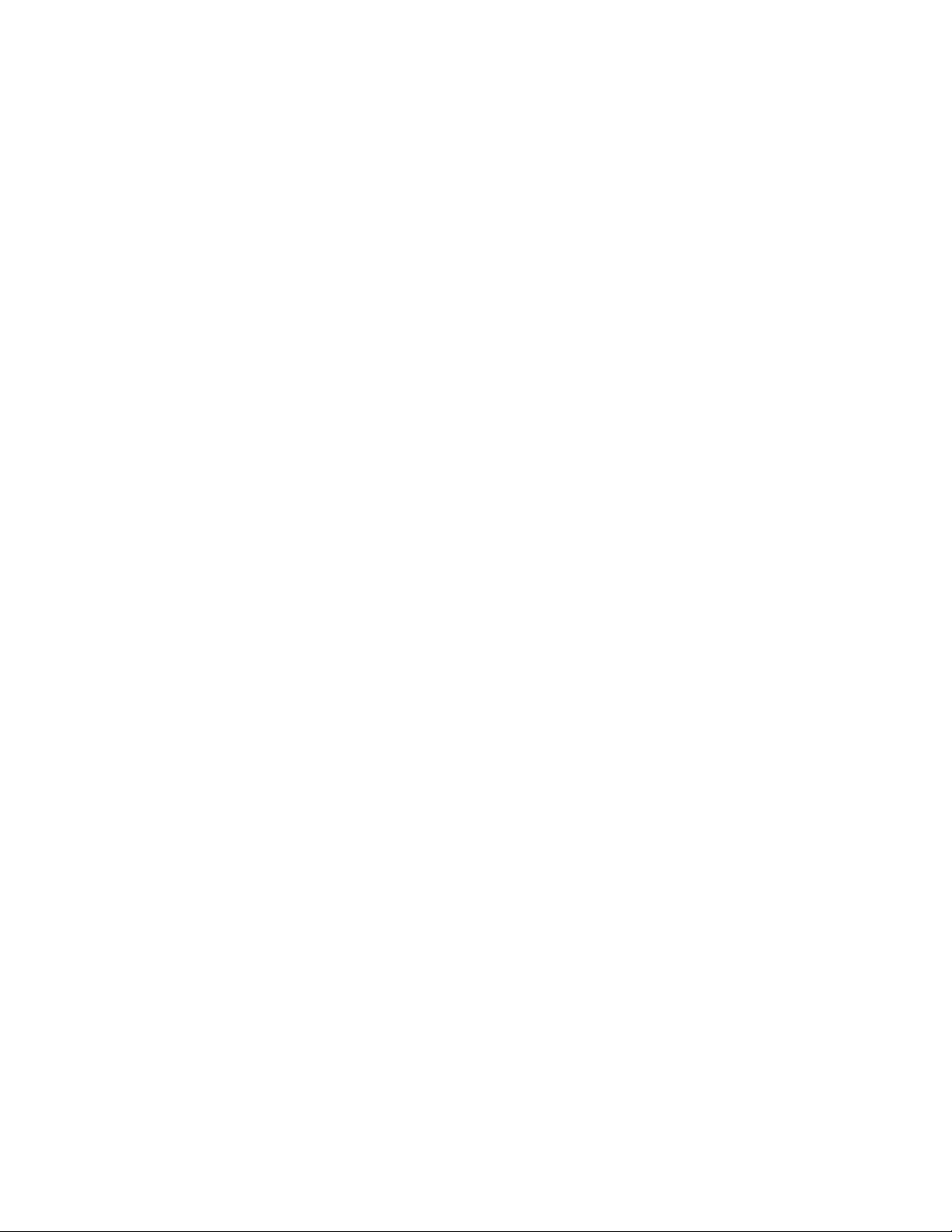
5
Access
The Anteralign™ LS Trials and Implants can be used during an OLIF51™ Procedure or an
ALIF procedure, depending upon the surgeon’s preference and anatomical considerations.
Refer to the appropriate procedure surgical technique for access and disc preparation
instructions. During initial room setup, confirm all instruments are present and functioning
properly.
Trialing
After the disc space is prepared and any osteophytes are removed, select the appropriate
Implant sizes using the Interbody Trials. When using the Anteralign™ LS Trial, the surgeon
must choose whether to use the system in a straight orientation or an oblique (20º offset)
orientation.
To use the Trial in a straight orientation, align the black line on the Inserter with the triangle
on the Trial. To use the Trial in an oblique orientation, align the black line on the Inserter with
the circle on the Trial.
The disc space is sequentially distracted with Trials until adequate disc space height is
obtained and adequate foraminal height is restored.
Tighten the inner shaft to secure the Trial to the inserter. A clicking sound will be heard while
tightening because of the anti-backout ratchet plate, continue tightening until the Trial is
firmly attached to the inserter.
The Trial is impacted into the disc space. A properly sized Trial should be centered with the
spinous process and should span the entire apophyseal ring in order to reach fully across the
vertebral body end plate.
To help achieve desired lordosis, Trials are inserted at each level to be treated in order to
loosen the ligaments and add lordotic angle in preparation for insertion of the properly sized
Anteralign™ Implant.
Sequentially Trial, checking the size via fluoroscopy, until the desired Implant size is obtained.
Page 6

6
If removal force is too high, attach the Slap Hammer to distal end of the Inserter to remove
the Trial from the disc space.
Placement of bone graft
The Anteralign™ LS spinal system Implant may be used with Grafton™ DBF Inject bone graft,
autogenous bone and/ or allograft bone graft comprised of cancellous and/or
corticocancellous bone graft, and/or demineralized allograft bone with bone marrow
aspirate.
If using Grafton™ DBF Inject bone graft:
• An appropriate amount of Bone Graft should be used according to the internal
volume of the Anteralign™ LS Implant. Refer to the Graft Hydration Instructions and
Delivery for the appropriate kit(s) to be used with the corresponding Anteralign™
Implant.
• Next, prepare the appropriate Grafton™ DBF bone graft kit(s).
• After a minimum of 15 minutes and no more than 2 hours, place the graft in the
Implant’s central cavity.
Implant placement
Once Trialing is complete, the Implant can be inserted. Please note correct Implant
orientation during Inserter attachment. To use the Implant in a straight orientation, align the
black line on the Inserter with the triangle on the Implant. To use the Implant in an oblique
orientation, align the black line on the Inserter with the circle on the Implant. Typically, the
angled option has been used for the oblique approach and the straight option has been
used for ALIF approach, but this is not required.
Ensure the inner shaft is in the Inserter. Place the Implant, with bone graft inserted, onto the
Inserter in the desired orientation. Tighten the inner shaft to secure the Implant to the
inserter. A clicking sound will be heard while tightening because of the anti-backout ratchet
plate, continue tightening until the Implant is firmly attached to the inserter. Place the Implant
into the disc space, confirming location with fluoroscopy or navigation. Unthread the Inserter
from the Implant and remove the Inserter.
Page 7

7
Figure 1: Anteralign™ LS Placement
Intrinsic screw fixation
When used with all 3 screws, Anteralign™ LS is intended to be used as a standalone device
for 6- or 12-degree size offerings.
There are two awl options included in the Anteralign™ set, the fixed and angled awl. The
instrument is designed with an inner shaft and outer sleeve to cover the awl tip. The
instrument can be docked on the Implant first and be malleted to have the distal end
protrude out of the housing and make the pilot hole. The lever on the side of the awl can be
used to release.
To insert the screws, choose the desired screw length. Place the screw in the loading block, if
desired, and insert the driver. The straight or ball joint driver can be used based off surgeon
preference. Insert the screw into the Implant and tighten using the ratcheting Torque-limiting
Handle. Repeat with remaining screws.
The screw contains a Ti-on-Ti locking mechanism to prevent backout.
Note: When using Anteralign™ LS with an OLIF51™ approach, the screws are oriented to
have 2 screws in the cephalad direction, and 1 screw in the caudad direction. For an ALIF
approach, the screws can be placed either direction based off surgeon preference.
Page 8

8
Closure
After the Anteralign™ LS Implant with autograft material and/ or allogenic bone graft
comprised of cancellous and/or corticocancellous bone graft has been inserted into the disc
space, the Stability Pin may be unthreaded and removed. The Retractor is then detached
from the Flex Arm and the Retractor Blades are carefully withdrawn from the surgical site. As
the Retractor is removed, the muscle and fat layers can be visualized closing back into place.
The surgical site is irrigated appropriately and the fascia over the external oblique is then
closed with interrupted synthetic absorbable suture.
Finally, the subcutaneous layers and skin are closed, and the skin is sealed with skin adhesive.
Fixation
Supplemental instrumentation must be placed if physician chooses to use less than three of
the Anteralign™ screws. The Interbody fusion device can be used with any supplemental
fixation systems cleared for use in the lumbar spine. However, all Anteralign™ LS Interbody
devices 18º and greater must include the usage of supplemental fixation. Refer to the
appropriate surgical technique for supplemental instrumentation instructions. Some
examples of Medtronic supplemental fixation systems include: CD Horizon™ Solera™
Voyager™ 5.5 spinal system and CD Horizon™ Solera™ 5.5/6.0 spinal system.
When posterior fixation is used, any number of Medtronic bone graft options are available as
fillers for bony voids or gaps of the skeletal system that are not intrinsic to the stability of the
bony structure. Precise placement of the bone graft (autograft or allograft bone) is essential
to facilitate fusion. These options are intended to be used as a supplement to posterior
instrumentation:
• Mastergraft™ Strips
• Grafton™ Matrix Strips
• Magnifuse™ Bone Graft
Page 9

9
Explantation
Should it be necessary to remove or reposition the Anteralign™ LS Spinal System Implant,
the Slap Hammer may be used. Use the screwdriver to remove any screws. Reattach the
inserter to the Implant, and remove, using the slap hammer.
To remove the Interbody, first thread the Inserter into the Interbody Implant. Next, attach the
Slap Hammer to the proximal end of the Inserter to remove.
StealthStation™ Navigation
Set-Up
For a navigated surgery, the OR should be equipped with the O-arm™ Image Acquisition
System including the Mobile Viewing Station (MVS), the StealthStation™ S7 or S8 System.
Consult the StealthStation™ System and O-arm™ Imaging System manuals for complete
indications, warnings, precautions, important medical information, and instruction on
equipment and OR set-up, reference frame placement, registration, and StealthStation™
Spine Software Workflow such as correct procedure selection, instrument verification, and
image acquisition.
Important: Ensure the Reference Frame is properly secured to anatomy. Neglecting to
verify that the Reference Frame is secured could result in navigational inaccuracy if the
hardware moves in relation to the anatomy after registration is complete.
Other devices referenced in this document:
StealthStation™ S8 System Manual (Manual Document Number: 9735573)
StealthStation™ S7 System Manual (Manual Document Number: 9733782)
Navlock™ Tracker (Manual Document Number: 9734289)
Medtronic Navigated Manual Reusable Instruments for Use with the StealthStation™ System
(Manual Document Number: M708348B455E)
Page 10

10
O-arm® Imaging System User Manual (Manual Document Number: BI-500-00060) Grafton
DBF Inject
Workflow selections
Inserter Verification
In order to update size for an Anteralign™ LS Trial and/or Implant, the user must make
appropriate selections within the StealthStation™ Navigation System software. The
Anteralign™ Spinal System uses a single Inserter for both Trials and Implants, therefore one
Anteralign toolcard contains both Trials and Implants. Once the Anteralign™ LS toolcard is
selected, assign the Navigated Inserter a NavLock™ Tracker. Green, gray, orange, and violet
NavLock™ Trackers can be used with the Anteralign Inserters. There are two verification
options with the Anteralign™ LS Inserter: 1. Verify the NavLock™ Tracker with an instrument
such as an awl. Then, change the NavLock™ Tracker to pair with the Anteralign toolcard. 2.
Verify the NavLock™ Tracker with the Anteralign™ LS Inserter. To do this, the “Verify Inserter”
Tip must be selected in order to Verify the Inserter. The inner threaded shaft must be placed
in the reference frame divot. Ensure the inner threaded shaft is placed as perpendicular to
the divot as possible when verifying. The inner threaded shaft may need to be pushed
forward to expose the threaded shaft. Once the inserter is verified, the user must choose the
Straight or Angled Tip to match the physical assembly. Typically, the angled option has been
used for the oblique approach and the straight option has been used for ALIF approach, but
this is not required. The foot of the Inserter features a line to help with proper orientation of
the Implant or Trial on the Inserter. Thread the inserter down completely until the inserter is
fully seated to the Implant or Trial. Ensure there are no gaps between the inserter and
Implant or Trial. The Anteralign™ LS Implants and Trials are marked with a circle (O) for the
angled orientation and a triangle (∆) for the straight orientation. The Tip field is set to
Anteralign LS Angled (O) or Anteralign LS Straight (∆) to match the orientation of the
attached Implant or Trial (Use images on the StealthStation™ system software to ensure that
the proper orientation is selected). Once the Navigated Inserter Tip selection is made, the
next selection to be made is Configuration, these options are A or B. Due to the multiple
Page 11
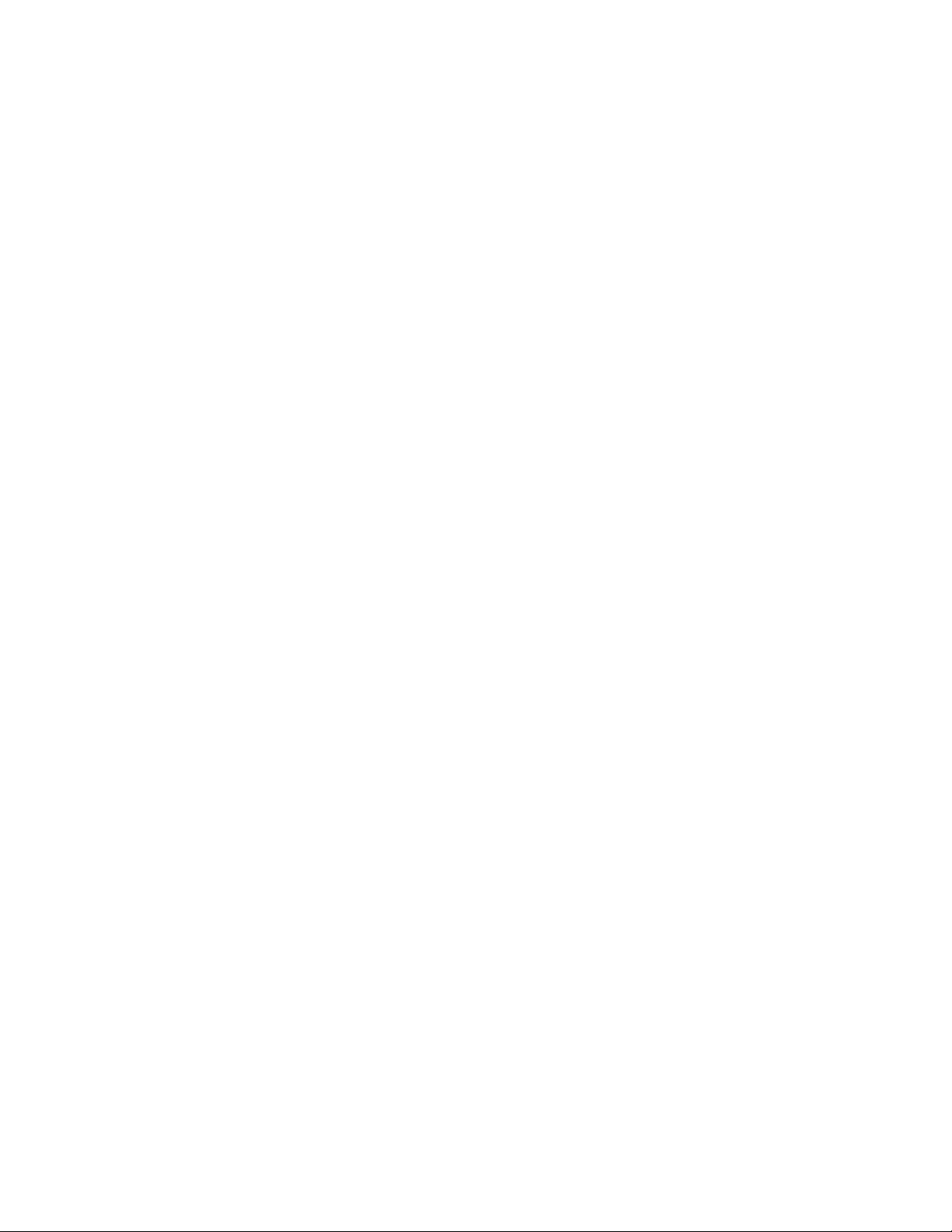
11
options within the Anteralign™ LS Spinal System, this option allows the software to track the
instruments in space intraoperatively. When facing the camera, the NavLock™ Tracker aligns
with either the A or B positioning designation etched on the Navigated Anteralign™ LS
Inserter. In the toolcard, select configuration A or B to correspond with the A/B orientation of
the NavLock™ Tracker on the Navigated Anteralign™ LS Inserter (Use images in the
StealthStation™ software when selecting an A/B configuration as a guide to show how to
hold the assembled NavLock™ tracker and inserter when determining the NavLock™ tracker
configuration).
When the above category selections are made, the user can move on to the Implant/Trial
selections. In an effort to make the Anteralign™ LS Spinal System streamlined and efficient,
only available sizes are offered as options within the platform. To make this selection process
more efficient, options not available have not been included. In the situation where an
Implant is not available for the corresponding Trial, the banner will read, “No corresponding
Implant size.” In the situation where a size is selected where there is no Implant or Trial
available, it will say “Invalid Implant selection”.
In the Navigation Task, under the Anteralign toolcard, the first Implant attribute selection is
the “Projection Type”. The options are Trial or Implant. Within the Implant section in the
toolcard, there are four key selections related to the Implant or Trial dimensions: Width,
Length, Anterior Height, and Lordosis. Use the slider functions to select the footprint of the
Implant/Trial. These selections are to be made in the toolcard to match the virtual
Implant/Trial with the Implant/Trial hardware being used (Anterior height and Lordosis will
default to the smallest available option). Once the Footprint, Anterior Height, and Lordosis
have been selected a virtual CAD model of the Implant/Trial will be visible on the
StealthStation™ screen. Selected options can be confirmed in the banner located at the
bottom of the toolcard. It is important to confirm selections so that navigated projections
match physical system components. Once the desired size is selected, the user can change
the “Projection Type” from Trial to Implant and all selected attributes will apply to the Implant
for a more efficient workflow.
Navigated Trial insertion
Page 12
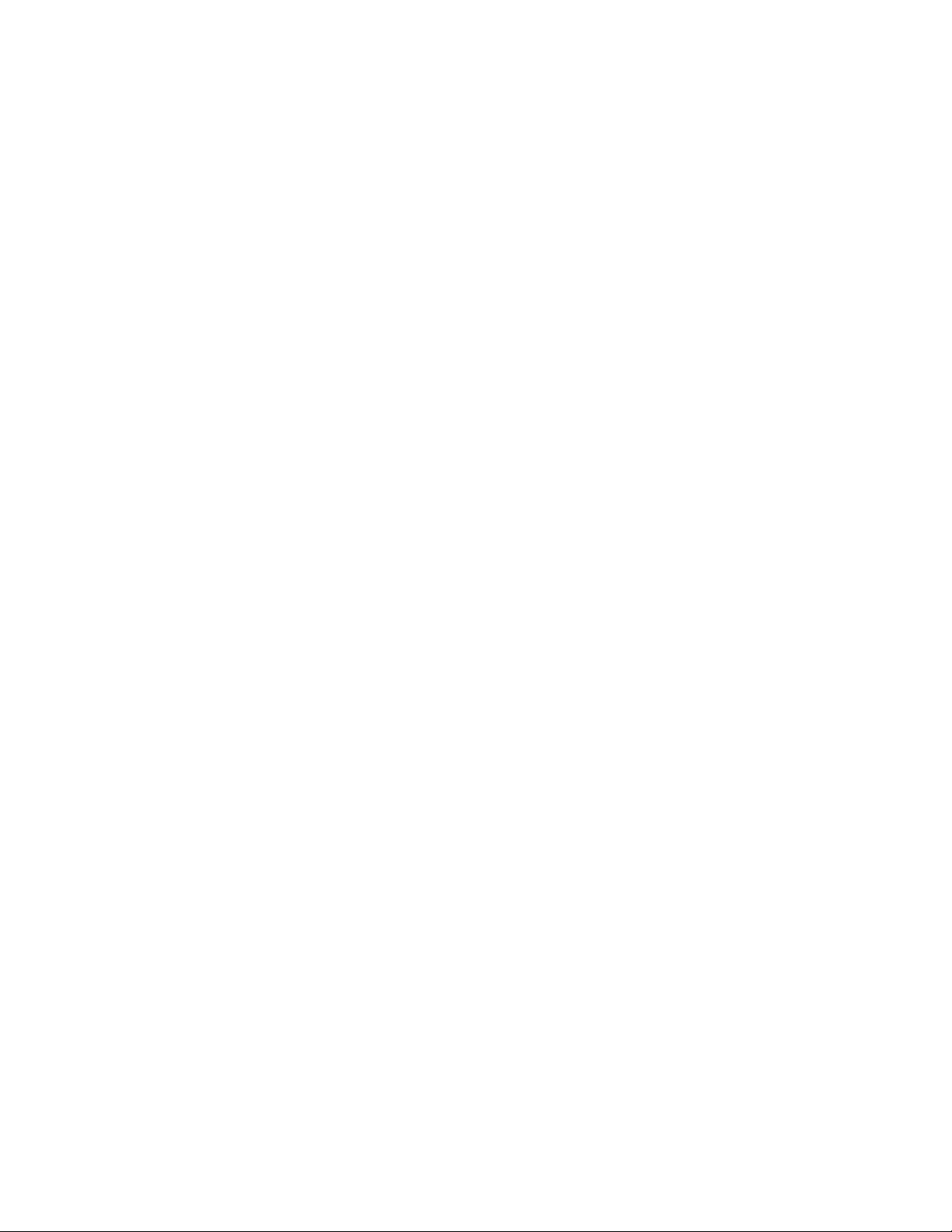
12
The disc space is sequentially distracted with Trials until adequate disc space height is
obtained and adequate foraminal size is restored by selecting the appropriate Trial footprint,
height, and lordosis angle.
Anteralign ™ LS Spinal System Trials are available in 8mm, 10mm, 12mm, 14mm, 16mm, and
18, and 20mm heights, small, medium, and large footprints, and 6, 12-, 18-, 24-, and 30-
degree lordoses. If other size options are desired, follow the Synergy ALIF™ and
SynergyOLIF51™ Surgical Techniques using non-navigated instruments for the Trialing step.
The Trials are passed through the Retractors direct anteriorly or obliquely. On the
StealthStation™ system, select the appropriately sized Trial. Insert the Anteralign Trial with a
NavLock™ Tracker into the disc space until the desired height is established by way of
proper placement and alignment of the Trial. Confirm proper placement and alignment of
the Trial. Remove the NavLock™ Tracker and then use a Slap Hammer from the instrument
set if needed to remove the Trial.
Note: Keep in mind that when moving bony anatomy, it will not be detected on the
StealthStation™ Monitor. During navigation, it is important to frequently confirm navigational
accuracy by touching the tip of the probe on known anatomical points, including accuracy
checkpoints, and comparing the position to the instrument tip in the image with its physical
location. If needed, re-verification will be performed before continuation of the procedure.
Note: At any point during the procedure, navigation accuracy can be evaluated by using the
first Direct Lateral Dilator/MAST Dilator Tracker on known bony landmarks.
Note: Please note that the Anteralign Inserter is not symmetric, and the projection tool
references the center point of the Trial/Implant. This will appear offset if the user saves any
projections from a symmetric disc prep tool.
Page 13
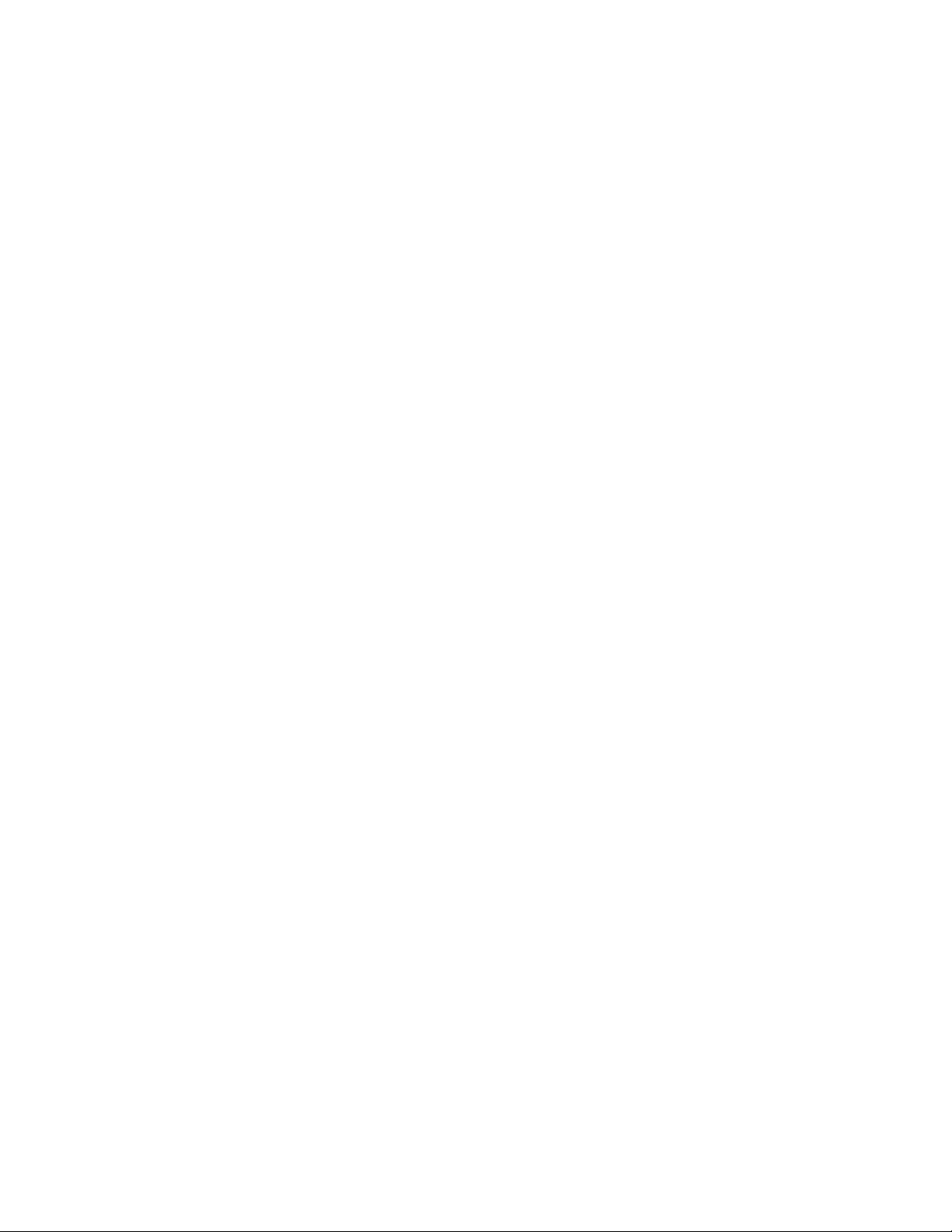
13
Navigated Implant placement
Before inserting the Anteralign™ LS Spinal System Implant, place autograft and/or allogenic
bone graft comprised of cancellous and/or corticocancellous bone graft in the Implant’s
central cavity. Attach the Anteralign™ LS Spinal System Implant to the Navigated Inserter. On
the StealthStation™ system, select the appropriately sized Implant. Use a mallet to gently
insert the Implant. The Navigated Inserter is then unthreaded from the Implant and removed.
