
MEDTRONIC CARELINK®
PROGRAMMER
Model 2090 Programmer for Medtronic and Vitatron Devices
Programmer Reference Guide
Caution: Federal Law (USA) restricts this device to sale by or on
the order of a physician.


2090 Programmer 0
Reference Guide 0
A guide for setting up and using the 2090 Programmer.

The following are trademarks of Medtronic:
Jewel, Marker Channel, Medtronic, Medtronic CareLink, CareLink, Paceart, Reveal,
SessionSync, and Vitatron
The following are trademarks of Microsoft:
Internet Explorer, Microsoft, Microsoft Office, Windows, and Windows XP
All other trademarks are the property of their respective owners.

Contents
Explanation of packaging and product symbols 9
About this guide 10
Summary of enhancements 11
1 Introduction to the Programmer 13
Description and intended use 14
Warnings 14
Precautions 15
Security Features for the Windows XP Operating System 17
Software requirements 18
Programmer functions 18
System components 21
Display screen features 28
2 Setting up the Programmer 33
Basic setup 34
Connecting peripheral devices 40
3 Updating Programmer software using the Software Distribution
Network 41
The Software Distribution Network 42
Connecting to the SDN using a dial-up connection 42
Connecting to the SDN using a wired network connection 49
Connecting to the SDN using a wireless network connection 52
Obtaining technical manuals 54
4 Conducting a patient session 55
Preparing for a patient session 56
Initiating a patient session 66
Ending a patient session 70
Storing components 70
5 Managing reports and data 73
Reports 74
Session data 74
Saving to a PDF file 74
Programmer Reference Guide

6
Contents
Saving to diskette 75
Saving to USB 75
Vitatron Manual-Guided Reset 77
Using Automatic SessionSync 77
Using Manual SessionSync for supported devices 78
SessionSync error message descriptions 79
6 Using printers 81
Using external printers 82
Installing printer paper 86
Printer buttons 87
Tearing off a printout 88
Low paper supply 88
7 Setting desktop preferences 89
About the between sessions tool palette 90
Adjusting Programmer time and date 92
Selecting audible tones 93
Changing the language setting 94
Improving the detection of pacing artifacts 94
Checking the software version 95
Starting the demonstrations option 96
Viewing and updating Programmer location and
hardware information 96
Selecting other software 98
Removing other software applications 98
8 Optional Software Features 99
SessionSync 100
9 Servicing the Programmer 107
Programmer Reference Guide
Cleaning the system components 108
Sterilizing the programming head, ECG cable, and
lead wires 108
Replacing a PC card 109
Programmer specifications 110
Special notice 114
Medtronic limited warranty 115

Index 117
Contents
7
Programmer Reference Guide


Explanation of packaging and product symbols
Explanation of packaging and product symbols
Refer to the package label and product to see which symbols
apply to this product.
Caution
Consult instructions for use
The product complies with both Canadian and U.S.
requirements for meeting UL safety standards.
Type BF applied part
Serial number
Storage temperature limitation
9
Off
On
Wireless communication enabled
Do not dispose of this product in the unsorted
municipal waste stream. Dispose of this product
according to local regulations. See
http://recycling.medtronic.com for instructions on
proper disposal of this product.
RF transmitter
Caution: Strong magnet
Alternating current
Programmer Reference Guide

10
About this guide
Manufacturer
Reorder number
Humidity limitation
Package contents
Programmer, software installed
Product documentation
Accessories
For U.S. audiences only.
About this guide
This guide describes the features and functions of the
2090 Programmer.
Summary of enhancements
As new capabilities are introduced to the Programmer and content
is revised in this guide, an overview to the changes will be noted
in this section. The changes are organized according to the
product release.
9986 (BOSS) Release 2.2
■
A USB flash drive may be connected and used in place of the
diskette drive, for Save to Disk and Read from Disk operations.
■
Save to PDF File is added to the list of Full Size printers. This
allows data such as printable reports and frozen strips to be
saved to PDF files on USB flash drives or diskettes.
Programmer Reference Guide

Summary of enhancements
■
The ability to remove applications that have Uninstall Software
capability has been added.
■
Indicators have been added to the task bar, to provide
information about USB flash drive and diskette drive
availability.
9986 (BOSS) Release 2.1
Operating System Migration
■
Using the integrated Ethernet, the 2090 Programmer is able to
connect to the Software Distribution Network and the Paceart
data management system using an Ethernet connection.
Graphics and text were updated to reflect the integrated
Ethernet connection.
■
USB ports allow software installation via a flash drive and
allow a printer to be connected to the 2090 Programmer.
Graphics and text were updated to reflect the USB ports.
■
On some Programmer platforms, the parallel connector has
been removed from the side of the Programmer. Text and
graphics have been updated to reflect this change.
■
Updated the symbols section.
11
Programmer Reference Guide

12
Summary of enhancements
9986 (BOSS) Release 2.0
Operating System Migration
■
Updated security information to include security
considerations for Windows-based Programmer.
■
Removed chapter on Remote View functionality, and revised
screen images to remove Remote View toolbar icon.
■
Added information on expanded use of USB ports for printing
and software installation and updating.
9986 (BOSS) Release 1.5
■
Using the 2091WB Wireless PC card, the 2090 Programmer
is able to connect to the Software Distribution Network and the
Paceart data management system using a wireless network
connection. Graphics and text were updated to reflect the
2091WB Wireless card.
■
Using the Ethernet/modem PC card, the 2090 Programmer is
able to connect to the Software Distribution Network and the
Paceart data management system using an Ethernet or
modem connection. Graphics and text were updated to reflect
the 2091 Ethernet/modem card.
■
Updated the Symbols section to include the Waste of
Electrical and Electronic Equipment (WEEE) symbol advising
customers of how to properly dispose of the Programmer.
■
Added a chapter to describe how to configure, enable and
disable SessionSync.
■
Added a description of how to access the Software
Distribution Network using a wireless network connection.
■
Added a description of how to access the Software
Distribution Network using an Ethernet connection to local
area network (LAN).
Programmer Reference Guide

Introduction to the Programmer1
Description and intended use 14
Warnings 14
Precautions 15
Security Features for the Windows XP Operating System 17
Software requirements 18
Programmer functions 18
System components 21
Display screen features 28
1

14
Chapter 1
Description and intended use
Description and intended use
The Medtronic/Vitatron Programmer is a portable, line-powered
(AC) microprocessor based system with software to interrogate
and program Medtronic and Vitatron implantable devices. Other
features include:
■
Automated software updates using a dial-up or local area
network (LAN) connection, depending on the hardware
configuration. This allows the Programmer to program new
devices and to provide new features as they become available.
■
A large, bright screen that is adjustable for viewing when
sitting or standing.
■
Keyboard to make entering information easier.
■
Fast printing speed of 50 mm per second on recorder paper.
■
ECG recording and diagnostic data reporting. Refer to the
technical manuals supplied with the software and hardware
accessories for specific details.
Note: The Programmer is not suited for use in the presence of a
flammable anaesthetic mixture.
Warnings
These warnings apply in general to using the Programmer for
programming implantable device parameter settings. Refer to the
reference guides for the implantable device and the Programmer
software for more information related to specific implantable
device models.
Warning: Do not modify this equipment without authorization from
Medtronic.
Programmer Reference Guide

Introduction to the Programmer
Precautions
Implantable device programming should be done only after careful
study of the reference guide for the implantable device and after
careful determination of appropriate parameter values based on
the patient’s condition and pacing system used. The implantable
device reference guide contains a complete description of
implantable device operation and important information, such as
indications for use, contraindications, warnings, and precautions.
The instructions contained in this reference guide and the
reference guide supplied with the Programmer software are
limited to the mechanics of setting up the Programmer and
selecting the correct options for the desired programming function.
Improper use of the Programmer could result in erroneous or
inadvertent programming and improper operation of telemetry and
measurement functions.
The Programmer also functions as a digital measuring device
intended for measurement of the pulse rate, AV interval, and pulse
width of implantable device artifacts as detected by skin
electrodes. Medtronic and Vitatron make no claims or warranties
as to the effectiveness of the Programmer as a diagnostic tool to
the physician.
The Programmer must be used only for programming Medtronic or
Vitatron implantable devices listed as applicable units for the
software being used. Direct stimulation through energy coupling
may occur if the Programmer is used on other implanted devices.
The Programmer is not compatible with programmable devices of
other manufacturers.
15
Precautions
This device has been tested for compliance to FCC regulations.
Changes or modifications of any kind not expressly approved by
Medtronic Inc., or Vitatron could void the user’s authority to
operate this device.
Programmer Reference Guide

16
Chapter 1
Precautions
Environmental precautions
To ensure safe and effective operation, use the device with care to
avoid damage to the Programmer from environmental factors that
may impair its function. Care is exercised in design and
manufacturing to minimize damage to devices under normal use.
However, electronic devices are susceptible to many
environmental stresses including, but not limited to, the following
examples.
■
The unit should not be dropped or mishandled in such a
manner as to cause physical damage to the unit. This may
impair device function. Even if the unit works immediately after
being dropped, operational damage may have occurred that
may not be observed until some future time.
■
Fluid should not be spilled on the unit. Even though care is
exercised in design and manufacture of the unit to minimize
leakage, fluid incursion may occur, which could impair
functioning of the unit.
■
The Programmer may be affected by electrostatic discharge
(ESD). In an environment likely to cause ESD, such as a
carpeted floor, you should discharge any charge collected on
your body before touching the device.
■
Electrically-operated medical devices, such as the
Programmer require special care (in terms of EMC) when
being installed. Refer to the accompanying insert:
Electromagnetic Compatibility Declaration.
■
Do not open the device. The Programmer is constructed to
minimize risk from environmental factors. Opening the unit
may make the unit susceptible to environmental factors.
■
Rapid temperature changes may affect proper operation.
Always allow the temperature to stabilize in the environment in
which the device is used before using the device.
■
Prolonged storage or operation of the device in high humidity
may affect proper operation.
If there is any concern that damage has occurred, the unit should
be returned to Medtronic or Vitatron for inspection and any
needed repair.
Besides these listed examples, various other environmental
factors may impair proper performance of the unit in the hospital
setting. Always use good health management practices to prevent
environmental damage to the unit.
Programmer Reference Guide

Introduction to the Programmer
Security Features for the Windows XP Operating System
Security Features for the Windows XP Operating System
The base operating system software for the 2090 Programmer is
being upgraded to an operating system based on Microsoft
Windows XP.
Changing to a popular operating system such as Windows XP will
allow Medtronic to develop software solutions more rapidly, and
provide updates to our system and applications much more easily.
The popularity of Windows XP has made it a common target for
threats including network attacks and viruses. In addition, many of
the features on the 2090 Programmer rely on connecting to a
hospital or clinic network. The great benefit of features that rely on
network connections comes with a slight increase in the possible
vulnerability of the 2090 Programmer to network-originated
threats.
What Medtronic is doing to ensure security on the 2090 Programmer
Medtronic has gone to great lengths to help ensure the safety and
reliability of the 2090 Programmer. The 2090 Programmer is
configured as a special purpose device, with no general purpose
access. Because unnecessary software components such as
Internet Explorer and Microsoft Office are common targets of
malicious attacks, those components are not installed on the 2090
Programmer.
17
The operating system portion of the internal hard disk is
write-protected. Each time the 2090 Programmer is restarted, it
starts in a known good state. Unsupported hardware, including
unsupported PCMCIA cards or USB devices, are ignored by the
operating system and cannot be accessed from the Programmer.
For wireless security, Medtronic now also supports WPA-PSK
(TKIP) in addition to WEP (Wired Equivalent Privacy).
Medtronic continues to work with its partners to analyze emerging
threats and evaluate potential impact on the 2090 Programmer.
Programmer Reference Guide

18
Chapter 1
Software requirements
What hospitals and clinics can do to ensure the security of
2090 Programmers
The most important step hospitals and clinics can take to minimize
the chance of the 2090 Programmer’s security being
compromised is to have a secure network. This includes firewalls
and security policies to keep the network, and any devices
connected to it, safe and free from security threats originating from
outside the network. Some threats, such as denial-of-service
attacks, which cause a targeted system to continually respond to
bogus network requests, can only originate and affect systems at
the local level. For wireless network connections, Medtronic
strongly recommends using the WPA-PSK wireless protocol.
What to do if you suspect the 2090 Programmer has been compromised
If you believe the 2090 Programmer has been compromised by a
security threat, turn off the Programmer, and disconnect it from the
network or remove the network card, then restart the system.
Contact Medtronic Technical Support for further assistance.
Software requirements
The Programmer requires software from Medtronic and Vitatron to
operate. Once installed, the software remains on the Programmer
hard drive.
Medtronic and Vitatron periodically update the software to add
functions to the Programmer. See Chapter 3, “Updating
Programmer software using the Software Distribution Network” on
page 41.
Programmer functions
The following list summarizes some of the Programmer functions.
Specific functions depend on the implantable device model being
programmed or monitored and the software installed.
Programmer Reference Guide

Programming functions:
■
Permanent and temporary adjustment of parameter values.
■
Selection of nominal parameter values established by
Medtronic, Vitatron or by the user.
■
Emergency buttons for VVI pacing.
Telemetry functions:
■
Automatic detection of the device model, and automatic
application start-up, if the programming head is in proper
position when the Programmer is turned on.
■
Automatic confirmation of a programmed change.
■
Reporting of currently programmed parameter values in effect
and battery status of the implanted device.
■
Reporting of real-time measurements of implantable device
operating parameters such as battery voltage, output
energy, etc.
■
Display and printout of Marker Channel telemetry to simplify
EGM analysis.
■
Display and printout of an atrial and/or ventricular intracardiac
electrogram (EGM) taken from the electrodes of the
implantable device lead system.
Introduction to the Programmer
Programmer functions
19
ECG and other diagnostic functions:
■
ECG window on programming and telemetry data screens
provides a continuous view of the patient’s ECG.
■
Full-window ECG display including a freeze option and an
amplitude adjustment feature; ECG display includes Marker
Channel telemetry, EGM waveforms, or both when available.
■
Continuous multi-channel recording (ECG and Marker
Channel telemetry or ECG and EGM, for example).
■
Stimulation threshold test functions.
■
Direct measurement of pulse rate, AV interval, and
pulse width.
■
Temporary implantable device inhibition.
■
Printout of programmed and measured information for
permanent record.
Programmer Reference Guide

20
Chapter 1
Programmer functions
Software update function:
■
Automatic update and installation of application software via a
dial-up or network connection to the Medtronic Software
Distribution Network.
■
Updates available from the Software Distribution Network on a
24 hour/7 day per week basis.
■
Updates available from Medtronic personnel.
■
Clinical software applications that have Uninstall Software
capability may be removed using the Programmer Desktop.
Programmer Reference Guide

System components
Figure 1-1. Programmer components - front view
V
V
I
2
Introduction to the Programmer
System components
1
21
9
10
12
1Display screen
2 Emergency VVI
button
3 Microphone jack
4 Headphone jack
8
7
5 Keyboard cover
6 Keyboard
7 Printer controls
8 Telephone cord
(not supplied)
11
3
4
5
16
6
15
14
13
17
9 Printer paper
10 Programming
head (ordered
separately)
11 Touch pen
12 Electrode leads
13 ECG cable
with plug
14 Reference guide
15 Disk drive, PC
card cover
16 Power cord
17 Ethernet cable
(not supplied)
Programmer Reference Guide

22
Chapter 1
System components
Note: Only accessories approved by the manufacturer should
be used.
Display screen – Display can be positioned smoothly from
closed to nearly horizontal. Programming options are selected on
the screen with the touch pen.
Emergency VVI button – Used to deliver bradycardia VVI
operation.
Microphone jack – Intended for future use.
Headphone jack – Intended for future use.
Keyboard cover – Slides forward to protect the keyboard.
Keyboard – Used to enter information.
Printer controls – Select paper speeds of 12.5, 25, or 50 mm/s.
Push a button once to select printing speed. Push it again to stop
printing. The Paper Advance button allows the user to properly
align the paper.
Telephone cord – Connects the Programmer modem to a
telephone jack. The telephone cord must be 26 wire gauge
minimum. (Not supplied by Medtronic.)
Ethernet cable – Used to connect the Programmer to the clinic’s
network. The Ethernet cable must be Category 5 or better. (Not
supplied by Medtronic.)
Printer paper – Paper for the internal printer.
Programming head – Provides the communication link between
the Programmer and the patient’s implantable device. The
programming head contains a strong permanent magnet,
radio-frequency (RF) transmitter and receiver, and light array. It
must be held over the implantable device during a program or
interrogate operation. (Ordered separately; not supplied with
Programmer.)
Programmer Reference Guide

Introduction to the Programmer
System components
Touch pen – Used to select options on the display screen.
Predetermined options are selected by applying the pen to
the screen.
Electrode leads / ECG cable – Connects the Programmer to
skin electrodes on the patient for ECG and measurement
functions requiring surface detection of cardiac and implantable
device signals. Five color-coded lead wires connect the cable to
standard, disposable skin electrodes applied to the patient.
Note: If you received a five-lead cable with a plug, the plug can be
removed for five-lead ECG applications.
Reference guide – Programmer Reference Guide, provides
information about setting up the Programmer and between
session features.
Disk drive, PC card cover – Provides access to the disk drive
and the PC card. If applicable to your Programmer hardware, also
provides access to USB port(s) and either Integrated Ethernet or
parallel connector.
23
Power cord – Connects the Programmer to an AC power outlet.
Figure 1-2. Front connectors (keyboard turned up)
1 Programming head (yellow marker)
2 Analog Input/Output (green marker)
3 ECG cable (black or blue marker)
Programming head – The programming head connector has a
yellow marker.
3
1
2
Programmer Reference Guide

24
Chapter 1
System components
Analog Input/Output – Allows an external monitor or recorder to
be connected to the Programmer. This connector has a
green marker.
ECG cable – Connects the ECG cable to the Programmer. This
connector has a black or blue marker.
Figure 1-3. Left view
1
2
1 ON/OFF switch
2Cooling fan
3
4
3 Expansion slot
4Printer
ON/OFF switch – Controls power (AC) to the Programmer. Once
the Programmer is turned off, wait 2 seconds before turning it
on again.
Cooling fan – Internal fan provides continuous airflow to prevent
the internal circuitry from overheating.
Expansion slot – Allows for additional features to be added, such
as the Analyzer that is available as an option.
Printer – Integral thermal printer with text and graphic output
capabilities. According to the selected function, the printer
provides data reports or it can print out a continuous ECG with
accompanying Marker Channel telemetry, EGM, or both when
available.
Programmer Reference Guide

Figure 1-4. Right view
Introduction to the Programmer
System components
25
1
1 Disk drive, PC card cover
2 Infrared window
2
Disk drive, PC card cover – Provides access to the disk drive
and the PC card. If applicable to your Programmer hardware, also
provides access to USB port(s) and either Integrated Ethernet or
parallel connector.
Infrared window – Intended for future use.
Programmer Reference Guide

26
Chapter 1
System components
Figure 1-5. Disk drive, PC card cover open (two variations of
Programmer hardware are shown)
1 2
3
1PC card slot
2 Parallel connector
3 Disk drive
1
2
1PC card slot
2 Disk drive
3 Integrated Ethernet
4 USB port
4
3
PC card slot – There are different types of PC cards that can be
plugged into the PC card slot:
■
The Modem card.
■
The Combination Ethernet/Modem Network card, referred to
as the combo card.
■
The Wireless Ethernet card, referred to as the Wireless card.
These PC cards can be used to connect to the Software
Distribution Network, to transfer information using SessionSync
(provided it is supported by the device), and for connecting the
Programmer to a consultant’s computer.
Warning: When using a modem or combo card, it is the
responsibility of the user to ensure that the telecom voltage does
not exceed 125 V.
Programmer Reference Guide

Introduction to the Programmer
System components
Parallel connector – Allows a printer to be connected to the
Programmer.
Disk drive – Accommodates a 3.5 inch (90 mm) formatted
diskette that is IBM-compatible. It can have a capacity of either
720 Kb (DS, DD) or 1.44 Mb (DS, HD).
Integrated Ethernet – Allows the Programmer to connect to the
Software Distribution Network and the Paceart data management
system using an Ethernet connection.
Figure 1-6. Back view (power cord door open)
27
1
2
1 USB port(s)
2 VGA output port
3
3Power cord
USB port(s) – Allows installation of software, software updates,
and future device application installations. The USB port can also
be used to connect to a USB printer or a USB storage device.
VGA output port – Allows porting the screen image of the
Programmer to an external VGA monitor or for conversion of the
output signal to NTSC/PAL format for presentation on a television
monitor. Please contact Medtronic Technical Services at
1-800-328-2518 for technical guidance.
Caution: To protect against interference or surge/leak currents,
the use of a secondary VGA monitor that meets an applicable
safety standard such as UL 60950 or IEC 60950 is strongly
recommended.
Power cord – Connects the Programmer to line (AC) power.
Programmer Reference Guide

28
Chapter 1
Display screen features
Display screen features
The Programmer display screen is an interactive device that
displays text and graphics. It is also a control panel that displays
buttons and menu options that you can select using the touch pen.
Features and conventions of the display screen
This section provides an overview of the features of the display
screen. For more information, refer to the reference guide for the
implanted device. Figure 1-7 shows the main elements of the
typical screen. Vitatron display screens may be different; see the
reference guide for the implanted device. If you see a
button, select it to display the Vitatron Select Model screen.
Figure 1-7. Main elements of a display screen example
1
2
3
4
5
1Task bar
2 Status bar
3 Live Rhythm Monitor window
4 Task area
Programmer Reference Guide
7
6
5 Command bar
6 Buttons
7 Tool palette

Introduction to the Programmer
Display screen features
Task bar
The task bar can contain these icons/indicators:
Tabl e 1 -1 . Task bar icons/indicators
Icon Name Function
Position head
light array
Turns green to indicate successful
communication between the programming
head and the device. The greater the
number of green bars on the array, the
better the communication. A minimum of
two green bars should be lit.
29
SessionSync icon Provides information about the connection
Analyzer
indicator/selector
Device
indicator/selector
and data transfer status between the 2090
Programmer and the data management
system. SessionSync is an optional
feature. If your device does not support
SessionSync, a red symbol will be
superimposed over the icon. Refer to the
topic “SessionSync” on page 100 for
detailed information.
Used to start an analyzer session or, if
your device supports concurrency, to
switch to an analyzer session from a
device session. When an analyzer session
is running, the indicator box turns green.
(For more information on the Analyzer,
see the 2290 Analyzer Reference Guide.)
Used to go to the Select Model screen on
the Programmer desktop or, if your device
supports concurrency, to switch to a
device session from an analyzer session.
When a device session is running, the
indicator box turns green.
Programmer Reference Guide

30
Chapter 1
Display screen features
Tab le 1- 1. Task bar icons/indicators
USB indicator Turns green to indicate USB storage
device is available for saving PDF reports
and patient data. When USB indicator is
green, diskette is not available. When
inserting a USB device, a slight delay
occurs before device is available for use.
Diskette indicator Turns green to indicate diskette drive is
available for saving PDF reports and
patient data. When diskette indicator is
green, USB is not available.
Status bar
Before selecting a model, the status bar has no information. For
specific information about the status bar, refer to the reference
guide for the implanted device. After model selection, the status
bar may include:
■
The present pacing mode.
■
Test condition status.
■
The device model.
1
1 Status bar
Live Rhythm Monitor window
This window is a partial view of the full-screen display of the ECG,
and contains a Status bar and a Waveform adjustment bar that lets
you make changes to the waveform display. You can expand this
window to its full size by selecting the small square button in the
upper-right corner of the window or by selecting
After model selection, Marker Channel and telemetered EGM
waveform traces may be available.
Programmer Reference Guide
[Adjust...].

Introduction to the Programmer
Display screen features
Refer to the appropriate reference guide for the implanted device
for more information about the Live Rhythm Monitor. Refer to the
2290 Analyzer
Reference Guide for information about the controls
on the Waveform Adjustment bar.
1
1 Waveform Adjustment bar
Task area
The portion of screen between the Live Rhythm Monitor window at
the top and the command bar at the bottom changes according to
the task or function you select.
Command bar
The bar at the bottom of the screen shows the command buttons
for automatically launching the proper software application and
displaying the Vitatron Select Model screen. For information on
what command buttons are available after selecting a model, see
the reference guide for the implanted device.
31
Buttons
Buttons like those shown below let you operate the Programmer
using the touch pen. You can “press” a button by touching it with
the tip of the touch pen.
1 Inactive button (indicated by a lighter color)
1
Programmer Reference Guide

32
Chapter 1
Display screen features
Buttons may directly execute a command, such as [Freeze], or
they may open a window that prompts another action. Usually
such buttons have a label ending with an ellipsis, such as
[Strips...] or [Adjust...].
A procedure may instruct you to “press and hold” a button. Press
the tip of the touch pen to the button and maintain pressure until it
is time to “release” the button.
When a button is inactive, it appears a lighter color and does not
execute a command when you press it with the touch pen.
Tool palette
The collection of buttons and icons along the edge of the screen
is referred to as the “tool palette.” These are the controls you will
use to choose the task or function screen you want displayed. For
more information, see “About the between sessions tool palette”
on page 90. For information about the session tool palette, refer to
the reference guide for the implanted device.
Programmer Reference Guide

Setting up the Programmer2
Basic setup 34
Connecting peripheral devices 40
2

34
Chapter 2
Basic setup
Basic setup
Before setting up the Programmer, select a sturdy location for it
without blocking the air vents on the right and left sides. The
Programmer uses a power cord, so the location must be near an
AC outlet.
This section describes:
■
Positioning the display
■
Connecting the ECG cable
■
Connecting the programming head
■
Connecting the power cord
■
Connecting the telephone line
■
Connecting the Ethernet cable
■
Turning on the Programmer
Programmer Reference Guide

Positioning the display
Setting up the Programmer
Basic setup
1. Press inward on the two
buttons on each end of the
handle.
2. Lift up the display
3. Place it at a comfortable
viewing angle.
35
Connecting the ECG cable
1. Slide the keyboard cover all the way
back. Press the latch and flip up the
keyboard.
2. Line up the arrow on the ECG cable
with the red dot on the ECG
connector.
3. Plug the cable into the connector with
the black or blue marker on the right.
4. Flip down the keyboard, making sure
the cable passes through the notch on
the right or left side.
Programmer Reference Guide

36
Chapter 2
Basic setup
Note: The Medtronic Model 2090 EC/ECL ECG cable is designed
for use with five lead wires. However, some physicians prefer to
use only four lead wires. If four lead wires are used, insert the
chest ECG plug into the middle cable port of the ECG cable.
Device description
The ECG cable and lead wires connect five skin electrodes to the
Programmer.
Intended use
The ECG cable and lead wires connect the Programmer to skin
electrodes for ECG and measurement functions requiring surface
detection of cardiac and implantable device signals.
Warnings and precautions
Device integrity – Upon opening the package, if the ECG cable
appears damaged, do not use it. Contact your local Medtronic or
Vitatron representative.
Connecting the ECG cable – Improper insertion of the cable
plug may damage the connector pins.
Disconnecting the ECG cable – Do not pull on the insulated
cable wire to disconnect the cable. Tension on the insulated cable
wire may result in damage to the cable.
Storage temperatures – Do not expose the ECG cable to
storage temperatures above 70 °C (158 °F) or below -40 °C
(-40 °F).
Maintenance and cleaning information
See page 108 for cleaning instructions.
Programmer Reference Guide

Connecting the programming head
Connecting the power cord
Setting up the Programmer
Basic setup
1. Slide the keyboard cover all the way back.
Press the latch and flip up the keyboard.
2. Line up the red dots on the programming
head cable and the programming head
connector.
3. Plug the cable into the programming head
connector with the yellow marker on
the left.
4. Flip down the keyboard, making sure the
cable passes through the notch on the
right or left side.
37
1. Open the back cover by pressing
on both latches.
2. Plug the power cord into the
Programmer.
3. Plug the power cord into AC power
outlet. The Programmer
automatically adjusts to the
available line power.
4. Make sure the power cord passes
through the notch on the left side
and close the cover.
Programmer Reference Guide

38
Chapter 2
Basic setup
Connecting the telephone line
1. Locate the disk drive/PC card
cover on the right side of
the Programmer and flip down
the cover.
2. Connect the telephone line to
the RJ-11 connector on the
modem card or combo card. (The
combo card is shown.)
3. Connect the opposite end of the
2
telephone line to an analog
telephone jack.
4. If you replaced the card, you will
need to reboot the Programmer
before using it.
Connecting the Ethernet cable (as applicable to your hardware)
1. Locate the disk drive/PC card
cover on the right side of the
Programmer and flip down the
cover.
2. Connect the Ethernet cable to the
3
2
Integrated Ethernet connection.
3. Alternatively, the Ethernet cable
can be connected to the RJ-45
connector on the combo card
instead of using the integrated
Ethernet connection.
4. Connect the opposite end of the
Ethernet cable to a network jack.
Programmer Reference Guide

Turning on the Programmer
1
Note: The Programmer will not operate without the appropriate
software installed. Should the Programmer not operate, check the
version of software that is loaded on the Programmer, and update
it if necessary. See the topic “Checking the software version” on
page 95, for more detailed instructions.
Setting up the Programmer
Basic setup
1. Locate the ON/OFF switch on the
left side of the Programmer.
2. Press inward on the top of the
ON/OFF switch.
39
Note: The first time the Programmer is turned on following one of
these changes, the start-up will take 2 minutes:
■
When a new keyboard language is installed
■
When the keyboard is removed (the Programmer has been
previously turned ON with a keyboard)
■
When a keyboard has been added (the Programmer has been
previously turned ON without a keyboard)
■
When the PC card has been removed (the Programmer has
been previously turned ON with a PC card)
■
When a PC card has been added (the Programmer has been
previously turned ON without a PC card)
Programmer Reference Guide

40
Chapter 2
Connecting peripheral devices
Connecting peripheral devices
An analog input/output connector under the keyboard allows the
use of a peripheral isolated medical grade recorder or monitor. A
special adapter accessory (not included with the Programmer) is
needed to use the input/output connector. Contact your Medtronic
or Vitatron representative for more information. The signals
present at the output depend on the software application, but may
include the following:
■
ECG
■
Marker Channel telemetry
■
EGM
■
Software specific waveforms
All electronic devices that are connected to the Programmer must
meet the electrical safety requirements of IEC-60950-1.
Locating the peripheral device connector
Programmer Reference Guide
1
1 Analog Input/Output connector with green marker (under
the keyboard)

Updating Programmer software using
the Software Distribution Network
The Software Distribution Network 42
Connecting to the SDN using a dial-up connection 42
Connecting to the SDN using a wired network connection 49
Connecting to the SDN using a wireless network connection 52
Obtaining technical manuals 54
3
3

42
Chapter 3
The Software Distribution Network
The Software Distribution Network
Programmer software can be updated by Medtronic customers or
Medtronic personnel by accessing the Medtronic Software
Distribution Network (SDN) and downloading the software. The
SDN uses a world-wide private network to connect to servers in
the United States. These servers are able to download software to
many Programmers simultaneously though secure connections.
The SDN is available 24 hours per day, 7 days per week and
always contains the most current software. For this reason it is
recommended that you download the software from the SDN
rather than from the flash drive.
You can connect to the SDN using a network connection (wired or
wireless) or a dial-up connection. It is recommended that you use
a network connection whenever possible, since software
downloads are significantly faster using a network connection than
using a dial-up connection.
Note: It is recommended that the SDN be checked on a regular
basis. This will reduce the size of the download and the time it
takes to receive the software.
Note: If the download was interrupted, the download will resume
the next time the Programmer attempts to access the SDN.
Note: Do not perform software updates using the SDN during an
electrosurgical procedure.
Connecting to the SDN using a dial-up connection
You can connect to the SDN using the Programmer combo card or
modem card, and a connection to an analog phone line. In most
cases the modem connection to the SDN can be made using a
local telephone number. There is an 800 number provided,
however, it should only be used if a local number is not available.
Before you begin, make sure that the telephone line is correctly
connected to the combo or modem card see “Connecting the
telephone line” on page 38.
Programmer Reference Guide

Updating Programmer software using the Software Distribution Network
Connecting to the SDN using a dial-up connection
How to connect to the SDN using dial-up
43
1. Tap the Programmer icon.
Note: The SDN cannot be
accessed from Vitatron
screens. Change to the
Medtronic Select Model screen.
2. Select Software from the
menu.
The Programmer displays the
Software on This Programmer
screen and lists the software
already installed on the
Programmer. For each model,
the screen displays the software
version.
3. Select [Install from
Medtronic...].
4. Press [Accept] if you agree to
the terms of the installation
agreement. The download will
begin.
Press [Cancel] if you do not
agree to the terms. The
download process will be
cancelled and the Programmer
will redisplay the Software on
This Programmer screen.
(Continued)
Programmer Reference Guide

44
Chapter 3
Connecting to the SDN using a dial-up connection
5. If the Programmer has the
combo card installed, the
Scheduled Software Update
window appears showing the
LAN connection by default.
Press [Configure] to choose
Dial-up Connection.
Then, select the radio button
next to Dial-up Connection.
The Scheduled Software
Update window redisplays, now
showing Dial-up Connection.
Press [Start] to continue.
6. If the Programmer has the
modem card installed, the
Programmer automatically
displays the Update Software
screen.
7. Review the Update Software
screen.
To select a different clinic
location, click on the down
arrow.
If your clinic location is not
listed, refer to “Editing
Locations” on page 45 for
instructions on how to edit,
create, or remove a location.
8. Enter a dialing prefix, if one is
needed.
9. Click [Start] to begin the
software download.
10. While the Programmer is
connecting to Medtronic, the
screen will temporarily go blank.
(Continued)
Programmer Reference Guide

Updating Programmer software using the Software Distribution Network
Connecting to the SDN using a dial-up connection
11. The Programmer reboots, dials
the SDN and then displays a list
of software that will be
downloaded and installed.
Note: Individual software
cannot be selected or rejected.
You may press [Stop] at anytime
and resume the download at a
future time.
When the download is
complete, the Programmer
disconnects from the SDN.
Then it automatically reboots
and displays a screen listing the
software that was downloaded.
12. To obtain technical manuals for
the new software see Obtaining
technical manuals 54.
13. Click the Select Model icon.
The Programmer is then
available for patient use.
14. The first time the newly
downloaded software is
accessed, some additional
installation steps may be
completed but these are
automatic and no user
intervention is required.
45
Editing Locations
Part of the dial-up software download process involves confirming
the Programmer location on the Update Software screen. If the
clinic location does not appear in the clinic location pull-down
menu or if information about an existing location needs to be
changed, choose the <Edit Locations> selection from the
pull-down menu.
Programmer Reference Guide

46
Chapter 3
Connecting to the SDN using a dial-up connection
The following procedures describe how to create a new location,
make changes to an existing location, or remove a location from
the Programmer.
To create, edit or remove a location, you must be on the Update
Software screen. Note that the Update Software screen appears
as one of a series of screens that are accessible only during the
software update process.
Programmer Reference Guide

Updating Programmer software using the Software Distribution Network
How to create a new location
47
Connecting to the SDN using a dial-up connection
1. Using the clinic pull-down
menu, select Edit Locations.
When the Edit Locations screen
appears, click on [New].
2. When the new dialog window
opens enter the name of the
location.
3. Using the pull-down menus,
identify the location by selecting
the Country, Region, and
Nearest City.
4. Using the pull-down menu for
Number to dial, select the
number that will be dialed to
access the SDN.
5. In the Dialing Prefix field, enter
the digits of a dialing prefix, if a
prefix is required to access an
outside line.
6. To set this location as the
default location on the Update
Software screen, click on Set
as default location.
7. Click on [OK] to save this
location information.
8. When the Update Software
screen is redisplayed, select the
clinic and click on [Start] to
begin the download process or
click on [Cancel] to exit from the
download operation.
Programmer Reference Guide

48
Chapter 3
Connecting to the SDN using a dial-up connection
How to change location information
1. On the Edit Location screen use
the pull-down menu to select an
existing location. Then,
beginning with the Nearest
City, use the pull-down menu to
select a different city if it needs
to be changed.
2. To select a different SDN
access number, use the
pull-down menu opposite the
Number to dial field. The list of
SDN access numbers shown is
based on the Nearest City
selected.
3. In the Dialing Prefix field, enter
the digits of a dialing prefix, if a
prefix is required to access an
outside line.
4. To set the currently displayed
location as the default location
on the Update Software screen,
click on Set as default
location.
5. Click on [OK] to save this
location information.
6. When the Update Software
screen is redisplayed, select the
clinic and click on [Start] to
begin the download process or
click on [Cancel] to exit from the
download operation.
Removing a location
Programmer Reference Guide
1. On the Edit Location screen use the pull-down menu to select the
name of the clinic you wish to remove from the Programmer.
2. Click on [Remove].
3. Click on [Yes] to confirm the deletion.
4. On the Edit Location screen, select the clinic to be used from the
pull-down menu, then click on [OK].
5. When the Update Software screen is redisplayed, click on [Start] to
begin the download process or click on [Cancel] to exit from the
download operation.

Updating Programmer software using the Software Distribution Network
Connecting to the SDN using a wired network connection
Connecting to the SDN using a wired network connection
You can connect to the SDN using the combo card or Integrated
Ethernet, and your clinic’s network. By connecting through your
network, software download time can be significantly reduced.
Before you begin, make sure the Ethernet cable is correctly
connected to the combo card or Integrated Ethernet (see
“Connecting the Ethernet cable (as applicable to your hardware)”
on page 38).
49
Programmer Reference Guide

50
Chapter 3
Connecting to the SDN using a wired network connection
How to connect to the SDN using a network connection
1. Tap the Programmer icon.
Note: The SDN cannot be
accessed from Vitatron
screens. Change to the
Medtronic Select Model screen.
2. Select Software from the
menu.
The Programmer displays the
Software on This Programmer
screen and lists the software
already installed on the
Programmer. For each model,
the screen displays the software
version.
3. Select [Install from
Medtronic...].
Press [Accept] if you agree to
the terms of the installation
agreement. The download will
begin.
or
Press [Cancel] if you do not
agree to the terms. The
download process will be
cancelled and the Programmer
will redisplay the Software on
This Programmer screen.
(Continued)
Programmer Reference Guide

Updating Programmer software using the Software Distribution Network
Connecting to the SDN using a wired network connection
4. The Programmer displays the
Scheduled Software Update
screen.
Either choose to start the download
at a particular time by selecting a
time from the Scheduled Update
Time pull-down menu, or begin the
download as soon as possible by
pressing [Start].
5. The Scheduled Software Update
window displays a countdown
window showing how much time
remains until the countdown
begins. Press [Start Now] to
override the countdown or press
[Cancel] to interrupt the countdown
and the download request and
return to the Software on This
Programmer screen.
6. The Programmer displays a list of
software that will be downloaded
and installed.
Note: Individual software cannot be
selected or rejected.
You may press [Stop] at anytime
and resume the download at a
future time.
7. When the download is complete,
the Programmer disconnects from
the SDN, automatically reboots,
and displays a screen listing the
software that was downloaded.
8. To obtain technical manuals for the
new software, see “Obtaining
technical manuals” on page 54.
9. Click on the Select Model icon.
The Programmer is then available
for patient use.
Note: The first time the newly
downloaded software is accessed,
some additional installation steps
may be completed but these are
automatic and no user intervention
is required.
51
Programmer Reference Guide

52
Chapter 3
Connecting to the SDN using a wireless network connection
Connecting to the SDN using a wireless network
connection
You can connect to the SDN using your clinic’s wireless network.
Before you begin, make sure the wireless connection is correctly
configured see “Configuring the SessionSync wireless network
connection” on page 102.
How to connect to the SDN using a wireless network connection
1. Tap the Programmer icon.
Note: The SDN cannot be
accessed from Vitatron
screens. Change to the
Medtronic Select Model screen.
2. Select Software from the
menu.
The Programmer displays the
Software on This Programmer
screen and lists the software
already installed on the
Programmer. For each model,
the screen displays the software
version.
3. Select [Install from
Medtronic...].Press [Accept] if
you agree to the terms of the
installation agreement. The
download will begin.
Press [Cancel] if you do not
agree to the terms. The
download process will be
cancelled and the Programmer
will redisplay the Software on
This Programmer screen.
(Continued)
Programmer Reference Guide

Updating Programmer software using the Software Distribution Network
Connecting to the SDN using a wireless network connection
4. The Programmer displays the
Scheduled Software Update
screen.
Either choose to start the
download at a particular time by
selecting a time from the
pull-down menu, or begin the
download as soon as possible
by pressing [Start].
5. The Scheduled Software
Update window displays a
countdown window showing
how much time remains until
the countdown begins. Press
[Start Now] to override the
countdown or press [Cancel] to
interrupt the countdown and the
download request and return to
the Software on This
Programmer screen.
6. The Programmer displays a list
of software that will be
downloaded and installed.
Note: Individual software
cannot be selected or rejected.
You may press [Stop] at anytime
and resume the download at a
future time.
7. When the download is
complete, the Programmer
disconnects from the SDN,
automatically reboots, and
displays a screen listing the
software that was downloaded.
8. To obtain technical manuals for
the new software see
“Obtaining technical manuals”
on page 54.
9. Click on the Select Model icon.
The Programmer is then
available for patient use.
Note: The first time the newly
downloaded software is
accessed, some additional
installation steps may be
completed but these are
automatic and no user
intervention is required.
53
Programmer Reference Guide

54
Chapter 3
Obtaining technical manuals
Obtaining technical manuals
Medtronic technical manuals, including the one you are reading,
are available in a number of different formats from the Medtronic
eManuals website at www.medtronic.com/manuals. The
website offers real-time access to the latest version of manuals
24 hours per day, seven days per week. Manuals can be viewed
online, downloaded and then viewed or printed on a local printer,
or ordered from the website.
All manuals are available online in English. Most manuals are also
available in additional languages in online, CD-ROM, or a paper
format. New manuals are added to this site regularly. If you do not
find the manual you want, please contact your Medtronic
representative.
Medtronic will ship your order for CD-ROMs or printed versions of
manuals from our facility within 24 hours. Your order should reach
you within three business days. If you need a copy before the
shipment arrives, download the manual and print it, or contact your
Medtronic representative.
Accessing the eManuals website
1. Point your browser to the following URL:
www.medtronic.com/manuals
2. Those accessing the website from the United States will just need
to click on [OK]. Anyone outside of the US will need to indicate they
are outside of the US and select a language preference.
3. To see lists of CRDM manuals, click on the desired category on the
left of the screen. You can also search for manuals using a product
name or model number.
Programmer Reference Guide

Conducting a patient session4
Preparing for a patient session 56
Initiating a patient session 66
Ending a patient session 70
Storing components 70
4

56
Chapter 4
Preparing for a patient session
Preparing for a patient session
Familiarize yourself with the following information before
beginning a patient session:
■
Connecting the Programmer to skin electrodes
■
Using the touch pen
■
Using the keyboard
■
Positioning the programming head
■
Emergency VVI button
Connecting the Programmer to skin electrodes
At the start of each patient session, ECG cable leads must be
connected to the patient to detect cardiac and pulse artifact
signals.
Note: The quality of disposable skin electrodes used with the
Programmer is important to the performance of the Programmer
signal sensing functions. Chemical reactions occur at the
electrode/paste interface and produce small DC voltages that can
block the ECG signal. Using high quality silver/silver chloride
(Ag/AgCl) electrodes can minimize this problem. Electrodes
should be fresh and from the same box. The patient’s skin should
be prepared according to the directions provided with the
electrodes.
Protocols covering attachment of leads to disposable skin
electrodes may vary. Leads may be attached to the electrodes
either before or after the electrodes are applied to the patient. The
order of the procedure given below is arbitrary.
Warning: Do not connect the Programmer to wires or electrodes
internal to the body. The Programmer is designed to be medically
safe only when attached to surface electrodes.
Programmer Reference Guide

Attaching electrodes
Conducting a patient session
Preparing for a patient session
1. Attach five standard, disposable electrodes
to the patient in the positions shown.
57
Programmer Reference Guide

58
Chapter 4
Preparing for a patient session
Connecting the ECG cable
1. As shown, attach a color-coded lead
wire to each of the five electrodes.
Match a color to each electrode as in
Ta bl e 4 -1 .
R N C F L
Note: Connecting the chest lead is
optional. If the chest lead is not
used, insert the chest ECG plug into
the middle cable port of the
ECG cable.
RA RL V LL LA
Tab le 4- 1. Electrode lead wire color coding
AHA Coding
a
Black Yellow to left arm
Red Green to left leg
Brown White to left chest area
Green Black to right leg
2. Connect each lead wire to the ECG
cable as in Table 4-2. Match each lead
connector to the proper cable port.
IEC Coding
b
Body Area
c
White Red to right arm
a
b
c
chest ECG plug into the middle cable port of the ECG cable.
Tab le 4- 2. ECG cable color coding
AHA Coding IEC Coding
Black to LA Yellow to L
Red to LL Green to F
Brown to V
Green to RL Black to N
White to RA Red to R
a
Programmer Reference Guide
American Hospital Association
International Electrotechnical Commission
Connecting the chest lead is optional. If the chest lead is not used, insert the
a
Labeled C on some cables
White to C

Note: Occasionally, mutual interference occurs between the
Programmer skin electrode signals and signals from an external
ECG recorder or monitor attached directly to the patient. This
interference may cause erratic operation of the Programmer
functions that depend on surface signal detection. If interference
occurs, the leads from the attached ECG recorder or monitor
should be temporarily disconnected. This interference does not
affect the programming functions of the Programmer.
Using the touch pen
The touch pen is used to select programming functions provided
by the software. Proper use of the pen is described below in
Figure 4-1 and in “Selecting an option on the screen” on page 60.
Figure 4-1. Using the touch pen
Conducting a patient session
Preparing for a patient session
59
I
V
V
Programmer Reference Guide

60
Chapter 4
Preparing for a patient session
Selecting an option on the screen
1. Move the tip of the pen to a position
directly over the desired option
While positioning the pen, do not press
it against the screen. Hold the pen
perpendicular to the screen. The pen tip
should be close to the screen.
If the desired option is a displayed key
or button, position the pen tip within the
rectangular outline.
If the desired option is a name or
number, such as a parameter or
parameter value, position the pen
directly over the letters or numbers
forming the option.
2. Touch the pen to the screen to select
an option.
Programmer Reference Guide

Using the keyboard
Conducting a patient session
Preparing for a patient session
Certain fields on the screen allow you to enter data, such as the
patient’s name or chart number. The Programmer has a compact
computer keyboard for entering data.
Figure 4-2. Programmer keyboard
61
Positioning the programming head
At some point during most applications of the Programmer, the
programming head must be positioned over the implantable
device. Positioning the programming head is required for any
interaction between the Programmer and the implantable device.
When to position the programming head
Caution: Do not position the programming head over an
implanted device during electrocautery or external defibrillation
procedures.
During a patient session, properly position the programming head
over the implanted device before any of the following actions:
■
Selection of any command that initiates a programming
transmission. The programming head must be held in position
until completion of the transmission, which is usually indicated
by a confirmation message.
Programmer Reference Guide

62
Chapter 4
Preparing for a patient session
■
■
For any temporarily programmed state or function or for reception
of continuous data such as Marker Channel telemetry or EGM
waveforms, the programming head must be held in place over the
implantable device for the duration of the function or until
termination is desired. Lifting the programming head cancels a
temporary program and terminates continuous telemetry. The
implantable device reverts to permanently programmed values.
Determining the correct position
For an implantable device, the programming head should be held
directly against the patient’s skin. The face of the programming
head must be parallel to and typically within 2 inches (5 cm) of the
implantable device. Optimum position of the programming head
may not be directly centered over the implantable device.
Selection of any command that initiates data transmission
from the implantable device. The programming head should
be held steady until data reception is complete, which is
usually indicated by a confirmation message.
Selection of a measurement function that requires the
implantable device to be operating asynchronously as a result
of the programming head magnet.
Figure 4-3. Positioning the programming head
Correct placement of the programming head is indicated in two
places: the position head array in the top left corner of the screen
and the array of seven lights on the programming head (see
Figure 4-3).
Programmer Reference Guide
Light Array
Green
Amber/Green
2

Conducting a patient session
Preparing for a patient session
Programming and Interrogation are not recommended when
fewer than two green lights are on.
Programming and interrogating the implanted device
1. Select the appropriate software parameters according to the
reference guide.
2. Position the programming head near the implantable device.
Programming and Interrogation can begin when the position
head array turns green.
Note: For Medtronic devices, the position head array shows the
signal strength of the communication link. Moving the
programming head to maximize the number of green lights is
recommended. All lights may not illuminate for all models (see the
reference guide for the implanted device).
Note: In the case of Vitatron and Reveal Plus devices, one light in
the position head array may turn green to indicate that the
programming head is in the correct position rather than indicating
the signal strength.
63
Note: Misalignment of the programming head could result in
failure of a programming transmission and/or failure to receive
data from the implantable device.
Using the P and I buttons
The P button and I button on the programming head (Figure 4-4)
correspond to commands that appear on the display screen of the
Programmer. Refer to the appropriate reference manual to
determine which commands the buttons correspond to. For
convenience, you may press the P button or the I button on the
programming head in place of selecting the corresponding option
from the display.
Programmer Reference Guide

64
Chapter 4
Preparing for a patient session
Figure 4-4. P and I buttons
The programming head magnet
A strong magnet in the programming head actuates a sensor in
the implantable device, which makes the implantable device
receptive to programming (refer to the reference guide for the
implanted device for more information about the effects of a
magnet).
Be aware that the programming head may attract metal
instruments or be attracted to metal surfaces. The magnet is
susceptible to partial demagnetization when it is subjected to
opposing magnetic fields, such as those present when forcing the
programming head against another magnet.
P Button
I Button
The programming head should be kept away from any device or
material that will be damaged by the magnetic field, including
computer diskettes. The programming head should be stored as
shown in Figure 4-6 on page 71 when not in use.
Emergency VVI button
The red Emergency VVI button on the display panel provides
immediate access for emergency VVI pacing (Figure 4-5).
(Specific parameter values are determined by each application.)
■
■
Programmer Reference Guide
For all Medtronic pacemaker applications, the red Emergency
VVI button is active when the [Emergency] button is displayed
on screen.
For some ICD applications, the red Emergency VVI button is
active at all times. When pressed, this button delivers VVI
pacing and displays the emergency screen options.

Conducting a patient session
Preparing for a patient session
Note: The red Emergency VVI button is also implemented in the
software and appears on the display. It functions similarly to the
button on the panel.
Warning: The red Emergency VVI button is disabled for the
following devices: PCD, Jewel PCD, Micro Jewel II, MicroJewel,
Jewel CD, Jewel Plus, Model 7202 Jewel CD, Models 7218 and
7211, Model 7201 CD, and Jewel AF. Use the touch pen to select
the on-screen [Emergency] button.
Delivering emergency bradycardia pacing
To initiate emergency pacing, correctly position the programming
head over the implanted device and press the red Emergency VVI
button. A message confirms programming, and emergency VVI
operation begins.
Delivering emergency tachyarrhythmia therapy:
To deliver therapy, press the red Emergency VVI button to display
the emergency screen on the Programmer and select the
on-screen [Deliver] button with the touch pen.
For specific applications, refer to the appropriate device Reference
Guide, System Reference Guide, or Clinician Manual for complete
instructions regarding the use of the Delivery button
65
Figure 4-5. Emergency button
VVI
Emergency VVI
Button (Red)
Programmer Reference Guide

66
Chapter 4
Initiating a patient session
Initiating a patient session
A patient session involves the application of the various
Programmer functions to such procedures as programming
implantable device parameters, analyzing or assessing
implantable device operation, troubleshooting, and routine
follow-up. The instructions for using each Programmer function
are covered in the reference guide for the implanted device.
Note: Before proceeding, ensure that all preparations covered in
Chapter 2, “Setting up the Programmer” on page 33 and
“Preparing for a patient session” on page 56 have been
completed.
Programmer checklist
1. Is the Programmer set up according to the procedures in
2. Are the ECG cable, touch pen, and programming head connected
3. Does the power cord connect the Programmer to an AC power
4. Has the appropriate software been installed? Refer to Chapter 6
5. Are the Programmer ECG cable leads connected to electrodes on
Specific information related to each implantable device model or
family of models is included in the reference guide for the device.
Chapter 2?
to the Programmer?
outlet?
for a description of how to verify the software version and refer to
Chapter 3 to update software, if necessary.
the patient as described in “Connecting the Programmer to skin
electrodes” on page 56?
Refer to the reference guide for the implanted device before
beginning a patient session.
Model identification
Because the Programmer collects and stores data on a
session-by-session basis, it is important to correctly start and end
each session.
Programmer Reference Guide

Conducting a patient session
Initiating a patient session
The Programmer supports both a Medtronic and Vitatron desktop.
Whichever desktop is in use when the Programmer is powered
down, that same desktop will appear when the Programmer is
powered on. To switch from the Vitatron desktop to the Medtronic
desktop and vice versa, select the Vitatron/Medtronic switch
button that appears on the bottom of the screen.
There are two ways to begin a patient session:
■
Prior to turning on the Programmer, position the programming
head over the patient’s device. When you turn on the
Programmer, the Programmer will attempt to interrogate the
device. Depending on the device, either the software
application will be launched automatically or a message will
appear with further instructions.
■
After turning on the Programmer, position the programming
head over the patient’s device. During the first 5 minutes, the
Medtronic desktop will display the Find Patient screen.
Afterward, it displays the Select Model screen. The Vitatron
desktop displays the Select Model screen immediately. A
patient session can begin at either the Find Patient screen or
the Select Model screen. Follow the instructions on the screen
that displays.
67
Find Patient screen
When the Programmer is first turned on, the Medtronic desktop
displays the Find Patient screen. After about 5 minutes, the Find
Patient screen is replaced by the Select Model screen.
When the Find Patient screen is displayed, you may begin a
patient session.
Programmer Reference Guide

68
Chapter 4
Initiating a patient session
Place the programming head over the patient’s device and hold it
steady. For most devices, the Programmer will identify the device
model and automatically start up the proper software application.
If a device cannot be automatically identified, the Programmer
displays a message at the top of the Find Patient screen. Perform
one of the following steps, depending on the message
instructions:
■
Select [Cancel] and manually select the software application
from the Select Model screen.
■
Select [Cancel] and then select the Vitatron/Medtronic switch
button to go to the Vitatron desktop.
■
If the message indicates that the needed software application
has not been installed, you must install the software before
proceeding. Refer to Chapter 3 for software installation
instructions.
Select Model screen
A patient session may also begin from the Select Model screen.
The Select Model screen appears after one of the following
actions:
Programmer Reference Guide
■
Shortly after the Programmer has been turned on
■
After you end a patient session

Conducting a patient session
Initiating a patient session
If the Select Model screen is not displayed, use the touch pen to
select the Select Model icon. If the Select Model icon is not
displayed, a patient session is in progress. You must end that
session before starting a new one.
If you are between patient sessions, you can access other screens
by using the icons and buttons described in Chapter 6.
69
If the device is a Vitatron device and it is not listed on the Select
Model screen, refer to the Vitatron Software Programming Guide.
If the Select Model screen does not look like this example and you
see a button, select the Vitatron/Medtronic switch
button to display this screen.
Position the programming head over the patient’s device and hold
it steady. Select [Find Patient] shown on the Medtronic desktop or
manually select the device from the displayed list of devices and
select [Start].
When a device is manually selected from the list of devices, the
Programmer starts up the application that corresponds to your
selection, not the device that is under the programming head. The
Find Patient screen quickly displays as the Programmer starts up
the proper software application.
Programmer Reference Guide

70
Chapter 4
Ending a patient session
If the software application has not been installed, the Programmer
displays a message indicating that the software must be installed
before proceeding. Refer to Chapter 3 for software installation
instructions.
Note: If your device does not support concurrency, you must exit
the Analyzer before you can start a device session. That is, if you
use the task bar to switch from the Analyzer to the Select Model
screen and then select [Find Patient], the Programmer will display
the following message:
This application is not able to run concurrently with the
Analyzer. Please exit the Analyzer and try again.
The Programmer may automatically interrogate the patient’s
implanted device to retrieve most of the data that might be needed
during the session. To take advantage of this automatic
interrogation, you must position the programming head over the
implanted device and continue to hold it in place until the
interrogation is complete.
Refer to the reference guide for the implanted device for more
information about determining the model.
Ending a patient session
When you want to end a patient session there are three options.
You may save data to a disk, save to SessionSync, or end the
session without saving.
Please refer to the reference guide for the implanted device for
specific information on saving device data.
Storing components
The following diagrams show the proper way to store components
(Figure 4-6).
Programmer Reference Guide

Figure 4-6. Storing components
I
V
V
Conducting a patient session
Storing components
71
Programmer Reference Guide


Managing reports and data5
Reports 74
Session data 74
Saving to a PDF file 74
Saving to diskette 75
Saving to USB 75
Using Automatic SessionSync 77
5

74
Chapter 5
Reports
Reports
Session data
Saving to a PDF file
Depending on the implanted device model, various types of
reports can be created. Refer to the reference guide for the
implanted device for specific information on report types and
contents. During an active session, reports may be printed, or
saved as PDF files on a diskette or USB device. Reports held for
later printing may be printed while at the Desktop or when
returning to a session, depending on the device application.
Patient session data may be saved to a diskette or a USB device,
or transmitted to the Paceart database by using SessionSync.
Refer to “Automatic SessionSync” for information about saving to
SessionSync.
Printable reports, frozen strips, and other data may be saved to a
PDF file. A PDF file is an electronic version of a printed document;
therefore, the feature is accessible under the printing commands.
Note: The Save to PDF File feature will work for all applications
that can print to a full-size printer
To save to a PDF file, perform the following steps:
Programmer Reference Guide
1. Open or create the report or file.
2. Select [Print...] or [Print Options...] to display the Print –
Options dialog box.
Note: If the Print – Options dialog box does not display, open
Preferences, and select the Printing: Pop up these options
when any Print button is selected check box.
3. From the Print – Options dialog box, select the Printer: Full
Size radio button. A list of supported printers is displayed.
4. From the list of printers, select the Save to PDF File option.
The report is saved to an attached USB flash drive, or to a
diskette, if one is present in the diskette drive and a USB flash
drive is not connected. Refer to “Saving to USB” for further
information.

Note: Minor imperfections may be seen in some reports when
viewed on-screen with PDF reader software. Use of Adobe
Reader 9.0 or later is recommended for best results. A short cover
page, which provides details and recommendations to optimize
PDF viewing, is added to the beginning of every PDF report. If a
printed copy of the PDF file is desired, it is not necessary to print
the cover sheet, because it only applies to on-screen viewing of
the PDF file.
Saving to diskette
Refer to the reference guide for the implanted device for specific
information on saving and reading device data using a diskette.
The diskette drive is functional only when a USB device is not in
use. Before using the diskette drive, ensure that a USB device is
not connected to the 2090 Programmer.
When no USB flash drives are connected, the diskette indicator is
green to indicate that the diskette drive is available for use.
Inserting a diskette allows all session data and PDF file saving
operations to take place on the diskette.
Managing reports and data
Saving to diskette
75
Saving to USB
Many device applications support the use of diskettes for saving
and loading session data. With the upgrade to Windows, the 2090
Programmer is able to perform these operations using a USB flash
drive. When a USB flash drive is connected to the 2090
Programmer, the diskette drive becomes unavailable. Diskettes
may be used when no USB flash drive is connected.
Note: Device applications and reference manuals may still use the
terms “disk” or “diskette” in the context of saving and retrieving
device data. When a USB flash drive is connected to the 2090
Programmer and available for use as described below, the terms
disk or diskette should be interpreted as applying to the USB flash
drive, rather than the diskette.
Programmer Reference Guide

76
Chapter 5
Saving to USB
Supported USB storage devices
Storage of device session data and PDF reports from the 2090
Programmer is supported only with USB flash drives. In order to
ensure the integrity and security of patient health information, it is
recommended that you use USB flash drives that are dedicated to
storing 2090 Programmer data only.
Operation
A USB flash drive should be connected or disconnected while at
the Desktop or in a session. Connect a writable USB flash drive to
the 2090 Programmer using any available USB port. A slight delay
may occur while the USB flash drive is authorized. The USB
indicator on the task bar will turn green to indicate that the USB
flash drive is available for use, and the diskette icon will become
grayed out to indicate that the diskette drive is not available.
USB drives should not be connected or disconnected while the
following actions are in progress:
■
Programming a device
■
Performing a Save to Disk
■
Performing a Read from Disk
■
Saving a report as a PDF file
Notes:
Programmer Reference Guide
■
While a Save to Disk action is in progress, the progress
indicator and the message “Saving...” display. The
progress indicator displays the completion percentage.
Before removing the flash drive, wait a few seconds after
the progress indicator shows 100%.
■
After a report is saved as a PDF file, the message “PDF
report(s) saved to media” displays for about 5 seconds.
Wait a few seconds after the message goes away before
removing the flash drive.
■
If an active session is ended while reports are currently
printing or pending, the reports will be cancelled and may
not be available from the Desktop print queue.

Any operation that normally uses a diskette to read or write data
(such as Save to Disk, Read from Disk, save reports to a PDF file)
will use the USB flash drive after it is connected. Refer to the
reference guide for the implanted device for specific information on
saving device data. See “Saving to a PDF file” for more information
on saving reports to PDF files.
Connect only one writable USB flash drive at a time. Connecting
two or more USB flash drives will result in an error during
data-saving operations. This condition is indicated by the USB
disabled icon.
Vitatron Manual-Guided Reset
Manual-guided reset is a diskette-based tool that allows recovery
of Vitatron DDD3, DIVA, and (Co)DEMA devices that have lost
data such as losing trim values on a device reset. Before
attempting to use the MGR diskette, ensure that no USB storage
devices are connected.
Managing reports and data
Vitatron Manual-Guided Reset
77
Using Automatic SessionSync
Automatic SessionSync allows you to perform a SessionSync
automatically at the end of a patient session. This feature is
available for all SessionSync enabled devices. Refer to Chapter 8,
“Optional Software Features” on page 99 for information on
configuring SessionSync.
How to end a patient session with Automatic SessionSync enabled
1. Select [End Session...]. If an interrogation is required before
the SessionSync data transfer, the Interrogation Required
window is displayed.
2. Verify that the Automatic SessionSync box is checked, and
then select [End Now].
Programmer Reference Guide

78
Chapter 5
Using Manual SessionSync for supported devices
3. The SessionSync - Saving Session Data On Programmer
window is opened. For some devices, an interrogation is
automatically started. The SessionSync - Saving Session
Data On Programmer window shows the progress of the
save. The Programmer side of the SessionSync Status icon
turns blue after the data has been saved on the Programmer
hard disk. If the subsequent transfer is successful, the data
management system side of the SessionSync Status icon
turns blue.
Using Manual SessionSync for supported devices
Manual SessionSync allows you to send interrogated data to the
Paceart data management system without ending the patient
session on the Programmer.
Manual SessionSync is not available for all SessionSync
supported devices. If manual SessionSync is available for a
device, you will see the SessionSync... option in the Session
menu.
How to save the patient session with Manual SessionSync
1. Select the Session icon.
2. Select SessionSync....
3. The SessionSync - Saving Session Data On Programmer
window is opened and for some devices an interrogation is
automatically started.
The SessionSync - Saving Session Data On Programmer window
shows the progress of the save. The Programmer side of the
SessionSync Status icon turns blue after the data has been saved
on the Programmer hard disk.
If the subsequent transfer is successful, the data management
system side of the SessionSync Status icon turns blue.
Programmer Reference Guide

Managing reports and data
SessionSync error message descriptions
SessionSync error message descriptions
You may receive error or information messages at different times
in the SessionSync process. See Table 5-1 for a list of error
messages. If you have any issues with the Medtronic CareLink
2090 Programmer contact Medtronic Customer Service at
1-800-638-1991.
Tabl e 5 -1 . SessionSync error messages
Error Message What this means
79
Data Transfer Failed A device communication error has occurred
during the interrogation and you have cancelled
out of the interrogation window. The session
data has not been saved on the Programmer
hard disk.
Do one of the following:
■
Select [Retry] to retry the operation.
■
Select [Cancel] to close the window.
Ending a Session
without Automatic
SessionSync
You have cleared the Automatic SessionSync
check box on the End Session window before
selecting the [End Now] button.
Interrogation Required You must conduct an interrogation before
starting a SessionSync data transfer for this
device.
Select [OK] to close the window.
Interrogate Unsuccessful
The Programmer cannot interrogate the device.
You must reposition the programming head.
Do one of the following:
■
Select [Retry] or [Continue] after
repositioning the programming head.
■
Select [Cancel] to close the window.
Unable to Save
Session Data
The session data cannot be saved on the
Programmer hard disk.
Do one of the following:
■
Select [Save to Disk] or [Save Session] to
save the session data on a floppy disk.
■
Select [End Now] to end the session
without saving the device data.
■
Select [Cancel] to close the window
without saving the device data.
Programmer Reference Guide


Using external printers 82
Installing printer paper 86
Printer buttons 87
Tearing off a printout 88
Low paper supply 88
Using printers6
6

82
Chapter 6
Using external printers
Using external printers
Connecting a compatible printer to the Programmer allows you to
print full, page-size reports of session data when available (see
the reference guide for the implanted device). This section
describes how to connect a printer to your Programmer.
All printers listed by this software are certified to IEC 60950,
UL 60950 or equivalent. Only printers listed by this software may
be connected to the Programmer. It is the responsibility of the user
to keep the printer at least two meters away from the patient.
Printer compatibility
The Programmer is compatible with many printers. A list of
compatible printers can be accessed from the Print Queue screen.
Note: When programming a Vitatron device, refer to the
applicable Vitatron reference guide for information about the print
queue.
To view a list of supported printers
Some devices only support the internal Programmer printer. In
these cases the Print Queue window will not display during a
session; it will display from the desktop when not in a session.
Refer to the applicable device reference guide.
For those devices that support an external printer, refer to the
following procedure.
Programmer Reference Guide
1. If you are conducting a
patient session, select
Reports then
Print Queue.
If you are not
conducting a patient
session, select the
Print Queue icon.
2. On the Print Queue
screen, select the
2
Printer field to open the
list of supported
printers.

Materials you will need
To connect a printer to the 2090 Programmer, you will need a USB
printer cable or a Parallel Interface printer cable. For a USB printer
cable, one end must be a USB Type A connector. The other end of
the cable must fit the USB port on your printer. For a Parallel
Interface printer, one end of the cable must fit the parallel interface
port on your printer. The other end of the cable must be a standard
25-pin male D connector.
Connecting the printer
Prior to connecting a printer to your 2090 Programmer, you should
exit the patient session and turn the Programmer off.
Using printers
Using external printers
83
Programmer Reference Guide

84
Chapter 6
Using external printers
To connect the printer to your 2090 Programmer (method you use depends
on your Programmer hardware)
The following steps apply to Programmers with hardware that
supports both parallel and USB printing.
2
1. To connect a printer, locate the correct port.
■
For USB cable printers, use a USB port located in the power
cord compartment of the Programmer.
■
For Parallel Interface printers, the Parallel Interface port is
located under the disk drive/PC card cover on the right side of
the Programmer. Open the cover by pushing down on the small
latch at the top center of the panel.
2. Connect the printer cable to the USB port or parallel connector on
the Programmer.
3. Connect the other end of the cable to the printer. Connect the
printer power cord to an outlet and turn the printer on. Make sure
that the printer has paper.
Note: Refer to the technical information provided with your printer
for information about connecting and operating the printer.
4. Turn the Programmer on and select the Print Queue icon.
Note: Be sure to select the correct printer driver from the options
listed when you select the Printer field on the Print Queue window.
You are now ready to use your Programmer with the connected
printer.
Programmer Reference Guide

Using printers
Using external printers
The following steps apply to Programmers with hardware that
supports USB printing only.
2
1. To connect a printer, locate the correct port. There is one USB port
located under the disk drive/PC card cover and two ports located
under the power cord door on the back of the Programmer.
2. Connect the printer cable to a USB port on the side or back of the
Programmer.
3. Connect the other end of the cable to the printer. Connect the
printer power cord to an outlet and turn the printer on. Make sure
that the printer has paper.
Note: Refer to the technical information provided with your printer
for information about connecting and operating the printer.
4. Turn the Programmer on and select the Print Queue icon.
Note: Be sure to select the correct printer driver from the options
listed when you select the Printer field on the Print Queue window.
You are now ready to use your Programmer with the connected
printer.
85
Programmer Reference Guide

86
Chapter 6
Installing printer paper
Installing printer paper
How to load printer paper
The internal printer requires a special thermal paper supplied in
flat packs. You may obtain this paper directly from Medtronic or
Vitatron. One package of printer paper contains six individual
packs of paper. Each pack contains approximately 200 perforated
sheets.
1. Press the latch on the top of the tray on the left side of the
Programmer. Slide the tray out. Flip the paper holder over
the end of the tray and remove any remaining paper.
Note: The tray may be taken out of the Programmer to make
removing any remaining paper easier. Press down on the
lever on the side of the tray toward the front of the
Programmer.
2. Remove the wrapping from a new flat pack of printer paper,
dispose of the cardboard and unfold the top sheet.
Note: The shiny side of each sheet of paper with two black
squares should be facing up as the paper is loaded into the
tray. The black squares must be positioned toward the front
of the Programmer.
3. Slide the paper pack toward the back of the tray. Flip the
paper holder over the paper pack.
4. Fold the top sheet of paper over the paper holder. Slide the
tray back into position.
Programmer Reference Guide

Printer buttons
Using printers
Printer buttons
The four buttons shown below control certain printer functions.
Figure 6-1. Printer buttons
1
2
3
4
87
1 50 mm/s
2 25 mm/s
3 12.5 mm/s
4 Paper Advance
50, 25, or 12.5 mm/s. – Three buttons allow for selection of a
desired paper speed for ECG, Marker Channel telemetry, and
EGM recording. Pressing a button selects the printer speed and
turns on the indicator light. Pressing a lit button stops the printout.
The selected paper speed is printed once along the top edge of
the chart recording. Paper speed for text printing is not affected by
these buttons.
Paper Advance – Pressing Paper Advance advances the printer
paper to its next perforation for tearing off.
Programmer Reference Guide

88
Chapter 6
Tearing off a printout
Tearing off a printout
When you wish to tear off a printout, separate the paper strip at a
perforation. To tear the printout off at the printer, press Paper
Advance. This action advances the paper to the next perforation.
Grasp the printout near the printer, and pull.
Figure 6-2. Tearing off printouts
Low paper supply
As the paper supply nears its end, a red stripe will appear along
the edge of the paper. At this point, a new paper pack should be
installed as previously described in this chapter. When the paper
supply runs out, the printer stops operating.
Note: The thermal paper used in this Programmer is intended for
immediate use. As the quality of thermal paper diminishes over
time, the image fades. Medtronic and Vitatron recommend that
you make photocopies for your files.
Programmer Reference Guide

Setting desktop preferences7
About the between sessions tool palette 90
Adjusting Programmer time and date 92
Selecting audible tones 93
Changing the language setting 94
Improving the detection of pacing artifacts 94
Checking the software version 95
Starting the demonstrations option 96
Viewing and updating Programmer location and hardware information 96
Selecting other software 98
7

90
Chapter 7
About the between sessions tool palette
About the between sessions tool palette
The between sessions tool palette is on the Select Model
screen.The Select Model screen appears before you select a
model, when you turn the Programmer on, and when you end a
patient session.
The tools that are available between sessions are described in
Ta bl e 7 - 1.
Note: When programming a Vitatron device, refer to the
applicable reference guide for information about the tool palette.
Programmer Reference Guide

Setting desktop preferences
About the between sessions tool palette
Tabl e 7 -1 . Between Patient Sessions tool palette
Tool palette Tool Selecting the tool (button or icon)…
Freezes a segment of the live rhythm display.
Note: A frozen strip can be viewed, printed, or saved to PDF
(but not saved to diskette) between patient sessions. Markers
and EGM traces are not present between patient sessions.
Accesses the rhythm strips saved during a patient session.
Note: No saved strips are available between patient sessions.
Opens a window of options for adjusting the live rhythm
display.
Note: Additional adjustment options are present during a
patient session.
Displays the screen for selecting a model and starting a
patient session.
Displays a queue of print requests from previous sessions as
well as frozen waveform reports requested between sessions.
Refer to the reference guide for the implanted device to
determine if these features are available.
Displays the Programmer set-up options.
Preferences
Time and Date
Artifact Detection
Software
Demonstrations
Programmer Profile
Other Software
Selects the Analyzer for analyzing the electrical performance
of a cardiac lead system (requires optional hardware - see the
2290 Analyzer Reference Guide.)
91
Note: When some functions are active on the display, selecting a
tool button or icon will have no effect. Closing the active window
restores operation of the tool palette.
Programmer Reference Guide

92
Chapter 7
Adjusting Programmer time and date
Adjusting Programmer time and date
If the time or date displayed and printed by the Programmer is
incorrect, use the following procedure to enter the correct settings.
For Vitatron devices, see the applicable reference guide.
Setting the time and date
1. Select Programmer then
Time and Date.
2. From the Programmer
Time and Date screen,
select the or button
to increase or decrease
the value for the unit of
time you want to change.
Press and release the
button for single unit
changes or press and
hold the button to effect
greater changes.
3. When all fields show the
correct time and date,
press [Apply]. Select
another tool palette icon
to close the Programmer
Time and Date window.
Programmer Reference Guide
Note: Time must be entered on the basis of a 24-hour clock,
with 00:00 being midnight and 12:00 being noon.

Selecting audible tones
Certain events in the operation of the Programmer result in an
audible signal. The following tones alert the user to the success or
failure of an action.
■
A two-tone beep (low-to-high) indicates confirmation of an
Interrogate or a Program command.
■
A double low-tone beep indicates that an Interrogate,
Program, or Emergency command was not confirmed. It can
also indicate that the selected command cannot be executed.
Note: For some devices, the tones may not be turned off. See the
reference guide for the implanted device. For Vitatron devices, see
the applicable reference guide.
Turning tones on or off
Setting desktop preferences
Selecting audible tones
1. Select Programmer then
Preferences.
2. From the Preferences
screen, select [Audio ON]
or [Audio OFF] as desired.
93
Programmer Reference Guide

94
Chapter 7
Changing the language setting
Changing the language setting
The software is translated into several languages. Use the
following procedure to determine which languages are available.
For Vitatron devices, see the applicable reference guide.
Choosing a language
1. Select Programmer then Preferences.
2. From the Preferences screen, select the Language field to display
the options.
Improving the detection of pacing artifacts
The Artifact Detection function allows one to improve the detection
of pacing artifacts when interference causes either false artifacts
or no artifacts to appear on the patient’s ECG. Pacing artifacts are
displayed on the patient’s ECG when the artifact detection option
(Show Artifacts) has been enabled.
See the reference guide for the implanted device to determine if
this feature is applicable.
Enabling artifact detection
1. Select Programmer then Artifact Detection.
2. Select the filter on option.
For information on using the Artifact Detection function, see the
reference guide for the implanted device.
Programmer Reference Guide
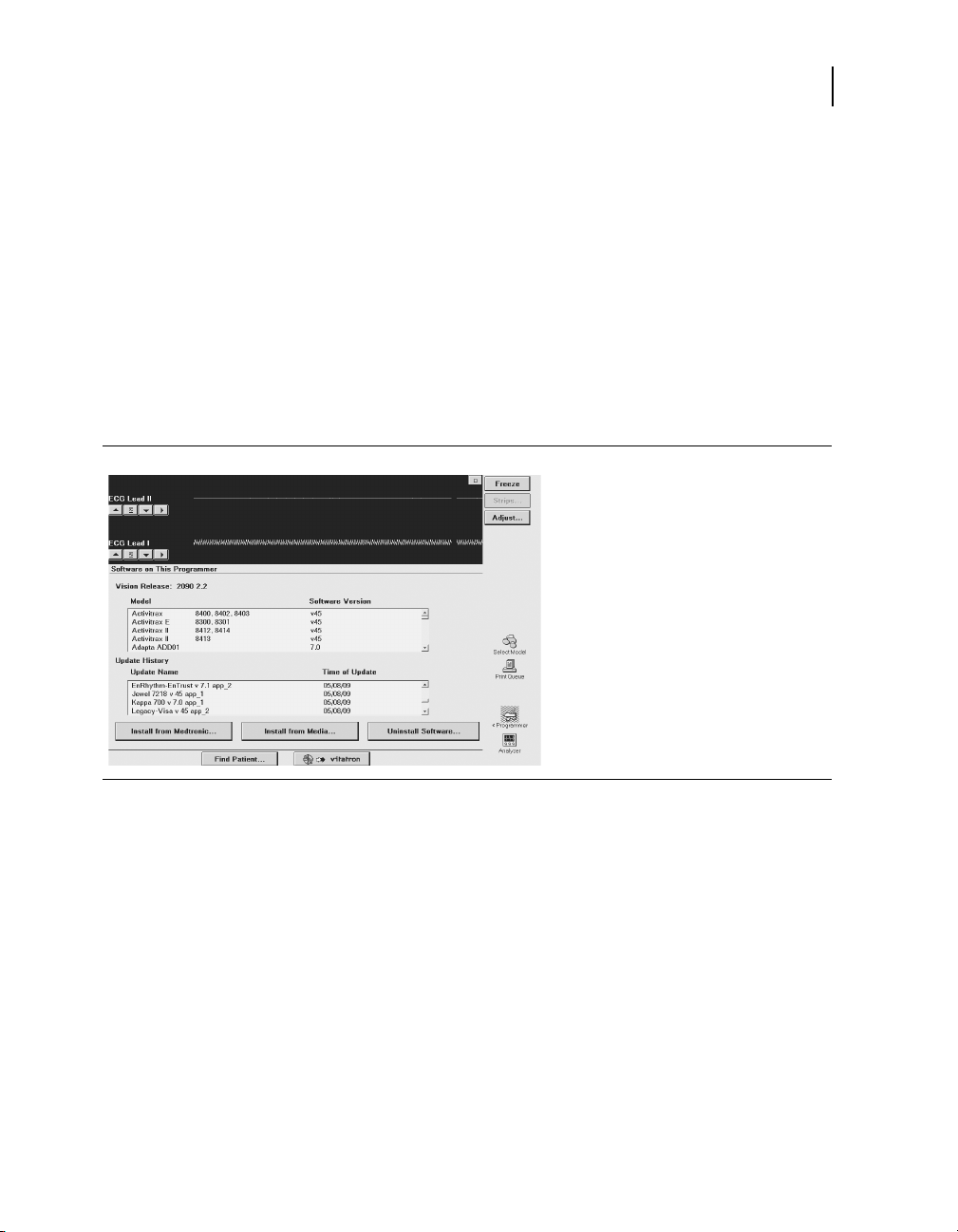
Checking the software version
This section describes how to determine the version of software
that is loaded on the Programmer.
If you need to know what version of software is currently loaded on
the Programmer for any of the device models, use the following
procedure.
For Vitatron devices, see the applicable reference guide.
To check the software version number
Setting desktop preferences
Checking the software version
1. Select Programmer then
Software.
2. For each device model with
software loaded on the
Programmer, the screen
displays the software version
number next to the model
number.
95
Note: If the model that you require is not displayed, the software
to support that model is not currently loaded on the Programmer.
Refer to “The Software Distribution Network” on page 42 for
instructions.
Programmer Reference Guide

96
Chapter 7
Starting the demonstrations option
Starting the demonstrations option
The demonstrations option allows you to run a demonstration
program on the Programmer. Refer to the demonstration
instructions that accompany the program diskette for specific
operating procedures.
For Vitatron devices, see the applicable reference guide.
Accessing demonstrations
1. Select Programmer then Demonstrations.
2. Insert the demonstration diskette, if required, into the disk drive.
Note: The demonstration diskette cannot be started when a USB flash
drive is connected. Disconnect USB flash drive before using the
diskette. The USB flash drive may be connected after the
demonstration diskette has been started.
3. From the Demonstration Model Selection screen, select the
desired View option to list the available demonstration programs.
4. Select the desired demonstration program and press [Start]
followed by [Continue].
Viewing and updating Programmer location and
hardware information
Information about the location of the Programmer and its hardware
is on the Programmer Profile screens.
The Programmer Profile location screen has the following
information:
■
Clinic’s name, address, phone number, contact person, and
customer account number
■
Service representative’s name, phone number, fax number,
and e-mail address
The Programmer Profile hardware screen has the model number
for the Analyzer, and model and serial numbers for the
Programmer and the programming head.
Information on the screen may be updated by selecting the
appropriate field and then using the keyboard.
Programmer Reference Guide

Viewing and updating Programmer location and hardware information
Accessing Programmer Profile screens
1. Select Programmer then Programmer Profile. Location
information appears by default.
2. To view hardware information, select Hardware Information.
Verifying Programmer Profile information
Each Programmer has a profile screen that contains identifying
information about the installed hardware, the Programmer location
and contact information for the Medtronic or Vitatron service
representative.
Typically, the profile is completed when the Programmer is first
installed and then updated only when necessary. Although it is not
required to check the profile prior to each software download, it is
a good practice to periodically verify that the information on the
Programmer Profile screen is complete and accurate before
connecting to the SDN.
Setting desktop preferences
1. Tap the Programmer icon and
then select Programmer
Profile.
2. Complete the location
information or verify that the
information shown is correct.
97
Programmer Reference Guide

98
Chapter 7
Selecting other software
Selecting other software
In addition to the standard application software, there are some
Programmers that have special applications installed. These
special applications are considered research software and are
used in conjunction with clinical studies. If you have this research
software installed, you may access the software, using the
following procedure.
1. Select Programmer then Other Software.
2. When the Programmer displays the list of available software, select
the application and press Start.
Removing other software applications
Programmers with special applications installed, such as those
used in clinical studies for research, may allow the applications to
be removed from the Programmer desktop. If you have software
installed that permits removal, you may remove it using the
following procedure.
Programmer Reference Guide
1. Select Programmer then Software.
2. Press Uninstall Software...
3. When the Programmer displays the list of removable software,
select the application to be removed, and then press Uninstall.
4. Select the check box next to the acknowledgement statement, and
then press Continue.
5. The software is removed, and the Programmer reboots.
6. Verify that the software has been removed.

SessionSync 100
Optional Software Features8
8

100
Chapter 8
SessionSync
SessionSync
SessionSync is an optionally installed feature that provides
network connectivity between the 2090 Programmer and the
Medtronic Paceart data management system. Using your clinic’s
network, the Programmer can send downloaded device data
through SessionSync to the data management system.
The SessionSync status icon and the SessionSync status screen
provide information on the connection status of the Programmer to
the data management system.
You must configure the Programmer network settings to allow for
this data transfer.
This section describes:
■
Configuring the SessionSync network connection
■
Configuring the SessionSync wireless network connection
■
Enabling and disabling SessionSync
■
Viewing SessionSync Status
■
States of the SessionSync Status icon
Programmer Reference Guide
