
DISPLAY FRAME UNIT
TM
USER MANUAL
EN
subject to modication, errors and omissions excepted * 11-2014 * V1

2
we organise your space

3
we organise your space
DISPLAY FRAME UNIT
TM
SUMMARY
GENERAL INFORMATION 04
INSTALLATION IN WET ROOMS 12
PRODUCT INFORMATION 13
GETTING STARTED 15
TROUBLESHOOTING 26
TECHNICAL SPECIFICATION 27
WARRANTY TERMS 36

4
we organise your space
GENERAL INFORMATION - SAFETY
CAUTION
• Only qualied specialist staff may carry out service tasks. Service work is necessary, if the unit has been dam-
aged, e.g. if the mains plug or mains cable have been damaged, if liquid or items are present inside the device, if
it has been exposed to water or moisture, if it does not work properly or if it has fallen down.
• Never remove the casing covers or modify the product in any way. This can cause an electric shock or burn you.
• Immediately pull the plug, if you notice that your product emits smoke, smells burnt or emits unusual noises and
ask your specialist dealer for advice.
• Do not allow the product to come into contact with liquids. Liquid in the casing can cause a re, electric shock or
damage the device. Immediately pull the mains plug out, if an item or liquid gets into the casing. Notice that the
apparatus shall not be exposed to splashing or dripping liquids and no objects lled with liquids, such as vases,
shall be placed on the apparatus.
• Keep small items away from the product. These can fall into the casing and cause a re, an electric shock or
damage the device. Don‘t try to reach into the housing or plugs with wires or the like.
• Never touch not-isolated parts of the plug, if the device is connected to the power adapter!
• Where the mains plug or an appliance coupler is used as the disconnect device, the disconnect device shall
remain readily operable.
• Avoid any impact and do not allow the product to fall!

5
we organise your space
DISPLAY FRAME UNIT
TM
GENERAL INFORMATION - CLEANING
Do not clean the screen surface with a coarse item or tissues! These can damage the display surface. A clean, dry
cloth is sufcient; never use aggressive cleaners or solvent such as alcohol, thinner or cleaning petrol to clean the
Display Frame Unit
TM
. These agents may cause damages and corrode the casing. Do not wipe the screen forcefully.
CAUTION
Never apply strong pressure to the screen of the Display Frame Unit
TM
, because it could otherwise be damaged or break.
Never touch the screen with pointed or sharp items, such as pencils, ballpoint pens, knives, scalpels, screwdrivers etc.
Wear protective gloves when handling a damaged display. Possibly leaking liquid crystal is poisonous and may under no
circumstances come into contact with eyes or mouth.
The screen of the monitor is coated with layers of thin lms to prevent unwanted reections. Damages to these layers can
lead to irreversible changes in appearance such as uneven color, discoloration and/or scratches. So please do not paste,
stick or write anything on the screen and avoid condensation.

6
we organise your space
GENERAL INFORMATION - MOUNTING
Your product can either be installed on-wall or in-wall. MedSpace offers multiple mounting systems for almost every
application and is sure to have also the appropriate solution for your installation on hand. Please ask your authorized
MedSpace partner for assistance in this regard.
IMPORTANT
Please make sure to have the latest rmware installed before mounting the unit. For details please visit the Support &
Service section of our website.
NOTE
In order to have access to the USB port after installation we recommend installing a USB extension cable.
CAUTION
MedSpace does not offer any guarantee for the screws and dowels delivered with the product. These may need to
be replaced on site when considering the weight and quality of the load-bearing wall, since MedSpace is not familiar
with the construction environment. Electrical installations are to be performed by a skilled technician, while observing
the regulations of the standard VDE100 part 701. MedSpace will not be held liable for improper installation!
NOTE
To ensure proper operation only use the supplied cables. Using other cables and lengths may cause disturbances to the
image quality or even the functionality.

7
we organise your space
DISPLAY FRAME UNIT
TM
GENERAL INFORMATION - INSTALLATION
Operation and Storage Requirements
The ambient temperature for operating the device is between +5 and +50 degrees Celsius. Do not install the device
in the proximity of heat sources, such as heating pipes, heaters, furnaces or other devices, which radiate heat. It is not
necessary to provide air circulation to dissipate the heat. Mount the device in such a way that it is protected against
moisture. Trouble free operation is ensured up to 75% air humidity.To prevent fire or electric shock, never allow
liquids to enter the unit. The product must be stored in dry and well-ventilated rooms, without extreme temperature
fluctuations. Heat sources and aggressive active substances may not be stored in the proximity of the device. The
required storage temperature is 0°C - +60°C at an air humidity of 5 - 85% RH. The device must be stored in the
complete packaging, as delivered.
Installation
Have this product installed by qualified staff only. Use the mounting systems which are specified or recommended by
MedSpace. Install the product in a way that it is xed properly and take care that children are not exposed to danger.
Please take extra care during installation, avoid impacts. Before cabling your monitor system, check that the power is off.
To avoid any possibility of electric shock, always connect your equipment to properly earthed outlets. Use of power cords
or adapters other than those provided may cause re or malfunction. Place this product as close to the power socket as
possible. Leave enough space to insert and remove the power plug on demand. Even if you switch off the product with
your remote control, power is not cut off unless the power cord is unplugged.
Installation Environment
Avoid direct light or sun exposure, direct proximity to heat sources, outdoor installation. The product is specifically
designed for indoor use only. There is the danger of fire and of electric shocks and damage to the device, if it is
operated outdoors. Do not place any heat sources such as radiators and heat registers, etc. near the monitor. To
reduce eye strain, avoid installing the monitor system
against a bright background such as a window. Position the monitor
system at the height of your eye level and directly in front of you at a comfortable viewing distance.

8
we organise your space
Installation of Power Adapters
The device may only be operated with the provided power adapter. The rated voltage is indicated on the product
label. The device is factory-set to the optimal operating voltage (see Technical Specication). Use only power cords
and plugs that are suitable for your local electrical outlets. Install the power cords in such a way that it does not
obstruct anyone. Ensure furthermore that the cable is not clamped and that it cannot be pulled out accidentally from
the power adapter. Do not install the power cords in the proximity of heating elements and never place heavy items
on the cable or power adapter. Do not modify or arbitrary repair the power cords.
CAUTION
Do not use any power cords or adapters other than those provided with this product! Use of power cords or
adapters other than those provided with this product may cause re, electric shock or malfunction. If several kinds of
power cords are provided with this product, use the one that ts your power socket. Do not let the adapter hang down
while using. Do not cover or wrap the adapter. Leave space around the adapter to prevent overheating. The individual
components can be destroyed, if the polarity is reversed or an incorrect connection is used.
A goodwill replacement is not possible in such cases, since each device is submitted to meticulous quality
inspections prior to shipping. The connecting plugs must be attached in such a way that the connector is held rmly.
Have trained technical personnel install the electrical facilities necessary for mounting. The power adapter has to be
installed in ventilated areas due to the heat emission! Connect the power cord to a grounding outlet! Never cut or
damage the power cord!
Please disconnect the device from the power adapter in the following cases:
• The device is out of use for a lengthy period.
• The device malfunctions or displays other unusual features, necessitating maintenance work.
• During a thunderstorm.
Please plan the positioning of the power adapter and the source cables before proceeding with the structural
measures and positioning of the monitor system. Observe the protection zones when placing the power adapter!
For in-wall applications please bear in mind that the power adapter has to be placed beyond the inset due to heat
emission!

9
we organise your space
DISPLAY FRAME UNIT
TM
NOTE
The power adapter should be adequately secured to prevent it from becoming unstable and/or falling. Make sure the
power source circuits are properly grounded. Use the supplied power cord in order to connect it to the power source. If your
installation requires a different power cord, be sure to use an ofcially approved power cord displaying the mark of the
safety agency that denes the regulations for power cords in your country. Please consider that the AC outlet for the power
adapter is placed within reach of the monitor system and should be easily accessible in case it needs to be powered off.
Do install the product in a dry environment where the operating ambient temperature might not exceed 40°C / 104°F.
Also don´t position the power adapter on top or on the back of the monitor system in order to prevent thermal
overload.
Ensure that your installation complies with your national safety rules. Any servicing, adjustment,
maintenance or repair must be performed only by service-trained personnel.
Ensure that the power adapter is installed in a serviceable location, to access it easily in case of a defect. If you choose to
place the power adapter in a separate space, take care that the ventilation is present, because the power adapters need
convection cooling for stable working conditions.
When placing the power adapter in a fully enclosed space, make sure the air ow around the sides and top of the power
adapter is not restricted. According to a common rule of thumb the minimum dimensions for a niche for the power adapter
may be dened as follows: please calculate the length of the power adapter plus an additional gap of at least 100mm all
around for DC 12V power adapters and 200mm all around for DC 24V power adapters.

10
we organise your space
GENERAL INFORMATION - TRADEMARK
HDMI
TM
HDMI, HDMI CEC (HDMI Consumer Electronics Control), the HDMI logo and HIGH-DEFINITION MULTIMEDIA
INTERFACE are trademarks of HDMI Licensing LLC.
ENERGY STAR
This product has earned the ENERGY STAR for meeting U.S. Federal energy efficiency guidelines as set by the
department of energy and environmental protection agency. The ENERGY STAR program exists to provide energy
saving guidelines and help promote energy efficient products and practices. On delivery condition the Display Frame
Unit
TM
qualifies for ENERGY STAR. Please notice that changes to certain features, settings and functions of this
product can change its power consumption.
EFFICIENCY LEVEL
Only products that meet specic criteria for active mode, no-load mode, and power factor may qualify as efciency
LEVEL V.
V

11
we organise your space
DISPLAY FRAME UNIT
TM
GENERAL INFORMATION - DISPOSAL OF OLD EQUIPMENT AND BATTERIES
European Union
The following symbol indicates that electrical resp. electronic equipment and batteries signed with this symbol should
not be disposed of as general household waste at its end of life. Instead, the products should be handed over to the
applicable collection points for the recycling of electrical and electronic equipment as well as batteries for proper treatment, recovery and recycling in accordance with your national legislation and the Directive 2002/96/EC and 2006/66/
EC.
By disposing of the products correctly, you will help to conserve natural resources and will help to prevent potential
negative effects on the environment and human health which could otherwise be caused by inappropriate waste
handling of these products. For more information about collection points and recycling of these products, please
contact your local municipal office or your household waste disposal service. Penalties may be applicable for
incorrect disposal of this waste, in accordance with national legislation.
Other Countries outside the European Union
These symbols are only valid within the European Union. If you wish to dispose of these items outside the Euro-
pean Union, please do so in accordance with the applicable national legislation or other rules of your country for the
treatment of old electrical and electronic equipment and batteries.
NOTICE: An appendix "Pb" below this symbol indicates that the battery contains lead.

12
we organise your space
INSTALLATION IN WET ROOMS
For installations in wet rooms specic installation guidelines apply, which are to be seen in the context of placing the
power adapter outside of certain protection zones. These regulations differ by region. Please contact a specialist for
this. In Germany electrical installations are to be performed by a skilled technician, while observing the regulations of
the standard DIN VDE 0100 T.701.
According to this standard, MedSpace monitor systems with DC 12V (Limited Power Source Class II, SELV) can be
installed at each position (incl. Zones “0” and “1”) in harsh environments, also in showers and above a bath tub as
long as the monitor system is shielded from a sealed glass surface and the (external) power adapter is installed
beyond these protection zones.
NOTE
The safety current source has to be arranged outside the zones 0 - 2 and needs to be protected against direct
impact. The assessment of the protection zones on site of the installation must be performed in accordance with the valid
national guidelines by a skilled local electrician. MedSpace will not be held liable for improper installation!
Zone Class Requirements
0 IP x6-8
waterproof, max. 12V,
only SELV qualied electronic devices
1 IP x5
hose waterproof, max. 50V,
only stationary electronic devices
(IP x5 or qualied SELV)
2 IP x4
splashproof,
only stationary electronic devices
(IP x4 or qualied SELV)
3 IP x0-3
devices with at least protection against
dripping water recommended
600
mm
2250
mm
3
2
2
1
1
0
0

13
we organise your space
DISPLAY FRAME UNIT
TM
PRODUCT INFORMATION - SCOPE OF DELIVERY
Before using the device please check the following contents of the box for completeness:
•
Display Frame UnitTM monitor system..............................................
•
IR remote control.................................................................................................................
A WATERPROOF, for DFU-0133 up to DFU-0216
B SLIMLINE, for DFU-0260 up to DFU-0840
•
Low voltage power adapter.....................................................
A DC 12V, 66W for DFU-0133 up to DFU-0216
B DC 24V, 200W for DFU-0260 up to DFU-0460
C DC 24V, 600W for DFU-0550 up to DFU-0840
•
Power cord..................................................................................................................
B
A
A
B
C

14
we organise your space
PRODUCT INFORMATION - INPUT / OUTPUT OVERVIEW
1A Power input DC 12V for DFU-0133 up to DFU-0216
1B
Power input DC 24V for DFU-0260 up to DFU-0840
2 USB input, 1 x USB terminal
3 HDMI
TM
input, 3 x HDMI terminal
4 RS232,
1 x D-SUB 9pin male terminal
5 Component input (YPbPr), 3 x RCA terminal, green (Y), blue (Pb), red (Pr)
6 Line audio input, 2 x RCA terminal, white (L), red (R)
7 Speaker output, 1 x Phoenix clip 4pin
8 IR input (Receiver)
9 IR output (Cable)
10 IR output (LED)
USB
POWER
HDMI
COMPONENT
IR INPUT
(RECEIVER)
SPEAKER OUT
IR OUTPUT
(CABLE)
IR OUTPUT
(LED)
LINE AUDIO
RS232
7
8 9
10
1A
3 4 5 62
7
8 9
10
3 4 5 62
1B

15
we organise your space
DISPLAY FRAME UNIT
TM
GETTING STARTED - HOW TO CONNECT
External video and audio sources
The DFU features one Component (5) and three HDMI (3) inputs. We recommend using the HDMI inputs for best video
and sound quality. Connect an HDMI cable to the HDMI output terminal of your STB, VCR, DVD player, BluRay player
or the like and one of the three HDMI (3) inputs of the DFU. If your external AV source does not feature an HDMI output,
connect a YPbPR Component cable (Y - luminance, Pb - blue, PR - red) to the Component output of your media source
and the Component (5) input of the DFU for enhanced video quality. Observe to match the colors of the plugs and sockets.
For setup with Component additionally connect the audio output of the media source and the Line audio (6) input of the
DFU with an according audio cable.
Passive loudspeakers
Two 8Ohm loudspeakers can be connected to the speaker output (7) socket with loudspeaker cables. Observe the polarity
(+ and -) of the connections to avoid phase errors (= incorrect stereo playback).
External USB media source
Connect an external USB media source to the USB (2) socket to display photos, play music and movies or to
install a software update. In order to have access to the USB port after installation we recommend installing a USB
extension cable.
Home automation system
With the RS-232 (4) interface (9pin d-subminiature) you can connect a serial cable for communication with a home
automation system or the like. The baud rate is adjustable from 9600 up to 38400, the default value is 38400.
RS-232 access: see section Service Settings.
External IR transmitter and receiver
With the IR input (8) interface you can connect an external IR receiver to the Display Frame Unit
TM
. When you connect
an external IR reveicer, the internal IR receiver is deactivated automatically. With the IR output terminals, (9) for
cable or (10) for LED, you can loop through the IR signal from the remote control to an external device with a
corresponding IR input (for cable) or via an IR emitter diode afxed in front of the IR receiver eye (for LED).

16
we organise your space
GETTING STARTED - REMOTE CONTROL
IR remote control WATERPROOF
NOTE
Observe that the contact clip (+) is
connected correctly to the plus pole
of the battery. If the contact clip is
positioned under the battery, the
remote control will not work.
functions used for MedSpace Set Top Box solutions
functions used for MedSpace lighting solutions
Open / close OSD menu of DFU
Switch between TV and radio
Favorite list
Sleeptimer
Aspect ratio
Select audio mode / audio track
Select program directly -
Electronic program guide
Teletext / Videotext
Power (toggle power on / off)
Source, signal input
Cursor up
Cursor down
Cursor left (decrease values)
Cursor right (increase values)
OK, conrm selection
Open / close OSD menu of STB
GOTO
EXIT
Previous channel
Channel up / down
Volume up / down
Mute (sound on / off)
Channel info / Operation guide
Learn individual commands
Submenu function
Dimmer on / off
Dimmer scene 1 recall

17
we organise your space
DISPLAY FRAME UNIT
TM
It is possible to program every single key (except for the key itself) of the learnable IR remote control
WATERPROOF with an individual IR command from a teaching remote control of another IR controlled device.
Programming procedure:
Place the IR remote control WATERPROOF (learning) and your external device remote control (teaching) “head to head”,
approximately 30cm apart, as shown below:
1. To enter the "learn mode" press and hold the key until the LED indicator lights constantly. Please note: With no
action for more than 30 seconds the remote control will exit “learn mode” automatically!
2. Press and release a key you wish to program on the learning remote. The LED indicator still lights constantly.
3. Press and release a key you want to capture on the teaching remote. The LED indicator starts to blink slowly
indicating the IR command has been captured.
4. To save this IR code press and release again the key you wish to program on the learning remote. The LED indicator blinks fast and then lights constantly to indicate this IR code has been saved.
5. To program more keys please repeat steps 3 - 5 while in “learn mode”.
6. To exit “learn mode” please press and release the key again. The LED indicator is off.
In order to reset all keys to MedSpace “factory default” IR commands, please follow the next steps:
1. Press and hold the and keys simultaneously until the LED indicator lights constantly.
2. Press and release the key three times in sequence to enter the code "999".
3. The LED indicator will turn off and the remote control has been reset to the initial IR codes.
Adress change procedure:
1. Please note: DFU IR address should be changed previously!
2. Press and hold the and keys simultaneously until the LED indicator lights constantly.
3. Press and release a sequence of tree numeric keys (address codes "000" to "255" are available).
teaching remote control
learning remote control
IR command

18
we organise your space
GETTING STARTED - REMOTE CONTROL
IR remote control SLIMLINE
Power (toggle power on / off)
Source, signal input
Select program directly -
Electronic program guide
Teletext / Videotext
Cursor up
Cursor down
Cursor left (decrease values)
Cursor right (increase values)
OK, conrm selection
Open / close OSD menu of STB
EXIT
Switch between TV and radio
Favorite list
GOTO
Previous channel
Submenu function buttons
Volume up / down
Channel info / Operation guide
Mute (sound on / off)
Channel up / down
Media Player control
Open / close OSD menu of DFU
Sleeptimer
Aspect ratio
Select audio mode and audio track
Dimmer on / off
Dimmer scene 1 recall
functions used for MedSpace Set Top Box solutions
functions used for MedSpace lighting solutions

19
we organise your space
DISPLAY FRAME UNIT
TM
GETTING STARTED - INPUT SOURCE
Within the input source list you can select the available input
sources. Press the
key on your remote control to open the
Input Source list.
• Press the or keys until the desired input
source is highlighted.
• Press the key to conrm selection of the chosen
input and to clear the input source list from the
screen.
• Press the key to close the input source list without
selecting an alternative source.
NOTE
The USB port is disabled by factory default, but may be
activated within the Service Settings menu.
Input Source
HDMI 1
HDMI 2
HDMI 3
Component
USB
OK

20
we organise your space
GETTING STARTED - OSD MENU
In the on screen display menu (OSD) you can adapt the
characteristics of the monitor system based on personal
preferences.
The OSD menu includes Image, Display, Audio, OSD,
Setup and Service settings.
OSD navigation
Press the
key on your remote control to open the
OSD
menu.
• Navigate within the OSD menu with the according
cursor keys
.
• Change settings with the keys.
• Go back one step with the key.
• Conrm selection with the key.
• Press the key to close the OSD menu.
NOTE
The default password for the Service Settings menu
is "1234", but may be modified within the Service
Settings menu. Please notice that the password dig-
its may not be entered directly with the number keys
on your remote control! Please proceed as follows:
• Press the key once for a "1", twice for a "2" etc.
• Press the key to conrm (jump to the next digit).
Audio Settings
Sound Mode
Bass
Treble
Balance
Boot Volume
User
Speaker Protection
Standard
Last
On
50
50
30
0
50
Service Settings
Boot Power Option
OSD Access
Start Logo
IR Address Code
Input Scan
Signal Loss Timer
Volume Limit
Next Page
Last
On
On
0
On
120
100
Display Settings
Sleep Timer
Aspect Ratio
Backlight
Off
16:9
50
Setup Settings
DFU Model
Firmware Version
Save Current Settings
Load Settings
Factory Reset
Software Update
„Model Number“
„Version Number“
Image Settings
Picture Mode
Brightness
Contrast
Saturation
Sharpness
Color Temperature
Noise Reduction
Standard
Medium
Medium
50
50
50
50
OSD Settings
OSD Language
OSD Time Out
OSD Transparency
English
180 s
0%

21
we organise your space
DISPLAY FRAME UNIT
TM
Image Settings
Press the
key to open the
OSD menu. Navigate to Image
Settings with the
or keys.
• Picture Mode: dene the picture mode, choose from
Standard, Dynamic, Mild, User. In user mode the
settings for Brightness, Contrast, Saturation and
Sharpness may be adjusted manually.
• Color Temperature: define the color temperature,
choose from Cool, Medium, Warm.
• Noise Reduction: dene the noise reduction, choose
from Off, Low, Medium, High.
Display Settings
Press the
key to open the
OSD menu. Navigate to
Display Settings with the
or keys.
• Sleep Timer: determine a timespan after that the
DFU should turn off automatically, choose from Off,
15min, 30min, 45min, 60min, 90min, 120min.
• Aspect Ratio: dene the aspect ratio, choose from
16:9, 4:3, Zoom 1, Zoom 2.
• Backlight: adjust the general brightness of the
backlight, choose from parameters 20 up to 100%.
Image Settings
Picture Mode
Brightness
Contrast
Saturation
Sharpness
Color Temperature
Noise Reduction
Standard
Medium
Medium
50
50
50
50
Display Settings
Sleep Timer
Aspect Ratio
Backlight
Off
16:9
50

22
we organise your space
Audio Settings
Press the key to open the
OSD menu. Navigate to
Audio Settings with the
or keys.
• Sound Mode: define the sound mode according
to your preferences, choose from Standard, Music,
Movie, Sports, User. In user mode the settings for
Bass and Treble may be adjusted manually.
• Balance: adjust the Balance between the left and the
right speaker, choose from parameters -50 up to +50.
• Boot Volume: dene the volume at startup, choose
from Last, User (parameters 0 up to 100%).
• Speaker Protection: (de)activate the speaker pro-
tection that limits a quick increase in volume to
be passed on to the speaker output port in order to
prevent damages to the speakers.
OSD Settings
Press the
key to open the
OSD menu. Navigate to OSD
Settings with the
or keys.
• OSD Language: dene the menu language, choose
from English, Español, Français, Deutsch, Português,
Italiano,
中文 (Chinese)
.
• OSD Time Out: determine a timespan after that the
OSD menu fades out with no action from the user,
choose from 15s, 30s, 60s, 180s.
• OSD Transparency: set the transparency of the
OSD menu, choose from 0%, 25%, 50%, 75%.
Audio Settings
Sound Mode
Bass
Treble
Balance
Boot Volume
User
Speaker Protection
Standard
Last
On
50
50
30
0
50
OSD Settings
OSD Language
OSD Time Out
OSD Transparency
English
180 s
0%

23
we organise your space
DISPLAY FRAME UNIT
TM
Setup Settings
Press the
key to open the OSD menu. Navigate to
Setup Settings with the
or keys.
• Save Current Settings: save your current device
settings.
• Load Settings: load previously saved device set-
tings. This will overrule your current settings
• Factory Reset: restore to factory settings.
• Software Update: update the rmware version via a
connected USB media source.
CAUTION
Please make sure that the software le on the USB media
source is the correct version for your DFU. Please notice
that every screen size has an according software le. If there
is no USB media source connected, an error message “Can´t
detect USB” appears.
NOTE
In order to have access to the USB port also after installation,
we recommend installing a USB extension cable.
Setup Settings
DFU Model
Firmware Version
Save Current Settings
Load Settings
Factory Reset
Software Update
„Model Number“
„Version Number“

24
we organise your space
Service Settings
Boot Power Option
OSD Access
Start Logo
IR Address Code
Input Scan
Signal Loss Timer
Volume Limit
Next Page
Last
On
On
0
On
120
100
Service Settings
Press the
key to open the
OSD menu. Navigate to
Service Settings with the
or keys.
• Boot Power Option: determine how the DFU should
boot after a power interruption, choose from Last,
Standby, Power On.
• OSD Access: (de)activate the OSD menu.
NOTE
If the OSD menu is deactivated, users are not able to
access the OSD menu without password.
• Start Logo: (de)activate the MedSpace start-up logo
while booting.
• IR Address Code: determine an individual address
code according to your preferences, choose from
parameters "0" up to "254". The preset IR address
code is "0".
Input Scan: (de)activate the automatically scan of the
input ports for input sources. If there is no signal at the
currently selected port the DFU searches for a signal
on the other ports in the following order: HDMI 1, 2, 3,
Component. See also signal loss timer.
• Signal Loss Timer: set a timespan, how long the
input scan should be performed, choose from 5, 10,
30, 60, 120 seconds. The DFU switches to standby
mode if no alternative signal was found within the
chosen time. If signal loss timer is set Off the search
will continue indenitely or until a signal is found.
• Volume Limit: determine a maximum volume value,
choose from parameters 0 up to 100%.
Service Settings
Input HDMI 1
Input HDMI 2
Input HDMI 3
Input Component
USB
Next Page
On
On
On
On
Off
Service Settings
HDMI CEC
RS-232 Access
Baud Rate
Change Start Logo
Change Password
On
38400

25
we organise your space
DISPLAY FRAME UNIT
TM
• Input HDMI 1: (de)activate the HDMI 1 input port.
• Input HDMI 2: (de)activate the HDMI 2 input port.
• Input HDMI 3: (de)activate the HDMI 3 input port.
• Input Component: (de)activate the Component
(YPbPr) input port.
• USB: (de)activate the USB port.
NOTE
If an input port is set Off it will not be accessible in the
input source selection.Please notice that if the USB
input port is set Off, this does not affect the software
update functionality. A firmware update is always
possible.
• HDMI CEC: (de)activate the HDMI CEC compatibility
of the DFU. Watch the device list of connected HDMI
CEC compatible devices and (de)activate the auto
standby function.
• RS-232 Access: (de)activate the RS-232 functionality.
With RS-232 commands the DFU can be integrated
to (interactive) multimedia solutions like home
automation or hospitality TV systems.
• Baud Rate: set the baud rate to your preferred value,
choose from 9600, 19200, 38400. Default is 38400. It
has to be equal to the value of your external device.
• Change Start Logo: this feature is only attainable
while watching a .jpg le via the USB media player.
Format: .jpg, max. 300kb, native resolution of DFU.
• Change Password: the default password is "1234".
You may dene a personal password.
Service Settings
HDMI CEC
RS-232 Access
Baud Rate
Change Start Logo
Change Password
On
38400
Service Settings
Input HDMI 1
Input HDMI 2
Input HDMI 3
Input Component
USB
Next Page
On
On
On
On
Off

26
we organise your space
TROUBLESHOOTING
If the product is not working properly, please check the following troubleshooting hints before you contact customer service:
Symptoms Possible Solution
Blank screen
Check the status LED. If the status LED is red, the DFU is in standby and the monitor is black,
this is normal. If the status LED is green and the monitor is black, the DFU might perform an
input scan with no available signal. Please check if an input source is available and that the
port of the device has been connected correctly in the Service Settings / Input Ports menu.
Press
on your remote control: you should see the OSD menu. Check your settings for
miscongurations and adjust accordingly. Alternatively, perform a factory reset to restore the
DFU to its default settings. If the problem still exists contact customer service.
Color defects
Check that the signal cable connector is properly connected and that the connection pins are
not bent or damaged.
Image is unsatisfactory
Adjust the picture characteristics as described in the above-mentioned section “Image
Settings”.
No signal
Check that the connected media sources are switched on. Check that the signal cable
connector is properly connected and that the connection pins are not bent or damaged.
Press
on your remote control: you should see the OSD menu. Check your settings for mis-
congurations and adjust accordingly. Alternatively, perform a factory reset to restore the DFU
to its default settings. If the problem still exists contact customer service.
Low or no sound
Press and/or on your remote control and check the audio connection cable(s). Make
sure that the Volume Limit setting in the Service Settings menu has been set to an audible
value.
Remote doesn´t work
Press a button on the remote control and check that the status LED of the DFU ashes briey.
If it doesn´t, replace the batteries of the remote control with new ones.

27
we organise your space
DISPLAY FRAME UNIT
TM
TECHNICAL SPECIFICATION - DFU DIMENSIONS
DFU Size a b c d e f g h i j k n o p t
13.3"
354.0mm
13.94"
239.0mm
9.41"
30.5mm
1.20"
30.5mm
1.20"
28.5mm
1.12"
293.0mm
11.54"
165.0mm
6.50"
177.0mm
6.97"
301.5mm
11.87"
227.0mm
8.94"
7.0mm
0.28"
30.0mm
1.18"
80.0mm
8.94"
159.0mm
6.26"
12.0mm
0.47"
18.5"
478.0mm
18.82"
302.0mm
11.89"
29.5mm
1.16"
34.5mm
1.36"
36.0mm
1.42"
409.0mm
16.10"
230.0mm
9.06"
239.0mm
9.41"
420.5mm
16.56"
290.5mm
11.44"
6.0mm
0.24"
30.0mm
1.18"
100.0mm
3.94"
202.0mm
7.95"
12.0mm
0.47"
21.5"
544.0mm
21.42"
340.0mm
13.39"
30.0mm
1.18"
34.0mm
1.34"
36.0mm
1.42"
476.0mm
18.74"
268.0mm
10.55"
272.0mm
10.71"
481.0mm
18.94"
329.0mm
12.95"
6.0mm
0.24"
30.0mm
1.18"
100.0mm
3.94"
240.0mm
9.45"
12.0mm
0.47"
26.0"
661.0mm
26.02"
409.0mm
16.10"
40.5mm
1.59"
42.5mm
1.67"
42.0mm
1.65"
576.0mm
22.68"
324.0mm
12.76"
330.5mm
13.01"
605.0mm
23.82"
397.5mm
15.65"
9.0mm
0.35"
30.0mm
1.18"
176.0mm
6.93"
233.0mm
9.17"
19.0mm
0.75"
31.5"
803.0mm
31.61"
498.0mm
19.61"
51.0mm
2.01"
52.5mm
2.07"
52.5mm
2.07"
698.0mm
27.48"
393.0mm
15.47"
402.0mm
15.83"
735.5mm
28.96"
482.5mm
19.00"
14.0mm
0.55"
35.0mm
1.38"
120.0mm
4.72"
378.0mm
14.88"
29.0mm
1.14"
42.0"
1035.0mm
40.75"
628.0mm
24.72"
51.0mm
2.01"
52.5mm
2.07"
52.5mm
2.07"
930.0mm
36.61"
523.0mm
20.59"
517.5mm
20.37"
951.0mm
37.44"
612.5mm
24.11"
14.0mm
0.55"
40.0mm
1.57"
130.0mm
5.12"
498.0mm
19.61"
30.5mm
1.20"
46.0"
1156.0mm
45.51"
727.0mm
28.62"
50.5mm
1.99"
69.0mm
2.72"
68.0mm
2.68"
1018.0mm
40.08"
572.0mm
22.52"
578.0mm
22.76"
1082.0mm
42.60"
711.5mm
28.01"
14.0mm
0.55"
40.0mm
1.57"
130.0mm
5.12"
597.0mm
23.50"
28.5mm
1.12"
54.6"
1329.0mm
52.32"
800.0mm
31.50"
50.5mm
1.99"
60.0mm
2.36"
60.0mm
2.36"
1209.0mm
47.60"
680.0mm
26.77"
664.5mm
26.16"
1245.0mm
49.02"
785.5mm
30.93"
14.0mm
0.55"
40.0mm
1.57"
130.0mm
5.12"
670.0mm
26.38"
29.0mm
1.14"
64.5"
1580.0mm
62.20"
950.0mm
37.40"
70.0mm
2.76"
76.0mm
2.99"
73.5mm
2.89"
1428.0mm
56.22"
803.0mm
31.61"
790.0mm
31.10"
1520.0mm
59.84"
933.0mm
36.73"
24.3mm
0.96"
40.0mm
1.57"
349.0mm
13.74"
601.0mm
23.66"
48.0mm
1.89"
84.0"
1987.0mm
78.23"
1179.0mm
46.42"
70.0mm
2.76"
63.5mm
2.50"
66.5mm
2.62"
1860.0mm
73.23"
1046.0mm
41.18"
993.5mm
39.11"
1886.0mm
74.25"
1158.5mm
45.61"
24.0mm
0.95"
40.0mm
1.57"
460.0mm
18.11"
719.0mm
28.31"
30.0mm
1.18"
p
o
t
c
n
k
Status LED
b
e
d
a
f
jg
h
i
IR eye

28
we organise your space
TECHNICAL SPECIFICATION - DFU FEATURES
Features DFU-0133 DFU-0185
Display Type / Backlight
TFT, Thin Film Transistor / LED
Active Screen Area
293 x 165mm / 11.54“ x 6.50“ 409 x 230mm / 16.10“ x 9.06“
Diagonal
337mm / 13.3“ 470mm / 18.5“
Picture Format
16:9
Physical Resolution
1600 x 900 1366 x 768
Viewing Angle
Horizontal:
Typical (Total) 80°, Left: 40° / Right: 40°
Vertical:
Typical (Total) 45°, Up: 15° / Down: 30°
Horizontal:
Typical (Total) 170°, Left: 85° / Right: 85°
Vertical:
Typical (Total) 160°, Up: 80° / Down: 80°
Brightness
300cd/m
2
250cd/m
2
Contrast
Typical 1000:1 Typical 1000:1
Response Time
6ms 5ms
Power Consumption
DC 12V, 11W / 0.88A DC 12V, 22W / 1.88A
Weight
1.6kg 3.0kg
Operating Temperature
0° - 50°Celsius / 32° - 122°Fahrenheit
Humidity
20 - 80%
OSD Languages
Deutsch, English, Español, Français, Italiano, Português,
中文
Certications
UL 60950-1, CAN / CSA 22.2 - 60950-1, CB, FCC, EN 60950-1, EMC 55022, EN 6100-3-2

29
we organise your space
DISPLAY FRAME UNIT
TM
DFU-0216 DFU-0260 DFU-0320
TFT, Thin Film Transistor / LED
476 x 268mm / 18.74“ x 10.55“ 576 x 324mm / 22.68“ x 12.76“ 698 x 393mm / 27.48“ x 15.47“
546mm / 21.5“ 660mm / 26.0“ 800mm / 31.5“
16:9
1920 x 1080 1366 x 768 1920 x 1080
Horizontal:
Typical (Total) 170°, Left: 85° / Right: 85°
Vertical:
Typical (Total) 160°, Up: 80° / Down: 80°
Horizontal:
Typical (Total) 176°, Left: 78° / Right: 78°
Vertical:
Typical (Total) 176°, Up: 78° / Down: 78°
Horizontal:
Typical (Total) 178°, Left: 89° / Right: 89°
Vertical:
Typical (Total) 178°, Up: 89° / Down: 89°
250cd/m
2
300cd/m
2
400cd/m
2
Typical 1000:1 Typical 3000:1 Typical 4000:1
5ms 8.5ms 6.5ms
DC 12V, 23W / 1.90A DC 24V, 36W / 1.48A DC 24V, 81W / 3.37A
4.0kg 6.2kg 10.8kg
0° - 50°Celsius / 32° - 122°Fahrenheit
20 - 80%
Deutsch, English, Español, Français, Italiano, Português,
中文
UL 60950-1, CAN / CSA 22.2 - 60950-1, CB, FCC, EN 60950-1, EMC 55022, EN 6100-3-2
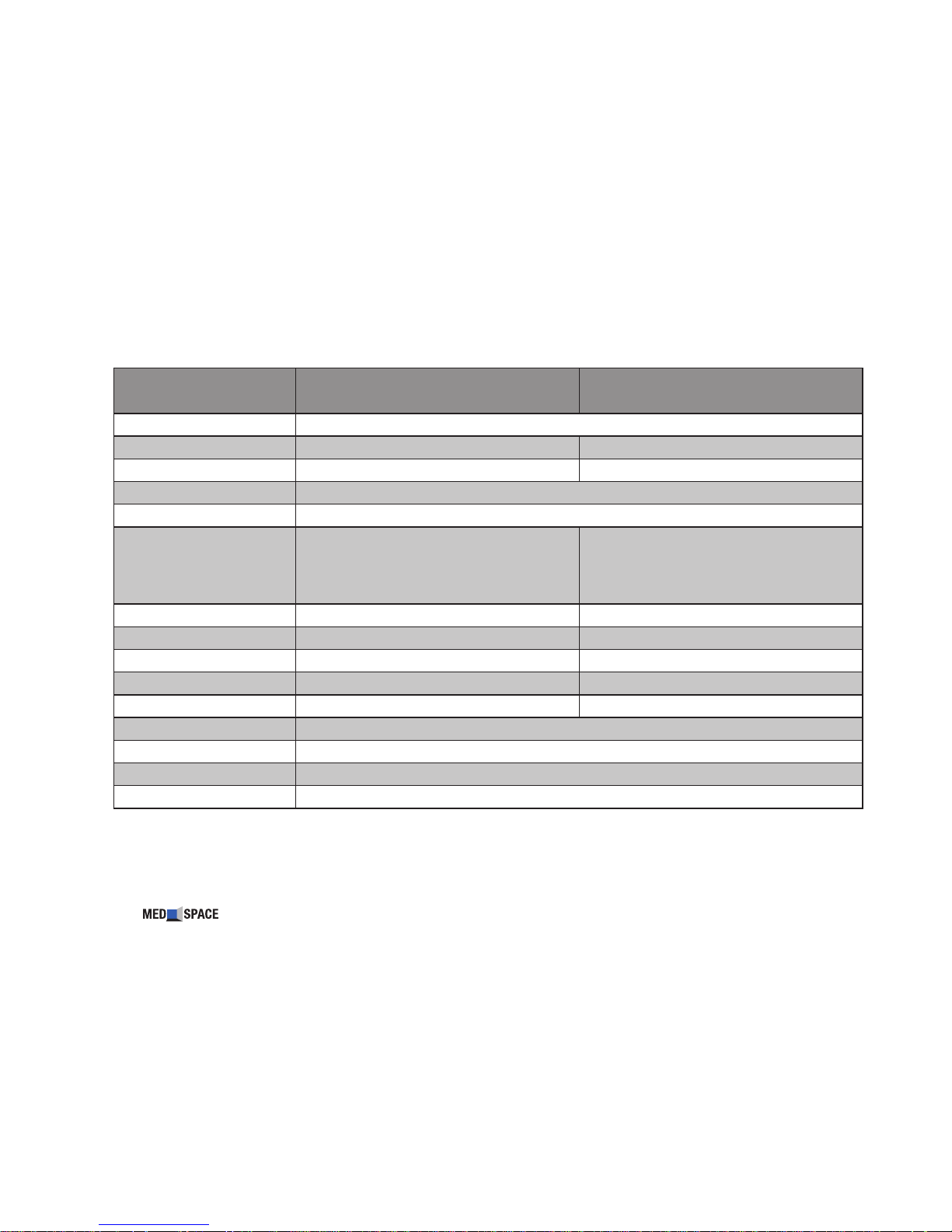
30
we organise your space
TECHNICAL SPECIFICATION - DFU FEATURES
Features DFU-0420 DFU-0460
Display Type / Backlight
TFT, Thin Film Transistor / LED
Active Screen Area
930 x 523mm / 36.61“ x 20.59“ 1018 x 572mm / 40.08" x 22.52"
Diagonal
1067mm / 42.0“ 1168mm / 46.0"
Picture Format
16:9
Physical Resolution
1920 x 1080
Viewing Angle
Horizontal:
Typical (Total) 176°, Left: 88° / Right: 88°
Vertical:
Typical (Total) 176°, Up: 88° / Down: 88°
Horizontal:
Typical (Total) 176°, Left: 88° / Right: 88°
Vertical:
Typical (Total) 176°, Up: 88° / Down: 88°
Brightness
450cd/m
2
460cd/m
2
Contrast
Typical 4000:1 Typical 5000:1
Response Time
6.5ms 6ms
Power Consumption
DC 24V, 111W / 4.62A DC 24V, 75W / 3.12A
Weight
16.6kg 22.6kg
Operating Temperature
0° - 50°Celsius / 32° - 122°Fahrenheit
Humidity
20 - 80%
OSD Languages
Deutsch, English, Español, Français, Italiano, Português,
中文
Certications
UL 60950-1, CAN / CSA 22.2 - 60950-1, CB, FCC, EN 60950-1, EMC 55022, EN 6100-3-2

31
we organise your space
DISPLAY FRAME UNIT
TM
DFU-0550 DFU-0650 DFU-0840
TFT, Thin Film Transistor / LED
1209 x 680mm / 47.60“ x 26.77“ 1428 x 803mm / 56.22“ x 31.61“ 1.860 x 1.046mm / 73.23“ x 41.18“
1387mm / 54.6“ 1639mm / 64.53“ 2134mm / 84.0“
16:9
1920 x 1080
Horizontal:
Typical (Total) 178°, Left: 89° / Right: 89°
Vertical:
Typical (Total) 178°, Up: 89° / Down: 89°
Horizontal:
Typical (Total) 178°, Left: 89° / Right: 89°
Vertical:
Typical (Total) 178°, Up: 89° / Down: 89°
Horizontal:
Typical (Total) 178°, Left: 89° / Right: 89°
Vertical:
Typical (Total) 178°, Up: 89° / Down: 89°
400cd/m
2
360cd/m
2
350cd/m
2
Typical 1600:1 Typical 4000:1 1400:1
4.5ms 6ms 8ms
DC 24V, 195W / 8.12A DC 24V, 300W / 12.50A DC 24V, 420W / 17.50A
28.8kg 57.0kg 82.8kg
0° - 50°Celsius / 32° - 122°Fahrenheit
20 - 80%
Deutsch, English, Español, Français, Italiano, Português,
中文
UL 60950-1, CAN / CSA 22.2 - 60950-1, CB, FCC, EN 60950-1, EMC 55022, EN 6100-3-2

32
we organise your space
TECHNICAL SPECIFICATION - DFU PORTS
Ports DFU-0133 up to DFU-0840
Input Ports
Line Audio Input 1 x RCA terminal, white, red
Component Input 3 x RCA terminal, green, blue, red
HDMI Input 3 x HDMI terminal
USB 1 x USB terminal
RS232 1 x D-SUB 9pin male
IR Input (Infrared) 1 x mini jack 3.5mm
Output Ports
Speaker Output 1 x Phoenix clip 4pin
IR Output (cable) 1 x mini jack 3.5mm
IR Output (LED) 1 x mini jack 2.5mm
Video
HDMI
TM
1.3 480i, 480p, 576i, 576p, 720i, 720p, 1080i, 1080p
Component (YPbPr / YCbCr) 720p, 1080i, 1080p
Audio Input
Line Level
Audio Output
Speaker Output 2 x 8W RMS @ 8Ohm per channel

33
we organise your space
DISPLAY FRAME UNIT
TM
TECHNICAL SPECIFICATION - DFU SPECIAL FEATURES
Special Features DFU-0133 up to DFU-0840
Multimedia Player
USB
Software Update
USB
CI (Common Interface)
No
Autostart
Yes
Signal Scan
Yes
Hotel Mode
Yes
RS-232
Yes
FM Radio
No
PIP
No
EPG
No
Teletext
No
Weak Signal Enhancement
No
Noise Reduction
3D

34
we organise your space
TECHNICAL SPECIFICATION - USB MEDIA SUPPORT
USB Media Support File Extension Video Audio
Movie
.avi DivX, XviD, MPEG-4
MP3, WMA, AAC
.mpg MPEG-1, MPEG-2
.dat MPEG-1
.mov / .mkv H.264
Music
.mp3 -- MP3
.wma -- WMA
.m4a /.aac -- AAC
Photo
.jpg / .jpeg
Progressive JPEG
Baseline JPEG
.bmp BMP
.png
Non-Interlaced
Interlaced

35
we organise your space
DISPLAY FRAME UNIT
TM
TECHNICAL SPECIFICATION - REMOTE CONTROL
Art.No. Transmission Type Model Dimensions B x H x D
ET_555 Infrared WATERPROOF
150 x 60 x 11mm
5.91“ x 2.36“ x 0.43“
ET_556 Infrared SLIMLINE
225 x 45 x 16mm
8.86“ x 1.77“ x 0.63“
TECHNICAL SPECIFICATION - POWER ADAPTER
Art.No. Power
Voltage Input Voltage Output Operating Temperature Humidity Weight
ET_426 66W / 5.5A 100~240V AC 12V DC 0° - 40°C / 32° - 104°F 20 - 90% 185g
ET_547 200W / 8.3A 100~240V AC 24V DC 0° - 40°C / 32° - 104°F 20 - 90% 820g
ET_428 600W / 25A 100~240V AC 24V DC 0° - 40°C / 32° - 104°F 20 - 90% 3530g
ET_426: DFU-0133 up to DFU-0216
ET_547: DFU-0260 up to DFU-0460
ET_428: DFU-0550 up to DFU-0840
66W Switching Adapter
Tel: 886-4-7690261
Fax: 886-4-7699292.7698031
B
A
C
B
A
C

WARRANTY TERMS AND CONDITIONS
PROVISIONS OF WARRANTY
1. If your product proves to be defective, although is has been
used properly (in accordance with the written Handling Care,
Operating and Installation instructions supplied with it), during
a period of two years from the date of purchase, the product will
be repaired, or at MedSpace´s option replaced free of charge. To
claim under this warranty the customer must take the product and
this Warranty Certicate before the end of the warranty period to
the dealer where the product was purchased. No product defect
occurs, if the product is operating according to the specication.
2. The customer shall transport the product to the dealer or
MedSpace´s authorized service station at his own risk and shall
be responsible for any costs incurred in transporting the product.
The device to be resend to MedSpace or its authorized dealer/
service station has to be packed properly by using exclusively
the original package.
3. This Warranty does not cover the following items, and repair
charges are to be paid, even for defects occurring within the
warranty period:
(a) Any defect that occurs due to mishandling (such as an
operation performed that is not mentioned in the Handling Care,
installation requirements or other sections of the instructions,
etc.).
(b) Any defect that occurs due to repair, modication, cleaning,
opening of the product etc. performed by anyone other than
MedSpace or an MedSpace authorized service station.
(c) Any defect or damage that occurs due to transport, a fall,
shock, etc. after purchase of the product.
(d) Any defect or damage that occurs due to re, earthquake,
ood damage, thunderbolt, other natural disasters, environmental
pollution and irregular voltage sources.
(e) Any defect that occurs due to careless or improper
storage (such as keeping the product under conditions of
high temperature and humidity, near insect repellents such as
naphthalene or harmful drugs, etc.), improper maintenance, etc.
(f) Any defect that occurs due to exhausted batteries, etc.
(g) Any defect that occurs due to water, sand, mud, etc. entering
the inside of the product casing.
(h) When any alterations whatsoever are made to the Warranty
Certicate regarding the year, month and date of purchase, the
customer’s name, the dealer’s name, and the serial number.
(i) When proof of purchase is not presented with this Warranty.
(j) When wrong installation materials and/or components, such
as loudspeakers or input devices are used.
(k) When the product occurs with pixel errors within the specied
and permitted area. Pixel errors can be seen as light or dark areas
on the screen. This phenomenon is due to the characteristics of
the LCD/LED panel. The panel is only defective if there are more
than two pixel errors when the product is started up initially.
(l) When the (front-)glass of the LCD/LED panel inside the
product is broken.
(m) Allowable Measurement, Treatment and Coating tolerances
of the product´s glass or mirror, as dened in the product
specication.
(n) Returned products which are not packed properly or are
not packed in the original/origin MedSpace package. This
is in accordance with our quality assurance directive, since
it is impossible to identify if damages have occurred during
transportation or not. We are forced to send all inappropriately
packed products back to you at your own costs.
CERTIFICATE
4. This Warranty applies to the product only; the Warranty does
not apply to any other accessory equipment, such as cables,
power supply, batteries and other cosumables/installation
equipment.
5. MedSpace’s sole liability under this warranty shall be limited
to repairing or replacing the product. Any liability for indirect or
consequential loss or damage of any kind incurred or suffered
by the customer due to a defect of the product, or for any loss
resulting from a delay in repair or loss of data, is excluded.
Compelling regulations by law remain unaffected by this.
6. The warranty does not extent to damages caused by improper
installation, non-compliance with MedSpace´s installation
instructions, incorrect operation or repairs carried out by private
persons or unauthorized dealers as well as in case of removed,
changed, destroyed or defaced serial numbers or in case of
mechanical damage due to impact or accident.
NOTES REGARDING WARRANTY MAINTENANCE
1. The warranty will only be valid if this Warranty Certicate is
duly completed by MedSpace or an authorized dealer or other
documents contain sufcient proof. Therefore, please make
sure that your name, the name of the dealer, the serial number
and the year, month and date of purchase are all completed or
the original invoice or the sales receipt (indicating the dealer´s
name, the date of purchase and product type) is attached to the
Warranty Certicate. MedSpace reserves the right to refuse freeof-charge service if neither the Warranty Certicate is completed
nor the above document is attached or if the information
contained in it is incomplete or illegible.
2. Since the Warranty Certicate will not be re-issued, keep it
in a safe place.
DISCLAIMER OF WARRANTY
MedSpace makes no representations or warranties, either
expressed or implied, by or concerning any content of these
written materials or software, and in no case shall be liable for
any impelled warranty purchase are all completed or the original
invoice or the sales receipt of merchantability or tness for
any particular purpose or for any consequential, incidental or
indirect damages (including but not limited to damages for loss
of business prots, business interruption and loss of business
information) arising from the use of inability to use these written
materials or software. Some states do not allow the exclusion or
limitation of liability for consequential or incidental damages, so
the above limitations may not apply to you.

WARRANTY CERTIFICATE
Dear Customer,
you have purchased a high-quality product which is subject to strict quality tests and inspections based on our product specications.
For more information about MedSpace please visit our corporate website: http://www.med-space.de
Date Delivered to Customer: ___________________________________________________________________________________________________________
Model No.: ___________________________________________________________________________________________________________
Serial No.: ___________________________________________________________________________________________________________
Customer Name: ___________________________________________________________________________________________________________
Contact No.: ___________________________________________________________________________________________________________
Address: ___________________________________________________________________________________________________________
Dealer´s Name: ___________________________________________________________________________________________________________
Invoice No.: ___________________________________________________________________________________________________________
Date of Purchase: ___________________________________________________________________________________________________________
This worldwide Warranty Certicate and proof of purchase must be presented at an authorized MedSpace repair service or dealer station
before any repair can be made under the conditions of warranty. In addition to the one year Worldwide Warranty issued by MedSpace, Germany, the European Warranty is valid for two years from the date of purchase. Please notice that this additional warranty does not affect the
customer´s statutory rights.


RETURN MATERIAL AUTHORISATION
In case of a defect, please ll out the form and enclose to the package.
RMA No.
Company Name
Contact
Address Place, Date
Postcode, City
Country
Phone Signature
E-Mail
How to proceed:
Prior to sending any goods, please make sure to request an RMA-Nr. from us by phone or email. Please complete the RMA form,
in particular giving as detailed a description as possible of the fault encountered. Conrm the RMA order with your signature and
return the completed form to us. We will process your RMA with utmost care and speed. Our standard lead time is 15 working
days.


RETURN TO FACORY
In case of a defect, please contact the MedSpace service department in order to receive a RMA number. Returns without indicated valid RMA
number cannot be processed and will be refused.
MedSpace Service and Support
Phone: +49 7462 923 90-900
Fax: +49 7731 923 90-99
E-Mail: info@med-space.de
MedPlan Engineering GmbH
Unter Buchsteig 8
D-78532 Tuttlingen
GERMANY
RMA NUMBER: _____________________
Please cut out and stick on the package.



info@med-space.de
www.med-space.de
HDMI, the HDMI logo and high-denition multimedia
interface are trademarks of HDMI Licensing LLC.
This product, parts, components and the assembly
are protected by or might be part of one or more of the
following intellectual property rights:
US 7455412 B2 - US 7589893 B2
EP 1168285 B2 - EP 1429308 B2 - EP 1809828 B1
E-Mail:
Web:
