Page 1

Instruction manual
Smartphone
MEDION
®
Page 2
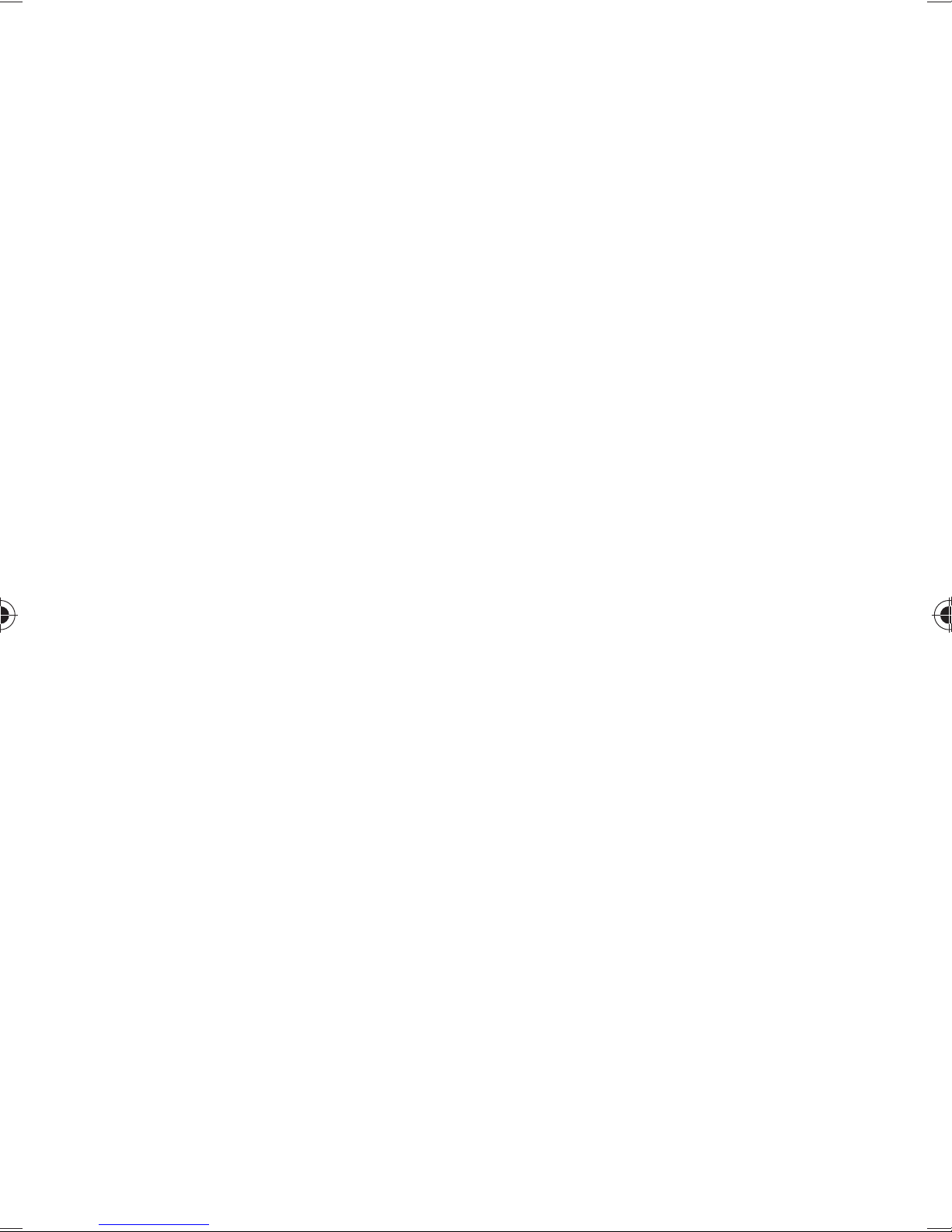
Contents
1. Notes on how to use these instructions .......4
1.1. Symbols and key words used in these
instructions ..................................................... 5
1.2. Proper use ........................................................ 7
1.3. Usage limitations .......................................... 8
1.4. Additional costs for Internet and
roaming usage ............................................... 9
2. Safety instructions ..................................... 10
2.1. Making calls while driving .......................10
2.2. General ...........................................................14
2.3. Cleaning and care .......................................18
2.4. Data backup ..................................................19
2.5. Information about the display ...............19
2.6. Notes on batteries and rechargeable
batteries .........................................................20
2.7. Environmental requirements ..................22
2.8. In the event of faults ..................................23
2.9. People with pacemakers ..........................24
2.10. People with hearing aids ..........................24
2.11. Emergency calls ...........................................24
2.12. Saving a number for use in
emergencies .................................................25
3. Contents of package ................................... 26
3.1. Overview of the device .............................27
4. Preparations for using the telephone ....... 29
4.1. SIM card ..........................................................30
4.2. Inserting cards .............................................31
1 of 71
Page 3

4.3. Charging the battery .................................32
5. Operation .................................................... 33
5.1. Switching on the telephone ...................33
5.2. Operating the telephone .........................33
5.3. After switching on the telephone .........34
6. First use ....................................................... 34
6.1. Switching off the phone ...........................36
6.2. Switching to sleep mode .........................37
6.3. Waking up the phone from sleep
mode ...............................................................37
6.4. Main screen ...................................................38
6.5. Status and notification symbols ............40
6.6. Using the notification field ......................42
6.7. Making/checking settings .......................43
6.7.1. Wireless & networks ...................................43
6.7.2. Device .............................................................44
6.7.3. Personal ..........................................................45
6.7.4. System .............................................................46
6.8. Favourites list ................................................47
6.9. Telephone calls ............................................48
6.9.1. Accepting calls .............................................48
6.9.2. Rejecting calls ..............................................48
6.9.3. Rejecting a call with an SMS ...................48
6.9.4. Contacts .........................................................49
6.10. SMS/MMS .......................................................49
6.10.1. Writing a new message.............................50
7. Connecting to the Internet ........................ 51
7.1. Adding a new data network
2 of 71
Page 4

connection ....................................................52
7.2. Additional costs for Internet and
roaming usage .............................................53
7.3. Internet ...........................................................54
7.4. Limiting data usage ...................................54
7.5. Changing the data volume ......................55
7.6. Activating Wi-Fi ............................................56
8. Addendum to instructions for use of
smartphone ................................................. 57
8.1. Exposure to radio frequency energy ...57
9. Disposal ....................................................... 58
10. Conformity information as per R&TTE ..... 59
11. Technical data ............................................. 60
12. Licence information .................................... 62
13. Legal notice ................................................. 69
14. Index ............................................................ 70
3 of 71
Page 5

1. Notes on how to use these
instructions
Please read this section and the entire user
manual carefully and follow all instructions given. The instructions will help you to operate the device reliably and help lengthen its
service life. Store these instructions ready to
hand near the device.
Keep the operating instructions so that you
can pass them on with the device if you sell it.
4 of 71
Page 6

1.1. Symbols and key words used in
these instructions
DANGER!
Warning of immediate risk of fatal injury!
WARNING!
Warning: possible mortal danger
and/or serious irreversible injuries!
WARNING!
Warning: danger due to excessive
volume!
CAUTION!
Warning: possible light or moderate injuries!
PLEASE NOTE!
Please follow the guidelines to
avoid property damage.
Additional information on using
the device.
5 of 71
Page 7

PLEASE NOTE!
Please follow the guidelines in
the operating instructions.
• Bullet point/information on operating steps
and results
Tasks to be performed
6 of 71
Page 8

1.2. Proper use
Your appliance offers a number of options for usage:
• The device is intended for private use only and not for
industrial/commercial use.
Please note that we shall not be liable in cases of improper use:
• Do not modify the device without our consent and do
not use any auxiliary equipment which we have not
approved or supplied.
• Use only spare parts and accessories which we have
supplied or approved.
• Heed all the information in these operating instructions, especially the safety information. Any other use
is deemed improper and can cause personal injury or
damage to the device.
• Do not use the device in extreme environmental conditions.
7 of 71
Page 9

1.3. Usage limitations
It is essential to turn off the telephone in the following situations:
• Before boarding an aircraft or before packing it in your
luggage. The use of radio devices in aircraft can have
dangerous effects on the flight controls and interrupt
radio contact and is thus prohibited.
• In hospitals, clinics or other health centres and in any
locations in the direct vicinity of medical devices.
• In all locations where there is a risk of explosion (e.g.
petrol stations; in dust-filled environments, e.g. where
there is metal dust).
• In locations where the use of radio-controlled devices
is prohibited, e.g. on construction sites or locations
where people are working with explosives.
• While driving a motor vehicle (if no hands-free car kit
is available).
8 of 71
Page 10

1.4. Additional costs for Internet
and roaming usage
Significant volume-based data costs may apply when
using the mobile Internet. In order to limit these costs, we
recommend that you purchase a contract with an Internet flat rate.
NOTE!
When the phone is used for the first
time, roaming is deactivated. Check
your mobile service tariff before
using the device and, if required,
switch off mobile data services until you have activated a suitable Internet flat rate.
9 of 71
Page 11

2. Safety instructions
2.1. Making calls while driving
As making calls can reduce concentration levels (while driving a car or riding a bicycle),
this may contribute to accidents occurring.
The following instructions should be
followed exactly.
It is an offence to hold a telephone in your
hand (or between your head and your
shoulder) to make a call while driving. It is
also illegal to write SMS, e-mail or use
other programs while driving. Failure to
comply will result in fines and in your name
being entered in the central traffic offenders
register.
The use of hands-free sets is allowed.
NOTE!
A wired headset is not a
hands-free set and may not be
used while driving.
10 of 71
Page 12
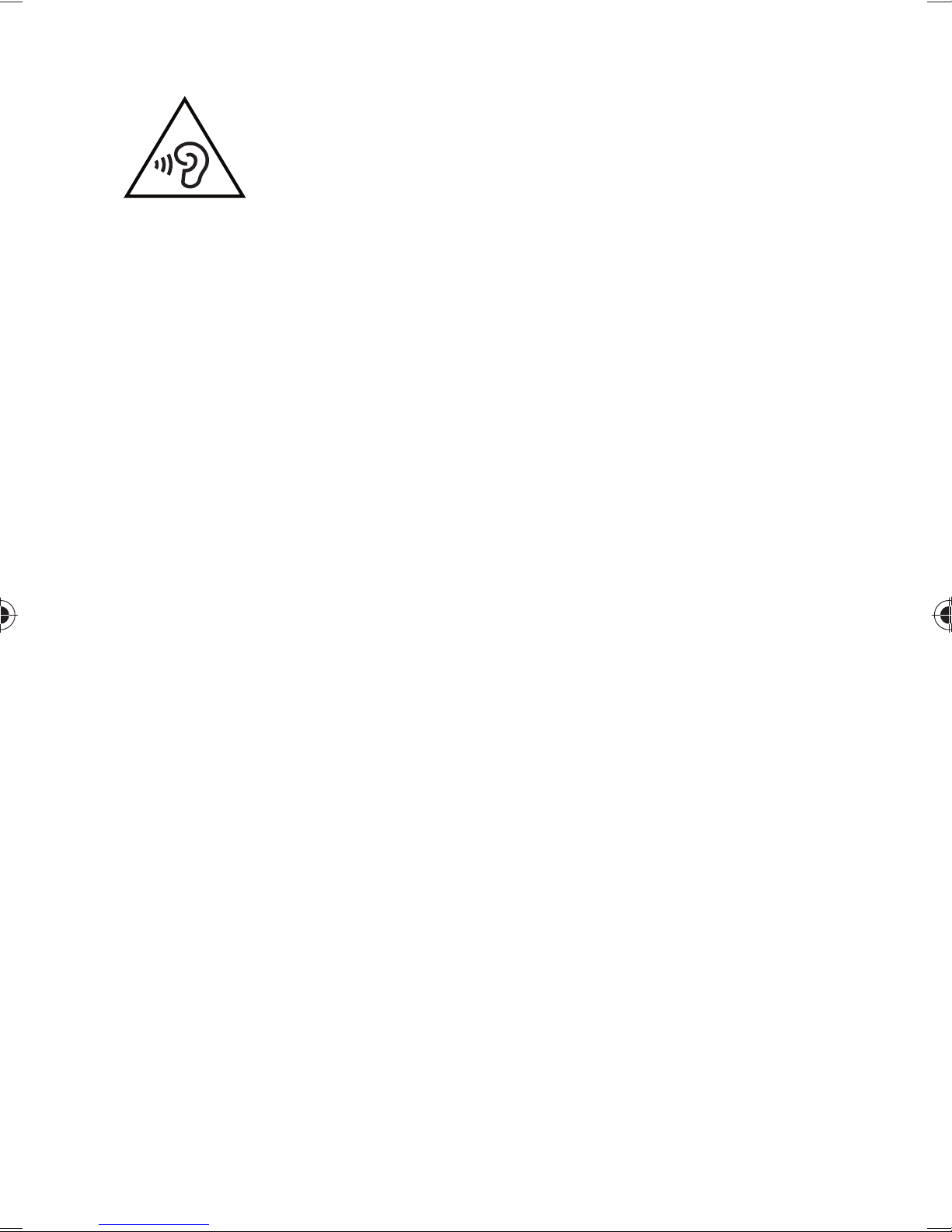
WARNING!
Impairment to hearing!
Listening through earphones or
headphones at excessive volume
levels, as well as changes to the basic settings of the equaliser, drivers,
software or operating system generates excessive acoustic pressure
and can lead to loss of hearing.
Before pressing play, set the volu-
me to the lowest setting.
Start playback and increase the vol-
ume to a comfortable level.
11 of 71
Page 13

• Hands-free systems should only be installed by suitably qualified professionals.
Incorrect installation or maintenance can
have hazardous consequences and may
also void your guarantees – also that of
the car. Irradiation of the car’s on-board
electronics can cause serious defects and
result in danger to life and limb for you
and others.
• Do not use the mailbox while driving. Do
not listen to your messages until you have
parked the car and switched the motor
off.
• If you accept a call via the hands-free set
while driving, keep the call as short as
possible. Concentrate on your driving. Try
to to find a parking area before making a
call.
• Please comply with all national regulations if you use your mobile while driving
abroad.
12 of 71
Page 14
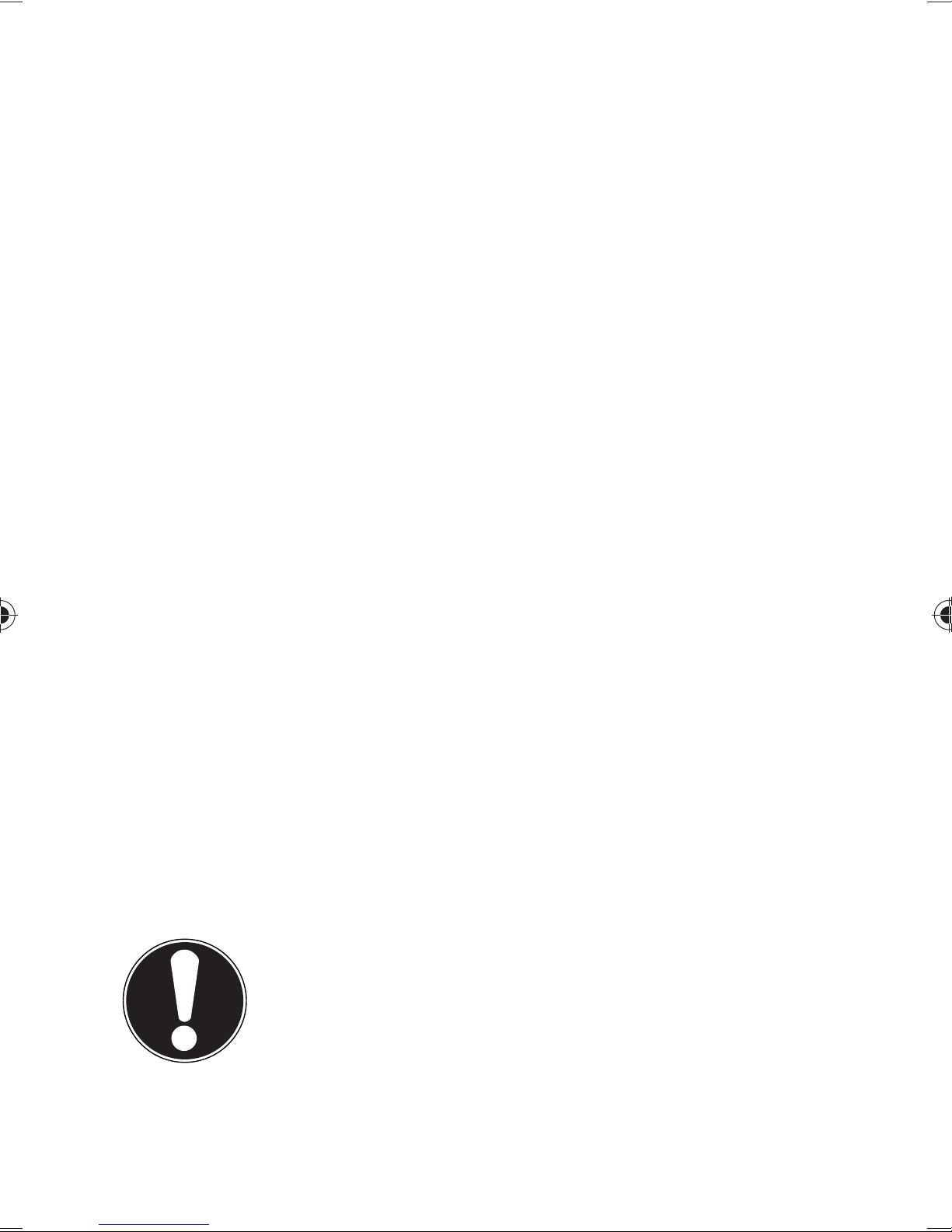
• If you need to call often while driving, you
should have a hands-free system installed
in your car. These systems have been specially developed for this purpose.
• Ensure that neither your telephone nor
the hands-free system can interfere with
the functionality of the safety equipment
in your car.
• For cars with airbags: Bear in mind that
the activation of the airbag involves the
release of a large amount of force. Therefore, never install permanent telephone
equipment in the area above the airbag
or in the space occupied by the deployed
airbag.
• If telephone or accessories are incorrectly installed this can lead to serious injury
when the airbag is activated.
CAUTION!
Ignoring this advice can lead to serious injuries and/or property damage. Non-compliance can lead to
severe penalties!
13 of 71
Page 15

2.2. General
• Do not let children play with electrical appliances without supervision. Children are
not always aware of potential hazards.
• Keep packaging material such as plastic
film away from children. There is a risk of
suffocation if used improperly.
DANGER!
Risk of electrical shock!
There are live components inside
this AC adapter. In the event of an
unintentional short circuit of this
AC adapter, there is a risk of electrical shock or fire!
Do not open the housing of the AC
adapter.
To prevent hazards, please contact
the Medion Service Centre or an
approved repair centre if the device
develops a fault.
14 of 71
Page 16

• Do not insert anything into the device
through the slots and openings. This
could result in an electrical short-circuit, an electric shock or even ignite a fire
which will damage the product.
• Avoid exposing the device to water droplets or spray and do not place vases or
anything containing water on the device.
Liquids penetrating the device may impair the electrical safety of the product.
• Operate the mains charging device only
on earthed power outlets with AC 100–
240V~, 60Hz. If you are not sure about
the power supply at the set-up location,
please ask your power supplier.
• The socket must be close to the device
and easy to access.
• Use only the supplied mains charger with
the supplied USB cable.
• For extra safety, we recommend using an
overvoltage protection device to prevent
the product from sustaining damage as a
result of power surges or lightning strikes.
15 of 71
Page 17

• If you want to disconnect the device from
the mains, first pull the mains charger out
of the wall socket and then the plug on
the product. The mains charger or the device may be damaged if this process is
carried out in the reverse order. Always
take hold of the plug when disconnecting
the cable from the socket. Never pull on
the cable.
• Position the cable so that it cannot be
stepped on or tripped over.
• Do not place any objects on the cables to
avoid damaging them.
• Do not allow plug-in connections to
come under impact, e.g. from lateral
forces. This could cause internal and external damage to the product.
• Do not apply force when connecting
cables and plugs and make sure that connectors are the right way round.
• Do not crush or bend the cable too far in
order to prevent short-circuit and cable
break.
16 of 71
Page 18

• Maintain a distance of at least one metre
from sources of high-frequency and magnetic interference (TV sets, loudspeakers,
mobile phones, DECT telephones, etc.) in
order to avoid malfunctions and data loss.
• Do not connect any devices to the product which do not meet the requirements
set out in the EN60950 standard “Information Technology Equipment – Safety” or
the EN60065 standard “Audio, video and
similar electronic apparatus - Safety requirements”.
17 of 71
Page 19

2.3. Cleaning and care
Follow the instructions below to increase
the service life of the product:
• Always unplug the device and disconnect
all cables before cleaning.
• Do not use solvents, corrosive agents or
aerosol-based detergents to clean the device.
• Use appropriate cleaners to wipe the display, e.g. glass cleaners or monitor cleaners (available from specialist retailers).
• Clean the screen with a soft, lint-free
cloth.
• Do not place the screen in strong sunlight
or near ultraviolet light.
• Make sure that no water droplets remain
on the device. Water can cause permanent discolouration.
• Store the packaging material in a safe
place; always use this to transport the device.
18 of 71
Page 20

NOTE!
None of the parts inside the device
require cleaning or maintenance.
2.4. Data backup
NOTE!
Back up your data on external storage media after each update.
We do not accept any liability for
claims for compensation arising
from a loss of data or for any consequential damages.
2.5. Information about the display
• Do not place any objects on top of the
device and do not exert pressure on the
screen. This could break the screen.
• To avoid damaging the screen, do not
touch it with sharp objects.
• If the screen breaks, there is a danger of
injury. If this happens, pick up the shattered pieces wearing protective gloves
and send them to your service centre for
19 of 71
Page 21

professional disposal. Finally, wash your
hands with soap, as the pieces may have
been contaminated with chemicals.
• Keep the device away from moisture and
from water in droplet or spray form. Avoid
knocks, dust, heat and direct sunlight in
order to prevent malfunction.
2.6. Notes on batteries and
rechargeable batteries
This device contains a lithium-ion battery.
Please note the following when using
lithium-ion rechargeable batteries and
other batteries:
• Charge the battery regularly and as fully as possible. Do not leave the battery discharged for long periods
• Keep batteries away from heat sources
such as radiators or open flames, e.g. candles. There is a risk of explosion!
20 of 71
Page 22

• If the device cannot be switched on although it is connected to a power source,
please contact your service centre.
• Do not use chargers or batteries that are
damaged in any way.
• Do not dismantle or deform batteries.
You could injure your hands or fingers,
or battery fluid could come into contact
with your eyes or skin. If this happens, rinse the affected areas with plenty of clean
water and contact your doctor immediately.
• Keep the batteries away from children. If
batteries are accidentally swallowed, consult your doctor immediately.
• If the battery is integrated into the device,
it cannot be readily replaced by the user
themselves.
21 of 71
Page 23

2.7. Environmental requirements
• Keep your telephone dry.
• Do not expose it to extremes of temperature (hot or cold).
• Do not place your phone next to burning cigarettes, open flames or other heat
sources.
• Do not drop or bang the telephone and
do not shake it. Rough handling can damage the internal circuitry.
• Do not paint your telephone as the paint
could block the microphone, the ear piece or hinder moving parts and thus prevent normal use.
• Treat your telephone carefully and store it
in a clean and dust-free location.
• Under no circumstances attempt to open
the telephone or battery. Any modification to the device is prohibited and will
invalidate the guarantee.
22 of 71
Page 24

• The ring tone is played back via the ear
piece. To avoid damage to hearing, accept
the call before putting the telephone to
your ear.
• Please only use the optional stereo earphones together with this smartphone.
NOTE!
When using wired headsets, ensure the correct plug connection (see
technical details).
2.8. In the event of faults
• If the charger, connection cable or device
is damaged, immediately disconnect the
charger from the power supply.
• Never try to open and/or repair the device or the charger yourself. In the event
of a fault, contact our Service Centre or
another suitable professional repair workshop.
23 of 71
Page 25

2.9. People with pacemakers
When using your telephone, be sure to
maintain a safety distance of at least 15 cm
from your implanted pacemaker to avoid
any possibility of interference.
Do not carry the telephone in a breast
pocket when it is switched on. Hold the
telephone to the ear on the opposite side to
your pacemaker to avoid any possible
adverse effects.
Switch off the telephone immediately if you
suspect any adverse effects.
2.10. People with hearing aids
If you use a hearing aid, ask your doctor or
the manufacturer of the hearing aid about
any possible adverse effects caused by radio
waves.
2.11. Emergency calls
This telephone uses radio signals, wireless
and land-based networks, as well as
functions programmed by the user. Because
24 of 71
Page 26
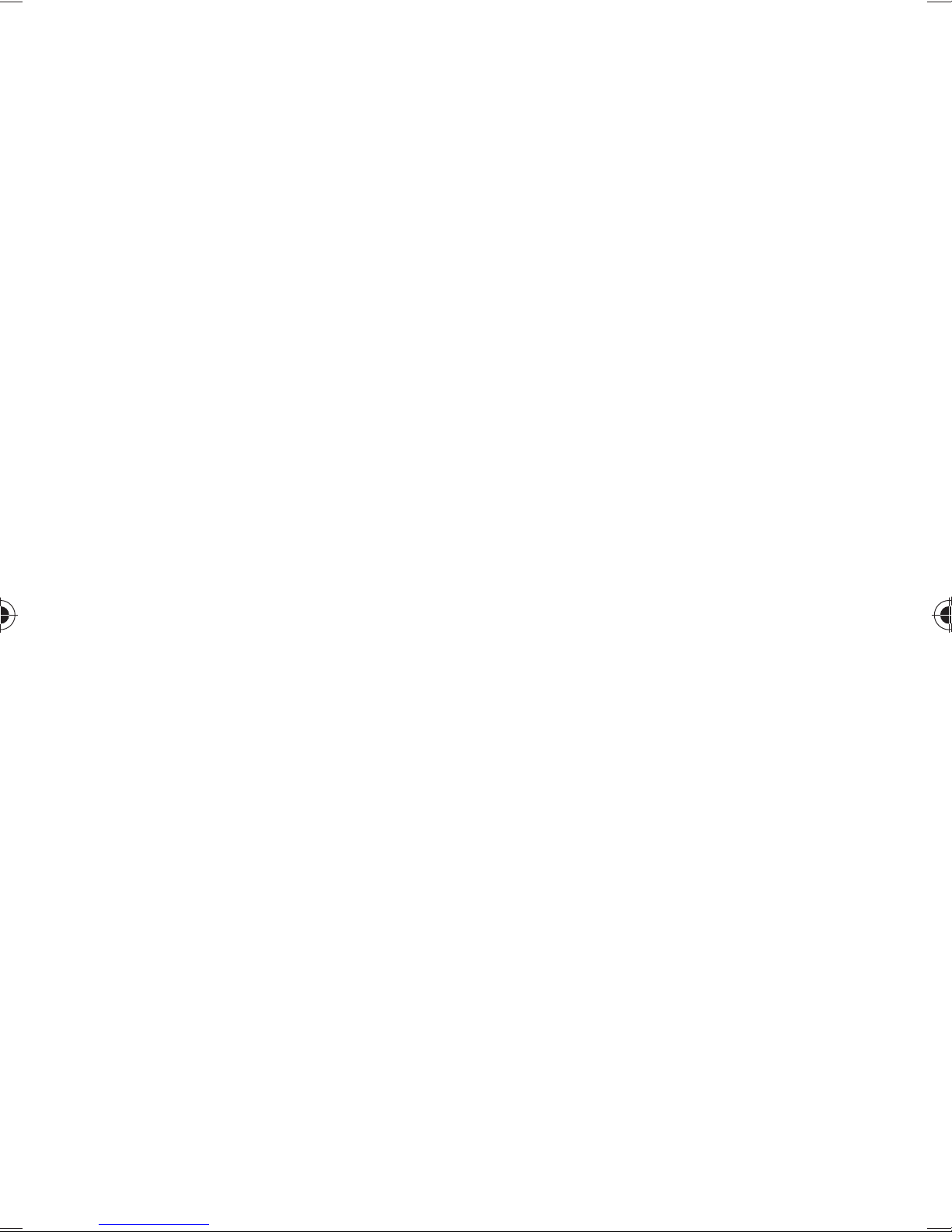
of this, a connection cannot be guaranteed
under all possible circumstances.
Therefore, you should not rely exclusively
on telephones for essential communication
(e.g. in medical emergency situations).
Emergency calls may not be possible on
some mobile networks or while certain
network services and/or telephone
functions are being used. Contact your local
network operator.
2.12. Saving a number for use in
emergencies
If you are involved in an accident or injured
and have your mobile phone with you, it is
important for the emergency services to be
able to inform a close friend or family
member. Often, it is not immediately
apparent to rescue workers which contact
in the mobile phone directory should be
called.
25 of 71
Page 27

Therefore an international abbreviation has
been developed to allow emergency
services to quickly inform one or more
people of an event.
Save a contact under the name ICE (“in case
of emergency”) for this purpose. If more
than one person is to be notified, you can
use ICE1, ICE2, and so on.
3. Contents of package
Please check your purchase to ensure all items are included and contact us within 14 days of purchase if the delivery is incomplete.
The product you have purchased includes the following
items (see also “11. Technical data” on page 60):
• Smartphone
• SIM slot opener
• Mains charging device
• USB data and charger cable
• Stereo headset (optional)
• Manual with safety information
• Guarantee documents
26 of 71
Page 28

3.1. Overview of the device
1021
9
8
6
7
3
4
5
11
Ref. Description
1 Receiver
2 Camera
3 SIM- card slot
4 On/off switch
5 Tap the button: shows the options available
for the current display (option button)
Tap button: return to the home screen
( start button)
Tap the button: return to the previous
screen ( back button)
6 Loudspeaker
7 Micro USB connection
8 Volume buttons
27 of 71
Page 29

Ref. Description
9 SD- card slot
10 3.5mm jack for headset
11 Camera
28 of 71
Page 30

4. Preparations for using the
telephone
You must insert a SIM card and charge the battery before
you can use the telephone.
NOTE!
The smartphone has 2 SIM card
slots. Both can be used for telephone calls or data transmission. First
you need to specify which SIM card
slot is to be used for data transmission, however, as it is not possible for both card slots to use the Internet function at the same time.
The configuration runs through the
software setting on your smartphone. The memory card and nano-SIM
card share one slot on this device
and cannot be used simultaneously.
29 of 71
Page 31

4.1. SIM card
You choose the network provider, telephone network and
tariff when purchasing a SIM card.
Therefore, check out which tariff from which network
provider is best suited to your telephone usage before
purchasing the SIM card.
You will also receive your telephone number with the SIM
card. Furthermore, SIM cards can also feature additional
memory functions (e.g. for the telephone book or SMS
messages)
• Store all SIM cards out of the reach of small children.
• Handle your SIM card carefully because the card and
its contact points can be easily damaged through
scratching or bending.
30 of 71
Page 32
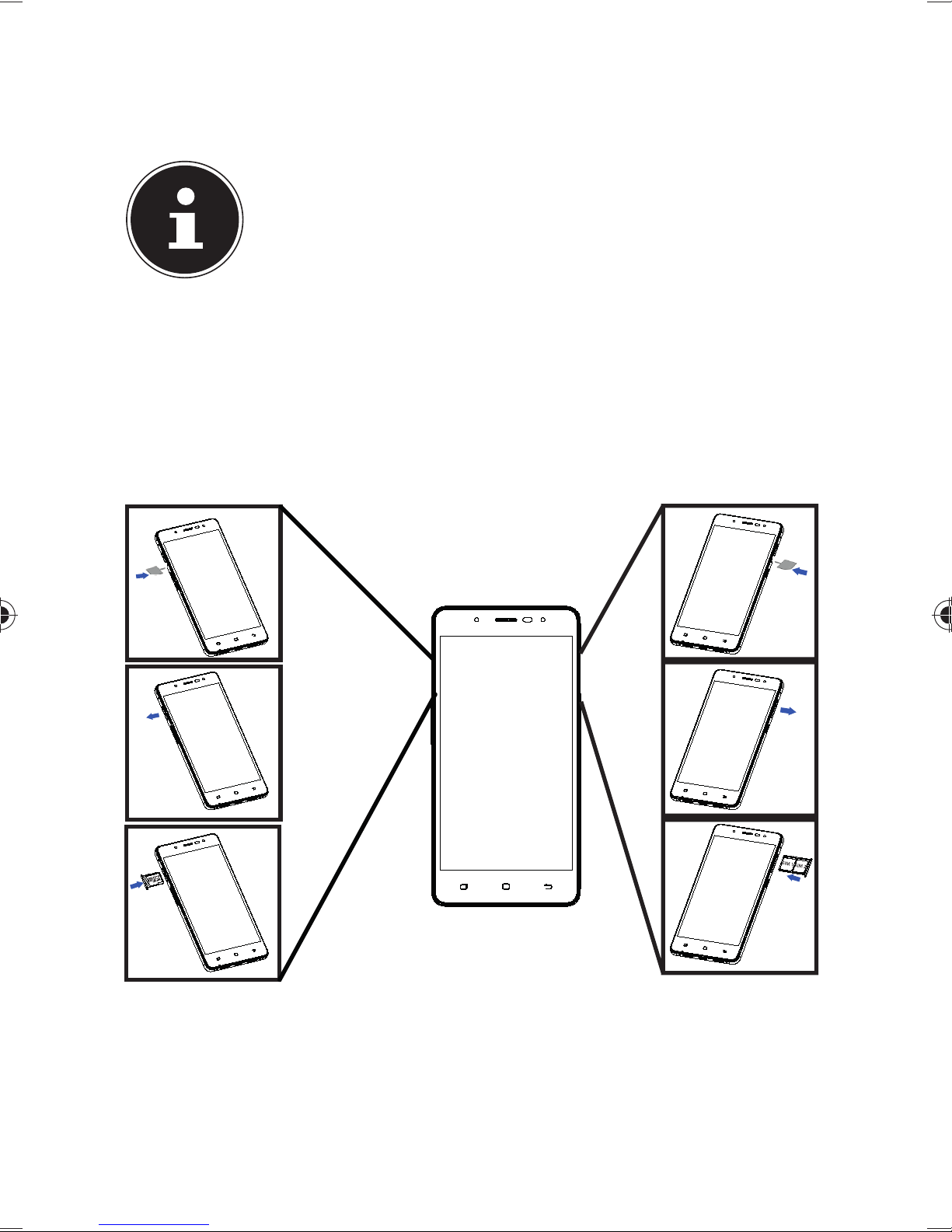
4.2. Inserting cards
NOTE!
Always ensure that the telephone is
switched off when carrying out this
process to avoid any damage to the
device or the card.
1) Open the card slot as shown below.
2) Insert the cards into the relevant slot.
31 of 71
Page 33

4.3. Charging the battery
NOTE!
The battery can be charged regardless of whether the SIM card is inserted.
Insert the micro USB plug in the corresponding con-
nector on the phone. Ensure that the plug is inserted
in the connector the right way round. Do not force it.
Insert the other end of the cable into the USB connec-
tion on your computer or use the supplied mains charger.
Connect the charger to an easily accessible mains so-
cket.
NOTE!
Your smartphone gives you the option of charging the battery using
the “wireless charging” function. To
do so, place the back of the smartphone in the centre of the charging
mat in order to achieve the ideal
charging time.
32 of 71
Page 34

5. Operation
5.1. Switching on the telephone
Hold the on/off button down until the display swit-
ches on.
Enter the 4 to 8-digit PIN code for each inserted SIM
card and confirm them with .
X
If you have entered a wrong digit, tap on
5.2. Operating the telephone
You operate the the phone with your fingertips. Do not
use any pointed or sharp-edged objects.
.
Tap on the display to select apps or to open applica-
tions.
If you hold down your finger on an input field, all of
the available options will be displayed.
Drag your finger over the display to move it up, down,
right or left.
If you press and hold an app, you can drag it across the
display and place it in another position or delete it.
Drag two fingers apart on the screen at the same time
or tap twice on the display in order to increase/reduce
the size of a website.
33 of 71
Page 35

5.3. After switching on the
telephone
You can use various applications from the Google™ portfolio on your phone. To do this, you will generally require
a Google™ account. This account will allow you to access
a larger number of services such as Google Mail™.
6. First use
When you first switch on your phone, make the following
settings:
Select the language and tap on
Follow the on-screen instructions to conclude the initi-
al setup for your smartphone.
.
34 of 71
Page 36

PLEASE NOTE!
You can view the display in portrait
or landscape format. Simply hold
the telephone upright or on its side
to change the orientation of the
display.
An Internet connection is required
in order to create a Google™ account or to sign in. You can connect
to the Internet either via your SIM
card or a Wi-Fi connection. Please
bear in mind that costs may be incurred for the Internet connection
especially when the connection is
via your mobile phone service provider if you do not have a flat rate
contract.
35 of 71
Page 37

6.1. Switching off the phone
Press and hold the on/off button until the selection
menu appears with the following options:
Powerj off
(switches the phone completely off)
Reboot
(restarts the phone).
Screenshot
(creates an image of the current screen contents)
Airplane mode
(switches the phone to airplane mode)
Silent
(switches the phone to silent mode)
Vibration
(switches the phone to vibration mode)
Sounds
(activates all acoustic signals on the telephone)
NOTE!
If contrary to expectations the operating system does not respond
you have to force the switch off. To
do so, on/off button for around 8
seconds.
36 of 71
Page 38

6.2. Switching to sleep mode
In sleep mode, your device will be placed into a
low-energy standby mode with the display turned off in
order to save battery power. Your device also switches automatically into sleep mode if the display is switched off
after a certain time.
You can set this time under Settings Display Sleep.
Press the ON/OFF button to switch to sleep mode.
6.3. Waking up the phone from sleep
mode
This is the standard setting and can be changed in the
menu.
Press the on/off button to reactivate the display.
Drag the symbol upwards to unlock the smartpho-
ne.
Swipe your finger to the right to open the telephone
function.
Swipe your finger to the left to open the camera func-
tion.
37 of 71
Page 39

6.4. Main screen
You decide what is displayed on your start screen. Set
your own background, add shortcuts for the widgets or
apps you require or remove them if desired.
1
2
3
10
9
38 of 71
45678
(image similar)
Page 40

1 Status and notifications
2 Google input window
3 Installed apps
4 Telephone function
5 Contact list
6 Main menu
7 SMS/MMS menu
8 Web browser
9 Voice entry
10 Network/battery/date display
39 of 71
Page 41

6.5. Status and notifi cation symbols
Your phone uses simple icons to provide you with status
updates. The meanings of the individual icons are as follows:
G GPRS in use No signal
E EDGE in use
3G 3G in use
H HSDPA in
use
USB connection Alarm has been set
Battery very weak Connection to Wi-Fi net-
Battery almost
empty
Signal strength,
GPS active
Call is being recorded
work
Bluetooth on
Battery is weak Loudspeaker on
40 of 71
Page 42

Battery fully char-
Problem with the delive-
ged
Batteries char-
ry of an SMS/MMS
New instant message
ging
Synchronisation Outstanding event
Vibration mode
Airplane mode Song playback
Silent Playback via the connec-
ted/paired headset
New SMS/MMS/
Downloading data
voice mail
New Google Mail
USB tethering is enabled
message
Missed call Mobile Wi-Fi hotspot is
enabled
Establishing con-
Call is being held
nection
Call is active Microphone off
41 of 71
Page 43

6.6. Using the notifi cation fi eld
(image similar)
Swipe your finger from the top downwards over the status bar to open the notification field that displays your calendar events, new messages and current settings such
as call forwarding or call status. In addition, you can open
messages, reminders etc. from here. Press
to open the
quick settings menu.
42 of 71
Page 44
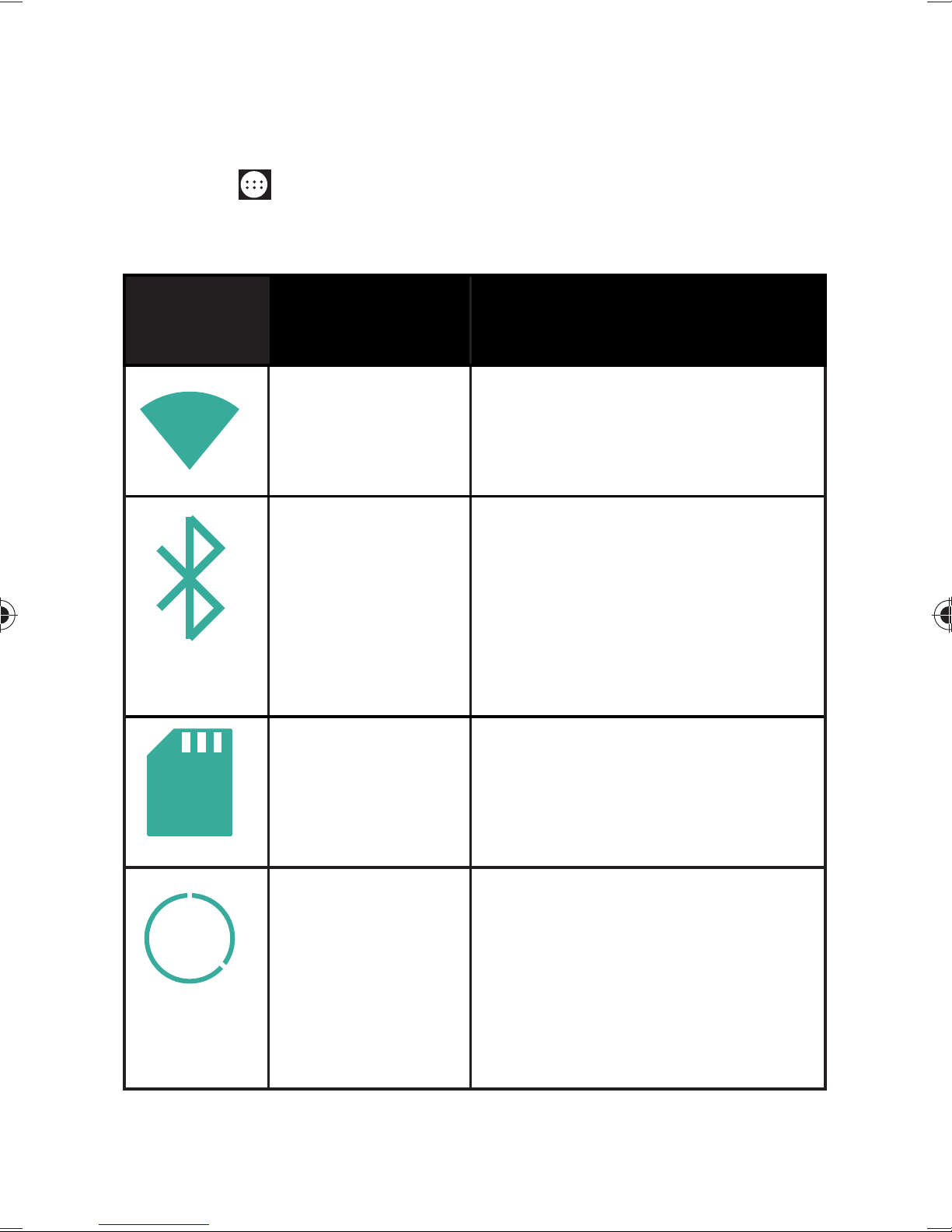
6.7. Making/checking settings
In order to change or display your telephone settings,
press
and tap on Settings.
6.7.1. Wireless & networks
Symbol Menu name Description
Wi-Fi Configuration and ma-
nagement of your Wi-Fi
connection.
Bluetooth Configuration and ma-
nagement of your Bluetooth® connection.
Authorise mobile data connections and virtual private networks.
SIM cards Set which SIM is used for
voice calls, SMS and Internet connection as well as
roaming.
Data
usage
Configure the data usage
settings, e.g. the limit for
mobile data usage and the
data usage cycle.
43 of 71
Page 45

More Settings for airplane mode,
6.7.2. Device
VPN, tethering & mobile
hotspot, Internet via USB
and the mobile phone network.
Symbol Menu
name
Buttons Configure the buttons.
Fn
Display Select display settings, e.g.
Sound&
notification
Description
brightness.
Select the sound settings, e.g.
ring tones and notifications
Storage Check the available capacity on
Battery Information about consumption
44 of 71
the memory card and the internal telephone memory.
and charging status of the battery.
Page 46

Apps Manage your applications (apps)
and install new applications.
6.7.3. Personal
Symbol Menu name Description
Location Select the sources that are to
be used for location finding.
Security Create your unlock pattern,
define the SIM lock or memory management of the
credentials for your mobile
phone.
Accounts Here you can link a new or
existing account with the
current user account (e.g. a
Google account)
Language &
input
Set the operating system
language and region, as well
as the text input options. Set
the voice recognition and
text-to-speech options.
45 of 71
Page 47

Backup &
Configure the data protec-
reset
tion settings, e.g. backup,
restoration and personal
data.
6.7.4. System
Symbol Menu name Description
Date & time Set the date, time, time
zone and date/time format.
Scheduled
power on/
off
Set the time and the day
of the automatic shut-off/
switch-on.
Accessibility After installing the appli-
cations for input support,
you can set various options
here.
Printing It is possible to search for
and configure printers here
(this may require additional
software from the manufacturer of the printer available
46 of 71
from the Play Store).
Page 48

About pho-
Display of phone details,
ne
status and legal information.
6.8. Favourites list
2
1
1 Start call
3
4
5
2 Contacts
Access to all contacts on your mobile phone
3 Open main menu
4 SMS/MMS messages
5 Open Internet browser
47 of 71
Page 49

6.9. Telephone calls
When you accept or make a call with a new SIM card for
the first time, you must first select the standard SIM card.
Set the standard SIM or activate the Always ask function
to be asked each time you open the phone’s notification
centre.
Tap on the telephone icon on the home screen.
Now tap on and enter a telephone number.
Tap on to start dialling.
It is also possible to make a call from the contact list, call
list or a text message.
6.9.1. Accepting calls
Drag the telephone receiver symbol onto the green te-
lephone receiver symbol.
6.9.2. Rejecting calls
Drag the telephone receiver symbol onto the red tele-
phone receiver symbol.
6.9.3. Rejecting a call with an SMS
Drag the telephone receiver symbol onto the SMS/
MMS symbol.
48 of 71
Page 50

6.9.4. Contacts
You can save contacts on your telephone memory or your
SIM card. More information about a contact can be saved
on the telephone memory than on the SIM card. For example, addresses, photos, nicknames, websites and much
more
When you open the contacts for the first time with a new
SIM card, you must first select the standard SIM card.
Set the standard SIM or activate the Always ask function
to be asked each time you open the contacts.
You can call up your contacts by tapping on (Con-
tacts).
The contacts screen contains the following tabs: Con-
tacts, Favourites and Groups.
6.10. SMS/MMS
Under SMS/MMS, you have access to your short messages (SMS) or multimedia messages (MMS).
You can send or receive SMS or MMS messages.
49 of 71
Page 51

If you receive a new message, you can open it via the notification field or the message screen. Simply tap on the
new message to read it.
When you write or read an SMS/MMS with a new SIM
card for the first time, you must first select the standard
SIM card.
Set the standard SIM or activate the Always ask function
to be asked each time you open the SMS/MMS notification centre.
6.10.1. Writing a new message
Tap on (SMS/MMS).
Tap on .
Enter the number or name of the recipient. Correspon-
ding contacts will be suggested during input. Tap on
the suggested contact to add it as a recipient.
Tap on Type message and then enter your message.
Tap on
to send your text message.
If you want to add an attachment to a text message,
tap on and select the relevant attachment. The
SMS will then be automatically converted into an MMS
message.
50 of 71
Page 52

7. Connecting to the Internet
You can use the standard connection settings to access
the Internet via your mobile phone network or use your
Wi-Fi connection.
In order to access the Internet via the mobile data network, this service must be active in your contract.
NOTE!
Read the chapter “Internet“ carefully to avoid unnecessarily high mobile phone bills.
Also contact your mobile phone service provider if the
settings for accessing the mobile data network provided
by your service provider are not preconfigured on your telephone. If you change the settings without consulting
your mobile phone service provider then it may be possible that your telephone will then no longer function correctly.
51 of 71
Page 53

7.1. Adding a new data network
connection
Your telephone is preconfigured for accessing the Internet via most European mobile phone service providers.
If it is nevertheless necessary for you to add a new data
network connection, first ask your mobile phone service
provider for the following information.
• Name of the access point (APN)
• If necessary, the user name and password.
• Server IP and port number, if the network uses a proxy
server.
Tap on
Tap on Settings More... Mobile networks Ac-
cess point Names.
Press the menu key and tap on New APN.
Tap on Name to enter the name of your access point
(freely selectable).
Tap on APN to enter the APN that you want to add.
Tap on Proxy and Port to enter the server IP and port
if the network uses a proxy server.
Tap on Username and Password and enter the requi-
red information in each case. (If there are no user names and passwords, leave these fields blank.)
If required, tap on APN type.
on the main screen.
Press the menu key and tap on Save to conclude the
process.
52 of 71
Page 54

NOTE!
In order to set the APN to the default settings, press the Menu key
and tap on Reset to default.
7.2. Additional costs for Internet
and roaming usage
Significant volume-based data costs may apply when
using the mobile Internet. In order to limit these costs, we
recommend that you purchase a contract with an Internet flat rate.
Find out about the various options available from your
mobile phone service provider. Also ask about the tariffs
for using your telephone abroad (roaming) because this
can also result in high charges.
NOTE!
When you use the telephone for
the first time, data roaming (use
of data services in a different data
network than your own home network provided by your mobile phone service provider e.g. abroad) is
deactivated.
53 of 71
Page 55

Check your mobile service tariff before using the device
and, if required, switch off mobile data services until you
have activated a suitable Internet flat rate. Proceed as follows:
7.3. Internet
Volume-based data costs may apply when using the mobile Internet. Check your mobile service tariff before using
the device and, if required, switch off mobile data services
until you have activated a suitable Internet flat rate. Proceed as follows:
Tap on
Now tap on Settings More...
Now tap on Mobil networks Data roaming in se-
quence.
.
7.4. Limiting data usage
The telephone has an automatic function for limiting mobile data usage. If the value you have set is exceeded then
the data connection is deactivated.
Tap on
Now tap on Settings Data usage.
Now select whether you want to set data usage via the
Mobile network or Wi-Fi.
.
54 of 71
Page 56

NOTE!
The time period for displaying the
monthly data usage can be defined
under the option Data usage cycle.
Select the date for resetting the data usage cycle.
Tap on Set to save the date.
7.5. Changing the data volume
As current mobile phone contracts offer Internet flat rates
with different data usage limits, it is advisable to define
the data usage limit for your mobile phone contract in the
data usage limit function on your telephone.
For example, if your monthly internet flat rate has a max.
limit of 1 GB, set the red line (limit) to 1 GB.
Set the yellow line (warning) to a lower value.
Tap on the table and drag the red line (limit) to 1 GB.
Now drag the yellow line (warning) to a lower value.
Tap on Set limit to activate data usage monitoring.
55 of 71
Page 57

7.6. Activating Wi-Fi
Wi-Fi provides you with access to the Internet over a distance of several metres.
Tap on
Tap on Settings Wi-Fi.
Activate the Wi-Fi checkbox to switch on this function.
The name of all of the Wi-Fi networks available for your
telephone and their security settings (open or secure)
will now be displayed.
Tap on a network to which you want to connect.
Press the menu button and tap on scan to update the
list of available networks in your local area.
on the main screen.
NOTE!
If you attempt to make a connection to a secure network, you will
be required to enter a password to
gain access.
56 of 71
Page 58

8. Addendum to instructions
for use of smartphone
8.1. Exposure to radio frequency
energy
Your smartphone has been tested and complies with the
RF exposure limits prescribed by the European Union in
connection with cellular networks, Wi-Fi and Bluetooth.
The expression “Specific Absorption Rate”, or SAR for
short, refers to the amount of RF energy absorbed by the
human body.
The maximum SAR limit (Specific Absorption Rate) for
mobile telephones approved by the Council of the European Union is 2.0 W / kg.
Maximum levels applicable to this model:
SAR (head): 1,63 W / kg
SAR (body): 1,92 W / kg / 15mm
The telephone has been tested and conforms to the directives on SAR exposure in terms of operation of cellular
networks, Wi-Fi and Bluetooth.
Your telephone is fitted with radio transmitters and receivers. When it is lit up, your smartphone is sending and receiving radio frequency (RF) energy via its antenna.
57 of 71
Page 59

9. Disposal
Device
The device is fitted with an integrated battery. At
the end of its operating life, do not dispose of the
device with your ordinary household rubbish.
Consult your local authority to find out about
collection centres for environmentally sound disposal of electrical and electronic scrap.
Batteries
Used batteries do not belong in the household
rubbish. They should be taken to a collection
point for used batteries.
Packaging
Your device has been packaged to protect it
against transportation damage. The packaging is
made of environmentally friendly material which
can be recycled.
58 of 71
Page 60

10. Conformity information as
per R&TTE
This device is supplied with the following wireless features:
• Wireless LAN
• Bluetooth
Medion AG hereby declares that the product conforms to
the following European requirements:
• R&TTE Directive 1999/5/EC
• Ecodesign Directive 2009/125/EC
• RoHS Directive 2011/65/EU.
Full declarations of conformity are available at http://
www.medion.com/conformity.
Use is only permitted inside buildings in all EU countries
due to the 5 GHz frequency band of the inbuilt Wireless
LAN solution.
1313
59 of 71
Page 61

11. Technical data
Dimensions: approx. 143 x 72 x 8
mm
Weight: approx. 128 g
Band GSM 900/1800/
1900 MHz
UMTS 900/2100 Mhz
LTE Cat-4 800/1800/2600MHz
WLAN IEEE 802.11 b/g/n
(2.4 Ghz)
Bluetooth V4.0 function
Display size 12.7cm/5" touch
screen
Resolution 720 x 1280
Camera Sensor type CMOS
fixed image
Resolution front camera 5 million pixels
Resolution rear camera 13 million pixels
Storage capacity microSD slot, max.
64 GB
USB connection USB 2.0, Micro USB
Mains charger KSA29B0500200HK
Manufacturer: Ktek Co., Ltd., China
AC Input 100–240V~
(50/60 Hz)
0.5A
DC output: 5.0V
60 of 71
2A
Page 62

Mains charger ASSA1e-050200
(EU)
Manufacturer: Ktek Co., Ltd., China
AC Input 100–240V~ (50/60
Hz)
0.45A
DC output: 5.0V
2A
Headphones/headset: 3.5mm, CTIA stan-
dard
SIM: 2 x microSIM
Temperatures
In operation +5°C to +35°C
Not in operation 0°C to +60°C
Relative humidity (non-condensing) 10–90%
61 of 71
Page 63

12. Licence information
This product is based in part on open source software the
use of which is subject to the GNU General Public License (GPL) Version 2. This goes hand in hand with a commitment on the part of the manufacturer to make the corresponding source code that may have been modified also
available under this licence. You can acquire the source
code for this product in the following manner:
1) Visit MEDION Service at http://www.medion.com/
de/service/start and enter the name, the MD number or the MSN number of your device in the
search field. You will find these details on the rear
of your device. In the window that appears next,
select the category “Software”.
2) Alternatively, we can send you the source code for
free on a data medium. Please send an e-mail to
this effect to opensource@medion.com.
Please note that the source code is only of interest to
software developers. As a pure user of the product, you
would normally have no use for the source code.
You will find the complete text of the GPL below as well as
on the device under Settings/About the phone/Legal information. Further information about the GPL as well as
official translations in various languages can be found at
http:///www.fsf.org/licensing.
62 of 71
Page 64

GNU General Public Licence
Version 2, June 1991
Copyright (C) 1989,
1991 Free Software Foundation, Inc.
51 Franklin Street, Fifth Floor, Boston,
MA 02110-1301, USA
Everyone is permitted to copy and distribute verbatim copies
of this license document, but changing it is not allowed.
Preamble
The licenses for most software are designed to take away your freedom
to share and change it. By contrast, the GNU General Public License is intended to guarantee your freedom to share and change free software-
-to make sure the software is free for all its users. This General Public License applies to most of the Free Software Foundation‘s software and to
any other program whose authors commit to using it. (Some other Free
Software Foundation software is covered by the GNU Lesser General Public License instead.) You can apply it to your programs, too.
When we speak of free software, we are referring to freedom, not price. Our General Public Licenses are designed to make sure that you have
the freedom to distribute copies of free software (and charge for this
service if you wish), that you receive source code or can get it if you want
it, that you can change the software or use pieces of it in new free programs; and that you know you can do these things.
To protect your rights, we need to make restrictions that forbid anyone
to deny you these rights or to ask you to surrender the rights. These restrictions translate to certain responsibilities for you if you distribute copies of the software, or if you modify it.
For example, if you distribute copies of such a program, whether gratis
or for a fee, you must give the recipients all the rights that you have. You
must make sure that they, too, receive or can get the source code. And
you must show them these terms so they know their rights.
We protect your rights with two steps: (1) copyright the software, and (2)
offer you this license which gives you legal permission to copy, distribute and/or modify the software.
Also, for each author‘s protection and ours, we want to make certain that
everyone understands that there is no warranty for this free software. If
63 of 71
Page 65

the software is modified by someone else and passed on, we want its recipients to know that what they have is not the original, so that any problems introduced by others will not reflect on the original authors‘ reputations.
Finally, any free program is threatened constantly by software patents.
We wish to avoid the danger that redistributors of a free program will individually obtain patent licenses, in effect making the program proprietary. To prevent this, we have made it clear that any patent must be licensed for everyone‘s free use or not licensed at all.
The precise terms and conditions for copying, distribution and modification follow.
TERMS AND CONDITIONS FOR COPYING, DISTRIBUTION AND MODIFICATION
0. This License applies to any program or other work which contains a
notice placed by the copyright holder saying it may be distributed under the terms of this General Public License. The “Program”, below, refers
to any such program or work, and a “work based on the Program” means
either the Program or any derivative work under copyright law: that is to
say, a work containing the Program or a portion of it, either verbatim or
with modifications and/or translated into another language. (Hereinafter, translation is included without limitation in the term „modification“.)
Each licensee is addressed as “you”.
Activities other than copying, distribution and modification are not covered by this License; they are outside its scope. The act of running the
Program is not restricted, and the output from the Program is covered
only if its contents constitute a work based on the Program (independent of having been made by running the Program). Whether that is true
depends on what the Program does.
1. You may copy and distribute verbatim copies of the Program’s source
code as you receive it, in any medium, provided that you conspicuously
and appropriately publish on each copy an appropriate copyright notice
and disclaimer of warranty; keep intact all the notices that refer to this
License and to the absence of any warranty; and give any other recipients of the Program a copy of this License along with the Program.
You may charge a fee for the physical act of transferring a copy, and you
may at your option offer warranty protection in exchange for a fee.
2. You may modify your copy or copies of the Program or any portion of
64 of 71
Page 66

it, thus forming a work based on the Program, and copy and distribute
such modifications or work under the terms of Section 1 above, provided that you also meet all of these conditions:
a) You must cause the modified files to carry prominent notices stating
that you changed the files and the date of any change.
b) You must cause any work that you distribute or publish, that in whole
or in part contains or is derived from the Program or any part thereof, to
be licensed as a whole at no charge to all third parties under the terms
of this License.
c) If the modified program normally reads commands interactively when
run, you must cause it, when started running for such interactive use in
the most ordinary way, to print or display an announcement including
an appropriate copyright notice and a notice that there is no warranty (or else, saying that you provide a warranty) and that users may redistribute the program under these conditions, and telling the user how to
view a copy of this License. (Exception: if the Program itself is interactive
but does not normally print such an announcement, your work based on
the Program is not required to print an announcement.)
These requirements apply to the modified work as a whole. If identifiable sections of that work are not derived from the Program, and can be
reasonably considered independent and separate works in themselves,
then this License, and its terms, do not apply to those sections when you
distribute them as separate works. But when you distribute the same
sections as part of a whole which is a work based on the Program, the
distribution of the whole must be on the terms of this License, whose
permissions for other licensees extend to the entire whole, and thus to
each and every part regardless of who wrote it.
Thus, it is not the intent of this section to claim rights or contest your
rights to work written entirely by you; rather, the intent is to exercise the
right to control the distribution of derivative or collective works based
on the Program.
In addition, mere aggregation of another work not based on the Program with the Program (or with a work based on the Program) on a volume of a storage or distribution medium does not bring the other work
under the scope of this License.
3. You may copy and distribute the Program (or a work based on it, under Section 2) in object code or executable form under the terms of Sec-
65 of 71
Page 67

tions 1 and 2 above provided that you also do one of the following:
a) Accompany it with the complete corresponding machine-readable
source code, which must be distributed under the terms of Sections 1
and 2 above on a medium customarily used for software interchange; or,
b) Accompany it with a written offer, valid for at least three years, to give
any third party, for a charge no more than your cost of physically performing source distribution, a complete machine-readable copy of the corresponding source code, to be distributed under the terms of Sections 1
and 2 above on a medium customarily used for software interchange; or,
c) Accompany it with the information you received as to the offer to distribute corresponding source code. (This alternative is allowed only for
noncommercial distribution and only if you received the program in object code or executable form with such an offer, in accord with Subsection b above.)
The source code for a work means the preferred form of the work for making modifications to it. For an executable work, complete source code
means all the source code for all modules it contains, plus any associated
interface definition files, plus the scripts used to control compilation and
installation of the executable. However, as a special exception, the source code distributed need not include anything that is normally distributed (in either source or binary form) with the major components (compiler, kernel, and so on) of the operating system on which the executable
runs, unless that component itself accompanies the executable.
If distribution of executable or object code is made by offering access to
copy from a designated place, then offering equivalent access to copy
the source code from the same place counts as distribution of the source code, even though third parties are not compelled to copy the source
along with the object code.
4. You may not copy, modify, sublicense, or distribute the Program except as expressly provided under this License. Any attempt otherwise to
copy, modify, sublicense or distribute the Program is void, and will automatically terminate your rights under this License. However, parties who
have received copies, or rights, from you under this License will not have
their licenses terminated so long as such parties remain in full compliance.
5. You are not required to accept this License, since you have not signed
it. However, nothing else grants you permission to modify or distribute
66 of 71
Page 68

the Program or its derivative works. These actions are prohibited by law
if you do not accept this License. Therefore, by modifying or distributing
the Program (or any work based on the Program), you indicate your acceptance of this License to do so, and all its terms and conditions for copying, distributing or modifying the Program or works based on it.
6. Each time you redistribute the Program (or any work based on the
Program), the recipient automatically receives a license from the original
licensor to copy, distribute or modify the Program subject to these terms
and conditions. You may not impose any further restrictions on the recipients‘ exercise of the rights granted herein. You are not responsible for
enforcing compliance by third parties to this License.
7. If, as a consequence of a court judgement or allegation of patent infringement or for any other reason (not limited to patent issues), conditions are imposed on you (whether by court order, agreement or otherwise) that contradict the conditions of this License, they do not excuse
you from the conditions of this License.
If you cannot distribute so as to satisfy simultaneously your obligations
under this License and any other pertinent obligations, then as a consequence you may not distribute the Program at all. For example, if a patent license would not permit royalty-free redistribution of the Program
by all those who receive copies directly or indirectly through you, then
the only way you could satisfy both it and this License would be to refrain entirely from distribution of the Program.
If any portion of this section is held invalid or unenforceable under any
particular circumstance, the balance of the section is intended to apply
and the section as a whole is intended to apply in other circumstances.
It is not the purpose of this section to induce you to infringe any patents
or other property right claims or to contest validity of any such claims;
this section has the sole purpose of protecting the integrity of the free
software distribution system, which is implemented by public license
practices. Many people have made generous contributions to the wide
range of software distributed through that system in reliance on consistent application of that system; it is up to the author/donor to decide if
he or she is willing to distribute software through any other system and
a licensee cannot impose that choice.
This section is intended to make thoroughly clear what is believed to be
a consequence of the rest of this License.
67 of 71
Page 69

8. If the distribution and/or use of the Program is restricted in certain
countries either by patents or by copyrighted interfaces, the original copyright holder who places the Program under this License may add an
explicit geographical distribution limitation excluding those countries,
so that distribution is permitted only in or among countries not thus excluded. In such case, this License incorporates the limitation as if written
in the body of this License.
9. The Free Software Foundation may publish revised and/or new versions of the General Public License from time to time. Such new versions
will be similar in spirit to the present version, but may differ in detail to
address new problems or concerns.
Each version is given a distinguishing version number. If the Program
specifies a version number of this License which applies to it and “any later version”, you have the option of following the terms and conditions
either of that version or of any later version published by the Free Software Foundation. If the Program does not specify a version number of
this License, you may choose any version ever published by the Free
Software Foundation.
10. If you wish to incorporate parts of the Program into other free programs whose distribution conditions are different, write to the author to
ask for permission. For software which is copyrighted by the Free Software Foundation, write to the Free Software Foundation; we sometimes
make exceptions for this. Our decision will be guided by the two goals
of preserving the free status of all derivatives of our free software and of
promoting the sharing and reuse of software generally.
NO WARRANTY
11. BECAUSE THE PROGRAM IS LICENSED FREE OF CHARGE, THERE IS NO
WARRANTY FOR THE PROGRAM, TO THE EXTENT PERMITTED BY APPLICABLE LAW. EXCEPT WHEN OTHERWISE STATED IN WRITING THE COPYRIGHT HOLDERS AND/OR OTHER PARTIES PROVIDE THE PROGRAM “AS
IS” WITHOUT WARRANTY OF ANY KIND, EITHER EXPRESSED OR IMPLIED,
INCLUDING, BUT NOT LIMITED TO, THE IMPLIED WARRANTIES OF MERCHANTABILITY AND FITNESS FOR A PARTICULAR PURPOSE. THE ENTIRE
RISK AS TO THE QUALITY AND PERFORMANCE OF THE PROGRAM IS WITH
YOU. SHOULD THE PROGRAM PROVE DEFECTIVE, YOU ASSUME THE
COST OF ALL NECESSARY SERVICING, REPAIR OR CORRECTION.
12. IN NO EVENT UNLESS REQUIRED BY APPLICABLE LAW OR AGREED
68 of 71
Page 70

TO IN WRITING WILL ANY COPYRIGHT HOLDER, OR ANY OTHER PARTY WHO MAY MODIFY AND/OR REDISTRIBUTE THE PROGRAM AS PERMITTED ABOVE, BE LIABLE TO YOU FOR DAMAGES, INCLUDING ANY GENERAL, SPECIAL, INCIDENTAL OR CONSEQUENTIAL DAMAGES ARISING
OUT OF THE USE OR INABILITY TO USE THE PROGRAM (INCLUDING BUT
NOT LIMITED TO LOSS OF DATA OR DATA BEING RENDERED INACCURATE
OR LOSSES SUSTAINED BY YOU OR THIRD PARTIES OR A FAILURE OF THE
PROGRAM TO OPERATE WITH ANY OTHER PROGRAMS), EVEN IF SUCH
HOLDER OR OTHER PARTY HAS BEEN ADVISED OF THE POSSIBILITY OF
SUCH DAMAGES.
END OF TERMS AND CONDITIONS
LGPL VERSION 2.1
13. Legal notice
Copyright © 2016
All rights reserved.
This operating manual is protected by copyright.
Mechanical, electronic and any other form of reproduc-
tion is prohibited without the written permission of the
manufacturer
Copyright is owned by the company:
Medion AG
Am Zehnthof 77
45307 Essen
Germany
The operating manual can be reordered via the service
hotline and is available for download via the service portal at www.medion.com/gb/service/start/.
69 of 71
Page 71

14. Index
B
Back button ............................................................................. 28
C
Cleaning and care ................................................................. 18
Connecting to the
Internet ..................................................................................... 51
D
Data backup ............................................................................ 19
Data volumes .......................................................................... 55
E
Emergency calls ..................................................................... 24
Environmental requirements ............................................ 22
F
Faults .......................................................................................... 23
Front ........................................................................................... 28
H
Hearing aids ............................................................................ 24
I
Information about the display .......................................... 19
Internet ..................................................................................... 54
L
Licence information.............................................................. 62
N
Notes on lithium-ion batteries ......................................... 20
P
Package contents .................................................................. 27
People with pacemakers..................................................... 24
70 of 71
Page 72

R
Roaming ..................................................................................... 9
S
Safety instructions ........................................................... 4, 10
Sale ............................................................................................... 4
SIM card .................................................................................... 31
SMS/MMS ................................................................................. 49
Start button ............................................................................. 28
W
Wi-Fi ............................................................................................ 56
71 of 71
