Page 1

User Manual
O
P
E
D
I
N
G
E
R
M
A
N
Spend a little Live a lot.
29.5 CM/11.6“ NOTEBOOK
MEDION® AKOYA® S2218
P
E
O
D
L
E
I
V
N
E
G
D
E
L
A
U
N
A
M
m
y
h
R
M
A
N
Y
m
o
c
a
.
l
n
o
s
r
e
t
c
n
o
User-friendly
Manual
ID: #05007
Page 2

QR codes take you where you want to go
quickly and easily
Contents
Whether you require product information, spare parts or accessories, details
on warranties or aftersales services, or if you want to watch a product
demonstration video, our QR codes will take you there in no time at all.
What is a QR code?
A QR code (QR = Quick Response) is a type of matrix that can be read with a
smartphone camera and that contains a link to a website or contact details, for
example.
Advantage: You do not need to manually enter a website address or contact
details.
This is how it works
To scan the QR code, all you need is a smartphone with QR code reader software
and an internet connection*.
This type of software can be downloaded for free from your app store.
Try it out now
Just scan the QR code with your smartphone and find out more
about the Aldi product you have purchased.*
Overview ..................................................................................... 4
Device Parts ................................................................................. 6
About these Instructions ...........................................................10
Safety Instructions .....................................................................13
Included with your Notebook .................................................. 22
Preparation for Starting-Up ..................................................... 23
Power Supply ............................................................................ 24
Display ....................................................................................... 28
Data Input .................................................................................. 29
Sound System .............................................................................31
Network Operation ................................................................... 32
microSD Card Reader ................................................................. 34
USB Port .................................................................................... 34
Hard Drive .................................................................................. 35
Securing Your Notebook ........................................................... 36
UEFI Firmware Confi guration .................................................... 38
Executing the UEFI Firmware Confi guration ............................ 38
FAQ – Frequently Asked Questions ........................................... 39
Customer Service ....................................................................... 39
Upgrading/Modifying and Repair ............................................ 43
Your Aldi Service Portal
All details mentioned above can also be found in the Aldi Service
Portal at www.aldi.co.uk.
* Depending on your tariff plan you may be charged for the connection.
Recycling and Disposal ............................................................. 44
European EN 9241-307 Class II Standard...................................44
Energy Star® .............................................................................. 47
Technical Data ...........................................................................48
Legal Notice ...............................................................................50
Index ...........................................................................................51
Warranty card ............................................................................ 53
Warranty conditions .................................................................. 54
Page 3

Dok ./Rev.-Nr. 995 99 S22 18 Aldi GB _IRE Co ver MSN 40 05 5316 f inal
Overview ..................................................................................... 4
Device Parts ................................................................................. 6
About these Instructions ...........................................................10
Safety Instructions .....................................................................13
Included with your Notebook .................................................. 22
Preparation for Starting-Up ..................................................... 23
Power Supply ............................................................................ 24
Display ....................................................................................... 28
Data Input .................................................................................. 29
Sound System .............................................................................31
Network Operation ................................................................... 32
microSD Card Reader ................................................................. 34
USB Port .................................................................................... 34
Hard Drive .................................................................................. 35
Securing Your Notebook ........................................................... 36
UEFI Firmware Confi guration .................................................... 38
Executing the UEFI Firmware Confi guration ............................ 38
FAQ – Frequently Asked Questions ........................................... 39
Customer Service ....................................................................... 39
Upgrading/Modifying and Repair ............................................ 43
Recycling and Disposal ............................................................. 44
European EN 9241-307 Class II Standard...................................44
Energy Star® .............................................................................. 47
Technical Data ...........................................................................48
Legal Notice ...............................................................................50
Index ...........................................................................................51
Warranty card ............................................................................ 53
Warranty conditions .................................................................. 54
Contents
Page 4
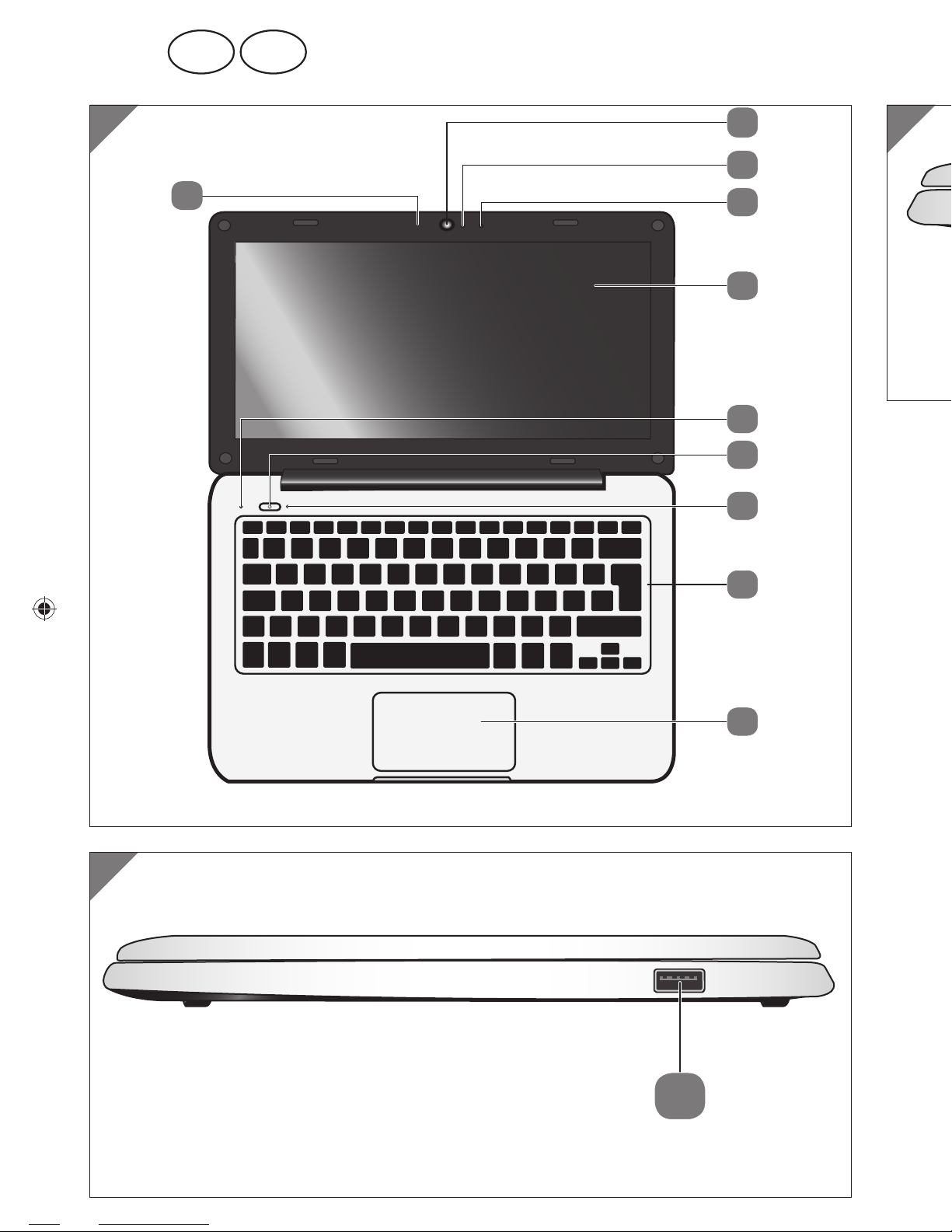
4
A
1
2
3
4
5
6
7
8
9
3
B
10
C
Page 5

GB GBGB IRE IREIRE
5
6
C
11
12 13 14
15
Device parts
1
Webcam
2
Webcam LED
3
Microphone
4
LCD Display
5
Battery LED
6
On/Off Button
7
Operating Indicator
8
Keyboard
9
Tou chpad
10
USB 2.0 Port
11
Power Socket
12
HDMI Connector
13
USB 2.0 Port
14
Audio Out / Headphones
15
microSD Card Slot
Page 6
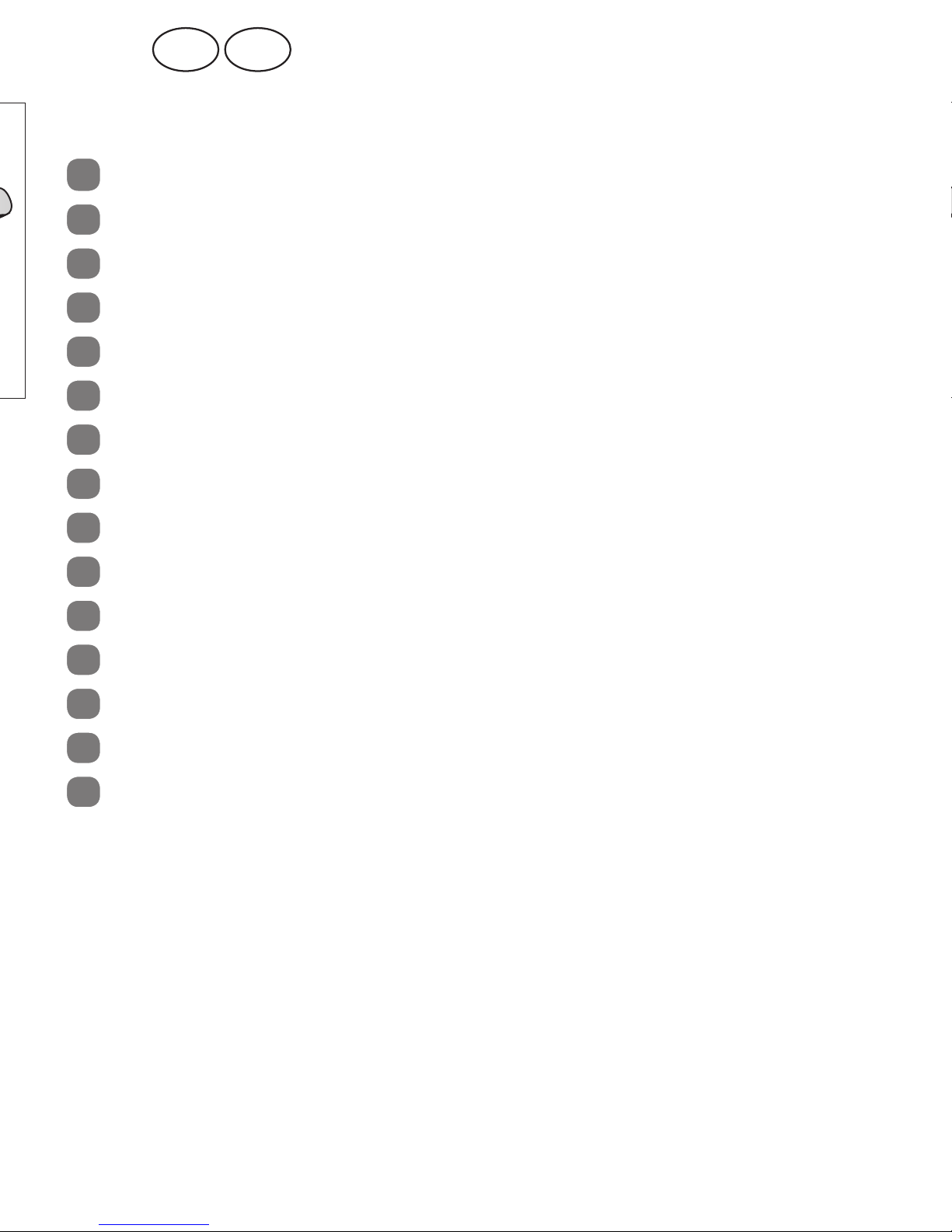
6
Device parts
1
Webcam
2
Webcam LED
3
Microphone
4
LCD Display
5
Battery LED
6
On/Off Button
7
Operating Indicator
8
Keyboard
9
Tou chpad
10
USB 2.0 Port
11
Power Socket
12
HDMI Connector
13
USB 2.0 Port
14
Audio Out / Headphones
15
microSD Card Slot
Page 7
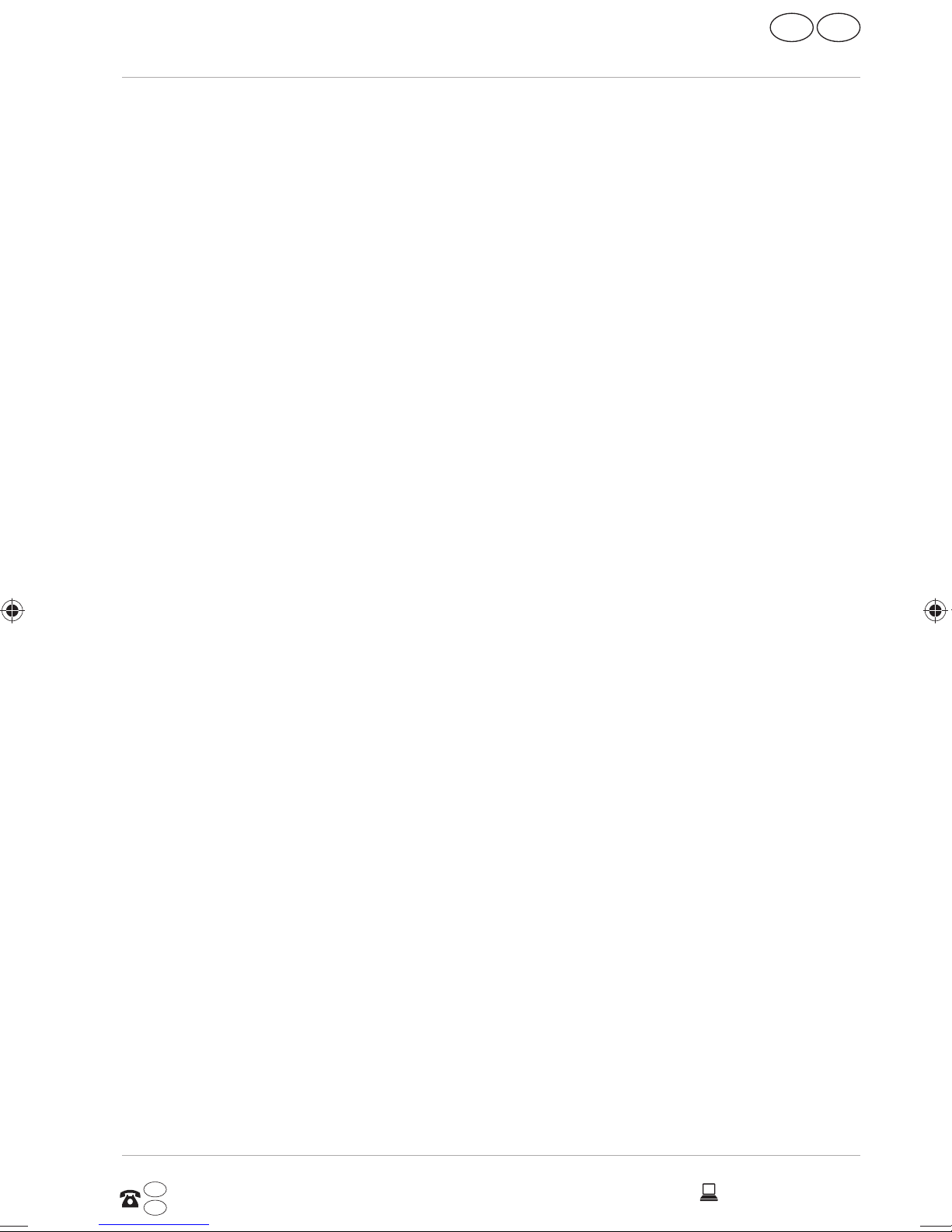
Contents
Overview .............................................................................................. 4
Device Parts ......................................................................................... 6
About these Instr uctions .................................................................... 10
Proper Use ................................................................................................11
Declaration of Conformity ..................................................................... 12
Information on trademarks ..................................................................12
Safety Instructions .............................................................................. 13
Dangers for children and people with reduced ability to
operate electronics ................................................................................13
Operational Safety .................................................................................13
IRE
Contents
GB
Never Carry Out Repairs Yourself .......................................................15
Data Backup ............................................................................................15
Setup Location ........................................................................................16
Environmental Requirements .............................................................16
Ergonomics ............................................................................................. 17
Connecting..............................................................................................18
Cabling ....................................................................................................19
Information about the Touchpad ....................................................... 20
Notes on the Ingetrated Battery ......................................................... 20
Protecting the Display ..........................................................................21
Included with your Notebook ............................................................22
Preparation for Star ting-Up ...............................................................2 3
Power Supply ......................................................................................24
On/Off Button ........................................................................................ 24
Mains Power........................................................................................... 24
Battery Mode ......................................................................................... 26
Power Management (Power Options) ................................................27
Display ................................................................................................ 28
Opening and Closing the Display ....................................................... 28
Connecting an External Monitor ......................................................... 28
AFTER SALES SUPPORT
GB 0333 32 13 106
IRE
1 800 992508
7
www.medion.co.uk
Page 8
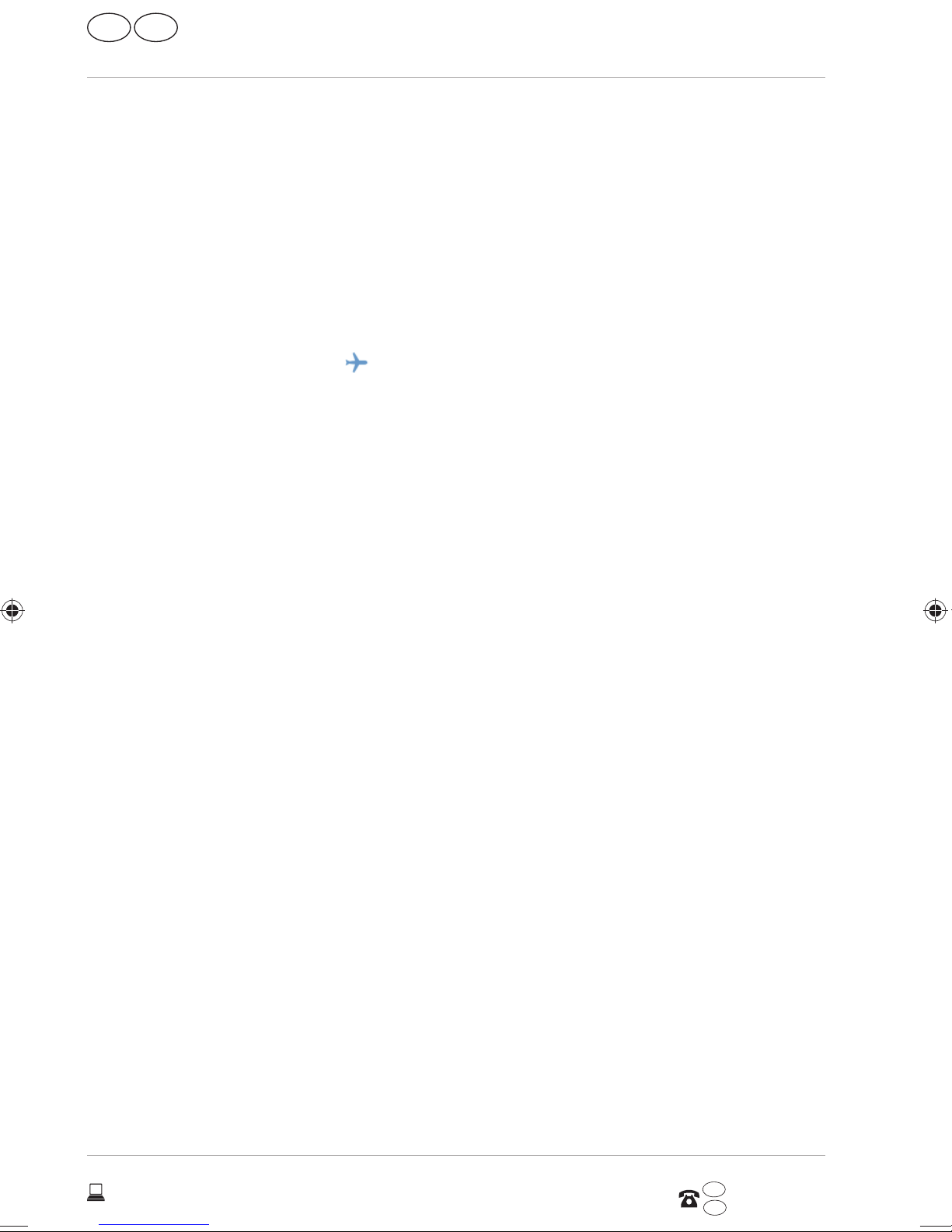
GB
IRE
Contents
Data Input ...........................................................................................29
Keyboard ................................................................................................ 29
Touchpad ............................................................................................... 30
Sound System .....................................................................................31
External Audio Connections .................................................................31
Network Operation ............................................................................. 32
Wi-Fi (Wireless Network) ...................................................................... 32
Bluetooth ............................................................................................... 33
Flight Mode (Fn +
) ........................................................................................ 33
microSD Card Reader ......................................................................... 34
Inserting a Memory Card .....................................................................34
Removing Memory Cards ..................................................................... 34
USB Port ............................................................................................. 34
Hard Drive ...........................................................................................35
Important Directories ........................................................................... 36
Securing Your Notebook ................................................................... 36
Password Setting (Power-on) ............................................................. 36
UEFI Firmware Confi guration ............................................................ 38
Executing the UEFI Firmware Confi guration ..................................... 38
FAQ – Frequently Asked Questions ................................................... 39
Customer Service ............................................................................... 39
What To Do in Case of Hardware Problems ....................................... 39
Find the Cause ......................................................................................40
Do You Need More Help? ....................................................................... 41
Driver Support ........................................................................................ 41
Transpor t ................................................................................................ 4 2
Maintenance .......................................................................................... 4 2
Upgrading/Modifying and Repair .................................................... 43
Notes for Service Technicians ..............................................................43
Recycling and Disposal ...................................................................... 44
European EN 9241-307 Class II Standard ........................................... 44
8
www.medion.co.uk
AFTER SALES SUPPORT
GB 0333 32 13 106
IRE
1 800 992508
Page 9

IRE
GB
Contents
Energy Star® .......................................................................................47
Technical Data .................................................................................... 48
Legal Notice ........................................................................................ 50
Index ...................................................................................................51
Warranty card .................................................................................... 53
Warranty conditions .......................................................................... 54
AFTER SALES SUPPORT
GB 0333 32 13 106
IRE
1 800 992508
9
www.medion.co.uk
Page 10

GB
IRE
About these Instructions
About these Instructions
Before using the device for the first time, please read these
operating instructions carefully, paying special attention to the
safety notices.
This device should only be used as designated and as described in
these instructions.
Please keep these instructions in a safe place for future reference.
Always include these instructions if passing the device on.
Symbols and Keywords used in these Instructions
DANGER!
This signal word indicates a hazard with a high level of risk which, if not
avoided, will result in death or serious injury.
WARNING!
This signal word indicates a hazard with a medium level of risk which, if not
avoided, could result in death or serious injury.
CAUTION!
This signal word indicates a hazard with a low level of risk which, if not
avoided, could result in minor or moderate injury.
NOTICE!
This signal word warns of possible damage to property or gives useful
additional information on assembly or operation.
Warning: danger due to excessive volume!
This symbol gives you useful additional information on assembly or operation.
10
www.medion.co.uk
AFTER SALES SUPPORT
GB 0333 32 13 106
IRE
1 800 992508
Page 11
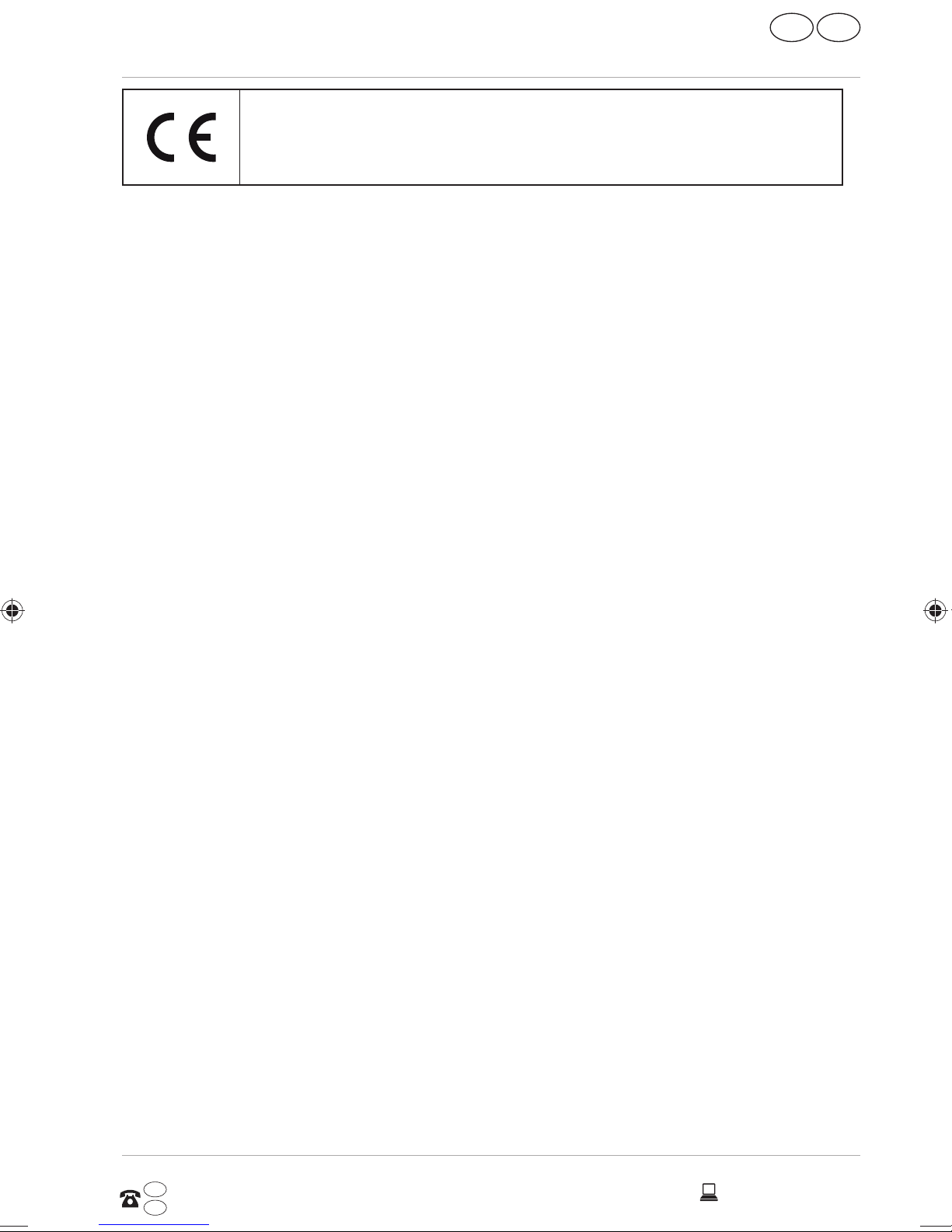
IRE
GB
About these Instructions
Declaration of conformity (see section 'Declaration of conformity'): Products that feature this symbol meet the requirements of the EC directives.
Proper Use
This device is designed for the use, management and editing of electronic
documents and multimedia content, as well as for digital communication. The
device is intended for private use only and not for industrial/commercial use.
Please note that we shall not be liable in cases of improper use:
• Do not modify the device without our consent and do not use any
auxiliary equipment which we have not approved or supplied.
• Use only spare parts and accessories which we have supplied or
approved.
• Follow all the instructions in this instruction manual, especially the safety
information. Any other use is deemed improper and can cause personal
injury or damage to the product.
• Do not use the device in areas where there is a risk of explosion. This
includes e.g. tank farms, fuel storage depots or areas in which solvents
are processed.It is also not permitted to use this device in those areas
where the air is polluted with fi ne particles (e.g. fl our dust or sawdust).
• Do not use the device in extreme environmental conditions.
AFTER SALES SUPPORT
GB 0333 32 13 106
IRE
1 800 992508
11
www.medion.co.uk
Page 12
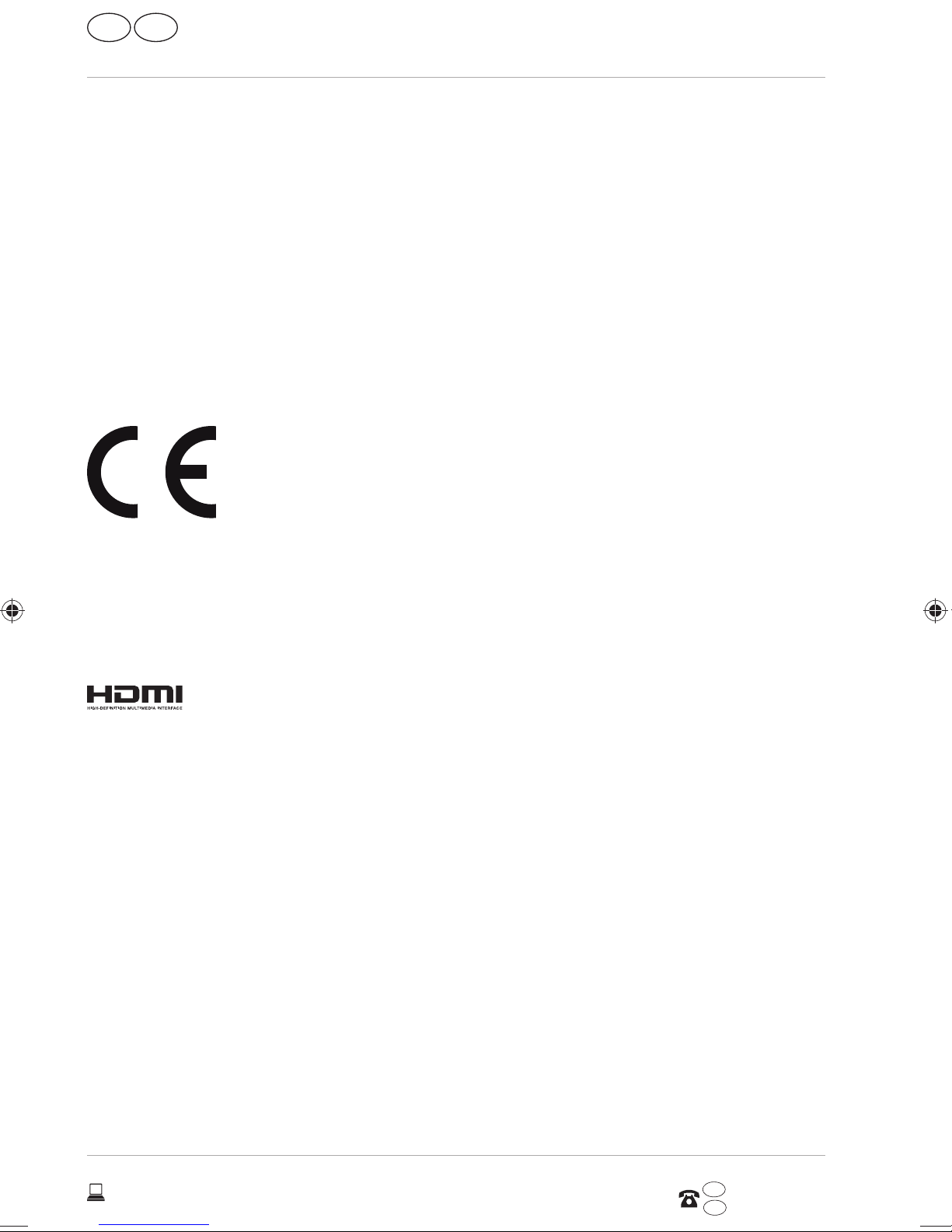
GB
IRE
About these Instructions
Declaration of Conformity
This product is supplied with the following wireless features:
• Wireless LAN
• Bluetooth
Medion AG hereby declares that this product conforms to the following
European requirements:
• R&TTE Directive 1999/5/EC
• Ecodesign Directive 2009/125/EC
• RoHS Directive 2011/65/EU
Full declarations of conformity are available at www.medion.com/conformity.
Information on trademarks
MS-DOS® and Windows® are registered trademarks of the Microsoft®
corporation. Intel, the Intel Logo, Intel Inside, Intel Core, notebook, and Core
Inside are trademarks of Intel Corporation in the U.S. and/or other countries.
®
, the HDMI logo and the name High-Definition Multimedia
Interface are registered trademarks of HDMI Licensing LLC.
Other trademarks are the property of their respective owners.
12
www.medion.co.uk
AFTER SALES SUPPORT
GB 0333 32 13 106
IRE
1 800 992508
Page 13

IRE
Safety Instructions
GB
Safety Instructions
Dangers for children and people with reduced ability to
operate electronics
− This device is not intended for use by people (including
children) with reduced physical, sensory or mental abilities or
for those without experience and/or knowledge, unless they
are supervised by a person responsible for their safety or they
have been instructed in its use.
− Children should be supervised to ensure that they do not play
with the device. Children should not be allowed to use this
device without supervision.
− Keep the device and its accessories out of the reach of
children.
DANGER!
Risk of suffocation!
Packaging film can be swallowed or used improperly. Therefore,
there is a risk of suffocation!
− Keep packaging material such as plastic film or plastic bags
away from children.
Operational Safety
Please read this section carefully and follow all instructions given.
The instructions will help you to operate the notebook reliably and
increase its service life.
− Never open the housing of the notebook, battery or mains
adapter! This could result in an electric shock or even ignite a
fire which will damage your notebook.
− Do not insert anything into the notebook through the slots and
openings. This could result in an electric shock or even ignite a
fire which will damage your notebook.
AFTER SALES SUPPORT
GB 0333 32 13 106
IRE
1 800 992508
13
www.medion.co.uk
Page 14
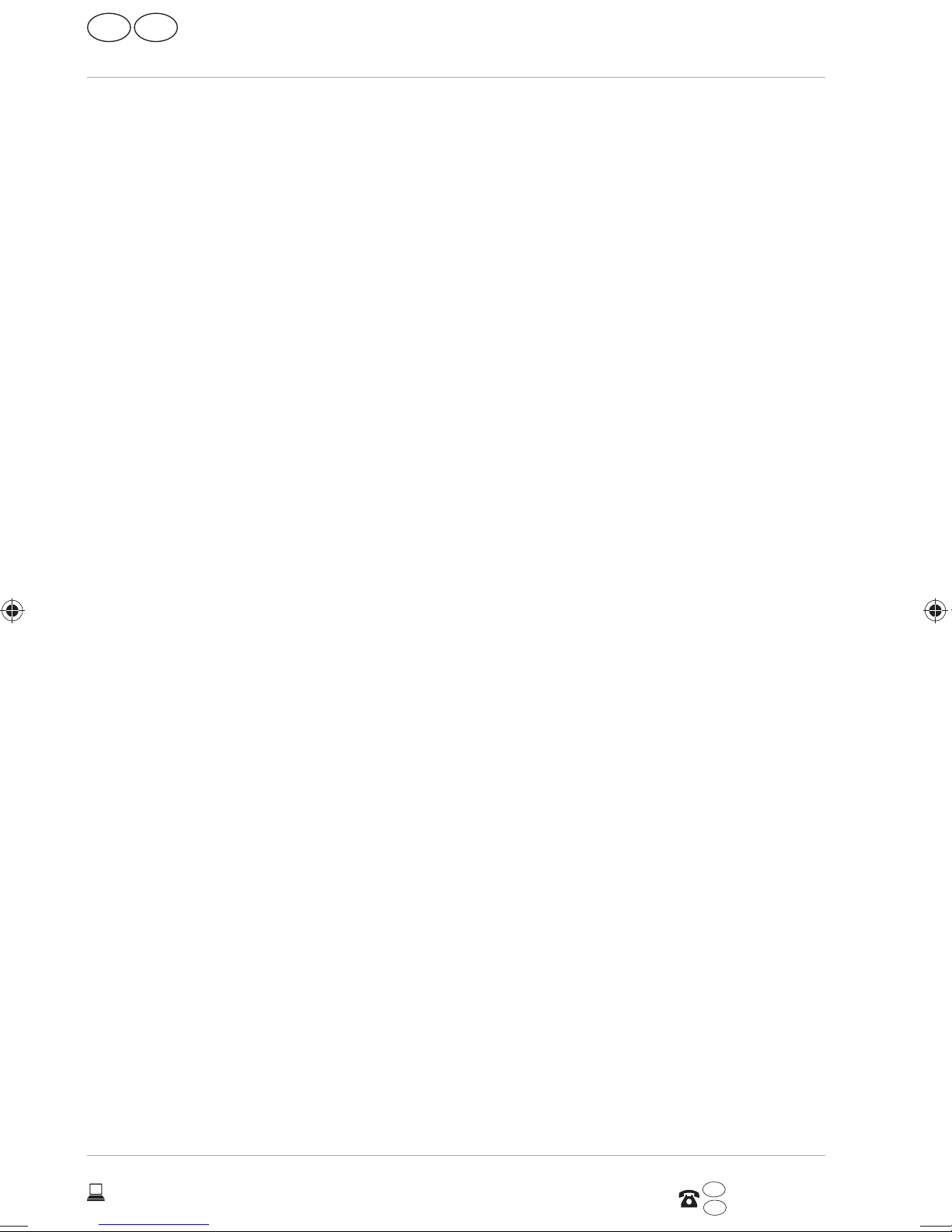
GB
IRE
Safety Instructions
− The slots and openings on the notebook are for ventilation
purposes. Do not cover these openings as this could cause the
device to overheat.
− The notebook is not intended for use by companies in the heavy
industry sector.
− To avoid damage from lightning strikes, do not operate the
notebook during thunderstorms.
− Do not place any objects on top of the notebook and do not
exert pressure on the display. Otherwise, there is a risk that the
display may break.
− If the screen breaks, there is a danger of injury. If this happens,
pick up the shattered pieces wearing protective gloves and
send them to your service centre for professional disposal.
Finally, wash your hands with soap, as the pieces may have
been contaminated with chemicals.
− Do not fold the display back by an angle of more than 120°.
Exceeding this value may damage the housing or the notebook.
Always hold the display firmly by the middle when folding it
back, adjusting the position and closing it. Failure to do so may
damage the display. Never use force to open the display.
− In order to avoid any damage to the device, ensure that the
plug contacts do not come into contact with water under any
circumstances. If this should accidentally occur, it is imperative
that the plug contacts are rubbed dry before the device is used
again.
− To avoid damaging the screen, do not touch it with fingers or
sharp objects.
− Never lift the notebook up by the display as this could break the
hinges.
− Over time, dust can collect inside the notebook which then
blocks the vents. This can lead to an increase in the fan speed
and, therefore, also increase the operating volume of your
notebook. It can also lead to overheating and malfunctions.
Therefore, have the interior of the notebook cleaned by your
service department or a specialist at regular intervals.
14
www.medion.co.uk
AFTER SALES SUPPORT
GB 0333 32 13 106
IRE
1 800 992508
Page 15
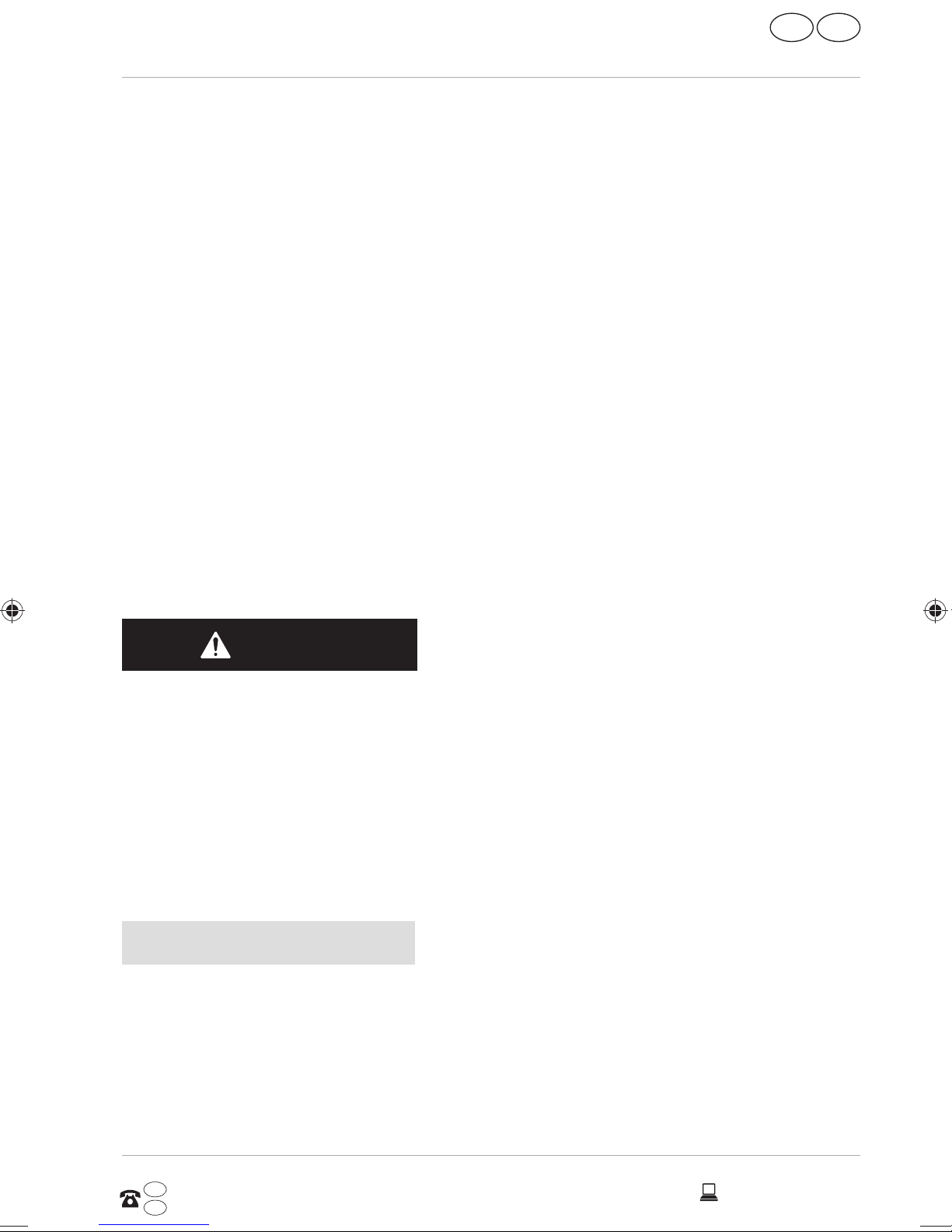
IRE
Safety Instructions
− Should the below occur, switch the notebook off immediately/
do not switch the notebook on, disconnect the mains plug and
contact customer services if
• the mains adapter or the attached power cable or plug is burnt
or damaged. Replace faulty mains cables/mains adaptors only
with original parts. These parts should not be repaired under any
circumstances.
• the notebook housing is damaged or liquid has penetrated into the
device. Have the notebook inspected by customer services. Otherwise, it
may not be possible to operate the notebook safely. There may be a risk
of electric shock and/or harmful laser radiation!
If the notebook gets wet,
− do not switch on.
GB
− disconnect the power cable.
− not switch on until the notebook has dried off completely.
Never Carry Out Repairs Yourself
DANGER!
Risk of electric shock!
Never try to open or repair the device yourself. There is a risk of electric
shock.
− If there is a fault, contact the Medion Service Center or other
suitable specialist workshop.
Data Backup
NOTICE!
Data loss!
Back up your data on external storage media before each update. We
do not accept any liability for claims for compensation arising from
loss of data or any consequential loss or damage.
AFTER SALES SUPPORT
GB 0333 32 13 106
IRE
1 800 992508
15
www.medion.co.uk
Page 16

GB
IRE
Safety Instructions
Setup Location
− Keep your notebook and all connected devices away from
moisture and avoid dust, heat and direct sunlight. Noncompliance with these instructions can lead to faults or damage
to the notebook.
− Do not use the notebook outdoors because external elements,
such as rain, snow, etc., could damage it.
− Set up and operate all components on a stable, level and
vibration-free surface to prevent the notebook from falling
down.
− Do not operate the notebook or power adaptor for long periods
on your lap or any other body part as the heat dissipation on the
underside can result in uncomfortable overheating.
− This device is not suitable for use with VDU workstations.
Environmental Requirements
− The notebook is most reliably operated at an ambient
temperature between 5°C (+41°F) and 30°C (+86°F) and
at a relative humidity between 20% and 80% (without
condensation).
− When powered off, the notebook can be stored at
temperatures between 0°C and 60°C (+32°F and 140°F).
− During a thunderstorm, disconnect the mains plug. For extra
safety, we recommend using an overvoltage protection device
to prevent the notebook from sustaining damage as a result of
power surges or lightning strikes.
− After transporting the notebook, wait until the device has
reached room temperature before switching it on. Large
changes in temperature or fluctuations in humidity can cause
moisture build up within the notebook due to condensation.
This can cause an electrical short circuit.
− Keep the original packaging in the event the device needs to
be sent in.
16
www.medion.co.uk
AFTER SALES SUPPORT
GB 0333 32 13 106
IRE
1 800 992508
Page 17

IRE
Safety Instructions
GB
Ergonomics
Avoid dazzle, reflections and strong bright-dark contrast in
order to protect your eyes.
The notebook should never be placed next to a window because
this is the brightest part of the room in daylight. This brightness can
make it more difficult for the eyes to adjust to the darker display. The
notebook should always be positioned so that the direction of vision
is parallel to the window front.
Setting up the notebook with your back to the window is incorrect
as reflections from the bright window on the screen will then be
unavoidable. A position looking onto the window is also incorrect as
the contrast between the dark screen and the bright daylight can
cause problems for the eyes to adjust and result in problems.
The parallel line of vision should also be maintained in relation to
artificial lighting equipment.
The same criteria and principles apply where the workspace is
illuminated with artificial light. Where space restrictions make it
impossible to set up the screen as described, then correct positioning
(rotating, tilting) of the notebook/screen can prevent dazzling,
reflections and excessive bright-dark contrast, etc. In many cases, an
improvement can also be achieved by using slats or vertical blinds
on the windows, partition walls or by changing the artificial lighting
equipment.
AFTER SALES SUPPORT
GB 0333 32 13 106
IRE
1 800 992508
17
www.medion.co.uk
Page 18

GB
IRE
Safety Instructions
Connecting
Follow the instructions below to connect your notebook correctly and
safely:
Power Supply
DANGER!
Risk of electric shock!
Do not open the housing of the mains adapter. There is a risk of
electric shock when the housing is open. It does not contain any parts
requiring maintenance.
− The socket outlet must be close to the notebook and easily
accessible.
− To disconnect the power supply from your notebook (via the
mains adaptor), pull the mains plug from the power outlet.
− Plug the notebook’s mains adapter into AC 100–240 V~,
50-60 Hz earthed sockets only. If you are not sure about the
power supply at the set-up location, please ask your power
supplier.
− Only use this notebook and accompanying mains adapter with
each other.
− For extra safety, we recommend using an overvoltage
protection device to prevent your notebook from sustaining
damage as a result of power surges or lightning strikes.
NOTICE!
Risk of damage!
Only use this notebook and accompanying mains adapter with each
other.
18
www.medion.co.uk
AFTER SALES SUPPORT
GB 0333 32 13 106
IRE
1 800 992508
Page 19

Impairment to hearing!
Listening through earphones or headphones at excessive
volume levels, as well as changes to the basic settings of the
equaliser, drivers, software or operating system generates
excessive acoustic pressure and can lead to loss of hearing.
Cabling
IRE
Safety Instructions
WARNING!
− Before pressing play, set the volume to the lowest
setting.
− Start playback and increase the volume to a
comfortable level.
GB
− Position the cables so that they cannot be stepped on and
avoid causing a tripping hazard.
− To avoid damaging the cables, do not place any objects on
them.
− Do not connect peripheral devices – such as keyboards, mouse
and monitor, etc. – when the notebook is switched on to
avoid damage to the notebook or the devices. Some devices
may also be connected while the computer is running. This
is generally the case for devices with a USB connection. In all
cases, observe the relevant operating instructions.
− Maintain a distance of at least one metre from sources
of high-frequency and magnetic interference (TV sets,
loudspeakers, mobile phones, DECT telephones, etc.) in order
to avoid malfunctions and data loss.
− Please note that only shielded cables that are shorter than
3metres may be connected to the external interfaces of this
notebook. Please only use double-shielded cables for printer
cable connections.
− Do not exchange the supplied cable for another one. Use only
the supplied cable as this cable has been extensively tested in
our laboratory.
− In addition, when connecting your peripherals only use the
connecting cables supplied with those devices.
AFTER SALES SUPPORT
GB 0333 32 13 106
IRE
1 800 992508
19
www.medion.co.uk
Page 20

GB
IRE
Safety Instructions
− Ensure that all connection cables are connected to their
corresponding peripheral device to avoid any interference
radiation. Disconnect any cables that are not required.
− The only devices which may be connected to the notebook
are those that meet the requirements set out in the EN60950
standard “Information Technology Equipment – Safety” or
devices that meet the EN60065 standard “Audio, video and
similar electronic apparatus – Safety requirements”.
Information about the Touchpad
− The touchpad is operated with the thumb or another finger
and reacts to the energy given out by the skin. Do not use pens
or other objects as these can damage your touchpad.
− Dust or grease on the touchpad can affect its sensitivity.
Remove the dust or grease from the surface of the touch pad
with a soft, dry and lint-free cloth.
Notes on the Integrated Battery
WARNING!
Risk of explosion!
There is a risk of explosion if the battery is replaced incorrectly.
− Do not heat up the battery to a temperature greater than the
maximum ambient temperature stated.
− Never open the battery.
− Do not throw the battery into an open fire.
− Do not short-circuit the battery.
− Only replace with the same type of battery or with a similar
type recommended by the manufacturer.
− Dispose of used batteries in accordance with the information
provided by the manufacturer.
To increase the lifespan and performance of your battery and also
to ensure reliable operation, you should also heed the following
instructions:
20
www.medion.co.uk
AFTER SALES SUPPORT
GB 0333 32 13 106
IRE
1 800 992508
Page 21

IRE
Safety Instructions
GB
− Use only the supplied mains adaptor to charge the battery.
Make sure (via the notebook display or acoustic signal) that
the battery is fully discharged before charging it again.
− Always charge the battery until the battery charging light
goes out. Please also observe the information in “Charging the
battery” to assess the charge status of your battery.
− The battery is built-in and cannot simply be replaced by the
user.
Protecting the Display
The display is the most sensitive component part of the notebook as
it consists of thin glass. It can break if subjected to too much stress.
− Do not scratch the cover of the notebook, because it will not be
possible to remove any scratches.
− Avoid contact between the display and hard objects (e.g.
buttons, wristwatch).
− Do not place any objects on the display.
− Do not allow any objects to drop onto the display.
− Do not pour any fluids into the notebook, as this could damage it.
− Do not scratch the display with your fingernails or hard objects.
− Do not clean the display with chemical cleaning products.
− Clean the display with a soft, dry and lint-free cloth.
The surfaces of the device are covered in protective film to
prevent scratching during production and transport.
Remove the film once the device has been set up properly
and before you use it.
AFTER SALES SUPPORT
GB 0333 32 13 106
IRE
1 800 992508
21
www.medion.co.uk
Page 22

GB
IRE
Included with your Notebook
Included with your Notebook
Please check that the contents are complete and notify us within 7 days of
purchase if any of the following components are missing:
• Notebook
• AC Adapter with Power Cord
• OEM version of operating system
• Documentation
DANGER!
Risk of suffocation!
Packaging film can be swallowed or used improperly. Therefore,
there is a risk of suffocation!
− Keep packaging material such as plastic film or plastic bags
away from children.
22
www.medion.co.uk
AFTER SALES SUPPORT
GB 0333 32 13 106
IRE
1 800 992508
Page 23

IRE
Preparation for Starting-Up
GB
Preparation for Starting-Up
To operate your notebook safety and ensure a long service life, you should
read the “Operational safety” chapter at the beginning of this manual. All
operating software is already fully preinstalled on the notebook so there is no
need for you to install any more drivers and you can get started right away.
− Connect the supplied mains adapter to the notebook. Next, connect the
power cable to the adapter and then plug it into a mains socket. Always
hold the display fi rmly by the middle when folding it back, adjusting the
position and closing it. Failure to do so may damage the display. Never
use force to open the display.
− Open up the display to the desired position using your thumb and forefi nger. The display should not be folded back by more than 120°.
When first operating your notebook please ensure that the
mains adapter is connected.
− Switch the notebook on by pressing the on/off button
6
notebook will now start and run through various steps.
NOTICE!
Data loss!
The initial installation may take a few minutes. Do not unplug
the notebook from the mains or switch it off during the initial
installation. This may adversely affect the installation.
− Do not switch off the notebook until after the installation has
been completed successfully and the
startup screen appears.
. The
AFTER SALES SUPPORT
GB 0333 32 13 106
IRE
1 800 992508
23
www.medion.co.uk
Page 24

GB
IRE
Power Supply
Power Supply
On/Off Button
− Open the notebook and hold the on/off button
6
down briefl y to switch
the notebook on or off.
Regardless of the operating system, the notebook will switch off if the switch
is held down for longer than 4 seconds continuously.
NOTICE!
Data loss!
Do not switch your notebook off while the hard drive is being
accessed. Otherwise data may be lost. To protect the hard drive, you
should always wait for 5 seconds after switching off the notebook
before switching it back on again.
Mains Power
Your notebook comes with a universal mains adapter for alternating current
which automatically adapts to the available power source. The following
values are supported: AC 100–240 V~/50 – 60Hz. Observe the safety
information concerning the power supply on pages 13 - 15.
The adapter is connected to an AC outlet via a mains cable. The mains adapter
DC cable is connected to the notebook.
The adapter supplies the notebook with power and also charges the battery.
Your battery will also be charged while you work on your notebook with the
mains adapter connected. The mains adapter also consumes power when
the notebook is not connected to it. You should therefore always remove the
mains adapter plug from the socket when it is not connected to the notebook.
NOTICE!
Risk of damage!
Only use this notebook and accompanying mains adapter with each
other.
24
www.medion.co.uk
AFTER SALES SUPPORT
GB 0333 32 13 106
IRE
1 800 992508
Page 25

IRE
Power Supply
GB
Starting the Notebook
− Open up the display as described above and press the on/off switch.
− Follow the instructions on the screen. Step by step instructions will guide
you through the process to be followed.
− The welcome procedure takes you through several screens and dialogues.
− Select your desired language and then the corresponding country settings.
Licence Agreement
Please read through the licence agreement carefully. It provides important
legal information about the use of your software product. To view the text in
full, you must slide the scroll bar downwards using the mouse until you reach
the end of the document. You accept the licence agreement by checking the I
accept the agreement radio button. Only this entitles you to use the product
in accordance with the terms and conditions.
After entering a computer name you can connect your notebook to the
Internet immediately on the “Wireless” page (if you already have an
appropriate Internet connection set up).
If you choose to skip this point, you can connect to the Internet later via the
Windows
®
interface.
If you have already set up an Internet connection, you can now log in to your
notebook using a Microsoft account.
The Microsoft Store allows you to purchase new apps or update previously
installed apps. If you log in on a local account, you can set up a Microsoft
account later at any time.
The following animated windows simply contain information about using the
new Windows
the animation. The Windows
®
operating system. No entries of any kind may be made during
®
interface appears after the login process.
NOTICE!
Data loss!
In the first few days following the initial installation, Windows® may
update and configure data (e.g. with new updates) which can result
in delays in the notebook shutting down and starting up.
− For this reason, do not switch the notebook off prematurely.
This may adversely affect the installation.
AFTER SALES SUPPORT
GB 0333 32 13 106
IRE
1 800 992508
25
www.medion.co.uk
Page 26

GB
IRE
Power Supply
Battery Mode
Batteries store electrical energy in their cells and then
release it again as required.
− Please charge and discharge the new battery
completely two or three times consecutively to
ensure that it reaches its optimum performance!
The service life and performance of your battery depends on careful handling.
The battery should always be completely discharged before charging and
then fully charged again to optimise the service life and performance.
Please also take note of the safety instructions on „Safety Instructions“.
Charging the Battery
The battery is charged using the mains adapter. When the mains adapter is
connected, the battery charges automatically regardless of whether or not
the notebook is switched on or not. A complete charge takes a few hours
with the notebook switched off. With the notebook switched on, the charging
process takes significantly longer.
NOTICE!
Data loss!
The charging process is interrupted if the battery voltage or
temperature gets too high.
Discharging the Battery
Operate the notebook on battery power until it turns itself off due to low
battery charge.
NOTICE!
Data loss!
Be sure to save your open files promptly to prevent any data loss.
26
www.medion.co.uk
AFTER SALES SUPPORT
GB 0333 32 13 106
IRE
1 800 992508
Page 27

IRE
Power Supply
GB
Battery Performance
The actual operating time varies depending on the configuration of the
power-saving functions. Note: your notebook consumes more power when
running certain applications.
NOTICE!
Data loss!
If you ignore the low battery warning, your notebook will shut down.
Power Management (Power Options)
Your notebook offers automatic and customisable power-saving and energy
functions that can be used to optimise battery life and reduce the overall
operating costs.
Energy Saving Tips
• Utilize the Fn+F2 sleep mode keys to turn into power saving mode.
• Tune the settings in Power Options to optimize the computer’s power
management.
• Always disconnect the AC power cord or switch off the wall socket if the
computer would be left unused for a certain time to achieve zero energy
consumption.
The power management feature allows the computer to initiate a lowerpower or “Sleep” mode after a period of user inactivity.
To take advantage of these potential energy savings, the power management
feature has been preset to behave in the following ways when the system is
operating on AC power:
• Initiate Sleep after 10 minutes
when the system is operating on DC power:
• Initiate Sleep after 5 minutes
The notebok exits Sleep when the on/off button
AFTER SALES SUPPORT
GB 0333 32 13 106
IRE
1 800 992508
6
/ sleep button is pressed.
www.medion.co.uk
27
Page 28

GB
IRE
Display
Display
Opening and Closing the Display
The special design of the display hinges keeps the display closed without the
need for an additional catch.
− To open the Notebook, fold the display up to the desired position using
your thumb and forefi nger.
NOTICE!
Risk of damage!
Never try to open the display using force. Failure to do so may damage
the display.
− Always hold the display firmly in the middle when folding it
open, adjusting the position and closing it.
− Do not fold open the display by an angle of more than 120°.
Opening and closing the display can be assigned different functions in the
power options.
Connecting an External Monitor
The Notebook has an HDMI port for an external monitor.
− Shut down your Notebook correctly.
− Plug the external monitor’s signal cable (not included) into the HDMI
socket on the Notebook.
− Connect the external monitor to the mains and switch it on.
− Now switch your Notebook on.
28
www.medion.co.uk
AFTER SALES SUPPORT
GB 0333 32 13 106
IRE
1 800 992508
Page 29

IRE
Data Input
Data Input
Keyboard
The double assignment of certain keys means that the range of functions
available to you is the same as on a conventional Windows keyboard. Some
functions are entered using the Fn key (standard on most notebooks).
Specific Keyboard Shortcuts
GB
Short
Cuts
Fn + F2 Sleep
Fn + F3 Brightness down
Reduces the brightness of the display.
Fn + F4 Brightness up
Increases the brightness of the display.
Fn + F5 Display
Switches the screen display between LCD, external display
and duplicate display.
Fn + F6 Mute
Switches the sound on or off.
Fn + F7 Volume down
Description
Decreases the playback volume.
Fn + F8 Volume up
Increases the playback volume.
Fn + F9 Touchpad
Switches the touchpad on and off.
Fn +
Flight mode
Switches the flight mode on or off.
AFTER SALES SUPPORT
GB 0333 32 13 106
IRE
1 800 992508
29
www.medion.co.uk
Page 30

GB
IRE
Data Input
Touchpad
NOTICE!
Risk of damage!
Do not use pens or other objects as this can damage your touchpad.
Two-Finger Touchpad Operation
Your touchpad supports two-finger operation which enables certain
commands to be executed in some applications.
You can perform the following commands using your touchpad:
Image Command Function
Drag two fingers
together or apart
Place one finger in
the centre and trace a
circle with the second
finger
Swipe from left to
right/from right to
left with two fingers
simultaneously
Swipe down or up
with two fingers
simultaneously
zoom out from an object/
zoom in on an object
Rotate an object anti-clockwise
Page forward/ page back
Scroll function This function is
used in most applications to
scroll up and down the screen
without having to move the
cursor.
Swipe from top to bottom on the touchpad
Swipe from the far
right across the
touchpad
30
www.medion.co.uk
Opens the context menu on the
start screen and the top and
bottom tabs in Internet Explorer
Opens the menu bar
AFTER SALES SUPPORT
GB 0333 32 13 106
IRE
1 800 992508
Page 31

Image Command Function
IRE
Sound System
GB
Swipe from the far left
across the touchpad
Scrolls through all open
windows
Sound System
Your notebook comes with a high-definition audio system with 2 speakers
(Dolby®
the loudspeaker properties. This ensures optimum support for all current
programs and games.
External Audio Connections
Your Notebook has an integrated stereo speaker so you can always reproduce
sound without additional devices. Using the external connections provides
you with an ideal opportunity to connect your Notebook to external devices.
The Fn+F7 and Fn+F8 keyboard shortcut enables you to adjust the volume.
*
). Personal settings can be configured via the Dolby menu under
WARNING!
WARNING!
Impairment to hearing!
Listening through earphones or headphones at excessive
volume levels, as well as changes to the basic settings of the
equaliser, drivers, software or operating system generates
excessive acoustic pressure and can lead to loss of hearing.
− Before pressing play, set the volume to the lowest
− Start playback and increase the volume to a
setting.
comfortable level.
* Dolby is a registered trademark of Dolby Laboratories
AFTER SALES SUPPORT
GB 0333 32 13 106
IRE
1 800 992508
31
www.medion.co.uk
Page 32

GB
IRE
Network Operation
Audio output /
headphones
For sound playback via external stereo devices such as (active) speakers
or headphones.
Network Operation
Wi-Fi (Wireless Network)
This function enables you to establish a network connection to a
corresponding remote station. Please read about the necessary
requirements.
menu and is activated by default.
The Wi-Fi function is enabled and disabled via the Windows®
Do not operate the Wi-Fi function in locations (e.g.: hospitals,
aeroplanes, etc.) where there is sensitive equipment. Do not
switch the device unless you are sure it will cause no
interference.
Requirements
A so called Wi-Fi access point may be used as a remote station. A Wi-Fi access
point is a radio transmitting device that communicates with your Notebook
and controls access to the connected network.
Wi-Fi access points are frequently found in large offices, airports, train
stations, universities or Internet cafés. They provide access to particular
services and networks or to the Internet.
Access permissions are generally necessary and often result in usage
charges. Access points often have built-in DSL modems. These so called
routers establish the connection to the existing DSL Internet connection and
the Wi-Fi.
A connection can also be established to another end device with Wi-Fi
functionality without an access point. Without a router, however, the network is
restricted to those devices directly connected to it.
If encryption is used for the transfer, the same procedure must be used for all
devices. Encryption is a procedure to protect the network from unauthorised
access.
The transfer speed can vary depending on the distance and the number of users
32
www.medion.co.uk
AFTER SALES SUPPORT
GB 0333 32 13 106
IRE
1 800 992508
Page 33

IRE
Network Operation
GB
accessing the remote station.
Bluetooth
Bluetooth technology is used to wirelessly bridge short distances. Bluetooth
devices transfer data via radio so that computers, mobile phones, printers,
keyboards, mice and other devices can communicate with one another
wirelessly. Bluetooth wireless technology has numerous possible applications. A
few of them are listed below:
• Creating a wireless Internet connection using a mobile phone.
• Transferring fi les between computers or between a computer and another
device.
• Printing using a Bluetooth printer.
• Using a Bluetooth keyboard and mouse.
• Connecting to a PAN (Personal Area Network).
• The Bluetooth wireless technology data transfer speed can vary
depending on the device or environmental factors. Data can be
transferred through walls, jacket pockets and briefcases using a Bluetooth
device. The transfer between Bluetooth devices occurs at the high
frequency of 2.4 Gigahertz (GHz). For Bluetooth high speed data transfer,
Wi-Fi must be enabled and the partner station must also support the high
speed mode.
Do not operate the Bluetooth function in locations (e.g.:
hospitals, air planes, etc.) where there is sensitive equipment.
Do not switch the device unless you are sure it will cause no
interference.
Flight Mode (Fn + )
In flight mode, all wireless connections (e.g. Wi-Fi, Bluetooth) are disabled. Flight
mode is disabled by default to ensure that all wireless connections are available.
AFTER SALES SUPPORT
GB 0333 32 13 106
IRE
1 800 992508
33
www.medion.co.uk
Page 34

GB
IRE
microSD Card Reader
microSD Card Reader
Memory cards are media that are used, e.g. in the field of digital photography.
The shape and capacity of a memory card can vary depending on the
manufacturer.
When inserting the memory cards, ensure that the contacts are pointing in
the right direction, as specified in the list below. Inserting a card incorrectly
may damage the card reader and/or the card.
Card Type Connection Contacts
microSD (Secure Digital) pointing downwards
Inserting a Memory Card
NOTICE!
Risk of damage!
The memory cards can only be inserted in one direction. Please
observe the instructions in the section above.
− Slide the card in as far as it will go.
Removing Memory Cards
− To remove microSD cards, fi rst push these into the socket to release the
safety catch.
− Now pull the card out of the slot and store it properly.
USB Port
The universal serial bus is a standard for connecting input devices, scanners
and other peripherals. Your Notebook has 2 USB 2.0 connection sockets.
34
www.medion.co.uk
AFTER SALES SUPPORT
GB 0333 32 13 106
IRE
1 800 992508
Page 35

IRE
Hard Drive
GB
NOTICE!
Risk of damage!
Ensure that the plug and the socket fit together precisely in order to
avoid any damage to the contacts. Due to the arrangement of the
contacts, the plug will only fit into the socket in one position.
Where possible, always connect your USB devices to the
same port that they were originally installed on. Otherwise
they will be assigned a new ID and the drivers will need to
be reinstalled.
Hard Drive
The hard drive is your main memory medium and combines high storage
capacity with rapid data access.
You notebook is supplied with an OEM version** of the Microsoft Windows
operating system which fully supports all of the notebook’s performance
features. We have configured your notebook’s hard drive so that you will be
able to work with it optimally without having to install any additional drivers
yourself.
The Windows® operating system requires part of the capacity to manage the
hard drive and, therefore, the hard drive’s full capacity is not available. This
explains any differences between the BIOS display and the operating system
display. The notebook’s operating system, other applications and security
data are located on the hard drive meaning that the full capacity is already
reduced.
NOTICE!
Data loss!
Never try to switch off the notebook while it is accessing the hard
drive as this could lead to a loss of data.
* Original equipment manufacturer/program versions purchased from the manufacturer which are
usually sold in conjunction with end devices
AFTER SALES SUPPORT
GB 0333 32 13 106
IRE
1 800 992508
35
www.medion.co.uk
Page 36

GB
IRE
Securing Your Notebook
Important Directories
NOTICE!
Data loss!
Do not delete or modify these directories or their content otherwise
data may be lost or system functionality may be impaired.
The root partition (C:\) contains the operating system, the applications and
the “Documents” folder for the configured user.
We have listed the most important directories below and described their contents.
C:\User
This directory contains a folder for each user configured on the computer.
In this folder, there are a number of important files and folders required for
starting and operating Windows® that are hidden by default for security
reasons.
C:\Programs
This directory contains the files belonging to the installed applications.
C:\Windows
The main directory for the Windows installation. This directory contains the
files for the operating system.
Securing Your Notebook
Your new notebook has software and hardware solutions for preventing
unauthorised access.
Password Setting (Power-on)
You can protect your notebook against unauthorised use with a power-on
password. On switching on the notebook, a password prompt will appear on
the screen. The password is set up in the UEFI firmware configuraton.
Keep your password in a safe place. If you forget your
password, you have no way of deleting it. If this happens,
contact your service centre.
You can also use the Windosw® security options to protect your data against
unauthorised access.
36
www.medion.co.uk
AFTER SALES SUPPORT
GB 0333 32 13 106
IRE
1 800 992508
Page 37

IRE
How to refresh or reset your device
GB
How to refresh or reset your device
If you‘re having problems with your device, you can try to refresh, reset or
restore it. Refreshing your device reinstalls Windows and keeps your personal
files and settings. It also keeps the applications that came with your device
and the apps you‘ve installed from the Windows Store. Resetting your
notebook reinstalls Windows but deletes your files, settings and applications
– excluding the applications that came with your device.
To refresh your device
Swipe in from the right edge of the screen, tap Settings, then tap Change
PC settings.
(If you‘re using a mouse, point to the top-right corner of the screen, move
the mouse pointer down, click Settings, then click Change PC settings.)
Tap or click Update and recovery, and then tap or click Recovery.
Under Refresh your PC without affecting your files, tap or click Get
started.
Follow the instructions on screen.
To reset your device
Swipe in from the right edge of the screen, tap Settings, then tap Change
PC settings.
(If you‘re using a mouse, point to the top-right corner of the screen, move
the mouse pointer down, click Settings, then click Change PC settings.)
Tap or click Update and recovery, and then tap or click Recovery.
Under Remove everything and reinstall Windows, tap or click Get
started.
Follow the instructions on screen.
Always perform any type of recovery using mains power.
Applications you’ve installed from websites and DVDs will be
removed. Applications that came with your device and apps
you‘ve installed from the Windows Store will be reinstalled.
Windows put s a list of removed applications on your desk top
after refreshing your device.
AFTER SALES SUPPORT
GB 0333 32 13 106
IRE
1 800 992508
37
www.medion.co.uk
Page 38

GB
IRE
UEFI Firmware Configuration
UEFI Firmware Configuration
The UEFI firmware configuration (basic hardware configuration of your
system) provides you with a number of options for the configuration and
operation of your notebook. For example, you can modify the operating
mode for interfaces, security features or power supply management. The
notebook has already been configured by the manufacturer to ensure
optimum operation.
Please only change settings where strictly necessary and if
you are familiar with the configuration options.
Executing the UEFI Firmware Configuration
You can only run the configuration program upon system startup. If the
notebook has already started up, switch it off and restart it.
− Press the F2 key to run the UEFI fi rmware confi guration.
38
www.medion.co.uk
AFTER SALES SUPPORT
GB 0333 32 13 106
IRE
1 800 992508
Page 39

FAQ – Frequently Asked Questions
FAQ – Frequently Asked Questions
How do I activate Windows®?
IRE
GB
• Windows
®
is activated automatically as soon as an Internet connection
is established.
When is restoring factory settings recommended?
• This method should only be selected as a last resort. Read about the
alternatives in the System recovery section.
How do I perform a data backup?
• Perform a backup or backup synchronisation of selected data onto
external media to familiarise yourself with the technology. A backup is
of no use if you are unable to recover the data or if the medium is faulty
or is no longer available.
Why do I need to reinstall my USB device even though I have already
done it?
• If the device is not operated on the same USB port as the one it was
installed in, it automatically receives a new identifi er. The operating
system then treats it like a new device and tries to reinstall it.
• Use the installed driver or connect the device to the port on which it was
originally installed.
Customer Service
What To Do in Case of Hardware Problems
Malfunctions can sometimes have quite trivial causes, but they may also be
the result of defective components. We have included a brief troubleshooting
guide below which may help to solve any problems.
If these tips don’t do the trick, then we’ll be more than pleased to help you out. Just
give us a call!
AFTER SALES SUPPORT
GB 0333 32 13 106
IRE
1 800 992508
39
www.medion.co.uk
Page 40

GB
IRE
Customer Service
Find the Cause
Start by carefully checking all the cable connections. If the notebook is
connected to peripheral devices, check all the cable connections here too.
NOTICE!
Risk of damage!
Do not swap around the cables for the various devices, even if they
look alike. The pin assignments within the cables may be different.
The notebook will not switch on.
− If the notebook is in battery mode, connect the notebook to the mains
adapter and check that the battery is charged or being charged.
− If you are already operating the notebook using the mains adapter,
disconnect the mains adapter from the socket and connect an electrical
appliance such as a lamp to the same socket to test it. If the lamp does not
work either, seek the advice of an electrician.
The screen is black.
• This fault can have various causes:
• The operating light (on/off button) does not light up and the Notebook
is in hibernation.
Solution:
Press the on/off button
6
.
• The sleep light is fl ashing. The Notebook is in sleep mode.
Solution:
Press the on/off button
6
.
The Notebook turns itself off during operation.
− The battery may be fl at. Plug the Notebook in using the mains adapter
and charge the battery.
The Notebook cannot be switched on.
− If you are running the Notebook on batteries, check that they have been
inserted correctly and are fully charged.
Wrong time and date displayed.
− Click the clock display in the taskbar. Select Change date and time
setting and enter the correct values.
40
www.medion.co.uk
AFTER SALES SUPPORT
GB 0333 32 13 106
IRE
1 800 992508
Page 41

IRE
Customer Service
The WLAN/Bluetooth connections do not work.
− Check that fl ight mode is disabled.
The touchpad is not working.
− To activate the touchpad, press the Fn+F9 keyboard shortcut.
Apps (e.g. the weather app) cannot be displayed as live tiles.
− Check the date, time zone and time.
Do You Need More Help?
You’ve checked through the suggestions in the previous section and you’re
still having problems with your device? Then call our hotline or contact us at
www.medion.com. We’ll be glad to help you.
Before contacting your technology centre, however, prepare the following
GB
information:
• Have you made any upgrades or modifi cations to the initial confi guration?
• What is the model number of your notebook? (model number to be found
on the rating plate of your product)
• What peripheral devices do you use?
• What messages, if any, appear?
• What software were you using when the problem occurred?
• What steps have you already taken to try and rectify the problem?
Driver Support
The system has been thoroughly and successfully tested with the installed
drivers in our test laboratory. It is normal in the computer sector, however, for
the drivers to need updating from time to time. This is because there may be
compatibility problems with other components (programs, devices) which
have not yet been tested. You can find current drivers on the Internet at the
following address:
Please use the service address for the country where the device was
purchased.
AFTER SALES SUPPORT
GB 0333 32 13 106
IRE
1 800 992508
http://www.medion.com
41
www.medion.co.uk
Page 42

GB
IRE
Customer Service
Transport
Please note the following information if you wish to transport the Notebook:
− Switch the Notebook off. This ensures that the hard drive heads are
automatically moved to a safe area to avoid damage.
− After transporting the Notebook, wait until the appliance has reached
room temperature before switching it on. Large changes in temperature
or fl uctuations in humidity can cause moisture build-up within the
Notebook due to condensation. This can cause an electrical short circuit.
− Close the Notebook and check that the lid is fi rmly closed.
− Always use a Notebook carrying case to protect the Notebook from dirt,
moisture, vibrations and scratches.
− Always use the original cardboard packaging to ship your Notebook and
obtain advice on this from your carrier.
− Always charge your battery fully before embarking on longer trips and do
not forget to take along your mains adapter.
− Find out about the power and communication options available in your
destination before travelling.
− Where necessary, purchase the required power or communication
adapter (LAN etc.) before departure.
− When going through the hand luggage check at the airport it is
recommended that you send the Notebook and all magnetic storage
media (external hard drives) through the x-ray facility (the device that
scans your bags). Avoid the magnetic sensor (the structure that you walk
through) or the magnetic hand scanner (the manual device used by
security personnel) as this may destroy your data, among other things.
Maintenance
NOTICE!
Risk of damage!
None of the parts inside the Notebook housing require cleaning or
maintenance.In order to avoid any damage to the device, ensure
that the plug contacts do not come into contact with water under
any circumstances. If this should nevertheless occur, it is imperative
that the plug contacts are rubbed dry before the device is used again.
42
www.medion.co.uk
AFTER SALES SUPPORT
GB 0333 32 13 106
IRE
1 800 992508
Page 43

IRE
Upgrading/Modifying and Repair
GB
You can increase the lifespan of your Notebook with the following measures:
− Always unplug the device, disconnect all cables.
− Clean the Notebook with a damp, lint-free cloth.
− Do not use solvents, corrosive or aerosol-based detergents to clean the
device.
Upgrading/Modifying and Repair
Upgrades and modifications to your Notebook should only be carried out by
qualified specialists. If you do not have the necessary qualifications, have
the work carried out by a qualified service technician. Please contact your
customer service department if you have technical problems with your
Notebook.
If a repair must be carried out, please contact only our authorised service
partners.
Notes for Service Technicians
− Only service technicians may open up the Notebook housing or upgrade
or modify your Notebook.
− Use only original replacement parts.
− Before opening the housing, disconnect all power and connecting cables.
If the Notebook is not disconnected from the power supply before being
opened, there is a risk that components could be damaged.
− Internal components of the Notebook may be damaged by electrostatic
discharge (ESD). Carry out repairs, as well as system enhancements or
modifi cations, at an ESD workplace. If such a workplace is not available,
wear an antistatic cuff or ensure you are touching an earthed, metallic
object. We will charge for any repairs to damage caused by incorrect
handling.
AFTER SALES SUPPORT
GB 0333 32 13 106
IRE
1 800 992508
43
www.medion.co.uk
Page 44

GB
IRE
Recycling and Disposal
Recycling and Disposal
Should you have any questions concerning the disposal please contact your
dealer or customer service.
Packaging
Your device has been packaged to protect it against transportation
damage. Packaging is raw material and can be re-used or added to the
recycling system.
Device
The device is fi tted with an integrated battery. At the end of its operating
life, do not dispose of the device with your ordinary household rubbish.
Consult your local authority to fi nd out about collection centres for
environmentally sound disposal of electrical and electronic scrap.
European EN 9241-307 Class II Standard
For active matrix LCDs (TFT) with a resolution of 1920 x 1080 pixels, each
of which consist of three sub-pixels (red, green, blue), there are a total of
approx. 6.2 million control transistors in use. Due to the very high number
of transistors and the associated extremely complex manufacturing
processes used, occasionally one or more pixels can fail or become incorrectly
controlled.
In the past, there were a number of approaches for defining the permitted
number of pixel defects. However, these approaches were mostly very
complicated and varied from one manufacturer to the next. When handling
warranty issues for all of its display products, MEDION therefore adheres to
the strict and transparent requirements of the standard ISO 9241-307, Class
II; which has been briefly summarised below.
The EN 9241-307 standard defines, amongst other things, the generally
applicable guidelines relating to pixel defects. Pixel defects are categorised
into four fault classes and three defect types. Every individual pixel consists of
three sub-pixels, each of which is assigned a basic colour (red, green, blue).
44
www.medion.co.uk
AFTER SALES SUPPORT
GB 0333 32 13 106
IRE
1 800 992508
Page 45
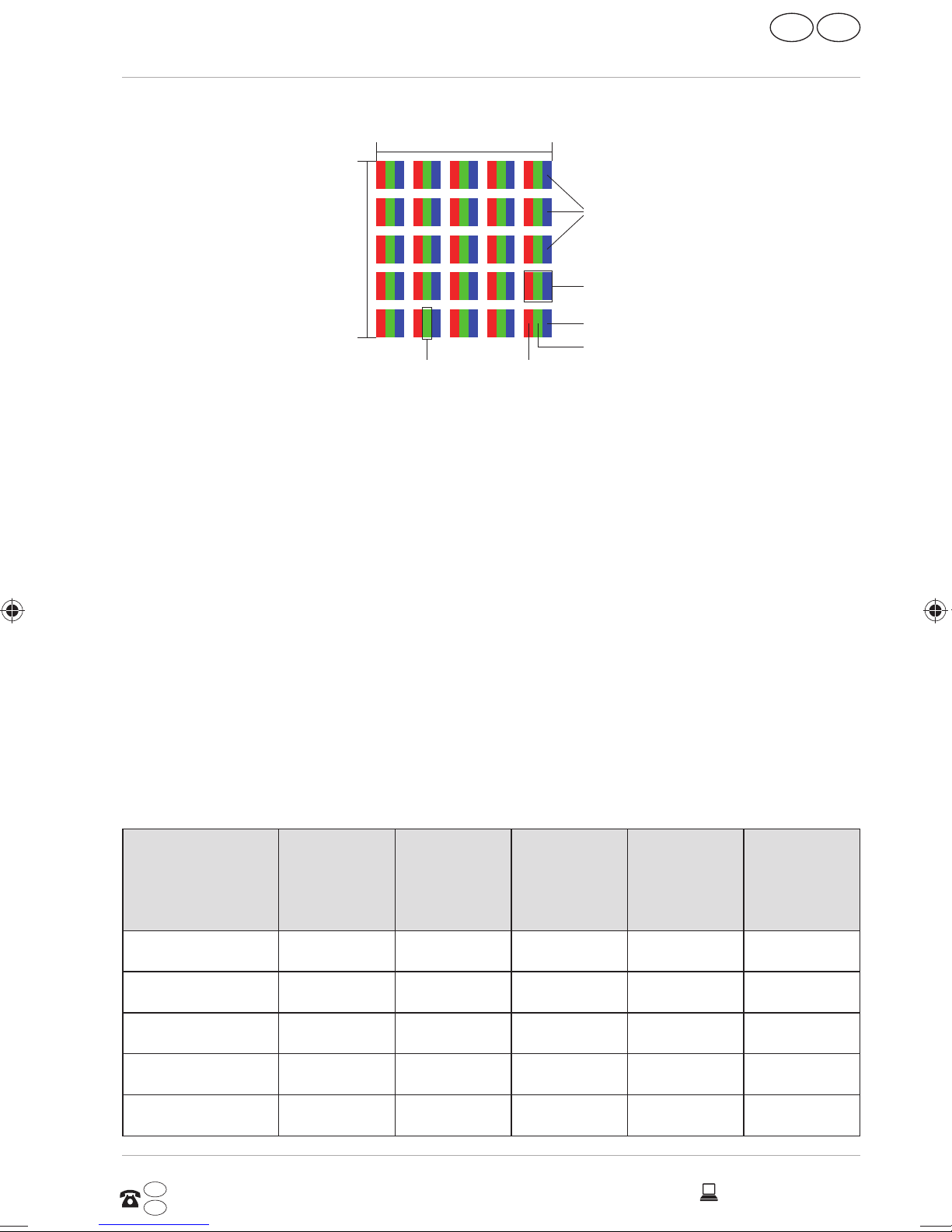
Pixel structure
Pixel defect types:
• Type 1:
5 Pixel
5 Pixel
Sub-Pixel
IRE
GB
European EN 9241-307 Class II Standard
Rows
Pixel
blue
green
red
permanently illuminated pixel (bright, white dot) even when not
activated. A white pixel occurs due to the illumination of all three subpixels.
• Type 2:
non-illuminated pixel (dark, black dot) even when activated.
• Type 3:
abnormal or faulty red, green or blue sub-pixel (e.g. permanently
illuminated at half brightness, one colour not illuminated, fl ashing or
fl ickering but not type 1 or 2)
Supplement: Type 3 cluster (= failure of two or more sub-pixels within a 5 x 5
pixel block). A cluster is a field of 5 x 5 pixels (15 x 5 sub-pixels).
EN 9241-307, error class II
Cluster
Cluster
Resolution Type 1 Type 2 Type 3
Type 1,
Type 3
type 2
1024 x 768 2 2 4 0 2
1280 x 800 3 3 6 0 3
1280 x 854 3 3 6 0 3
1280 x 1024 3 3 7 0 3
1366 x 768 3 3 7 0 3
AFTER SALES SUPPORT
GB 0333 32 13 106
IRE
1 800 992508
45
www.medion.co.uk
Page 46

GB
IRE
European EN 9241-307 Class II Standard
Cluster
Cluster
Resolution Type 1 Type 2 Type 3
Type 1,
Type 3
type 2
1400 x 1050 3 3 8 0 3
1600 x 900 3 3 8 0 3
1920 x 1080 4 4 9 0 3
FCC Compliance Statement
This equipment has been tested and found to comply with the limits for
a Class B digital device, pursuant to Part 15 of FCC Rules. These limits are
designed to provide reasonable protection against harmful interference in
a residential installation. This equipment generates, uses, and can radiate
radio frequency energy and, if not installed and used in accordance with
the instructions, may cause harmful interference to radio communications.
However, there is no guarantee that interference will not occur in a particular
installation. If this equipment does cause harmful interference to radio or
television reception, which can be determined by turning the equipment off
and on, the user is encouraged to try to correct the interference by one or
more of the following measures:
• Reorient or relocate the receiving antenna.
• Increase the separation between the equipment and receiver.
• Connect the equipment into an outlet on a circuit different from that to
which the receiver is connected.
• Consult the dealer or an experienced technician for help.
Changes or modifications not expressly approved by the party responsible
for compliance could void the user’s authority to operate the equipment.
Shielded interface cables, if any, must be used in order to comply with the
emission limits.
46
www.medion.co.uk
AFTER SALES SUPPORT
GB 0333 32 13 106
IRE
1 800 992508
Page 47

IRE
Energy Star®
Energy Star®
ENERGY STAR® is a joint program by the US American
Environmental Protection Agency and the U.S. Department of
Energy which aims to save costs and protect the environment
through the provision of efficient products and procedures.
MEDION® is delighted to be able to offer our customers products with an
ENERGY STAR®-compliant labelling.
GB
The Medion
®
Akoya® S2218 has been designed and tested to meet the
requirements of the ENERGY STAR® 6 program for computers.
Using ENERGY STAR compliant products and your computer’s power-saving
functions will reduce your power consumption. Lower power consumption
leads to possible savings, a cleaner environment and a reduction in
greenhouse gas emissions.
You can find more information about ENERGY STAR at http://www.energystar.
gov. We would like to help make the efficient use of power a key component
of your everyday activities. To support these efforts, Medion has configured
the following power-saving functions which activate if your computer is
inactive for a specific period of time:
Battery operation Mains power operation
Put computer to sleep 5 minutes 10 minutes
AFTER SALES SUPPORT
GB
0333 32 13 106
IRE
1 800 992508
47
www.medion.co.uk
Page 48

GB
IRE
Technical Data
Technical Data
General
System Type Notebook MD 99599 (S2218)
Integrated Peripheral
2 stereo loudspeakers; WLAN antenna
Devices
Dimensions
approx. 305 x 201 x 21
(W x H x D in mm)
Weight approx. 1.225 g (with battery)
Installed RAM Memory 2 GB
Type of Storage Media DDR3L SDRAM
Hard Disc 32GB eMMC
Type approx. 29.5 cm (11.6“)
Max. Resolution 1920 x 1080 Pixel
AC/DC Adapter Ktec KSASB0241200200VK
Required Voltage 100 - 240 V (50 - 60 Hz)
AC Input 100 - 240 V~, 0.6A, 50 - 60 Hz
DC Output 12V
DANGER!
Risk of electrical shock!
There are live components inside this mains adapter. In the event of
an unintentional short circuit of this mains adapter, there is a risk of
electrical shock or fire!
− Do not open the housing of the mains adapter.
− Only use inside buildings.
48
www.medion.co.uk
2A
AFTER SALES SUPPORT
GB
0333 32 13 106
IRE
1 800 992508
Page 49

Technical Data
Battery
Energy 37 Wh
Operating Time approx. 8 - 9 hours
(depending on the notebook settings
and user behaviour during operation)
Environmental Requirements
Min. Operating Temperature 5 °C
Max. Operating Temperature 30 °C
Permissible Humidity in Operation 20 – 80 % (non-condensing)
Connections
IRE
GB
Audio Connections
microSD Card Reader
2 x USB 2.0
1 x HDMI out
1 x Line out / headphones
AFTER SALES SUPPORT
GB
0333 32 13 106
IRE
1 800 992508
49
www.medion.co.uk
Page 50

GB
IRE
Legal Notice
Legal Notice
Copyright © 2015
All rights reserved.
This operating manual is protected by copyright.
Mechanical, electronic and any other form of reproduction
is prohibited without the written permission of the
manufacturer.
Copyright is owned by the company:
Medion AG
Am Zehnthof 77
45307 Essen
Germany
Subject to technical and optical changes as well as printing errors.
The operating manual can be reordered via the service hotline and is
available for download via the service portal at www.medion.com/gb/
service/start/.
You can also scan the QR code above and download the operating manual
onto your mobile device via the service portal.
50
www.medion.co.uk
AFTER SALES SUPPORT
GB 0333 32 13 106
IRE
1 800 992508
Page 51

IRE
GB
Index
Index
A
AC/DC Adapter ...................................50
Audio Connections .............................51
B
Battery ................................................. 51
Battery Mode ..................................... 26
Battery Performance .....................27
Charging the Battery .................. , 26
Checking the Battery Charge .......27
Discharging the Battery ............... 26
Bluetooth ............................................ 33
C
Card Reader
Inserting a Memory Card .............. 34
Removing Memory Cards ............. 34
SD (Secure Digital) .........................34
Connecting .......................................... 18
Cabling .............................................19
Power Supply ..................................18
Connecting an External Monitor .... 28
Connections ........................................ 51
Customer Service ..............................40
Disposal ..............................................45
Driver Support ................................... 42
E
Energy Saving Tips ............................27
Energy Star® ......................................49
Environmental Requirements ... 16, 51
F
FAQ – Frequently Asked Questions 40
FCC Compliance Statement ..............48
Flight Mode ........................................ 33
H
Hard Drive .......................................... 35
Important Directories ................... 36
I
Included with your Notebook ......... 22
K
Keyboard ............................................ 29
Specific Keyboard Shortcuts ........ 29
L
Licence Agreement ........................... 25
M
Mass Memory .....................................50
More Help ...........................................42
Find the Cause .................................41
What To Do in Case of Hardware
Problems .....................................40
D
Data Backup ........................................15
Declaration of Conformity.................12
Display .........................................., 21, 50
Opening and Closing the Display 28
AFTER SALES SUPPORT
GB 0333 32 13 106
IRE
1 800 992508
N
Network Operation ........................... 32
Requirements ................................ 32
Notes for Service Technicians ..........44
O
Operational Safety .............................13
P
Pixel defect types .............................. 47
51
www.medion.co.uk
Page 52

GB
IRE
Index
Power Management (Power
Options) ...........................................27
Power Supply ..................................... 24
On/Off Switch ................................. 24
Proper Use ........................................... 11
R
Recycling ............................................ 45
Repair .................................................. 4 4
S
Screen Resolution ............................. 28
Securing Your Notebook .................. 37
Password Setting (Power-on) ..... 37
Setup Location ....................................16
Sound System
External Audio Connections .........31
Starting the Notebook ...................... 25
T
Technical Data ....................................50
Touchpad ......................................20, 30
Two-Finger Touchpad
Operation ...................................30
Transpor t ............................................ 43
U
UEFI Firmware Configuration .......... 39
Upgrading/Modifying ...................... 44
USB Port ..............................................34
W
Webcam .............................................. 34
52
www.medion.co.uk
AFTER SALES SUPPORT
GB 0333 32 13 106
IRE
1 800 992508
Page 53

GBIRE
WARRANTY CARD
29.5 CM/11.6“ NOTEBOOK
MEDION® AKOYA® S2218
Your details:
Name __________________________________________________________________________
Adress __________________________________________________________________________
___________________________________________________________________________________
_______________________________ E-Mail ______________________________________
Date of purchase* ________________________________________________________________
*We recommend you to keep the receipt with this warranty card
Location of purchase ______________________________________________________________
Description of malfunction:
Return your completed warranty card
together with the faulty product to:
Medion Electronics Ltd.
120 Faraday Park, Faraday Road,
Dorcan
Swindon SN3 5JF, Wiltshire
United Kingdom
AFTER SALES SUPPORT
0333 - 32 13 106
1 800 99 25 08
MODEL: MD 9959 9 PRODUCT CODE: 92802 08/ 2015
Standard rate / Mobile charges may vary.
free phone
www.medion.co.uk
YEARS
WARRANTY
Page 54

GB IRE
Warranty conditions
Dear valued customer,
Our MEDION helpline team will gladly help you with any questions regarding your
new product:
Warranty period: 3 years from date of purchase.
6 months for wear parts and consumables under normal
and proper conditions of use (e.g. rechargeable batteries).
Costs: Free repair/exchange
No transport costs.
Hotline: UK: Standard rate / Mobile charges may vary
IRE: free phone
ADVICE: Please call the service hotline (number listed below)prior
to sending your product to service centre for repair or
replacement, as many minor problems can be solved over
the phone.
Defective products should be sent to your regional service centre (address on the
other side of this warranty card) enclosed with a copy of your sales receipt. Please
pack in the original box.
The warranty applies only to faulty materials and workmanship and does not cover
accidental damage to breakable parts. Any improper treatment, use of force or
tampering by unauthorised person(s) shall cause the guarantee to be invalid.
This warranty does not affect your statutory rights.
Charges apply to any repairs performed outside the standard warranty period.
If you have any questions regarding your product please contact the service hotline.
GB: MSN 3001 9264
IRE: MSN 3001 9237
Page 55

Spend a little Live a lot.
O
P
E
D
I
N
G
E
R
M
A
N
Great care has gone into the manufacture of this product and it should
therefore provide you with years of good service when used properly. In
the event of product failure within its intended use over the course of the
first 3 years after date of purchase, we will remedy the problem as quickly
as possible once it has been brought to our attention. In the unlikely event
of such an occurrence, or if you require any information about the product,
please contact us via our helpline support services, details of which are to be
found both in this manual and on the product itself.
GB IRE
PRODUCED IN CHINA FOR:
MEDION AG
AM ZEHNTHOF 77
45307 ESSEN
GERMANY
www.medion.de
AFTER SALES SUPPORT
0333 32 13 106
GB
1 800 992508
IRE
GB IRE
Standard rate / Mobile charges may vary free phone
Model: MD 99599 Product code: 92802 08/2015
www.medion.co.uk
YEARS
WARRANTY
