Page 1

Operating instructions
Ultra HD Smart TV
MEDION® LIFE® S14900 (MD 31580) / S15501 (MD 31581)
Page 2

Contents
1. Information about these operating instructions ...................................... 4
1.1. Key to symbols ....................................................................................................... 4
1.2. Proper use ................................................................................................................6
1.3. Ultra HD ....................................................................................................................6
2. Package contents ......................................................................................... 7
3. Safety information ...................................................................................... 8
3.1. Operating safety .................................................................................................... 8
3.2. Installation location ............................................................................................10
3.3. Ambient temperature ........................................................................................12
3.4. Repairs .....................................................................................................................12
3.5. Safety when connecting ...................................................................................13
3.6. Handling batteries ..............................................................................................14
4. EU – Declaration of Conformity ................................................................ 16
4.1. Information on WLAN ........................................................................................16
5. Device overview ......................................................................................... 17
5.1. Front .........................................................................................................................17
5.2. Rear ..........................................................................................................................18
5.3. Remote control ....................................................................................................19
6. Getting started .......................................................................................... 21
6.1. Unpacking..............................................................................................................21
6.2. Mounting ..............................................................................................................22
6.3. Inserting the batteries in the remote control ...........................................23
6.4. Connecting the antenna ..................................................................................23
6.5. Common Interface ..............................................................................................24
6.6. Connecting the power supply ........................................................................24
6.7. Switching the Smart TV on and off ...............................................................24
6.8. Channel search after switching on for the first time ..............................25
6.9. Using the multimedia connections ..............................................................33
7. Operation ................................................................................................... 35
7.1. Channel selection ...............................................................................................35
7.2. Sound settings .....................................................................................................35
7.3. Screen settings .....................................................................................................36
7.4. Displaying programme information ............................................................37
7.5. Opening the favourites list ..............................................................................37
7.6. Selecting the source ...........................................................................................38
7.7. Media portal (MEDION® Portal) ......................................................................39
8. Teletext ....................................................................................................... 40
8.1. Using the teletext ................................................................................................40
8.2. Selecting a page ..................................................................................................40
9. Menu navigation ........................................................................................ 41
2
Page 3

9.1. Picture menu.........................................................................................................42
9.2. Sound menu .........................................................................................................43
9.3. Channel menu .....................................................................................................45
9.4. Smart TV menu ....................................................................................................54
9.5. Network menu .....................................................................................................56
9.6. Setup menu ...........................................................................................................57
9.7. Support menu ......................................................................................................62
9.8. PVR recording ......................................................................................................63
9.9. Kanalliste ................................................................................................................65
10. Media player .............................................................................................. 66
10.1. Accessing the media player .............................................................................66
10.2. Main menu for the media player ...................................................................66
10.3. Displaying photos ...............................................................................................67
10.4. Playing back music .............................................................................................68
10.5. Playing back videos ............................................................................................68
11. EPG: Programme Guide ............................................................................. 70
12. Data protection MEDION® Smart TV ........................................................ 72
13. Troubleshooting ........................................................................................ 73
13.1. Do you need more help? ..................................................................................74
13.2. Smart TV pixel faults ...........................................................................................75
14. Cleaning ..................................................................................................... 76
15. Storing the device when not in use .......................................................... 76
16. Disposal ...................................................................................................... 77
17. Technical specifications ............................................................................ 78
18. Product data sheet .................................................................................... 80
19. Privacy statement ...................................................................................... 81
20. Service information ................................................................................... 82
21. Legal Notice ............................................................................................... 83
22. Index ........................................................................................................... 84
DE
FR
IT
NL
EN
3
Page 4
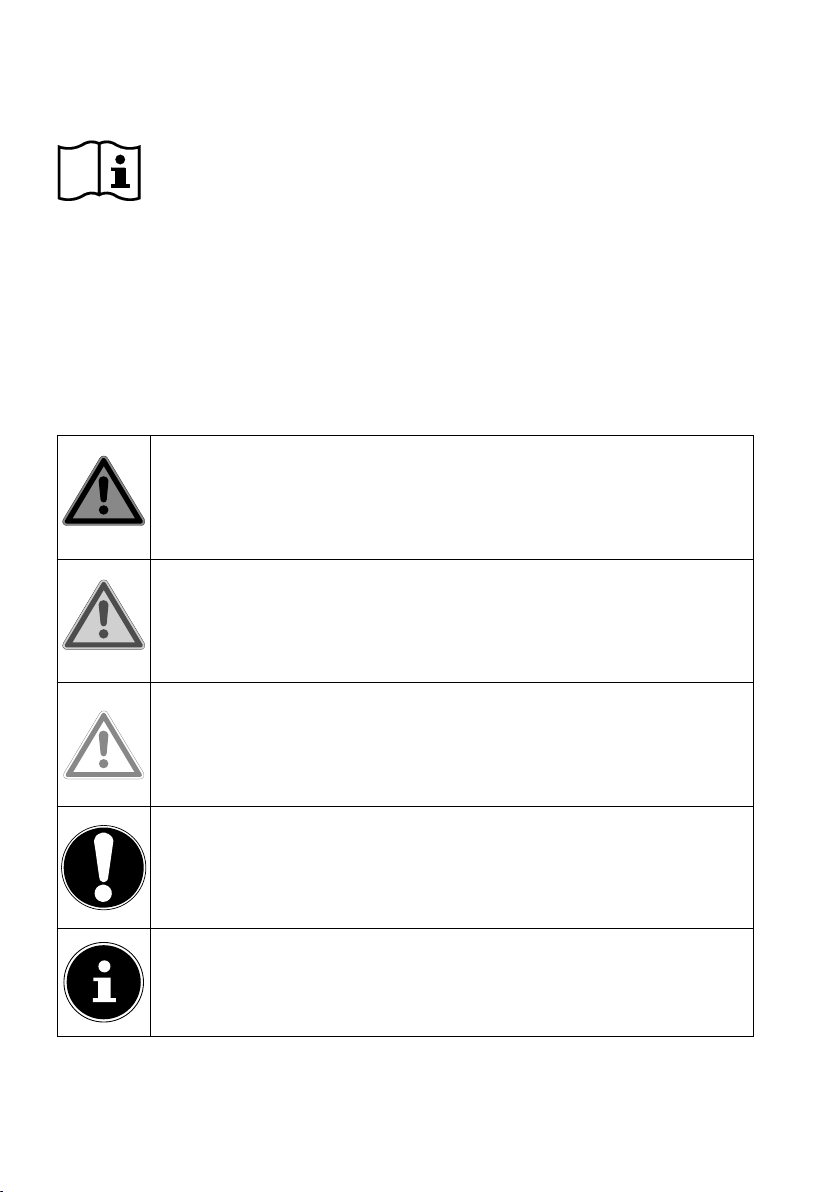
1. Information about these operating
instructions
Thank you for choosing our product. We hope you enjoy using this device.
Read the safety instructions carefully before using the device for the first
time. Note the warnings on the device and in the operating instructions.
Always keep the operating instructions close to hand. If you sell the device or give it
away, please ensure that you also pass on these operating instructions. They are an
essential component of the product.
1.1. Key to symbols
If a block of text is marked with one of the warning symbols listed below, the hazard
described in that text must be avoided to prevent the potential consequences described there from occurring.
DANGER!
Warning: risk of fatal injury!
WARNING!
Warning: risk of possible fatal injury and/or serious irreversible injuries!
CAUTION!
Warning: risk of minor and/or moderate injuries!
NOTICE!
Follow these instructions to prevent damage to the
device!
Additional information on using the device!
4
Page 5
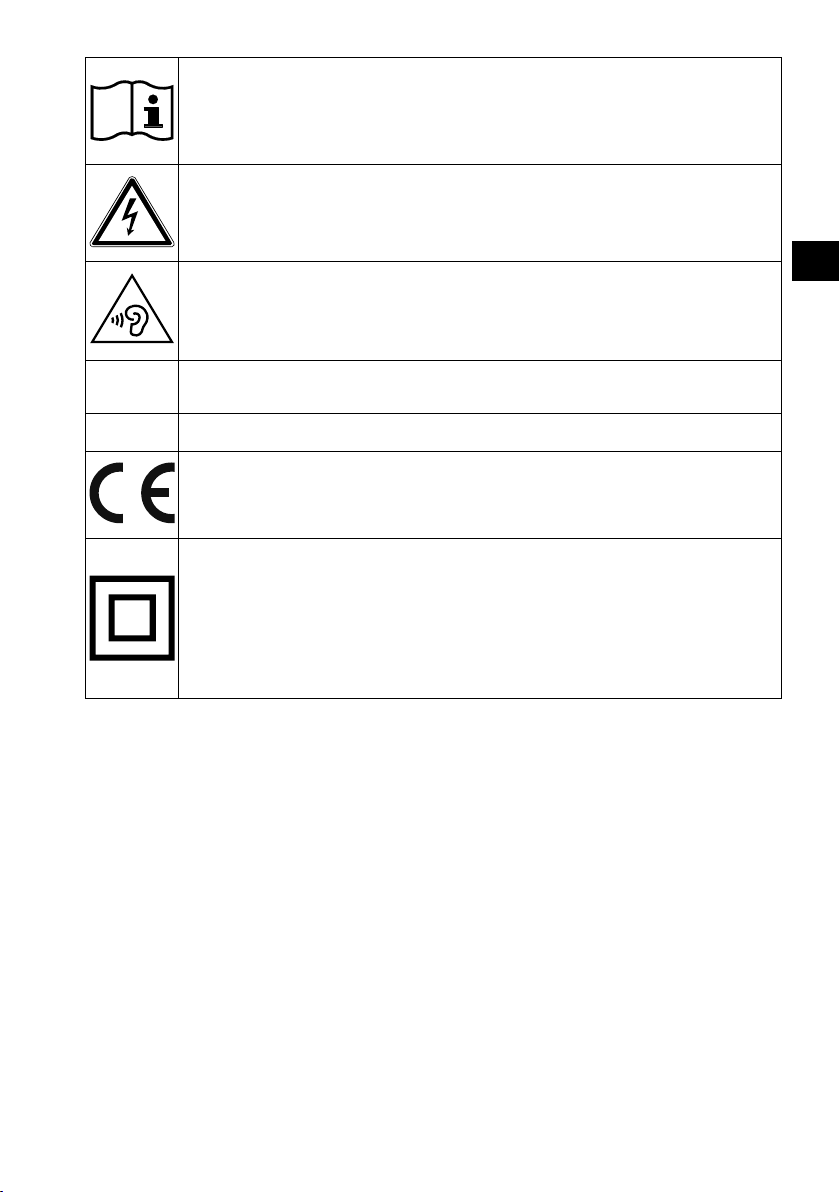
NOTICE!
Comply with the notes in the operating instructions.
WARNING!
Warning: risk of electric shock!
WARNING!
Warning: danger due to loud volume!
• Bullet point/information on steps during operation
Instruction to be carried out
Declaration of Conformity (see "Declaration of Conformity" section): Products that feature this symbol meet the requirements of the EC directives.
Protection class II
Electrical devices in protection class II are devices that have double
and/or reinforced insulation throughout, and do not have the option
of connecting a protective earth. The housing of an electrical device
in protection class II, with surrounding insulating material, may either
form all of the additional or reinforced insulation, or part of it.
DE
FR
IT
NL
EN
5
Page 6

1.2. Proper use
This is an information electronics device and is also suitable for multimedia applications. This device is designed to receive and play back television channels. The
various connection options enable the additional extension of the reception and
playback sources (receiver, DVD player, DVD recorder, video recorder, PC etc.). Your
device can be used in a variety of ways.
The device is only intended for private use and not for industrial/commercial use.
• Please note that we shall not be liable in cases of improper use.
• Do not modify the device without our express agreement and do not use any ac-
cessories that have not been supplied or approved by us.
• Only use replacement parts or accessories that we have supplied or approved.
• Comply with all the information in these operating instructions, especially the safety in-
formation. Any other use is considered improper and can cause personal injury or property damage.
• Do not use the device in extreme environmental conditions.
• This device is only suitable for use in dry interior rooms.
• This device is not suitable for use as a data monitor for office workstations.
1.3. Ultra HD
Your Smart TV features “Ultra HD” technology. This means that it can play back
high-resolution images with four times the resolution of Full HD. An Ultra HDTV signal is required.
1.3.1. HDR (High Dynamic Range)
HDR technology provides a greater dynamic range in terms of the brightness of the
colours shown. That means that every colour value reproduced can be displayed in
1024 shades instead of the previous maximum of 256. This fourfold increase in the
dynamic range makes the darkest areas of the picture even darker and the brightest
areas even brighter. It creates a more realistic impression and makes details visible
that were previously unrecognisable with a smaller brightness range. The channel,
streaming service or hardware of the connected device must support HDR and Bluray must be supported.
If HDR content is to be played back, select the HDMI inputs in the SETUP
> HDMI 2.0 menu and then the ON setting.
6
Page 7
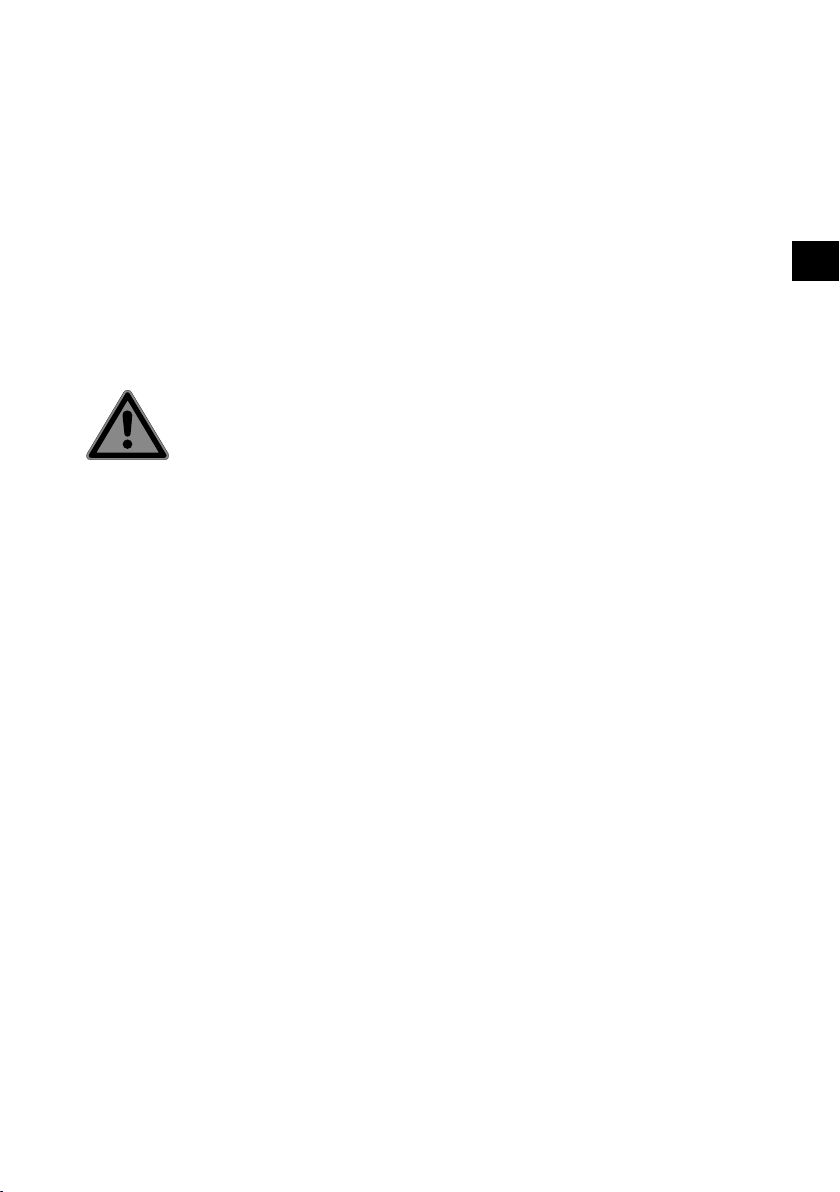
2. Package contents
Please check your purchase to ensure that all items are included. If anything is missing, contact us within 14 days of purchase.
DE
FR
The following items are supplied with your product:
• Ultra HD TV
• Remote control (RC1840) including 2 batteries (1.5 V AAA)
• AV adapter
• Mains cable
• HDMI cable
• Stand including screws
• Documentation
DANGER!
Risk of choking and suffocation!
Packaging film can be swallowed or used improperly,
creating a risk of choking and suffocation.
Keep packaging material such as plastic film or plas-
tic bags away from children.
IT
NL
EN
7
Page 8
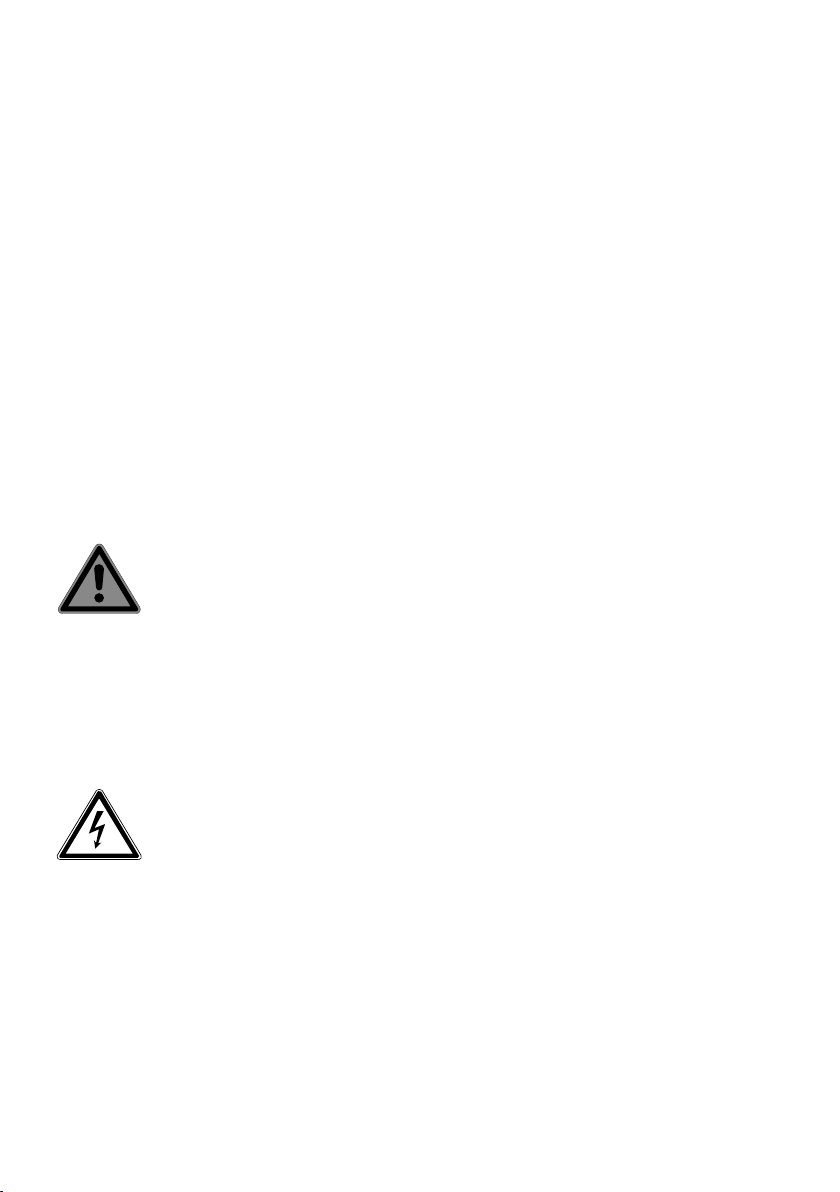
3. Safety information
3.1. Operating safety
− Before using the device for the first time, check the device
for damage. A defective or damaged device may not be operated.
− This device may be used by children over the age of 8 and
by persons with limited physical, sensory or mental abilities
or by those without experience and knowledge, if they are
supervised or have been instructed in the safe use of the
device and have understood the dangers that result from
it.
− Children must not be allowed to play with the device.
Cleaning and user maintenance must not be carried out by
children unless they are supervised.
DANGER!
Risk of choking and suffocation!
The packaging material is not a toy! Packaging film
can be swallowed or used improperly, creating a risk of
choking and suffocation.
Keep packaging material such as plastic film or plas-
tic bags away from children.
WARNING!
Risk of electric shock!
Risk of electric shock, short circuit and fire!
Never open the housing of the Smart TV and do not
push objects inside the Smart TV through the slots
and openings.
8
Page 9
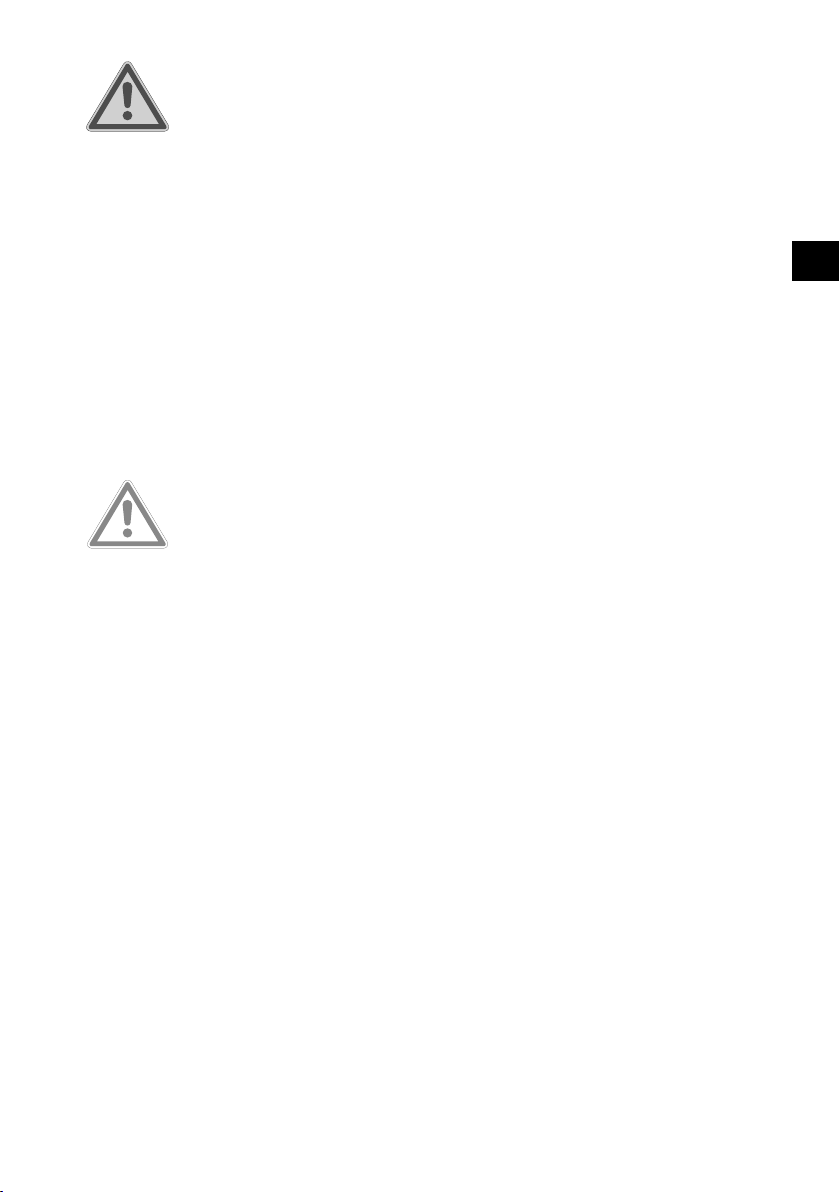
WARNING!
Overheating! Risk of fire!
Overheating may result in damage to the Smart TV and
the risk of fire!
The slots and openings on the TV set are for ventila-
tion purposes. Do not cover these openings, for example with newspapers, table cloths, curtains etc.
− Do not subject the display to pressure. There is a risk of the
screen glass breaking.
− The remote control has a Class 1 infrared diode. Never use
optical equipment to look at the LED.
CAUTION!
Risk of injury!
Risk of injury due to broken display!
Do not touch the display with fingers or sharp ob-
jects to avoid damage.
Use protective gloves when wrapping up cracked
parts.
Wash your hands with soap afterwards, as the risk of
chemicals escaping cannot be excluded.
Send the broken parts to your Service Centre for
proper disposal.
− Disconnect the device from the mains supply immediately and only use it again after it has been checked by a qualified person or customer services. It is an emergency situation if, for example, the device produces smoke or unusual
noises, water has penetrated the device, the mains cable or
housing is damaged.
DE
FR
IT
NL
EN
9
Page 10

Contact customer services if:
− the mains cable is burnt or damaged
− liquid has penetrated the device
− the device is not operating correctly
− the device has fallen or its housing is damaged
− The device produces smoke
3.2. Installation location
− Place the TV set on a sturdy, level surface. Some aggressive
varnishes can corrode the rubber feet on the device. If necessary, place the device on a suitable underlay.
− When used for the first time, new devices may give off a
typical, unavoidable but completely harmless odour. This
will fade over time. We recommend you ventilate the room
regularly to help dissipate this odour.
priate measures during the development of this product to
ensure that levels
are well below legal limits.
− Keep your Smart TV and all connected devices away
from moisture and avoid dust, heat and direct sunlight.
Non-compliance with these instructions can cause faults or
damage to the Smart TV.
− Do not use the device outdoors as it could be damaged by
weather such as rain, snow etc.
− The device may not be exposed to water droplets or spray. Do
not place any liquid-filled containers (vases or similar) on or
next to the device. Such containers could tip over and the liquid could impair the electrical safety of the device.
We have taken appro-
10
Page 11
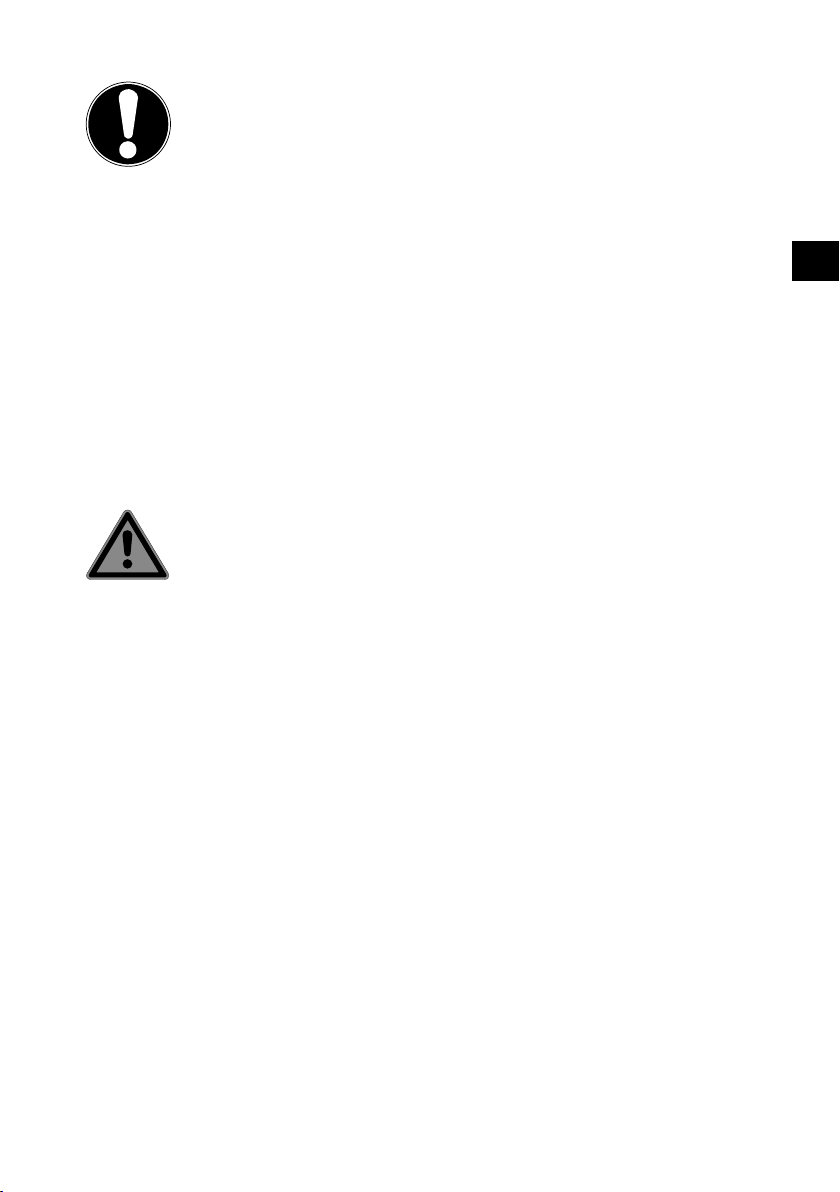
ATTENTION!
Risk of damage!
Risk of injury due to candles and other open flames.
Keep candles and other open flames away from this
product at all times, to prevent fire from spreading.
− Make sure that there is enough clearance between the device and any surrounding furniture or walls. Ensure a minimum clearance of 10 cm around the device for sufficient
ventilation.
− Avoid glare, reflections and extreme dark-light contrasts to
protect your eyes.
− The optimal viewing distance is 3 times the screen diagonal.
DANGER!
Risk of injury! Risk of fatal injury!
Only place the TV set on stable surfaces. Falling televisions may cause serious injuries and even death. Many
injuries, particularly for children, can be avoided by taking the following precautions.
Only operate the Smart TV and its components on a
sturdy, level and vibration-free surface to prevent it
from falling.
− Only use the TV with the supplied feet and screws.
− Only use furniture that ensures that the TV is positioned
safely.
− Take care to ensure that the TV does not protrude over the
edges of the furniture.
− Do not place the TV on suspended furniture, such as wall
cupboards or shelves, without safely and securely fixing
both the furniture and the TV set. Take care to ensure that
the furniture is mounted correctly and do not exceed its
maximum load.
DE
FR
IT
NL
EN
11
Page 12

− Do not place any covers or similar beneath the TV to ensure
that it is securely positioned.
− Warn children of the dangers of climbing on furniture
when trying to reach the TV set or its controls.
If you store or change your TV, also observe the safety instructions specified above.
3.3. Ambient temperature
− The device can be operated at an ambient temperature of
+5 °C to +35 °C and at a relative humidity of 20% to 85%
(non-condensing).
− When switched off, the Smart TV can be stored at temperatures of between -20 °C and +60 °C.
− Keep the device at least one metre away from sources of
high-frequency or magnetic interference (televisions, loudspeakers, mobile telephones, etc.) to avoid malfunctions.
− Remove the plug from the mains outlet and the antenna
cable from the antenna socket during a thunderstorm or if
the device is not going to be used for a long period.
ATTENTION!
Risk of damage!
Major changes in temperature or fluctuations in humidity can cause moisture to build up within the Smart TV
due to condensation – this can cause an electrical short
circuit.
After transporting the Smart TV, wait until it has
reached ambient temperature before switching it on.
3.4. Repairs
− Repairs to your Smart TV should only be carried out by
qualified specialists.
− If a repair must be carried out, please contact only our authorised service partners.
− Take care to ensure that only spare parts specified by the
12
Page 13

manufacturer are used. The use of unsuitable spare parts
can cause damage to the device or the risk of fire.
3.5. Safety when connecting
3.5.1. Power supply
− Even when deactivated, some of the device components
are live. To disconnect the power to your Smart TV or to
completely isolate the device from voltage sources, disconnect the device from the power supply completely. To do
so, remove mains plug from the socket.
DANGER!
Risk of electric shock!
Risk of death due to electric shock when the housing is
open.
Do not open the device housing. It does not contain
any parts for maintenance by the user.
− Only operate the Smart TV from an earthed 100 to 240 V~
50/60 Hz socket. Contact your local energy supplier if you
have any questions about the power supply at the installation location.
− The socket must always be easily accessible so that the
plug can be quickly removed from the socket in an emergency.
− To disconnect the power supply from your TV, pull the plug
from the socket.
− For additional safety, we recommend using a surge protection device to protect your Smart TV against damage due
to voltage spikes or lightening strike from the power supply.
− Position the cables so that no one can tread on them or trip
over them.
− Do not place any objects on the cables as they may be
damaged.
DE
FR
IT
NL
EN
13
Page 14
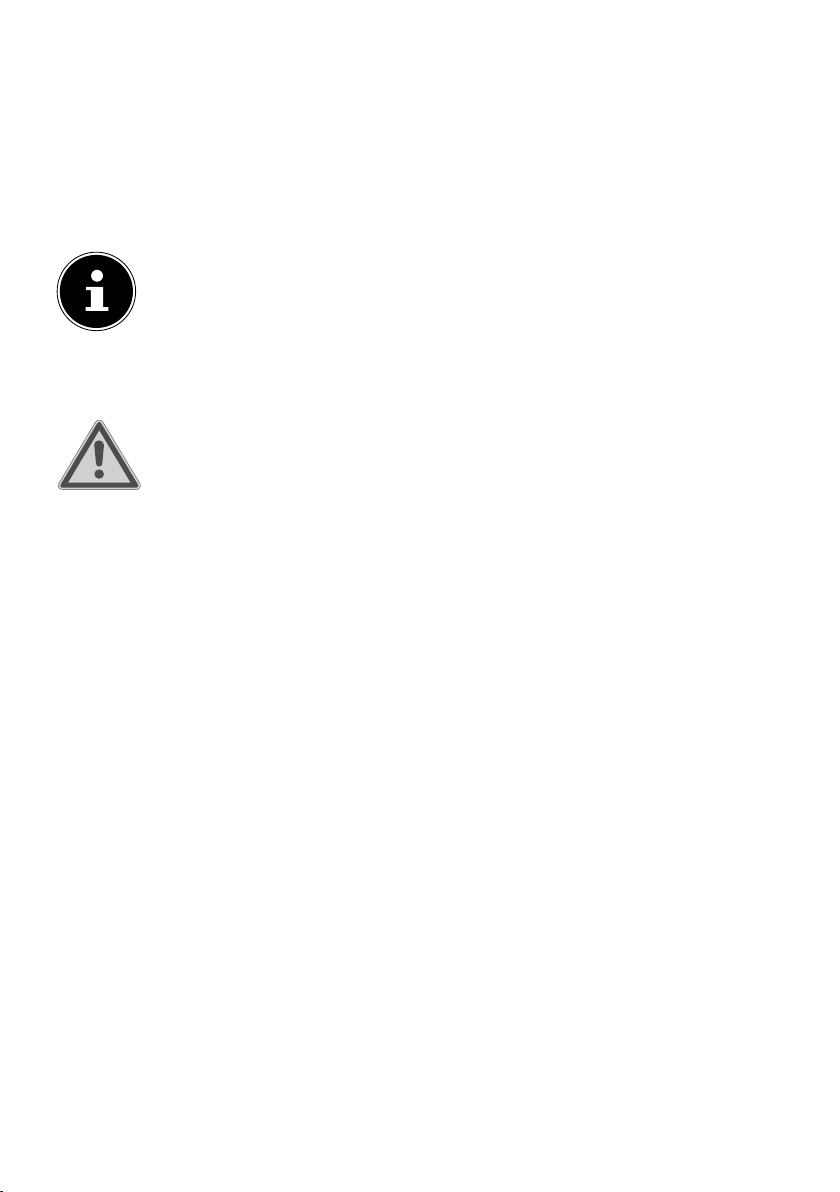
− Never touch the plug with wet hands.
− Always hold the housing and never pull on the cable when
removing the plug from the socket.
− Please note that the TV set continues to use power when in
standby mode (see also the relevant standby consumption
in the “Product data sheet” section).
All multimedia devices that can be connected to the
corresponding connections of the TV must comply with
the requirements of the Low Voltage Directive.
3.6. Handling batteries
WARNING!
Risk of explosion!
Batteries may contain combustible materials and leak,
heat up excessively, ignite or even explode.
Avoid improper handling of the batteries to prevent
damage to your device and your health.
Please follow the safety advice below closely:
− Keep batteries away from children.
Consult a doctor immediately if batteries are swallowed.
− Never charge batteries (unless they are designed to be recharged).
− Never discharge batteries by means of high power output.
− Never short-circuit the batteries.
− Never expose the batteries to excessive heat (such as direct
sunlight, fire or similar).
− Do not dismantle or deform the batteries.
You could injure your hands or fingers, or battery fluid
could get into your eyes or onto your skin. If you do come
into contact with battery fluid, rinse the affected area with
plenty of water and consult a doctor immediately.
− Avoid heavy impacts and vibrations.
− Always observe the correct polarity.
14
Page 15

− Take care to ensure that the plus (+) and minus (−) poles
are correctly inserted to avoid short circuits.
− Do not mix up new and old batteries or different types of
batteries.
This could cause your remote control to malfunction. In addition, the weaker batteries would discharge too much.
− Remove used batteries from the device immediately. There
is an increased risk of leakage with flat batteries.
− Remove the batteries from the remote control if it is not
going to be used for a long period of time.
− Replace all used batteries in the remote control at the same
time with new batteries of the same type.
− Cover the contacts of the batteries with sticky tape if you
want to store or dispose of them.
− If necessary, clean the battery and device contacts before
insertion.
− If the batteries have leaked, wear protective gloves and
clean the contacts thoroughly.
DE
FR
IT
NL
EN
15
Page 16

4. EU – Declaration of Conformity
MEDION AG hereby declares that this device complies with the fundamental requirements and the other relevant provisions of:
• Radio Equipment Directive 2014/53/EU
• Ecodesign Directive 2009/125/EC
• RoHS Directive 2011/65/EU
You can download the complete EU Declaration of Conformity at www.medion.
com/conformity.
4.1. Information on WLAN
WLAN
Frequency range 2.4 GHz
WLAN standard 802.11 b/g/n
Encryption WPA2
Frequency range/MHz Channel Transmitting power/dBm
2400 – 2483.5 1–13 16.2
16
Page 17

5. Device overview
DE
5.1. Front
5
6
1) CH+/CH: Select a channel or navigate in the menu
2) VOL+/VOL: Set the volume or navigate in the menu
3) : Switch the device on from standby mode.
MENU: Displays the Quick menu in TV mode.
Within this menu, you can navigate with the CH+/CH and VOL+/VOL but-
tons and confirm your selection with the /MENU button. The available op-
tions are the same as those of the remote control buttons (switch device
to standby mode), SOURCE (select input source), (call up menu) and
(go back one step in the menus).
4) LCD screen
5) Infrared sensor: Reception field for the infrared remote control signals.
6) Operating light: lights up when the device is in standby mode.
4
FR
IT
NL
EN
1
2
3
17
Page 18

5.2. Rear
1
2
3
4
5
6
7
8
9
10
11
12
USB 2.0
Max. 500mA
DC 5V
USB 2.0
Max. 500mA
DC 5V
LAN RJ-45
DC 13V/18V
400mA Max.
LNB IN
ANT.
SPDIF OUT
(OPTICAL)
HDMI1
CEC
COMMON INTERFACE (CI)
HDMI2
CEC
ARC/CEC
HDMI3
AV IN
Headphone
out
13
14
1) USB 2.0 DC 5 V , Max. 500 mA:
USB port for connecting an external stor-
age medium for playing back media/PVR recording
2) USB 2.0 DC 5 V , Max. 500 mA:
USB port for connecting an external stor-
age medium for playing back media/PVR recording
3) LAN RJ45: Network connection for smart functions
4) LNB IN DC 13 V/18 V 400 mA Max.: For connecting the antenna (satel-
lite)
5) ANT.: Antenna connection (DVB-T/DVB-T2 HD/DVB-C/analogue)
6) SPDIF OUT OPTICAL: Digital audio output (optical)
7) HDMI1 CEC: HDMI connection for devices with HDMI output (HDMI 1 can be
used for CEC)
8) HDMI2 CEC: HDMI connection for devices with HDMI output (HDMI 2 can be
used for CEC)
9) HDMI3 ARC/CEC: HDMI connection for devices with HDMI output (HDMI 3
can be used for ARC/CEC)
10) COMMON INTERFACE CI+: Card slot for connecting pay TV cards
11) AV IN: Audio/video input (via the supplied cinch adapter)
12) HEADPHONE OUT: For connecting headphones with 3.5 mm jack
13) Fixing holes for a wall mount
14) AC IN: Mains connection for the mains cable
18
Page 19
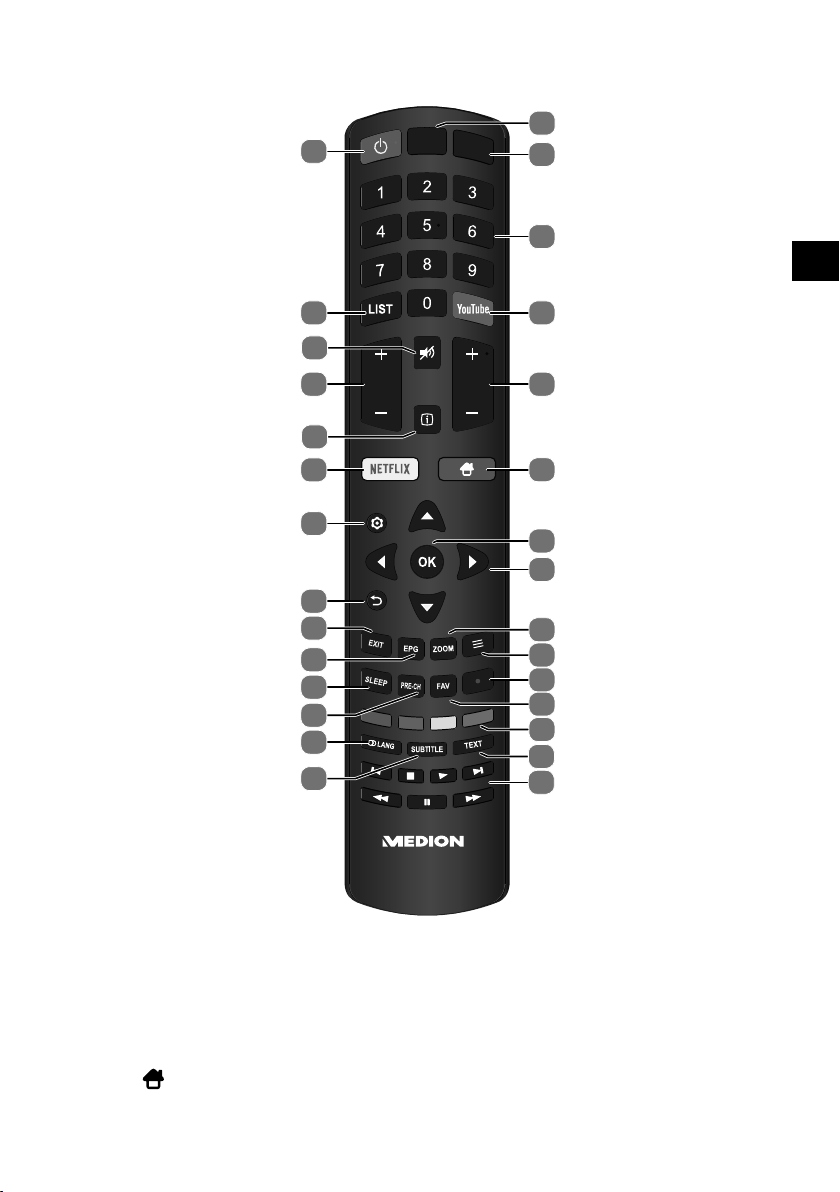
5.3. Remote control
DE
29
28
26
25
24
23
22
20
18
TV
SOURCE
1
2
FR
IT
NL
3
EN
4
27
VOL
21
19
17
16
CH
5
6
7
8
9
10
11
12
13
14
15
1) TV: Switch to TV mode
2) SOURCE: Select input signal of connected devices.
3) Number buttons: TV: Channel selection, teletext: Page selection
4) YOUTUBE: YouTube link
5) CH-/+: Channel selection buttons
6) : Display the home menu for sources, smart settings and media portals.
7) OK: Confirm selection in certain menus. Also used to open the channel list.
19
Page 20
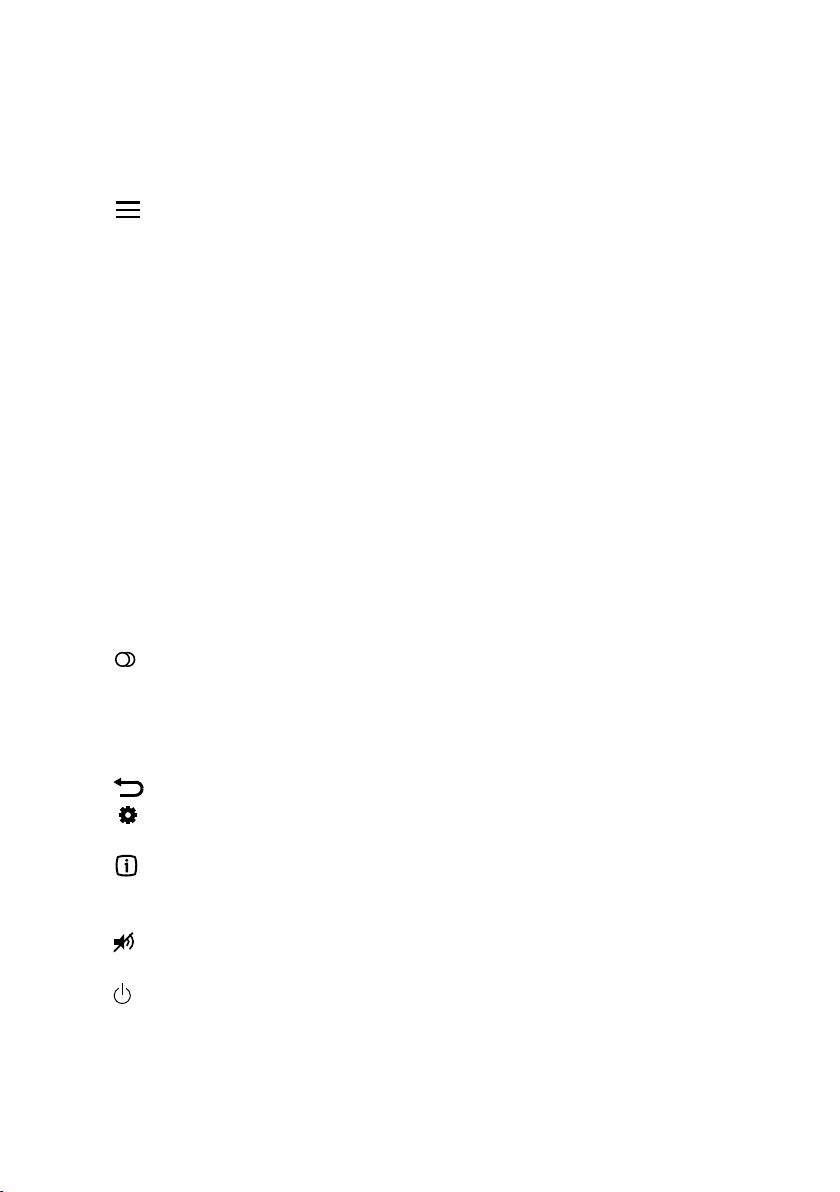
8) Direction buttons:
: Move up in menu; Teletext: Select the next page.
: Move down in menu; Teletext: Select the previous page.
: Move left in menu; Teletext: Call up subpage.
: Move right in menu; Teletext: Call up subpage.
9) ZOOM: Change picture format
10) : Display Quick menu
11) : Start PVR recording
12) FAV : Call up favourites list.
13) Colour buttons
RED: Intended for use in certain menus.
GREEN: Intended for use in certain menus.
YELLOW: Intended for use in certain menus.
BLUE: Intended for use in certain menus.
14) TEXT: Open/close teletext
15) Buttons to operate the media browser
: Rewind
: Start playback
: Pause playback
: Fast forward
: Previous track/previous chapter
: Stop playback
: Next track/next chapter
16) SUBTITLE: DTV/Satellite: Subtitle function
17) LANG: DTV/Satellite: Select the audio languages
18) PRE-CH: Set previous TV channel.
19) SLEEP: Set automatic switch-off function.
20) EPG: Electronic television and radio programme guide (broadcaster-specific).
21) EXIT: Exit the menu
22) : Move back one step in the menu
23) : Open and close menu.
24) NETFLIX: Netflix link
25) (INFO): For displaying information such as the current channel number
and picture format.
26) VOL+/-: Increase (+) or decrease (−) volume.
27) : Mute
28) LIST: Open channel list
29) : POWER: i.e. switch Smart TV on/off (switch standby mode on/off).
20
Page 21
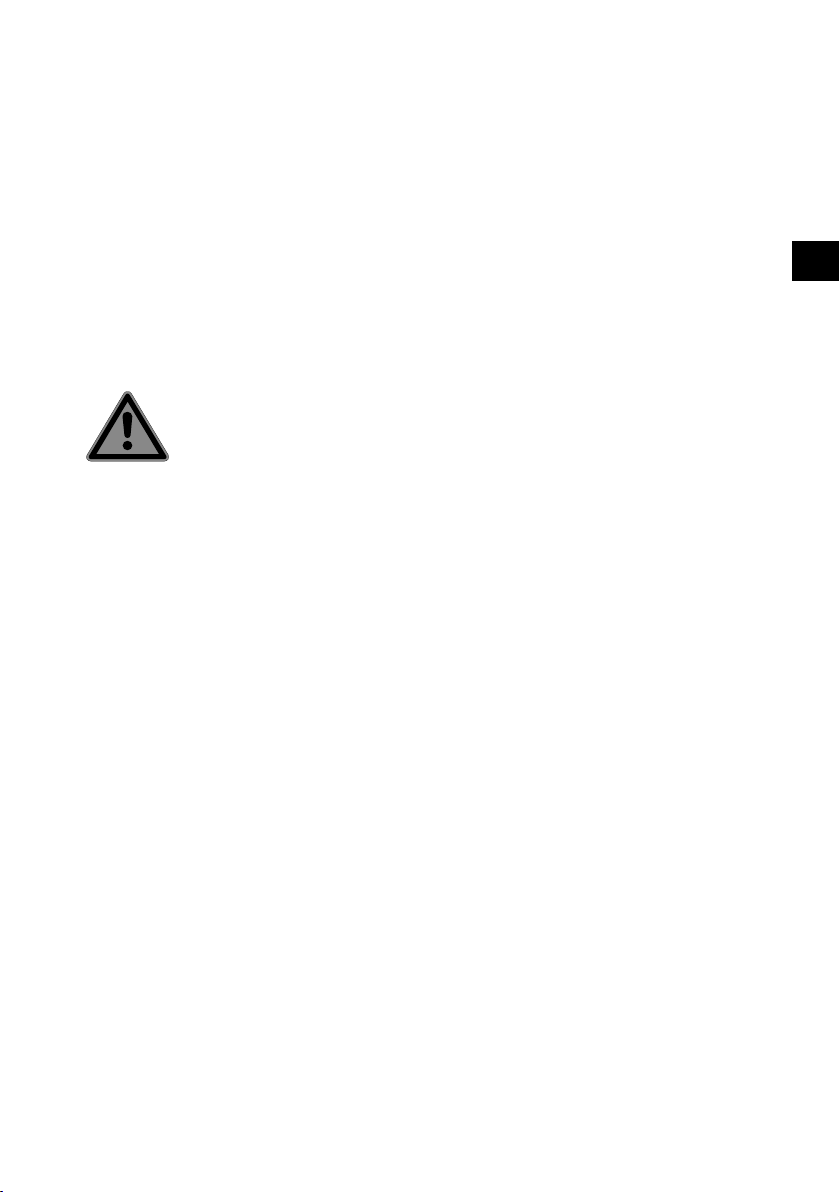
6. Getting started
Before using for the first time, ensure you read the “Safety instructions” section.
6.1. Unpacking
• Select a suitable place for setting up the device before unpacking.
• Open the box very carefully, to avoid damaging the device. The device might get
damaged if you use a knife with a long blade to open the box.
• Completely remove the packaging material.
• The box contains a number of small items (including batteries). Keep these out
of the reach of children, as they represent a choking hazard.
• Store the packaging material in a safe place. Only use this box to transport the
TV.
DANGER!
Risk of choking and suffocation!
Packaging film can be swallowed or used improperly,
creating a risk of choking and suffocation.
Keep packaging material such as plastic film or plas-
tic bags away from children.
DE
FR
IT
NL
EN
21
Page 22
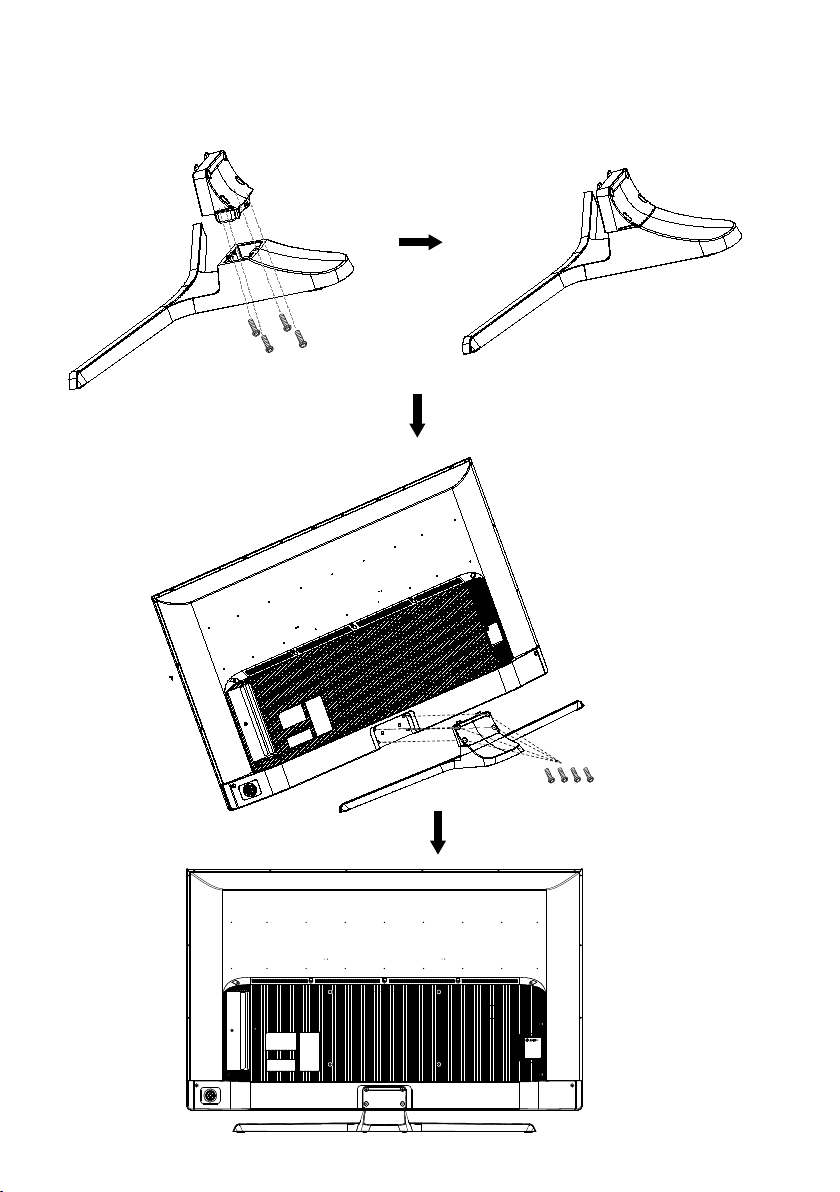
6.2. Mounting
Attach the stand as shown in the illustration. Carry out this step before connecting
the Smart TV.
4 x M4 x 25
22
4 x M5 x 13
Page 23
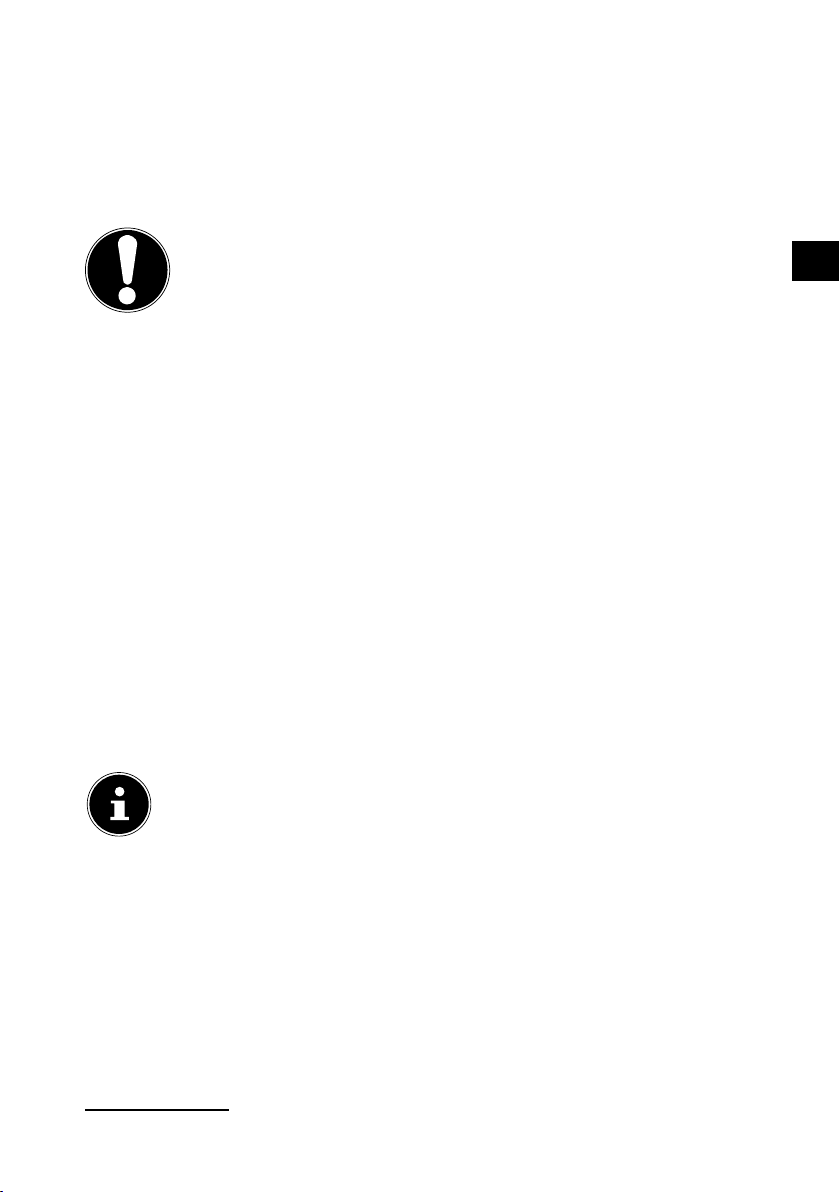
6.3. Inserting the batteries in the remote control
Remove the battery compartment cover on the back of the remote control.
Insert two LR03 (AAA) 1.5 V batteries in the battery compartment of the remote
control. Check the battery polarity (see label on the bottom of the battery compartment).
Close the battery compartment.
NOTICE!
Risk of damage!
The remote control can be damaged by leaking batteries if not used for a long period of time!
Remove the batteries from the remote control if the
device is not going to be used for a long period.
6.4. Connecting the antenna
Your smart TV supports different antenna signals. You can input the following image
signals to the television through the socket labelled ANT.:
• Via analogue cable/an analogue house aerial
• Via a DVB-T/DVB-T21 antenna or
• Via a DVB-C2 connection
Insert the antenna cable either from the house aerial/analogue cable connec-
tion, a DVB-T antenna or the DVB-C connection in the antenna socket on the
Smart TV.
You also have the option of connecting a digital satellite system to the socket labelled LNB IN.
Screw a coaxial antenna cable's F connector onto the connector on the Smart TV.
If you want to watch encrypted channels, or subscription channels, you
must use a suitable card. Insert a CAM module (available in specialist
shops) in the slot provided for this purpose on the left-hand side of the
device (COMMON INTERFACE). You can then insert your provider's card
in the CAM module.
DE
FR
IT
NL
EN
1
This service must be available in your region
23
Page 24

6.5. Common Interface
If you want to watch subscription channels, you must first register with the channel
provider. You will receive a Conditional Access Module (CAM module) and a special
card from your provider after registration. You will find information about the settings in the documentation supplied with the module.
Install the CI components on your television in the following way:
First insert the CAM module in the slot on the side of the Smart TV. Then insert
the card.
Connect the television to the power supply, switch it on, and wait for a moment
until the card is recognised.
Please note that you can only insert or remove the CI module when the
device is in STANDBY mode, or has been disconnected from the mains
power.
The CAM module must be inserted correctly: it cannot be inserted if it is
the wrong way round. The CAM module or the television could be damaged if you attempt to insert the CAM module by force.
6.6. Connecting the power supply
Connect the supplied mains cable to the AC IN socket.
Then connect the mains plug to an easily accessible mains socket 220 to 240 V ~
50 Hz.
6.7. Switching the Smart TV on and off
The device will be in standby mode as soon as you have connected the mains
plug to the mains socket.
To switch on the device, press
− on the remote control: the Standby/On button ;
− on the device: the button.
Use the Standby/On button on the remote control to switch the device back
into standby mode. The device will be switched off, but will continue to use
power.
If the device has been disconnected from the power supply, it needs a
certain amount of time to initialise after switching on. During this time,
it is not possible to operate the device.
24
If the device is not receiving an input signal, it will automatically switch
to standby mode after 15 minutes. A countdown timer will be displayed
on the screen until this time. This function is not available for all sources.
Page 25
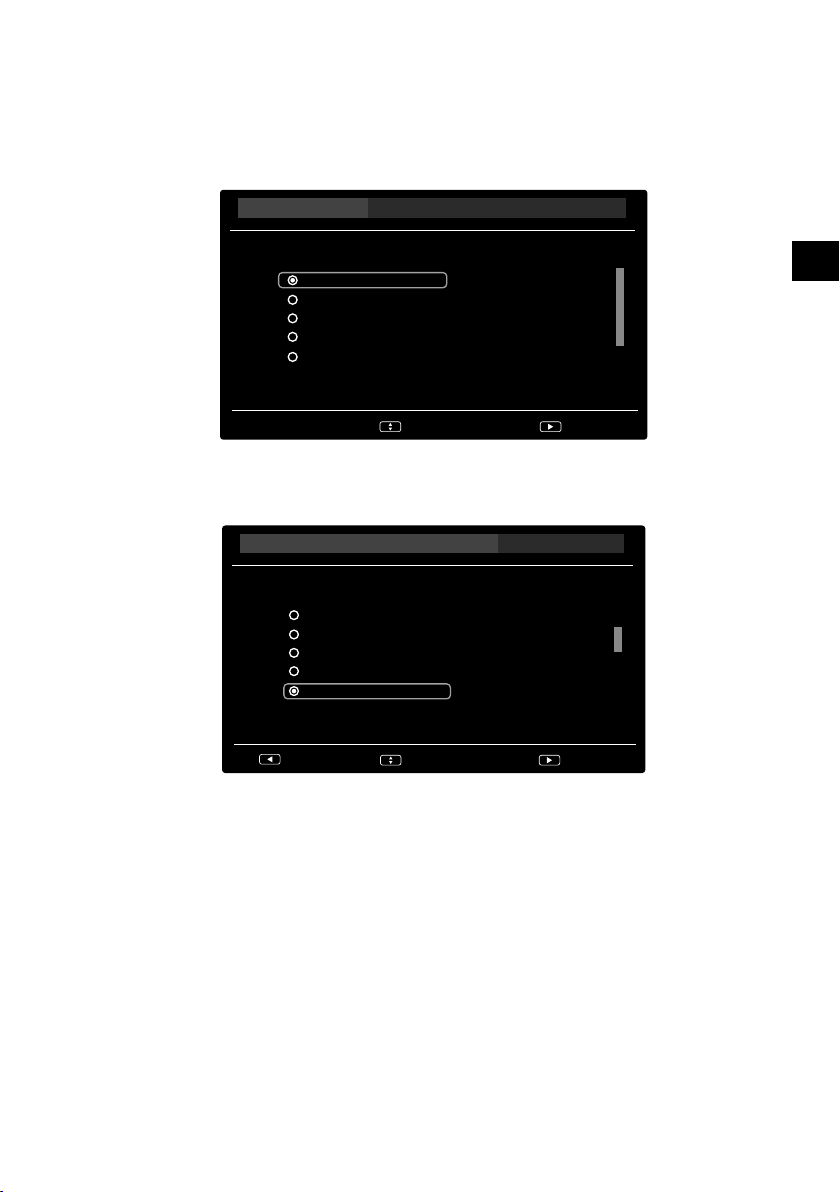
6.8. Channel search after switching on for the fi rst
time
You will be guided through the
device for the first time.
FIRST TIME INSTALLATION
after you switch on the
DE
FR
IT
Environment
Please select your language:
English
Deutsch
Français
Italiano
Español
Select
Use the buttons to select the language.
Confirm the option NEXT with the button.
Environment
Please select your country:
Spain
Sweden
Switzerland
Russia
United Kingdom
Back
Select
NL
EN
Next
Next
Select the desired country using . The country setting will influence the or-
der in which the channels are stored. In addition, there are a number of options
preset for the individual countries.
Confirm the option NEXT with the button.
6.8.1. Privacy Settings information
You will now be prompted to accept the Smart TV data protection information.
This is necessary if you intend to make use of the network/Internet services.
Read the data protection information carefully. Use to select the individual
points and mark with OK. Then select OK and press OK to confirm.
25
Page 26
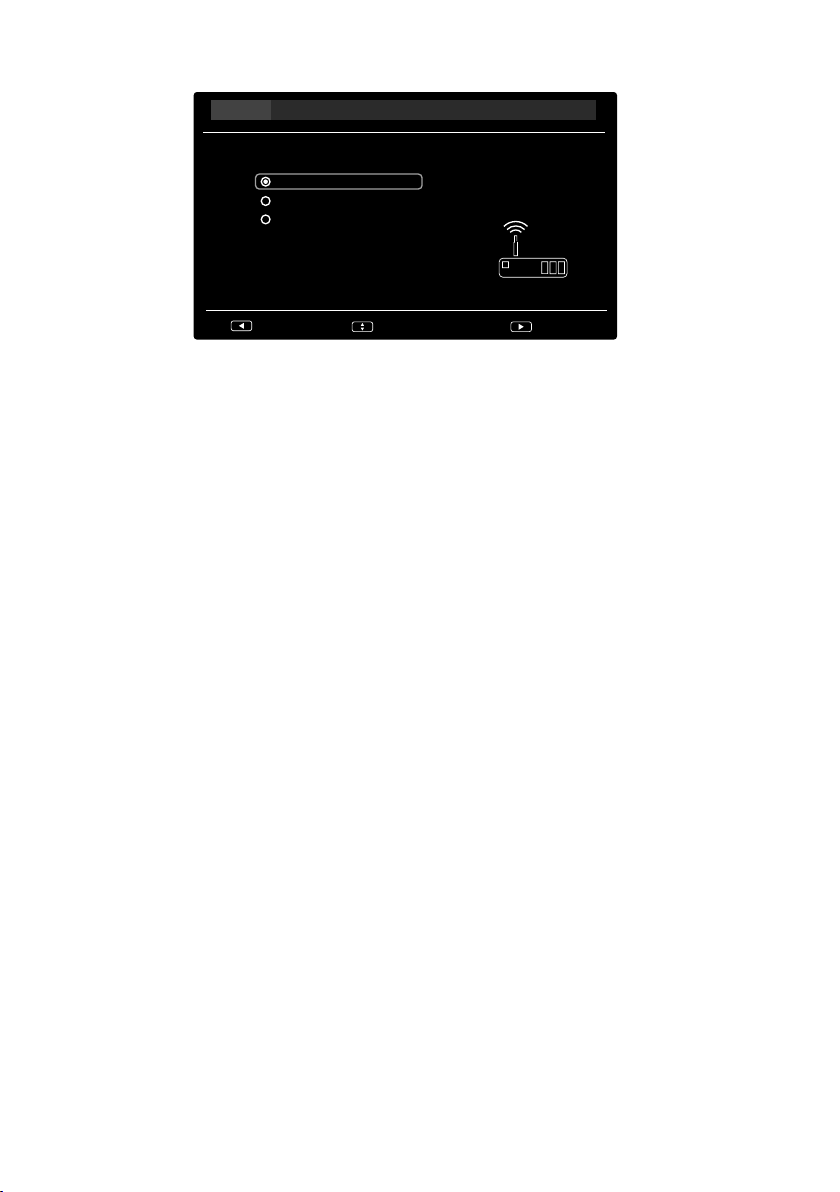
6.8.2. Network configuration
Network Setup
Please select your network connection type:
WLAN
LAN
I do not have a network connction
Back
Select
Next
Select the desired network connection type WLAN or LAN. Select I DO NOT
HAVE A NETWORK CONNECTION if you want to skip the network configura-
tion.
After marking the selection with OK, confirm the NEXT option by pressing the
button.
WLAN
All available networks are then displayed under the SCAN option. Select a net-
work using the direction buttons and press OK. Under the MANUAL op-
tion, the SSIDs can be entered using the virtual keyboard. Here you can also select a security mode (NONE, WEP, WPA or WPA2). Then select OK and press OK
to confirm. WPS WIFI PROTECTED SETUP appears under the option AUTO.
If you then press the OK button, you have 100 seconds to press the WPS button
on your router. Select the NEXT option with the button when your network is
found.
Then press OK to enter the password using the virtual keyboard (if necessary).
Then select the Return button and confirm with OK.
Then use the buttons to select OK and press OK to confirm. The network
connection will then be established.
LAN
Select MANUAL if you want to manually set the IP ADDRESS, SUBNET MASK,
DEFAULT GATEWAY and PRIMARY/SECONDARY DNS options. Then select OK
and press the OK button to start the search.
Select AUTO to start an automatic search for cable networks.
26
Page 27

I DO NOT HAVE A NETWORK CONNECTION
Select this option to skip network configuration and go to CHANNEL INSTALLA
TION.
If you do not want to establish a network connection during the initial
installation, you can do this at any time in the menu under NETWORK.
DE
FR
IT
NL
6.8.3. Channel installation
Channel Installation
TV Channel installation
Continue
I don‘t wnt to install channels
Back
Select
After setting up the network, you can search for TV channels.
You can also skip this option if you want. Use the direction buttons to se-
lect the option I DON’T WANT TO INSTALL CHANNELS and press OK.
Select CONTINUE and press OK to search for TV channels.
Aerial
Channel Installation
Please select Antenna scan type:
Digital & Analogue
Digital
Analogue
I don‘t want to scan
Next
EN
Back
Select
Next
Use to select the aerial search type DIGITAL & ANALOGUE, DIGITAL or
ANALOGUE for the digital or analogue aerial channel search (Analogue/DVB-T)
and press OK. The search will then start.
Select I DON’T WANT TO SCAN and press OK to skip the aerial channel search.
You will then be directed to the cable channel search.
27
Page 28

Cable
Use to select the cable search type DIGITAL & ANALOGUE, DIGITAL or
ANALOGUE for the digital or cable channel search (Analogue/DVB-C) and press
OK.
Select I DON’T WANT TO SCAN and press OK to skip the cable channel search.
You will then be directed to the satellite channel search.
Channel Installation
Please configure the search options
Scan mode
Frequency (MHz)
Modulation
Symbol rate (Ksym/s)
Network ID
Advanced
306.000
Auto
6875
Auto
Search
Select
><
><
If you want to search for digital cable channels, the following setting options are
available:
Menu option Setting
This is where you set the search mode. If you have
selected ADVANCED, only the frequencies that
are enabled are searched for programmes. In this
case, you can make settings for the following options.
SCAN MODE
If you have selected QUICK, only the frequencies
that are enabled are searched for programmes.
You cannot make any further settings here.
If you have selected FULL the entire frequency
band is searched. However, this search will take
longer. You cannot make any further settings here
either.
FREQUENCY
MODULATION
SYMBOL RATE
28
Set the frequency.
Only active if the ADVANCED option has been se-
lected in search mode.
Set the modulation.
Standard stetting is AUTO.
Only active if the ADVANCED option has been selected in search mode.
Set the baud rate.
Only active if the ADVANCED option has been se-
lected in search mode.
Page 29

Menu option Setting
NETWORK ID
Standard stetting is AUTO. This setting can be edited
with the number keys.
Only active if the ADVANCED option has been selected in search mode.
DE
FR
IT
SEARCH Start the station search.
Once you have made the settings, select the SEARCH option and confirm with
OK. The search will then start.
Satellite
Select I DON’T WANT TO SCAN SATELLITE and press OK to skip the satellite
channel search. You will then be directed to the time setting.
Select the satellite settings option and press OK to search for satellite channels.
Then select the relevant satellite with the OK button.
If you want to make more changes to the satellite settings, press the red EDIT
button. The following setting options are available here:
Channel Installation
Select a satellite to edit the selected satellite or search for stations.
LNB power
LNB frequency (MHz)
DiSEqC 1.0
DiSEqC 1.1
Tone 22KHz
Signal strength
Signal quality
On
Universal
Disable
Disable
Auto
OK
OK
><
><
><
><
><
100
37
OKSelect
NL
EN
Menu option Setting
LNB POWER Switch the LNB voltage ON or OFF here.
LNB FRE
QUENCY
MHZ
DISEQC
1.0/1.1
Enter the oscillator frequency for your LNB type here. The default
setting is UNIVERSAL.
If you have connected multiple LNBs or a DiSEqC switch to your
satellite antenna, set the desired LNB here.
TONE 22KHZ Set the 22 kHz signal tone here. The default setting is AUTO.
TONE BURST
If your satellite system requires a tone burst, you can set it to
TONE BURST A or B here.
29
Page 30

Menu option Setting
Use the number buttons to enter the frequency. Use
to select the desired position and enter the corresponding digit. Use the red DELETE button to delete digits and the green INSERT button to insert
digits.
Use the number buttons to enter the symbol rate.
Use to select the desired position and enter the
corresponding digit.
Use to select the polarity HORIZONTAL or
VERTICAL.
TRAN
SPONDER
FREQUEN
CY
SYMBOL
RATE
POLARI
ZATION
Once you have confirmed the settings with OK, you will return to the satellite
overview. Select the option NEXT with the button.
Channel Installation
Please configure the search options
Channels
Service Type
Network Search
Search type
Back
Search
Select
Free+Scrambled
All
Off
Load Preset List
><
><
><
><
OK
OK
Menu option Setting
Decide which channels you want to search for:
CHANNELS
FREE (free channels) or FREE+SCRAMBLED (free
and encrypted channels).
Select the channel type.
SERVICE TYPE
DTV: Search for digital TV channels.
ALL: Search for digital TV channels and digital ra-
dio stations.
NETWORK SEARCH NETWORK: Activate/deactivate the network scan.
30
Page 31

Menu option Setting
Set the search mode.
AUTO SCAN: A search will be run on the selected
satellite, based on the transponder list saved for
this satellite. This will take some time.
BLIND SCAN: A full search will be run on the selected satellite. This will also take into account new
SEARCH TYPE
Then select SEARCH and confirm with OK. If you have selected the AUTO SCAN
or BLIND SCAN option under SEARCH TYPE, the search will start. Then select
the option NEXT with the button to continue.
If you have selected the LOAD PRESET LIST option, you will be directed to the
CLOCK menu to set the date and time.
transponders that have not been added to the
transponders list. Two searches are performed during a blind scan. The first search identifies the satellite's transponders. The second search locates
the TV stations. The blind scan takes the longest.
LOAD PRESET LIST: Select this to load the preinstalled channel list for the Astra 19.2E satellite. This
search mode takes the least time.
DE
FR
IT
NL
EN
31
Page 32

6.8.4. Clock
Clock
Please set Date and Time:
Auto synchronization
Date
Time
Off
29/03/2019
12:24:19
><
OK
OK
OK
Back
Cancel
Select
Menu option Setting
Select the ON setting if you want the date and
AUTO SYNCHRONIZATION
time to be set automatically. Select OFF if you
want to make the settings manually.
Use the buttons and number buttons to en-
DATE
ter the date.
This option appears only when AUTO SYNCHRO
NIZATION has been deactivated.
Use the buttons and number buttons to en-
TIME
ter the time.
This option appears only when AUTO SYNCHRO
NIZATION has been deactivated.
Once you have confirmed the settings with OK, an overview of the settings
made appears. Select FINISH and press OK. The device then switches to TV
mode.
The initial installation described here corresponds to the FIRST TIME IN
STALLATION option in the SETUP menu
32
Page 33

6.9. Using the multimedia connections
DE
NOTICE!
Risk of damage!
Incorrect operation can cause damage to the devices
used.
Before wiring and first use, you must also read the
operating instructions of the devices you are connecting.
NOTICE!
Risk of damage!
If plugs and sockets are connected incorrectly it can cause
damage to the contacts.
Take care to ensure that the plugs and correspond-
ing sockets fit together precisely in order to avoid
any damage to the contacts. Due to the arrangement of the contacts, many plugs will only fit into
the socket in one position.
6.9.1. AV
The AV transmission (composite) works via three cinch connections, of which one
transmits the video signal (yellow) and two transmit the stereo audio signal (red/
white). Use a standard AV cable.
Connect the corresponding AV inputs and outputs of the devices used with an
AV cable.
If any of the connected devices have AV connections to mini jack, please use an ap-
propriate AV adapter (3x cinch > mini jack) (optional).
FR
IT
NL
EN
6.9.2. HDMI
HDMI (High Definition Multimedia Interface) is an interface for digital video and audio transmission. It has the highest quality of transmission and can also play Ultra
HD resolution, from version 2.0. Use a standard HDMI cable:
Connect the corresponding HDMI ports of the devices used with an HDMI cable.
33
Page 34

6.9.3. HDMI ARC
If you want to use a TV set as a signal receiver AND signal source (to transmit an audio signal to an audio receiver), use an HDMI port with audio return channel (ARC).
The HDMI connection to the TV then works in both directions. It can receive image
and sound signals from a video device and the audio signal of the TV set can also be
sent to the audio receiver via the audio return channel.
Connect the video device (e.g. Blu-ray player) to the audio receiver via HDMI.
Connect the audio receiver to the TV set via HDMI/ARC.
Take care to ensure that the speaker control of the TV set is routed to the exter-
nal amplifier.
6.9.4. HDMI CEC
If you connect different devices via CEC-enabled HDMI connections, you can control certain functions of the entire HDMI network with a single remote control (e.g.
standby or record functions):
Connect all devices via CEC-enabled HDMI ports with HDMI cables.
Take care to ensure that the CEC functions are enabled for all ports and that all
devices are connected accordingly.
6.9.5. USB
A USB port can be used to connect and read storage media such as USB sticks or external hard drives. Use a suitable USB cable. If a suitable USB cable is supplied, you
should use this (e.g. for hard drives).
Connect the corresponding USB ports of the devices used with a suitable USB
cable. Whenever possible, do not use a USB extension cord as this can cause
problems, depending on the voltage.
6.9.6. SPDIF
SPDIF (Sony®/Phillips digital interface) is an interface for transferring digital stereo or
multi-channel audio signals between various devices. Usually, the digital audio signal is output via a coaxial (cinch) or an optical connection. Use a suitable standard
cable.
Connect the corresponding SPDIF ports of the devices used with a correspond-
ing SPDIF cable.
34
Page 35
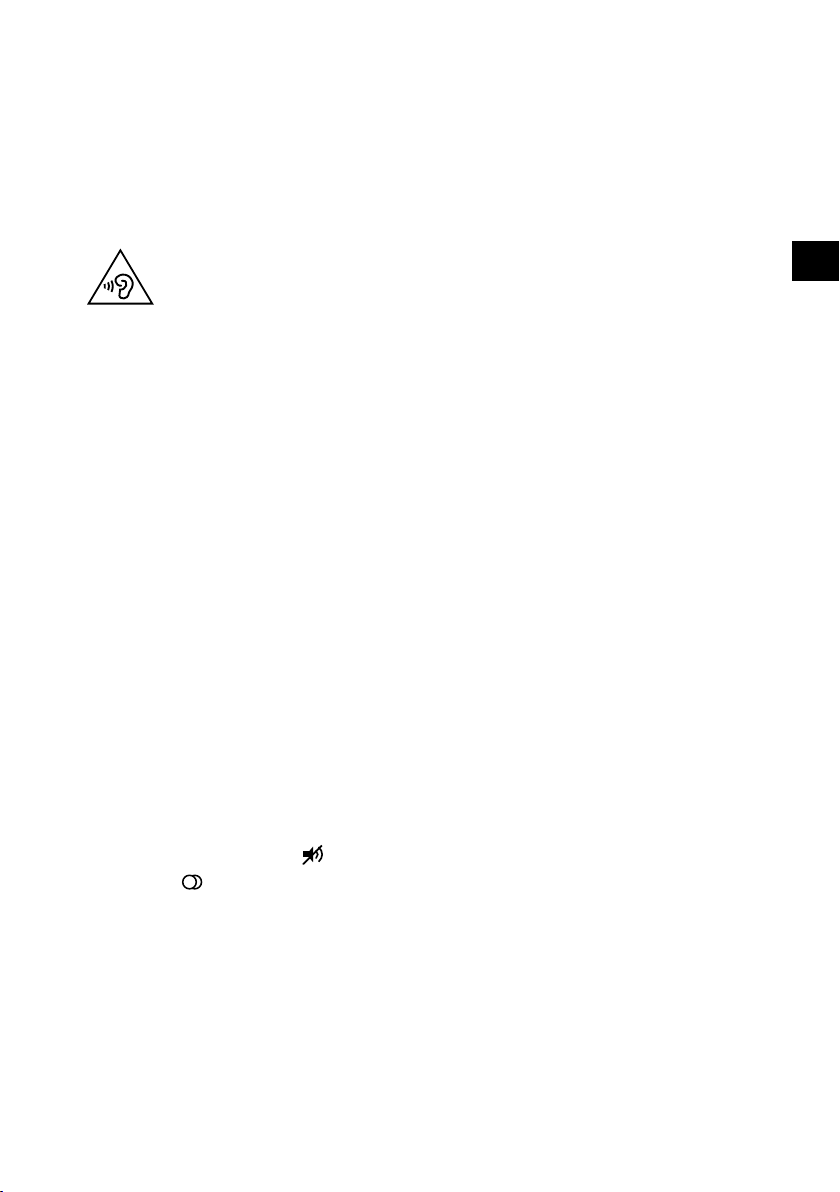
6.9.7. Headphone socket (Headphones Out)
The headphone socket is used for connecting a pair of headphones with a stereo
mini jack connection.
Connect the headphones to the stereo mini jack of the device. On some devices,
this will mute the speakers.
Otherwise, you should perform all necessary settings in the sound menu to co-
ordinate the speaker and headphone signals.
DE
FR
IT
NL
WARNING!
Risk of hearing damage!
To prevent possible damage to your hearing, avoid listening at high volume over long periods of time.
Before pressing play, set the volume to the lowest
setting.
Start playback and increase the volume to a comfort-
able level.
7. Operation
7.1. Channel selection
To select a channel, either press the CH+/ buttons on the device or remote con-
trol, or select the channel directly by pressing the appropriate number.
For a two- or three-figure number, press the numbers one after another.
Press the PRECH button to select the last channel played.
7.2. Sound settings
You can change the volume by pressing the VOL+/ volume buttons on the de-
vice or remote control.
Press the mute button to switch the volume fully off and on again.
Use the LANG button to select the available audio languages (audio chan-
nels). If the current programme supports DUAL mode (e.g. for dual-language
programmes), you can select DUAL mode.
EN
35
Page 36

7.3. Screen settings
Depending on the programme, the pictures are transmitted in the formats 4:3 or
16:9. Use the ZOOM button to adjust the picture format:
AUTO
The format displayed is automatically adjusted to match the input signal.
4:3 FORMAT
For undistorted picture display in 4:3 format.
16:9 FORMAT
For undistorted picture display in 16:9 format.
ZOOM 1
The picture is enlarged in
all directions in level 1.
ZOOM 2
The picture is enlarged further in level 2.
1:1 (only for HDMI): The
picture is shown with pixel-perfect reproduction.
You can also change the picture format in the PICTURE > SCREEN MODE menu.
Please note that not all picture formats are available depending on the
chosen picture source.
36
Page 37

7.4. Displaying programme information
Press the (INFO) button once to display the current channel name and trans-
mission type. In addition, information on other screen and audio settings are
shown and the name of the current and next programme is stated.
Press the (INFO) button twice to call up additional information about the
content of the current programme.
mation using the direction buttons .
You can scroll through the programme infor-
DE
FR
IT
NL
7.5. Opening the favourites list
You can enter a list of your favourite channels in the CHANNEL > CHANNEL LIST
menu.
Channel list - Free
D 1 ---------
D 2 ---------
D 3 ---------
D 4 ---------
D 5 ---------
D 6 ---------
D 7 ---------
D 8 ---------
D 9 ---------
Select list
Tuner mode
Open the menu by pressing the button.
Under the menu option CHANNEL, select the entry CHANNEL LIST and con-
firm with OK. The channel list is then displayed. If you press OK when the TV is in
use, you are directed straight to the channel list.
Use the direction buttons to select the desired channel and press the
green button (ADD TO FAVORITES) to add it to your favourites list.
Then press the EXIT button (or the button) to exit the channel list. You can
also wait until it closes automatically after a few seconds.
If you now press the FAV button during normal operation, the favourites list will
open and the previously selected channels will be displayed.
>
T
T
>
Add to favorites
EN
37
Page 38

Channel list - Favorites
>
D 1 ---------
D 2 ---------
D 3 ---------
D 4 ---------
T
T
T
T
>
Select list
Tuner mode
To delete a channel from your favourites list, select it and then press the green
button (REMOVE) again.
Select a channel using the direction buttons and open it with OK.
You can move within the favourites list in steps of 9 using the buttons.
Remove
7.6. Selecting the source
Press the SOURCE button (on the remote control or on the device) to call up the
source selection list.
AT V Analogue TV operation (analogue cable connection)
DTV Digital TV operation (digital cable connection, DVB-T, DVB-T2, DVB-S)
AV Audio/video input on the side of the device via an adapter (AV)
HDMI 1 HDMI input 1 (HDMI 1 can be used for CEC)
HDMI 2 HDMI input 2 (HDMI 2 can be used for CEC)
HDMI 3 HDMI input 3 (HDMI 3 can be used for CEC/ARC)
MEDIA Media player
Use the direction buttons to go to the desired source.
Confirm your selection with the OK button.
38
Page 39

7.7. Media portal (MEDION® Portal)
In the media portal, you have access to news, games, shopping and much more via
the pre-installed applications. An Internet connection is required for this function.
Open the media portal via the home menu. To do so, press the button.
Then use the buttons to select the media portal and press OK.
DE
FR
IT
NL
Willkommen auf Ihrem Smart TV Portal
Sie nutzen jetzt die neueste Version des Medienportals
Bitte wählen Sie Ihre Sprache
Français
Deutsch
Magyar
After selecting the media portal, please select the desired language.
The start view of the media portal appears only on first use or after a reset of the media portal under SETTINGS.
Afterwards, the home page of the media portal appears where a shortlist of certain apps is displayed. The and direction buttons can be used to scroll
through the various apps and confirm your selection by pressing the OK button.
The following options can be selected here:
Yellow button
SETTINGS You can specify which language areas the
apps should be selected from (LANGUAGE
FILTER FOR APPS) here. In addition, you
can set the portal language (PORTAL LAN
GUAGE, retrieve information about the cur-
rent weather (WEATHER INFORMATION)
and reset the portal (RESET YOUR PORTAL)
so that the portal home page is reset to the
factory default.
Use the green button to return to the home
page (RETURN TO PORTAL).
OK
EN
With the button, you can switch from the currently selected app back to the
home page at any time. Use the EXIT button to exit the media portal and return
to normal TV mode.
39
Page 40

Browser
You can enter and save URL addresses directly in the BROWSER. Then you can use
the arrow buttons to select the stored URL addresses and call up with OK.
Please note that Internet pages with Flash content are not supported by
the open browser. It is also not possible to download content.
8. Teletext
Teletext is a free service broadcast by most channels and contains the latest news,
weather, TV listings, share prices, subtitles and other information.
8.1. Using the teletext
Your remote control has special buttons for operating the teletext.
Select a TV channel that broadcasts teletext.
Press the TEXT button once to display the start/index page for the teletext.
Press the TEXT button again to switch back to TV mode.
8.2. Selecting a page
Enter the number of the desired teletext page as a three-digit number using the
number buttons.
The selected page number is displayed in the top left corner of the screen. The
teletext counter searches as long as it takes to find the selected page number.
The direction buttons can be used to scroll forwards or backwards through
the teletext pages.
8.2.1. Colour buttons
If coloured fields or text entries are displayed at the lower edge of the screen then
you can select these contents directly by pressing the appropriately coloured button RED, GREEN, GELB and BLUE.
8.2.2. SUBTITLE
Some teletext pages have subpages. The lower edge of the screen may contain
something like 1/3, for example. The subpages are displayed one after another at an
interval of about half a minute. You can call up these subpages by pressing the SUB-
TITLE button. You can also scroll through the subpages using the direction buttons
.
40
Page 41
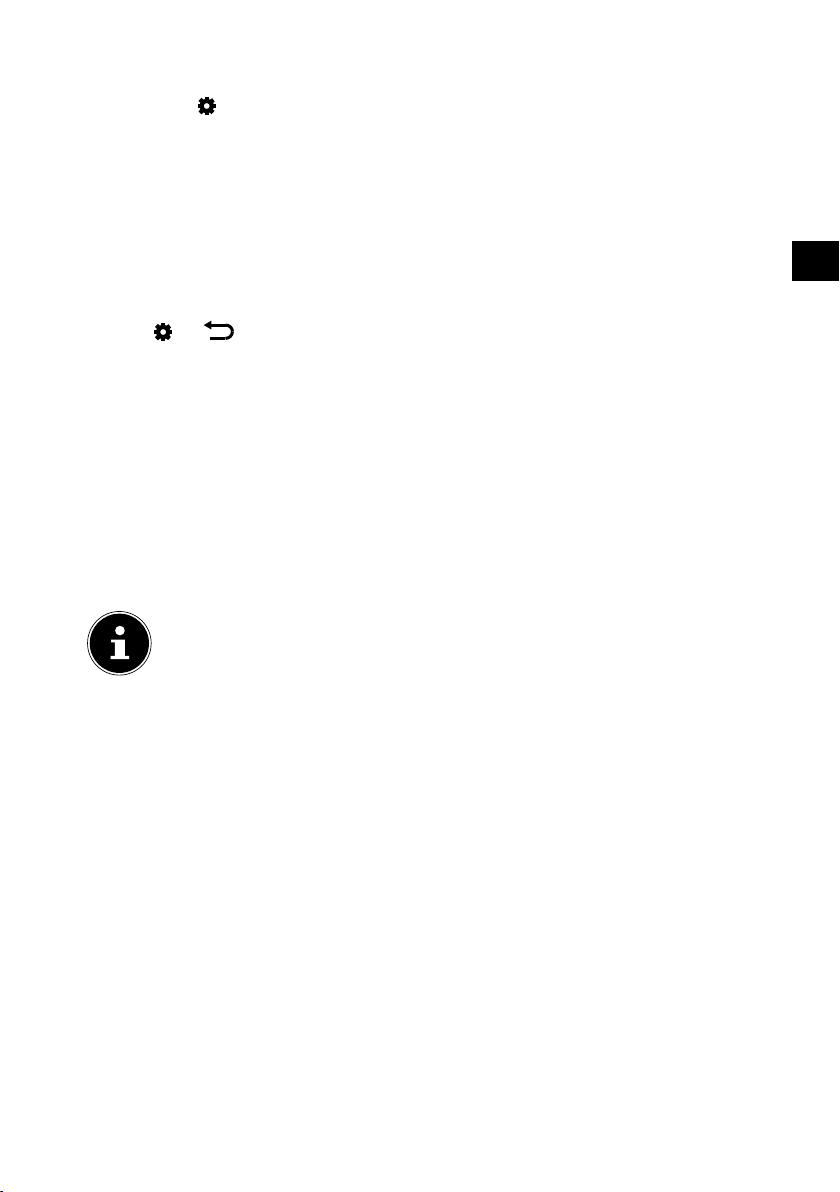
9. Menu navigation
Press the button to activate the OSD. The available options are displayed on
the lower edge of the screen.
You can use the direction buttons to select the options from the main
menu. Access the selected menu with the OK button or .
You can use the direction buttons to select the options from a menu.
You can use the direction button to access a submenu (not every menu has a
submenu option).
You can use the direction buttons to enter a value or make another se-
lection.
The
Close the menu with the EXIT button.
Please note that the menu will close automatically if no button is pressed.
You can select the following main menus:
• PICTURE menu
• SOUND menu
• CHANNEL menu
• SMART TV menu
• NETWORK menu
• SETUP menu
• SUPPORT menu
or button takes you back to the previous menu at any time.
Due to technical changes, the menus described here may differ from the
menus actually displayed on your screen. Depending on the selected
source, not all menus are available.
DE
FR
IT
NL
EN
41
Page 42

9.1. Picture menu
Picture preset
Backlight
Brightness
Contrast
Saturation
Tint
Sharpness
Color temperature
Screen mode
Dynamic contrast
Noise reduction
ECO settings
Standard >
100
50
50
50
50
50
Normal >
16:9 format >
On >
Low >
On >
Menu option Setting
PICTURE
PRESET
Select picture mode: DYNAMIC, STANDARD, MOVIE, NATU
RAL, PERSONAL.
BACKLIGHT You can set your preferred brightness level for the energy-sav-
ing mode (on a scale of 0 to 100) here.
BRIGHTNESS Increase or reduce brightness (on a scale of 0 to 100)
CONTRAST Increase or reduce contrast (on a scale of 0 to 100)
SATURATION Increase or reduce colour saturation (on a scale of 0 to 100)
TINT Hue settings are only available for NTSC reception (on a scale of
0 to 100)
SHARPNESS Increase or decrease the image sharpness (on a scale of 0 to
100)
COLOR
Select colour temperature: COOL, NORMAL and WARM.
TEMPERATURE
SCREEN MODE Set the picture format here.
This function corresponds to the ZOOM button
DYNAMIC
Switch the dynamic contrast ON or OFF here.
CONTRAST
NOISE
REDUCTION
This function reduces picture noise and improves picture quality when the signal is weak. Select between OFF, LOW, MID
DLE, HIGH and AUTO.
42
Page 43

Menu option Setting
ECO SETTINGS You can activate energy-saving mode (ON/OFF) here.
DE
FR
9.2. Sound menu
Sound preset
100Hz
500Hz
1.5KHz
5KHz
10KHz
Balance
SPDIF type
SPDIF delay
Audio delay
Audio description
Auto volume control
Menu option Setting
SOUND PRESET
100HZ
500HZ
1.5KHZ
5KHZ
10KHZ
Select the audio mode: STANDARD, MUSIC,
PERSONAL.
Increase or decrease the frequency range by 100 Hz (on a
scale of 0 to 100).
Increase or decrease the frequency range by 500 Hz (on a
scale of 0 to 100).
Increase or decrease the frequency range by 1.5 kHz (on a
scale of 0 to 100).
Increase or decrease the frequency range by 5 kHz (on a scale
of 0 to 100).
Increase or decrease the frequency range by 10 kHz (on a
scale of 0 to 100).
BALANCE Set the balance between the left and right speakers.
Set SPDIF mode AUTO or PCM
SPDIF TYPE
Multi-channel signal (5.1) is only possible in AUTO
mode.
Standard >
50
50
50
50
50
50
Auto >
50
50
Off >
Off >
MOVIE, SPORT
.
IT
NL
EN
,
43
Page 44

Menu option Setting
If there is a lack of synchrony between the picture signal and
SPDIF DELAY
AUDIO DELAY
AUDIO DESCRIP
TION
audio signal in SPDIF operation, you can try to compensate
for the offset by delaying the audio signal (0–250 ms).
If there is a lack of synchrony between the picture signal and
audio signal, you can try to compensate for the offset by delaying the audio signal (0–250 ms).
Activate/deactivate audio description and set the volume.
Only available in DTV mode. Support for this function is dependent on the programme.
AUTO VOLUME
CONTROL
This function compensates for the different volume levels between different programmes. Set to OFF to return to the original volume settings. Set to ON to hear a constant volume.
44
Page 45

9.3. Channel menu
DE
Channel scan
Channel list
EPG
Channel organizer
Channel diagnostic
Teletext
Record list
Menu option Setting
CHANNEL
SCAN
COUNTRY Select the country for the channel search.
TUNER
MODE
AUTO
MATIC
SEARCHE
(antenna
and cable
only)
Select the connection type (ANTENNA, CABLE or
SATELLITE).
Use the direction buttons to select the reception
type:
• DIGITAL & ANALOGUE (search for analogue
and digital TV channels)
• ANALOGUE
• DIGITAL
(search for analogue TV channels)
(search for digital TV channels)
...
FR
IT
...
...
NL
EN
45
Page 46

AUTO
MATIC
SEARCHE
(cable only)
AUTOMAT
IC SEARCH
(Satellite)
SCAN
MODE
FRE
QUENCY
MODULA
TION
SYMBOL
RATE
NET
WORK ID
SUCHEN Start the channel search.
In satellite tuner mode, the following options are
available here.
SELECT
SATEL
LITE
CHAN
NELS
You can set the search mode here. If
you have selected ADVANCED, only
the frequencies that are enabled are
searched for programmes. In this case,
you can make settings for the following options.
If you have selected QUICK, only
the frequencies that are enabled are
searched for programmes. You cannot
make any further settings here.
If you have selected FULL the entire
frequency band is searched. However,
this search will take longer. You cannot make any further settings here either.
Set the frequency.
Only active if the ADVANCED option
has been selected in search mode.
Set the modulation.
is AUTO.
Only active if the ADVANCED option
has been selected in search mode.
Set the baud rate.
Only active if the ADVANCED option
has been selected in search mode.
Standard stetting is AUTO. This setting
can be edited using the number buttons.
Only active if the ADVANCED option
has been selected in search mode.
Select the satellite on which the
search will be started.
Decide which channels you want to
search for: FREE (free channels) or
FREE+SCRAMBLED (free and encrypted channels).
Standard stetting
46
Page 47

SERVICE
TYPE
NET
WORK
SEARCH
SEARCH
TYPE
SEARCH Start the satellite channel search.
Select the channel type.
DTV: Search for digital TV channels.
ALL: Search for digital TV channels
and digital radio stations.
Activate/deactivate the network scan.
Set the search mode.
AUTO SCAN: A search will be run on
the selected satellite, based on the
transponder list saved for this satellite. This will take some time.
BLIND SCAN: A full search will be run
on the selected satellite. This will also
take into account new transponders
that have not been added to the transponders list. Two searches are performed during a blind scan. The first
search identifies the satellite's transponders. The second search locates
the channels. The blind scan takes the
longest.
LOAD PRESET LIST: Select this to
load the preinstalled channel list for
the Astra 19.2E satellite. This search
mode takes the least time. Select YES
to load the channel list. Select NO to
start the channel search.
Do not connect any storage media to any of the USB
ports if you select LOAD
PRESET LIST mode. If you
do this, the import process
will take much longer. The
TV restarts while the preset
list is being loaded.
DE
FR
IT
NL
EN
47
Page 48

ATV MAN
UAL
SEARCH
(antenna
only)
DTV MAN
UAL
SEARCH
(antenna
only)
You can programme individual analogue channels
manually here.
SAVE TO Select the channel number for
which you want to carry out a
search.
COLOR
SYSTEM
SOUND
SYSTEM
CURRENT
NUMBER
FREQUENCY Displays the frequency of the cur-
SEARCH
FINE TUNE
SAVE Press OK to store the channel
You can programme individual channels manually
here if the input signal is received via the ANTEN
NA (DVB-T).
CHANNEL
NUMBER
FREQUENCY Displays the frequency of the cur-
SIGNAL
QUALITY
SEARCH Start the aerial channel search.
PAL, SECAM, AUTO.
BG, I, DK, L, M.
Select the channel number for
which you want to carry out a
search.
rent channel.
Press to start the search
Press to perform fine tuning
found by the search.
Select the channel number for
which you want to carry out a
search.
rent channel.
The signal quality is displayed.
48
Page 49

CABLE
MANUAL
SCAN
(cable only)
SATELLITE
MANUAL
TUNING
(satellite
only)
You can programme individual channels manually here if the input signal is received via the CABLE
(DVB-C).
FREQUENCY
MODULATION Set the modulation.
SYMBOL RATE Set the baud rate.
SIGNAL
STRENGTH
SIGNAL
QUALITY
SEARCH Start the cable channel search.
If you have selected SATELLITE as tuner mode, the
following setting options are available:
SELECT SAT
ELLITE
LNB POWER Set the LNB power here.
LNB FRE
QUENCY
DISEQC
1.0/1.1
TONE 22KHZ Set the sound here. The default
TONE BURST If your satellite system requires
Press or the number buttons on the remote control to set
the search frequency.
Display the cable signal strength.
Display the cable signal quality.
Use to select the satellite for
which you want to change the
settings or carry out a search, and
then confirm with OK.
Enter the oscillator frequency for
your LNB type here. The default
setting is UNIVERSAL.
If you have connected multiple
LNBs or a DiSEqC switch to your
satellite antenna, set the desired
LNB here.
setting is AUTO.
a tone burst, you can set it to
BURST A or B here.
DE
FR
IT
NL
EN
49
Page 50

SATELLITE
ANTENNA
SETUP
(satellite
only)
LCN
FREQUENCY
SYMBOL RATE Set the baud rate.
POLARIZA
TION
NETWORK
SEARCH
SIGNAL
STRENGTH
SIGNAL
QUALITY
SEARCH Start the satellite channel search.
If you have selected SATELLITE as tuner mode, the
following setting options are available:
ANTENNEN
TYP
TUNER Select the desired user band
BAND FRE
QUENCY
PIN You can set the satellite position
UNICABLE
LNB
Logical Channel Numbering: Select ON if you want
to sort the channels using a preset channel list (if
this is available from the station provider).
Press or the number buttons on the remote control to set
the search frequency.
Select the polarisation level.
Activate/deactivate the network
scan.
Display the satellite signal
strength.
Display the satellite signal quality.
You can select antenna type UNI
VERSAL or UNICABLE here. The
following options are for unicable
settings and only appear if you
have selected UNICABLE here.
(USER BAND 1 8) here.
You can set the desired centre
frequency here.
here.
Select the LNB here.
50
Page 51

CHANNEL
LIST
EPG Use these options to open the EPG (Electronic Programme Guide).
During TV operation, you can use this option to call up the channel list.
SELECT CHANNEL LIST
Press the red button to select the desired channel list. The following lists are available:
• DIGITAL: only digital TV channels are shown
• RADIO: only radio stations are shown
• DATA: only data is shown
• FREE: only freely available channels are shown
• FAVORITES: all channels marked as a favourite are shown.
• ALL: all channels are shown
• SATELLITE NAME: All channels that are transmitted by the se-
lected satellite are listed. Select a satellite and press OK to call
up the list of all channels for the relevant satellite.
TUNERMODUS
Press the yellow button to display the tuner modes ANTENNA,
CABLE and SATELLITE. Select the desired mode and press OK.
All channels of the selected operating type are then shown.
ADD TO FAVORITES
Select the channel that you want to add to your favourites list and
press the green button. The selected channel is then displayed in
your favourites list.
During TV mode, the channel list can be called up in
each tuner mode with the OK or LIST buttons. You can
use the FAV button to explicitly open the favourites list.
This is an overview of all current and upcoming programmes for
all channels. You can switch to other channels from the EPG and
call up information about the content of the programmes. In addition, you can programme reminder and recording timers for the
selected programmes here.
The programme information displayed is created by the
broadcaster. If no programme information is displayed,
this does not mean that your Smart TV is faulty.
DE
FR
IT
NL
EN
The following options are available:
51
Page 52

PREV DAY
NEXT DAY
Blue button
REMIND
ER
Yellow button
SCHEDULE
LIST
The programme guide for the previous day is displayed. This is only possible up to the current day.
Programmes in the past are not displayed here.
The programme guide for the next day is displayed.
You can set programme reminders here. Press the
arrow buttons to select a channel and
then specify the START TIME (HOUR, MINUTE,
MONTH and DATE). Then, under MODE, specify whether the reminder is to be issued ONCE,
EVERY DAY or WEEKLY. Then press OK to save the
programming settings. The programme list then
opens, where the programmed timer is displayed.
From the EPG, you can open the programme list at
any time with the yellow button.
All reminder and recording timers that you have
programmed are listed here. The selected timer can
be deleted with the red button and pressing the
yellow button takes you back to the programme
guide.
52
Red button
RECORD
ER
You can programme recordings here. Press the arrow buttons to select a channel and then
specify the START TIME and END TIME of the re-
cording (HOUR, MINUTE, MONTH and DATE re-
spectively). Then, under MODE, specify whether
the recording is to be created ONCE, EVERY DAY
or WEEKLY. Then press OK to save the program-
ming settings. The programme list then opens,
where the programmed timer is displayed. From
the EPG, you can open the programme list at any
time with the yellow button.
Previously created recordings are listed
under CHANNEL > RECORD LIST if the
appropriate USB storage is connected to
one of the USB ports.
Page 53

CHANNEL
ORGANIZER
CHANNEL
DIAGNOS
TIC
(not for ATV)
TELETEXT Select the language for teletext here: RUSSIAN, EAST, ARABIC,
RECORD
LIST
The following options are available here for editing individual
channels:
CHANNEL SKIP You can place a checkmark to select individ-
ual channels here. These are then skipped
when switching through channels in TV
mode.
CHANNEL SORT CHANNEL SWAP
To swap the memory slots of two channels,
place a checkmark next to one of the channels and then switch to the other channel. If
you now press OK, the channels swap memory slots.
CHANNEL MOVE
To move a channel to another memory slot,
place a checkmark next to the relevant channel. Then switch to the desired memory slot
or enter the new channel number directly using the number buttons and press OK
to confirm. Then, press the red button. The
channel then switches to the new position
while all channels between the old and new
memory slot move down one position.
CHANNEL EDIT To rename a channel, select this option and
press OK. Then you have the option to enter
a new name using a virtual keyboard. After
you have changed the name, select OK and
press the OK button. The new channel name
is now applied.
CHANNEL DE
LETE
Information about the selected channel is displayed here: SIG
NAL STRENGTH, SIGNAL QUALITY, FREQUENCY, SERVICE ID,
TS ID, NETWORK NAME.
Settings cannot be made here.
FARSI, WEST.
Created recordings are listed here, if the appropriate USB storage
is connected to one of the USB ports. Select the desired recording
and press OK to start it. Pressing the red button deletes the selected recording.
To delete a channel, select this option and
press OK. To do this, answer the subsequent
prompt with YES. The relevant channel is
then deleted.
DE
FR
IT
NL
EN
53
Page 54

9.4. Smart TV menu
Netflix settings
Wireless Display
Networked standby
Menu option Setting
The Netflix app enables numerous films and series to be
streamed directly over the Internet. This is a paid service and
you must register when using the service for the first time.
Netflix is a subscription based service that allows
its members to stream movies and series ("Netflix contents") on Internet-connected televisions,
computers and other such devices ("Netflix-compatible devices"). The Netflix service is provided
NETFLIX SET
TINGS
DEACTIVATE
to you by Netflix International B.V., a Netherlands
limited liability company.
Press the OK button to deactivate Netflix.
The device will then be logged out and access will be released again.
ESN
NETFLIX VER
SION
Press the OK button to display the Netflix
ESN number.
Press the OK button to display the Netflix
version number.
Press the NETFLIX button on the remote control to open
Netflix.
...
...
Off >
54
Page 55

Menu option Setting
Via wireless display you have the option of playing content
from an external player (e.g. tablet PC, smartphone etc.) via
the television. The external device must have at least Android
version 4.2 installed.
Select this option and press OK. READY FOR CONNECTION
appears on the display.
You must activate screen mirroring on the playback device.
The playback device now detects the available TV sets with
which a connection can be established. The detected device
is displayed on the TV screen.
After the television is selected, a connection is established.
WIRELESS
DISPLAY
The display "Connecting to Wireless Display" appears. Then
the TV will mirror the screen content of the playback device.
Wireless display can only be used if the mobile
device supports this function.
The detection and connection processes differ
depending on the programs you use. Please refer to the operating instructions of your playback
device.
Android-based mobile devices should have the
software version 4.2 or higher.
Due to the great variety of different devices, faultless functionality cannot be guaranteed.
DE
FR
IT
NL
EN
NETWORKED
STANDBY
Activate this function if the network connection is to be retained in standby mode. When deactivated, it takes a little
longer for the network functions to be available again after
switching on. When activated, these are directly available,
however the power consumption is then a little higher in
standby mode.
55
Page 56

9.5. Network menu
Internet connection
Interface
WLAN settings
IP settings
Information
Bluetooth
Menu option Setting
INTERNET
CONNECTION
INTERFACE
Activate/deactivate the Internet connection
Select the desired network connection type LAN or WIFI.
All available networks are then displayed under the SCAN
option. Select the desired network using the direction
buttons and press OK. Under the MANUAL option, the SSIDs
can be entered using the virtual keyboard. Here you can also
select a security mode (NONE, WEP, WPA or WPA2). Then
select OK and press OK to confirm. WPS WIFI PROTECTED
WLAN SETTINGS
(WLAN only)
SETUP appears under the option AUTO. If you then press
the OK button, you have 100 seconds to press the WPS button on your router. Select the NEXT option with the button when your network is found.
Then press OK to enter the password using the virtual keyboard (if necessary). Then select the Return button and confirm with OK.
Then use the buttons to select OK and press OK to confirm. The network connection will then be established.
On >
WLAN >
...
...
...
...
56
Page 57

Menu option Setting
Select MANUAL if you want to manually set the IP AD
DRESS, SUBNET MASK, DEFAULT GATEWAY and PRIMA
IP SETTINGS
RY/SEONDARY DNS options. Then select OK and press the
OK button to start the search.
Select AUTO to start an automatic search for cable networks.
INFORMATION
All information about the current network connection is listed together here.
Activate/deactivate the Bluetooth function here (ON/OFF).
As soon as the function is activated, the device automatically
BLUETOOTH
searches for nearby Bluetooth-enabled devices. Then you can
start a new search at any time using the REFRESH button to
add new Bluetooth devices.
9.6. Setup menu
DE
FR
IT
NL
EN
Menu language
Time
Lock
CEC
HDMI 2.0
Location
HbbTV mode
Common Interface
Subtitle
Reset TV
First time installation
...
...
...
Off >
Off >
Home >
On >
...
...
...
...
57
Page 58

Menu option Setting
You can make language settings for the OSD menu and
the audio language here.
Select the OSD menu language. It changes immediately.
If the current programme is transmitted
in multiple languages, you can set your
preferred language here. The subtitles
will then appear in this language.
Select your second preferred audio language here, in case the first is not available.
You can set the time zone here.
This option is only available in DTV
mode.
This menu contains the following op-
tions for the time settings:
AUTO SYN
CHRONI
ZATION
DATE
TIME
DAYLIGHT
SAVING
TIME
POWER
OFF TIMER
TIMER
MENU LANGUAGE
TIME
LANGUAGE
PREFERRED
AUDIO LAN
GUAGE
PREFERRED
AUDIO LAN
GUAGE 2ND
The following options are available in this menu:
TIME ZONE
CLOCK
Activate this option if the
data and time are to be
set automatically. The following options DATE and
TIME cannot be edited in
this case.
Manually set the desired
date here.
Manually set the desired
time here.
Activate/deactivate the
summertime setting.
Activate/deactivate the
timer function for automatic device switch-off. Select
ONCE, DAILY or OFF. The
following option TIMER is
only available if the function has been activated.
Set the time for the SLEEP
TIMER here.
58
Page 59

Menu option Setting
Select a time after which the device will
SLEEP TIMER
AUTO
STANDBY
To do this, you will need to enter the password. Factory
setting: 1234.
SYSTEM LOCK
CHANNEL
LOCK
PARENTAL
RATING
LOCK
CHANGE
PASSWORD
switch off automatically.
Select OFF to deactivate this function.
Set a time after which the Smart TV will
switch off automatically if no operations
have been performed on the operating
panel or the remote control within the
defined period of time.
This function is designed to help protect
the environment.
Select this option to enable the CHAN
NEL LOCK, PARENTAL RATING and
CHANGE PASSWORD settings.
Define here which channel should be
locked.
Here you can select the age that sets the
parental control level.
This option is only available in DTV
mode.
An input field for entering passwords will
appear.
NEW
PASSWORD
CONFIRM
PASSWORD
DE
FR
IT
NL
EN
Enter a new four-digit
password.
Enter the new password
again. The new password
is saved.
CEC
Note down the new password. The password is
not reset when you restore the factory settings.
If you forget the password, enter the master
password 0812.
Enable this function to enable all devices that are connected via HDMI to communicate with each other. In this
way, you can, for example, control all the devices in an
HDMI network using only one remote control. All the connected devices must support CEC. Depending on the type
of device, this may lead to functional limitations which
cannot be changed.
59
Page 60

Menu option Setting
HDMI 2.0
(for HDMI sources
only)
LOCATION Select the location for the device.
HBBTV MODE
Select the ON setting here if you want to use the HDR
function via HDMI.
Activate/deactivate HbbTV
HbbTV (Hybrid Broadcast Broadband TV) enables a com-
bination of broadcasting and Internet content that can
usually be accessed and displayed by pressing the red
button on the remote control.
HbbTV services include conventional radio/TV stations,
catch-up TV, video on demand, EPG, interactive advertising, customisation options, polls, games, social networks
and other multimedia applications.
HbbTV applications can only be called up if the broadcasting station transmits these signals and the TV is connected to the internet. The scope and operation vary depending on the channel and station.
Whether a station offers HbbTV applications or not, is
shown via a brief on-screen display. The exact form and
position depends on the individual application. Use the
red button to open and close the application pages. Navigation within the applications is carried out by using the
colour buttons on the remote control, but this can vary
depending on the channel and the programme. Observe
the messages within the applications.
60
Page 61

Menu option Setting
If you want to watch subscription channels, you must first
register with the channel provider. Once you have registered, you will receive a Conditional Access Module (CI
module) and a special card from your provider. You will
find information about the settings in the documentation
supplied with the module.
Install the CI components on your television in the following way:
Switch the television off and pull out the mains plug.
First insert the CI module in the slot on the side of the
Smart TV. Then insert the card.
Please note: only insert or remove the CI module after you have disconnected the device
from the power supply.
COMMON
INTERFACE CI
NOTICE!
Risk of damage!
The CI module or the television
could be damaged if you attempt to
insert the CI module by force.
The CI module must be inserted
correctly: it cannot be inserted if
it is the wrong way round.
Connect the television to the power supply, switch it
on, and wait for a moment until the card is recognised.
Additional setup steps may be required for some CAM
modules, which you can complete in the COMMON
INTERFACE menu.
SUBTITLE Activate/deactivate the subtitle function.
RESET TV You can reset the device to its factory settings here.
FIRST TIME
INSTALLATION
You can access the menu for the initial installation here.
DE
FR
IT
NL
EN
61
Page 62

9.7. Support menu
Software update
OSS
Privacy notice
...
...
...
Menu option Setting
SOFTWARE
UPDATE
BY USB
You can update the software via a USB storage medium. The
update takes a few minutes. To prevent irreparable damage to
the device, do not interrupt the update process.
BY NETWORK
You can search online for the latest software for the television
here and update it. The update takes a few minutes. To prevent
irreparable damage to the device, do not interrupt the update
process.
OSS Displays the licence information for open source software.
PRIVACY
NOTICE
You can accept the Smart TV data protection information here.
This is necessary if you intend to make use of the network/Internet services. Read the data protection information carefully.
Accept the individual conditions by using to select the individual points and press OK to place a checkmark. Then press
EXIT or to exit the menu again.
62
Page 63

9.8. PVR recording
Before starting a PVR recording, ensure that you have connected a USB storage medium to one of the USB ports.
DE
FR
In TV mode, press the button. The currently selected programme then starts
being recorded. At the same time, a progress bar opens featuring the media button options.
You can select these options during the recording:
− : Stops the recording
− : Activate the Timeshift recording function (see section "Timeshift function
during PVR recording").
Press the corresponding media button twice, as the first time only the progress bar appears initially. Alternatively if the progress bar is open, you can
select the desired option using the arrow keys and press OK to con-
firm.
To stop recording, press . Confirm the subsequent prompt by pressing OK. The
recording now appears under CHANNEL > RECORD LIST.
You can delete the currently selected recording with the red button under RE
CORD LIST.
Select the recording you want from the RECORD LIST and press OK to play it.
The following options can only be selected when playing a recording:
− : Activate A-B playback (see section "Timeshift function during PVR recording").
− : Stop playback
− : Pause playback
− /: Fast forward/rewind
: Slow-motion feature (2, 4, 8, 16, 32 x slower)
−
− : Set the time that playback is to start
− / : Skip forwards/backwards in 30-second increments
IT
NL
EN
9.8.1. Timeshift function
You can also pause the current programme and then resume playing it later.
In TV mode, press the button. The programme is then paused and the
timeshift recording starts in the background. At the same time, a progress bar
opens featuring the media button options.
Press the button to start the timeshift recording. The programme is now
played back with the delay.
To exit timeshift mode, press . If you then press the button, the timeshift
recording starts from the beginning. Press the button again to end the
timeshift recording and the programme is no longer played back with a time delay.
63
Page 64

Timeshift recordings are not stored permanently and shown in the list of
recordings. The timeshift recording is deleted during playback so that it is
possible to view programmes with a time delay continuously, without being limited to the storage capacity. The memory space required always corresponds to the time delay.
9.8.2. Timeshift function during PVR recording
You can also view the programme with a time delay during PVR recording. To do so,
proceed as follows:
In TV mode, press the button. The currently selected programme then starts
being recorded. At the same time, a progress bar opens featuring the media button options.
You can select these options during the timeshift recording:
− : Stops the recording
− : Time-delayed playback of the current recording. The recording runs in the
background again (timeshift function)
Then press the button. The current recording is now played back starting
from the time the recording began. The recording continues to run in the background, allowing the programme to be played back with a time delay.
The following options can only be selected when playing a recording:
− : Activate A-B playback
− : Stop playback
− : Pause playback
− /: Fast forward/rewind
− : Slow-motion feature (2, 4, 8, 16, 32 x slower)
− : Set the time that playback is to start
− / : Skip forwards/backwards in 30-second increments
A-B playback: Mark the start point A for a loop playback by pressing the
button again. Pressing the button several times defines the end point B. The
section between the two points is now repeated in a continuous loop. To exit
A-B playback mode, press . You return to timeshift playback.
To exit timeshift mode, press again. The current programme is then shown in
real time again. The started PVR recording continues running.
To stop this, press again. Confirm the subsequent prompt by pressing OK.
If you are using the timeshift function during recording, a normal PVR recording also always runs in the background, and this is then displayed in
the PVR recording list.
64
Page 65

9.9. Kanalliste
Press the LIST button during TV operation or the OK button to call up the CHAN
NEL LIST. The following options are available here:
SELECT LIST
Press the red button to select the desired channel list. The following lists are available:
• DIGITAL: only digital TV channels are shown
• RADIO: only radio stations are shown
• DATA: only data is shown
• FREE: only freely available channels are shown
• FAVORITES: all channels marked as a favourite are shown.
• ALL: all channels are shown
• SATELLITE NAME: All channels that are transmitted by the selected satellite are
listed. Select a satellite and press OK to call up the list of all channels for the rele-
vant satellite.
TUNER MODE
Press the yellow button to display the tuner modes ANTENNA, CABLE and SAT
ELLITE. Select the desired mode and press OK. All channels of the selected operat-
ing type are then shown.
ADD TO FAVORITES
Select the channel that you want to add to your favourites list and press the green
button. The selected channel is then displayed in your favourites list.
In satellite mode, the channel list can also be called up using the menu
CHANNEL > CHANNEL LIST. You can use the FAV button to explicitly
open the favourites list.
DE
FR
IT
NL
EN
65
Page 66

10. Media player
If you connect a USB data medium to the Smart TV or are connected to an AVS (audio/video sharing) network, you can play back photos, music, videos or text. The
supported formats are listed in the technical specifications at the end of these instructions.
Information about using USB
Certain types of USB devices (MP3 player) may not be compatible with this
Smart TV.
Connect the USB device directly.
Do not use a separate cable, because this may cause compatibility problems.
Never disconnect the USB device while a file is being played.
NOTICE!
Risk of damage!
Connecting and disconnecting USB devices quickly and
repeatedly is dangerous and can physically damage the
USB device and the Smart TV itself.
Do not plug in and then unplug the USB device re-
peatedly in quick succession.
10.1. Accessing the media player
Connect the USB data medium to the USB port on the side of the device or en-
sure that there is an AVS network connection.
Press the SOURCE button (on the remote control or the device) and then use
the buttons to select the source MEDIA.
Press OK to confirm. The connected USB or AVS media are displayed.
Select the desired USB or AVS medium and press OK to navigate to the main
menu of the media player.
To exit the media player, press the EXIT button.
10.2. Main menu for the media player
The media player's main menu appears as soon as you have accessed the media
player via USB as described above.
The following selection options are available:
− PICTURE – for playing back photo files
− MUSIC – for playing back music files
− VIDEO – for playing back video files
Press to select a menu and press OK to confirm. Then use to se-
lect the desired file.
To exit the media player, press the EXIT button. You then return to the previously
used source.
66
Page 67

10.3. Displaying photos
If you select PICTURE in the main menu, the available image files are filtered and
displayed on the screen.
If the storage medium has several folders, press the buttons to first
select a folder and then press OK to open it.
Press the button to display all the files in a slide show. To play back only
one file, select the file you want with the arrow buttons and then press OK. Play-
back then starts.
• You can now call up the CONSOLE menu with the OK button. You can then se-
lect options from this menu using the arrow buttons. Confirm an option
by pressing OK. Display the options menu with the OK button. If not used, it is
closed automatically after a few seconds.
− /: Start/pause the slide show for all photos. You can also reach this using
the button.
: Rotates the selected image by 90 degrees anticlockwise/clockwise.
−
− +/ : Enlarges/reduces the size of the displayed image.
− : Start/stop background music. The corresponding music files must there-
fore be located in the same folder as the image files.
• You can call up the previous/next image with the / buttons.
• Use the button to open the SETTINGS menu:
− BACKLIGHT: Set the desired background lighting (0 to 100).
− PLAY MODE: Select the playback mode: NORMAL, RANDOM, REPEAT
− INFO: Shows file information about the displayed photo
The media buttons on the remote control can also be used for playing back the
files.
Press the button to return to the previous menu
DE
FR
IT
NL
EN
67
Page 68

10.4. Playing back music
If you select MUSIC in the main menu, the available music files are filtered and displayed on the screen.
If the storage medium has several folders, press the buttons to first
select a folder and then press OK to open it.
To play back only one audio file, select the file you want with the arrow buttons
and then press OK. Playback then starts.
In addition to the current track, all available music tracks are shown in a play-
back list. Here, you can select additional music tracks using the arrow buttons
and start playback by pressing OK or . The following button functions
are available:
− /: Start/pause playback
− OK: Start pause playback / start playback of another track from the playback
list
− : Fast forward/rewind
/ : Play previous/next track
−
− : Select the playback mode: NORMAL, RANDOM, 1 REPEAT
SONG, REPEAT PLAYLIST.
− : In addition to the current track, all available music tracks are shown in
a playback list. Here, you can select additional music tracks using the arrow
buttons and start playback by pressing OK or .
• Use the button to open the SETTINGS menu:
− SOUND PRESET: Select the sound mode: STANDARD, MUSIC, MOVIE,
SPORT, PERSONAL
− SPDIF TYPE: If a SPDIF connection is used, select the SPDIF type here.
− SPDIF DELAY: Set a signal delay for the SPDIF connection (0–250 ms) here.
− AUDIO DELAY: Set an audio signal delay (0–250 ms) here.
− INFO: Shows file information about the current track.
Press the button to return to the previous menu.
10.5. Playing back videos
If you select VIDEO in the main menu, the available video files are filtered and displayed on the screen.
If the storage medium has several folders, press the buttons to first
select a folder and then press OK to open it.
68
Page 69

Select the file you want with the arrow buttons and then press OK. Playback
then starts. The options menu is displayed underneath the image. If not used, it
is closed automatically after a few seconds. The following button functions are
available:
− OK: Start/pause playback. You can also reach this with the , and but-
ton.
− : Fast forward/rewind
− : Call up playback list. Here, you can select additional videos using the ar-
row buttons and start playback by pressing OK or .
• Use the
− PICTURE PRESET: Select picture mode: DYNAMIC, STANDARD, MOVIE,
NATURAL, PERSONAL
− BACKLIGHT: Set the desired background lighting (0 to 100).
− BRIGHTNESS: Set the desired brightness (0 to 100).
− CONTRAST: Set the desired contrast (0 to 100).
− SATURATION: Set the desired colour saturation (0 to 100).
− TINT: Set the desired hue (0 to 100).
− SHARPNESS: Set the desired image sharpness (0 to 100).
− SOUND PRESET: Select the sound mode: STANDARD, MUSIC, MOVIE,
SPORT, PERSONAL.
− SPDIF TYPE: If a SPDIF connection is used, select the SPDIF type here.
− SPDIF DELAY: Set a signal delay for the SPDIF connection (0–250 ms) here.
− AUDIO DELAY: Set an audio signal delay (0–250 ms) here.
− PLAY MODE: Select the playback mode: REPEAT ALL, REPEAT ONE, NONE.
− SCREEN MODE: Set the picture format here: AUTO, 4:3 FORMAT, 16:9 FOR
MAT.
− SUBTITLE: Activate the subtitle function here.
− SUBTITLE CODE: Set subtitle encoding here.
− SOUND TRACK: Select the available audio languages (audio channels).
− CHAPTER: Select the available chapters of the current video here.
− INFO: Shows file information about the current track.
The media buttons on the remote control can also be used for playing back the
files.
Press the button to return to the previous menu.
button to open the SETTINGS menu:
DE
FR
IT
NL
EN
69
Page 70

11. EPG: Programme Guide
Use these options to open the EPG (Electronic Programme Guide).
This is an overview of all current and upcoming programmes for all channels. You
can switch to other channels from the EPG and call up information about the content of the programmes. In addition, you can programme reminder and recording
timers for the selected programmes here.
The programme information displayed is created by the broadcaster. If no
programme information is displayed, this does not mean that your Smart
TV is faulty.
Press the EPG button to open the programme guide.
Press to select a TV station.
Scroll through the programmes by pressing or .
In satellite mode, you can also open the electronic programme guide via
the CHANNEL > EPG menu.
The programme information displayed is created by the broadcaster. If no
programme information is displayed, this does not mean that your Smart
TV is faulty.
The following options are available:
PREV DAY
NEXT DAY
Blue button
REMINDER
Yellow button
SCHEDULE LIST
The programme guide for the previous day is displayed. This
is only possible up to the current day. Programmes in the past
are not displayed here.
The programme guide for the next day is displayed.
You can set programme reminders here. Press the arrow
buttons to select a channel and then specify the
START TIME (HOUR, MINUTE, MONTH and DATE). Then,
under MODE, specify whether the reminder is to be issued
ONCE, EVERY DAY or WEEKLY. Then press OK to save the
programming settings. The programme list then opens, where
the programmed timer is displayed. From the EPG, you can
open the programme list at any time with the yellow button.
All reminder and recording timers that you have programmed
are listed here. The selected timer can be deleted with the red
button and pressing the yellow button takes you back to the
programme guide.
70
Page 71

Red button
RECORDER
You can programme recordings here. Press the arrow buttons
to select a channel and then specify the START TIME
and END TIME of the recording (HOUR, MINUTE, MONTH
and DATE respectively). Then, under MODE, specify whether
the recording is to be created ONCE, EVERY DAY or WEEK
LY . Then press OK to save the programming settings. The programme list then opens, where the programmed timer is displayed. From the EPG, you can open the programme list at
any time with the yellow button.
Previously created recordings are listed under
CHANNEL > RECORD LIST if the appropriate USB
storage is connected to one of the USB ports.
DE
FR
IT
NL
EN
71
Page 72

12. Data protection MEDION® Smart TV
Your Internet-enabled MEDION® Smart TV has an Internet service function (HbbTV, portal and open browsing). These functions enable you to access services, content, software and products provided by third parties on the Internet. In addition,
you have access to open Internet content. Your device checks automatically via this
route whether new software versions are available for your device. When doing so,
your device sends out the IP address, the software version and the MAC address of
the device to ensure software updates run correctly.
This data is required to make use of the software update service. Access to applications in the portal or via HbbTV may, depending on the provider, require a registration, setting up a user account and/or a subscription when using certain services.
Registration may require the provision of your personal data and the selection of a
unique and secret password. Please check the privacy policy of the provider beforehand.
MEDION® shall not be liable if the HbbTV, the portal or a service does not comply
with the user’s requirements, nor does it guarantee that safe and error-free use of
such services can always occur without restrictions, or continuously, at the required
time.
MEDION® shall not be liable for the information or content provided via HbbTV, the
portal or the open Internet, nor for its use and reliability. When you purchase your
Smart TV, special warranties are provided. The validity of these warranties, including
the related disclaimers, remains in force.
If you have any further questions on the subject of data protection when using your
Smart TV, please contact the respective provider of the Internet service functions or
contact MEDION® directly on www.medion.com under the heading Data Protection.
72
Page 73

13. Troubleshooting
Fault Corrective action
There is no picture
and no sound.
There is no AV picture.
There is no sound.
There is no picture
and no sound. I
can hear noise,
though.
The picture is not
clear.
The picture is too
bright or too dark.
The picture is not
sharp.
There is a double/
triple picture.
The picture is pixelated.
There are stripes
on the screen or
the colours are
faded.
• Check if the mains cable is inserted in the socket properly.
• Check if the signal reception is set to TV.
• Check to ensure that the contrast and brightness settings
are correct.
• Check to ensure that all external devices have been connected properly.
• Check to ensure that you have selected the correct AV
source.
• Ensure that the volume has not been set to the minimum
level.
• Ensure the mute setting is not active. Do this by pressing
the button with the crossed out loudspeaker symbol on
the top left of the remote control.
• Check whether headphones are connected.
• The reception might be poor. Check if the antenna is connected properly.
• The reception might be poor.
• Check if the antenna is connected properly.
• Check the contrast and brightness settings.
• The reception might be poor.
• Check if the antenna is connected properly.
• Check the sharpness and noise reduction settings in the
PICTURE menu.
• Check if the antenna is aligned properly.
• Waves might be reflected off buildings or hills.
• There might be interference from cars, trains, power lines,
neon lights, etc.
• There might be interference between the antenna and
power cables. Position the cables further apart.
• Is there interference from another device?
• Transmission antennae on radio stations, ham radios and
portable phones can also cause interference.
• Operate the device as far away as possible from the device that might be causing the interference.
DE
FR
IT
NL
EN
73
Page 74

Fault Corrective action
The control panel on the device
does not work.
The remote control is not working.
TV switches off
• The child lock might be on.
• Check if the batteries are fully charged and have been inserted the right way round.
• Ensure the sensor field is not exposed to strong light.
• Check whether the auto standby function is activated under SETUP > TIME.
13.1. Do you need more help?
If the suggestions in the previous sections did not solve your problem, please contact us. To make it easier for us to help you, please have the following information to
hand:
• What external devices are connected?
• What messages appear on the screen?
• When operating the device, at which step did the problem occur?
• If you have a PC connected to the device:
− How is your computer configured?
− What software were you using when the problem occurred?
• What steps have you already taken to try and rectify the problem?
• Please provide us with your customer number if you have one.
74
Page 75
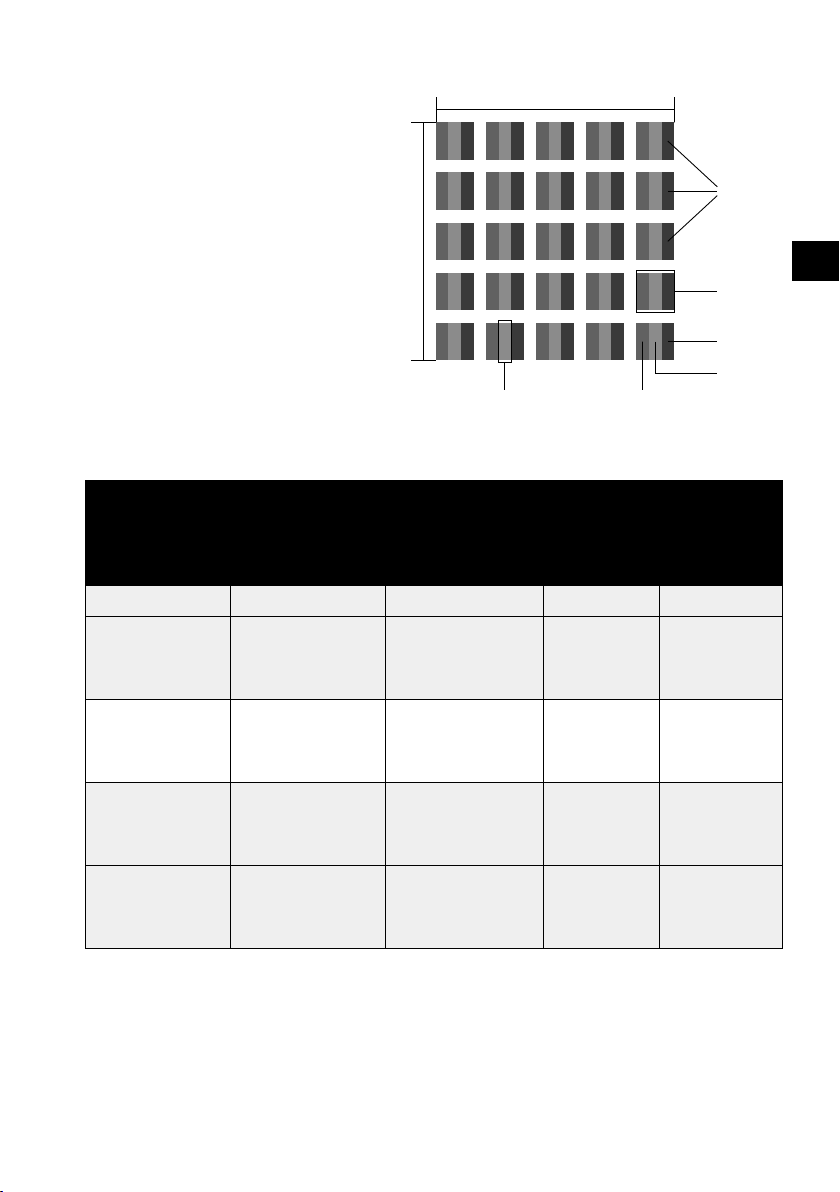
13.2. Smart TV pixel faults
Despite the state-of-the-art production methods, in rare cases there
may be individual or multiple pixel
drop-outs (dead pixels) due to the
highly complex technology.
For active matrix TFTs with a resolution of 3,840 x 2,160 pixels, which
are each made up of three sub-pixels (red, green, blue), there are a total of approx. 24.9 million control
elements in use. Occasionally pixels
or individual sub-pixels can fail or
become incorrectly controlled because of this very high number of
transistors and the extremely complex manufacturing process used in this context.
5 Pixel
5 Pixel
Sub-Pixel
Rows
Pixel
blue
green
red
DE
FR
IT
NL
EN
Pixel defect
class
00 0 00
I1 1 2
II 2 2 5
III 5 15 50
IV 50 150 500
n*=1.5
The permitted number of defects for every type named above in each class of pixel
defect refers to one million pixels and must be converted accordingly to match the
physical resolution of the display.
Your device complies with the European ISO 9241-307 Class II standard (pixel defect
class).
Defect type 1
Continuously
lit pixel
Defect type 2
Continuously
black
pixel
Defect type 3
Defective sub-pixel
lit black
1
1
0
5-n*
0
50-n*
0
500-n*
0
3
5
0
2xn*
10
0
2xn*
100
0
2xn*
1000
75
Page 76

14. Cleaning
WARNING!
Risk of electric shock!
There is a risk of death due to an electric shock when
the housing is open and you touch parts inside the device!
Do not open the device housing. It does not con-
tain any parts for maintenance by the user. Always
unplug the device and disconnect all cables before
cleaning.
You can increase the lifespan of your Smart TV by taking the following measures:
• Protective film has been applied to the high-gloss finish to protect the television
from scratches. Remove the film after you have set up the TV correctly.
• If the high-gloss finish becomes dirty, wipe off the dust first. Then wipe down
gently with a cleaning cloth. If you do not wipe off the dust first, or wipe the
high-gloss finish too vigorously you could scratch the high-gloss finish.
• Do not use solvents, corrosive or gaseous cleaning agents.
• Clean the display screen with a soft, lint-free cloth.
• Take care to ensure that no water droplets remain on the Smart TV. Water can
cause permanent discolouration.
• To avoid damage to the device, water must not penetrate into the interior of the
device under any circumstances.
• Do not place the screen in strong sunlight or near ultraviolet light.
• Store the packaging material in a safe place. Only use this box to transport the
Smart TV.
15. Storing the device when not in use
If you do not intend to use the TV over a longer period of time, store it in a cool, dry
place and make sure that it is protected from dust and extreme temperature fluctuations. Remove all connections and take the batteries out of the remote control in
advance.
76
Page 77

16. Disposal
Packaging
Your device has been packaged to protect it from damage in transit. The
packaging is made of materials that can be recycled in an environmentally friendly manner.
Device
The adjacent symbol of a crossed out wheelie bin means that the device is subject to Directive 2012/19/EU. Do not dispose of old devices in
normal household waste. In accordance with Directive 2012/19/EU, the
device must be properly disposed of at the end of its service life. This
involves separating the materials in the device for the purpose of recycling and minimising the environmental impact. Take old devices to a
collection point for electrical scrap or a recycling centre. Before doing so,
remove the batteries from the device and take them to a separate collection point for used batteries. Contact your local waste disposal company or your local authority for more information on this subject.
Batteries
Proper disposal of used batteries protects the environment and your
personal health. Do not dispose of used batteries with normal household rubbish. Batteries must be disposed of correctly. For this purpose,
retailers that sell batteries and local collection points provide containers in which you can dispose of them. Contact your local waste disposal
company or your local authority for more information.
DE
FR
IT
NL
EN
In connection with the sale of batteries or the supply of devices containing batteries, we are obliged to draw your attention to the following:
As the end user, you are legally required to return used batteries. You
can return used batteries that we stock or have stocked in our range as
new batteries to our dispatch warehouse free of charge (shipping address).
77
Page 78

17. Technical specifi cations
Smart-TV S14900 (MD 31580)
Device name S14900 (MD 31580)
Screen size 123.2 cm (49") LCD; 16:9 display
Power consumption max. 140 Watt
Power consumption in stand-
by mode
Speaker output 2 x 10 W RMS
Physical resolution 3,840 x 2,160
TV system Pal B/G, D/K, I; Secam L,L´
Channel positions 199 (ATV), 6000 (DTV)
Smart-TV S15501 (MD 31581)
Device name S15501 (MD 31581)
Screen size 138.8 cm (55") LCD; 16:9 display
Power consumption max. 145 Watt
Power consumption in stand-
by mode
Speaker output 2 x 10 W RMS
Physical resolution 3,840 x 2,160
TV system Pal B/G, D/K, I; Secam L,L´
Channel positions 199 (ATV), 6000 (DTV)
< 0.50 W
< 0.50 W
78
Channels
VHF (Band I/III)
UHF (BAND U)
HYPERBAND
CABLE TV (S1-S20) / (S21-S41)
DVB-T / DVB-T2 HD (H.265)
DVB-C
DVB-S2 (H.265, HEVC)
Page 79

Connections
Antenna connection (analogue TV, DVB-T or
DVB-C)
Satellite connection
2 x USB connection (USB 2.0)
Common Interface (CI+) slot
1 x LAN RJ-45
Video
3 x HDMI® 2.0 with HDCP 2.2 decoding
AV In (3.5 mm jack to cinch adapter)
Audio
Stereo Audio In for AV)
(3.5 mm jack to cinch adapter)
Headphone output (3.5 mm jack)
Digital Audio Out (SPDIF) (optical)
Drives/storage media
Drives USB, Common Interface
Supported formats via USB
2
Photo: BMP, JPG, JPEG, PNG, GIF
Music: MP3, FLAC, OGG
Film: AVI, MKV, MP4, MPEG 1/2/4, MOV, TS, VOB,
Xvid, 3GP
Capacities USB max. 2 TB NTFS / FAT32
(PVR recordings only possible with FAT32)
DE
FR
IT
NL
EN
Remote control
Transmission type Infrared
LED classification 1
Battery type 2 x 1.5V AAA
2
Dimensions/ambient temperatures
Permissible ambient tempera-
+5°C to +35°C
ture
Permissible relative humidity 20% – 85%
2
The playback of all formats cannot be guaranteed due to the large number of diff erent codecs.
79
Page 80

Dimensions/weight S14900 (MD 31580)
Dimensions without feet
approx. 1093 x 668 x 80 mm
(W x H x D)
Dimensions with feet
Approx. 1093 x 729 x 329 mm
(W x H x D)
Weight without feet Approx. 11.5 kg
Weight with feet Approx. 13.2 kg
Mounting on the wall Vesa standard, hole spacing 300 x 200 mm
3
Dimensions/weight S15501 (MD 31581)
Dimensions without feet
approx. 1234 x 745 x 80 mm
(W x H x D)
Dimensions with feet
Approx. 1234 x 818 x 332 mm
(W x H x D)
Weight without feet Approx. 14.4 kg
Weight with feet Approx. 16.1 kg
Mounting on the wall Vesa standard, hole spacing 400 x 200 mm
3
3
18. Product data sheet
In accordance with Regulation 1062/2010
Trademark
MSN no. 30026552 30026554
Model no. MD 31580 MD 31581
Energy efficiency class A+ A+
Visible screen size
(diagonal, approx.)
Average power consumption when switched on
(in watts)
Annual power consumption
(kWh/year)
Standby power consumption (in watts) 0.35 0.32
Power consumption when switched off (in watts) --- --Display resolution (in pixels) 3,840 x 2,160 3,840 x 2,160
123.2 cm
(49")
138.8 cm
(55")
68 84
100 123
3
Wall mount not supplied. When mounting the device, make sure that you use M6 screws. The maxi-
mum length of the screws corresponds to the thickness of the wall mount plus 20 mm
80
Page 81

19. Privacy statement
Dear customer,
We wish to inform you that we, MEDION AG, Am Zehnthof 77, 45307 Essen, Germa-
ny process your personal data as a data controller.
For matters regarding data protection, we are supported by our company data pro-
tection officer who can be contacted at MEDION AG, Datenschutz, Am Zehnthof 77,
D – 45307 Essen; datenschutz@medion.com. We process your data for the purpose
of warranty processing and associated processes (e.g. repairs) and therefore rely on
processing your data for the sales contract concluded with us.
Your data will be provided to repairers contracted to us for the purpose of warranty processing and associated processes. We generally store your personal data for a
period of three years in order to fulfil your legal warranty rights.
You have the right to be informed of the personal data concerned as well as the
right to rectification, deletion, restriction of processing, the right to object to processing, as well as the right to data portability.
In case of access and cancellation rights, restrictions apply according to S 34 and S
35 of BDSG (Federal Data Protection Act) (Art. 23 GDPR). In addition, there is a right
of appeal to a competent data protection supervisory authority (Article 77 GDPR in
conjunction with S 19 BDSG). The state official for data protection and freedom of
information for MEDION AG is Nordrhein Westfalen, P box 200444, 40212 Düsseldorf, Germany. www.ldi.nrw.de.
The processing of your data is necessary for warranty processing: it is not possible
to process the warranty without the provision of the required data.
DE
FR
IT
NL
EN
81
Page 82

20. Service information
Please contact our Customer Service team if your device ever stops working the way
you want or expect it to. There are several ways for you to contact us:
• In our Service Community, you can meet other users, as well as our staff, and you
can exchange your experiences and pass on your knowledge there.
You will find our Service Community at http://community.medion.com.
• Alternatively, use our contact form at www.medion.com/contact.
• You can also contact our Service team via our hotline or by post.
Opening times Hotline number UK
Mon – Fri: 08.00 – 20.00
Sat – Sun: 10.00 – 16.00
120 Faraday Park, Faraday Road, Dorcan
You can download this and many other sets of operating instructions from our service portal at
www.medion.com/gb/service/start/.
You will also find drivers and other software for a wide range of
devices there.
You can also scan the QR code on the side of the screen, to download the operating instructions onto your mobile device from the
service portal.
0333 3213106
Hotline number Ireland
1 800 992508
Service address
MEDION Electronics Ltd.
Swindon SN3 5JF, Wiltshire
United Kingdom
82
Page 83

21. Legal Notice
Copyright © 2019
Date: 1. July 2019
All rights reserved.
DE
FR
IT
These operating instructions are protected by copyright.
Mechanical, electronic and any other forms of reproduction are prohibited without
the written permission of the manufacturer.
Copyright is owned by the company:
MEDION AG
Am Zehnthof 77
45307 Essen
Germany
Please note that you cannot use the address above for returns. Please always contact our Customer Service team first.
NL
EN
83
Page 84

22. Index
A
Aerial ............................................................... 23
Ambient temperature ............................... 12
B
Batteries ........................................... 14, 23, 77
C
Channel selection ....................................... 35
Cleaning ......................................................... 76
Colour buttons ............................................ 40
Common Interface (CI) ............................. 24
Connection ................................................... 13
Aerial .......................................................... 24
Power supply .......................................... 24
D
Data protection ........................................... 72
Device overview ......................................... 17
Front .......................................................... 17
Rear ............................................................ 18
Display info ................................................... 37
Disposal.......................................................... 77
F
Fault ................................................................. 73
Favourites list ............................................... 37
G
Getting started ............................................ 21
H
HDR .....................................................................6
I
Installation location ................................... 10
Internet .......................................................... 40
M
Media player ................................................. 66
Media portal ................................................. 39
Menu
Channel .................................................... 45
Configuration ......................................... 57
Lock ............................................................ 62
Picture ....................................................... 42
Sound ................................................. 43, 56
Mounting....................................................... 22
Multimedia connections .......................... 33
O
Operating safety ............................................8
Operation ...................................................... 35
P
Package contents ..........................................7
Pixel faults ..................................................... 75
Power supply ...............................................13
Connecting the power supply ......... 24
Privacy statement ....................................... 81
Programme guide ...................................... 70
PVR recording .............................................. 63
R
Remote control ........................................... 19
Repairs ............................................................ 12
S
Safety information ........................................8
Connection .............................................. 13
Operating safety .......................................8
Power supply .......................................... 13
Satellite ................................................... 29, 32
Screen settings ............................................ 36
Selecting the source .................................. 38
Sound settings ............................................ 35
T
Technical specifications ........................... 78
Timeshift ................................................. 63, 64
Troubleshooting ......................................... 73
TV station list................................................ 65
U
Ultra HD ............................................................6
USB .................................................................. 66
84
Page 85

DE
FR
IT
NL
EN
85
Page 86

