Page 1
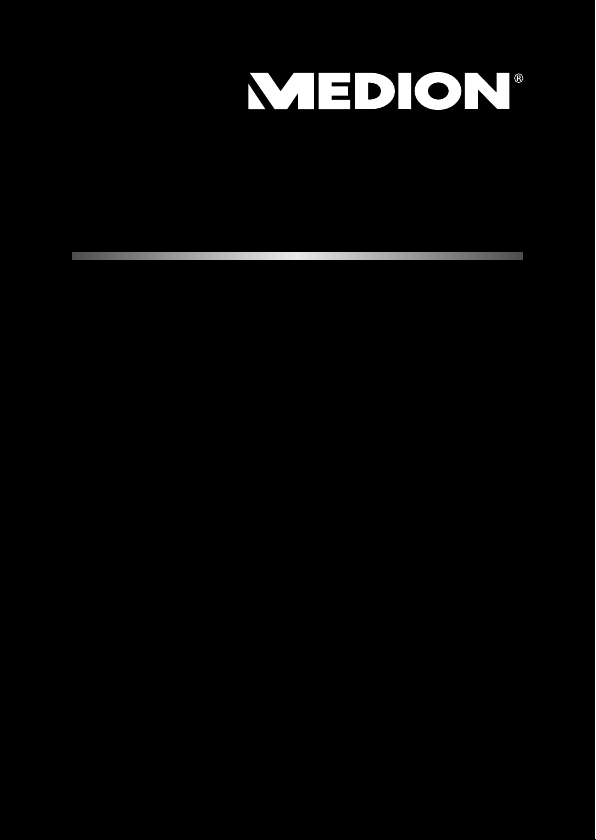
25,7 cm / 10,1“ Tablet-PC
MEDION® LIFETAB
®
Instruction manual
Page 2
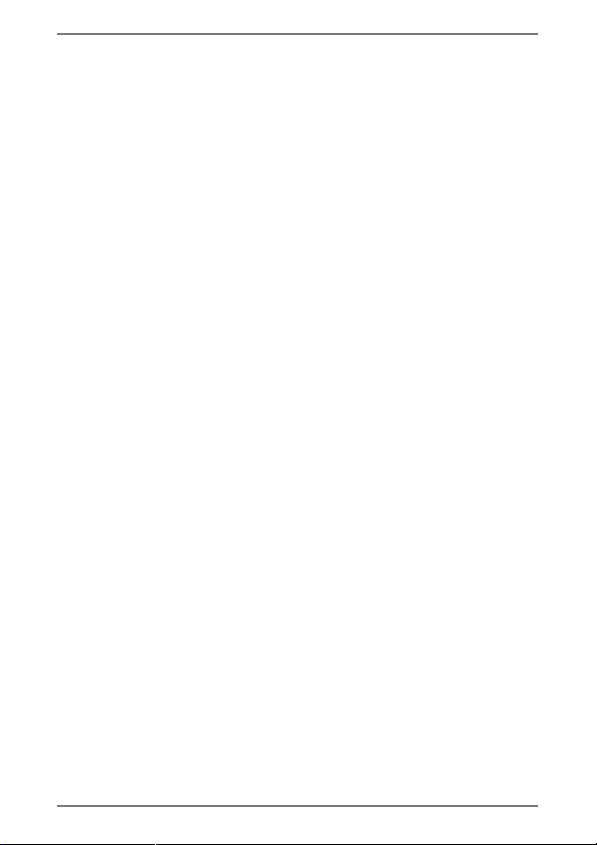
Contents
1. About these Instructions ....................................5
1.1. Symbols and Key words used in these
Instructions ........................................................... 5
1.2. Proper Use .............................................................7
1.3. Declaration of Conformity ...............................8
2. Safety Instructions ..............................................9
2.1. Dangers for children and people with
reduced ability to operate electronics ........ 9
2.2. Operational Safety ............................................10
2.3. Notes on lithium-ion batteries .............12
2.4. Never Carry out Repairs Yourself .................14
2.5. Ambient Temperature ....................................14
2.6. Connecting..........................................................15
2.7. Cabling..................................................................16
3. Included with Your Tablet .................................17
4. Views ..................................................................18
4.1. Front Side .............................................................18
4.2. Rear Side ..............................................................19
4.3. Side View, Short Side .......................................20
5. Getting started ..................................................24
5.1. First Steps .............................................................24
5.2. Configuring Your Google™ Account ..........25
5.3. Setting up a user account ..............................25
5.4. Short Description of the Home Screen .....26
5.5. Status icons .........................................................31
6. Power Supply ....................................................32
1 of 74
Page 3
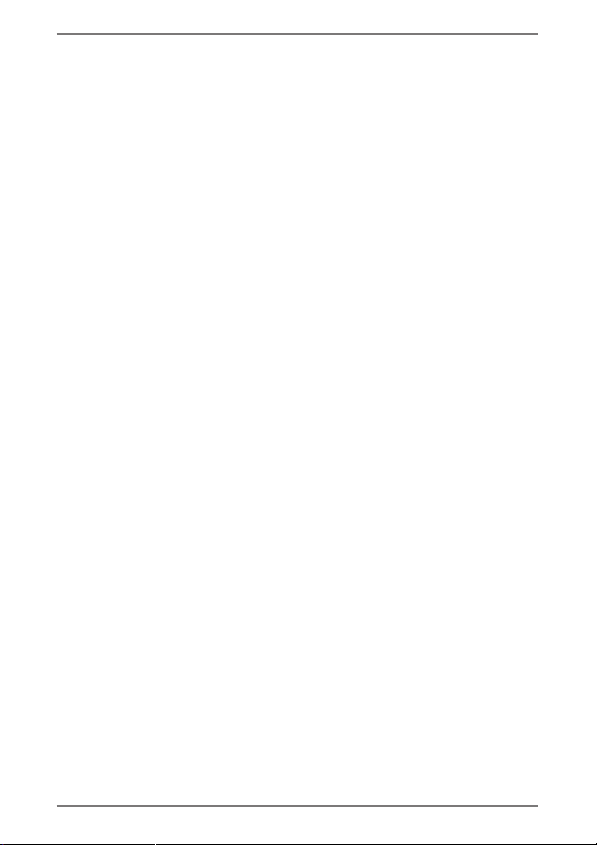
6.1. Power Adapter ...................................................32
6.2. Battery Operation ............................................33
7. Power Button ....................................................34
7.1. Powering On Your Tablet ................................34
7.2. Powering Off your Tablet ...............................34
7.3. Turn the Tablet PC into sleep mode ...........35
7.4. Waking up from Standby Mode ..................36
8. Operating the Tablet ........................................ 37
8.1. Customising the Home Screen ....................38
9. Making/Checking Settings ...............................38
9.1. Software Updates .............................................43
9.2. Google Play .........................................................43
9.3. Using Non-Market Applications ..................43
10. Widgets – Little helpers on the Desktop .........44
11. Setting background images / wallpaper .........45
12. Important Settings ...........................................46
12.1. Airplane Mode ...................................................47
12.2. Wi-Fi .......................................................................47
12.3. Bluetooth ............................................................48
13. Connecting the Tablet PC to a Computer ........49
14. External Storage Media ...................................50
14.1. Inserting microSD Cards .................................50
14.2. Removing microSD Cards ..............................51
14.3. Connecting USB Stick ......................................52
14.4. Removing the USB Memory ..........................53
15. Communication ................................................53
15.1. Browser ................................................................53
16. Physical keyboard .............................................54
2 of 74
Page 4
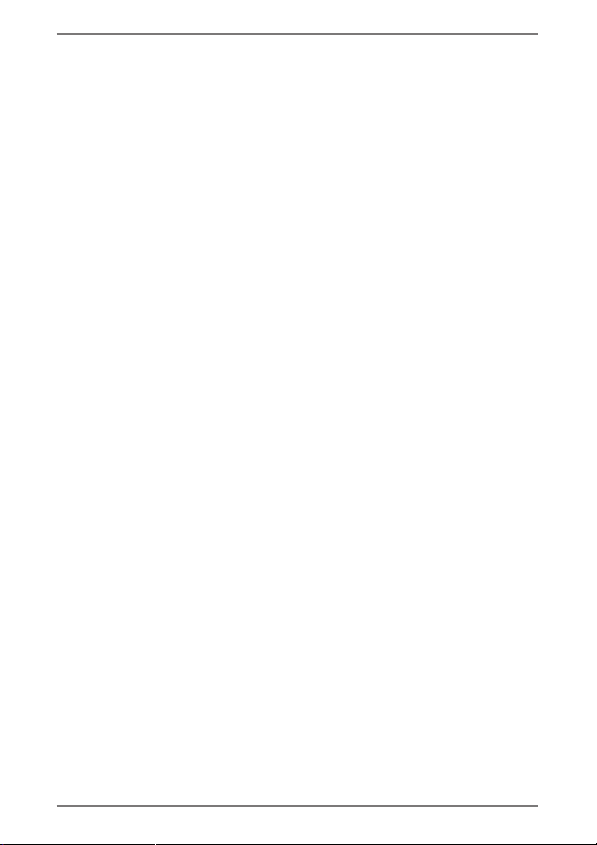
17. FAQ .....................................................................55
18. Customer Service ..............................................56
18.1. Additional Support...........................................56
18.2. Maintenance .......................................................57
18.3. Measures for Protecting the Display ..........57
19. Recycling and Disposal.....................................58
20. European Norm EN 9241-307 Class II .............59
20.1. FCC Compliance Statement ..........................61
21. Technical Data ...................................................62
22. Legal notice .......................................................64
23. Licence information ......................................... 65
24. Index .................................................................. 73
3 of 74
Page 5
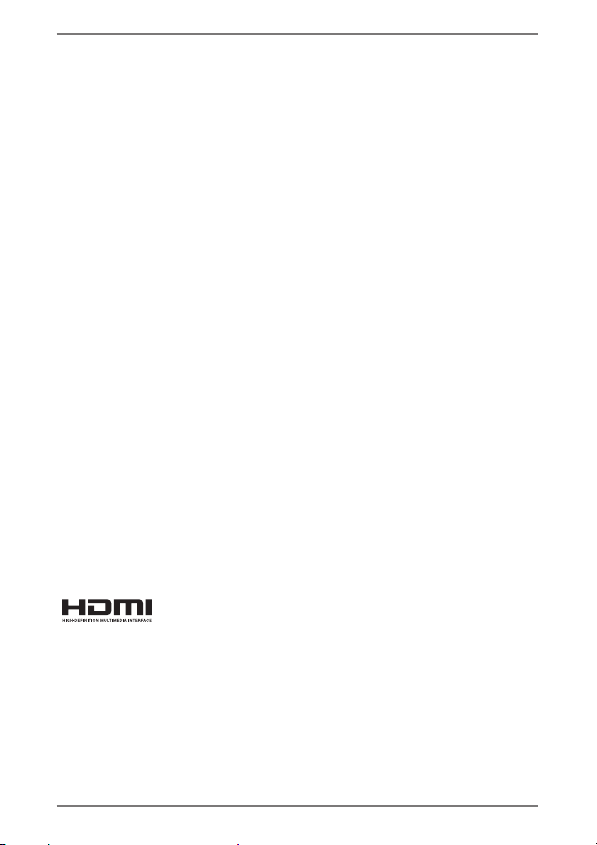
Copyright © 2014
All rights reserved. This manual is protected by copyright.
MEDION® is the owner of the copyright.
Trademarks: Google, Android, Google Play and other
Google marks are trademarks of Google Inc.
®
, the HDMI logo and the name HighDefinition Multimedia Interface are registered trademarks
of HDMI Licensing LLC.
Other trademarks are the property of their respective
owners.
Subject to technical and optical changes as well as
printing errors.
4 of 74
Page 6
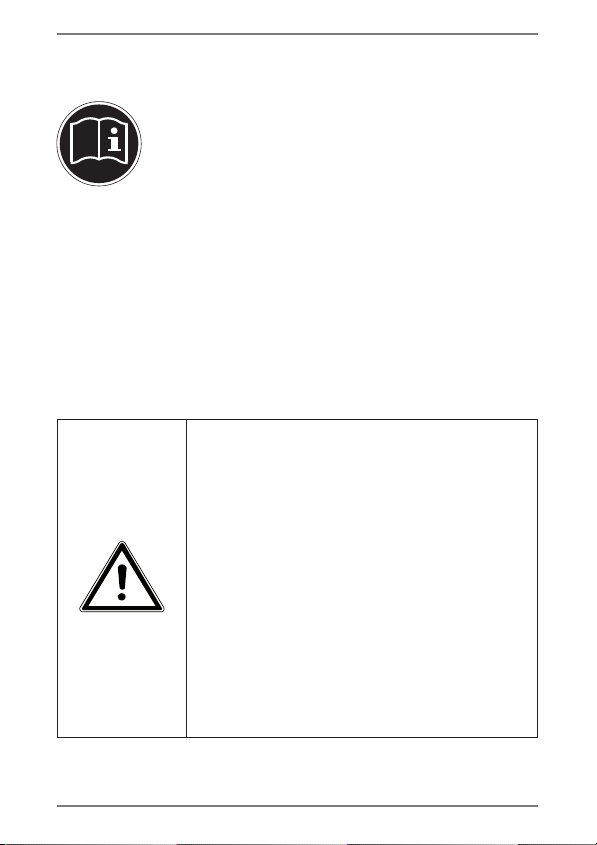
1. About these Instructions
Before using the device for the first time,
please read these operating instructions
carefully, paying special attention to the
safety notices.
This device should only be used as designated
and as described in these instructions.
Please keep these instructions in a safe place
for future reference. Always include these
instructions if passing the device on.
1.1. Symbols and Key words used in
these Instructions
DANGER!
Warning of immediate risk of
fatal injury!
WARNING!
Warning: possible mortal danger
and/or serious irreversible
injuries!
CAUTION!
Warning: possible light or
moderate injuries!
5 of 74
Page 7

CAUTION!
Please follow the guidelines to
avoid injuries and/or property
damage.
PLEASE NOTE!
Additional information on using the
device
PLEASE NOTE!
Please follow the guidelines in the
operating instructions.
WARNING!
Warning: danger of electric
shock!
WARNING!
Warning: danger due to
excessive volume!
•
Tasks to be performed
6 of 74
Bullet point/information on operating
steps and results
Page 8
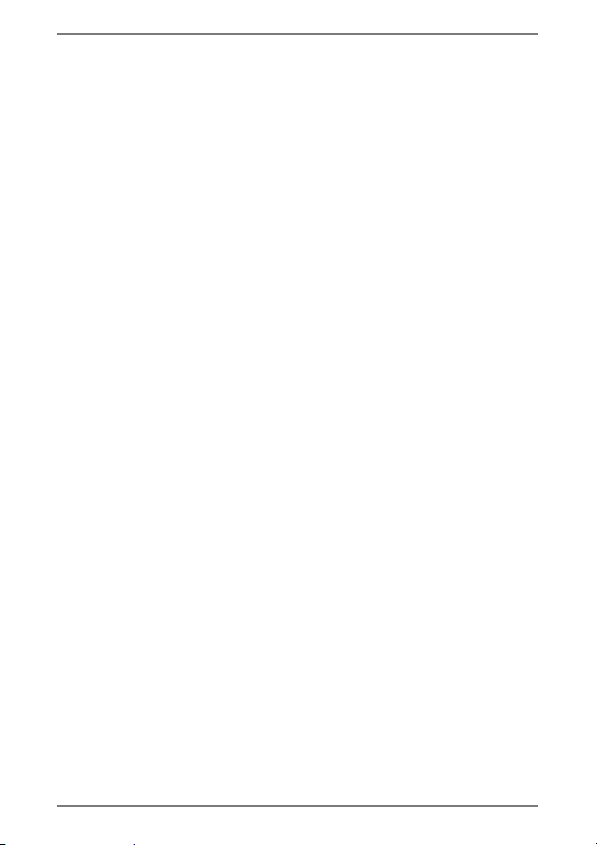
1.2. Proper Use
You can use your tablet PC in various ways. For example,
you can surf the internet whenever and wherever you
want, read books and news articles, play games, watch
films and communicate with the whole world.
An internet connection is required to access the internet
and this service may be subject to a charge.
The device is intended for private use only and not for
industrial/commercial use.
Please note that we shall not be liable in cases of
improper use:
• Do not modify the device without our consent and do
not use any auxiliary equipment which we have not
approved or supplied.
• Use only spare parts and accessories which we have
supplied or approved.
• Follow all the instructions in this instruction
manual, especially the safety information. Any other
use is deemed improper and can cause personal injury
or damage to the product.
• Do not use the device in extreme environmental
conditions.
7 of 74
Page 9
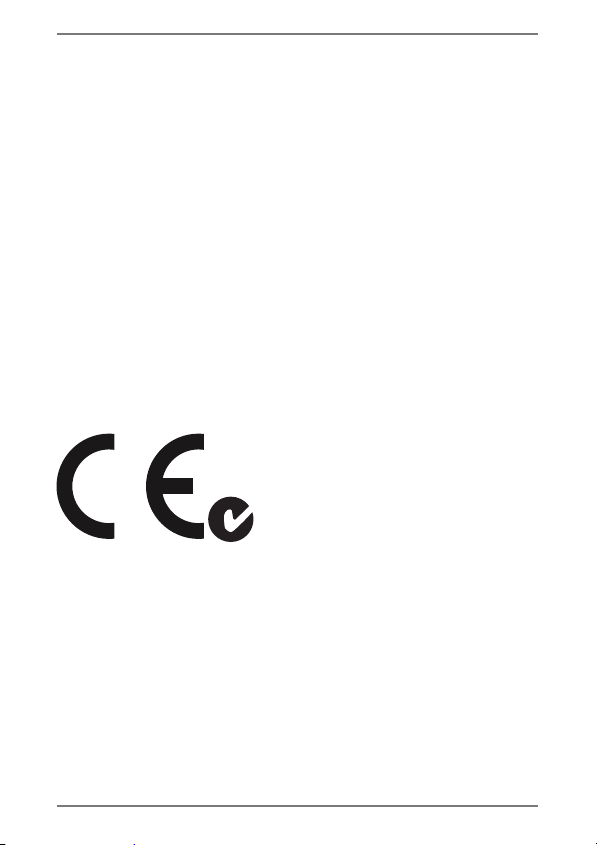
1.3. Declaration of Conformity
This device is supplied with the following wireless
features:
• Wireless LAN
• Bluetooth
Medion AG hereby declares that product conforms to the
following European requirements:
• R&TTE Directive 1999/5/EC
• EMC Directive 2004/108/EC
• RoHS Directive 2011/65/EU.
Full declarations of conformity are available at www.
medion.com/conformity.
N26968
8 of 74
Page 10
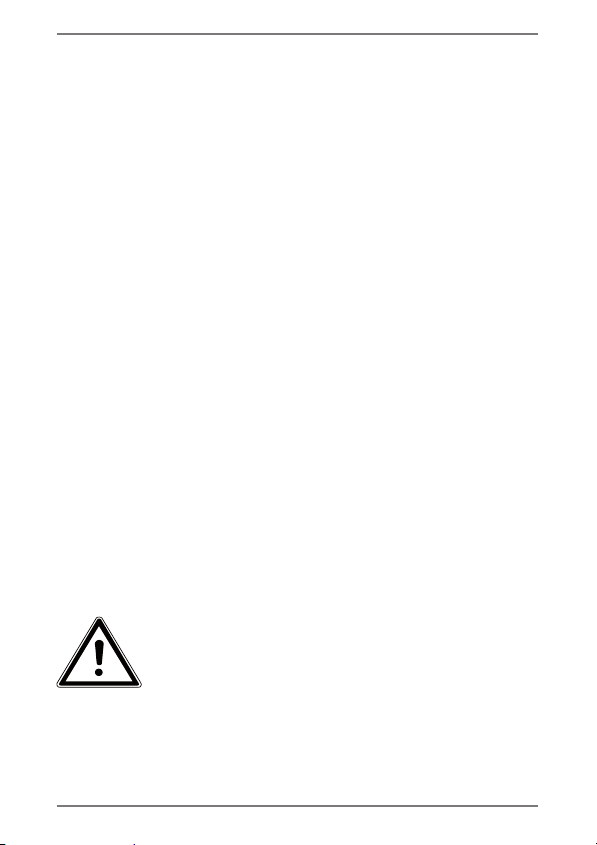
2. Safety Instructions
2.1. Dangers for children and people
with reduced ability to operate
electronics
• This device is not intended for use by people
(including children) with reduced physical,
sensory or mental abilities or for those
without experience and/or knowledge,
unless they are supervised by a person
responsible for their safety or they have been
instructed in its use.
• Children should be supervised to ensure that
they do not play with the device. Children
should not be allowed to use this device
without supervision.
• Keep the device and its accessories out of the
reach of children.
DANGER!
Keep plastic packaging out of the
reach of children. There is a risk of
suffocation.
9 of 74
Page 11
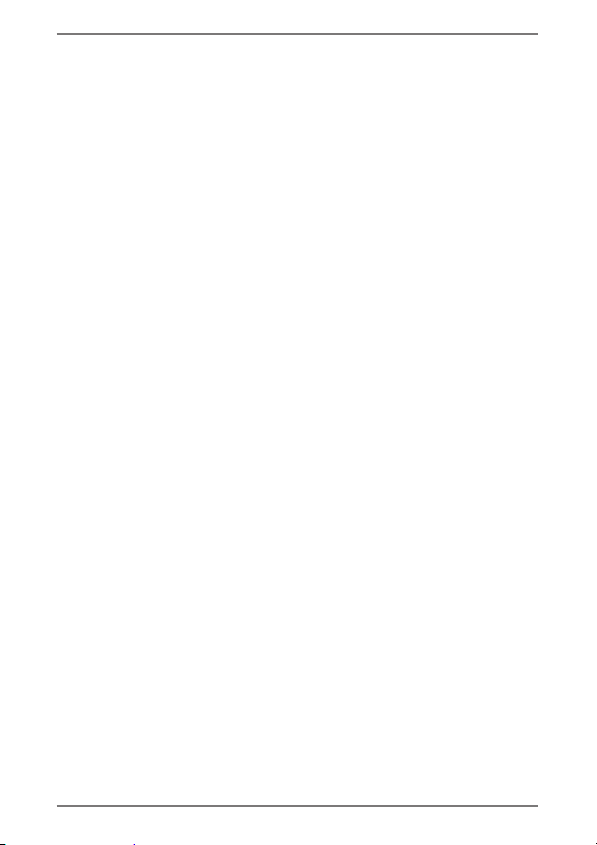
2.2. Operational Safety
Please follow the instructions in this section for
the safe operation of your tablet.
• Do not open the case of the tablet, or the
power adapter. When the case is open there
is a danger of severe electric shock.
• Do not insert foreign objects through the
slots and openings of the tablet. This may
lead to electric shock, electrical short-circuit
or fire that will damage your tablet.
• Operation under extreme environmental
conditions can result in damage to your
tablet.
• Do not operate the tablet during a
thunderstorm, in order to avoid damage
through a lightning strike.
• Never place objects on top of the tablet that
would exert any pressure on the LCD display.
• In order to avoid damage to the LCD display,
do not touch it with sharp objects.
• Do not expose the tablet PC to heat for any
extended period. This applies in particular to
leaving it in your car, as excessive heat could
deform the various components.
10 of 74
Page 12
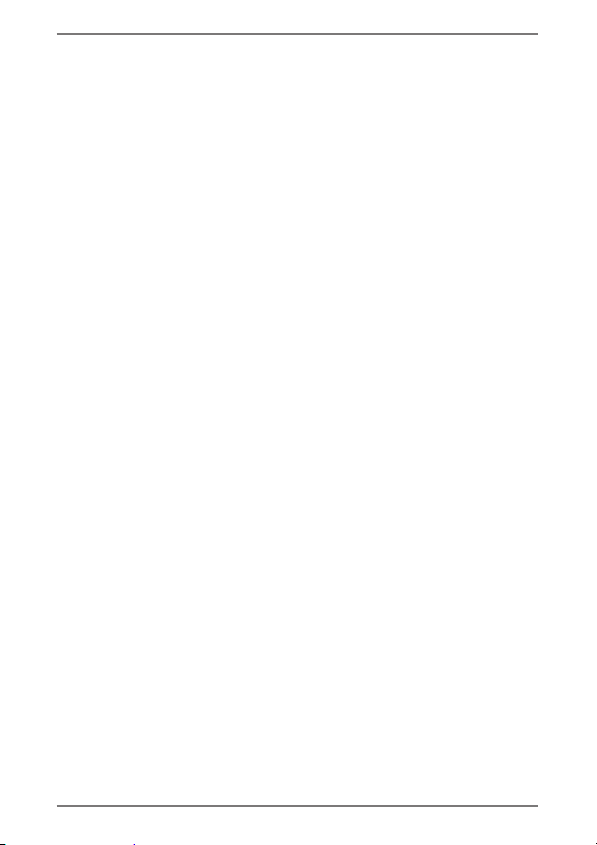
• Update the software regularly to make sure
the tablet PC is always compatible and stable.
Switch off your tablet immediately or do not
switch it on at all and contact the contact
customer service if:
• ...the power supply or the connectors
attached to it are burnt or damaged. Replace
the defective power supply with an original
power supply. Under no circumstances may a
defective power supply be repaired.
• ... the housing of the tablet is damaged or
fluids have leaked into it. Have the tablet
checked by customer service first as the
tablet may not be safely operated and
there may be a life-threatening risk of
electrocution!
11 of 74
Page 13
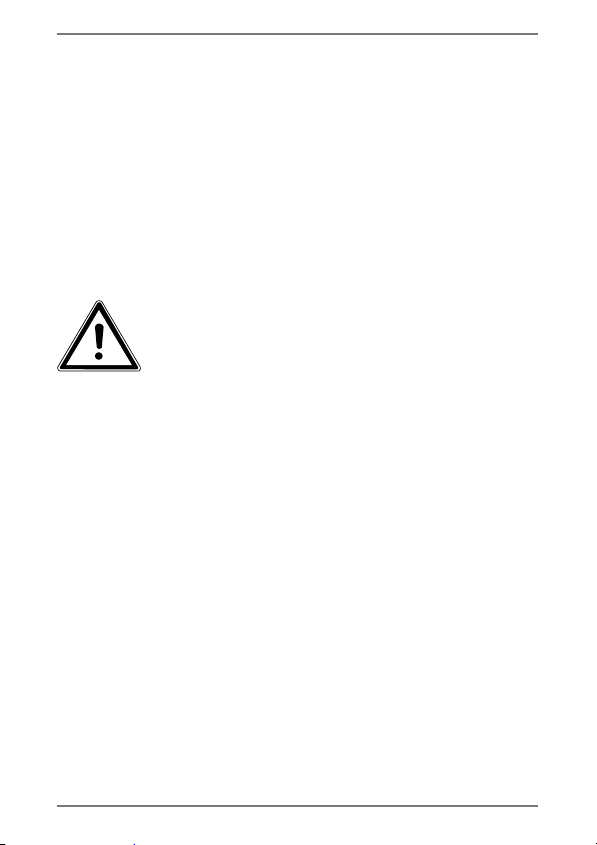
If the tablet PC gets wet:
• Do not switch it on.
• Disconnect the power cable and switch off
the tablet PC.
• Do not switch it back on until it has dried off
completely.
2.3. Notes on lithium-ion batteries
WARNING!
Risk of explosion if the batteries are
replaced incorrectly. Only replace
with the same type of battery or
with a similar type recommended
by the manufacturer. Never open
the batteries. Do not heat up the
batteries to over 60°C. Do not
throw the batteries into an open
fire. Dispose of used batteries in
accordance with the information
provided by the manufacturer.
12 of 74
Page 14
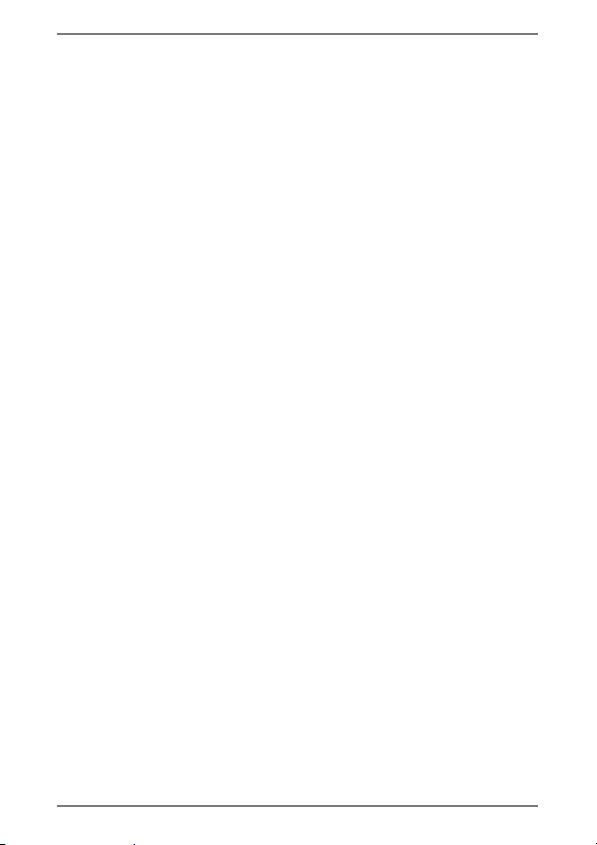
This device contains a lithium-ion battery.
Please note the following when using
lithium-ion batteries:
• Charge the battery regularly and as fully as
possible. Do not leave the battery discharged
for long periods.
• Keep the battery away from heat sources
such as radiators or open flames, e.g. candles.
There is a risk of explosion!
• If the device cannot be switched on although
it is connected to a power source, please
contact your service centre.
• Do not use chargers or batteries that are
damaged in any way.
• Do not dismantle or deform the batteries.
You could injure your hands or fingers, and
battery fluid could come into contact with
your eyes or skin. If this happens, rinse the
affected areas immediately with plenty
of clean water and contact your doctor
immediately.
• The battery is integrated into the device
and cannot be readily replaced by the user
themselves.
13 of 74
Page 15
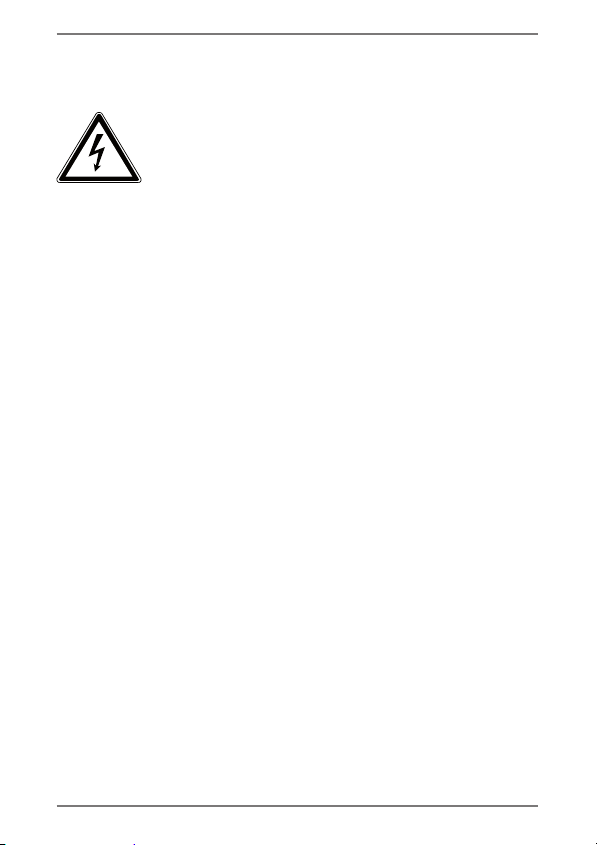
2.4. Never Carry out Repairs Yourself
WARNING!
Never try to open or repair the
device yourself. There is a risk of
electrical shock!
• If there is a fault, contact the Service Centre
or other suitable specialist workshop.
2.5. Ambient Temperature
• The tablet is most reliably operated at
an ambient temperature between 5°C
(41°F) and 30°C (86°F)and at a relative
humidity between 20% and 80% (without
condensation).
• When powered off, the tablet can be stored
at temperatures between 0°C (32°F) and 60°
(140°F).
• Wait until the tablet has reached ambient
(room) temperature before turning it on or
connecting it to the power adapter. Drastic
variations in temperature and humidity can
create condensation within the tablet and
may cause it to short-circuit.
14 of 74
Page 16
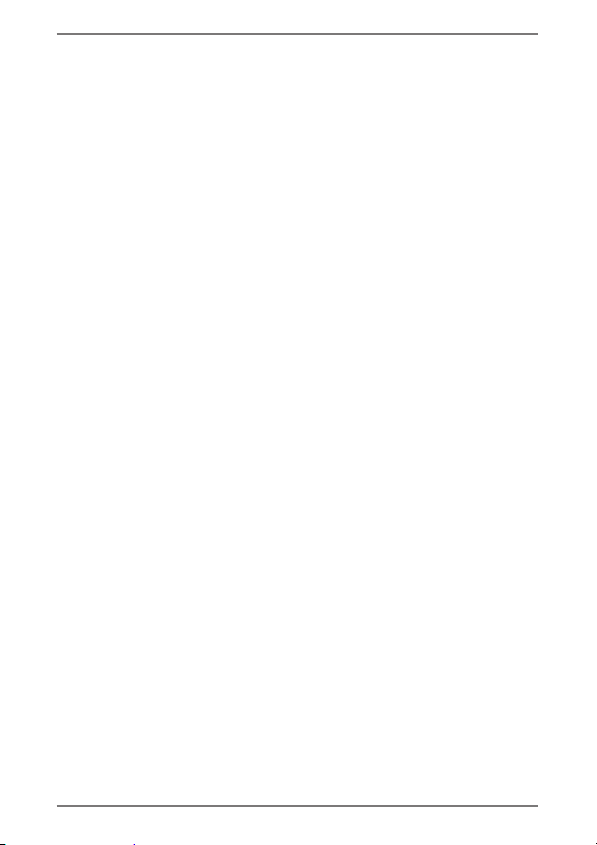
• Make sure you do not expose the tablet to
high temperatures and direct sunlight in the
car.
• Keep the original packaging in the event the
device needs to be sent for repair.
• Your tablet PC is not suitable for use with
workstations in accordance with the
workstation regulation.
2.6. Connecting
Pay attention to the following information in
order to connect your tablet correctly.
2.6.1. Power Adapter
• Do not open the power adapter housing.
When the housing is open there is a danger
of severe electric shock. It contains no
user-serviceable parts.
• The electric outlet must be in the vicinity
of the tablet and within reach of the power
adapter cords.
• To disconnect your tablet from the power
source, or set the tablet to battery operation,
remove the power cord from the tablet’s
power socket.
15 of 74
Page 17
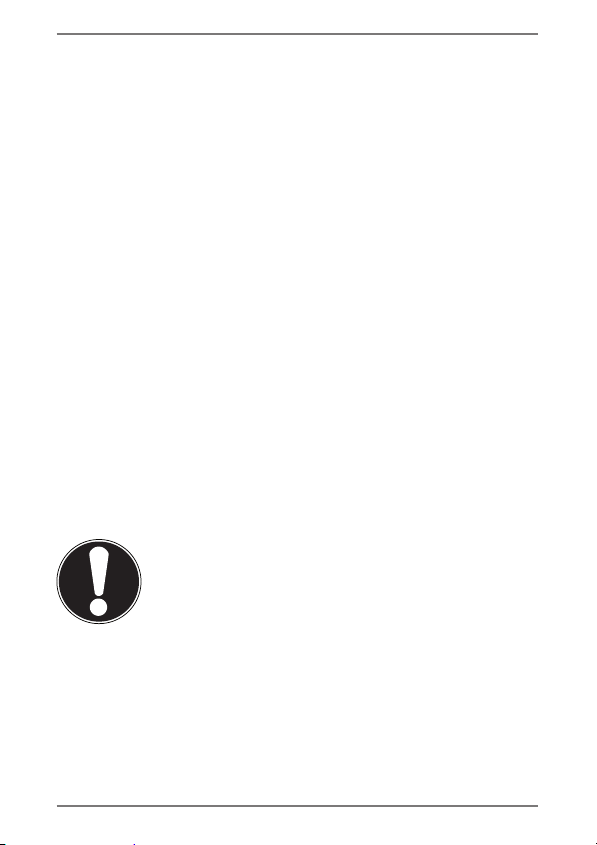
• Only use the tablet with a power adapter
operating at AC 100-240V~50/60 Hz. For
details on power consumption, please refer
to the rating plate on the rear of your tablet.
If you are unsure of the type of power supply
available at the point of use, ask your local
power company.
• Use only the supplied power adapter.
• To detach the power adapter from the
mains power supply remove the plug from
the power source first and then remove
the connector from the tablet. A reverse
sequence could damage the power adapter
or the tablet. Always hold the connector
firmly when removing it. Never pull on the
power cord.
CAUTION!
Use only the supplied mains adapter to
charge your tablet PC.
2.7. Cabling
• Arrange cables so that no one can walk on or
trip over them.
• Do not place objects on any of the cables.
16 of 74
Page 18
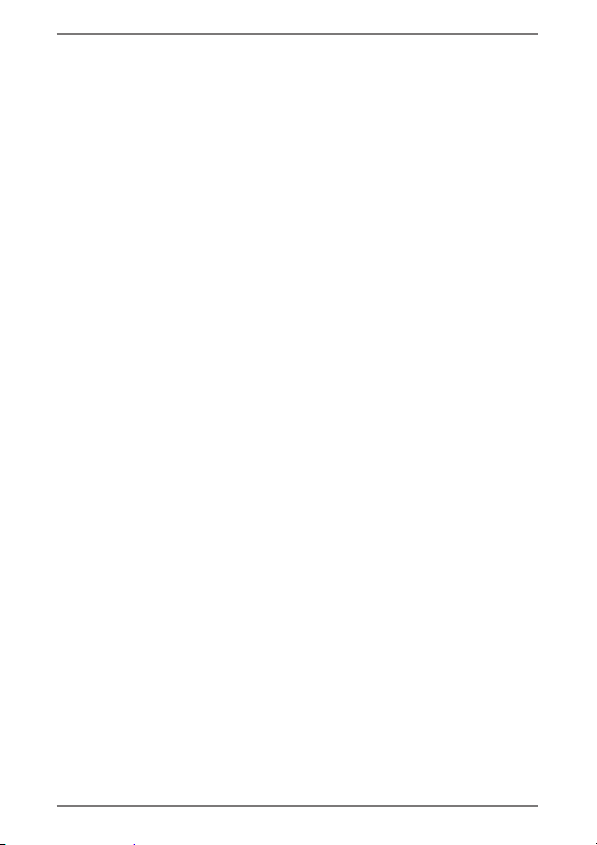
3. Included with Your Tablet
Please check that the contents are complete and notify us
within 14 days of purchase if any of the following
components are missing:
• Tablet PC
• AC Adapter
• microUSB cable
• microUSB host cable (optional)
• Headphones/Headset (optional)
• Documentation
17 of 74
Page 19
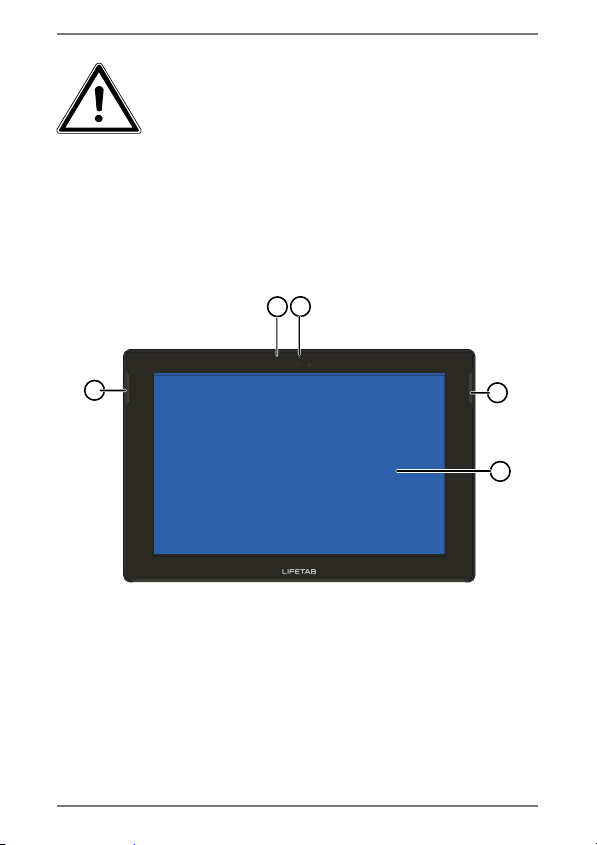
DANGER!
Keep plastic packaging out of
reach of children. There is a risk of
suffocation.
4. Views
4.1. Front Side
2
1
4
1) Microphone
2) Camera
3) Display
4) Speaker
18 of 74
4
3
Page 20
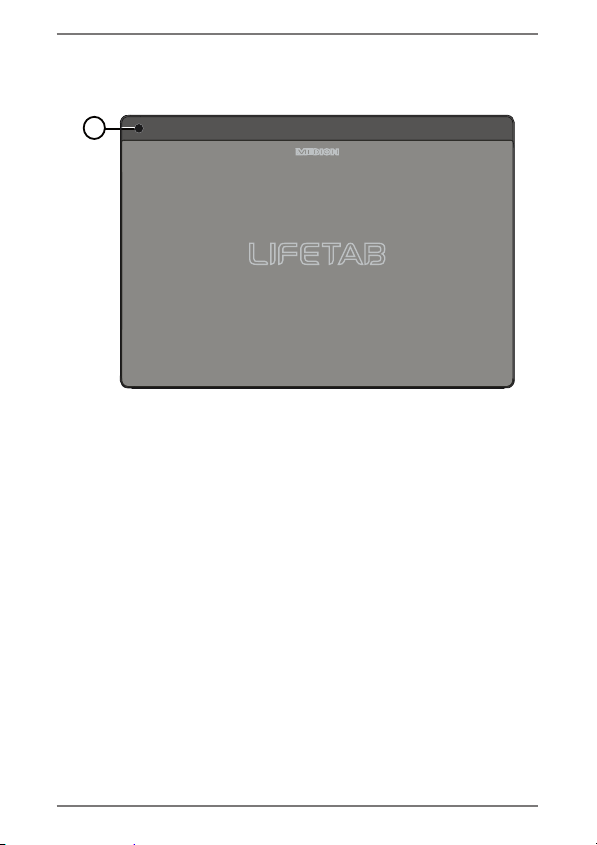
4.2. Rear Side
5
5) Camera
19 of 74
Page 21
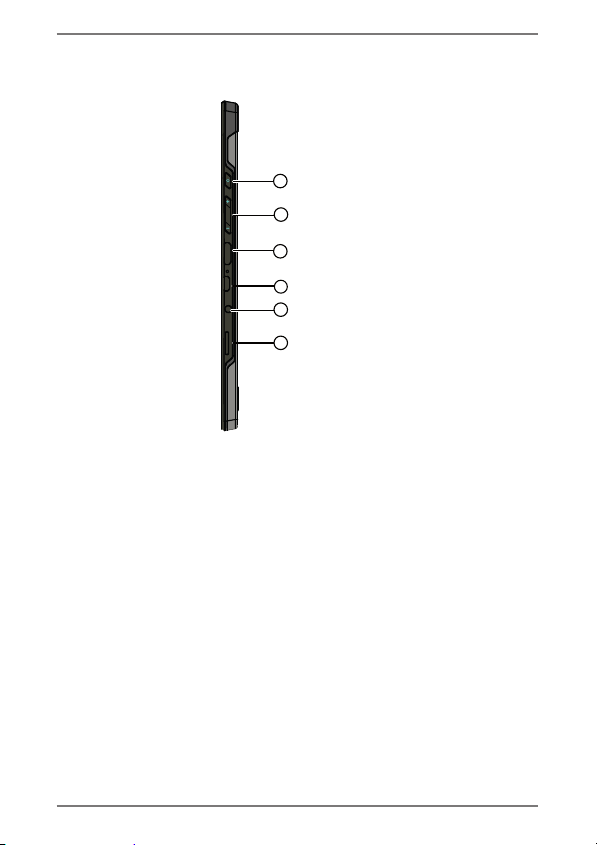
4.3. Side View, Short Side
6
7
8
9
10
11
6) On/Off Switch
7) Volume Control +/-
8) miniHDMI connection
9) Micro-USB connection
10) Stereo headphone socket
11) microSD card slot
20 of 74
Page 22
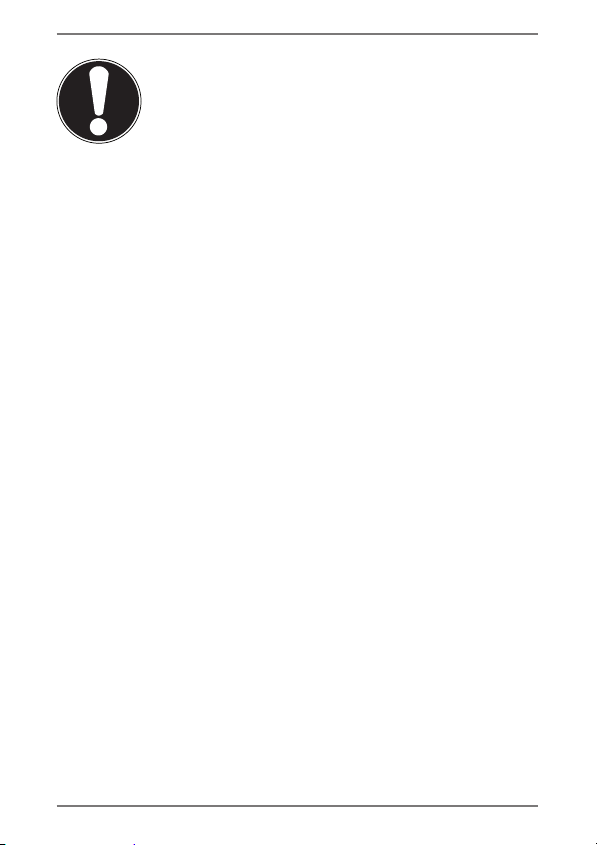
CAUTION!
The microSD card must be inserted in
the correct direction. Ensure that the
contacts on the microSD card are facing
towards the rear. Do not apply force
when inserting cards otherwise they
may be damaged.
21 of 74
Page 23
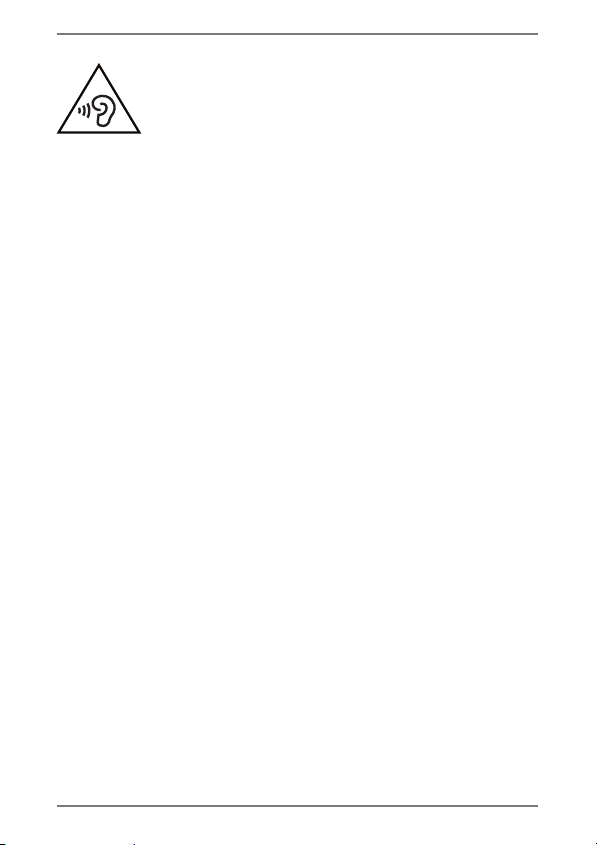
WARNING!
The use of headphones/earphones
with a high volume can lead to
lasting damage to your hearing.
Set the volume to the lowest level
before reproducing any sound.
Start the sound reproduction and
increase the volume to the level that
is comfortable for you. Changing the
basic settings of the equaliser can
also cause damage to the hearing of
the listener.
It can cause damage to the hearing
ability of the listener if a device is
operated through earphones with an
increased volume for a long period.
22 of 74
Page 24

If the selected volume exceeds a level that is damaging
for your ears, the device will block any subsequent
increase in the volume and the relevant symbol will be
shown on the display
Tap on the symbol and follow the instructions
given.
Mark the field underneath the instructions to
confirm that you have read and understood them.
Now tap on OK.
PLEASE NOTE!
After the device has been restarted, it will be
necessary to reset the volume. If you remove
the headphones from the device and then
reconnect them, it will also be necessary to
reset the volume.
23 of 74
Page 25

5. Getting started
Before you get started using your tablet, first take a few
moments to read the important section on safety.
5.1. First Steps
Connect one end of the USB cable to the mains
adapter supplied and connect the other end of the
USB cable in the micro USB port on your tablet PC.
Connect the power adapter to a free AC power outlet.
Switch the tablet on by operating the ON/OFF switch.
Hold the ON/OFF switch for approx. 3 sec. The tablet
starts and goes through a number of phases.
After the welcome screen has appeared, select your
language and tap Start.
Log on to a WLAN network or tap on Skip.
PLEASE NOTE!
The initial setup may take some time to
complete.
During the initial configuration phase, you can
return to the previous screen by selecting.
Follow the steps on the screen.
24 of 74
Page 26

5.2. Confi guring Your Google™
Account
Your tablet provides you with access to a variety of
applications from Google™. You need a Google™ account
to use these applications. This account allows you to use a
large number of different services, e.g. Google Mail™.
The following will take you through the set-up process for
your tablet PC.
At this point you can sign on with your existing Google
account or set up a new one. You can also decide whether
you want to allow geolocation via WLAN and mobile
network and whether you want to allow apps to access
location information.
PLEASE NOTE!
An Internet connection is required in order to
create a Google™ account or to sign in. You
can connect to the Internet using a WLAN
connection.
Google Play can automatically install all
available application updates if required.
5.3. Setting up a user account
After you have set up your Google™ account or skipped
this step, you can now enter your forename and surname
as the owner of this tablet PC. A user account with
additional rights will be set up automatically for the first
user (owner).
25 of 74
Page 27

Enter the first name and tap on the field for the
surname.
Enter the required surname, tap on and then follow
the on-screen instructions.
If you want to share the tablet with other people, you
can set up additional user accounts at a later point
in time. You will find the required options for adding
additional users under Settings > Users > Add user.
NOTE!
Setting up new user accounts or resetting the
tablet PC back to its original factory settings is
only possible in the owner’s user account.
5.4. Short Description of the Home
Screen
The home screen is displayed when your tablet has
finished booting and there are no other applications in
the foreground. It is divided into several pages that you
can access by swiping your finger to the left or right. The
home screen serves to display the shortcuts and mini
views (widgets) and already includes some of these
elements.
Among other things, you will find the Search bar, the
Favourites bar and the Navigation bar here to provide
easier and more convenient operation.
26 of 74
Page 28

Tap on the corresponding element to start the
respective application or to receive further
information.
You can also customise this content as you like and set
your own background image (see below).
27 of 74
Page 29

On the Search bar of the home screen located at the top
edge you will find the following icons:
Icon Description
This icon starts a Google search. The
search includes the content of your
tablet PC (e.g. your contacts and
installed applications) as well as the
Internet. The input field provides
suggestions for completion while you
type.
This icon starts a voice search in
the Internet. Say your text into the
microphone.
On the Navigation bar of the home screen located at the
top edge you will find the following icons:
Icon Description
This icon will return you directly to the
previous screen. Imagine the different
screens of an application as a stack.
Only the top screen of this stack is
visible. The bottom screen is always
the home screen. The button removes
the top element from the stack. It thus
behaves like the Back button that
you are familiar with from your Web
browser.
28 of 74
Page 30

Icon Description
This icon will return you to the home
screen. Please note that the
application you were using has not
closed, but is only paused and shifted
to the background. It therefore
continues to use memory and possibly
also processor performance. However,
you can also bring an application back
to the foreground.
This icon displays a list of recently used
applications. You can use this list to
restart an application, or to retrieve it
from the background and bring it back
to the foreground. Simply tap on the
relevant thumbnail. To remove an item
from the list, drag it off to the side with
your finger.
You will usually find the title and status bars in a slightly
modified form in most applications. Some applications
offer a dynamic menu with further commands. This is
accessed by a corresponding icon either in the title bar (at
the right edge) or the status bar (next to the recently used
applications).
29 of 74
Page 31

On the Favourites bar, which is located above the Status
bar, you will find the following symbol:
Icon Description
This icon displays a list of all
applications on your tablet PC. Tap on
an application to start it. Keep
your finger on an application to
create a shortcut to the application on
the home screen (drag the application
to the corresponding page) or to
uninstall it (drag the application to the
waste basket).
You can save your favourite apps on the Favourites bar.
Hold down the required app and drag it to the
Favourites bar.
30 of 74
Page 32

5.5. Status icons
At the upper left edge of the display, the status icons are
shown that indicate the following:
• SD card is inserted
• The tablet is connected as a media device
• Download is finished
Press on the status icons and pull your finger
downwards.
A list of events is displayed, e.g. new mails received,
one or more downloads have completed, etc.
At the upper right edge of the display, the settings icons
are shown that indicate the following:
• Current time
• Connected via WLAN
• Battery charge indicator
• etc.
Press on the settings icons and pull your finger
downwards.
On the right, quick access links appear for the various
settings.
31 of 74
Page 33

6. Power Supply
Connect the tablet PC to the mains adapter when first
switching on or after the tablet has been powered off for
a long period. The tablet is provided with a rechargeable
integrated high-performance lithium-ion battery which
you can charge using the mains adapter supplied.
6.1. Power Adapter
Your tablet is supplied with a universal AC power adapter,
which automatically adjusts to the available power
source. The following levels are supported:
AC 100-240V~/ 50 - 60 Hz. Please follow the power
supply safety instructions.
The power adapter must be connected to a power outlet.
The adapter provides the tablet with power and also
charges the battery. The battery is also being charged
when you are working on your tablet with the power
adapter connected. The power adapter is still receiving
power even when your tablet is not connected to it. You
should therefore unplug the power adapter from the
outlet if it is not connected to the tablet.
CAUTION!
Only use the power adapter supplied
with your tablet.
32 of 74
Page 34

6.2. Battery Operation
Batteries store electrical energy in their cells and then
deliver it when needed.
The useful life and performance of your battery will
depend on careful handling.
The battery should be completely discharged before a
charging process and completely charged again in order
to optimise its useful life and its performance.
6.2.1. Charging the Battery
You can charge the battery either via the mains adapter
with the micro USB cable supplied or via the PC with the
micro USB cable supplied.
PLEASE NOTE!
The battery will charge much faster with the
mains adapter.
If the power adapter is connected, it charges the battery
automatically, no matter if the tablet is turned on or off.
If the tablet is switched on, the charging process takes a
significantly longer time.
PLEASE NOTE!
The charging process will be interrupted if the
temperature or the voltage of the battery is
too high.
33 of 74
Page 35

7. Power Button
7.1. Powering On Your Tablet
Press and hold the on/off button for several seconds.
The tablet PC will switch on.
7.2. Powering Off your Tablet
Press and hold the power button until the following
message appears on the screen:
Tap on Switch off and then on OK to switch off your
tablet PC.
34 of 74
Page 36

7.3. Turn the Tablet PC into sleep
mode
To optimise the battery life, the tablet switches to
energy-saving mode whenever it isn’t being used.
In energy-saving mode, the tablet PC uses less energy as
the display is switched off. If no activity takes place within
a certain time period, the background lighting switches
itself off automatically and the device is locked.
You can set the time period via Settings > Display >
Sleep.
If your tablet PC is switched on and you do not currently
need it, you can tap quickly on the on/off button to dim
the display. The device then switches to energy-saving
mode and is locked.
To optimise the battery life further, you can set the length
of time the tablet PC should remain in energy-saving
mode before switching off completely.
Via Settings > Display > Shutdown you set how
many hours the device should remain on standby
before switching off.
35 of 74
Page 37

7.4. Waking up from Standby Mode
While the screen display is off, press the power button
quickly to re-illuminate the screen.
To do this, drag the lock icon onto the
return the main page.
sign, to
36 of 74
Page 38

7.4.1. Adjusting Screen Lock Pattern
Settings
You can adjust the screen lock pattern settings under
Settings > Security > Screen lock.
8. Operating the Tablet
You operate your tablet with your fingertips. Do not use
any pointed or sharp-edged objects.
Tap on the display to selects apps or to open
applications.
Tapping and holding your finger on an input field
will cause any available advanced input options to be
displayed.
Drag your finger over the display to move it up, down,
right or left.
To move an app on the display, tap and hold on it for a
few seconds, then drag it to the desired position.
Drag two fingers apart on the screen at the same time
or tap twice on the display in order to increase/reduce
the size of a website.
PLEASE NOTE!
You can view the display in portrait or
landscape format. Simply hold the tablet
upright and turn it to the desired orientation
to do this.
37 of 74
Page 39

8.1. Customising the Home Screen
Your tablet has several workspaces.
You can move the screen with your fingers, adjust the
display or move icons between the workspaces.
9. Making/Checking Settings
To change or display your tablet settings, tap on >
Settings.
All available settings appear on the left. Touching the
display allows you to select the menu items for the
settings.
9.1.1. Wireless & Network
Icon Menu Name Description
Wi-Fi
Bluetooth
Data usage
Configure and administer your
wireless connections (Wi-Fi)
Configure and administer
your wireless connections
(Bluetooth)
Displays the data volume of
the installed applications.
38 of 74
More...
Here you can set Airplane
mode and make VPN settings.
Page 40

9.1.2. Device
Icon Menu Name Description
Configure the sound
Sound
Display
settings, e.g. ring tones and
notifications.
Configure display settings, e.g.
brightness, Sleep.
HDMI
Storage
Battery
Apps
User
Select the HDMI settings,
e.g.resolution or zoom factor
Check the available memory
on an inserted microSD
card and the internal device
memory.
Displays the charging status
and the remaining battery life.
Manage your applications and
install new applications.
Manage the user accounts on
this tablet PC.
39 of 74
Page 41

9.1.3. User
Icon Menu Name Description
Here you can set the sources
Location
Security
Language &
input
Backup &
reset
that are to be used to
determine your location.
Create your unlock pattern,
define the memory
management for the
registration information on
your mobile device.
Set the operating system
language and region, as well
as the text input option
Configure the data protection
settings, e.g. backup,
restoration and personal data.
9.1.4. Accounts
Icon Menu Name Description
Here you can link a new or
+
Add
Account
existing account with the
current user account (e.g. a
Google account)
40 of 74
Page 42

9.1.5. System
Icon Menu Name Description
Date & time
Accessibility
Printing
About tablet
Set the date, time, time zone
and date/time format
After installing the
applications for input support,
you can set various options
here.
It is possible to search for
and configure printers
here (this may require
additional software from the
manufacturer of the printer
available from the Play Store).
Display the mobile network
status, battery level and legal
information. You can also
search for system updates
41 of 74
Page 43

Example
• Select the desired menu on the left hand side.
• A sub-menu will appear.
• To return to the previous menu, tap on in the
upper left hand corner of the screen.
42 of 74
Page 44

9.1. Software Updates
When a software update is available, you can download
this update from the Internet.
To check the availability of new updates, go to
Settings > About tablet > System updates.
9.2. Google Play
As your tablet is based on the Android platform, you can
expand its functions by installing additional applications.
Play Store offers a simple way to get games and other
mobile applications.
PLEASE NOTE!
In order to be able to access the Android™
marketplace, you will need an internet
connection and a Google™ account.
9.3. Using Non-Market Applications
If you would like to install applications from sources other
than the official market place (e.g. via the Web browser or
the memory card), then tap on Security in the Settings
and place a checkmark next to Unknown sources . By
default this option is not ticked.
43 of 74
Page 45

10. Widgets – Little helpers on
the Desktop
Widgets – mini programs that are executed on the
desktop – are used to display and manage many things.
How to run widgets:
Press with a finger on the Home screen until the
following window appears:
Tap on Widgets.
Browse wallpapers and background images.
Tap on the desired picture and select Widgets.
44 of 74
Page 46

11. Setting background images /
wallpaper
Browse through the many available wallpapers and give
your tablet PC a fresh design.
Press with a finger on the Home screen until the
following window appears:
Tap on wallpapers.
Browse wallpapers and background images.
Tap on the desired picture and select Set wallpaper.
45 of 74
Page 47

12. Important Settings
Press and drag down the Main Settings window in the
upper right corner of the display as shown to open the
Main Settings.
NOTE!
Some settings can only be activated or
deactivated by pressing and holding. Tap the
desired setting to call up the settings menu.
46 of 74
Page 48

12.1. Airplane Mode
The airplane mode allows you to deactivate all wireless
connections (e.g. WLAN, Bluetooth).
Tap on Aeroplane Mode to activate or deactivate the
mobile network.
12.2. Wi-Fi
12.2.1. Activating Wi-Fi
CAUTION!
Make sure the Wireless LAN option
is switched OFF in any environment
where it might interfere with critical
and sensitive devices, e.g. on aircraft, in
hospitals and other medical centres, etc.
Tap on Apps > Settings.
Tap on Wireless & Networks.
Tap on WLAN > ON to enable/disable this function.
If you would like to be notified when an open network
is available, make sure that the Network notification
function is activated:
Tap on Apps > Settings > Wi-Fi.
Tap at the top right on > Advanced.
Set a checkmark next to Network notification. In the
default settings this box is not checked.
47 of 74
Page 49

You can also manually add a WLAN network using the
Add Network option by entering the network SSID with
the respective security types.
12.2.2. Connecting to a WLAN Network
Tap on Apps > Settings and then on
Wireless & Networks > Wi-Fi > ON. The descriptions
for the WLAN network and the relevant security
settings (open or secure) that have been detected by
your tablet are displayed under Wi-Fi networkst.
Tap on the network to which you want to connect.
PLEASE NOTE!
If you attempt to make a connection to a
secure network, you will be required to enter a
password to gain access.
12.3. Bluetooth
Bluetooth enables you to exchange files between local
and connected devices.
12.3.1. Activating Bluetooth
CAUTION!
Make sure the Wireless LAN option
is switched OFF in any environment
where it might interfere with critical
and sensitive devices, e.g. on aircraft, in
hospitals and other medical centres, etc.
48 of 74
Page 50

Tap on Apps > Settings and then on Wireless &
Networks.
Tap on Bluetooth to enable/disable this function.
Tap on Search for devices (note: the Bluetooth
function must be activated on the relevant devices).
PLEASE NOTE!
Before this procedure, pick up your Bluetooth
device and make sure that the target device is
within the reception range of approx. 10m.
12.3.2. Pairing Devices
Tap on Bluetooth
On the right in the window, tap on LIFETAB, thus
activating the option Visible to all Bluetooth devices
nearby.
Tap at the top right on Search for devices and search
the network for accessible devices. Select the required
device and wait for the detection.
Confirm by tapping on Touch to pair.
The devices are now paired and can connect
automatically whenever they are in range of each other.
13. Connecting the Tablet PC to
a Computer
The micro USB connection lets you connect the tablet PC
to a computer via the USB cable supplied. The computer
recognises the tablet as a USB device.
49 of 74
Page 51

14. External Storage Media
Your tablet PC permits the use of external storage media.
These allow you to increase the memory capacity of the
device and exchange data with your desktop computer or
other devices/people. You can use the following types of
storage media:
− microSD cards
These are inserted into the corresponding card
slot.
− USB memory, e.g. USB sticks or USB hard disks;
these require the USB host adapter.
PLEASE NOTE!
The form and capacity of a memory card can
vary depending on the manufacturer. Your
tablet supports the microSD format.
14.1. Inserting microSD Cards
PLEASE NOTE!
Memory cards can only be installed in one
direction.
Incorrect insertion of a card can cause damage to the card
reader and/or the card.
Carefully slide the microSD card into the card slot
ensuring that the contacts go in first and face towards
the front. The card must lock easily.
After inserting the microSD card, the following message
appears on the Status bar: SD card is mounted.
50 of 74
Page 52

CAUTION!
Never remove the SD card without
disconnecting it beforehand. This can
result in data loss!
14.1.1. Accessing the microSD Card
Contents
To access the SD card you either can use the application
the Explorer or another application of your choice (i.e.
LIFEPLAYER) to play music or watch photos from the SD
card.
14.1.2. Accessing the microSD via the
Explorer
Open the Explorer.
The SD card is detected automatically.
14.1.3. Accessing the microSD via
LIFEPLAYER (optional)
Start LIFEPLAYER.
Select Music, Video or Photo.
The data from the corresponding category can now be
played back.
14.2. Removing microSD Cards
Tap on Settings > Storage.
Tap on Remove SD card.
51 of 74
Page 53

Now press lightly on the microSD card. The microSD
card disengages and pops out of the card slot slightly.
Remove the memory card by carefully pulling it out.
14.3. Connecting USB Stick
Connect the USB host cable supplied to the tablet PC.
Connect the USB stick to the USB host cable.
After attaching the USB storage, the following message
appears on the upper left of the Status bar:
USB Storage mounted.
CAUTION!
Never remove the USB memory without
disconnecting it beforehand. This can
result in data loss!
14.3.1. Accessing the USB Memory
With Explorer or another application of your choice
(e.g. LIFEPLAYER) you can access the content of the USB
memory and play back music or display photos.
14.3.2. Accessing the USB Memory using
the Explorer
Open the Explorer.
The USB memory is detected automatically.
52 of 74
Page 54

14.3.3. Accessing the USB Memory using
LIFEPLAYER (optional)
Start LIFEPLAYER.
Select Music, Video or Photo.
The data from the corresponding category can now be
played back.
14.4. Removing the USB Memory
Tap on Settings > Storage.
Tap on Remove USB storage.
Remove the USB memory by carefully pulling out the
USB host cable.
15. Communication
15.1. Browser
After you have established a network connection, tap on
the Browser icon to surf the Net.
53 of 74
Page 55

16. Physical keyboard
The use of a physical keyboard can be helpful if you use
the tablet PC to write long e-mails or text messages.
You can connect keyboards via USB (with the USB Host
adapter) or Bluetooth (see “12.3. Bluetooth” on page 51)
After an unknown keyboard has been connected for the
first time, it will only offer a US American layout – i.e. some
of the keys will be allocated to unfamiliar positions.
In order to configure an external USB or Bluetooth
keyboard, use the „Keyboards“ app. This guides you to a
large extent automatically through the setup process. You
only need to complete this process once.
Once the keyboard has been set up, it will also work with
the assigned keyboard layout when connected again.
NOTE!
The device will request a PIN when it is
connected (so-called pairing) for the first time
to a Bluetooth keyboard. This PIN should be
entered on the Bluetooth keyboard.
If the options offered by the app are not sufficient,
e.g. because you need to switch between multiple
layouts, you can configure the keyboard in the system
settings menu under Settings > Language & input >
External Keyboard.
54 of 74
Page 56

17. FAQ
How do I switch off the tablet when the system is
blocked?
Press the On/Off switch for several seconds. The device
switches off and can then be restarted.
How can I reset the tablet PC to the factory settings?
Tap on Settings > Backup & reset > Factory data
reset in the main menu to reset the system to the
factory settings.
Caution: This will delete any data you have stored!
Note: The “Factory data reset” option is only available
from the owner’s user account.
Use secure factory reset if you want to sell or
otherwise permanently give away your device. It
will add protection by overwriting all data so it is
impossible to restore. Depending on device speed and
memory size this can take up to an hour. It requires a
charged battery or a connected AC adapter.
How can I increase the operating life of the
battery?
Reduce the brightness of the display to a suitable
brightness level.
Deactivate WLAN and Bluetooth.
Reduce the Sleep value of the display.
What do I do if the image/photo is not clear?
Make sure you have removed the protective foil from
the lens.
Check whether the lens is clean (after having taken a
photo or saving a video) and clean it, if necessary, with
55 of 74
Page 57

a soft, lint-free cloth.
What can I do if a microSD card cannot be read?
Insert the microSD card again into the designated card
slot and start the tablet.
Larger storage media need to be initially indexed and
loaded by the system. This process can take several
Why are Bluetooth and WiFi deactivated?
Check whether the Airplane mode is active. In this
case, the Bluetooth and WLAN functions cannot be
activated. Deactivate the airplane mode.
18. Customer Service
18.1. Additional Support
Please contact the customer service and we will attempt
to help you solve the problem. Before you call, however,
please have your proof of purchase at hand and the
following information available
• What messages, if any, appear on your screen?
• What steps have you already undertaken to solve the
problem?
• If you have been given a customer number previously,
please have this available.
56 of 74
Page 58

18.2. Maintenance
CAUTION!
There are no user-serviceable or
user-cleanable parts inside the tablet
housing. Never open the tablet
housings.
Following these measures can extend the lifetime of your
tablet. Before cleaning the tablet and its accessories,
proceed as follows:
Switch off the tablet.
Before cleaning, always remove the power adapter
plug and all connecting cables.
Do not use any solvents, corrosive or gaseous cleaning
agents.
18.3. Measures for Protecting the
Display
• The display is the most sensitive component part of
the tablet as it consists of thin glass. It can break if
stressed too strongly. Do not scratch the cover of the
tablet, because it will not be possible to remove any
scratches.
• Prevent contact between the display and hard objects
(e.g. buttons, wristwatch).
• Do not place any objects on the display.
• Do not allow any objects to drop onto the display.
57 of 74
Page 59

• Do not pour any fluids into the tablet, as this could
damage it.
• Do not scratch the display with your fingernails or
hard objects.
• Do not clean the display with chemical cleaning
products.
• Clean the display with a soft, dry and lint-free cloth.
19. Recycling and Disposal
Should you have any questions concerning the disposal
please contact your dealer or our customer service.
Packaging
To avoid damage during transport, the tablet
is stored in packaging. Packaging is produced
mostly from materials which can be disposed
of in an environmentally friendly manner and
be professionally recycled.
Device
According to Directive 2012/19 / EU do not
dispose of the product in the household
rubbish at the end of its service life. Take it to a
local collection point for used appliances in
order to comply with environmental
regulations. Contact your local authority to
find out where your nearest collection point is
located.
58 of 74
Page 60

20. European Norm EN 9241-307
Class II
There have been several attempts in the past to define
the acceptable number of defective pixels. But this can be
difficult and varies widely between different
manufacturers.
We, therefore, adhere to the clear and strict requirements
of EN 9241-307, class II, for the warranty handling
of all LCD display products. These requirements are
summarised below.
Within standard EN 9241-307the general requirements
regarding pixel defects are defined. Pixel defects are
classified into three failure types and four failure classes.
Each individual pixel is made up of three sub-pixels in the
primary colours (red, green, blue).
Pixel structure
5 Pixel
Rows
5 Pixel
Sub-Pixel
Pixel
blue
green
red
59 of 74
Page 61

Types of Pixel Failures:
• Type 1:
A constantly lit pixel (a bright, white spot), even
though it is not addressed. A white pixel is caused
when all three sub-pixels are lit.
• Type 2:
A pixel that does not light up (dark, black spot),
although it is addressed
• Type 3:
Abnormal or defective red, green or blue sub-pixels.
(E.g. constantly lit with half the brightness, one colour
is not shining, blinking or flickering, but not
belonging to Type 1 or 2 Pixel Failures).
In addition: A cluster of type 3 (= 2 or more defective
subpixels in an array of 5 x 5 pixel). A cluster is an array of
5 x 5 pixel (15 x 5 sub-pixel).
EN 9241-307, Class II
3
Cluster
Type 1,
Type 2
Resolution
1024 x 768 2 2 4 0 2
1280 x 800 3 3 6 0 3
1280 x 854 3 3 6 0 3
1280 x 1024 3 3 7 0 3
1366 x 768 3 3 7 0 3
1400 x 1050 3 3 8 0 3
Typ e 1Typ e 2Typ e
Cluster
Type 3
60 of 74
Page 62

20.1. FCC Compliance Statement
This equipment has been tested and found to comply
with the limits for a Class B digital device, pursuant to Part
15 of FCC Rules. These limits are designed to provide
reasonable protection against harmful interference in a
residential installation. This equipment generates, uses,
and can radiate radio frequency energy and, if not
installed and used in accordance with the instructions,
may cause harmful interference to radio communications.
However, there is no guarantee that interference will not
occur in a particular installation. If this equipment does
cause harmful interference to radio or television
reception, which can be determined by turning the
equipment off and on, the user is encouraged to try to
correct the interference by one or more of the following
measures:
• Reorient or relocate the receiving antenna.
• Increase the separation between the equipment and
receiver.
• Connect the equipment into an outlet on a circuit
different from that to which the receiver is connected.
• Consult the dealer or an experienced technician for
help.
Changes or modifications not expressly approved by the
party responsible for compliance could void the user’s
authority to operate the equipment. Shielded interface
cables, if any, must be used in order to comply with the
emission limits.
61 of 74
Page 63

21. Technical Data
Description
Dimensions
(w x h x d)
Weight approx. 580 g
AC adapter
CPU
Storage
Display
approx. 263 x 174 x 8,5 mm
Ktec Co.Ltd., China
Modell:
KSA29B0500200HE (Europe)
KSA29B0500200HK (UK)
KSA29B0500200HU (USA)
KSAPK0110500200HA (AU)
Input: 100-240V ~ 0,5A max. /
max. 50 - 60 Hz
Output: 5V 2000 mA
Aquilstar, China
Modell:
ASSA1e-050200(Europe)
Input: 100 -240V ~ 0,45A max./
max. 50-60Hz/
Output: 5V 2000mA
Intel Z3735F (1.83GHz) QuadCore-Prozessor
2 GB DDR3 memory / 32 GB
internal memory
25.7 cm/10.1“ LIFELIGHT Display
Resolution: 1920 x 1200 pixel
62 of 74
Page 64

Description
Rechargeable 9000 mAh lithium-
Battery
Wireless properties
Cameras
Speaker 8Ω/0.7W Stereo
Microphone integrated
Operating system
* Depending on the device settings and usage.
ion battery - operating time of up
to 10 hours*
WLAN: IEEE 802.11b/g/n
Bluetooth 4.0
Front camera 2.0MP / rear
camera 5.0 MP with autofocus
Android™ 4.4 (KitKat)
63 of 74
Page 65

22. Legal notice
Copyright © 2014
All rights reserved.
This operating manual is protected by copyright.
Mechanical, electronic and any other form of
reproduction is prohibited without the written permission
of the manufacturer.
Copyright is owned by the company:
Medion AG
Am Zehnthof 77
45307 Essen
Germany
The operating manual can be downloaded via the service
portal at www.medion.com/gb/service/start/.
64 of 74
Page 66

23. Licence information
This product is based in part on open source software the
use of which is subject to the GNU General Public License
(GPL) Version 2. This goes hand in hand with a
commitment on the part of the manufacturer to make the
corresponding parts of the software that have been
modified also available under this licence. You can acquire
the source code for this product in the following manner:
1) Visit MEDION Service at http://www.medion.com/
de/service/start and enter the MD number or the
MSN number of your device in the search field. You
will find these numbers on the rear side of your
device. In the window that appears, select the
category “Software”.
2) Alternatively, we can send you the source code for
free on a data medium. If you would like us to do
this, please send an e-mail to
opensource@medion.com.
Please note that the source code is only of interest to
software developers. As a pure user of the product, you
would normally have no use for the source code.
You will find the complete text of the GPL below as well as
on the device under Settings / About the Tablet / Legal
Information. Further information about the GPL as well as
official translations in various languages can be found at
http:///www.fsf.org/licensing.
65 of 74
Page 67

GNU General Public Licence
Version 2, June 1991
Copyright (C) 1989,
1991 Free Software Foundation, Inc.
51 Franklin Street, Fifth Floor, Boston,
MA 02110-1301, USA
Everyone is permitted to copy and distribute verbatim copies
of this license document, but changing it is not allowed.
Preamble
The licenses for most software are designed to take away your freedom
to share and change it. By contrast, the GNU General Public License is
intended to guarantee your freedom to share and change free
software--to make sure the software is free for all its users. This
General Public License applies to most of the Free Software
Foundation‘s software and to any other program whose authors
commit to using it. (Some other Free Software Foundation software is
covered by the GNU Lesser General Public License instead.) You can
apply it to your programs, too.
When we speak of free software, we are referring to freedom, not price.
Our General Public Licenses are designed to make sure that you have
the freedom to distribute copies of free software (and charge for this
service if you wish), that you receive source code or can get it if you want
it, that you can change the software or use pieces of it in new free
programs; and that you know you can do these things.
To protect your rights, we need to make restrictions that forbid anyone
to deny you these rights or to ask you to surrender the rights. These
restrictions translate to certain responsibilities for you if you distribute
copies of the software, or if you modify it.
For example, if you distribute copies of such a program, whether gratis
or for a fee, you must give the recipients all the rights that you have. You
must make sure that they, too, receive or can get the source code. And
you must show them these terms so they know their rights.
We protect your rights with two steps: (1) copyright the software, and (2)
offer you this license which gives you legal permission to copy,
distribute and/or modify the software.
Also, for each author‘s protection and ours, we want to make certain that
66 of 74
Page 68

everyone understands that there is no warranty for this free software.
If the software is modified by someone else and passed on, we want its
recipients to know that what they have is not the original, so that any
problems introduced by others will not reflect on the original authors‘
reputations.
Finally, any free program is threatened constantly by software patents.
We wish to avoid the danger that redistributors of a free program will
individually obtain patent licenses, in effect making the program
proprietary. To prevent this, we have made it clear that any patent must
be licensed for everyone‘s free use or not licensed at all.
The precise terms and conditions for copying, distribution and
modification follow.
TERMS AND CONDITIONS FOR COPYING, DISTRIBUTION AND
MODIFICATION
0. This License applies to any program or other work which contains a
notice placed by the copyright holder saying it may be distributed under
the terms of this General Public License. The „Program“, below,
refers to any such program or work, and a „work based on the Program“
means either the Program or any derivative work under copyright law:
that is to say, a work containing the Program or a portion of it, either
verbatim or with modifications and/or translated into another language.
(Hereinafter, translation is included without limitation in the term
„modification“.) Each licensee is addressed as „you“.
Activities other than copying, distribution and modification are not
covered by this License; they are outside its scope. The act of running
the Program is not restricted, and the output from the Program is
covered only if its contents constitute a work based on the Program
(independent of having been made by running the Program). Whether
that is true depends on what the Program does.
1. You may copy and distribute verbatim copies of the Program‘s source
code as you receive it, in any medium, provided that you conspicuously
and appropriately publish on each copy an appropriate copyright notice
and disclaimer of warranty; keep intact all the notices that refer to this
License and to the absence of any warranty; and give any other
recipients of the Program a copy of this License along with the Program.
You may charge a fee for the physical act of transferring a copy, and you
may at your option offer warranty protection in exchange for a fee.
67 of 74
Page 69

2. You may modify your copy or copies of the Program or any portion of
it, thus forming a work based on the Program, and copy and distribute
such modifications or work under the terms of Section 1 above,
provided that you also meet all of these conditions:
a) You must cause the modified files to carry prominent notices stating
that you changed the files and the date of any change.
b) You must cause any work that you distribute or publish, that in whole
or in part contains or is derived from the Program or any part thereof, to
be licensed as a whole at no charge to all third parties under the terms
of this License.
c) If the modified program normally reads commands interactively when
run, you must cause it, when started running for such interactive use in
the most ordinary way, to print or display an announcement including
an appropriate copyright notice and a notice that there is no warranty
(or else, saying that you provide a warranty) and that users may
redistribute the program under these conditions, and telling the user
how to view a copy of this License. (Exception: if the Program itself is
interactive but does not normally print such an announcement, your
work based on the Program is not required to print an announcement.)
These requirements apply to the modified work as a whole. If
identifiable sections of that work are not derived from the Program, and
can be reasonably considered independent and separate works in
themselves, then this License, and its terms, do not apply to those
sections when you distribute them as separate works. But when you
distribute the same sections as part of a whole which is a work based
on the Program, the distribution of the whole must be on the terms of
this License, whose permissions for other licensees extend to the entire
whole, and thus to each and every part regardless of who wrote it.
Thus, it is not the intent of this section to claim rights or contest your
rights to work written entirely by you; rather, the intent is to exercise the
right to control the distribution of derivative or collective works based
on the Program.
In addition, mere aggregation of another work not based on the
Program with the Program (or with a work based on the Program) on a
volume of a storage or distribution medium does not bring the other
work under the scope of this License.
3. You may copy and distribute the Program (or a work based on it,
68 of 74
Page 70

under Section 2) in object code or executable form under the terms of
Sections 1 and 2 above provided that you also do one of the following:
a) Accompany it with the complete corresponding machine-readable
source code, which must be distributed under the terms of Sections 1
and 2 above on a medium customarily used for software interchange; or,
b) Accompany it with a written offer, valid for at least three years, to give
any third party, for a charge no more than your cost of physically
performing source distribution, a complete machine-readable copy of
the corresponding source code, to be distributed under the terms of
Sections 1 and 2 above on a medium customarily used for software
interchange; or,
c) Accompany it with the information you received as to the offer to
distribute corresponding source code. (This alternative is allowed only
for noncommercial distribution and only if you received the program in
object code or executable form with such an offer, in accord with
Subsection b above.)
The source code for a work means the preferred form of the work for
making modifications to it. For an executable work, complete source
code means all the source code for all modules it contains, plus any
associated interface definition files, plus the scripts used to control
compilation and installation of the executable. However, as a special
exception, the source code distributed need not include anything that
is normally distributed (in either source or binary form) with the major
components (compiler, kernel, and so on) of the operating system on
which the executable runs, unless that component itself accompanies
the executable.
If distribution of executable or object code is made by offering access to
copy from a designated place, then offering equivalent access to copy
the source code from the same place counts as distribution of the source
code, even though third parties are not compelled to copy the source
along with the object code.
4. You may not copy, modify, sublicense, or distribute the Program
except as expressly provided under this License. Any attempt otherwise
to copy, modify, sublicense or distribute the Program is void, and will
automatically terminate your rights under this License. However, parties
who have received copies, or rights, from you under this License will not
have their licenses terminated so long as such parties remain in full
69 of 74
Page 71

compliance.
5. You are not required to accept this License, since you have not signed
it. However, nothing else grants you permission to modify or distribute
the Program or its derivative works. These actions are prohibited by law
if you do not accept this License. Therefore, by modifying or
distributing the Program (or any work based on the Program), you
indicate your acceptance of this License to do so, and all its terms and
conditions for copying, distributing or modifying the Program or works
based on it.
6. Each time you redistribute the Program (or any work based on the
Program), the recipient automatically receives a license from the original
licensor to copy, distribute or modify the Program subject to these terms
and conditions. You may not impose any further restrictions on the
recipients‘ exercise of the rights granted herein. You are not responsible
for enforcing compliance by third parties to this License.
7. If, as a consequence of a court judgment or allegation of patent
infringement or for any other reason (not limited to patent issues),
conditions are imposed on you (whether by court order, agreement or
otherwise) that contradict the conditions of this License, they do not
excuse you from the conditions of this License.
If you cannot distribute so as to satisfy simultaneously your obligations
under this License and any other pertinent obligations, then as a
consequence you may not distribute the Program at all. For example, if a
patent license would not permit royalty-free redistribution of the
Program by all those who receive copies directly or indirectly through
you, then the only way you could satisfy both it and this License would
be to refrain entirely from distribution of the Program.
If any portion of this section is held invalid or unenforceable under any
particular circumstance, the balance of the section is intended to apply
and the section as a whole is intended to apply in other circumstances.
It is not the purpose of this section to induce you to infringe any patents
or other property right claims or to contest validity of any such claims;
this section has the sole purpose of protecting the integrity of the free
software distribution system, which is implemented by public license
practices. Many people have made generous contributions to the wide
range of software distributed through that system in reliance on
consistent application of that system; it is up to the author/donor to
70 of 74
Page 72

decide if he or she is willing to distribute software through any other
system and a licensee cannot impose that choice.
This section is intended to make thoroughly clear what is believed to be
a consequence of the rest of this License.
8. If the distribution and/or use of the Program is restricted in certain
countries either by patents or by copyrighted interfaces, the original
copyright holder who places the Program under this License may add an
explicit geographical distribution limitation excluding those countries,
so that distribution is permitted only in or among countries not thus
excluded. In such case, this License incorporates the limitation as if
written in the body of this License.
9. The Free Software Foundation may publish revised and/or new
versions of the General Public License from time to time. Such new
versions will be similar in spirit to the present version, but may differ in
detail to address new problems or concerns.
Each version is given a distinguishing version number. If the Program
specifies a version number of this License which applies to it and „any
later version“, you have the option of following the terms and
conditions either of that version or of any later version published by
the Free Software Foundation. If the Program does not specify a version
number of this License, you may choose any version ever published by
the Free Software Foundation.
10. If you wish to incorporate parts of the Program into other free
programs whose distribution conditions are different, write to the
author to ask for permission. For software which is copyrighted by the
Free Software Foundation, write to the Free Software Foundation; we
sometimes make exceptions for this. Our decision will be guided by the
two goals of preserving the free status of all derivatives of our free
software and of promoting the sharing and reuse of software generally.
NO WARRANTY
11. BECAUSE THE PROGRAM IS LICENSED FREE OF CHARGE, THERE IS NO
WARRANTY FOR THE PROGRAM, TO THE EXTENT PERMITTED BY
APPLICABLE LAW. EXCEPT WHEN OTHERWISE STATED IN WRITING THE
COPYRIGHT HOLDERS AND/OR OTHER PARTIES PROVIDE THE PROGRAM
„AS IS“ WITHOUT WARRANTY OF ANY KIND, EITHER EXPRESSED OR
IMPLIED, INCLUDING, BUT NOT LIMITED TO, THE IMPLIED WARRANTIES
OF MERCHANTABILITY AND FITNESS FOR A PARTICULAR PURPOSE. THE
71 of 74
Page 73

ENTIRE RISK AS TO THE QUALITY AND PERFORMANCE OF THE PROGRAM
IS WITH YOU. SHOULD THE PROGRAM PROVE DEFECTIVE, YOU ASSUME
THE COST OF ALL NECESSARY SERVICING, REPAIR OR CORRECTION.
12. IN NO EVENT UNLESS REQUIRED BY APPLICABLE LAW OR AGREED TO
IN WRITING WILL ANY COPYRIGHT HOLDER, OR ANY OTHER PARTY WHO
MAY MODIFY AND/OR REDISTRIBUTE THE PROGRAM AS
PERMITTED ABOVE, BE LIABLE TO YOU FOR DAMAGES, INCLUDING ANY
GENERAL, SPECIAL, INCIDENTAL OR CONSEQUENTIAL DAMAGES
ARISING OUT OF THE USE OR INABILITY TO USE THE PROGRAM
(INCLUDING BUT NOT LIMITED TO LOSS OF DATA OR DATA BEING
RENDERED INACCURATE OR LOSSES SUSTAINED BY YOU OR THIRD
PARTIES OR A FAILURE OF THE PROGRAM TO OPERATE WITH ANY
OTHER PROGRAMS), EVEN IF SUCH HOLDER OR OTHER PARTY HAS BEEN
ADVISED OF THE POSSIBILITY OF SUCH DAMAGES.
END OF TERMS AND CONDITIONS
LGPL VERSION 2.1
72 of 74
Page 74

24. Index
A
Airplane Mode ................... 47
Ambient temperature ..... 14
B
Battery Operation ............. 33
Bluetooth ............................. 48
Browser ................................ 53
C
Charging the Battery ....... 33
Conformity .............................8
Connecting to the
Internet ............................ 46
Customer Service ............. 56
D
Declaration of
Conformity ........................8
Disposal................................ 58
E
External Storage Media .. 50
F
FAQ ........................................ 55
FCC Compliance
Statement ....................... 61
G
Google Play ......................... 43
Google™ Account ............. 25
H
Home Screen ............... 26, 38
M
Maintenance ...................... 57
Making/Checking
Settings ........................... 38
microSD Cards ................... 50
N
Non-Market Applications 43
O
Operating the Tablet .......37
Operational Safety ........... 10
P
Power Button ..................... 34
Powering Off ...................... 34
Powering On ...................... 34
Power Supply ..................... 32
Proper Use .............................. 7
R
Recycling and Disposal .. 58
S
Safety instructions
Ambient temperature 14
Cabling ........................... 16
Connecting ................... 15
Measures for Protecting
the Display ...............57
Operational Safety .....10
Power Adapter .............15
73 of 74
Page 75

Repair .............................. 14
Selecting/checking the
settings ............................ 38
Settings ................................ 38
Software updates ............. 43
Standby Mode ................... 36
T
Technical Data ................... 62
V
Views
Front Side ...................... 18
Rear Side ........................ 19
Side View, Short Side . 20
W
Widgets ................................ 44
Wi-Fi ....................................... 47
74 of 74
