Medion PNA 465 User Guide
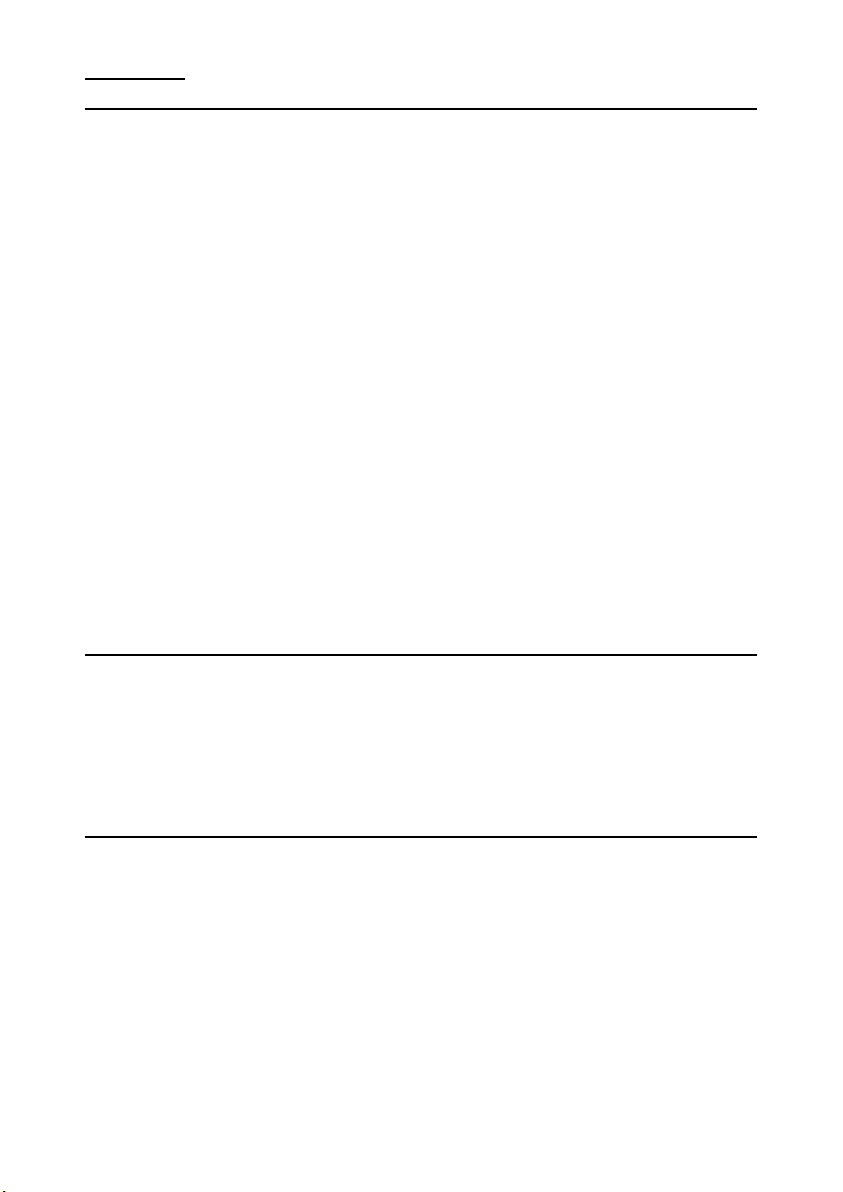
Contents
Safety and Maintenance .....................................................1
Safety Instructions............................................................. 1
Data Security .................................................................... 2
Operating Environment....................................................... 2
Repair ..............................................................................3
Ambient temperature ......................................................... 3
Electromagnetic Compatibility.............................................. 4
Connection ....................................................................... 5
Cabling............................................................................. 6
Battery Operation .............................................................. 6
Maintenance...................................................................... 7
Care of the Display............................................................. 7
Recycling and Disposal .......................................................8
Transport.......................................................................... 9
Notes on these Operating Instructions ................................ 10
Quality......................................................................... 10
Service ........................................................................ 10
Supplied Items ................................................................ 11
Views ............................................................................... 12
Front Components ........................................................... 12
Back Components ............................................................ 13
Bottom Components......................................................... 14
Top Components.............................................................. 14
Right Components ........................................................... 15
Initial Set-up....................................................................16
I. Charging the battery ..................................................... 16
Car Adapter .................................................................. 17
AC Adapter (optional)..................................................... 17
II. Switching on the navigation system ............................... 18
III. Installing the Navigation software ................................. 19
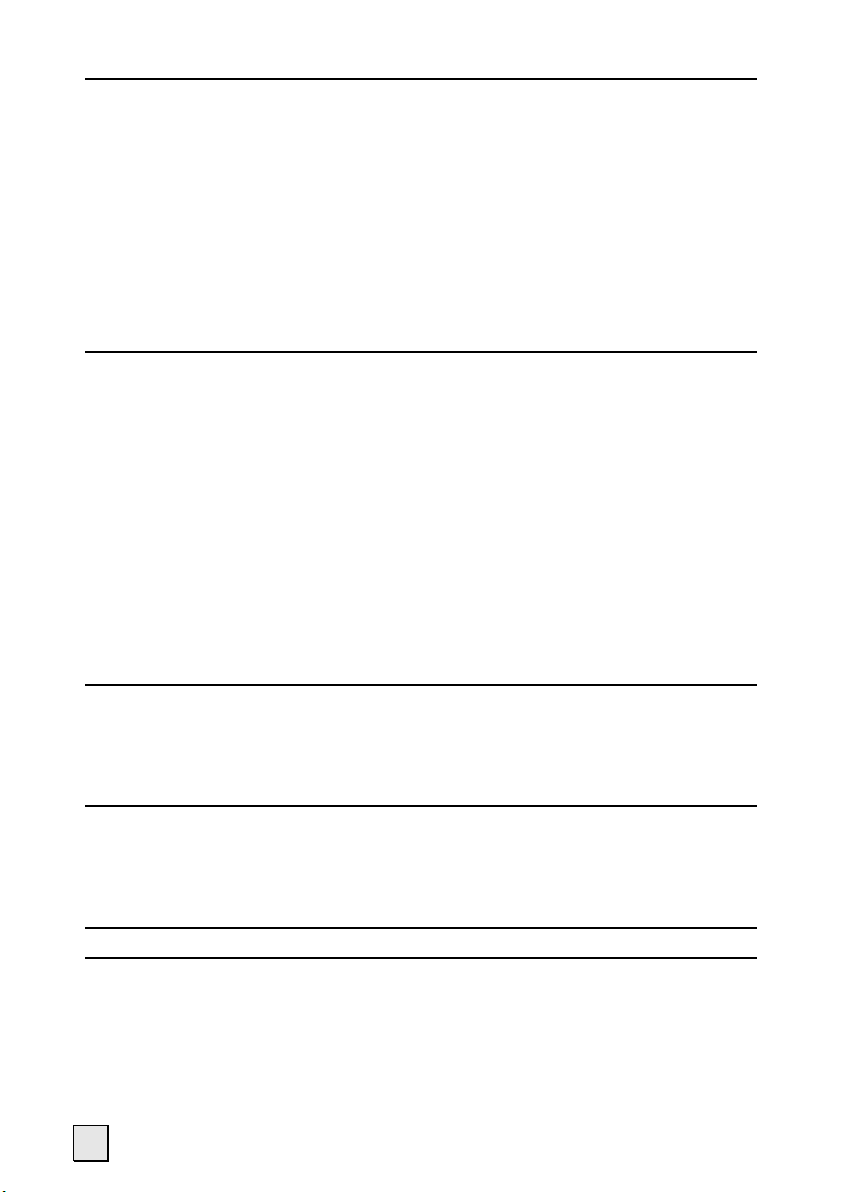
Operating .........................................................................20
Switching on/off the device ............................................... 20
Working with Memory Cards.............................................. 21
Inserting Memory Cards ................................................. 21
Removing Memory Cards ................................................ 21
Accessing Memory Cards ................................................ 22
Data exchange via card reader ........................................ 22
Resetting the navigation system (Soft Reset)...................... 23
Switching the Device off Completely/ Hard Reset.................. 23
Navigation........................................................................ 24
Safety Instructions for Navigation ...................................... 24
Tips for Navigation......................................................... 24
Notes for Use in a Vehicle ............................................... 25
Additional Notes for Use on a Bicycle or a Motorcycle.......... 25
Aerial Orientation............................................................. 26
I. Mounting the car holder................................................. 26
II. Fixing the suction plate................................................. 27
III. Attach Navigation System............................................ 28
IV. Connecting the car adapter .......................................... 29
V. Starting the navigation software..................................... 30
MP3-Player....................................................................... 31
Main Screen Overview ...................................................... 31
Select a Title and Move it into the List of Favourites ................. 33
List of Favourites........................................................... 34
Picture Viewer.................................................................. 35
Operating the Picture Viewer ............................................. 35
Main Screen .................................................................... 35
Full Image View............................................................. 36
Travelguide (optional) .....................................................38
FAQ .................................................................................. 39
ii

Customer Service .............................................................40
First-Aid in the Event of Malfunction ................................... 40
General guidance........................................................... 40
Check Connections and Cables ........................................ 40
Faults and Possible Causes................................................ 41
Additional Support ........................................................... 42
Appendix .......................................................................... 43
Special CleanUp Function (Program management in English) .. 43
Synchronisation with the PC .............................................. 45
I. Installing Microsoft® ActiveSync®.................................. 45
II. Connecting with the PC .............................................. 46
III. Working with Microsoft® ActiveSync®.......................... 46
GPS (Global Positioning System) ........................................ 47
External GPS antenna .................................................... 48
TMC (Traffic Message Channel) .......................................... 49
Connecting the TMC Angled Aerial (optional) ..................... 50
Additional card material .................................................... 51
Transfer of card material to a memory card....................... 51
Alternative Installation of the Navigation Software from a
Memory Card ................................................................ 52
Transferring Installation Files and Map Material to the
Internal Memory............................................................ 53
Mounting on (Bicycle) Handlebars ...................................... 54
Specifications...................................................................55
Warranty .......................................................................... 56
Liability limitations ........................................................... 57
Copying this manual ...................................................... 57
Index ...............................................................................58
iii
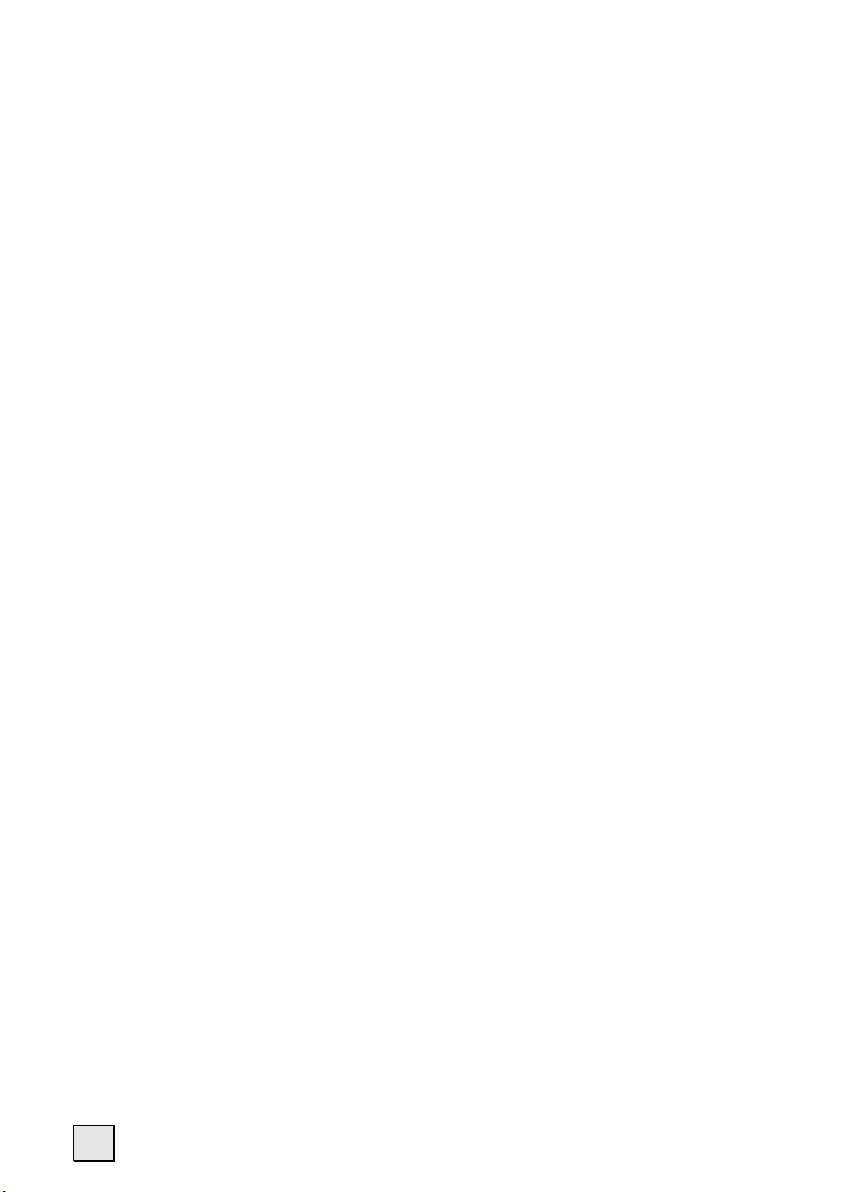
Copyright © 2006 All rights reserved. Microsoft
trademarks of Microsoft Corporation in the U.S. and other countries. Pentium
trademark of Intel Corporation. The names of actual companies and products mentioned
herein may be the trademarks of their respective owners. Information in this document is
subject to change without notice
®
, MS-DOS®, and Windows are registered
®
is a registered
iv
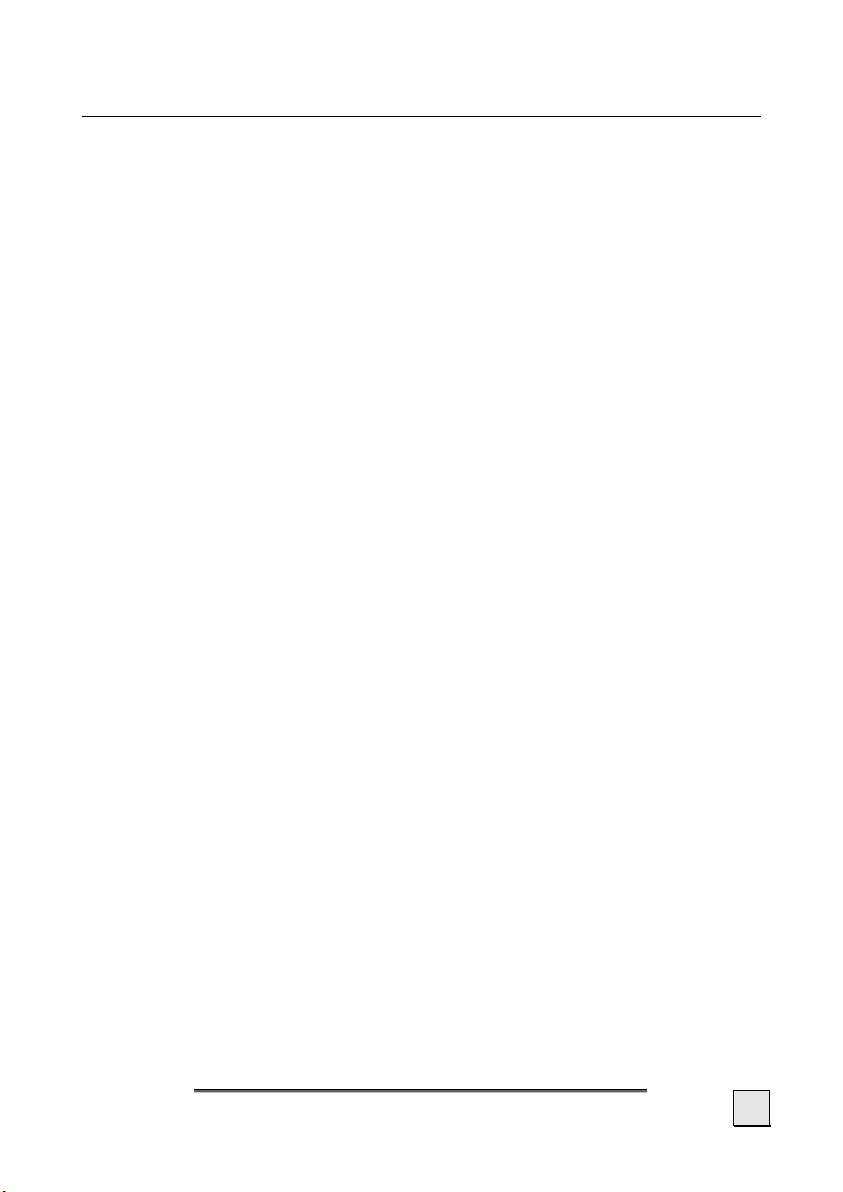
Safety and Maintenance
Safety Instructions
Please read this section carefully and follow all the instructions
given. This will help ensure reliable operation and extend the service life for your appliance.
Keep the packaging and the user instructions for future reference
or inquiries at a later date. If you pass the article on to another
person, you must pass on these instructions.
• Never allow children to play with electrical equipment
unsupervised. Children may not always correctly recognize
possible danger.
• Keep the packing materials, such as foil away from chil-
dren. The danger of suffocation could arise in the case
of misuse.
• Never open up the housing of the appliance or the power
adapter. These contain no user-serviceable parts. If the
housing is opened there is a danger to life from electric
shock.
• Do not place any objects on the appliance and do not exert
any pressure on the display. Otherwise there is a danger
that the screen will break.
• To avoid damage, do not touch the screen with sharp objects. Use only the stylus provided or another blunt implement. The device can also be operated with a finger in
many cases.
• There is a risk of injury if the display breaks. If this should
occur, use protective gloves to pack the broken parts and
contact customer support to arrange for disposal. Then
wash your hands with soap, since there is a possibility that
chemicals may have escaped.
AFETY AND MAINTENANCE
S
1
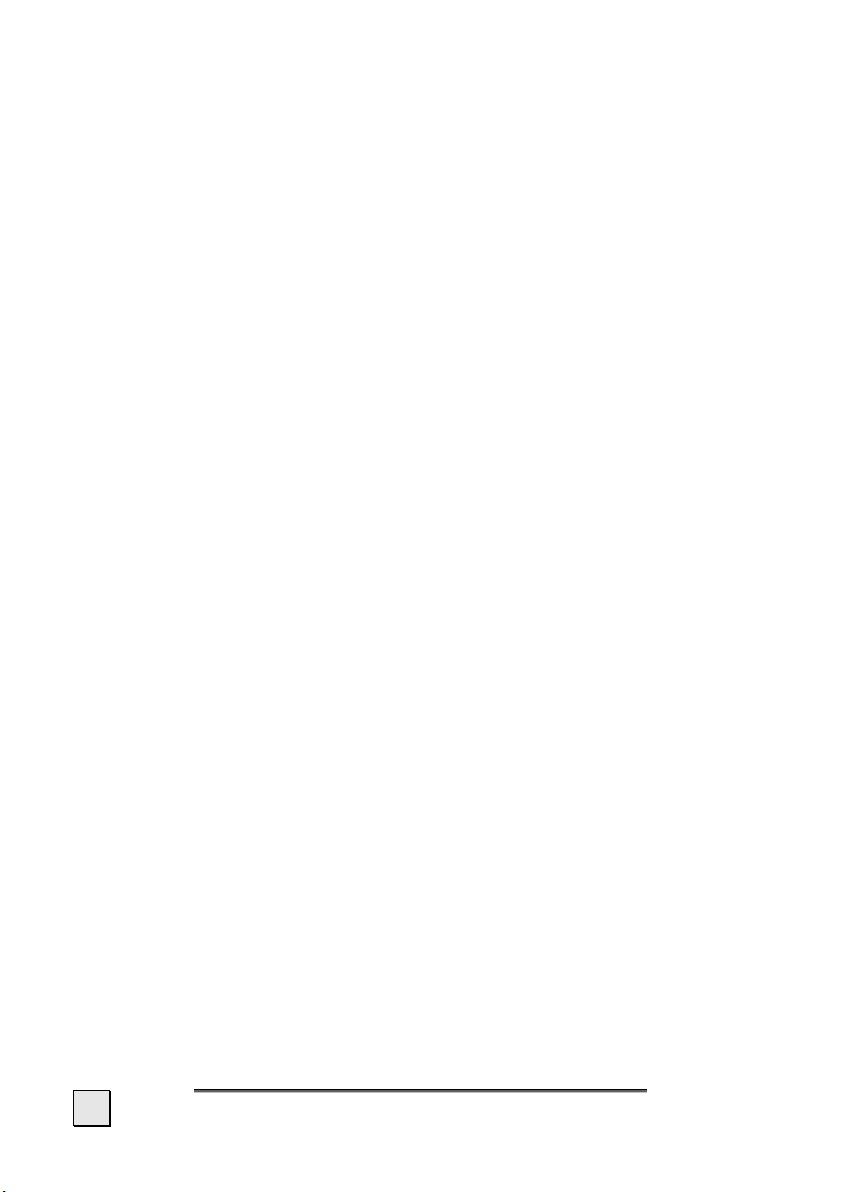
Terminate the electricity supply (remove the electricity plug),
switch the appliance off immediately, or do not actually switch it
on, and contact Customer Service...
... if the power adapter (optional) or the attached plug become
scorched or damaged.
... if the housing of the appliance or the Power Pack (optional)
becomes damaged or fluids leak into it. Components must be
checked by Customer Service in order to avoid damage!
Data Security
• Every time you update your data make backup copies on
an external storage medium. The supplier does not assume
liability for data loss or damage to data storage units, and
no claims can be accepted for damages resulting from the
loss of data or for consequential damages.
Operating Environment
Failure to follow these instructions may lead to damage to your appliance. The guarantee will be excluded in such cases.
• Keep your navigation System and all connected devices
away from moisture and avoid dust, heat and direct sunlight, especially in the car.
• Make sure you protect your appliance from getting wet,
e.g. from rain and hail, at all times. Please pay attention
that moisture can even build up in a protective pouch because of condensation.
• Avoid heavy vibrations and shaking, such as can arise, for
example, in the case of transverse field intrusions.
• Avoid the device from releasing itself from its holder, for
example when braking. Install the device as vertically as
possible.
2
NGLISH
E
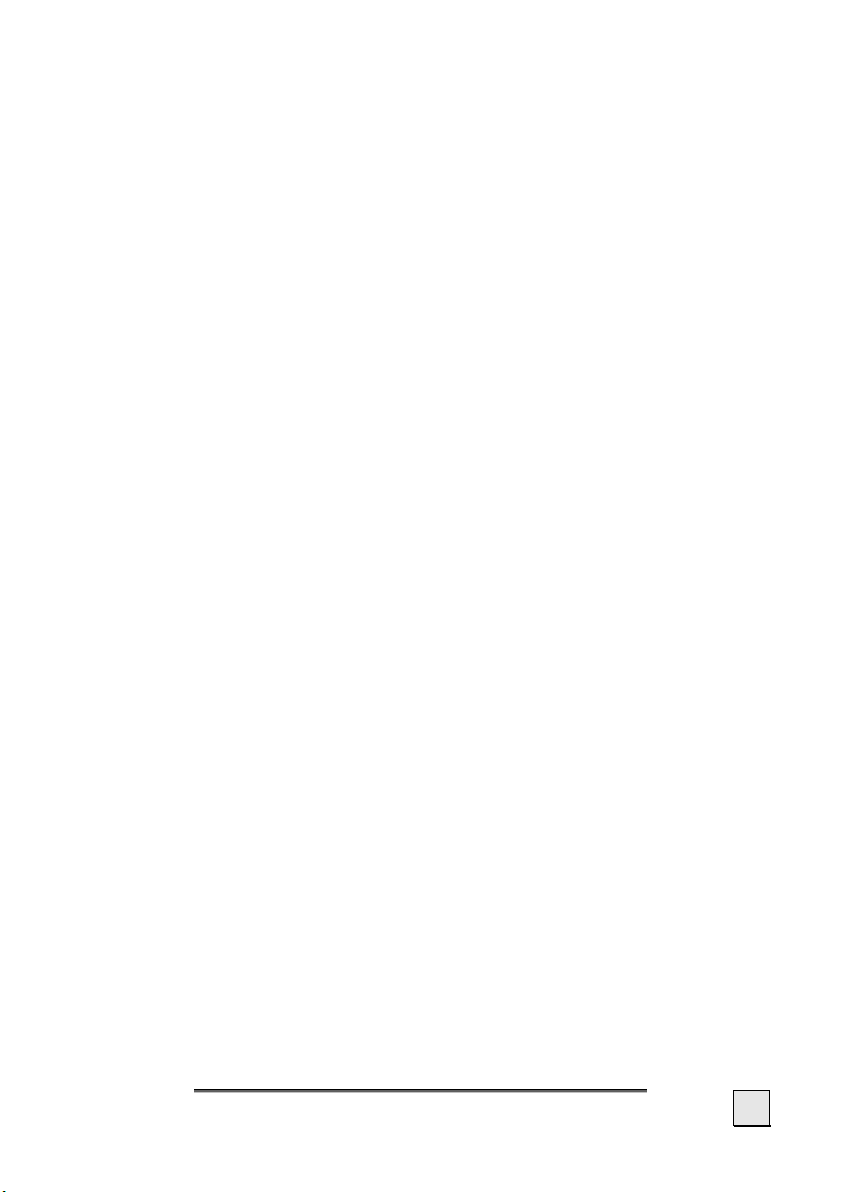
Repair
• Please contact our Service Center if you encounter technical problems with your appliance.
• In the event repair becomes necessary, please use only our
authorized Service Partners. You will find the address on
the back of your guarantee card.
Ambient Temperature
• The appliance is most reliably operated at an ambient temperature of between +41°F and +104°F (+5°C and
+40°C) and at a relative humidity of between 10% and
90% (non-condensing).
• In the powered down state the appliance can be stored at
between 32°F and 140°F (0°C and +60°C).
• Store the appliance in a safe location to avoid high temperatures (e.g. when parking or from direct sunlight).
AFETY AND MAINTENANCE
S
3
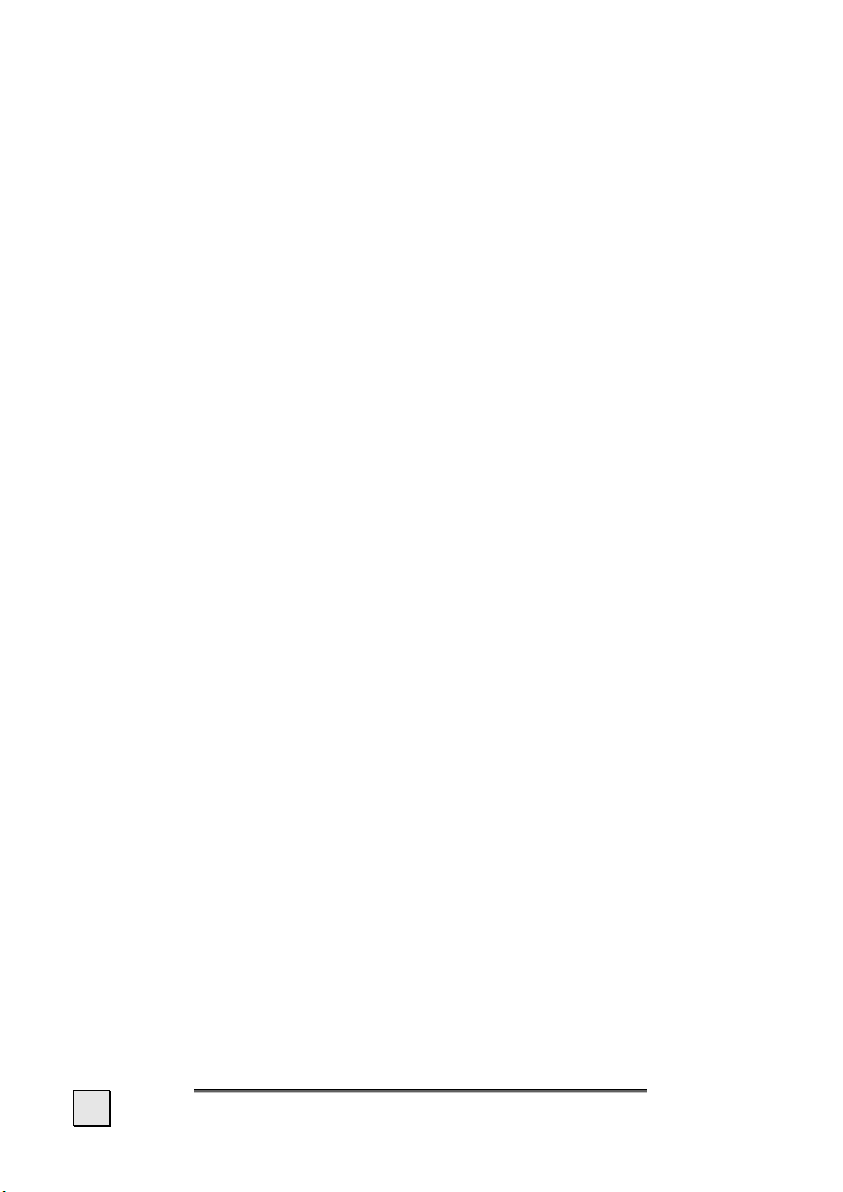
Electromagnetic Compatibility
• When connecting additional or other components the “Electromagnetic Compatibility Directive” (EMC) must be adhered to. Please also note that only screened cable (maximum 10ft) should be used with this appliance.
• For optimal performance, maintain a distance of at least 10
ft. from sources of high-frequency and magnetic interference (televisions, loudspeaker systems, mobile telephones
and so on. This will help avoid malfunctions and loss of data.
• Electronic devices emit electromagnetic waves during operation.
These emissions are harmless, but can interfere with other
devices operated in close proximity.
While our devices are tested and optimized for electromagnetic compliance in our laboratories, interference during
operation may still occur in the device itself and with other
devices in its proximity.
Should such interference occur, try to eliminate it by adjusting the positions of and the distances between the devices.
Before driving a car, please ensure that the electronic systems of the car are working properly.
4
NGLISH
E
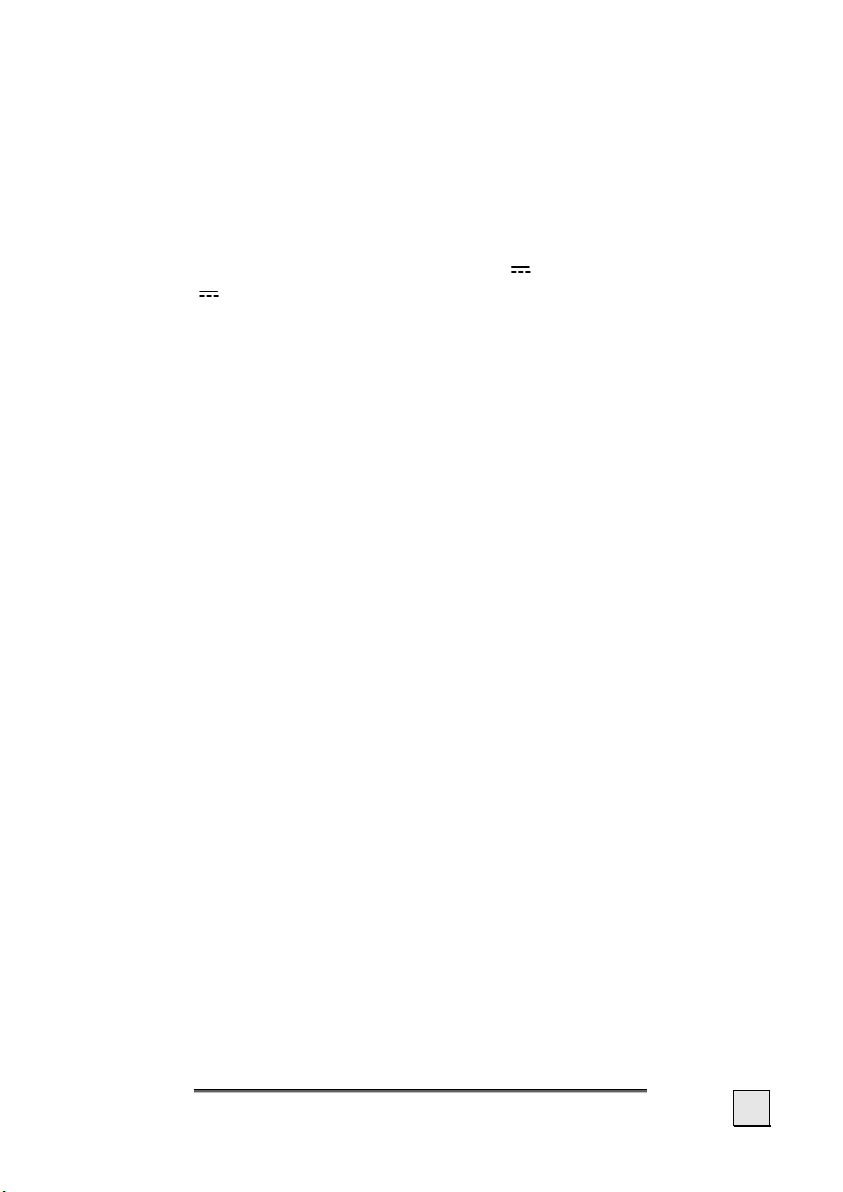
Connection
When connecting your appliance be sure to correctly observe the
following instructions:
Power through Car Adapter
• The car adapter should only be connected to the lighter socket of a car (car battery = DC 12V , truck battery = DC
24V !). If you are in any doubt about the power source in
your car, contact your car manufacturer.
Power supply (optional)
• The outlet must be in the vicinity of the appliance and must
be easily accessible.
• To disconnect your appliance from the power source, remove the mains adapter from the power socket.
• Only use the mains adapter on grounded sockets at
AC 100 – 240 V~ AC, 50/60 Hz. If you are unsure about
the power supply to the place of use, ask the relevant energy supplier.
• Use only the power adapter provided with your appliance.
• Do not cover the power supply unit, in order to avoid dam-
age through unacceptable warming.
• Stop using the power supply unit if the housing or the feed
line to the device is damaged. Replace it with a power supply unit of the same type.
• For additional safety, we recommend the use of a surge
protector in order to protect your appliance from damage
from spikes or lighting strikes on the power network.
AFETY AND MAINTENANCE
S
5
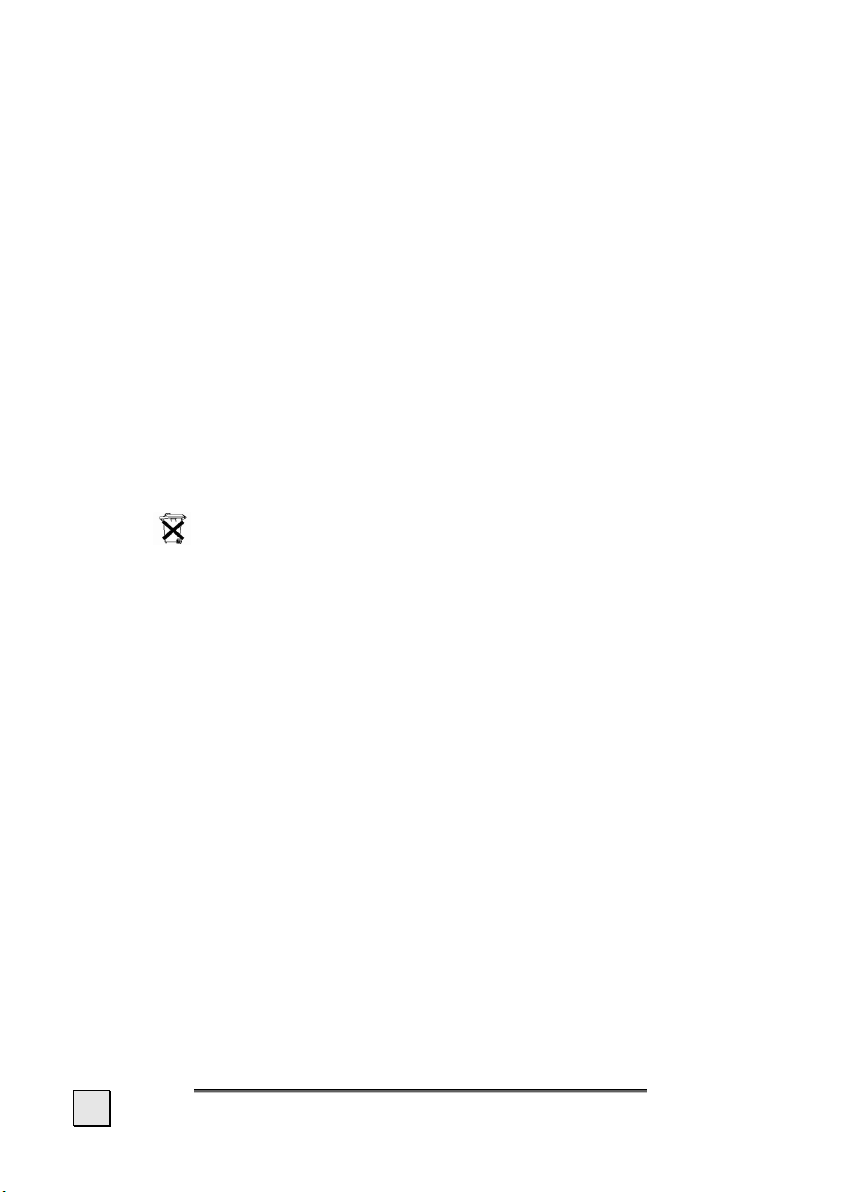
Cabling
• Arrange cables so that no-one can tread on them or trip
over them.
• Do not place any items on the cable.
Battery Operation
Your appliance is operated with a built-in battery. In order to prolong
the life and efficiency of your battery and to ensure safe operation,
follow the instructions below:
• Batteries cannot withstand heat. Avoid the appliance and the
integrated battery becoming overheated. Failure to comply
with this instruction may lead to damage to and even explosion of the battery.
• For charging the batteries only use the provided power
supplies.
6
•
The batteries are special category waste. When disposing of the appliance ensure that this is done correctly.
Contact Customer Service for more details.
NGLISH
E
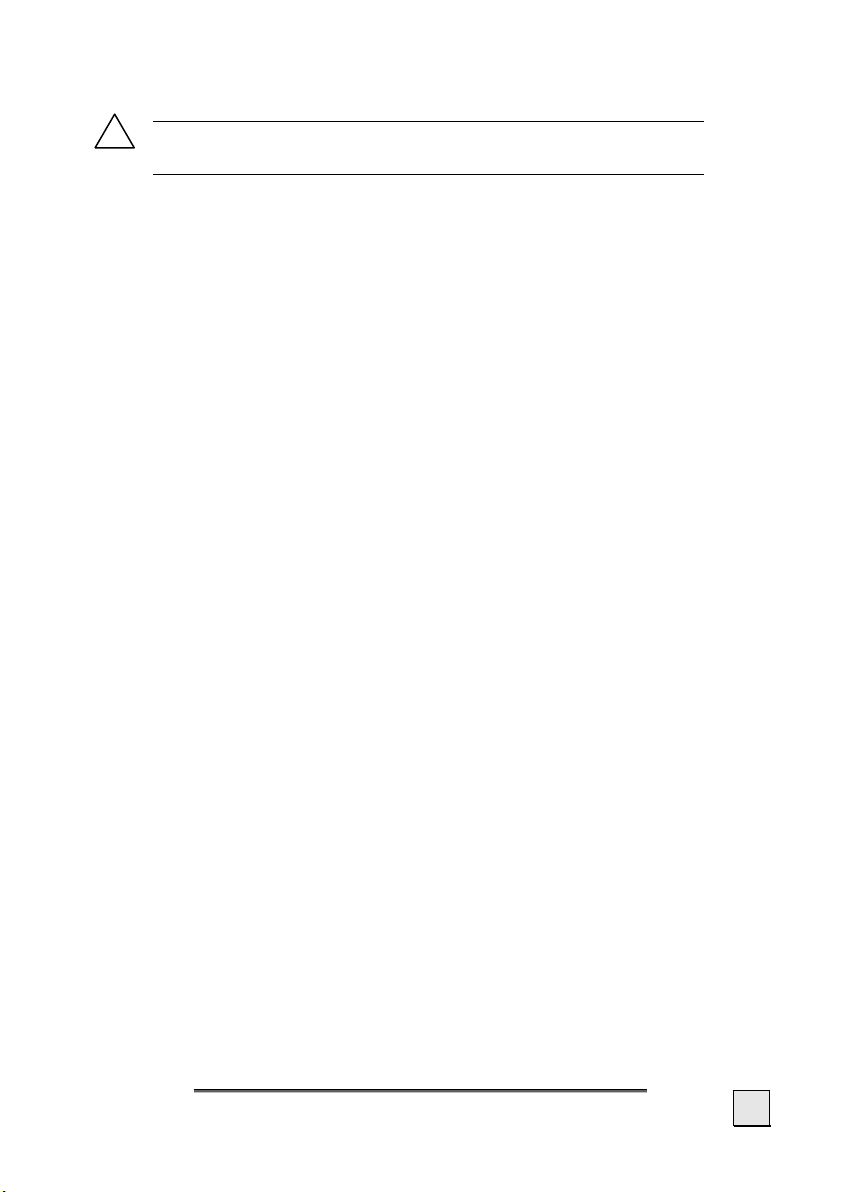
Maintenance
!
Warning: There are no user-serviceable or clean-
able parts inside the housing of the appliance.
You can prolong the life of the appliance by taking the following
simple steps:
• Always remove the power plug and all connecting ca-
bles before cleaning.
• Clean the appliance only with a damp, lint-free cloth.
• Do not use solvents, caustic or gaseous cleaners .
• The device and its packaging are recyclable.
Care of the Display
• Avoid scratching the display surface as this is easily damaged. It is strongly recommended to use a display protection mylar to avoid scratches. Please ask your nearest
dealer for this accessory.
The foil on the display at delivery is purely for protection
during transportation!
• Ensure that no traces of water remain on the screen. Water can cause irreversible discoloration.
• Use only a soft, lint-free cloth to clean the screen.
• Do not expose the screen to either strong sunlight or ul-
traviolet radiation.
AFETY AND MAINTENANCE
S
7
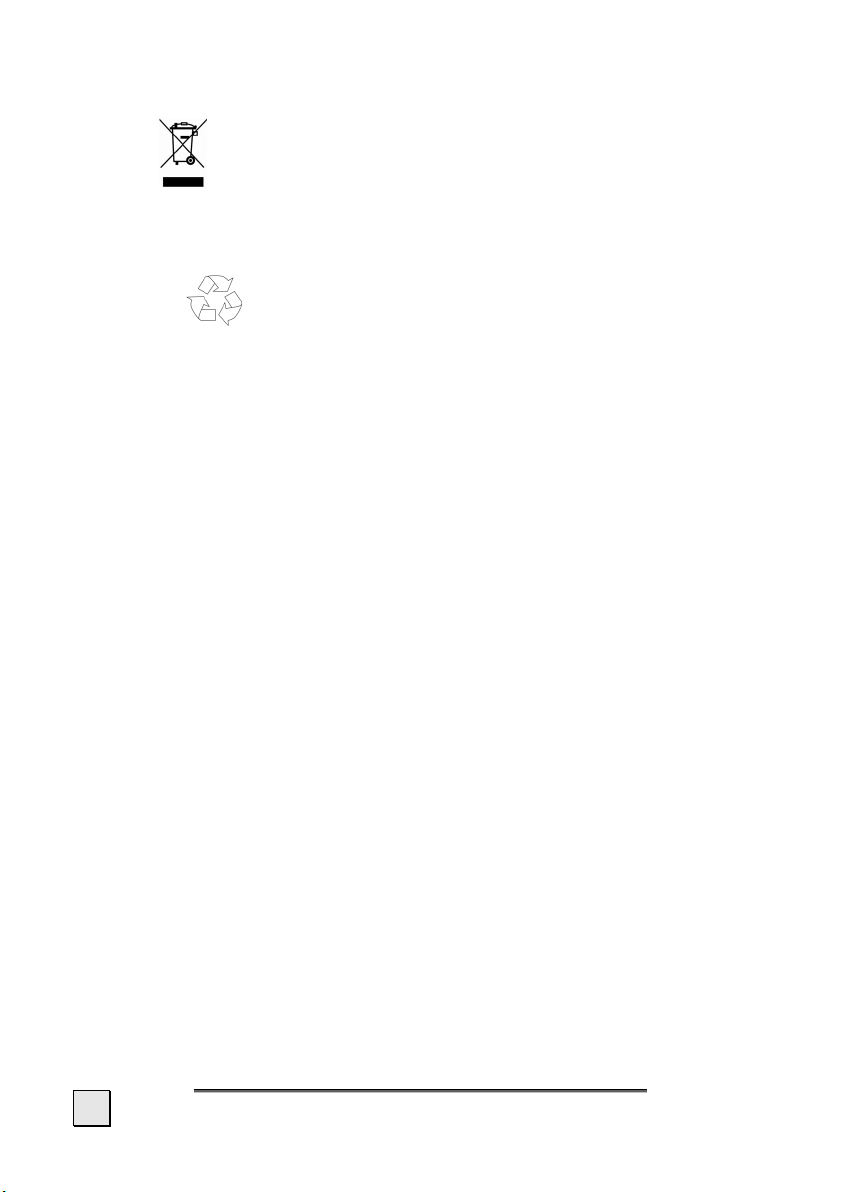
Recycling and Disposal
Device
At the end of its life, the appliance must not be disposed of in
household rubbish. Enquire about the options for environmentallyfriendly disposal
Packaging
To avoid damage during transport, the PC is stored in a packag-
ing. Packaging is produced mostly from materials which can be
disposed of in an environmentally friendly manner and be professionally recycled.
8
NGLISH
E
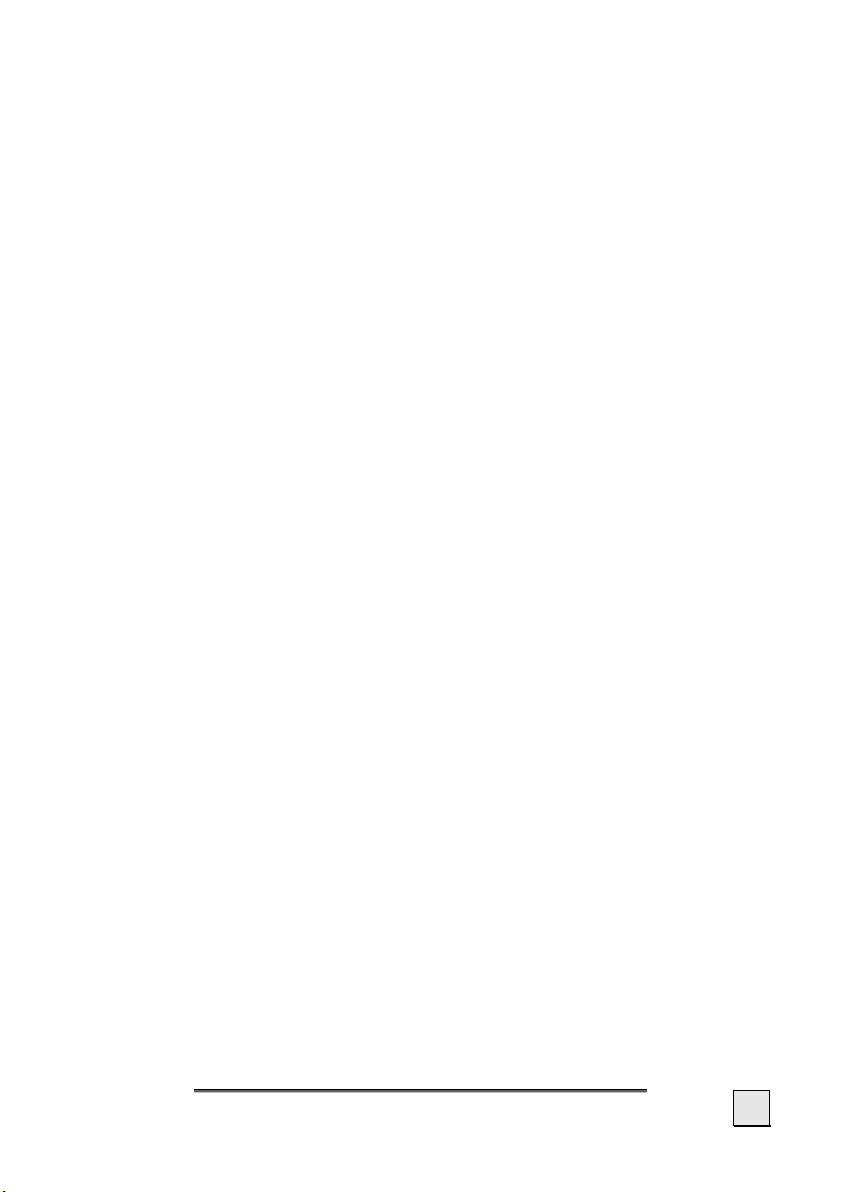
Transport
If you wish to transport the appliance follow the instructions below:
• Following transport of the appliance wait until the unit has
acclimatized before using it.
• In the case of wide fluctuations in temperature or humidity
condensation or moisture may form inside the appliance
and this can cause an electrical short-circuit.
• In order to protect the appliance from dirt, knocks and
scratching, use either the protective case.
• Before travelling ensure that you are aware of the power
and communications provision at your destination. Before
travelling obtain any power or communications adapters
(modem, LAN, etc.) that may be needed.
• When shipping your appliance use only the original packaging and advise the carrier accordingly.
• When passing through the hand luggage control at airports, it is recommended that you pass the appliance and
all magnetic storage media (external hard drives) through
the X-ray system (the machine on which you place your
bags). Avoid the magnetic detector (the structure through
which you yourself pass) or the magnetic wand (the hand
device that the security staff use), since this may corrupt
your data.
AFETY AND MAINTENANCE
S
9
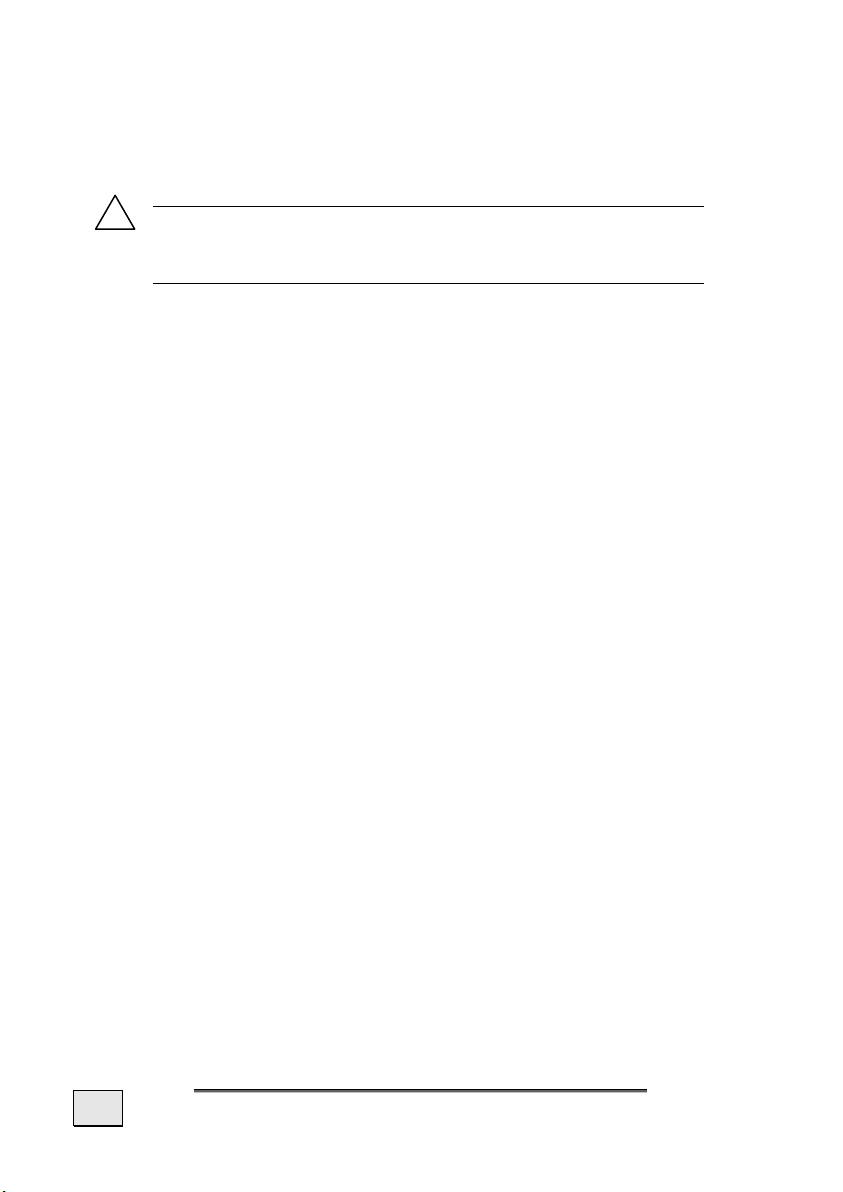
Notes on these Operating Instructions
We have structured these Operating Instructions for the installation so that you will be able to look up the necessary subjectrelated information by means of the Contents List at any time.
i
Note: You will find comprehensive Operating Instruc-
tions for navigation on the relevant CDs/DVDs and at
the online help of the device.
Read the section "Frequently Asked Questions" to obtain answers
to questions that are often addressed to our customer service.
The purpose of this manual is to help you with installing your
appliance using instruction, that are easy to understand.
Quality
In selecting the components we have aimed for a high level of
functionality, simple handling, safety and reliability. A wellbalanced hardware and software design allows us to offer you a
technologically advanced navigation system that will give great
satisfaction in both work and leisure use.
Service
Our individual customer care is there to support you when you
have questions or problems. Please get in touch – we look forward
to helping you. This manual contains a special section on Customer Service starting on page 40.
10
NGLISH
E

Supplied Items
Please check the integrity and completeness of the supplied items
and, in the case this is not complete, forward us any possible
claims within 14 days from the purchase date. The purchase package includes:
• Navigation system
• Power cable for cigarette lighter
• Car holder and cradle
• CDs/DVDs with navigation software
• Support CD
• Instruction manual and warranty card
Optional
• AC adaptor
• External GPS antenna
• Pre-installed memory card MMC/SD
• USB-cable
• Earphones
• Bicycle fixture
• TMC dipole antenna
• Protective case
AFETY AND MAINTENANCE
S
11

Views
Front Components
n
p
o
Ref Component Description
n
Touch Screen Displays the output of your appliance. Tap
on the screen with your finger, a stylus or a
"blunt" tipped pen to select menu commands or enter data.
o
Battery Charge
Indicator
12
The loading display will shine orange during
the charging process. It will shine green
when the accumulator is completely
charged.
NGLISH
E
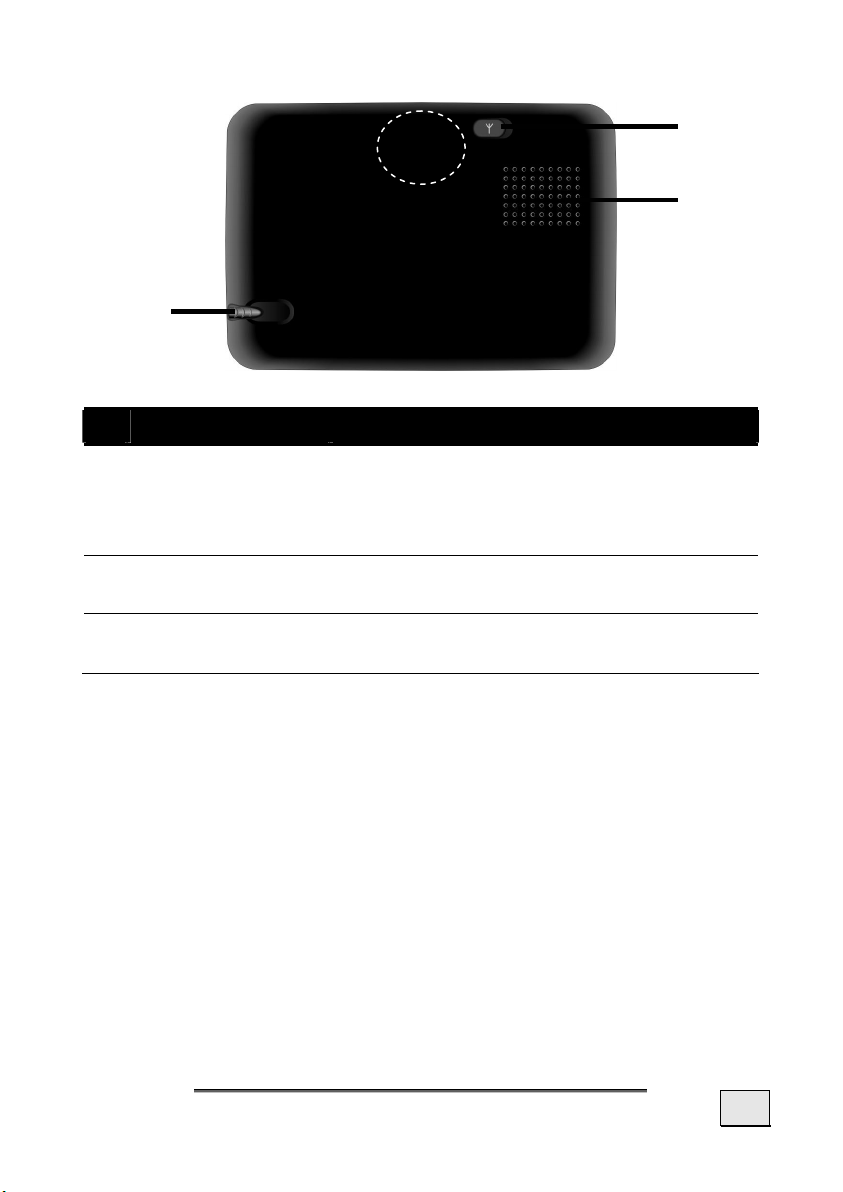
Back Components
GPS
antenna
n
Ref Component Description
n
Stylus
o
External
aerial connection
p
Loudspeaker
Take the pen out of its compartment in
order to use it, and replace it after use.
The pointer pen is required for operating
the touch screen.
Connection for an optional second aerial.
Plays back music, language statements and
warnings.
o
p
IEWS
V
13
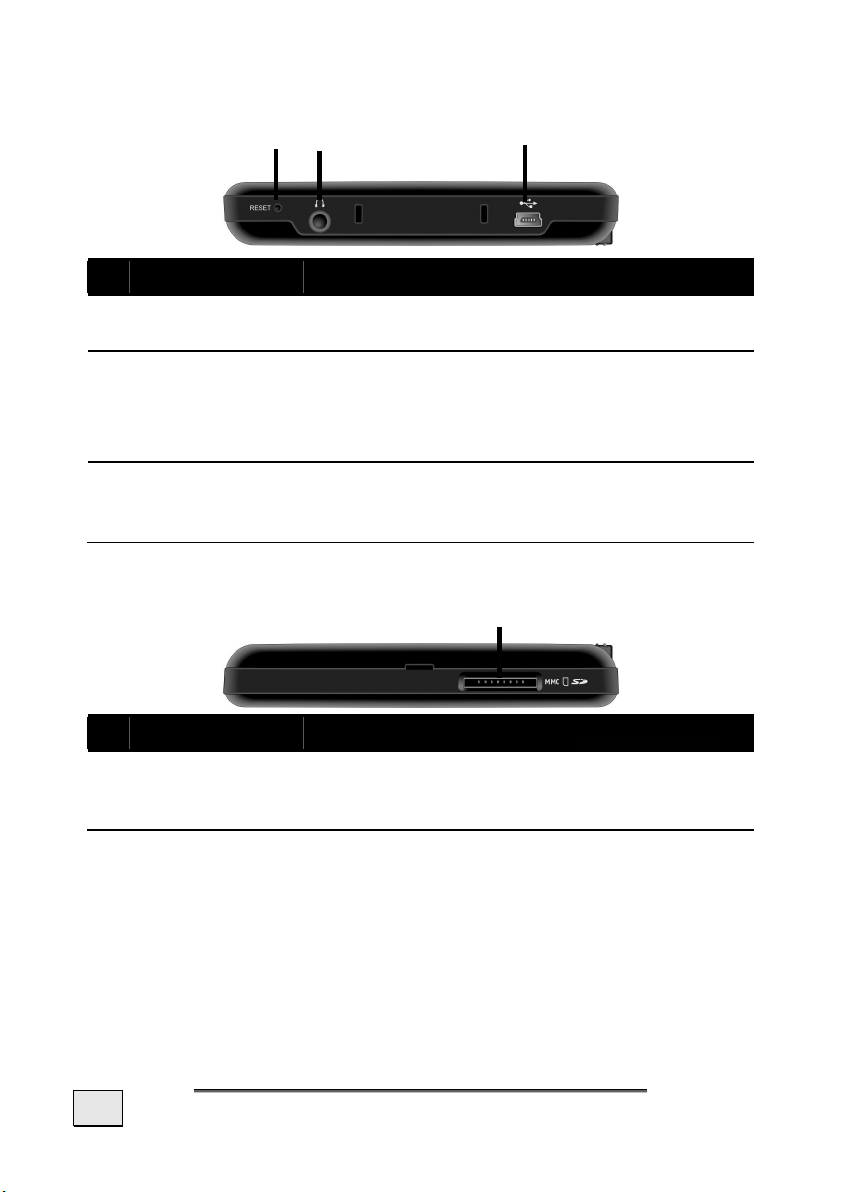
Bottom Components
Ref Component Description
Reset Opening
n
o
Earphones Connects to a pair of stereo earphones
p
Mini-USBConnector
n
o p
Restarts your appliance. (Soft Reset,
see page 23).
(3.5 mm).
You also have the possibility to connect a
TMC dipole antenna here.
Connection to external power supply as well
as connection for connecting to a PC by
means of the USB cable (for data matching)
Top Components
Ref Component Description
n
SD/MMC Slot
Accepts an optional SD (Secure Digital) or
MMC (MultiMediaCard) card for removable
storage.
n
14
NGLISH
E
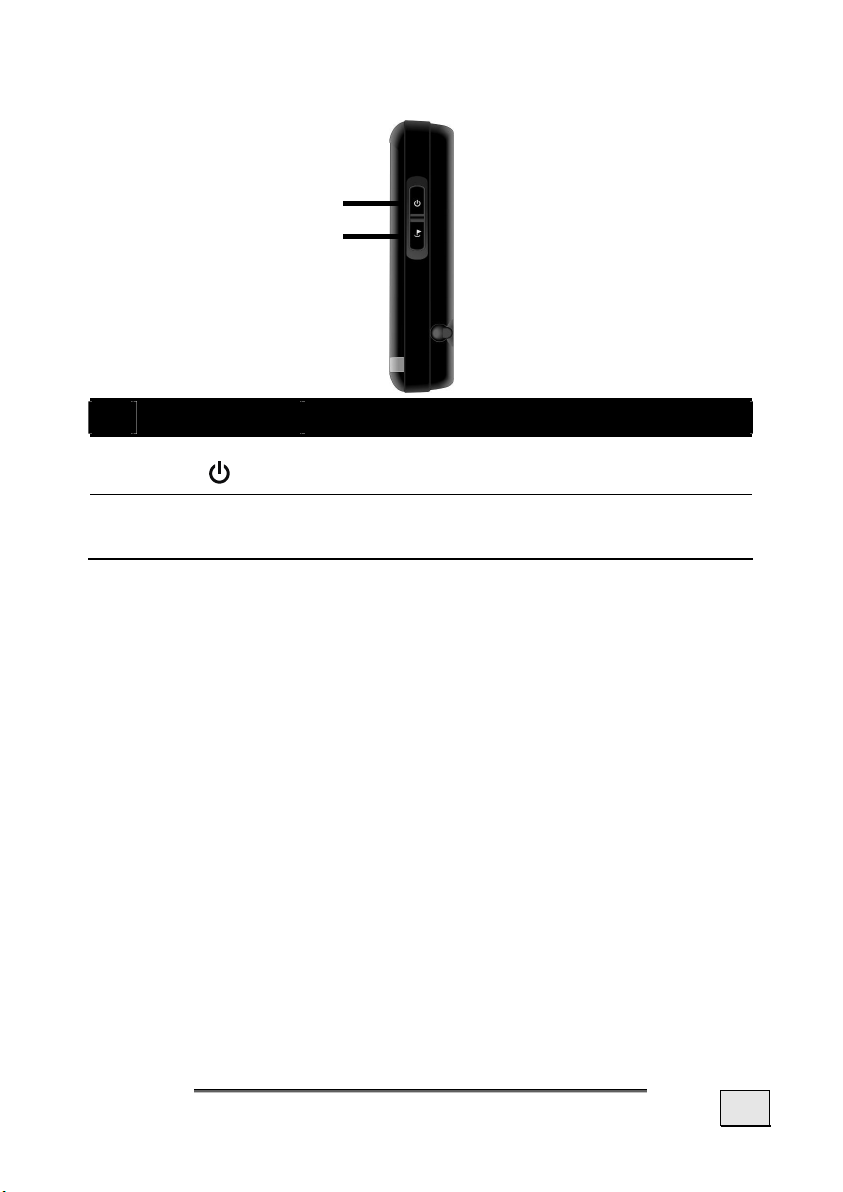
Right Components
n
o
Ref Component Description
n
o
On-/ Off
button
Hardware
button
Switches the device on or off by pressing it
briefly.
Button for inserting the address within
navigation
IEWS
V
15
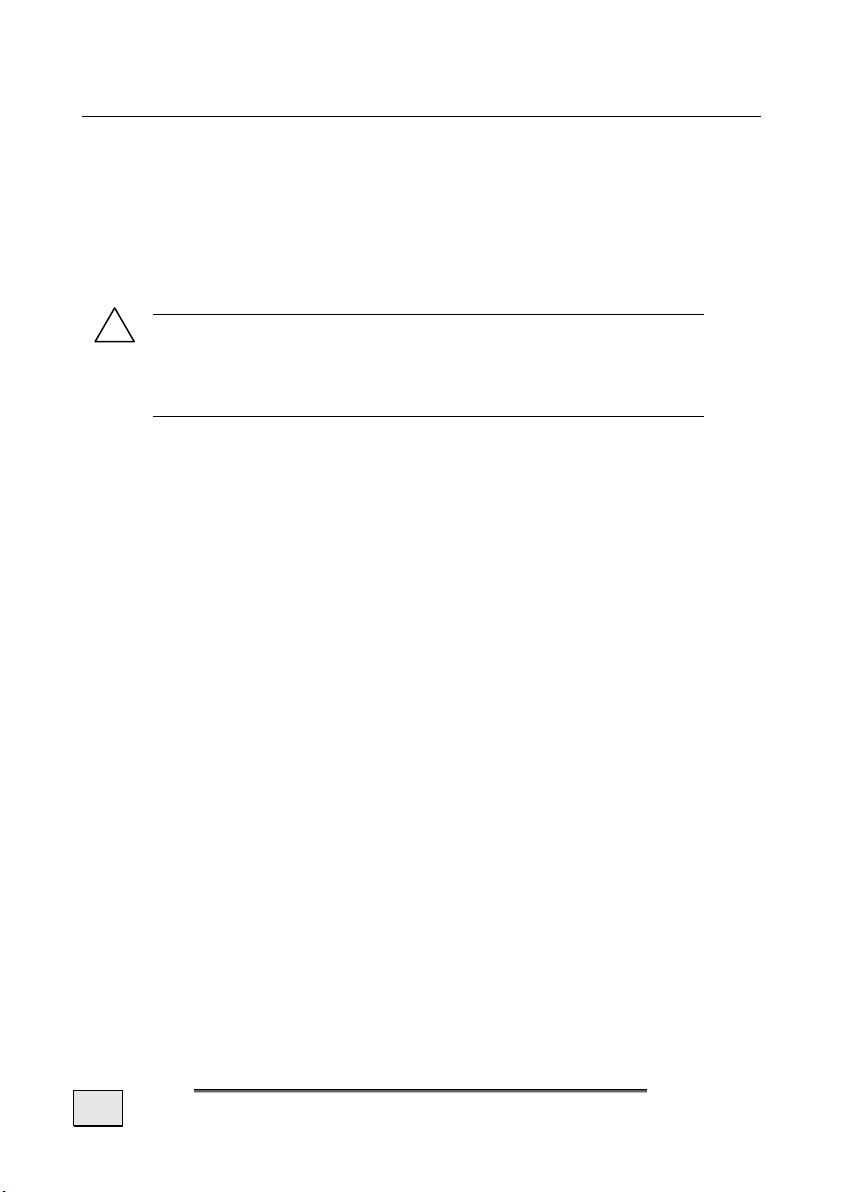
Initial Set-up
The following guides you step by step through the initial set up of
the navigation system.
Firstly, remove the foil for protecting the device during transportation from the display.
I. Charging the battery
!
Attention: It can be necessary to recharge the bat-
tery for some time initially before it is possible to run
through the initial installation, according to the state
of charging of the battery installed.
Please pay attention to the following notes when handling the
battery:
• The charging status display lights orange until the naviga-
tion system is charged. Do not interrupt the charging process before the battery is fully charged. This may take a few
hours. The navigation system is fully charged if the charging
display lights green.
• You can use the navigation system during the charging
process, but the power supply must not be interrupted during initial set-up.
• To fully charge the built-in battery, the external power
source (car adapter or optional power adapter) should remain continuously connected to the device.
• You can leave the main adapter connected, and this is very
handy for continuous operation. Please note, that both the
car adapter as well as the optional power adapter are consuming power, even when the battery of the navigation
system is not being charged.
• It can take several minutes until the device is ready to operate again, following the connection of the external power
supply, if the charging state of the battery is very low.
• The battery will even be charged while the device is
switched off completely.
16
NGLISH
E
