Page 1
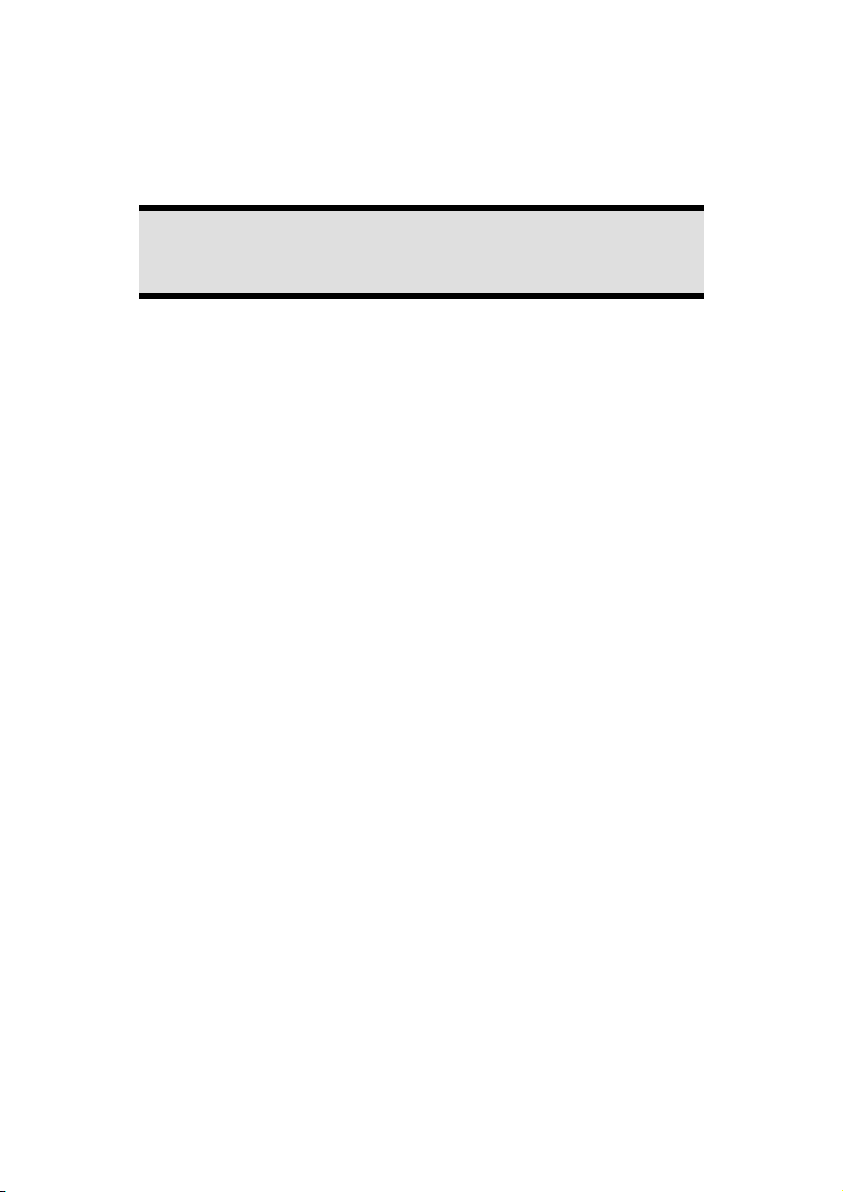
Notes on these Operating Instructions
We have structured these Operating Instructions for the installation so that you will
be able to look up the necessary subject-related information by means of the Contents List at any time.
Note
You will find comprehensive Operating Instructions for navigation on
relevant CDs/DVDs and at the online help of the device.
Read the section "Frequently Asked Questions" to obtain answers to questions that
are often addressed to our customer service.
Document Your Navigation Unit
It is important to document the details of your Navigation Unit purchase in the
event you need warranty service. The serial number can be found on the back of
the device:
Serial Number ......................................
Date of Purchase ......................................
Place of Purchase ......................................
Quality
In selecting the components we have aimed for a high level of functionality, simple
handling, safety and reliability. A well-balanced hardware and software design
allows us to offer you a technologically advanced navigation system that will give
great satisfaction in both work and leisure use.
Service
Our individual customer care is there to support you when you have questions or
problems. Please get in touch – we look forward to helping you. This manual contains a special section on Customer Service starting on page 54.
Page 2
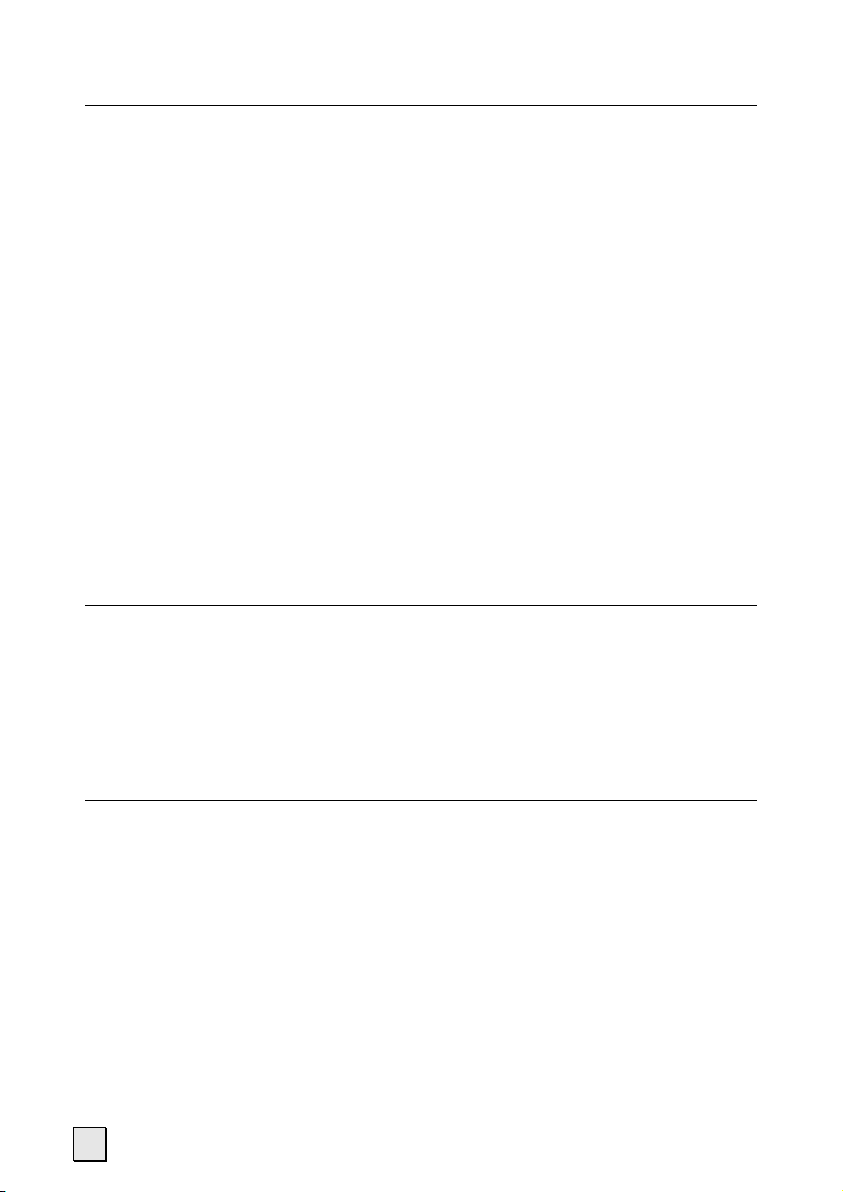
Contents
Safety and Maintenance..........................................................................1
Safety Instructions ...............................................................................................1
Data Security .......................................................................................................1
Operating Environment .......................................................................................2
Repair ..................................................................................................................2
Ambient Temperature.......................................................................................... 2
Electromagnetic Compatibility.............................................................................3
Connection..........................................................................................................4
Power Supply through Car Adapter..................................................................4
Power Supply through AC adapter (optional)...................................................4
Cabling................................................................................................................4
Information about the Regulatory Compliance according to R&TTE ....................5
Battery Operation ................................................................................................5
Maintenance........................................................................................................5
Care of the Display............................................................................................... 6
Recycling and Disposal ........................................................................................6
Transport.............................................................................................................7
Supplied Items..................................................................................................... 8
Views ......................................................................................................9
Front Components ..............................................................................................9
Back Components..............................................................................................10
Bottom Components .........................................................................................11
Top Components...............................................................................................11
Left Components ...............................................................................................12
Right Components............................................................................................. 13
Initial Set-up.........................................................................................14
I. Charging the Battery.......................................................................................14
II. Power Supply.................................................................................................15
Car Adapter ....................................................................................................15
AC Adapter (optional).....................................................................................16
III. Switching on the Device................................................................................17
IV. Installing the Navigation Software ................................................................18
ii
Page 3
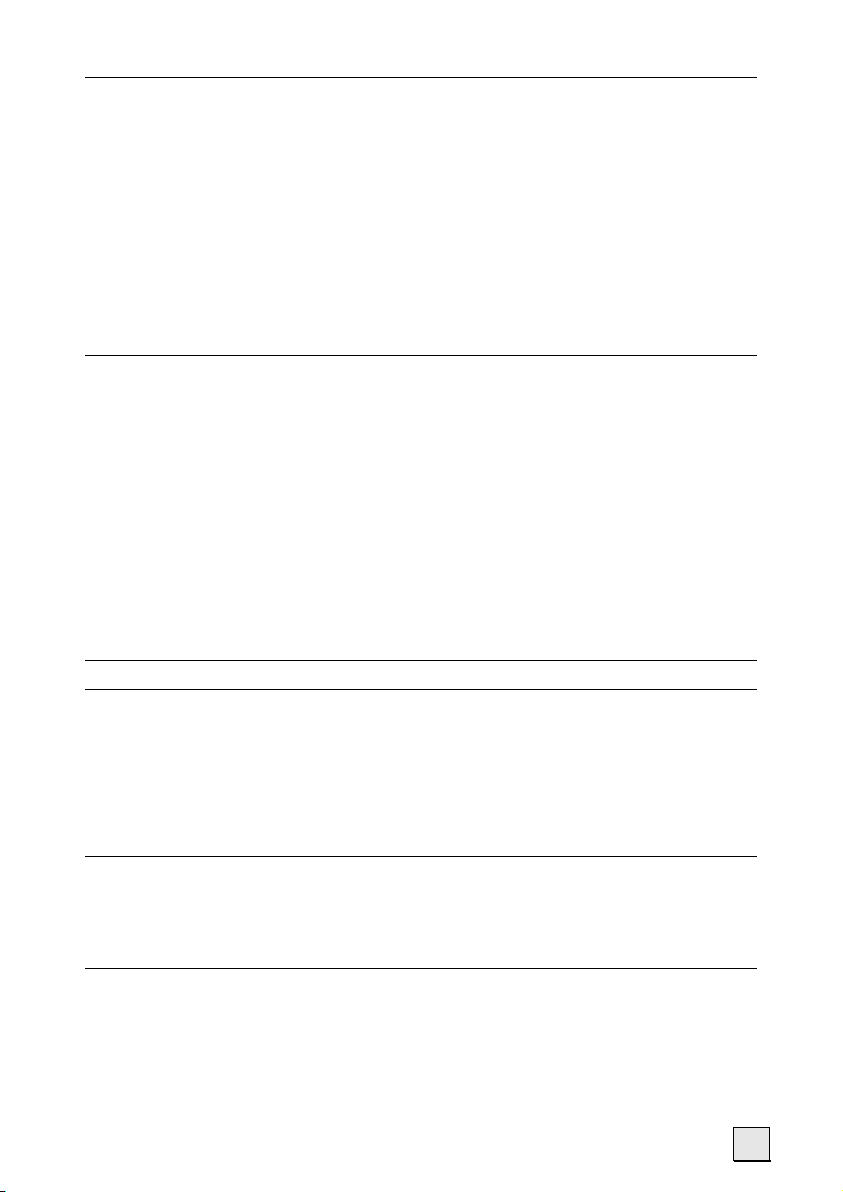
General Operating Instructions ............................................................19
Switching On/Off the Device .............................................................................19
Working with Memory Cards .............................................................................20
Inserting Memory Cards ................................................................................. 20
Removing Memory Cards ............................................................................... 20
Accessing Memory Cards................................................................................ 21
Data Exchange via Card Reader....................................................................... 21
Resetting the Navigation System........................................................................22
Soft Reset........................................................................................................ 22
Hard Reset ......................................................................................................22
Navigation ............................................................................................23
Safety Instructions for Navigation ......................................................................23
General Instructions .......................................................................................23
Notes for Use in a Vehicle ............................................................................... 24
Additional Notes for Use on a Bicycle or a Motorcycle.................................... 24
Aerial Orientation............................................................................................... 25
I. Mounting the Car Holder ................................................................................25
II. Fixing the Suction Plate ..................................................................................26
II. Attaching the Navigation System ...................................................................27
IV. Connecting the Car Adapter .........................................................................28
IV. Starting the Navigation Software ..................................................................29
Information about Monitoring Traffic ..................................................30
Handsfree Facility by means of Bluetooth (optional)............................32
Starting the Bluetooth Application .....................................................................32
Overview of the most important keys in the Bluetooth application ...................33
Pairing the Navigation Device and the Mobile Phone......................................34
Making Calls................................................................................................... 36
Accepting incoming calls................................................................................36
MP3 Player (optional) ..........................................................................37
Main Screen Overview .......................................................................................37
Select a Title and Move it into the List of Favourites ........................................38
List of Favourites.............................................................................................40
Picture Viewer (optional).....................................................................41
Operating the Picture Viewer ............................................................................. 41
Main Screen.......................................................................................................41
Full Image View ..............................................................................................42
iii
Page 4
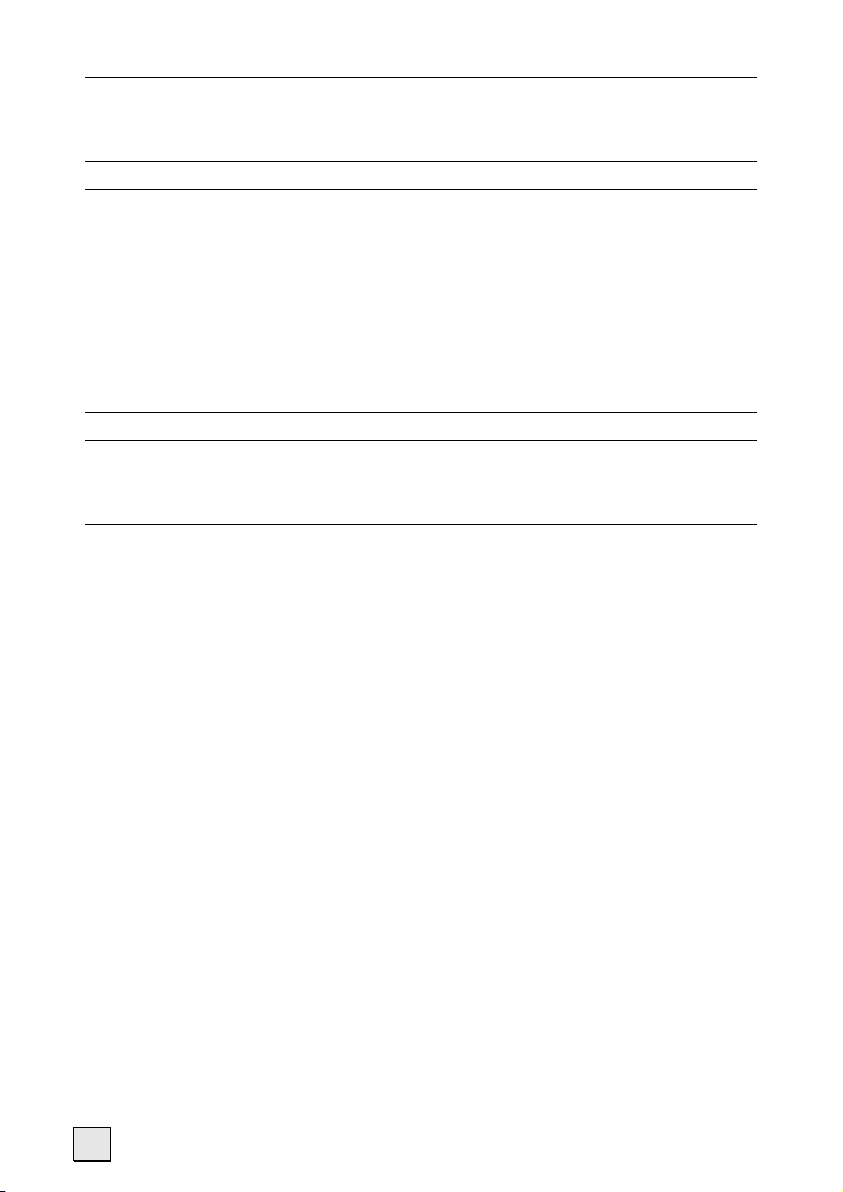
Video Player (optional) ........................................................................44
Main Screen Overview .......................................................................................44
Selecting and playing video............................................................................ 44
Travelguide (optional) .........................................................................46
AlarmClock (Wakeup function) (optional)...........................................47
Overview of the Main Screen .............................................................................47
Description of the Interfaces ..............................................................................48
Setting the System Time ................................................................................. 49
Selecting an Alarm Signal ...............................................................................49
Setting the Volume.........................................................................................50
Snooze Function............................................................................................. 51
Ending the AlarmClock Application ................................................................52
FAQ .......................................................................................................53
Customer Service ..................................................................................54
Faults and Possible Causes .................................................................................54
Additional Support ............................................................................................54
Appendix ..............................................................................................55
Special CleanUp Function ..................................................................................55
Synchronisation with the PC .............................................................................. 57
I. Installing Microsoft® ActiveSync®...................................................................57
II. Connecting with the PC..............................................................................58
III. Working with Microsoft® ActiveSync®..........................................................58
GPS (Global Positioning System)........................................................................ 59
External GPS antenna .....................................................................................59
TMC (Traffic Message Channel) .........................................................................60
Installing the External TMC Receiver / Connecting the TMC Diplole Aerial
(optional) .......................................................................................................61
Additional Card Material ....................................................................................62
Transfer of card material to a memory card.....................................................62
Alternative Installation of the Navigation Software from a Memory Card ........63
Transferring Installation Files and Map Material to the Internal Memory.........63
Mounting on (Bicycle) Handlebars (optional) ....................................................64
iv
Page 5
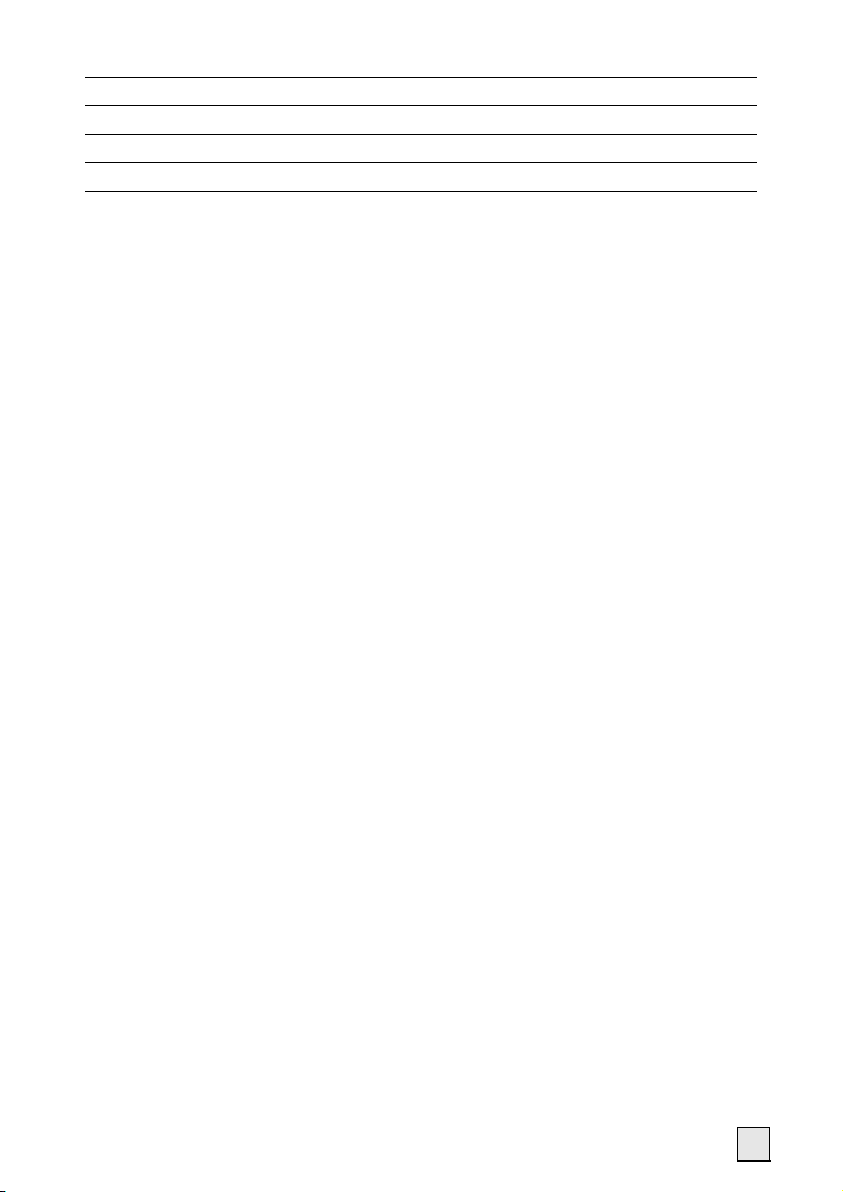
Specifications........................................................................................65
Copying this manual .............................................................................65
Model Overview ....................................................................................66
Conditions of Warranty for the United Kingdom ..................................67
Index.....................................................................................................73
Copyright © 2007, version 23/08/07. All rights reserved. Microsoft®, MS-DOS®, and Windows
are registered trademarks of Microsoft Corporation in the U.S. and other countries. Pentium
®
is
a registered trademark of Intel Corporation. The names of actual companies and products
mentioned herein may be the trademarks of their respective owners. Information in this
document is subject to change without notice
.
v
Page 6
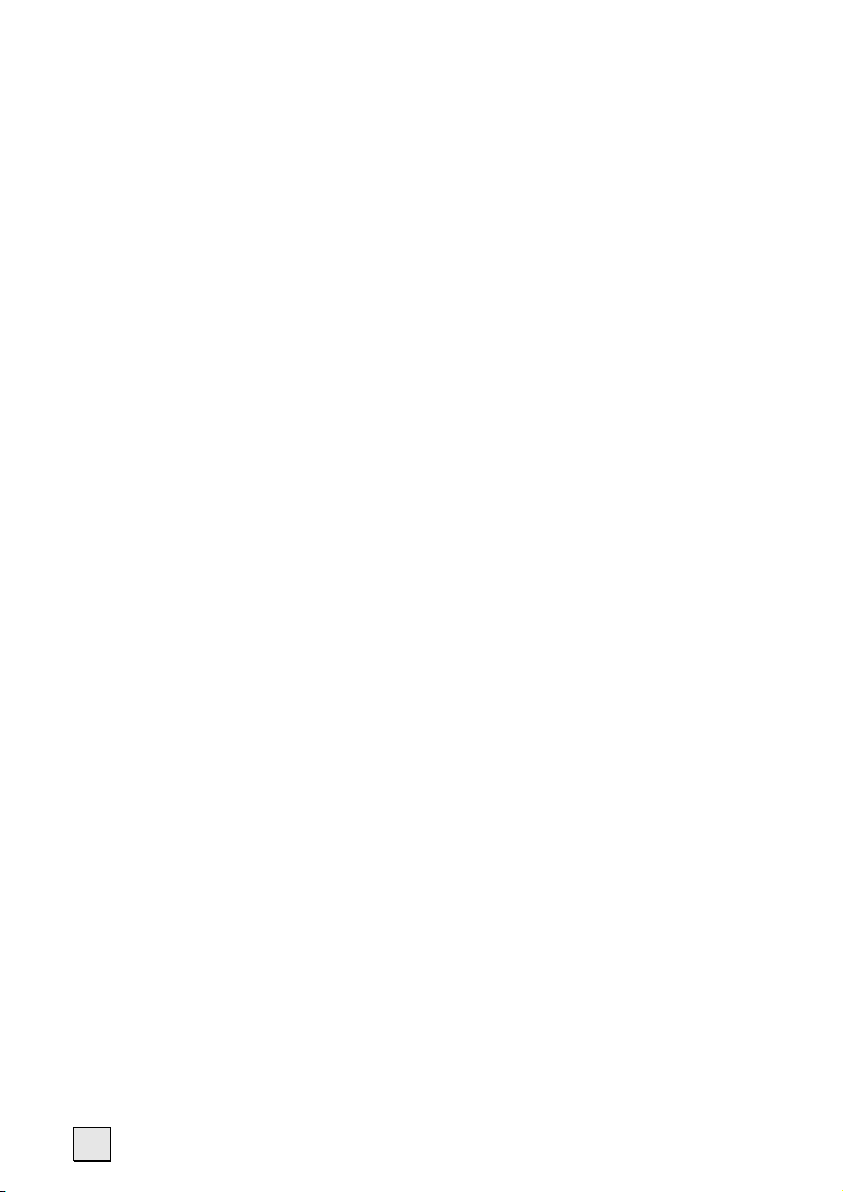
vi
Page 7
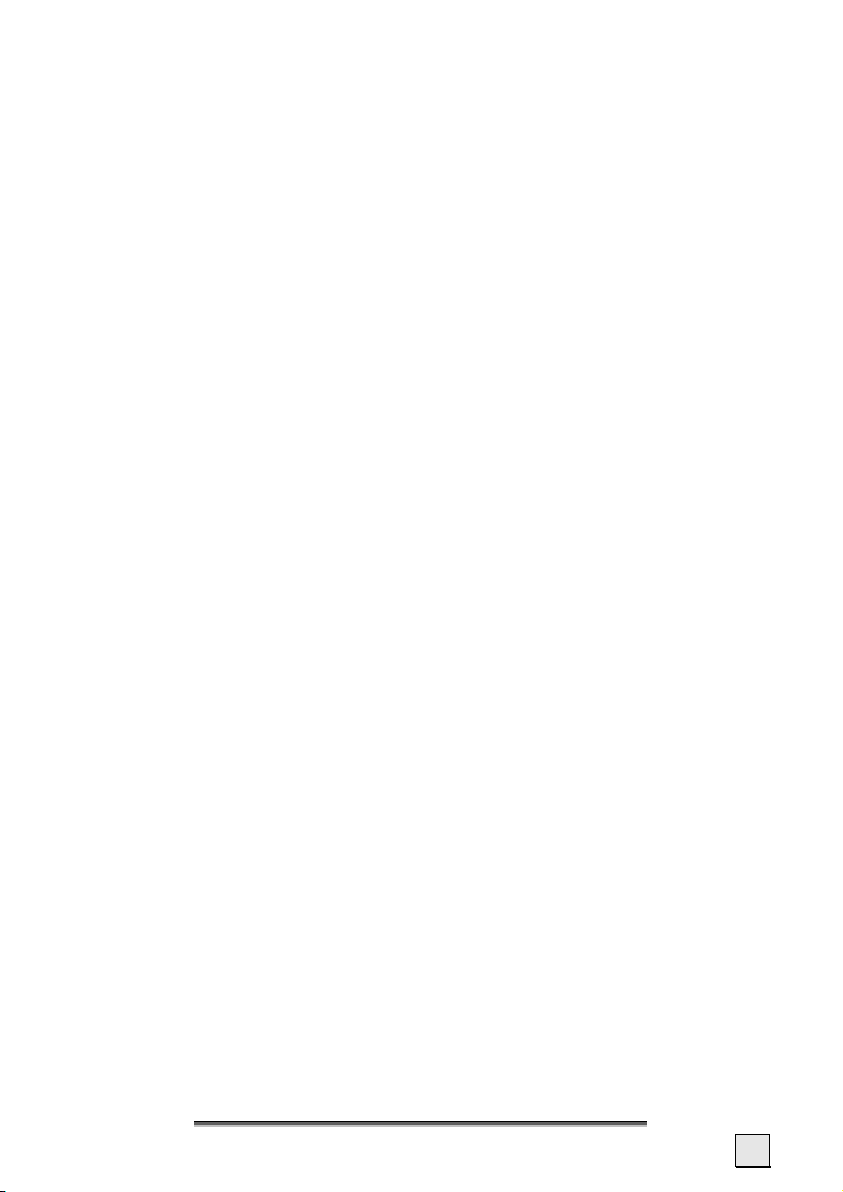
Safety and Maintenance
Safety Instructions
Please read this section carefully and follow all the instructions given. This will help
ensure reliable operation and extend the service life for your appliance.
Keep the packaging and the user instructions for future reference or inquiries at a
later date. If you pass the article on to another person, you must pass on these
instructions.
• Never allow children to play with electrical equipment unsupervised.
• Keep the packing materials, such as foil away from children as there is a dan-
ger of suffocation.
• Never open up the housing of the appliance or the power adapter. These
contain no user-serviceable parts. If the housing is opened there is a danger
of electric shock.
• Do not place any objects on the appliance and do not exert any pressure on
the display. Otherwise there is a danger that the screen will break.
• To avoid damage, do not touch the screen with sharp objects. Use only the
stylus provided, a finger or another blunt implement.
• There is a risk of injury if the display breaks. If this should occur, use protec-
tive gloves to pack the broken parts and contact customer support to arrange for disposal. Then wash your hands with soap, since there is a possibility that chemicals may have escaped.
Remove the power adapter from the outlet, switch the appliance off immediately,
or do not switch it on, and contact Customer Service...
• if the power adapter (optional) or the attached plug become scorched or
damaged.
• if the housing of the appliance or the power pack (optional) becomes dam-
aged or fluids leak into it. Components must be checked by Customer Service in order to avoid damage!
Data Security
• Every time you update your data make backup copies on an external stor-
age medium. The supplier does not assume liability for data loss or damage to data storage units, and no claims can be accepted for damages resulting from the loss of data or for consequential damages.
Safety and Maintenance
1
Page 8
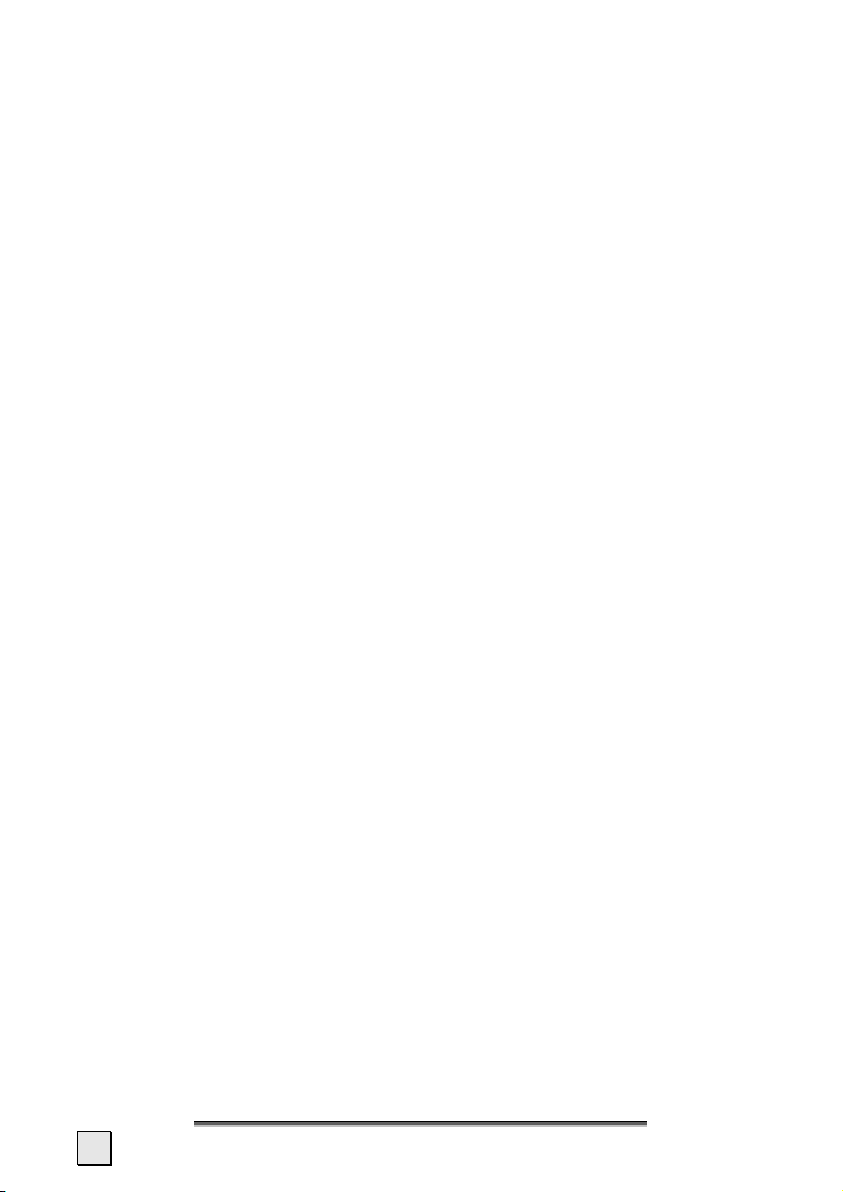
Operating Environment
Failure to follow these instructions may lead to damage to your appliance. The
guarantee will be excluded in such cases.
• Keep your navigation System and all connected devices away from mois-
ture and avoid dust, heat and direct sunlight, especially in the car.
• Make sure you protect your appliance from getting wet, e.g. from rain and
hail, at all times. Please pay attention that moisture can even build up in a
protective pouch because of condensation.
• Avoid heavy vibrations and shaking, such as can arise, for example, in the
case of transverse field intrusions.
• Install the device as vertically as possible to prevent the device from releas-
ing itself from its holder.
Repair
• Please contact our Service Center if you encounter technical problems with
your appliance.
• In the event repair becomes necessary, please use only our authorized Ser-
vice Partners. You will find the address on the back of your guarantee card.
Ambient Temperature
• The appliance is most reliably operated at an ambient temperature of be-
tween 41°F and 104°F (5°C and 40°C) and at a relative humidity of between 10% and 90% (non-condensing).
• In the powered down state the appliance can be stored at between
32°F and 140°F (0°C and 60°C).
• Store the appliance in a safe location to avoid high temperatures (e.g.
when parking or from direct sunlight).
2
English
Page 9
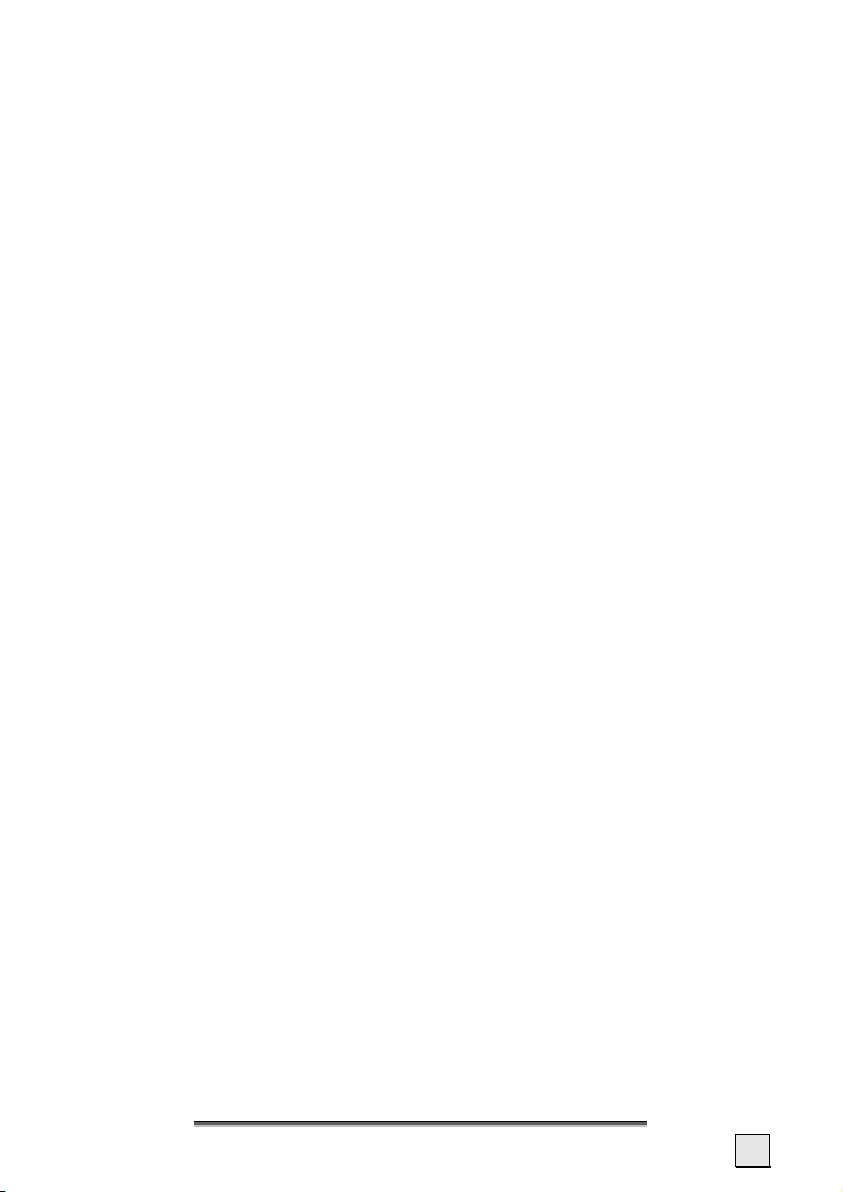
Electromagnetic Compatibility
• When connecting additional or other components the “Electromagnetic
Compatibility Directive” (EMC) must be adhered to. Please also note that
only screened cable (maximum 10ft) should be used with this appliance.
• For optimal performance, maintain a distance of at least 10 ft. from sources
of high-frequency and magnetic interference (televisions, loudspeaker systems, mobile telephones etc. This will help avoid malfunctions and loss of
data.
• Electronic devices emit electromagnetic waves during operation.
These emissions are harmless, but can interfere with other devices operated
in close proximity.
While our devices are tested and optimized for electromagnetic compliance
in our laboratories, interference during operation may still occur in the device itself and with other devices in its proximity.
Should such interference occur, try to eliminate it by adjusting the positions of and the distances between the devices.
Before driving a car, please ensure that the electronic systems of the car are
working properly.
Safety and Maintenance
3
Page 10
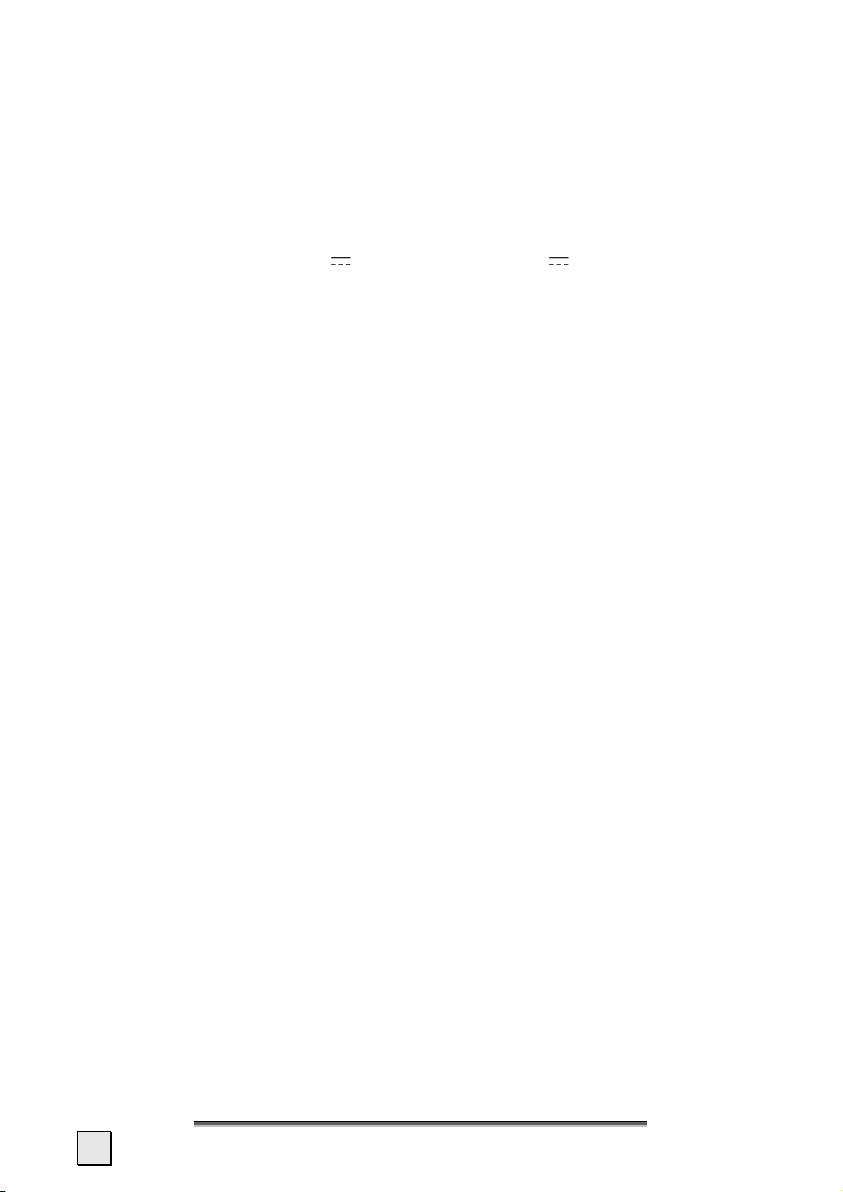
Connection
When connecting your appliance be sure to correctly observe the following instructions:
Power Supply through Car Adapter
• The car adapter should only be connected to the lighter socket of a car
(car battery = DC 12V
doubt about the power source in your car, contact your car manufacturer.
Power Supply through AC adapter (optional)
• The outlet must be in the vicinity of the appliance and must be easily
accessible.
• To disconnect your appliance from the power source, remove the mains
adapter from the power socket.
• Only use the mains adapter on sockets at AC 100–240 V~ AC, 50/60 Hz. If
you are unsure about the power supply to the place of use, ask the relevant energy supplier.
• Use only the power adapter provided with your appliance.
• Do not cover the power supply unit, in order to avoid damage through
unacceptable warming.
• Stop using the power supply unit if the housing or the feed line to the de-
vice is damaged. Replace it with a power supply unit of the same type.
• For additional safety, we recommend the use of a surge protector in order
to protect your appliance from damage from spikes or lighting strikes on
the power network.
, truck battery = DC 24V !). If you are in any
Cabling
• Arrange cables so that no-one can tread on them or trip over them.
• Do not place any items on the cable.
4
English
Page 11
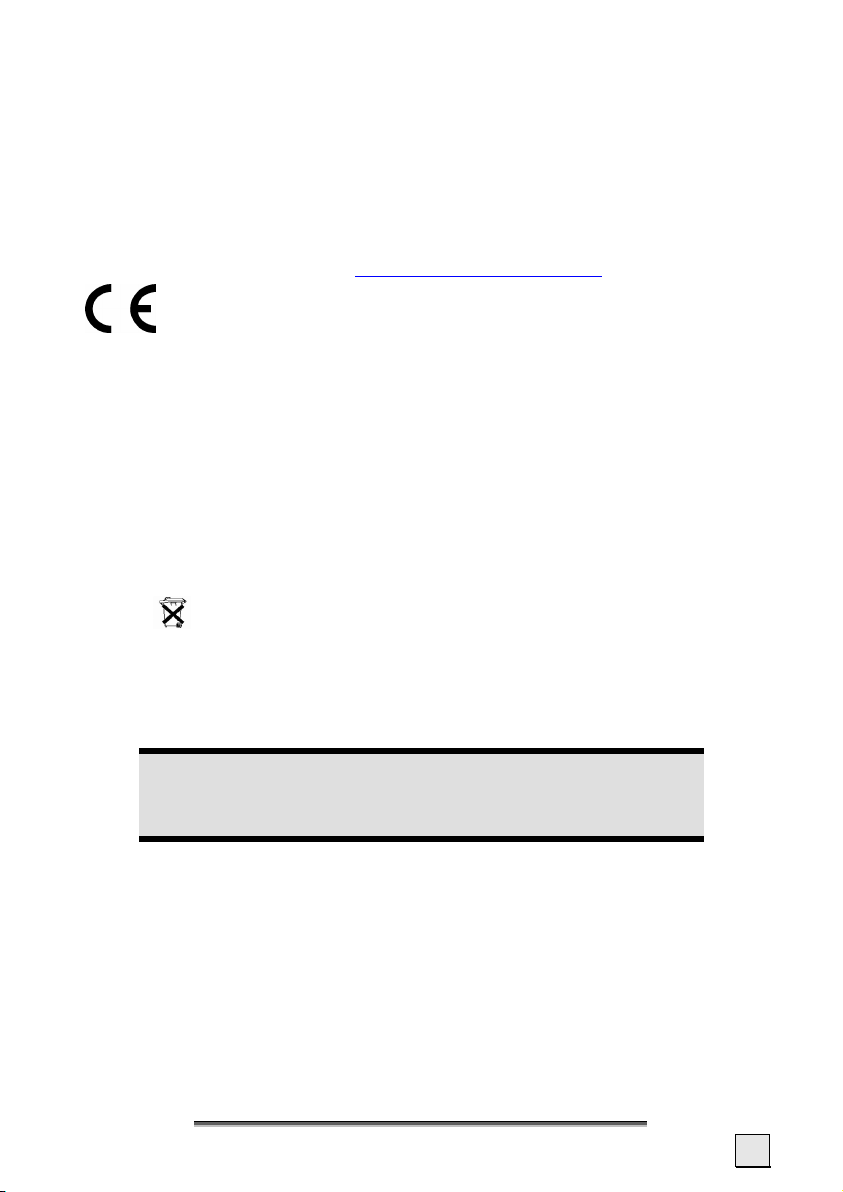
Information about the Regulatory Compliance
according to R&TTE
The following radio equipment has been supplied with this device (optional):
• Bluetooth (only in the case of Models 3315 and 3415)
The company declares that this device is in compliance with the essential requirements and other relevant provisions of Directive 1999/5/EC. Complete declarations
of conformity are available under www.medion.com/conformity
.
Battery Operation
Your appliance is operated with a removable battery. In order to prolong the life
and efficiency of your battery and to ensure safe operation, follow the instructions
below:
• Batteries cannot withstand heat. Avoid overheating of the appliance and
the integrated battery. Failure to comply with this instruction may lead to
damage to and even explosion of the battery.
• Use only the original power pack (optional) to charge the battery or the car
adapter from the optional navigation kit.
•
The batteries are special category waste. When disposing of the appliance ensure that this is done correctly. Contact Customer Service for more
details.
Maintenance
Warning
There are no user-serviceable or cleanable parts inside the housing of
the appliance.
You can prolong the life of the appliance by taking the following simple steps:
• Always remove the power plug and all connecting cables before cleaning.
• Clean the appliance only with a damp, lint-free cloth.
• Do not use solvents, caustic or gaseous cleaners.
• The device and its packaging are recyclable.
Safety and Maintenance
5
Page 12
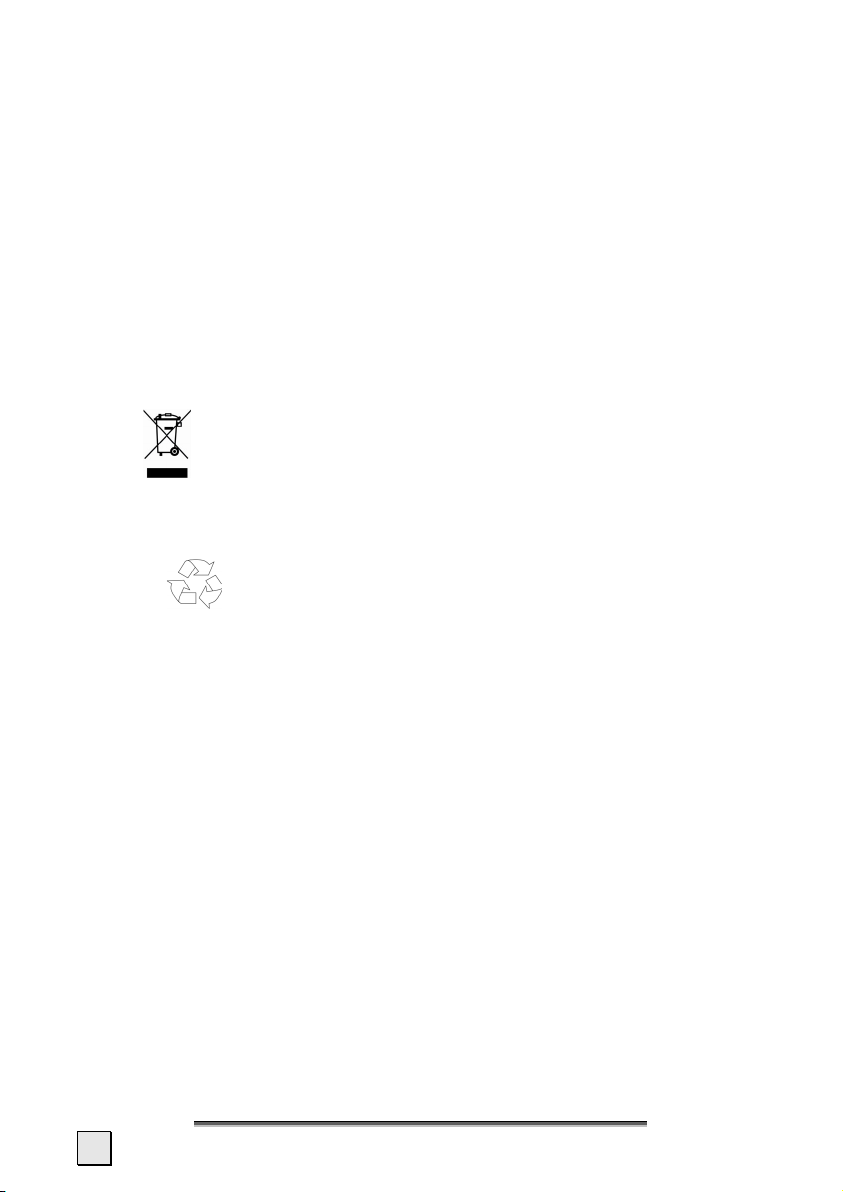
Care of the Display
• Avoid scratching the display surface as this is easily damaged. It is strongly
recommended to use a display protection mylar to avoid scratches. Please
ask your nearest dealer for this accessory.
The foil on the display at delivery is purely for protection during transportation!
• Ensure that no traces of water remain on the screen. Water can cause irreversible discoloration.
• Use only a soft, lint-free cloth to clean the screen.
• Do not expose the screen to either strong sunlight or ultraviolet radiation.
Recycling and Disposal
Device
At the end of its life, the appliance must not be disposed of in household rubbish.
Enquire about the options for environmentally-friendly disposal with your local
waste disposal company.
Packaging
To avoid damage during transport, the PC is stored in a packaging. Packaging is
produced mostly from materials which can be disposed of in an environmentally
friendly manner and be professionally recycled.
6
English
Page 13
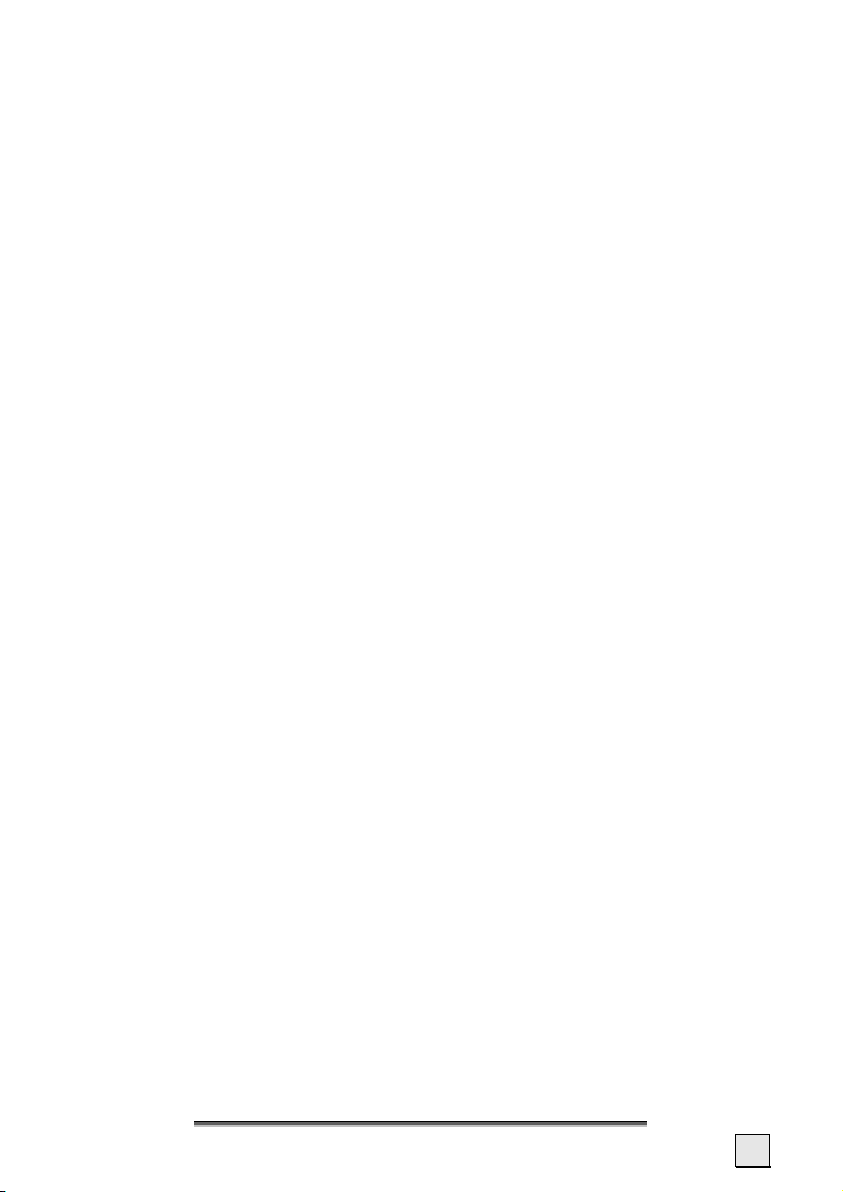
Transport
If you wish to transport the appliance follow the instructions
below:
• Following transport of the appliance wait until the unit has acclimatized
before using it.
• In the case of wide fluctuations in temperature or humidity condensation
or moisture may form inside the appliance and this can cause an electrical
short-circuit.
• In order to protect the appliance from dirt, knocks and scratching, use either the protective case.
• Before travelling ensure that you are aware of the power and communications provision at your destination. Before travelling obtain any power or
communications adapters that may be needed.
• When shipping your appliance use only the original packaging and advise
the carrier accordingly.
• When passing through the hand luggage control at airports, it is recommended that you pass the appliance and all magnetic storage media (external hard drives) through the X-ray system (the machine on which you
place your bags). Avoid the magnetic detector (the structure through
which you yourself pass) or the magnetic wand (the hand device that the
security staff use), since this may corrupt your data.
Safety and Maintenance
7
Page 14
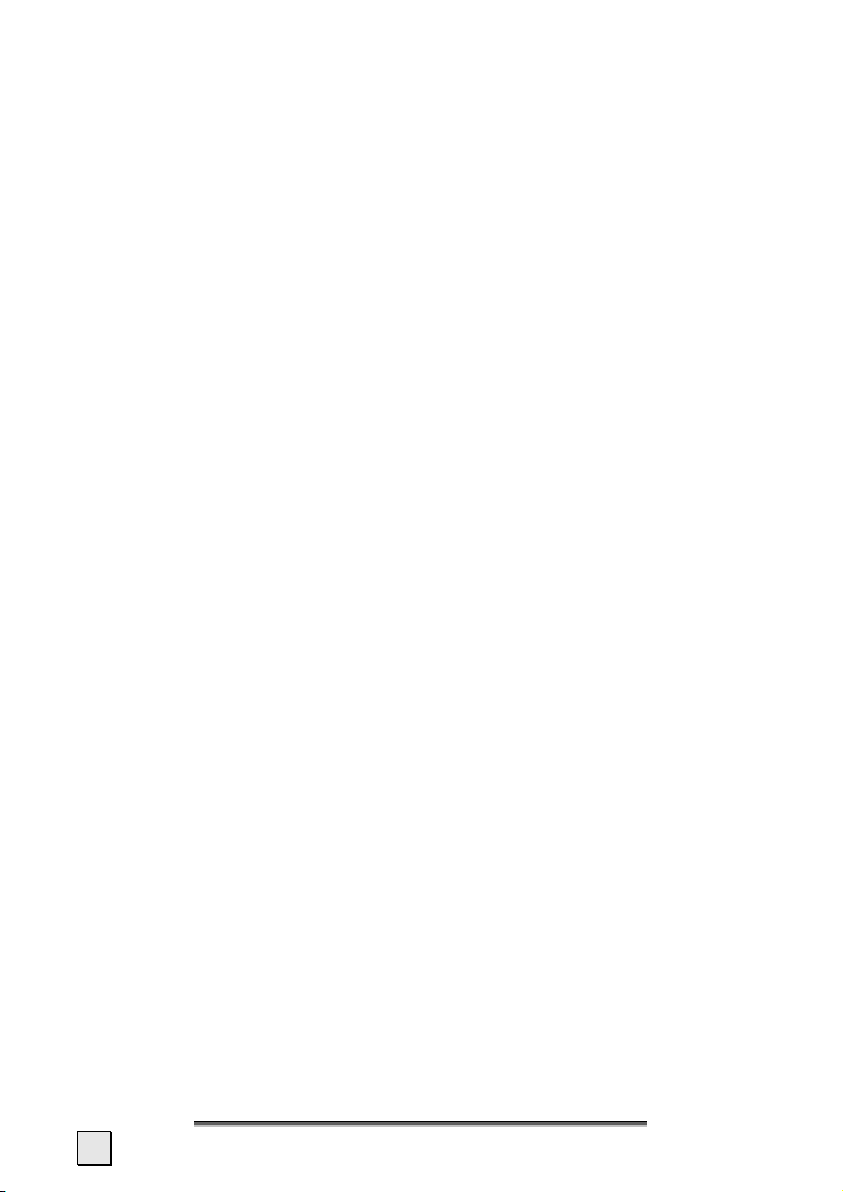
Supplied Items
Please check the integrity and completeness of the supplied items and, if it is not
complete, forward us any possible claims within 14 days from the purchase date.
The purchase package includes:
• Navigation system
• Power cable for cigarette lighter
• Car holder and cradle
• CDs/DVDs with navigation software
• Support CD
• Instruction manual and warranty card
Optional
• AC adapter
• External GPS antenna
• Memory card MMC/SD
• USB cable
• Earphones
• Bicycle fixture
• External TMC receiver
• Protective case
8
English
Page 15
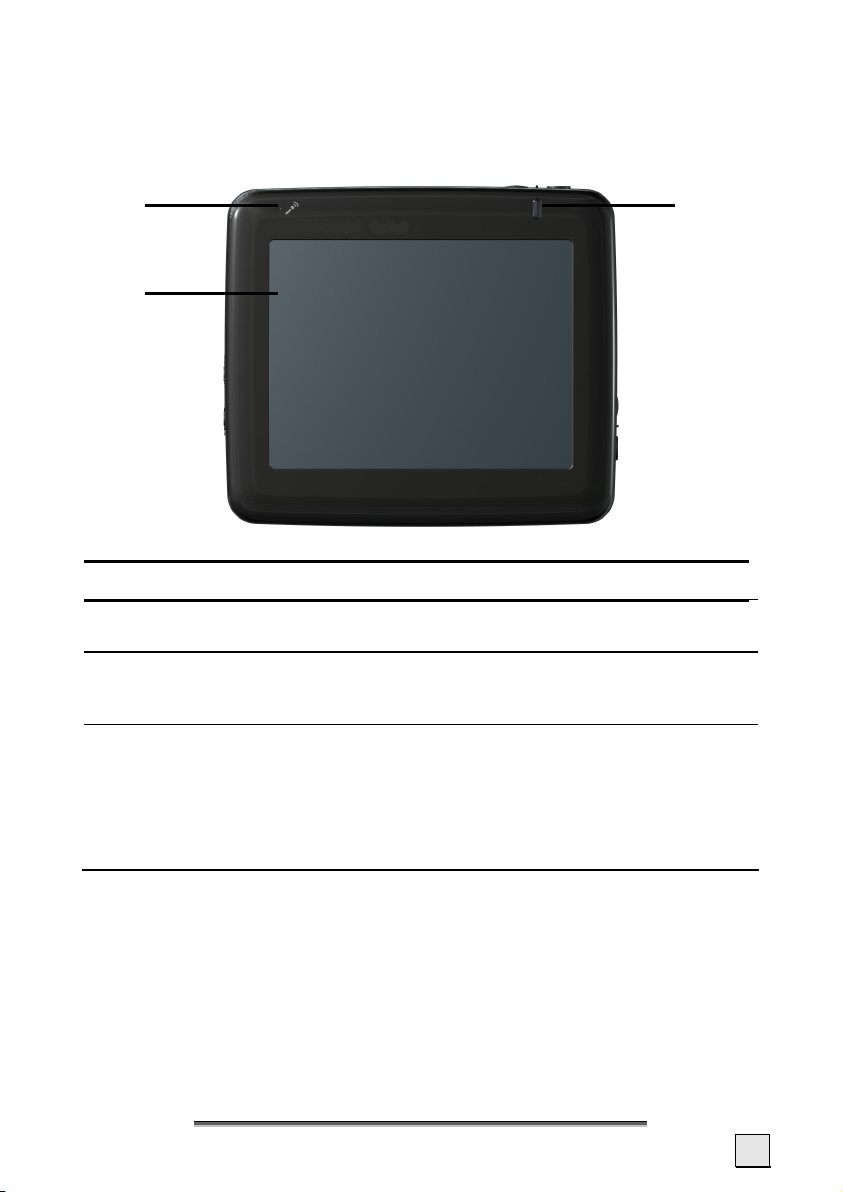
Views
Front Components
n p
q
Ref Component Description
Microphone For the free speech facility (only for Models 3315 and
n
Touch Screen Displays the output of your appliance. Tap on the screen
q
Battery charge
p
indicator
3415)
with your finger, a stylus or a "blunt" tip to select menu
commands or enter data.
The loading display will flash red during the charging
process. It will shine green when the accumulator is
completely charged.
The LED will fade after the end of the charging process
in the case of Models 3315 and 3415. The LED will flash
blue here in the case of an active Bluetooth function.
Views
9
Page 16

Back Components
GPS
Antenne
n
Ref Component Description
Stylus Take the pen out of its compartment in order to use it,
n
External
o
aerial connection
Loudspeaker Plays back language statements and warnings.
p
and replace it after use. The pointer pen is required for
operating the touch screen.
Connection for an optional second aerial.
o
p
10
English
Page 17
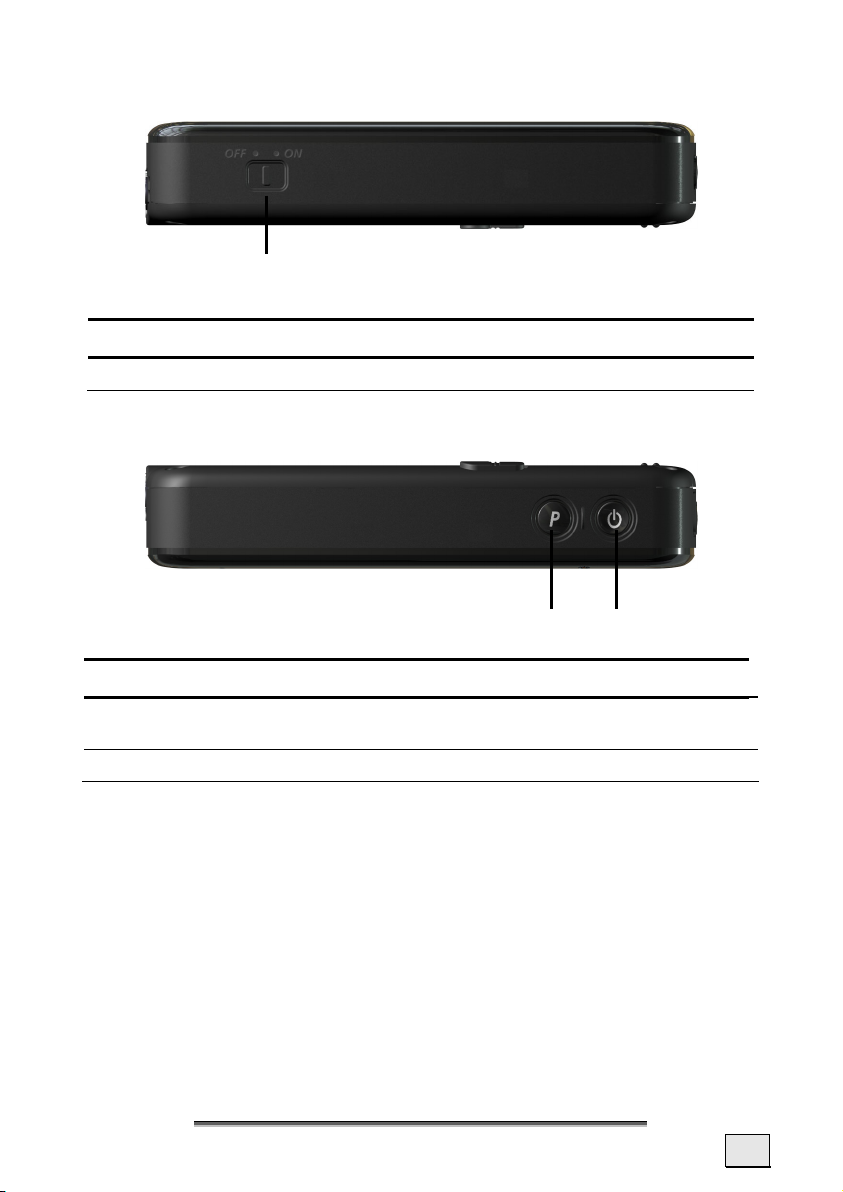
Bottom Components
n
Ref Component Description
Main switch Switches the device completely off (Hard Reset).
n
Top Components
n
o
Ref Component Description
Navigation button Button to the main destination entry menu during
n
On/Off switch Switches the device on or off (standby mode).
o
navigation.
Views
11
Page 18
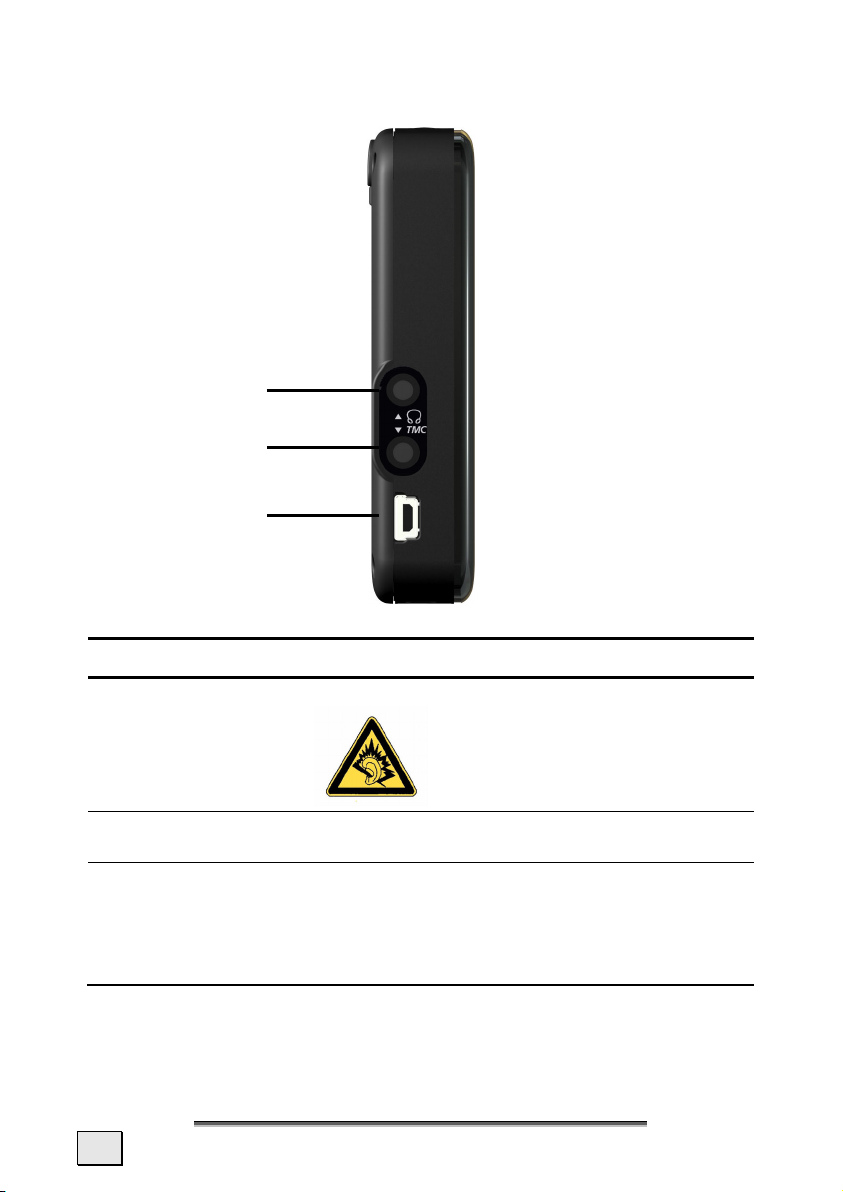
Left Components
n
o
p
Ref Component Description
Earphone
n
connector
TMC Connector You also have the possibility to connect a TMC dipole
o
Mini-USB-
p
Connector
12
Connects to a pair of stereo headphones (3.5 mm).
Using this appliance at full volume
for extended periods of time may
cause damage to the hearing capacity of the listener.
antenna here (only for Models E3215 and E3415)
Connection for connecting to a PC by means of a USB
cable (for data matching) as well as connection to external power supply.
You also have the possibility to connect an external
TMC receiver here (only for Models E3115 and E3315).
English
Page 19
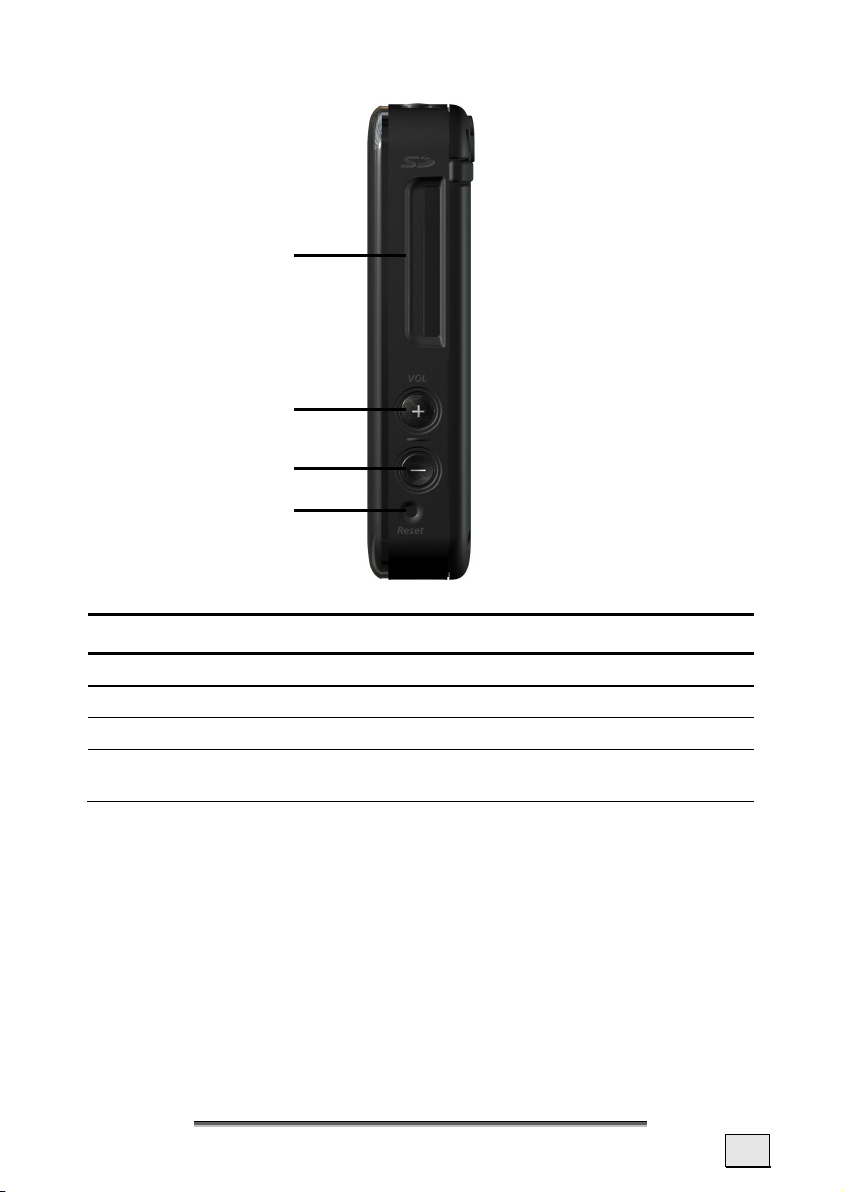
Right Components
n
o
p
q
Ref Component Description
Reset opening Restarts your appliance (Soft Reset, see page 22).
n
Volume + Increase the volume
o
Volume - Decrease the volume
p
SD/MMC Slot
q
Accepts an optional SD (Secure Digital) or MMC
(MultiMediaCard) card for removable storage.
Views
13
Page 20
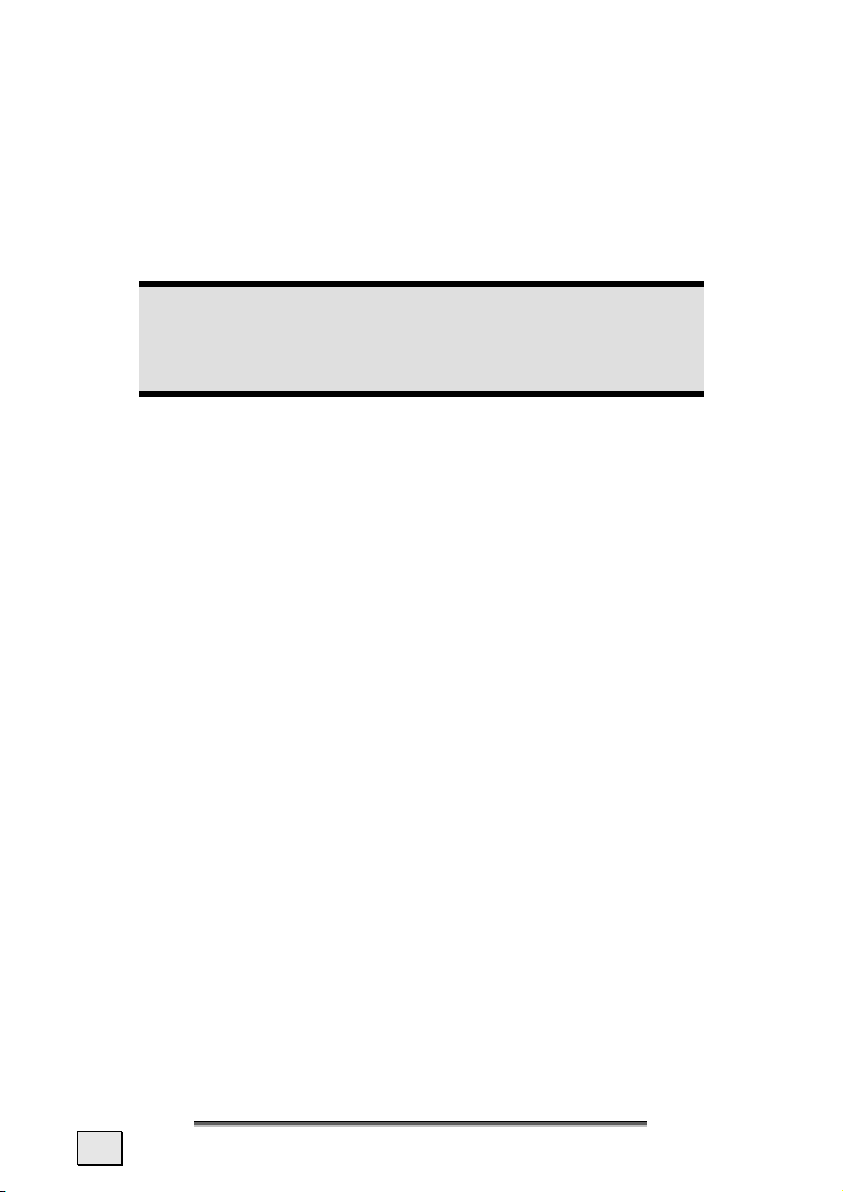
Initial Set-up
The following guides you step by step through the initial Set-up of the navigation
system.
Firstly, remove the foil from the display.
I. Charging the Battery
Attention!
It can be necessary to recharge the battery for some time initially before it is possible to run through the initial installation, according to
the state of charging of the battery installed.
Please pay attention to the following notes when handling the battery:
• The charging status display flashes orange until the navigation system is
charged. If possible, do not interrupt the charging process before the
battery is fully charged. This may take a few hours. The navigation system
is fully charged if the charging display lights green.
The LED will fade after the end of the charging process in the case of Models 3315 and 3415.
• You can use the navigation system during the charging process, but the
power supply must not be interrupted during initial set-up.
• Leave the external power supply connected to the navigation system for
around 24 hours, so that the backup battery also charges-up fully.
• You can leave the external power supply connected, and this is very handy
for continuous operation. However, the mains adapter (optional) also requires power even when it is not charging up the battery of the navigation
system.
• It can take several minutes until the device is ready to operate again, following the connection of the external power supply, if the charging state
of the battery is very low.
• The battery can be charged while the device is switched off completely.
14
English
Page 21

II. Power Supply
Car Adapter
o
n
(similar picture)
1. Plug the jack (n) of the connection cable into the corresponding receptor at
the bottom of your navigation system.
2. Insert the power adapter (o) into the cigarette lighter socket and ensure,
that it will not lose contact while driving. This could cause a malfunction.
Initial Set-up
15
Page 22

AC Adapter (optional)
Adapter plug
o
n
(similar picture)
1. Push the adapter connector into the guide on the back of the AC adapter.
Press the push button at the same time, so that the adapter plug can engage.
2. Plug the cable of the mains adapter (n) into the mini-USB connection on the
lower side of the navigation system.
3. Push the AC adapter (o) into a power point that is easily accessible.
16
English
Page 23
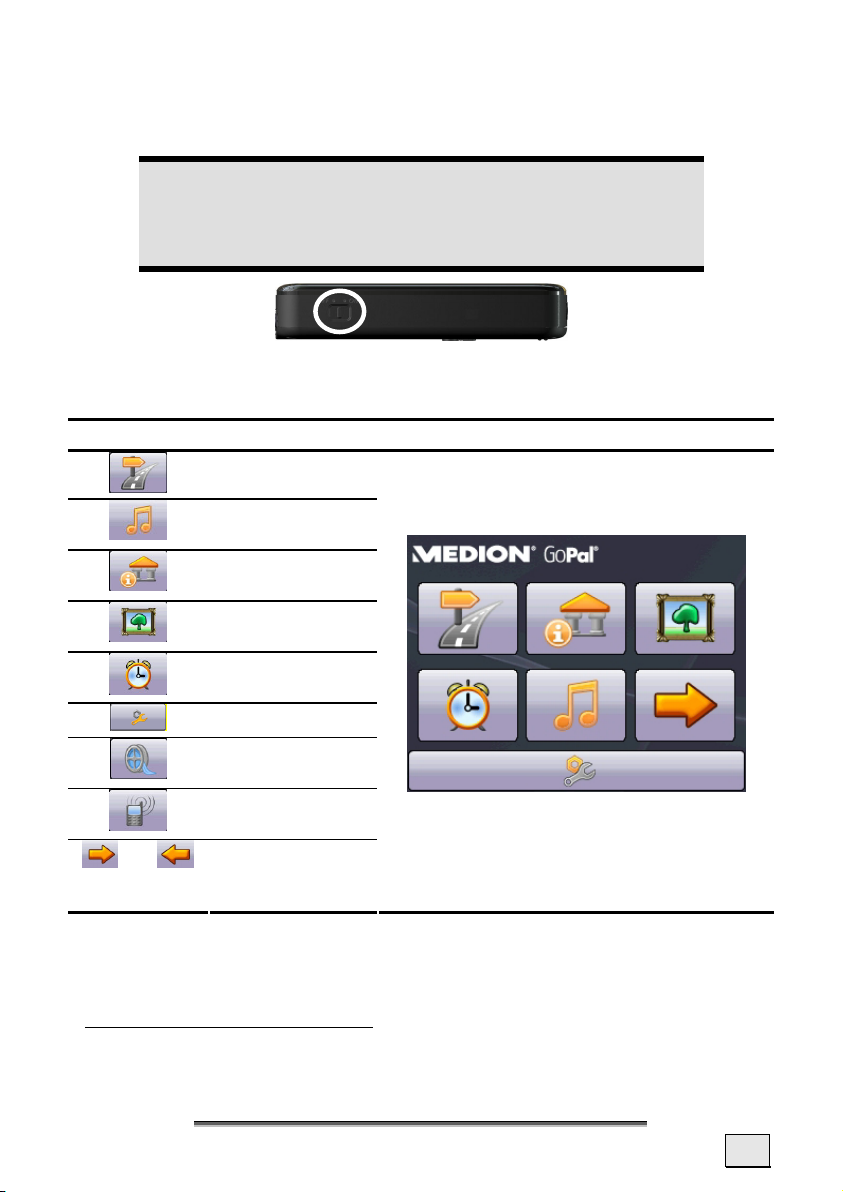
III. Switching on the Device
Switch the main switch to ON.
Attention!
Always leave the main switch in the ON position, unless you want to
carry out a new reinstallation. If the main switch is in the OFF position, all data will be deleted in the temporary memory.
The Navigation System will start the initial installation automatically. The brand
logo will appear and your device will display the application screen after a few
seconds
*
*.
Button Description Main Screen
Navigation, page 23
MP3 Player (optional), page 37
Travelguide
(optional), page 46
Picture Viewer
(optional), page 41
AlarmClock
(optional), page 46
Settings
Videoplayer
(optional), page 44
and
Handssfree facility
(optional), page. 32
Changes the view
within the main
screen
*
A slightly changed presentation can arise, according to the screen resolution.
Initial Set-up
17
Page 24
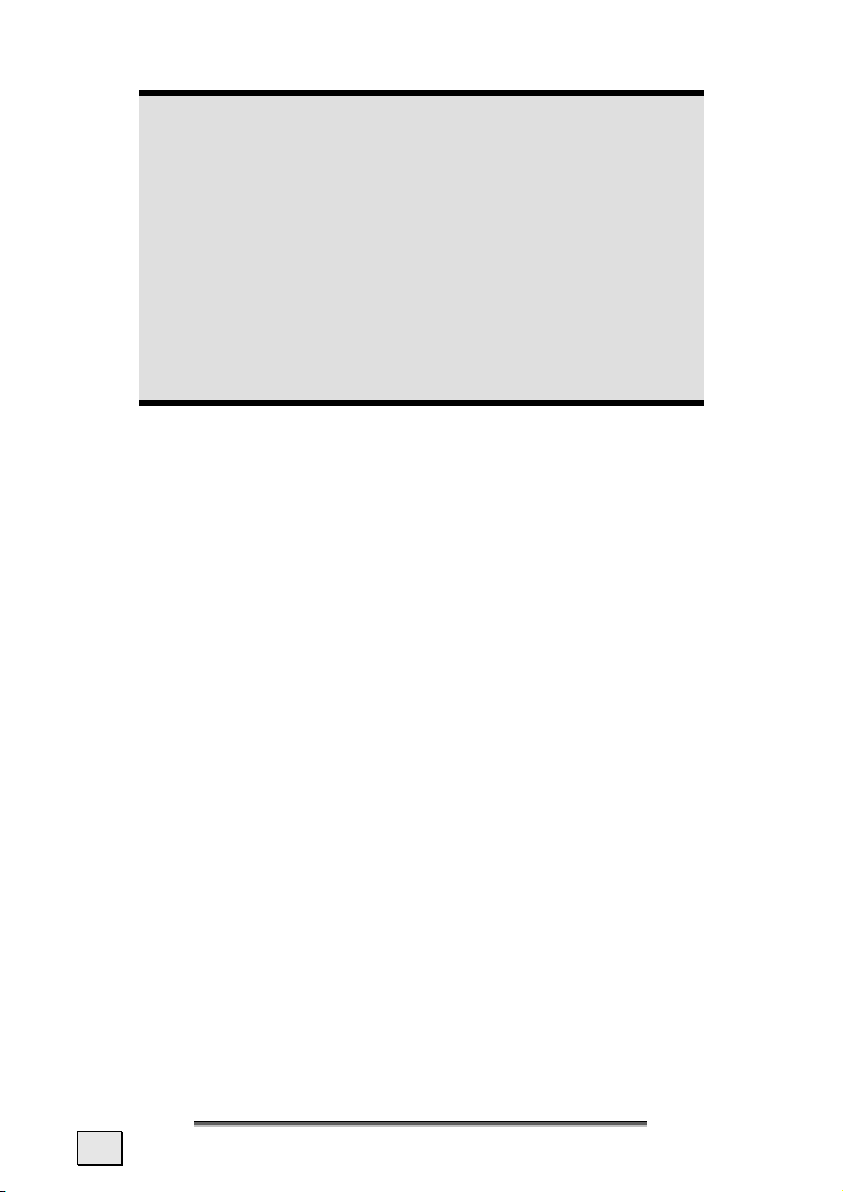
Note
Brief pressure on the on/off button will be enough to switch the
device on or off, provided that your navigation system is connected
to an external source of electricity or is running in battery operation
(standby mode).
You can adjust the period of operation to suit your needs using the
Settings button on the main screen of your device. Your device is
delivered in a status in which it will not switch off independently.
To switch your navigation system completely off, push the on/off
button at the bottom of the device to the OFF position.
No data will be lost during this because of the storage of data in the
internal memory. The starting process will only last slightly longer.
Your navigation system will use a low amount of electricity and the batteries will be
discharged, even when it is in the standby mode.
IV. Installing the Navigation Software
The final installation of the navigation software will take place automatically from
the internal memory, during the initial setting up, if your device has already been
equipped with the basic data of the navigation software at the factory. Follow the
instructions on the screen.
An optional memory card must always have to be inserted in the device while the
navigation system is being used.
It will be necessary to carry out a Reset to restart the navigation system if the memory card has been removed (see page 22).
Please also read the chapter Navigation starting on page 23.
18
English
Page 25

General Operating Instructions
Switching On/Off the Device
Your device will be in its normal operating state after the initial setting up. You can
activate and deactivate your device with the On-/Off switch.
1. To start your navigation system press briefly the On-/Off switch .
Note
Your device is delivered in a status in which it will not switch off independently. You can adjust the period of operation to suit your
needs using the Settings button on the main screen of your device.
2. To switch off your navigation system press briefly the On-/Off switch .
(standby mode).
Your navigation system will use a low amount of electricity and the batteries will be
discharged, even when it is in the standby mode.
General Operating Instructions
19
Page 26

Working with Memory Cards
Your navigation system supports MMC and SD memory cards.
Inserting Memory Cards
1. Carefully take the optional memory card out of its packing (if included).
Take care not to touch or dirty the contacts.
2. Insert the memory card carefully into the card bay with contacts pointing
forward. The card must lock easily.
Removing Memory Cards
Note
Only remove the memory card if the navigation software has been
closed and the device has been switched off by means of the On/Off
button beforehand. Otherwise you will risk a loss of data.
1. To remove the card press lightly onto the upper edge until it ejects.
2. Pull the card out without touching the contacts.
3. Store the memory card in the packing or in another safe location.
Note
Memory cards are very fragile. Take care not to dirty the contacts and
not to force the card.
20
English
Page 27

Accessing Memory Cards
• The appliance only supports memory cards in the FAT16/32 file format. If
you insert a card prepared with a different format (e.g. in cameras, MP3
players), your navigation
system may not recognize it and will ask you to format it again.
Warning
Formatting the memory card irretrievably wipes out all data.
Data Exchange via Card Reader
If you wish to copy large quantities of data (MP3 files, navigation maps) to the
memory card, these can also be stored directly to the memory card.
Many computers already have memory card devices. Insert the card in this and
copy the data directly to the card.
Because of the direct access you can achieve a much higher transfer rate compared
to using ActiveSync
®
.
General Operating Instructions
21
Page 28

Resetting the Navigation System
You will have the possibility of resetting your navigation system if it is no longer
reacting or working properly.
This option restarts the navigation system, without reinstallation being necessary. A
reset is often used in order to reorganize the memory. In doing so all programs that
are running are interrupted and the working memory is reinitialized.
Soft Reset
Perform the soft-reset as follows:
Press the tip of the stylus into the soft-reset switch opening or insert a pointy object
(e.g. a paper clip, which has been bent open) with slight pressure into the reset
opening.
Hard Reset
Attention!
A hard reset will delete all data in the temporary memory.
Perform the hard reset as follows:
1. Detach the external electricity supply.
2. Push the main switch to the OFF position initially and back to ON after
2 seconds.
The re-installation of the software on your synchronization computer will not be
necessary.
22
English
Page 29

Navigation
Safety Instructions for Navigation
The bundled product CD/DVD contains a comprehensive instruction manual.
General Instructions
• Do not manipulate the navigation system while driving to protect yourself
and others from accidents!
• In the event that you do not understand the voice instruction or if you are
in any doubt about what to do at the next intersection, then the map or arrow display will provide you with a quick orientation. Only look at the display when you are in a safe driving situation!
Legal remark
The use of devices that warn for traffic monitoring systems (like
„speed traps”) is prohibited in some countries, like Austria, Germany,
Ireland and Switzerland. Please obtain information about the legal
situation and apply the waning function only where allowed. We
cannot be held liable for damages caused by the use of the warning
function.
Attention!
The road layout and driving rules take precedence over the instructions of the navigation system. Only follow the instructions when circumstances and driving rules permit it! The navigation system will
guide you to your destination even when you have to deviate from
your planned route.
• The direction statements of the navigation system given do not release the
driver of the vehicle from his or her duty of care or personal responsibility.
• Plan routes before you leave. If you want to plan a new route whilst on the
road pull over and stop driving.
• In order to receive the GPS signal correctly, keep away from metal objects
as they may hinder reception. Attach the navigation system onto the inside
of the windscreen or near the windscreen with the suction cup. Try out different positions in your vehicle in order to find the best reception.
Navigation
23
Page 30

Notes for Use in a Vehicle
• Take care that the holder does not present any risk to safety, even in the
case of an accident, when installing it.
• Take care that the cable does not impede any safety components.
• The display of your navigation system may show “light reflections”. Please
take care of not being “blinded” during operation.
• Do not mount the components within the operating range of any airbags.
• Check the secure adherence of the suction cup at regular intervals.
• The power plug will consume power, even if no device is connected. Re-
move it when not in use to avoid draining the car battery.
• Check all safety equipment in your car after installation.
Note
Do not leave your navigation software in the vehicle when you leave
it. You should also uninstall the holder for security reasons.
Additional Notes for Use on a Bicycle or a
Motorcycle
• Pay attention during installation that the ability to steer is not impaired.
• Do not cover any instruments during installation.
24
English
Page 31

Aerial Orientation
The aerial must have unrestricted access to the sky to receive GPS satellite signals.
Orient the aerial as horizontally as possible for this reason. Try out aerial and installation possibilities in the vehicle in the case of inadequate reception. It may be necessary to install an external GPS antenna (see page 59) under certain circumstances.
I. Mounting the Car Holder
Attention!
Only fix the holder for the navigation system to the windscreen, if it
does not impede the view. Should this not be possible, then mount
the holder with the enclosed suction plate in any way that will allow
peril-free and safe operation.
suction plate
(optional)
Snap-in lever
(similar picture)
Navigation
25
Page 32

Note
If you want to fix the holder to the wind screen, then you can skip
steps 1 and 2.
Note
Your navigation system can also be equipped alternatively with a flexible swan-neck car mounting according to the version.
1. Remove the protective foil from the sticky side of the suction plate.
2. Fix the suction plate to a suitable location on the dashboard. Take care, that
the surface of the dashboard is clean and press the suction plate strongly
onto the surface.
Note
To obtain a strong and secure hold the suction plate should not be
used for 24 hours.
It cannot be excluded completely that certain plastics, strong solar
radiation, etc. will affect or soften the adhesive strips and will be able
to damage the surface of the dashboard through this.
We shall not accept any liability for damage to the dashboard that
may occur.
3. Connect the suction plate to the holder. Pay attention to the lettering on the
holder. The connection must engage audibly (Illustration, see the following
page).
II. Fixing the Suction Plate
Note
Clean the disk thoroughly with a glass cleaner. Warm the disk and the
nipple slightly at temperatures below 15° C.
Place the holder with the suction head directly onto the wind screen and press the
lever on the suction head downwards. The sucker will attach itself to the background firmly.
26
English
Page 33

II. Attaching the Navigation System
1. Connect the car adapter (see page 15) and, if necessary, the external GPS ae-
rial, to your navigation system and insert the memory card.
2. Place the device below in the centre of the holder and press it gently back-
wards until it engages audibly.
3. Place the holder on the fixing catches of the car holder.
4. Now, push the unit downwards until it engages audibly.
5. Now you will be able to place the complete unit on the cleaned windscreen
or the suction plate.
(similar picture)
Navigation
27
Page 34

IV. Connecting the Car Adapter
o
n
(similar picture)
1. Plug the jack (n) of the connection cable into the corresponding receptor at
the bottom of your navigation system (p. 11).
2. Insert the power adapter (o) into the cigarette lighter socket and ensure,
that it will not lose contact while driving. This could cause a malfunction.
Note
Remove the power adapter from the cigarette lighter socket when
ending a trip or when parking the car for a extended period of time.
Otherwise the car battery could be drained. In this case use the
power switch to turn off the navigation system.
28
English
Page 35

IV. Starting the Navigation Software
Note
Your memory card will always have to be inserted into the device
during the use of the navigation system, if the card contains (additional) mapping material.
It will be necessary to carry out a reset to restart the navigation system if the memory card has been removed while the system was being used (see page 22).
1. Switch on your navigation system.
2. The Navigation software will start automatically or after tapping on the
navigation control button on the main screen, according to the version.
3. Tap on Navigation on the screen for entering the destination and enter the
address of your navigation destination. Confirm your entry by clicking the
symbol to start the navigation. You will receive the route information on the
screen, augmented by language statements, after a short time, if the satellite
reception is adequate.
Further information regarding the navigation software can be found in the com-
prehensive manual on your navigation CDs/DVDs. This is a pdf-file you can
read and print with the any Acrobat Reader.
9
Note
The GPS-receiver will require some minutes for initialization when
deployed for the first time. Even when GPS signal reception is indicated the navigation could be imprecise. In all future instances it will
take about 30-60 seconds until a correct GPS-signal is available, sufficient “sight” of the satellite is a prerequisite.
Navigation
29
Page 36

Information about Monitoring Traffic
The warning function before traffic monitoring points will be deactivated as standard when bringing the system into operation for the first time. The current status
of the monitoring can be taken from the colour of the small square in the lower
right corner of the display. (Red = deactivated, Green = activated)
The menu for activating the warning function is reached by tapping the red square.
Please pay attention to the information on the right before activating the system*
The display and the acoustic warning before traffic monitoring points can be activated or deactivated in the menu that now appears. Safety information will be
displayed and will also have to be confirmed before final activation.
30
English
Page 37

Traffic monitoring points will be displayed in the 2D map display if the monitoring
program has been activated.
Acoustic information about a traffic monitoring point will be given by a warning
sound approx. 15 seconds before it is reached. Then, another double warning
sound will be given approx. 7 seconds before it is reached. Four warning sounds
will give information that the speed is too high. The distance from the monitoring
point will also be presented by an approach bar (right edge of the screen).
*Legal remark
The use of devices that warn for traffic monitoring systems (like
„speed traps”) is prohibited in some countries, like Austria, Germany,
Ireland and Switzerland. Please obtain information about the legal
situation and apply the waning function only where allowed. We
cannot be held liable for damages caused by the use of the warning
function.
Information about Monitoring Traffic
31
Page 38

Handsfree Facility by means of Bluetooth (optional)
The Bluetooth technology serves to bridge short distances wirelessly. Bluetooth
devices transmit data wirelessly, so that other devices that also support this technology can communicate with each other without cables.
Both devices will have to be adjusted to each other (pairing), before you will be
able to use your navigation system as handsfree equipment with your Bluetooth
mobile phone.
Note
Please read how you switch on the Bluetooth function in the Operating Instructions of your mobile phone.
Starting the Bluetooth Application
1. Click the Settings Menu Point on your navigation device.
2. Click on the Handfree facility.
Note
The Bluetooth connection will be reactivated and the Bluetooth LED
will be displayed by operating the Bluetooth interface, if Bluetooth
has been deactivated.
3. Now the main Bluetooth screen will appear on your navigation device.
32
English
Page 39

Overview of the most important keys in the
Bluetooth application
Button Description
Indicates that the mobile phone is connected to
another device.
Indicates that the mobile phone is not connected.
Making calls / accepting incoming calls
Terminate or reject a call
Settings
Volume settings
Microphone settings
Transfer back to the mobile phone
Back to the ‘Free Speaking’ Mode
One click on this icon will separate the connection to
the mobile phone.
Renewed connection to the mobile phone
Delete the entry
Terminate an action
Confirmation interface
Searching for Bluetooth devices
Back to the previous menu
Close the application
Handsfree Facility by means of Bluetooth (optional)
33
Page 40

Pairing the Navigation Device and the Mobile Phone
1. Activate the Bluetooth function on your mobile phone. Each mobile phone
uses different paths to do this. Read the instructions of your mobile phone
under all circumstances for this reason.
2. Start the Search process in the main screen by a double tap on . The
following screen will appear:
3. Tap on again, in order to start the Search process.
4. Select the required device from the Search results after the Search has taken
place.
34
English
Page 41

5. Enter a PIN code.
6. Repeat the entering of the PIN code on your mobile phone.
Note
Steps 5 and 6 must be carried out in the reverse sequence, as appropriate, according to the mobile phone.
7. The selected mobile phone will have been recognized and the free speaking
device through the navigation system will now be available to you.
Note
This procedure will have to be repeated as soon as you switch the
navigation device off or a spatial distance arises between your mobile
phone and the navigation device. Switching on the navigation device
will be enough for automatic recognition, according to the mobile
phone used and its Bluetooth setting.
Handsfree Facility by means of Bluetooth (optional)
35
Page 42

Making Calls
1. Tap on in the main Bluetooth screen and enter the number that you
wish to call.
2. Start the call with .
3. The number entered will be dialed and the conversation will start.
4. You will end the conversation by tapping on .
Accepting incoming calls
Click here to accept
a call.
36
English
Click here to terminate
or reject a call.
Page 43

MP3 Player (optional)
Depending on the software equipment your navigation system is equipped with a
MP3 Player.
Start the MP3 player from the main screen by tapping the ‘MP3 Player’ switch
area. Alternatively, the MP3 player can also be started from the navigation software
itself.
All the MP3 files located on the memory card can be taken over into a List of Favourites and will be ready to be played.
Main Screen Overview
Button Description
Move to the previous or next file. It will be pos-
or
or
sible to skip backwards or forwards within the
title playing while it is being played.
Increase or decrease the volume.
The display in the upper right corner of the
screen will show the current level of the volume.
For the title selection
Opens the List of Favourites
Play the playback.
Pause the playback.
MP3 Player (optional)
37
Page 44

Button Description
Stop the playback.
Changing the mode of playing:
(normal)
(shuffle)
(repeat)
(repeat all)
Normal: Plays all the files in their sequence and
stops after the last file.
Shuffle: Plays a file selected at random.
Repeat: Repeats the current file continuously.
Repeat all: Plays all the files in their sequence
and will restart from the first file, after the last
one has been played.
Reduces the screen brightness to a minimum, to
save electricity.
Break off action / Back to the previous Menu
Close the application
Select a Title and Move it into the List of Favourites
Tap on and select the title that you would like to move into the List of Favourites, in order to select a title. You will have three possibilities of marking the
title here:
• Tap on , in order to mark all the titles, including all sub-directories.
• Tap on
• Mark individual titles or remove the marking by pressing on it directly.
38
, in order to mark all titles currently in view.
English
Page 45

The selected titles will be indicated by a .
Tap on
into the List of Favourites until then.
You will remove the marking of the title currently viewed with .
Tap the file required and select the requisite title, in order to select a title in the sub-
directories.
You will arrive back at the superordinate directory with
The
lected.
, in order to confirm your selection. The titles marked will not be moved
.
symbol will be shown if not all the titles in a directory have not been se-
MP3 Player (optional)
39
Page 46

List of Favourites
You will reach the List of Favourites by tapping on the :
You will delete individual titles with
Confirm with
, in order to take over the new selection into the List of Favourites.
and you will delete all titles with .
40
English
Page 47

Picture Viewer (optional)
Depending on the software equipment your navigation system is equipped with a
Picture Viewer.
You can view the jpg format images on your memory card on your navigation
system, with the Picture Viewer. All the images on the memory card will be
available immediately.
Operating the Picture Viewer
Start the Picture Viewer from the main screen by tapping on the ‘Picture
Viewer’ switch area. Alternatively, the Picture Viewer can also be started from the
navigation software itself.
Main Screen
Ill.: Miniature view
Move the miniature view to the left or to the right with the arrow keys. Tap on a
specific images to display it in the Full Image Mode.
Return to the start in miniature view by tapping on
You can end the application by tapping on the symbol.
Start the slide show by tapping the
Picture Viewer (optional)
symbol.
.
41
Page 48

Full Image View
Ill.: Full image view without service strip
Tap in the lower area of the screen in the full image view, in order to activate the
service strip:
Ill.: Full image view with service strip
Button Description
Previous picture
Turn it clockwise by 90°
in stages
Fade in grid
Start the slide show
Pause the slide show
Turn it counter-clockwise by 90° in stages
Next picture
You will return to the miniature view by tapping in the centre of the image.
42
English
Page 49

The image displayed will be subdivided into 6 fields by tapping on the symbol (fade in grid).
Ill.: Full image mode with grid
Tap on a square in the grid to zoom in on that area of the picture:
Ill.: Zoom-in Mode
Tap on the centre of the image to go back to viewing the full picture.
Picture Viewer (optional)
43
Page 50

Video Player (optional)
Depending on the software equipment your navigation system is equipped with a
Video Player.
1. Start the Video Player from the main screen by tapping the ‘Video Player’
switch area.
Main Screen Overview
Selecting and playing video
Click on , on the main screen to open the file explorer:
44
English
Page 51

Select the desired video and confirm with :
Button Description
or
or
Forward / Backward
Increase or decrease the volume.
The display in the upper right corner of the
screen will show the current level of the volume.
File Explorer
Play the playback.
Pause the playback.
Stop the playback.
Confirming an action
Return to the previous menu.
Close Video player.
Video Player (optional)
45
Page 52

Travelguide (optional)
Depending on the software equipment your navigation system is equipped with a
Travelguide.
The Travelguide will supply general information about the different areas of individual towns and cities or regions in Europe, such as sights, restaurants, culture and
travel information.
Start the Travelguide from the main screen by tapping the ‘Travelguide’ switch
areas. Alternatively, the Travelguide can also be started from the navigation software itself.
Select the country initially, then the town or city (or the region). Then, select
the category.
Fig. 1 Fig. 2
Fig. 3 Fig. 4
Confirm with , if you want to navigate to the destination displayed. The address will then be available to the navigation software as the destination.
Note
You will be able to vary the possibilities of selection within the
Travelguide, according to the software provided.
46
English
Page 53

AlarmClock (Wake up function) (optional)
Depending on the software equipment your navigation system is equipped with a
an AlarmClock/ Wake up function.
Start this function from the main screen by tapping on the ‘AlarmClock’ button.
The waking function can work both as a normal when the device is switched off
(Standby Mode / Power Saving Mode) and as a reminder during the current navigation.
Overview of the Main Screen
This view will appear if you have not yet set up a waking time. Enter an alarm time
in the 24-hour format and confirm your entry with .
AlarmClock (Wake up function) (optional)
47
Page 54

Description of the Interfaces
Button Description
Current system time
Setting-up mode (Setting volumes, system time
and alarm)
Night mode (Standby mode)
Reset/deactivate the waking function
Setting the alarm time
Delete the entry
Confirmation interface
Reduce the volume
Increase the volume
Back to the previous menu
Close the application
48
English
Page 55

Setting the System Time
The display of the current time will be located in the upper right corner of the
screen. You can adjust it as follows:
1. Tap on
2. Tap on to change the time setting.
Note
The system time is updated by GPS reception. Pay attention to the
correct time zone setting during it.
in the main screen. The following screen will appear:
Selecting an Alarm Signal
1. To select an alarm signal touch the symbol.
2. Analogue to the description of the MP3 player you select the desired alarm
sound and confirm the selection with
AlarmClock (Wake up function) (optional)
.
49
Page 56

3. The selected alarm signal is marked by a .
4. Close the application with
.
Setting the Volume
You can adjust the volume of the alarm signal by tapping on the interface.
Note
The volume configured here only relates to the alarm signal and will
not change the volume of the language output of the navigation system or other functions of the system.
50
English
Page 57

Snooze Function
You will have the possibility of making the waking signal repeat at regular intervals by means of the Snooze function, once it has sounded at the alarm time set.
1. Tap on to activate the Snooze function.
Current
system time
Waking time set
Fig. : Snooze function
Fig. : Activated Snooze function
2. To be wakened again at the same time on the following day tap on the
button. Tap on
to return to the screen before the alarm signal started.
AlarmClock (Wake up function) (optional)
51
Page 58

Ending the AlarmClock Application
1. Tap on in order to deactivate the alarm time set
2. You will find yourself in the Setting-up mode.
3. Tap on in order to leave the application. An alarm time is not set..
52
English
Page 59

FAQ
Where can I find more information on the navigation system?
What do I need the accompanied CDs/DVDs for?
Detailed operating instructions for navigation can be found on the
corresponding CDs/DVDs, which accompany your navigation system.
Also use the additional Help functions that are available with a single
touch of a button (usually F1 on the PC), or by selecting the Help
option, as additional assistance. These aids will be provided to you
while you are using the computer or the navigation device.
The Support CD contains:
•
the ActiveSync® program for exchange of data between the
navigation system and the PC.
• This User manual in digital form.
• Digital maps
• Data for rapidly resetting the contents of the memory card
• Manual of the navigation software
Depending on the configuration one or more CDs/DVDs may be
included in the package.
The navigation system is no longer responding. What should I do?
Carry out a reset (see page 22).
How can I adjust the lighting?
Under Settings.
FAQ
53
Page 60

Customer Service
Faults and Possible Causes
The navigation system no longer reacts or is behaving atypically.
• Carry out a reset (see page 22).
The navigation system is recognized only as a guest by ActiveSync®.
• See information on page 58.
The GPS receiver cannot be initialized or found.
If a GPS signal continues not to be reported on the screen, in spite of the correct
installation of the system, this can be caused by the following factors:
• Sufficient satellite reception is not possible.
Solution:
Change the position of your navigation system and ensure that unrestricted “sight” of the aerial is not impaired.
No language statements can be heard.
• Check the volume setting.
Additional Support
If the suggestions in the above section have not solved your problem, please contact our customer service hotline.
However, before you contact your Technology Center, please have the following
information available:
• What messages, if any, appear on your screen?
• What software were you using when the error occurred?
• What steps have you already undertaken to solve the
problem?
• Have you upgraded or removed drivers or hardware?
• Can you manually repeat the problem?
• If you have been given a customer number previously, please give this
number to the technician.
54
English
Page 61

Appendix
Special CleanUp Function
The CleanUp function allows the targeted deletion of data, without using a PC.
IMPORTANT
Please use this function very carefully, because it is possible for data
to be deleted that can only be entered again manually afterwards.
The CleanUp function is activated when the ‘o’ is pressed in the Gopal lettering of
the Main Menu, immediately after the start tone following a reset.
The CleanUp function offers 6 options:
1. Remove Installation Only
Removes the software installed from the ‘My Flash Disk’
memory [= part of the permanent memory in which the executable parts of the
navigation software will be located following the initial alignment (\My Flash
Disk\Navigation)].
2. Remove MAP Only
Removes the digital maps from the ‘My Flash Disk’ memory (\My Flash
Disk\MapRegions).
3. Remove Preload Only
Removes the data needed for the installation of the navigation software from the
permanent memory (\My Flash Disk\Install).
4. Remove All
Deletes the whole contents of the ‘My Flash Disk’ memory. It will not be necessary to recalibrate the screen after this function has been carried out.
Appendix
55
Page 62

5. Factoryreset
Sets the device back to the delivery status in the case of an intact main installation.
6. Format Flash
Formats the internal ‘My Flash Disk’ memory. This formatting can be necessary in
the case of a prolonged removal of errors. It will be necessary to recalibrate the
screen after the formatting function has been carried out. All data will be deleted
from the internal ‘My Flash Disk’ memory irrevocably.
7. Reset GPS
Performs a factory reset of the GPS receiver. When using the GPS function after
having performed a factory reset, the GPS receiver must orientate itself again. This
process may take a while.
Exit
Leaving the CleanUp function and restarting the device (like reset).
Note
The deletion of the data must be confirmed before the action actually
takes place. To do this, press on YES. There will be a corresponding
report if the data to be deleted is no longer available.
Please read the „Transferring Installation Files and Map Mate-
rial to the Internal Memory“ chapter on Page 63, in order to recreate the files (installation files and map material) in the internal
memory.
56
English
Page 63

Synchronisation with the PC
I. Installing Microsoft® ActiveSync®
In order to transfer data between your PC and your navigation system you need the
Microsoft® ActiveSync® program.
The cost of the navigation system includes a license for this program which can be
found on the CDs/DVDs.
Note
You will not need the ActiveSync® communications software, if you
are a user of the Windows Vista® operating system. The system files
necessary for the simple data transfer are already integrated into your
Vista® operating system.
Procedure for Vista users:
Please connect your device to your PC with the help of the USB synchronization cable. The necessary drivers will be installed automatically, after the new device has been found. Your new device will be
listed under the ‘Portable Devices’ point in the Windows Explorer
overview, following a successful installation.
Attention
Important files can be overwritten or changed during the installation
of software. You should create a hard disk backup, in order to be able
to have access to the original files in the case of possible problems
following the installation.
You must have administrator rights to install the software under Windows® 2000 or
XP.
Attention
You should not connect the navigation system to your computer yet.
1. Insert the Support CD and wait until the program starts automatically.
Note
If it does not function, the Auto Run function is probably deactivated. The Setup program on the CD must be started, to start installation manually.
2. Choose the language, click then Install ActiveSync® and follow the instruc-
tions on the screen.
Appendix
57
Page 64

II. Connecting with the PC
1. Press the On/Off button to start your navigation system.
2. Connect the USB cable (optional) to your navigation system.
3. Push the USB connector into a free USB port on your computer.
4. The hardware installation assistant will recognize a new appliance and in-
stalls a suitable driver which can take some minutes. Repeat the die connection search if it fails the first time.
5. Follow the instructions on the screen. The program will now set up a part-
nership between your PC and the device.
III. Working with Microsoft® ActiveSync®
ActiveSync® will be started automatically if you connect your navigation system to
the PC. The program will check whether the device is one with which a partnership
has been entered. If this is the case, the changes that have taken place on the PC
and on the navigation system since the last synchronisation will be compared and
adjusted to each other. You will be able to define exactly which data will have priority during the synchronisation in the settings of the ActiveSync
the Help of the Program (with the F1 Button), in order to become familiar with the
effects of the respective settings. A restricted Guest Access, with which you will be
able to exchange data, for example, will become active automatically if the navigation system has not been recognised as a partner. If this is the case, although the
process concerns the registered partner device, separate your navigation system
from the PC and switch it off and on again. Now connect your navigation system to
the PC, to restart the recognition process. Repeat the process and, restart your PC in
addition, if your device continues to be recognised as a guest.
®
Program. Call up
Note
Make sure that you always connect your navigation system to your
PC with the same USB connection, otherwise your PC will allocate an
additional ID and reinstall the device.
58
English
Page 65

GPS (Global Positioning System)
GPS is a satellite-backed system for determining your position. With the help of 24
satellites revolving around the earth, it is possible to determine your position on
earth with the accuracy of a few meters. The satellite signals are received by the
antenna of the built-in GPS receiver, which must have a "line of sight" to at least 4
of these.
Note
When the line of sight (e.g. in tunnels, between houses, in woods or
also in vehicles with metal-coated windows) it is not possible to determine the position. The satellite reception however automatically
picks up again as soon as the obstacle has been passed and the line
of sight is re-established. Moving slowly (e.g. slow walking) also limits the accuracy of the navigation.
The GPS receiver consumes additional power. This is especially of concern, when
running on batteries. To conserve power do not turn on the GPS receiver unnecessarily. Also terminate the Navigation Software, if it is not needed or satellite reception is not possible for a longer period. However, you can also switch the device off
by means of the On/Off switch in the case of a shorter interruption to your journey.
Pressing the same switch again will activate a restart. The GPS receiver will also be
reactivated at the same time, if navigation software is still active. Here, it can take a
short time for the position to be updated again, according to the reception situation.
Note
Please note, that your appliance is preset to not shut down automatically after a few minutes without activity. You can change this preset
in the Settings mode. If the GPS receiver has not been active for some
hours, it must orientate itself again. This process may take a while.
External GPS antenna
This second optional GPS antenna makes it possible to receive the signals of satellites better (e. g. in the case of vehicles with a metallized windscreen).
1. The antenna should be pointing upwards.
2. Push the plug of the external GPS antenna into the opening provided for it
(see page 10).
Appendix
59
Page 66

TMC (Traffic Message Channel)
The Traffic Message Channel (TMC) is a digital radio data service that functions
in a similar way to RDS and is used to transmit disruptions to traffic to a suitable
reception device.
The traffic information is continuously transmitted across FM.
The user is less dependent on the half-hourly broadcast traffic information, because
the signal is continuously transmitted. Apart from this, important information, as in
the case of people driving on the wrong side of the road for example, can be
passed on immediately.
The transmission is planned for the whole of Europe and is already offered by radio
transmitters in many countries. The precision of the TMC messages can deviate
greatly according to the country.
The evaluation of TMC messages is not supported by every type of navigation software. Enquire whether your system supports TMC before the possible purchase of
a TMC receiver.
60
English
Page 67

Installing the External TMC Receiver / Connecting the
TMC Diplole Aerial (optional)
Installing the External TMC
Receiver (for models E3115,
E3315)
1. Connect the mini-USB plug to the
mini-USB connection of your device.
2. Connect the projecting antenna to
the TMC receiver and attach that
antenna with the aid of the suckers,
at the edge of your windscreen, for
example.
3. Connect the TMC receiver to the
car adapter cable after you have attached the TMC receiver to your
navigation system.
Connecting the TMC Dipole
Aerial (models E3215, E3415)
1. Plug the jack plug of the TMC an-
gled aerial into the earphones
connection on the left side of
your navigation system.
2. Attach the aerial, on the edge or
your windscreen, for example, with
the help of the sucker.
3. Place the aerial so that a distance of
approx. 10 cm from the metal
frame of the screen is maintained
(similar pictures)
Your navigation system will now be able to receive traffic information through the
TMC receiver and thus to avoid potential disruptions to traffic.
Appendix
61
Page 68

Additional Card Material
Your navigation system is already equipped with digitalized map material in the
internal memory and/or memory card at the factory. Depending on the configuration, additional maps may be included on your your navigation CDs/DVDs. You will
be able to transfer these cards to a memory card immediately. Here, it is recommended to use an external card reader (see also page 21). The GoPal Assistant supplied with the device enables a simple and individual compilation of the map material to be transferred.
Depending on the amount of map data on the navigation CDs/DVDs, memory
cards with capacities of 256 MB, 512 MB, 1.024 MB or more may be required.
You can obtain additional memory cards (MMC or SD cards) in specialist stores.
Transfer of card material to a memory card
The transfer of additional card material to a memory card can take place through
the Explorer of your PCs. Proceed as follows:
1. Insert the CD/DVD with the card material required.
2. Start your workstation and select your CD/DVD Drive.
3. Copy the file with the .psf ending out of the Directory of the region that you
require to the MapRegions Directory on your memory card, from the
CD/DVD.
You can transfer several files with map material to your memory card, depending
on the capacity of the memory card.
If you have copied digitized maps of several countries or country groups onto your
memory card, you will be required to select the desired map in the navigation
application of your device.
62
English
Page 69

Alternative Installation of the Navigation Software
from a Memory Card
The software for your navigation system can also be installed directly from a memory card.
The pre-installed software may have to be uninstalled beforehand (see special
CleanUp function, Page 55).
You will be requested to install the navigation software during the initial adjustment. Please proceed as follows:
1. Remove the memory card from the packaging carefully. Pay attention that
the contacts are not touched or soiled.
2. Push the memory card into the SD-/MMC slot until it engages.
3. Click on OK, in order to install the application.
The main screen, through which you will now be able to carry out the navigation
settings, will appear after all data has been copied to your navigation system.
Transferring Installation Files and Map Material to the
Internal Memory
Note
The navigation system must be connected to a computer by means
of ActiveSync® (see Page 58), for the transfer of the data.
Your device has an internal, permanent memory, which is located in the \My Flash
Disk directory.
You will be able to make this directory, and others, visible with ActiveSync®, by
means of the Search option. Directories and files can be manipulated as in Windows Explorer.
The required directory must have been stored, in order to make the installation files
and the map material for the device available.
Deposit the INSTALL directory for the installation files at (\My Flash Disk\INSTALL).
Deposit the map material in the MapRegions directory (\My Flash
Disk\MapRegions). Please pay attention to the modes of lettering given above
when naming the directories.
Pay attention to the fact that sufficient drive capacity must be available, if you have
stored additional data on your navigation device. Remove files not needed if sufficient drive capacity is not available.
Appendix
63
Page 70

y
Mounting on (Bicycle) Handlebars (optional)
You can attach your navigation system to a bicycle as an optional additional feature. A special holder is needed to do this. The installation is explained in the following.
Screws
Hexagon ke
Clamp
Holding plate
(similar picture)
1. Release both the screws connecting the clamp to the holding plate with the
hexagon key.
2. Remove the rubber ring and wind it around the
handlebars.
3. Position the clamp on your bicycle handlebars,
by pulling it across the handlebars from below.
4. Put the holding plate back onto the clamp and
retighten both the screws.
5. Seat the holder for the navigation system on the holder plate until it locks
into place audibly. Please pay attention to the fact that the holder must only
be seated in one direction.
6. Now place the device on the holder. You must pay attention to firm posi-
tioning.
Note
Your navigation system could also be equipped with a different bicycle mounting, where the attachment of mountings can vary slightly,
according to the version.
64
English
Page 71

Specifications
Parameter Information
Power supply
Mains adapter
Input
Output
Power supply cable for a cigarette
lighter
Input
Output
Earphones (optional) stereo earphones (3.5 mm)
Memory card type MMC and SD
Bluetooth (depending on the model) Class 2
Connector type of the external GPS
receiver
USB interface USB 1.1
Dimensions approx. 92,5 mm x 80 mm x 17,5 mm
Weight incl. battery approx. 150 g (without packaging) de-
Temperatures
KTEC KSAFB0500100W1UV-1
100-240V~ 50-60Hz
+ 5V 1.0A max.
Phihong CLA05D-050A
12-24V, 1A max.
5V --- 1A
MMCX
pending on the model
Operating
Storage
+41 °F – +104° F
(+5° C - +40° C)
+32 °F – +140 °F
-0° C - +60° C
Humidity (without condensation) 10 – 90 %
Copying this manual
This document contains legally protected information. All rights reserved. Copying
in mechanical, electronic and any other form without the written approval of the
manufacturer is prohibited.
Specifications
65
Page 72

Model Overview
Model Bluetooth
E3115
E 3215
E 3315
E 3415
z = Equipment available
{ = Equipment not available
{ z {
{ { z
z z {
z { z
TMC via
external TMC
receiver
(via Mini USB)
TMC via
integrated
TMC
receiver
and dipole
aerial
66
English
Page 73

Conditions of Warranty for the United
Kingdom
Restricted Warranty
I. General Conditions of Warranty
1. General
This warranty covers defects relating to workmanship and manufacture in MEDION
products. The period during which this warranty is valid and during which claims
against the warranty can be made to MEDION must be in accordance with the
following terms in order to be considered eligible:
• Is effective from the date of purchase or receipt of the MEDION product from
an authorised seller of MEDION products; and
• expires at the end of the warranty period specified on the warranty card
provided with the product.
For the warranty to be valid, you must:
• provide suitable evidence of purchase, a copy of the original purchase re-
ceipt from an authorised seller of MEDION products is preferred; or
• register your product within 28 days of purchase either online at
www.MEDION.co.uk
tion card included with the product.
Please keep the original purchase receipt and the warranty card in a safe place.
MEDION and its authorised sellers reserve the right to refuse a repair under warranty or a warranty confirmation if a proof of purchase [or registration of purchase]
cannot be established, or has not been, submitted.
When it is necessary to return your product for repair please ensure that your product is suitably packed for transportation.
Provided that your product is still within warranty (please check the duration of the
warranty period as described above) and is eligible for repair or replacement under
the terms of the warranty, to return your product, please telephone MEDION on
the service hotline number. You will be sent a pre-paid transportation box suitable
for returning your product to MEDION. PLEASE MAKE SURE THAT YOU HAVE A
BACKUP COPY OF ALL DATA ON THE PRODUCT BEFORE RETURNING THE PRODUCT
TO MEDION. MEDION shall bear the costs of postage and packaging for returning
the product and the transportation risk. However, if following examination of the
defective product in question, MEDION, in its reasonable opinion, considers that
the defect has been caused by:
or by completing and returning the pre-paid registra-
Conditions of Warranty for the United Kingdom
67
Page 74

• your operating and/or using the product other than as instructed in the ac-
companying documentation;
• damage caused in transit as a result of your negligence in packaging of the
product; and/or
• otherwise than in accordance with the terms of this warranty;
This warranty shall be void and you may be required by MEDION to reimburse
MEDION for the reasonable costs of postage and packaging before MEDION will
return the product to you. If so and you would still like MEDION to repair or replace
the product, MEDION may do so but you will be charged MEDION’s standard rates
for repair and replacement for this service.
Before returning the product, please contact MEDION via the service hotline or via
the internet (www.MEDION.co.uk). You will receive a reference number (RMA No.)
on the warranty card. Please mark the outside of your package to ensure that this
reference number is clearly visible. Please submit a letter containing as much detailed information as possible and, a full description of the defect or fault.
This should include:
• a description of the fault;
• when it occurred, how long it has been evident and how frequently it oc-
curs;
• any errors message(s) displayed when using the product;
• a description of the circumstance(s) and conditions in which the fault oc-
curs; and
• whether it is an intermittent or persistent fault;
This will greatly assist MEDION in identifying the defect, when submitted together
with the defective product.
Unless otherwise instructed by a MEDION representative in all cases, the product
must be returned complete with all parts which were included with the original
product. Incomplete contents of the returned package may lead to a delay in the
repair or replacement. MEDION does not accept any liability for any additionally
submitted material(s) which were not supplied with the original MEDION product.
This warranty does not affect your statutory rights in any way and is subject to the
applicable legal statutes of the country where the product was sold to you by an
authorised MEDION seller.
68
English
Page 75

2. Scope
Subject to any exclusions set out within this warranty, where there is a defect in
your MEDION product covered by this warranty, MEDION will repair or replace the
MEDION product. The decision whether to repair or replace the product will be
made solely at the discretion of MEDION. MEDION may, in its own discretion, replace the product returned for repair under warranty with a replacement product
that is either identical or, in the event that such product(s) are no longer available, a
product of equal or superior specification and quality.
No warranty is given for batteries or rechargeable batteries or for consumable materials subject to wear and tear, i.e. for parts which have to be replaced periodically
during the normal use of the product, such as video-projector lamp.
Non critical failures that fall within industry specified tolerances e.g. noise, LCD
pixels are not covered by this warranty. Please consult the appropriate section in
your user or instruction manual for this product for exact specifications and tolerances.
To the extent which is permitted under law, MEDION will accept no liability for
burnt-in images on plasma or LCD products as a result of normal wear and tear
during the operation of the product. Please refer to your user or instruction manual
for this product for detailed operating instructions for your plasma or LCD product.
The warranty does not cover errors relating to the playback of data media in an
incompatible format or created with unsuitable software.
If it is found during repair or assessment that the defect concerned is not covered
under warranty, MEDION reserves the right to invoice you for all reasonable costs
incurred by MEDION. These costs will be in relation to the return of the product,
including reasonable administration costs, plus reasonable costs for materials used
and labour provided when repairing or replacing the product. This is subject to
MEDION providing you with an estimate for carrying out such work prior to costs
being incurred and that you have accepted the estimate.
You are entitled to seek independent advice or consultation relating to your product or any of MEDION’s findings. MEDION will not be liable for any costs incurred
to you when doing so.
Conditions of Warranty for the United Kingdom
69
Page 76

3. Exclusion from warranty
To the extent permitted by law, this warranty shall be void in the event that defects
or loss caused by:
a. failure and damage resulting from the operation of the product in an envi-
ronment other than that recommended in the accompanying user or in-
struction manual (e.g. in direct sunlight or in a damp room);
b. accidental damage;
c. use other than in accordance with the accompanying user or instruction
manual;
d. modifications, conversions, expansions, maintenance and/or repairs made
to the MEDION product by unauthorised repairers or use of unauthorised
third party parts;
e. negligence;
f. virus attack or software errors; or
g. improper transportation or packaging during return of the product.
This warranty will also be considered void if labels or serial numbers of the product
or of a component of the product are modified or made illegible.
To the extent permitted by law, MEDION shall; only be responsible for losses which
are a reasonably foreseeable consequence of the relevant defect in the product;
MEDION will not be responsible for any costs incurred in relation to software configuration; economic loss; loss of opportunity; loss of income; or loss of data or
software arising out of its repair or replacement of a MEDION product under this
warranty.
4. Service Hotline
Before returning the product to MEDION you must contact us using the service
hotline or via the internet (www.MEDION.co.uk). You will receive further instructions for making your claim under warranty when you call.
The service hotline is available on 362 days in the year, including Sundays and bank
holidays but excluding Christmas day, New Years Day and Easter day. The service
hotline is subject to [national rate] telephone call charges. These charges are subject to change. The price of your call will be stated at the beginning of the call.
70
English
Page 77

II. Special warranty conditions for MEDION PC,
notebook, pocket PC (PDA) and navigation
devices (PNA)
The following terms apply to MEDION PC, notebook, desktop, pocket PC and laptop products and optional items included with such products. If one of these items
has a fault, you also have a warranty claim for its repair or replacement, from
MEDION. The warranty covers the costs of materials and labour for repairing or
replacing the defective MEDION product or the optional item in question.
Hardware connected to your product that was not produced or marketed by
MEDION can invalidate the warranty if MEDION can reasonably demonstrate that
damage to the MEDION product or of the optional item included with the delivery
was caused by such hardware. You are entitled to seek independent advice or consultation relating to your product or any of MEDION’s findings. MEDION will not
be liable for any costs incurred to you when doing so.
This warranty is restricted in relation to any pre-installed operating system as well
as to application programme software that is included with the MEDION product in
question. This warranty is restricted as follows:
For pre-installed operating system as well as to application programme software
included in the MEDION product, MEDION only guarantees the data media (e.g.
the diskettes and CD-ROMs) upon which this software is delivered and warrants
that such data media shall be free from material and processing defects for a period
of 90 days from the date of purchase of the MEDION product from an authorised
seller of MEDION. MEDION will replace defective data media free of charge.
Any claims in respect of defective pre-installed operating system as well as to application programme software are hereby expressly excluded and you should contact
the relevant licensor or copyright owner of the defective software in question.
MEDION does not guarantee that any software supplied with MEDION products
will function without interruption, will be free from errors or that it will fulfil your
requirements. MEDION does not guarantee the 100% accuracy of the maps provided with the Navigation device.
It may be necessary to delete all data in the product in order to repair the MEDION
product. PLEASE MAKE SURE THAT YOU HAVE A BACKUP COPY OF ALL DATA ON
THE PRODUCT BEFORE RETURNING THE PRODUCT TO MEDION. To the extent
permitted by law, MEDION excludes all liability for loss of data and MEDION recommends in all cases that you back up all data on your MEDION product before
returning the product to MEDION.
Conditions of Warranty for the United Kingdom
71
Page 78

III. Special warranty conditions for repair on
site or replacement on site
If a claim for repair or replacement on site is included within the terms of the warranty card provided with the product, the special warranty conditions for repair or
replacement of your MEDION product on site apply.
The following provisions must be made by you for carrying out repairs or replacements on site:
• MEDION or its authorised personnel must have unrestricted, safe and im-
mediate access to the products.
• Telecommunication facilities required by MEDION or its authorised person-
nel for proper execution of your order, for testing and diagnostic purposes
and for remedying faults are provided by you at your own expense.
• You are responsible yourself for restoring the application software after the
repair services have been carried out by MEDION or its authorised person-
nel.
• You must take all other necessary steps to enable MEDION or its authorised
personnel to carry out your order properly.
• You are responsible yourself for connecting and configuring any existing ex-
ternal peripheral products after MEDION or its authorised personnel have
carried out their repairs.
• The free cancellation period for repairs or replacements on site is 24 hours,
thereafter our reasonable costs resulting from late or missing cancellation
shall be invoiced at your expense.
Liability limitations
The contents of this manual are subject to unannounced changes caused by technical progress. Manufacturer and sales shall not be responsible for any damages
which have been caused as a result of omissions or errors in the information provided in this manual.
Under no circumstances shall we be liable for any of the following:
1. Claims made against you by third parties based on loss or damage.
2. Loss or damage to your blanks, recordings or data.
3. Economic follow-on damage (including lost profit or savings) or associ-
ated damage even in the case that we have been informed of the possibili-
ties of this type of damage.
In some countries the exclusion or limitation of accompanying or follow-on damage is not legally accepted so that the above limitations do not come into force.
72
English
Page 79

Index
A
AACC AAddaapptteerr........................................................................1166
AAcccceessssiinngg MMeemmoorryy CCaarrddss............................2211
AAddddiittiioonnaall ccaarrdd mmaatteerriiaall................................6622
AAeerriiaall OOrriieennttaattiioonn....................................................2255
AAllaarrmmCClloocckk ((WWaakkee uupp ffuunnccttiioonn))
Ending the application ..............52
Interfaces...................................48
Main screen...............................47
Selecting an alarm signal...........49
Setting the system time .............49
Setting the volume....................50
Snooze function ........................51
AAlltteerrnnaattiivvee iinnssttaallllaattiioonn ooff tthhee
nnaavviiggaattiioonn ssooffttwwaarree ffrroomm aa
mmeemmoorryy ccaarrdd..........................................................6633
AAmmbbiieenntt tteemmppeerraattuurree............................................22
AAttttaacchh NNaavviiggaattiioonn SSyysstteemm..........................2277
AAuuttoo rruunn..............................................................................5577
AAuuttoo ssttaarrtt............................................................................5577
B
BBaatttteerryy OOppeerraattiioonn........................................................55
BBlluueettooootthh
Buttons .....................................33
Making calls ..............................36
Pairing.......................................34
Starting the application .............32
C
CCaabblliinngg......................................................................................44
CCaarrdd rreeaaddeerr......................................................................2211
CCaarree ooff tthhee DDiissppllaayy....................................................66
CClleeaannUUpp ffuunncc................................................................5555
CCooppyyiinngg tthhiiss mmaannuuaall..........................................6655
CCooppyyrriigghhtt................................................................................vv
CCuussttoommeerr SSeerrvviiccee....................................................5544
D
DDaattaa eexxcchhaannggee............................................................2211
DDaattaa SSeeccuurriittyy......................................................................11
E
EEaarrpphhoonnee ccoonnnneeccttoorr............................................1122
EElleeccttrroommaaggnneettiicc CCoommppaattiibbiilliittyy................33
EEMMCC................................................................................................33
EExxtteerrnnaall aaeerriiaall ccoonnnneeccttiioonn..........................1100
EExxtteerrnnaall GGPPSS aanntteennnnaa........................................5599
F
FFAAQQ..............................................................................................5533
FFaauullttss aanndd PPoossssiibbllee CCaauusseess........................5544
G
GGPPSS..............................................................................................5599
External GPS antenna ................59
H
HHoottlliinnee....................................................................................5544
I
IInnffoorrmmaattiioonn aabboouutt MMoonniittoorriinngg
TTrraaffffiicc................................................................................3300
IInniittiiaall sseett--uupp
Power supply ............................15
Switching on the device ............17
Charging the battery .................14
Installing the navigation
software ................................18
L
LLiiaabbiilliittyy lliimmiittaattiioonnss................................................7722
M
MMaaiinntteennaannccee......................................................................55
MMeemmoorryy ccaarrddss..............................................................2200
MMiiccrroossoofft
MMiinnii--UUSSBB--CCoonnnneeccttoorr..........................................1122
MMoouunnttiinngg tthhee ccaarr hhoollddeerr..............................2255
®
®
t
AAccttiivveeSSyynnc
®
®
c
......................................5577
Index
73
Page 80

MMoouunnttiinngg tthhee nnaavviiggaattiioonn sseett oonn
aa bbiiccyyccllee........................................................................6644
MMPP33 PPllaayyeerr
List of favourites ........................40
Select title .................................38
N
NNaavviiggaattiioonn
Attaching the navigation system27
Mounting the car holder ...........25
Safety instructions .....................23
Saugnapf befestigen..................26
Starting the navigation software29
O
OOppeerraattiinngg
Switching on/off the device.......19
OOppeerraattiinngg EEnnvviirroonnmmeenntt....................................22
P
PPiiccttuurree VViieewweerr
Main screen...............................41
Operation..................................41
Q
QQuuaalliittyy..........................................................................................ii
R
RR&&TTTTEE..........................................................................................55
RReeccyycclliinngg aanndd DDiissppoossaall........................................66
RReeppaaiirr............................................................................................22
RReesseettttiinngg tthhee nnaavviiggaattiioonn ssyysstteemm
Hard Reset.................................22
Soft Reset ..................................22
Navigation ................................23
Connection .................................4
Data security ...............................1
Operating environment ..............2
Repair..........................................2
Power supply ..............................4
Cabling .......................................4
Battery operation ........................5
Maintenance ...............................5
Care of the display ......................6
Transport ....................................7
SSDD//MMMMCC SSlloott................................................................1133
SSeerriiaall NNuummbbeerr....................................................................ii
SSeerrvviiccee..........................................................................................ii
SSppeecciiaall CClleeaannUUpp ffuunnccttiioonn............................5555
SSttaannddaarrddss
SSttaarrttiinngg tthhee nnaavviiggaattiioonn ssooffttwwaarree......2299
SSttyylluuss........................................................................................1100
SSuupppplliieedd IItteemmss................................................................88
SSyynncchhrroonniissaattiioonn wwiitthh tthhee PPCC..................5577
R&TTE.........................................5
T
TTMMCC............................................................................................6600
TToouucchh SSccrreeeenn....................................................................99
TTrraannssffeerr ooff ccaarrdd mmaatteerriiaall ttoo aa
mmeemmoorryy ccaarrdd........................................................6622
TTrraannssffeerrrriinngg IInnssttaallllaattiioonn FFiilleess aanndd
MMaapp MMaatteerriiaall ttoo tthhee IInntteerrnnaall
MMeemmoorryy........................................................................6633
TTrraannssppoorrtt................................................................................77
TTrraavveellgguuiiddee......................................................................4466
V
VVoolluummee --..............................................................................1133
VVoolluummee ++............................................................................1133
S
SSaaffeettyy aanndd MMaaiinntteennaannccee....................................11
SSaaffeettyy iinnssttrruuccttiioonnss
74
English
W
WWaarrrraannttyy..............................................................................6677
