Page 1
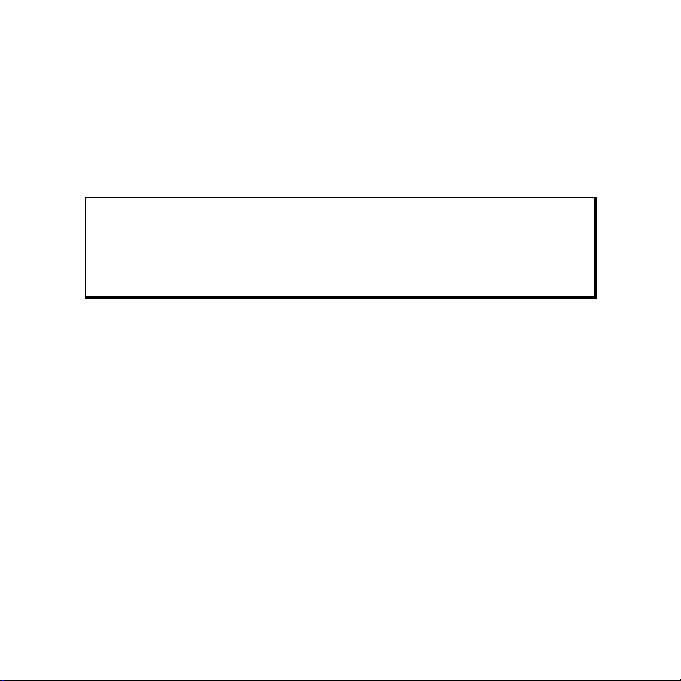
Notes on these Operating Instructions
We have structured these Operating Instructions for the installation so
that you will be able to look up the necessary subject-related information by means of the Contents List at any time.
Note
You will find comprehensive Operating Instructions for navigation on the DVD.
Read the section "Frequently Asked Questions" to obtain answers to
questions that are often addressed to our customer service.
Page 2

Document Your Navigation Unit
It is important to document the details of your Navigation Unit purchase in the event you need warranty service. The serial number can
be found on the back of the device:
Serial Number .................................................................
Date of Purchase .................................................................
Place of Purchase .................................................................
Take the serial number from the rating plate on the back or the underside of your device. Also transfer the number into your guarantee
documents, if necessary.
ii
Page 3
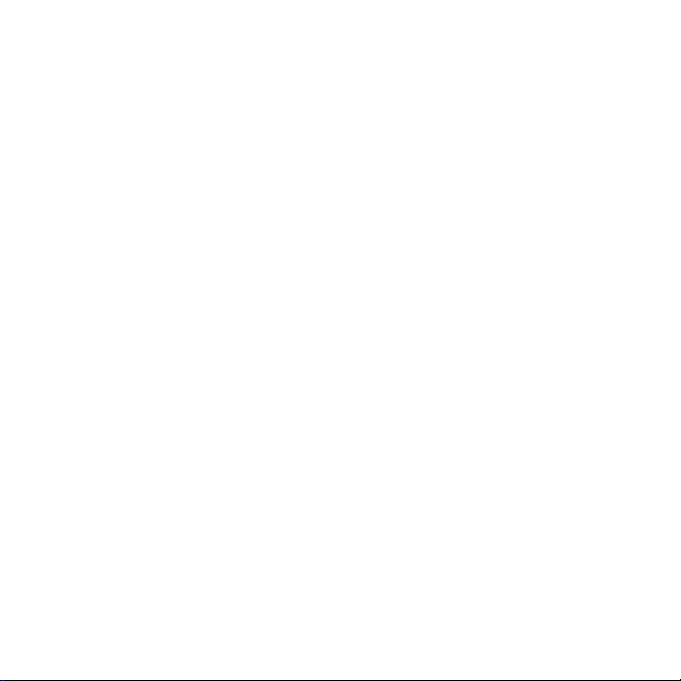
Quality
In selecting the components we have aimed for a high level of functionality, simple handling, safety and reliability. A well-balanced
hardware and software design allows us to offer you a technologically
advanced navigation system that will give great satisfaction in both
work and leisure use.
Service
Our individual customer care is there to support you when you have
questions or problems. Please get in touch – we look forward to helping you. This manual contains a special section on Customer Service
starting on page 69.
Copyright © 2008, version 13/03/2008. All rights reserved. Microsoft®, MS-
®
DOS
, and Windows are registered trademarks of Microsoft Corporation in the
U.S. and other countries. Pentium
tion. The names of actual companies and products mentioned herein may be
the trademarks of their respective owners. Information in this document is
subject to change without notice
®
is a registered trademark of Intel Corpora-
.
iii
Page 4
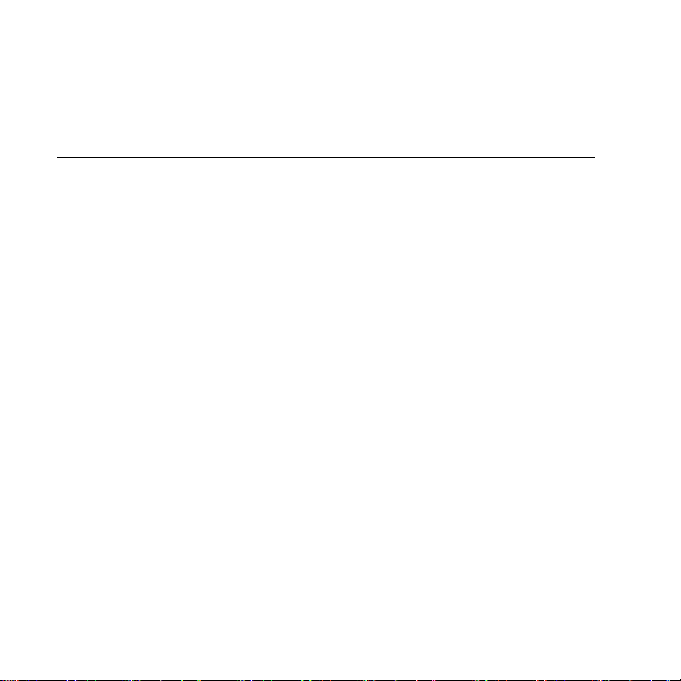
Contents
Safety and Maintenance ...................................................1
Safety Instructions...................................................................... 1
Data Security.............................................................................. 2
Operating Environment .............................................................3
Repair.........................................................................................4
Ambient temperature................................................................. 4
Electromagnetic Compatibility ................................................... 5
Connection ................................................................................ 6
Power supply through Car Adapter ........................................ 6
Cabling ......................................................................................6
Battery Operation.......................................................................7
Maintenance .............................................................................. 8
Care of the Display..................................................................... 9
Recycling and Disposal.............................................................10
Transport ................................................................................. 10
Supplied Items......................................................................... 12
iv
Page 5
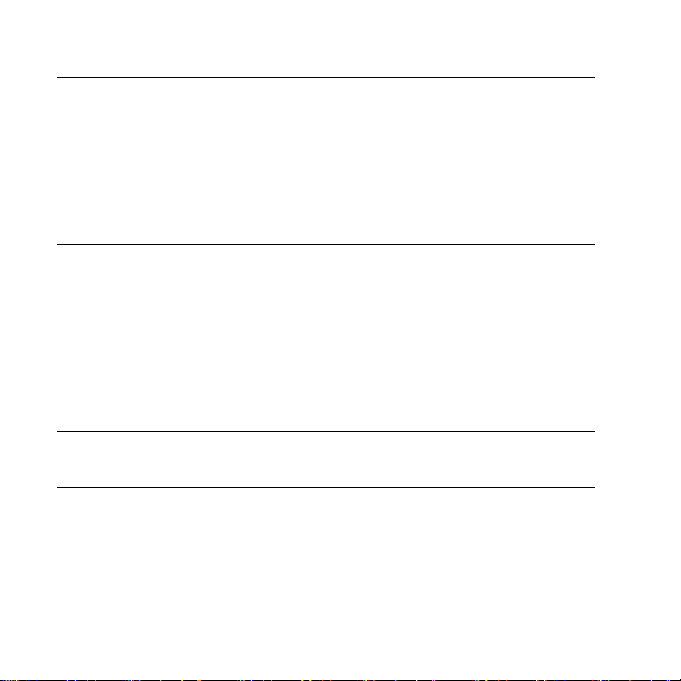
Views.............................................................................. 13
Front Components................................................................... 13
Back Components....................................................................15
Bottom Components ...............................................................16
Top Components.....................................................................17
Left Components .....................................................................18
Initial Set-up ..................................................................20
I. Charging the Battery ............................................................. 20
II. Power Supply....................................................................... 22
Car Adapter ..........................................................................22
Alternative possibility of charging the battery .......................23
III. Switching on the Device......................................................24
IV. Installing the Navigation Software....................................... 27
General Operating Instructions......................................28
Switching On/Off the Device.................................................... 28
Resetting the navigation system ....................................31
Reset ........................................................................................ 32
Switching the Device off Completely / Hard Reset.................... 33
v
Page 6
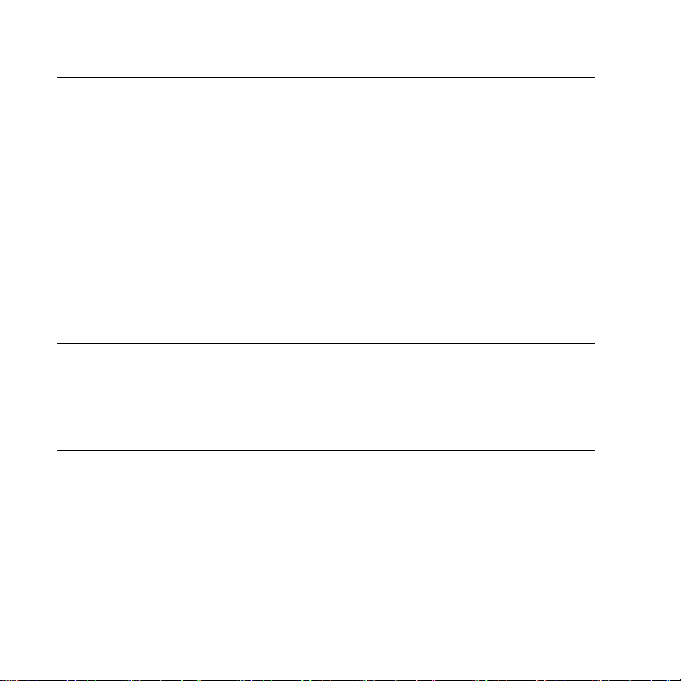
Navigation .....................................................................34
Safety Instructions for Navigation............................................. 34
General Instructions.............................................................. 34
Notes for Use in a Vehicle...................................................... 35
Additional Notes for Use on a Bicycle or a Motorcycle............... 36
Antenna Orientation ................................................................37
I. Mounting the Car Holder ......................................................37
II. Attaching the Navigation System.......................................... 39
III. Connecting the Car Adapter................................................ 41
IV. Starting the Navigation Software......................................... 43
MP3 Player .....................................................................45
Main Screen Overview .............................................................45
Select a Title and Move it into the List of Favorites ................ 48
List of Favorites .....................................................................50
Picture Viewer................................................................51
Operating the Picture Viewer ...................................................51
Main Screen ............................................................................. 52
Full Image View ....................................................................53
vi
Page 7
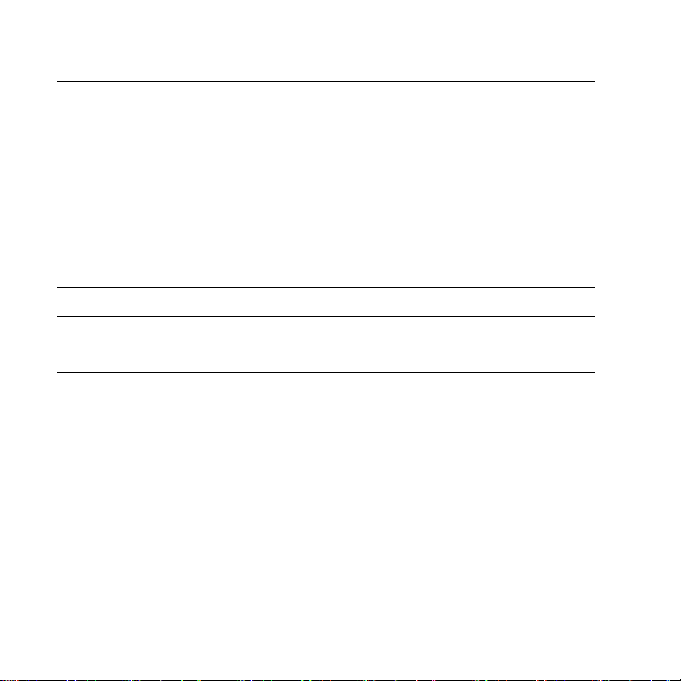
AlarmClock.....................................................................58
Overview of the main screen....................................................58
Description of the Interfaces..................................................... 60
Setting the System Time .......................................................61
Selecting an Alarm Signal .....................................................63
Setting the Volume ...............................................................64
Snooze Function................................................................... 65
Ending the AlarmClock Application....................................... 66
FAQ.................................................................................67
Customer Service............................................................69
Additional Support................................................................... 70
Appendix........................................................................71
Special CleanUp Function ........................................................71
Synchronisation with the PC ....................................................76
I. Installing Microsoft® ActiveSync®.........................................76
II. Connecting with the PC .................................................... 78
Alternative possibility of charging the battery .......................78
III. Working with Microsoft® ActiveSync®................................79
GPS (Global Positioning System).............................................. 80
External GPS antenna............................................................ 81
vii
Page 8
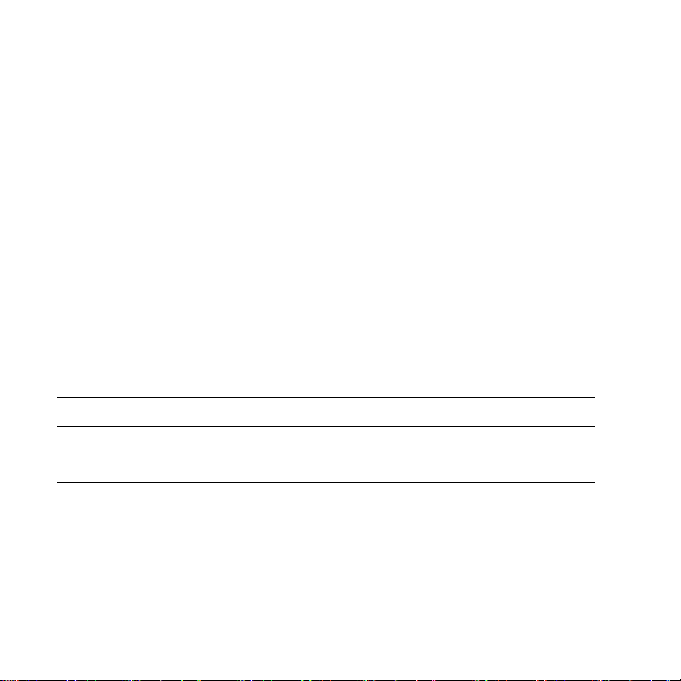
TMC Traffic Monitoring (Traffic Message Channel)...................82
Connecting the TMC Traffic Monitoring Dipole Antenna ......84
Working with Memory Cards ...................................................86
Inserting Memory Cards .......................................................86
Removing Memory Cards .....................................................86
Accessing Memory Cards...................................................... 87
Data Exchange via Card Reader.............................................87
Additional Card Material ..........................................................88
Transfer of card material to a memory card........................... 89
Alternative Installation of the Navigation Software
from a Memory Card ............................................................90
Transferring Installation Files and Map Material to the Internal
Memory................................................................................91
Specifications .................................................................92
Copying this manual ......................................................93
FCC Compliance Statement .....................................................94
Index ..............................................................................95
viii
Page 9
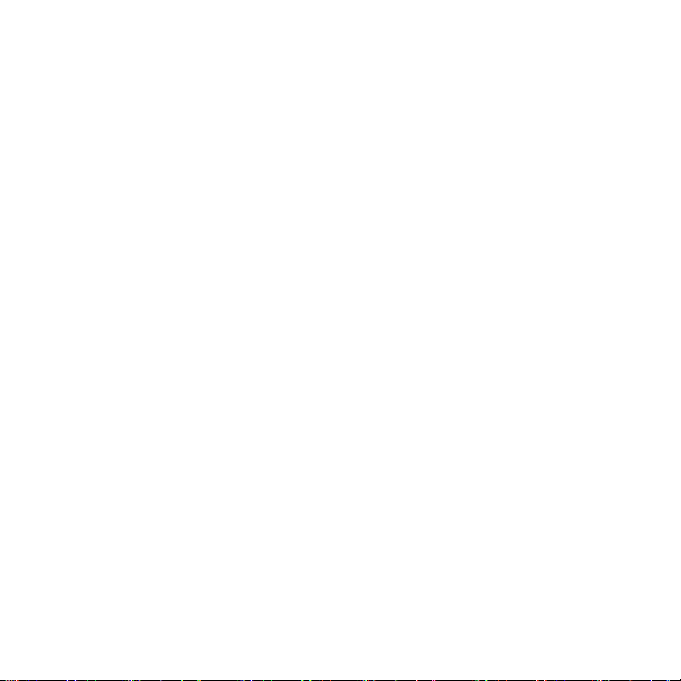
Safety and Maintenance
Safety Instructions
Please read this section carefully and follow all the instructions given.
This will help ensure reliable operation and extend the service life for
your device.
Keep the packaging and the user instructions for future reference or
inquiries at a later date. If you pass the article on to another person,
you must pass on these instructions.
• Never allow children to play with electrical equipment unsuper-
vised.
• Keep the packing materials, such as foil away from children as
there is a danger of suffocation.
• Never open up the housing of the device or the power adapter.
These contain no user-serviceable parts. If the housing is opened
there is a danger of electric shock.
• Do not place any objects on the device and do not exert any pres-
sure on the display. Otherwise there is a danger that the screen will
break.
Page 10
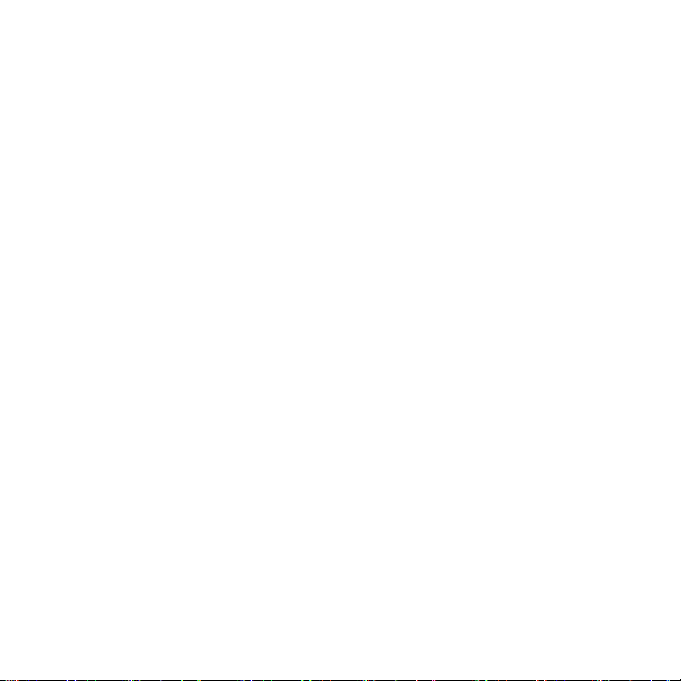
• To avoid damage, do not touch the screen with sharp objects. Use
only the stylus provided, a finger or another blunt implement.
• There is a risk of injury if the display breaks. If this should occur,
use protective gloves to pack the broken parts and contact customer support to arrange for disposal. Then wash your hands with
soap, since there is a possibility that chemicals may have escaped.
• Remove the power adapter from the outlet, switch the device off
immediately, or do not switch it on, and contact Customer Service
if the housing of the device becomes damaged or fluids leak into it.
Components must be checked by Customer Service in order to
avoid damage!
Data Security
• Every time you update your data make backup copies on an exter-
nal storage medium. The supplier does not assume liability for
data loss or damage to data storage units, and no claims can be
accepted for damages resulting from the loss of data or for consequential damages.
2
Safety and Maintenance
Page 11
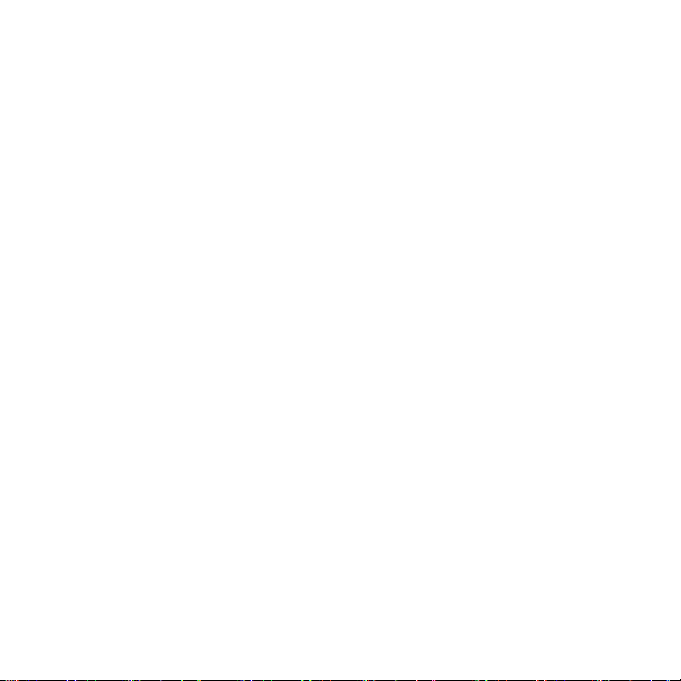
Operating Environment
Failure to follow these instructions may lead to damage to your device. The guarantee will be excluded in such cases.
• Keep your navigation System and all connected devices away from
moisture and avoid dust, heat and direct sunlight, especially in the
car.
• Make sure you protect your device from getting wet, e.g. from rain
and hail, at all times. Please pay attention that moisture can even
build up in a protective pouch because of condensation.
• Avoid heavy vibrations and shaking, such as can arise, for example,
in the case of transverse field intrusions.
• Install the device as vertically as possible to prevent the device
from releasing itself from its holder.
Safety and Maintenance
3
Page 12
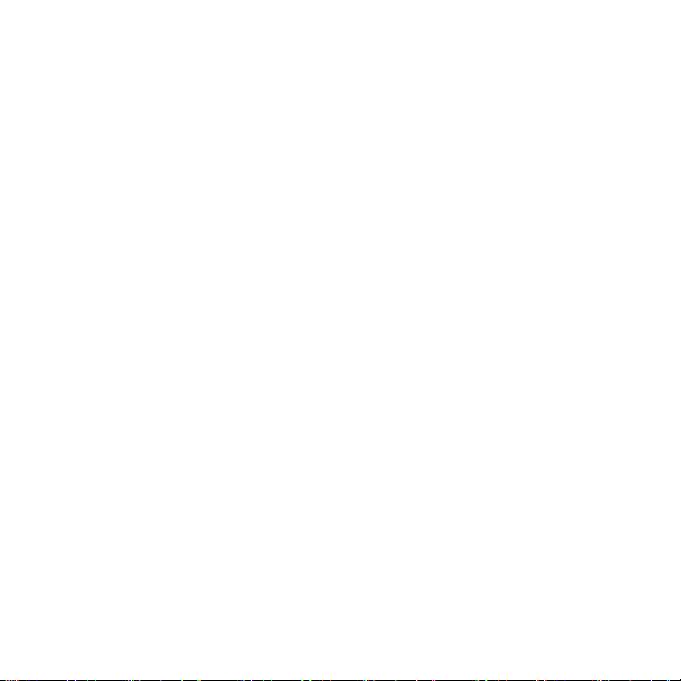
Repair
• Please contact our Service Center if you encounter technical prob-
lems with your device.
• In the event repair becomes necessary, please use only our author-
ized Service Partners. Call our toll free technical support line at
1 (866) 633-4660 to make arrangements.
Ambient temperature
• The device is most reliably operated at an ambient temperature of
between
+32°F and +95°F (0° C and 35° C) and at a relative humidity of between 10% and 90% (non-condensing).
• In the powered down state the device can be stored at between
-4°F and +140°F (-20° C + bis 60° C).
• Store the device in a safe location to avoid high temperatures (e.g.
when parking or from direct sunlight).
4
Safety and Maintenance
Page 13
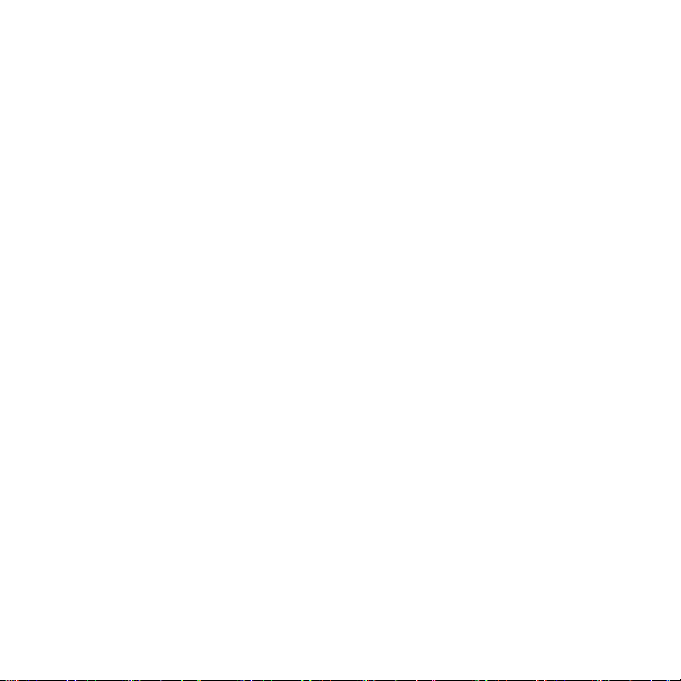
Electromagnetic Compatibility
• When connecting additional or other components the “Electro-
magnetic Compatibility Directive” (EMC) must be adhered to.
Please also note that only screened cable (maximum 10ft) should
be used with this device.
• For optimal performance, maintain a distance of at least 10 ft. from
sources of high-frequency and magnetic interference (televisions,
loudspeaker systems, mobile telephones etc. This will help avoid
malfunctions and loss of data.
• Electronic devices emit electromagnetic waves during operation.
These emissions are harmless, but can interfere with other devices
operated in close proximity.
While our devices are tested and optimized for electromagnetic
compliance in our laboratories, interference during operation may
still occur in the device itself and with other devices in its proximity.
Should such interference occur, try to eliminate it by adjusting the
positions of and the distances between the devices.
Before driving a car, please ensure that the electronic systems of
the car are working properly.
Safety and Maintenance
5
Page 14
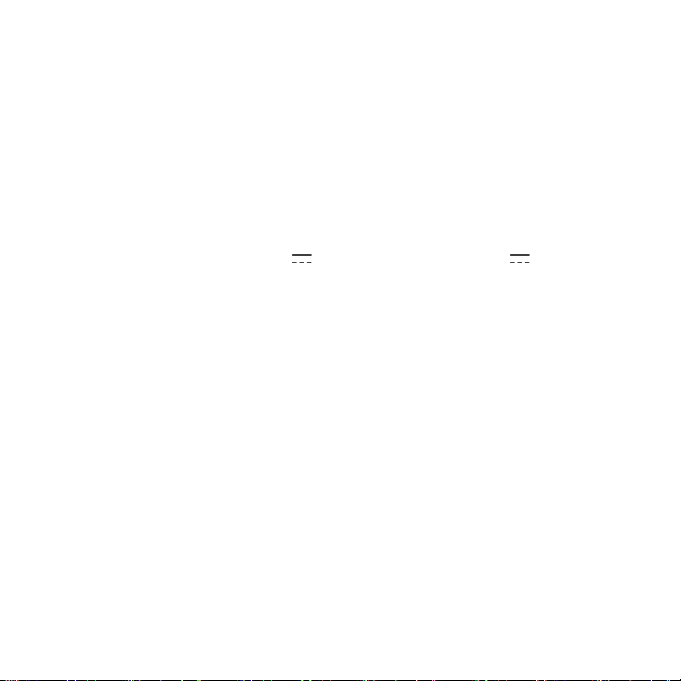
Connection
When connecting your device be sure to correctly observe the following instructions:
Power supply through Car Adapter
• The car adapter should only be connected to the lighter socket of a
car (car battery = DC 12V
are in any doubt about the power source in your car, contact your
car manufacturer.
, truck battery = DC 24V !). If you
Cabling
• Arrange cables so that no-one can tread on them or trip over them.
• Do not place any items on the cable.
6
Safety and Maintenance
Page 15
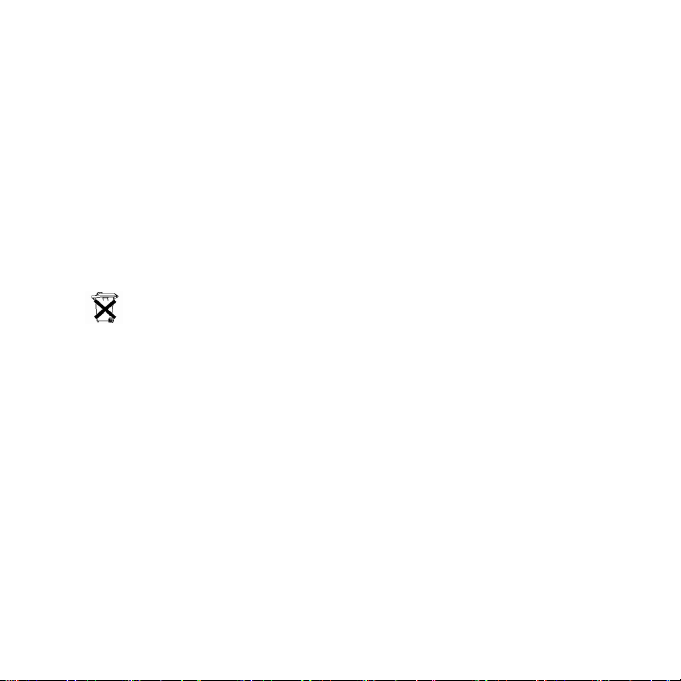
Battery Operation
Your device is operated with a removable battery. In order to prolong
the life and efficiency of your battery and to ensure safe operation,
follow the instructions below:
• Batteries cannot withstand heat. Avoid overheating of the device
and the integrated battery. Failure to comply with this instruction
may lead to damage to and even explosion of the battery.
• Use only the car adapter to charge the battery.
•
The batteries are special category waste. When disposing of
the device ensure that this is done correctly. Contact Customer
Service for more details.
Safety and Maintenance
7
Page 16
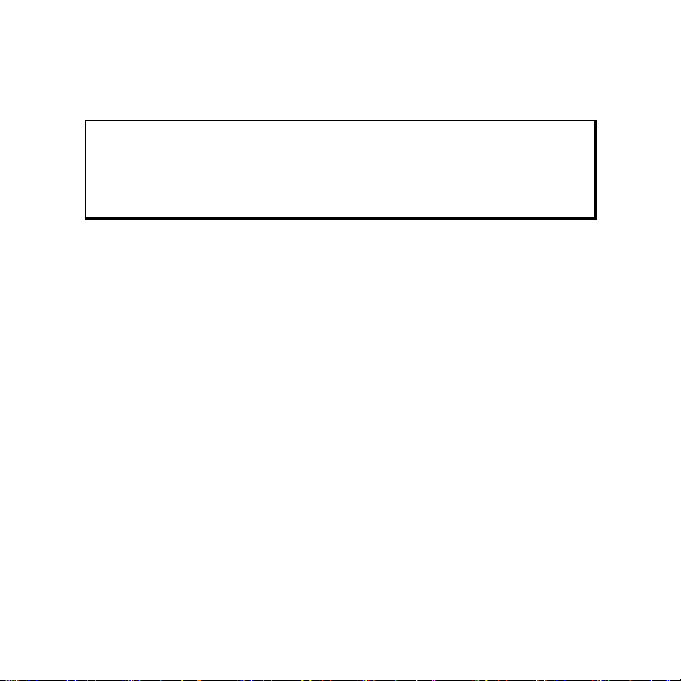
Maintenance
Warning
There are no user-serviceable or cleanable parts inside the
housing of the device.
You can prolong the life of the device by taking the following simple
steps:
• Always remove the power plug and all connecting cables before
cleaning.
• Clean the device only with a damp, lint-free cloth.
• Do not use solvents, caustic or gaseous cleaners.
• The device and its packaging are recyclable.
8
Safety and Maintenance
Page 17
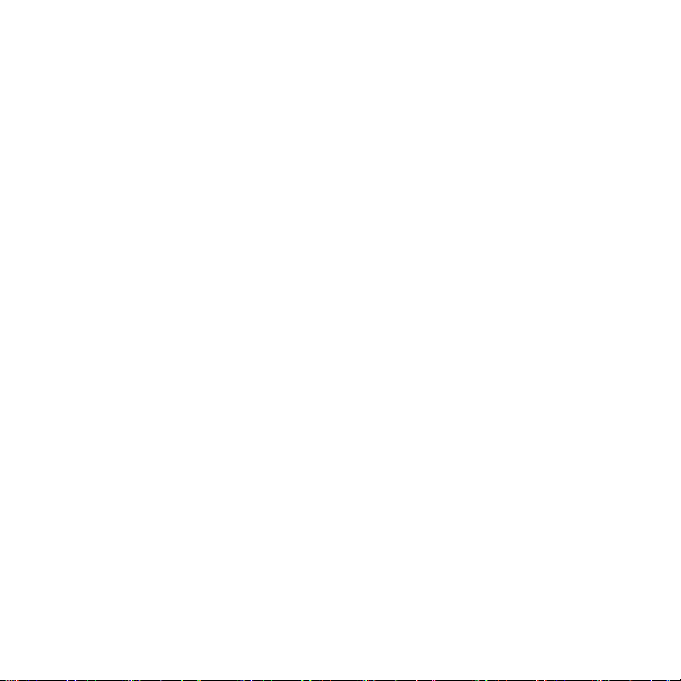
Care of the Display
• Avoid scratching the display surface as this is easily damaged. It is
strongly recommended to use a display protection mylar to avoid
scratches. Please ask your nearest dealer for this accessory.
The foil on the display at delivery is purely for protection during
transportation!
• Ensure that no traces of water remain on the screen. Water can
cause irreversible discoloration.
• Use only a soft, lint-free cloth to clean the screen.
• Do not expose the screen to either strong sunlight or ultraviolet
radiation.
Safety and Maintenance
9
Page 18
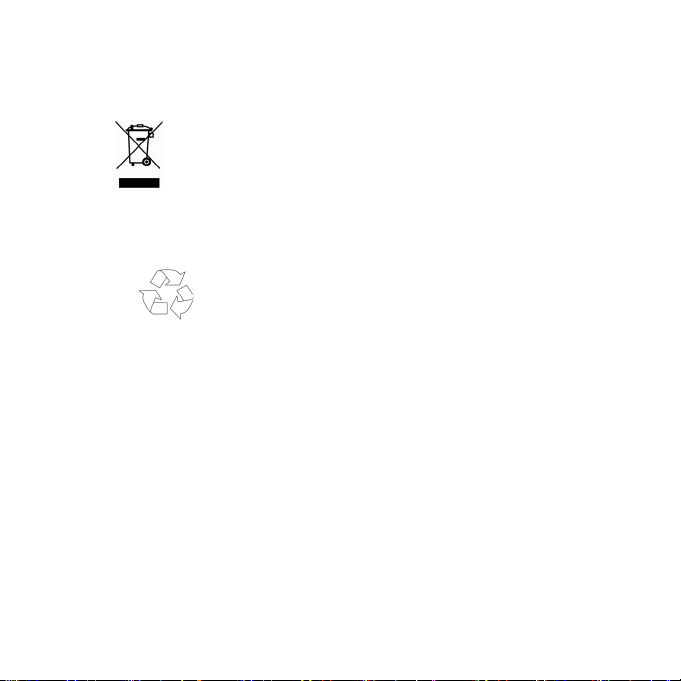
Recycling and Disposal
Device
At the end of its life, the device must not be disposed of in household
rubbish. Enquire about the options for environmentally-friendly disposal with your local waste disposal company.
Packaging
To avoid damage during transport, the PC is stored in a packaging.
Packaging is produced mostly from materials which can be disposed
of in an environmentally friendly manner and be professionally recycled.
Transport
If you wish to transport the device follow the instructions
below:
• Following transport of the device wait until the unit has acclima-
tized before using it.
10
Safety and Maintenance
Page 19
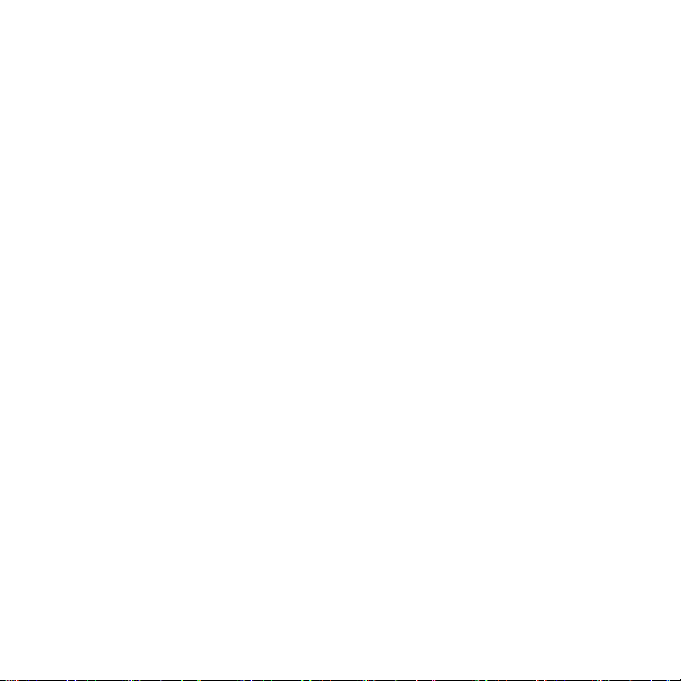
• In the case of wide fluctuations in temperature or humidity con-
densation or moisture may form inside the device and this can
cause an electrical short-circuit.
• In order to protect the device from dirt, knocks and scratching, use
either the protective case.
• Before travelling ensure that you are aware of the power and
communications provision at your destination. Before traveling obtain any power or communications adapters that may be needed.
• When shipping your device use only the original packaging and
advise the carrier accordingly.
• When passing through the hand luggage control at airports, it is
recommended that you pass the device and all magnetic storage
media (external hard drives) through the X-ray system (the machine on which you place your bags). Avoid the magnetic detector
(the structure through which you yourself pass) or the magnetic
wand (the hand device that the security staff use), since this may
corrupt your data.
Safety and Maintenance
11
Page 20
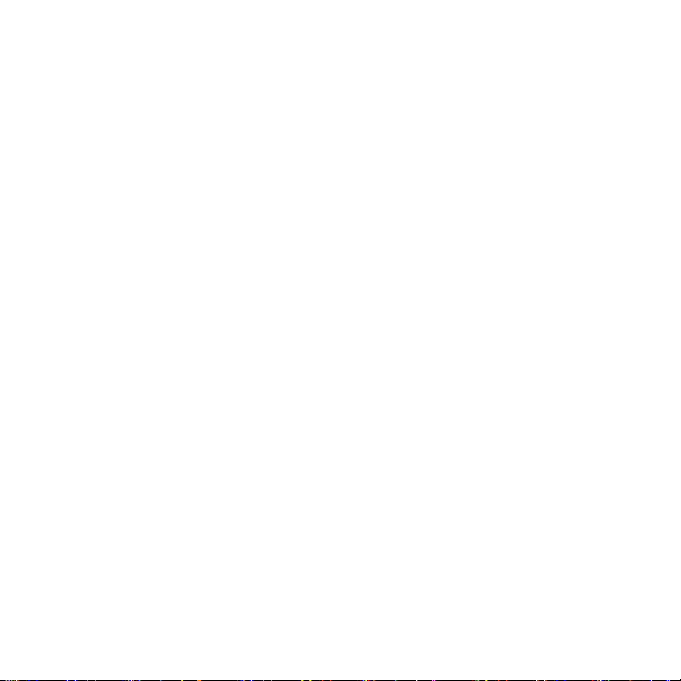
Supplied Items
Please check the integrity and completeness of the supplied items and,
if it is not complete, forward us any possible claims within 14 days
from the purchase date. The purchase package includes:
• Navigation system
• Power cable for cigarette lighter
• USB cable
• TMC Traffic Monitoring dipole antenna
• Car holder
• DVD with navigation software, digital maps, ActiveSync®, data for
rapidly resetting the contents of the memory card/internal
memory
• Instruction manual
12
Safety and Maintenance
Page 21
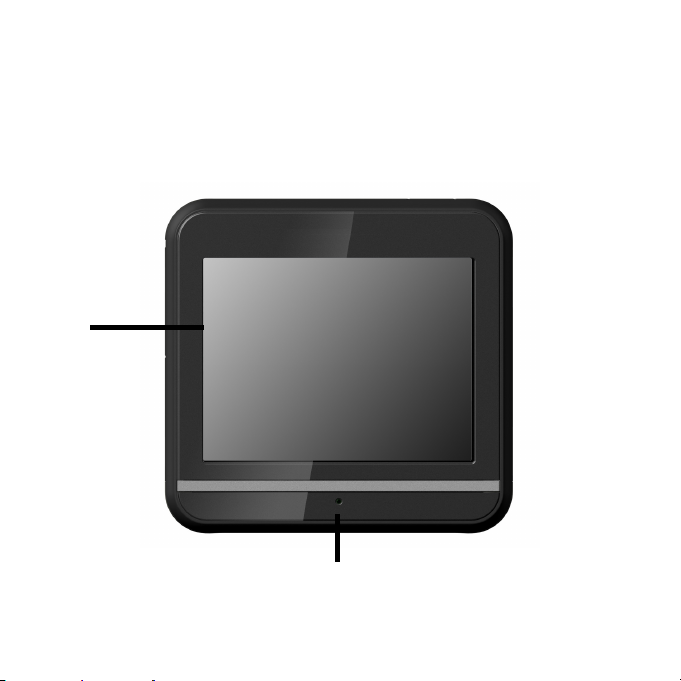
Views
Front Components
n
o
Views
13
Page 22

Ref Component Description
Touch Screen Displays the output of your device. Tap on
n
Battery charge
o
indicator
the screen with the stylus (will be found in
the holder, see page 39) to select menu
commands or enter data.
The indicator will flash orange during the
charging process. It will shine green when
the accumulator is completely charged.
Attention: The integrated battery is also
charged if the device is completely turned
off by means of the main switch!
14
Views
Page 23
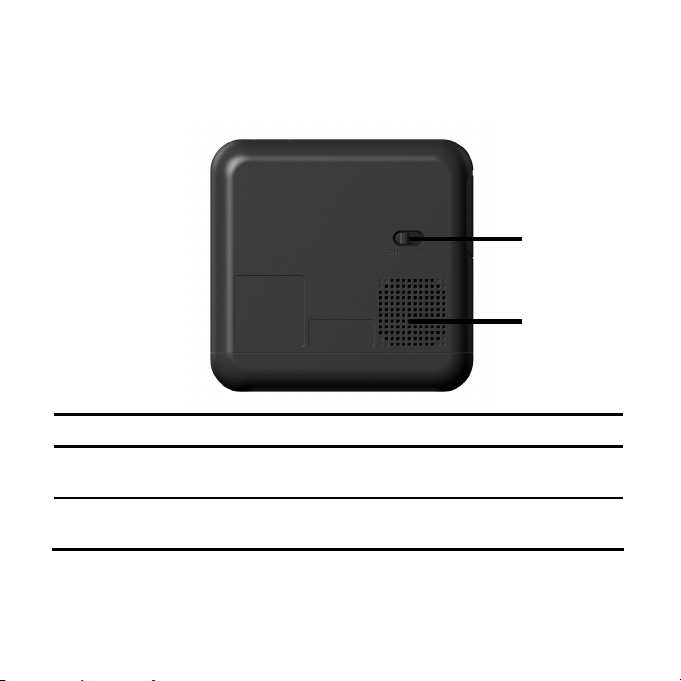
Back Components
Ref Component Description
Main switch Switches the device completely off (Hard
n
Loudspeaker Plays back language statements and warn-
o
Reset).
ings.
n
o
Views
15
Page 24

Bottom Components
Ref Component Description
Mini-USB-
n
Connector
SD/MMC Slot
o
16
n o
Connection for connecting to a PC by means of
a USB cable (for data up loading) as well as
connection to external power supply.
Accepts an optional SD (Secure Digital) or
MMC
(MultiMediaCard) card for removable storage.
Views
Page 25

Top Components
GPS
antenna
Ref Component Description
On/Off switch Switches the device on or off (standby mode).
n
n
Views
17
Page 26

Left Components
with closed cover with open cover
n
o
n
o
18
Views
Page 27

Ref Component Description
n
o
External
antenna
connection
Earphone
connector
Connection for an optional second antenna.
Connects to a pair of stereo headphones (3.5
mm).
You also have the possibility to connect a TMC
Traffic Monitoring dipole antenna.
Using this device at full
volume for extended
periods of time may
cause damage to the
hearing capacity of the
listener.
Views
19
Page 28
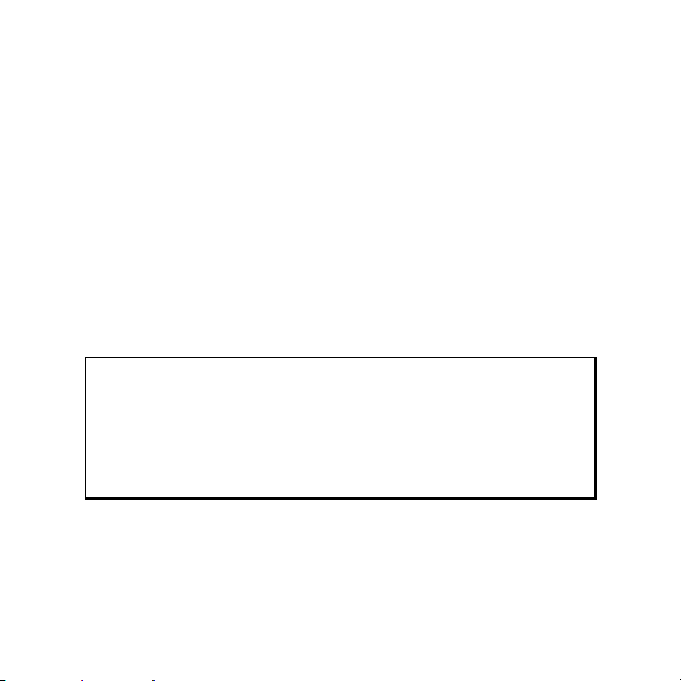
Initial Set-up
The following guides you step by step through the initial Set-up of the
navigation system. Firstly, remove the foil from the display.
I. Charging the Battery
You have the following possibilities to charge the battery of your navigation system:
• by means of the car adapter or
• by means of the USB cable
Attention!
It can be necessary to recharge the battery for some time
initially before it is possible to run through the initial installation, according to the state of charging of the battery installed.
20
Initial Set-up
Page 29

Please pay attention to the following notes when handling the battery:
• The charging status display flashes orange until the navigation
system is charged. If possible, do not interrupt the charging process before the
battery is fully charged. This may take a few hours. The navigation
system
is fully charged if the charging display lights green.
• You can use the navigation system during the charging process,
but the power supply must not be interrupted during initial setup.
• Leave the external power supply connected to the navigation sys-
tem for around 24 hours, so that the backup battery also chargesup fully.
• You can leave the external power supply connected, and this is
very handy for continuous operation. However, the the external
power supply also requires power even when it is not charging up
the battery of the navigation system.
• It can take several minutes until the device is ready to operate
again, following the connection of the external power supply, if
the charging state of the battery is very low.
• The battery can be charged while the device is switched off com-
pletely.
Initial Set-up
21
Page 30

II. Power Supply
Car Adapter
o
n
(similar picture)
22
Initial Set-up
Page 31

1. Plug the jack (n) of the connection cable into the corresponding
receptor at the bottom of your navigation system.
2. Insert the power adapter (o) into the cigarette lighter socket and
ensure, that it will not lose contact while driving. This could cause
a malfunction.
Alternative possibility of charging the battery
The battery will charge as soon as you connect your navigation device
to a switched-on PC or notebook by means of a USB cable. No type of
software or drivers installation will be necessary for this. Do not interrupt the charging process if possible during the first use.
Initial Set-up
23
Page 32

III. Switching on the Device
Switch the main switch to ON.
Attention!
Always leave the main switch in the ON position, unless you
want to carry out a new reinstallation. If the main switch is in
the OFF position, all data will be deleted in the temporary
memory.
The Navigation System will start the initial installation automatically.
The brand logo will appear and your device will display the application screen after a few seconds.
24
Initial Set-up
Page 33

Button Description Main Screen
Navigation,
page 34
AlarmClock,
page 58
MP3 Player,
page 45
Picture Viewer,
page 51
Settings
Initial Set-up
25
Page 34

Note
Brief pressure on the on/off button will be enough to
switch the device on or off, provided that your navigation
system is connected to an external source of electricity or is
running in battery operation (standby mode).
You can adjust the period of operation to suit your needs
using the
Settings button on the main screen of your device. Your
device is delivered in a status in which it will not switch off
independently.
To switch your navigation system completely off, push the
on/off button at the bottom of the device to the OFF position.
No data will be lost during this because of the storage of
data in the internal memory. The starting process will only
last slightly longer.
Your navigation system will use a low amount of electricity and the
batteries will be discharged, even when it is in the standby mode.
26
Initial Set-up
Page 35

IV. Installing the Navigation Software
The final installation of the navigation software will take place automatically from the internal memory, during the initial setting up, if
your device has already been equipped with the basic data of the
navigation software at the factory. Follow the instructions on the
screen.
It will be necessary to carry out a Reset to restart the navigation system
if the memory card has been removed (see page 31).
Please also read the chapter Navigation starting on page 34.
Initial Set-up
27
Page 36

General Operating Instructions
Switching On/Off the Device
Your device will be in its normal operating state after the initial setting
up. You can activate and deactivate your device with the On-/Off
switch.
1. To start your navigation system press briefly the On-/Off switch
.
Note
Your device is delivered in a status in which it will not switch
off independently. You can adjust the period of operation to
suit your needs using the Settings button on the main
screen of your device.
Your navigation system will use a low amount of electricity
and the batteries will be discharged, even when it is in the
standby mode.
2. To switch off your navigation system press briefly the On-/Off
switch
. (standby mode):
28
General Operating Instructions
Page 37

You have three possible choices:
Button Description
Cancel/Back
Return to previous view with this key, if you have accidently
called up this screen.
Standby Mode
The device will go into Standby Mode if this key is clicked.
Reset
You can carry out a reset by clicking this key.
General Operating Instructions
29
Page 38

The device will go into the Standby mode automatically after a few
seconds if you do not want to select any of these three possibilities.
For further settings within the Standby mode also see the chapter on
“Special CleanUp Function”, page 71, point 8.
This display will also appear after the delay period of a few seconds
has expired, if you have activated the DC Auto Suspend Comfort Function.
30
General Operating Instructions
Page 39

Resetting the navigation system
Choose this option if your navigation system is not responding or
working properly. This option restarts the navigation system, without
reinstallation being necessary. A soft-reset is often used in order to
reorganize the memory. In doing so all programs that are running are
interrupted and the working memory is reinitialized. You can carry out
two different Reset procedures with your device.
Resetting the navigation system
31
Page 40

Reset
The following screen will appear if you press the On/Off switch for a
short time:
If you want to carry out a Reset, tap on
You will find further information in the chapter “Switching On/Off the
Device”, page 28.
32
Resetting the navigation system
.
Page 41

Switching the Device off Completely / Hard
Reset
Attention!
A hard reset will delete all data in the temporary memory.
Your navigation system will normally be in the Standby Mode, if you
have switched it off by pressing the on/off button briefly. In addition,
the system can be switched off completely; the consumption of energy can be kept as low as possible through this. All the data in the
temporary memory will be lost if the device is switched off completely
(hard reset).
To switch your navigation system off completely:
1. Push the Main switch to the position OFF to switch the device
off.
2. Push the Main switch to the position ON again to carry out the
Hard Reset.
A reinstallation will be necessary after a hard reset if your device has
already been equipped with the basic data of the navigation software
in the permanent memory at the factory.
Resetting the navigation system
33
Page 42

Navigation
Safety Instructions for Navigation
The bundled product DVD contains a comprehensive instruction
manual.
General Instructions
• Do not manipulate the navigation system while driving to protect
yourself and others from accidents!
• In the event that you do not understand the voice instruction or if
you are in any doubt about what to do at the next intersection,
then the map or arrow display will provide you with a quick orientation. Only look at the display when you are in a safe driving
situation!
34
Navigation
Page 43

Attention!
The road layout and driving rules take precedence over the
instructions of the navigation system. Only follow the instructions when circumstances and driving rules permit it!
The navigation system will guide you to your destination
even when you have to deviate from your planned route.
• The direction statements of the navigation system given do not
release the driver of the vehicle from his or her duty of care or personal responsibility.
• Plan routes before you leave. If you want to plan a new route
whilst on the road pull over and stop driving.
• In order to receive the GPS signal correctly, keep away from metal
objects as they may hinder reception. Attach the navigation system
onto the inside of the windshield or near the windshield with the
suction cup. Try out different positions in your vehicle in order to
find the best reception.
Notes for Use in a Vehicle
• Take care that the holder does not present any risk to safety, even
in the case of an accident, when installing it.
Navigation
35
Page 44

• Take care that the cable does not impede any safety components.
• The display of your navigation system may show “light reflec-
tions”. Please take care of not being “blinded” during operation.
• Do not mount the components within the operating range of any
airbags.
• Check the secure adherence of the suction cup at regular intervals.
• The power plug will consume power, even if no device is con-
nected. Remove it when not in use to avoid draining the car battery.
• Check all safety equipment in your car after installation.
Note
Do not leave your navigation software in the vehicle when
you leave it. You should also uninstall the holder for security
reasons.
Additional Notes for Use on a Bicycle or a Motorcycle
• Pay attention during installation that the ability to steer is not im-
paired.
• Do not cover any instruments during installation.
36
Navigation
Page 45

Antenna Orientation
The antenna must have unrestricted access to the sky to receive GPS
satellite signals. Orient the antenna as horizontally as possible for this
reason. Try out antenna and installation possibilities in the vehicle in
the case of inadequate reception. It may be necessary to install an
external GPS antenna (see page 81) under certain circumstances.
I. Mounting the Car Holder
Attention!
Only fix the holder for the navigation system to the windshield, if it does not impede the view. Should this not be
possible, then mount the holder with the enclosed suction
plate in any way that will allow peril-free and safe operation.
Navigation
37
Page 46

Snap-in lever
(similar picture)
Note
Clean the disk thoroughly with a glass cleaner. Warm the
disk and the nipple slightly at temperatures below 15° C.
Place the holder with the suction head directly onto the windshield
and press the lever on the suction head downwards. The sucker will
attach itself to the background firmly.
38
Navigation
Page 47

II. Attaching the Navigation System
1. Connect the car adapter (see page 22) and, if necessary, the TMC
Traffic Monitoring antenna and the external GPS antenna, to your
navigation system and insert the memory card.
2. Place the device below in the center of the holder. Press it gently
backwards until it engages with a click.
Stylus in
holder
(similar picture)
Navigation
39
Page 48

3. Place the holder on the fixing catches of the car holder.
4. Now, push the unit downwards until it engages audibly.
5. Now you will be able to place the complete unit on the cleaned
windshield or the suction plate.
40
Navigation
Page 49

III. Connecting the Car Adapter
n
o
(similar picture)
Navigation
41
Page 50

1. Plug the jack (n) of the connection cable into the corresponding
port at the bottom of your navigation system.
2. Insert the power adapter (o) into the cigarette lighter socket and
ensure, that it will not lose contact while driving. This could cause
a malfunction.
Note
Remove the power adapter from the cigarette lighter socket
when ending a trip or when parking the car for a extended
period of time. Otherwise the car battery could be drained.
In this case use the power switch to turn off the navigation
system.
42
Navigation
Page 51

IV. Starting the Navigation Software
Note
Your memory card will always have to be inserted into the
device during the use of the navigation system, if the card
contains (additional) mapping material.
It will be necessary to carry out a reset to restart the navigation system if the memory card has been removed while the
system was being used (see page 31). According to the
navigation system the reset is carried out automatically.
1. Switch on your navigation system.
2. The Navigation software will start automatically or after tapping on
the navigation control button on the main screen, according to the
version.
Navigation
43
Page 52

3. Tap on Navigation on the screen for entering the destination and
enter the address of your navigation destination. Confirm your en-
try by clicking the
ceive the route information on the screen, augmented by language
statements, after a short time, if the satellite reception is adequate.
Further information regarding the navigation software can be found in
the comprehensive manual on your navigation DVD. This is a
pdf-file you can read and print with the any Acrobat Reader.
Note
The GPS-receiver will require a few minutes for initialization
when deployed for the first time or after a hard reset. Even
when GPS signal reception is indicated the navigation could
be imprecise. In all future instances it will take about 30-60
seconds until a correct GPS-signal is available, sufficient
“sight” of the satellite is a prerequisite.
9 symbol to start the navigation. You will re-
44
Navigation
Page 53

MP3 Player
Your navigation system is equipped with an MP3 Player.
Start the MP3 player from the main screen by tapping the MP3
Player button. Alternatively, the MP3 player can also be started from
the navigation software itself.
All the MP3 files located on the memory card can be taken over into a
List of Favourites and will be ready to be played.
Main Screen Overview
MP3 Player
45
Page 54

Button Description
Move to the previous or next file. It will be pos-
or
or
sible to skip backwards or forwards within the
title playing while it is being played.
Increase or decrease the volume.
The display in the upper right corner of the
screen will show the current level of the volume.
For the title selection
Opens the List of Favourites
Play the playback.
Pause the playback.
Stop the playback.
46
MP3 Player
Page 55

Button Description
Changing the mode of playing:
(normal)
(shuffle)
(repeat)
(repeat all)
Normal: Plays all the files in their sequence and
stops after the last file.
Shuffle: Plays a file selected at random.
Repeat: Repeats the current file continuously.
Repeat all: Plays all the files in their sequence
and will restart from the first file, after the last
one has been played.
Reduces the screen brightness to a minimum, to
save electricity.
Break off action / Back to the previous Menu
Close the application
MP3 Player
47
Page 56

Select a Title and Move it into the List of Favorites
Tap on and select the title that you would like to move into the
List of Favorites, in order to select a title.
You will have three possibilities of marking the title here:
• Tap on
directories.
• Tap on
• Mark individual titles or remove the marking by pressing on it
directly.
The selected titles will be indicated by a
48
, in order to mark all the titles, including all sub-
, in order to mark all titles currently in view.
.
MP3 Player
Page 57

Tap on , in order to confirm your selection. The titles marked will
not be moved into the List of Favourites until then.
You will remove the marking of the title currently viewed with
.
Tap the file required and select the requisite title, in order to select a
title in the sub-directories.
You will arrive back at the superordinate directory with
The
not been selected.
symbol will be shown if not all the titles in a directory have
MP3 Player
.
49
Page 58

List of Favorites
You will reach the List of Favorites by tapping on the :
You will delete individual titles with
with
Confirm with
of Favorites.
50
.
, in order to take over the new selection into the List
MP3 Player
and you will delete all titles
Page 59

Picture Viewer
Your navigation system is equipped with a Picture Viewer.
You can view the jpg format images on your memory card on your
navigation system, with the Picture Viewer. All the images on the
memory card will be available immediately.
Operating the Picture Viewer
Start the Picture Viewer from the main screen by tapping on the
Picture Viewer button. Alternatively, the Picture Viewer can also be
started from the navigation software itself.
Picture Viewer
51
Page 60

Main Screen
Fig.: Miniature view
Move the miniature view to the left or to the right with the arrow
keys. Tap on a specific images to display it in the Full Image Mode.
Return to the start in miniature view by tapping on
You can end the application by tapping on the symbol.
Start the slide show by tapping the
52
Picture Viewer
symbol.
.
Page 61

Full Image View
Fig.: Full image view without service strip
Picture Viewer
53
Page 62

Tap in the lower area of the screen in the full image view, in order to
activate the service strip:
Fig.: Full image view with service strip
54
Picture Viewer
Page 63

Button Description
Previous picture
Turn it clockwise by 90°
in stages
Fade in grid
Start the slide show
Pause the slide show
Turn it counter-clockwise by 90° in stages
Next picture
You will return to the miniature view by tapping in the centre of the
image.
Picture Viewer
55
Page 64

The image displayed will be subdivided into 6 fields by tapping on the
symbol (fade in grid).
Fig.: Full image mode with grid
56
Picture Viewer
Page 65

Tap on a square in the grid to zoom in on that area of the picture:
Fig.: Zoom-in Mode
Tap on the center of the image to go back to viewing the full picture.
Picture Viewer
57
Page 66

AlarmClock
Your navigation system is equipped with an AlarmClock.
Start this function from the main screen by tapping on the ‘Alarm-
Clock’ button.
The waking function can work both as a normal alarm when the device is switched off (Standby Mode / Power Saving Mode) and as a
reminder during the current navigation.
Overview of the main screen
58
AlarmClock
Page 67

This view will appear if you have not yet set up a waking time. Enter
an alarm time in the 24-hour format and confirm your entry with
.
AlarmClock
59
Page 68

Description of the Interfaces
Button Description
Current system time
Setting-up mode (Setting volumes, system time
and alarm)
60
Night mode (Standby mode)
Reset/deactivate the waking function
Setting the alarm time
Delete the entry
Confirmation interface
Reduce the volume
AlarmClock
Page 69

Button Description
Increase the volume
Back to the previous menu
Close the application
Setting the System Time
The display of the current time will be located in the upper right corner of the screen. You can adjust it as follows:
1. Tap on
appear:
in the main screen. The following screen will
AlarmClock
61
Page 70

2. Tap on to change the time setting.
Note
The system time is updated by GPS reception. Pay attention
to the time zone settings.
62
AlarmClock
Page 71

Selecting an Alarm Signal
1. To select an alarm signal touch the symbol.
2. Select the desired alarm sound and confirm the selection with
3. The selected alarm signal is marked by a
4. Close the application with
.
AlarmClock
.
.
63
Page 72

Setting the Volume
You can adjust the volume of the alarm signal by tapping on the
interface.
Note
The volume configured here only relates to the alarm signal
and will not change the volume of the language output of
the navigation system or other functions of the system.
64
AlarmClock
Page 73

Snooze Function
You will have the possibility of making the waking signal repeat at
regular intervals by means of the Snooze function, once it has
sounded at the alarm time set.
1. Tap on
2. To be wakened again at the same time on the following day tap on
the
3. Tap on to return to the screen before the alarm signal started.
to activate the Snooze function.
button.
AlarmClock
Current
system time
Waking
time set
65
Page 74

Ending the AlarmClock Application
1. Tap on to deactivate the alarm time set.
2. You will find yourself in the Setting-up mode.
66
AlarmClock
Page 75

FAQ
Where can I find more information on the navigation system?
Detailed operating instructions for navigation can be found
on the corresponding DVD, which accompany your navigation system.
Also use the additional Help functions that are available with
a single touch of a button (usually F1 on the PC), or by selecting the Help option, as additional assistance. These aids
will be provided to you while you are using the computer or
the device.
FAQ
67
Page 76

What do I need the DVD for?
The DVD contains:
• the ActiveSync
navigation system and the PC.
• Additional programs (optional).
• This User manual in digital form.
®
program for balancing data between the
• digital maps
• PC-application for rapidly resetting the data material
• Manual of the navigation software
The navigation system is no longer responding. What should I
do?
Carry out a reset (see page 32).
How can I adjust the lighting?
Under Settings.
68
FAQ
Page 77

Customer Service
Trouble shooting
The navigation system no longer reacts or is behaving atypically.
• Carry out a reset (see page 32).
The navigation system is recognized only as a guest by ActiveSync®.
• See information on page 79.
The GPS receiver cannot be initialized or found.
If a GPS signal continues not to be reported on the screen, in spite of
the correct installation of the system, this can be caused by the following factors:
• Sufficient satellite reception is not possible.
Solution:
Change the position of your navigation system and ensure that unrestricted “sight” of the antenna is not impaired.
No language statements can be heard.
• Check the volume setting.
Customer Service
69
Page 78

Additional Support
If the suggestions in the above section have not solved your problem,
please contact our customer service hotline.
However, before you contact your Service Center, please have the
following information available:
• What messages, if any, appear on your screen?
• What software were you using when the error occurred?
• What steps have you already undertaken to solve the
problem?
• Have you upgraded or removed drivers or hardware?
• Can you manually repeat the problem?
• If you have been given a customer number previously, please give
this number to the technician.
70
Customer Service
Page 79

Appendix
Special CleanUp Function
The CleanUp function serves the targeted deletion of data, without
using a PC.
Note
Please use this function very carefully, because it is possible
for data to be deleted that can only be entered again manually afterwards.
The CleanUp function is activated when the ‘o’ is pressed in the Gopal
lettering of the Main Menu, immediately after the start tone following
a reset.
Appendix
71
Page 80

The CleanUp function offers 8 options:
1. Remove Installation Only
Removes the software installed from the ‘My Flash Disk’
memory [= part of the permanent memory in which the executable
parts of the navigation software will be located following the initial
alignment (\My Flash Disk\Navigation)].
2. Remove MAP Only
Removes the digital maps from the ‘My Flash Disk’ memory (\My
Flash Disk\MapRegions).
3. Remove Preload Only
Removes the data needed for the installation of the navigation software from the permanent memory (\My Flash Disk\Install).
72
Appendix
Page 81

4. Remove All
Deletes the whole contents of the ‘My Flash Disk’ memory. It will
not be necessary to recalibrate the screen after this function has been
carried out.
5. Factoryreset
Sets the device back to the delivery status in the case of an intact main
installation.
6. Format Flash
Formats the internal ‘My Flash Disk’ memory. This formatting can be
necessary in the case of a prolonged removal of errors. It will be necessary to recalibrate the screen after the formatting function has been
carried out. All data will be deleted from the internal ‘My Flash Disk’
memory irrevocably.
7. GPS Factory Reset
Performs a factory reset of the GPS receiver. When using the GPS function after having performed a factory reset, the GPS receiver must
orientate itself again. This process may take a while.
8. DC AutoSuspend
You can select here when your navigation system should go into
Standby mode automatically after the withdrawal of the external
power supply. For example, this function is useful in the case of vehi-
Appendix
73
Page 82

cles where the cigarette lighter also switches off when the ignition is
switched off.
The AutoSuspend function will be activated several seconds after the
discontinuation of the external power supply and the Standby display
will appear for the time set (see
Page 28).
The DC AutoSuspend function will be deactivated again if the power
has been reconnected within the total period (in the case that the
engine has been switched off for a short time, for example). Otherwise, the navigation system will go into the Standby mode after the
expiry of the time set.
Set the required time by clicking on it and confirm your selection with
OK.
74
Appendix
Page 83

Note
This function is deactivated and can be set individually in the
status at delivery and after a hard reset (see Page 33).
Exit
Leaving the CleanUp function and restarting the device (like reset).
Note
The deletion of the data must be confirmed before the action
actually takes place. To do this, press on YES. There will be a
corresponding report if the data to be deleted is no longer
available.
Please read the “Transferring Installation Files and
Map Material to the Internal Memory“ chapter on
Page 91, in order to recreate the files (installation files and
map material) in the internal memory.
Appendix
75
Page 84

Synchronisation with the PC
I. Installing Microsoft® ActiveSync®
In order to transfer data between your PC and your navigation system
you need the Microsoft® ActiveSync® program.
The cost of the navigation system includes a license for this program
which can be found on the DVD.
Note
You will not need the ActiveSync® communications software,
if you are a user of the Windows Vista® operating system.
The system files necessary for the simple data transfer are
already integrated into your Vista® operating system.
Procedure for Vista users:
Please connect your device to your PC with the help of the
USB synchronization cable. The necessary drivers will be
installed automatically, after the new device has been found.
Your new device will be listed under the ‘Portable Devices’
point in the Windows Explorer overview, following a successful installation.
76
Appendix
Page 85

Attention!
Important files can be overwritten or changed during the
installation of software. You should create a hard disk backup, in order to be able to have access to the original files in
the case of possible problems following the installation.
You must have administrator rights to install the software under Win-
®
,2000 or XP.
dows
Important
You should not connect the navigation system to your computer yet.
1. Insert the DVD and wait until the program starts automatically.
Note
If it does not function, the Auto Run function is probably
deactivated. The Setup program on the DVD must be
started, to start installation manually.
2. Choose the language, click then Install ActiveSync® and follow
the instructions on the screen.
Appendix
77
Page 86

Note
When installing the GoPal Assistant, ActiveSync® will be
installed automatically.
II. Connecting with the PC
1. Press the On/Off button to start your navigation system.
2. Connect the USB cable to your navigation system.
3. Push the USB connector into a free USB port on your computer.
4. The hardware installation assistant will recognize a new device and
installs a suitable driver which can take some minutes. Repeat the
die connection search if it fails the first time.
5. Follow the instructions on the screen. The program will now set
up a partnership between your PC and the device.
Alternative possibility of charging the battery
The battery will charge as soon as you connect your navigation device
to a switched-on PC or notebook by means of a USB cable. No type of
software or drivers installation will be necessary for this. Do not interrupt the charging process if possible during the first use.
78
Appendix
Page 87

III. Working with Microsoft® ActiveSync®
ActiveSync® will be started automatically if you connect your navigation system to the PC. The program will check whether the device is
one with which a partnership has been entered. If this is the case, the
changes that have taken place on the PC and on the navigation system
since the last synchronisation will be compared and adjusted to each
other. You will be able to define exactly which data will have priority
during the synchronisation in the settings of the ActiveSync
Call up the Help of the Program (with the F1 Button), in order to become familiar with the effects of the respective settings. A restricted
Guest Access, with which you will be able to exchange data, for
example, will become active automatically if the navigation system has
not been recognised as a partner. If this is the case, although the process concerns the registered partner device, separate your navigation
system from the PC and switch it off and on again. Now connect your
navigation system to the PC, to restart the recognition process. Repeat
the process and, restart your PC in addition, if your device continues
to be recognised as a guest.
Note
Make sure that you always connect your navigation system
to your PC with the same USB connection, otherwise your
PC will allocate an additional ID and reinstall the device.
®
Program.
Appendix
79
Page 88

GPS (Global Positioning System)
GPS is a satellite-backed system for determining your position. With
the help of 24 satellites revolving around the earth, it is possible to
determine your position on earth with the accuracy of a few meters.
The satellite signals are received by the antenna of the built-in GPS
receiver, which must have a "line of sight" to at least 4 of these.
Note
When the line of sight (e.g. in tunnels, between houses, in
woods or also in vehicles with metal-coated windows) it is
not possible to determine the position. The satellite reception however automatically picks up again as soon as the
obstacle has been passed and the line of sight is reestablished. Moving slowly (e.g. slow walking) also limits
the accuracy of the navigation.
The GPS receiver consumes additional power. This is especially of
concern, when running on batteries. To conserve power do not turn
on the GPS receiver unnecessarily. Also terminate the Navigation
Software, if it is not needed or satellite reception is not possible for a
longer period. However, you can also switch the device off by means
80
Appendix
Page 89

of the On/Off switch in the case of a shorter interruption to your journey. Pressing the same switch again will activate a restart. The GPS
receiver will also be reactivated at the same time, if navigation software is still active. Here, it can take a short time for the position to be
updated again, according to the reception situation.
Note
Please note, that your device is preset to not shut down
automatically after a few minutes without activity. You can
change this preset in the Settings mode. If the GPS receiver
has not been active for some hours, it must orientate itself
again. This process may take a while.
External GPS antenna
This second optional GPS antenna makes it possible to receive the
signals of satellites better (e. g. in the case of vehicles with a metallized
windshield).
1. The antenna should be pointing upwards.
2. Push the plug of the external GPS antenna into the opening provided for it.
Appendix
81
Page 90

TMC Traffic Monitoring (Traffic Message
Channel)
The Traffic Message Channel (TMC Traffic Monitoring) is a
digital radio data service that functions in a similar way to RDS and is
used to continuously transmit traffic conditions and incidents to a
suitable reception device. The traffic information is continuously
transmitted across the FM frequency. Apart from this, important information, as in the case of people driving on the wrong side of the
road for example, can be passed on immediately. The service is only
available where Navteq traffic coverage exists. Coverage areas may
expand or change without notice. Service is available for the life of the
product as long as coverage exists. To review the latest coverage details visit http://www.navteq.com/rdstraffic
services are subject to the terms of the license agreement and limited
warranty included with the software and services.
. Medion software and
82
Appendix
Page 91

Appendix
83
Page 92

Connecting the TMC Traffic Monitoring Dipole Antenna
A TMC Traffic Monitoring receiver is integrated into your navigation
system, to receive traffic information. However, reception will only be
guaranteed if the TMC Traffic Monitoring angled antenna supplied
with the device has been connected.
1. Plug the jack plug of the TMC Traffic Monitoring angled antenna
into the earphones connection on the lower side of your
navigation system.
2. Attach the antenna, on the edge or your windshield, for example,
with the help of the sucker.
3. Place the antenna so that a distance of approx. 10 cm from the
metal frame of the screen is maintained.
TMC Traffic Monitoring reception can be improved by different antenna positioning, according to the vehicle.
84
Appendix
Page 93

(similar pictures)
Your navigation system will now be able to receive traffic information
through the TMC Traffic Monitoring receiver and thus direct you away
from disruptions to traffic.
TMC Traffic Monitoring reception can be improved by different antenna positioning, according to the vehicle.
Appendix
85
Page 94

Working with Memory Cards
Your navigation system supports MMC and SD memory cards.
Inserting Memory Cards
1. Carefully take the optional memory card out of its packing (if
included). Take care not to touch or dirty the contacts.
2. Insert the memory card carefully into the card bay with contacts
pointing forward. The card must lock easily.
Removing Memory Cards
Note
Only remove the memory card if the navigation software has
been closed and the device has been switched off by means
of the On/Off button beforehand. Otherwise you will risk a
loss of data.
1. To remove the card press lightly onto the upper edge until it
ejects.
2. Pull the card out without touching the contacts.
86
Appendix
Page 95

3. Store the memory card in the packing or in another safe location.
Note
Memory cards are very fragile. Take care not to dirty the
contacts and not to force the card.
Accessing Memory Cards
• The device only supports memory cards in the FAT16/32 file for-
mat. If you insert a card prepared with a different format (e.g. in
cameras, MP3 players), your navigation system may not recognize
it and will ask you to format it again.
Attention!
Formatting the memory card irretrievably wipes out all data.
Data Exchange via Card Reader
If you wish to copy large quantities of data (MP3 files, navigation
maps) to the memory card, these can also be stored directly to the
memory card.
Many computers already have memory card devices. Insert the card
into your computer and copy the data directly to the card.
Appendix
87
Page 96

Because of the direct access you can achieve a much higher transfer
rate compared to using ActiveSync®.
Additional Card Material
Your navigation system is already equipped with digitalized map material in the internal memory and/or memory card at the factory. Depending on the configuration, additional maps may be included on
your navigation DVD. You will be able to transfer these cards to a
memory card immediately. It is recommended that you use an external card reader (see also page 87). The GoPal Assistant supplied with
the device enables a simple and individual compilation of the map
material to be transferred.
Depending on the amount of map data on the navigation DVD, memory cards with capacities of 256 MB, 512 MB, 1.024 MB or more may
be required.
You can obtain additional memory cards (MMC or SD cards) in specialist stores.
88
Appendix
Page 97

Transfer of card material to a memory card
The transfer of additional card material to a memory card can take
place through Explorer on your PC via the following steps:
1. Insert the DVD with the card material required.
2. Start your workstation and select your DVD Drive.
3. Copy the file with the .psf ending out of the Directory of the region that you require to the MapRegions Directory on your
memory card, from the DVD.
You can transfer several files with map material to your memory card,
depending on the capacity of the memory card.
If you have copied digitized maps of several countries or country
groups onto your memory card, you will be required to select the
desired map in the navigation
application of your device.
Appendix
89
Page 98

Alternative Installation of the Navigation Software
from a Memory Card
The software for your navigation system can also be installed directly
from a memory card.
The pre-installed software may have to be uninstalled beforehand (see
special CleanUp function, Page 71).
You will be requested to install the navigation software during the
initial adjustment. Please proceed as follows:
1. Remove the memory card from the packaging carefully. Ensure the
contacts are not touched or soiled.
2. Push the memory card into the SD-/MMC slot until it engages.
3. Click on OK, in order to install the application.
The main screen, through which you will now be able to carry out the
navigation settings, will appear after all data has been copied to your
navigation system.
90
Appendix
Page 99

Transferring Installation Files and Map Material to
the Internal Memory
Note
The navigation system must be connected to a computer by
means of ActiveSync® for the transfer of the data.
Your device has an internal, permanent memory, which is located in
the \My Flash Disk directory.
You will be able to make this directory, and others, visible with Active-
®
Sync
, by means of the Search option. Directories and files can be
manipulated as in Windows Explorer.
The required directory must have been stored, in order to make the
installation files and the map material for the device available.
Deposit the INSTALL directory for the installation files at (\My Flash
Disk\INSTALL). Deposit the map material in the MapRegions directory (\My Flash Disk\MapRegions). Please pay attention to the modes
of lettering given above when naming the directories.
Pay attention to the fact that sufficient drive capacity must be available, if you have stored additional data on your navigation device.
Remove files not needed if sufficient drive capacity is not available.
Appendix
91
Page 100

Specifications
Parameter Information
Power supply
Power supply cable for a
cigarette lighter
Input
Output
Earphones Stereo earphones (3.5 mm)
Memory card type MMC and SD
Connector type of the
external GPS receiver
USB interface
Dimensions
Weight incl. battery
92
Atech ATPI-68HT0501
10-30V 1.3A max. / fuse 2A
5V 1A
MMCX
USB 1.1
approx. 91.5 mm x 87.8 mm x 21.6 mm
approx. 140 g (without packaging)
Specifications
