Page 1
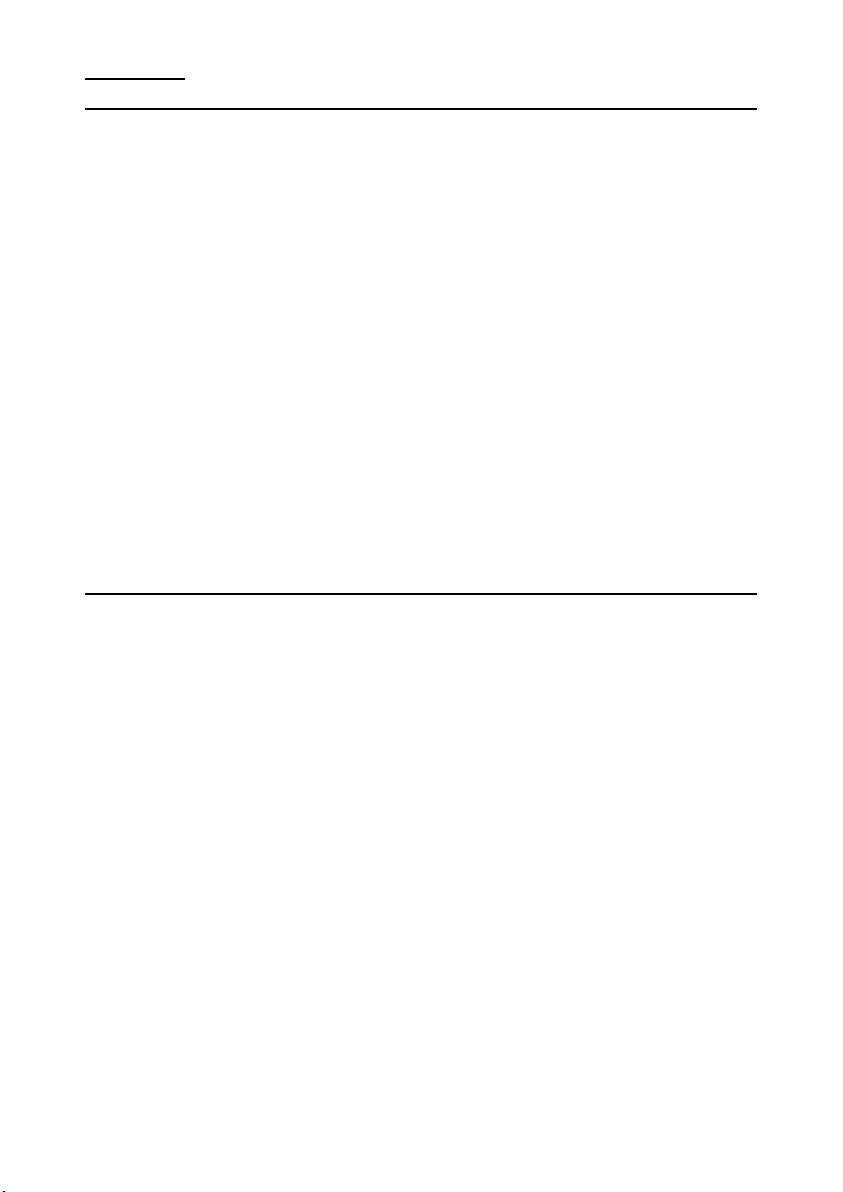
Contents:
Safety and Maintenance .....................................................1
Safety Instructions............................................................. 1
Data Security.................................................................. 2
Operating Environment..................................................... 2
Repair............................................................................ 2
Ambient temperature .......................................................3
Electromagnetic Compatibility ...........................................3
Connection ..................................................................... 4
Battery Operation ............................................................ 5
Maintenance...................................................................... 6
Care of the Display............................................................. 6
Transport ....................................................................... 7
Notes on these Operating Instructions .................................. 8
Quality........................................................................... 8
Service ..........................................................................8
Supplied Items ..................................................................9
Views ............................................................................... 10
Front Components ........................................................... 10
Model A........................................................................ 10
Model B........................................................................ 10
Back Components ............................................................ 12
Model A........................................................................ 12
Model B........................................................................ 12
Bottom Components......................................................... 13
Model A........................................................................ 13
Model B........................................................................ 13
Left Components ............................................................. 14
Model A Model B...................................................... 14
Right components ............................................................ 15
Model A Model B...................................................... 15
Page 2

Initial Set-up....................................................................16
I. Charging the battery ..................................................... 16
AC Adapter ................................................................... 17
Car Adapter .................................................................. 17
II. Switching on the navigation system ............................... 18
III. Installing the Navigation software ................................. 19
Operating .........................................................................20
Switching on/off the divice ................................................ 20
Working with Memory Cards.............................................. 21
Inserting Memory Cards ................................................. 21
Removing Memory Cards ................................................ 21
Accessing Memory Cards ................................................ 22
Data exchange via card reader ........................................ 22
Synchronisation with the PC .............................................. 23
I. Installing Microsoft® ActiveSync®.................................. 23
II. Connecting with the PC .............................................. 24
III. Working with Microsoft® ActiveSync®.......................... 24
Resetting the navigation system ........................................ 25
Soft Reset .................................................................... 25
Hard Reset ................................................................... 25
Navigation........................................................................ 26
Safety Instructions for Navigation ...................................... 26
Tips for Navigation......................................................... 26
Notes for Use in a Vehicle ............................................... 27
Additional Notes for Use on a Bicycle or a Motorcycle .............. 27
Aerial Orientation............................................................. 28
Model A........................................................................ 28
Model B........................................................................ 28
I. Mounting the car holder................................................. 29
II. Fixing the suction plate................................................. 31
III. Attach Navigation System............................................ 31
IV. Connecting the car adapter .......................................... 32
V. Starting the navigation software..................................... 33
ii
Page 3
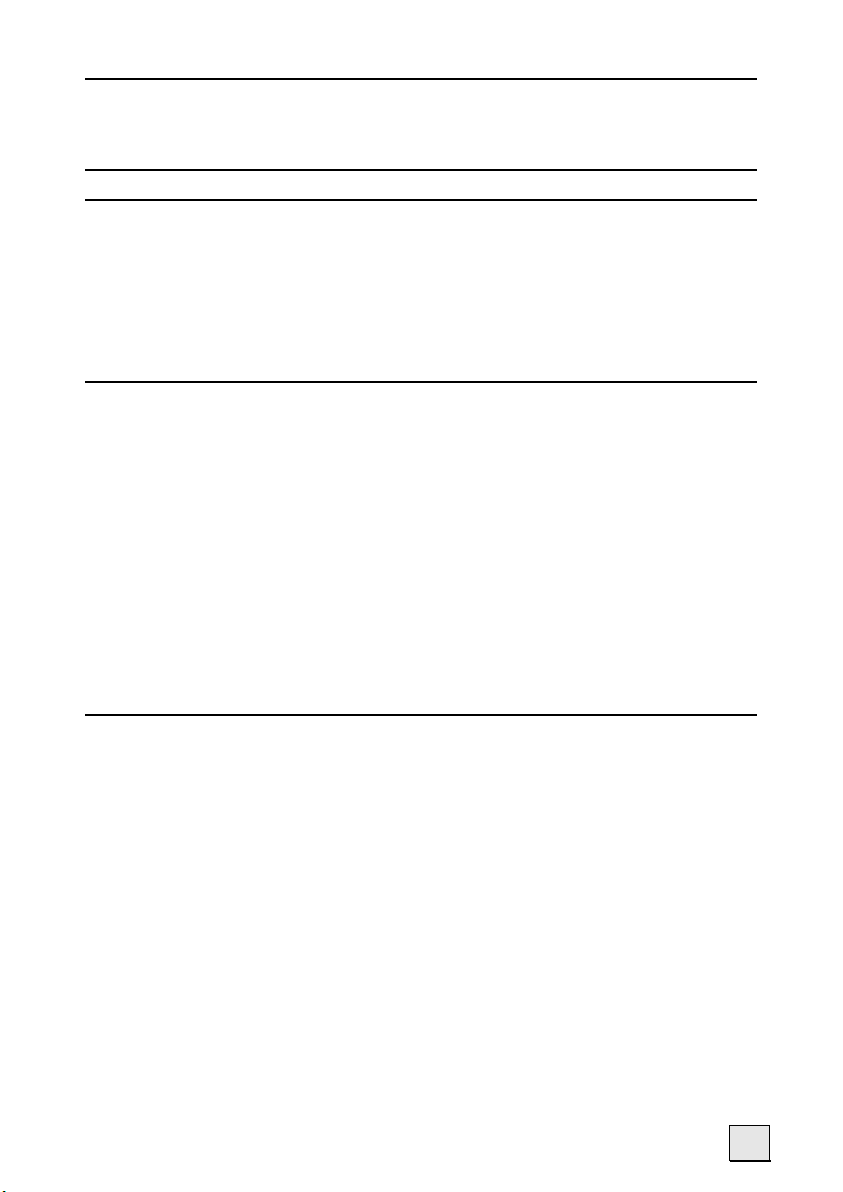
MP3-Player....................................................................... 34
Main Screen Overview ...................................................... 34
Play list........................................................................ 36
FAQ .................................................................................. 37
Customer Service .............................................................38
First-Aid in the Event of Malfunction ................................... 38
General guidance........................................................... 38
Check Connections and Cables ........................................ 38
Faults and Possible Causes................................................ 39
Additional Support ........................................................... 40
Appendix .......................................................................... 41
GPS (Global Positioning System) ........................................ 41
External GPS antenna .................................................... 42
TMC (Traffic Message Channel) .......................................... 43
Installing the External TMC Receiver................................. 44
Additional card material .................................................... 45
Transfer of card material to a memory card....................... 45
Attachment to a Bicycle .................................................... 47
Warranty ........................................................................ 48
Liability limitations......................................................... 49
Copying this manual ...................................................... 49
Index ...............................................................................51
iii
Page 4
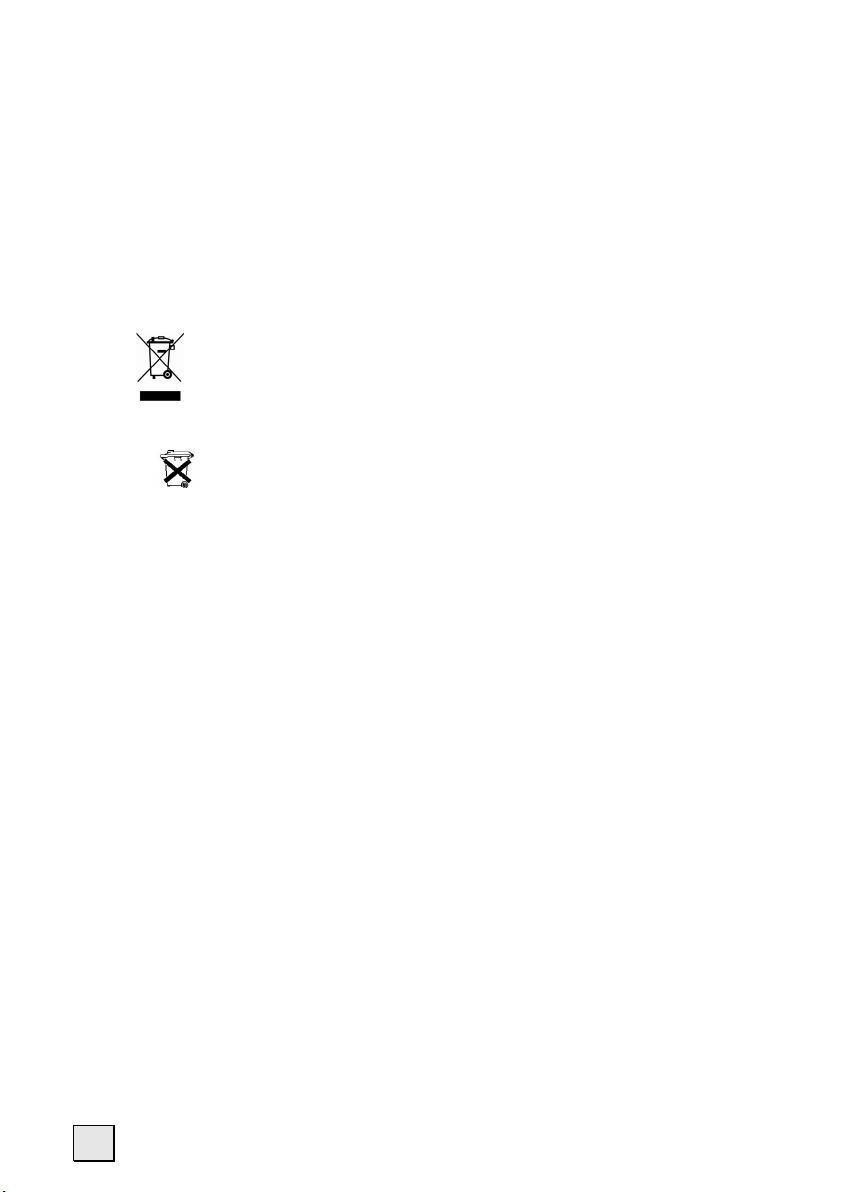
Device
At the end of its life, the appliance must not be disposed of in household rubbish. Enquire
about the options for environmentally-friendly disposal
Batteries
Do not dispose of used batteries in the household rubbish! They must be deposited at a collection point for used batteries.
Copyright © 2005, All rights reserved. Microsoft
trademarks of Microsoft Corporation in the U.S. and other countries. Pentium
trademark of Intel Corporation. The names of actual companies and products mentioned
herein may be the trademarks of their respective owners. Information in this document is
subject to change without notice
®
, MS-DOS®, and Windows are registered
®
is a registered
iv
Page 5
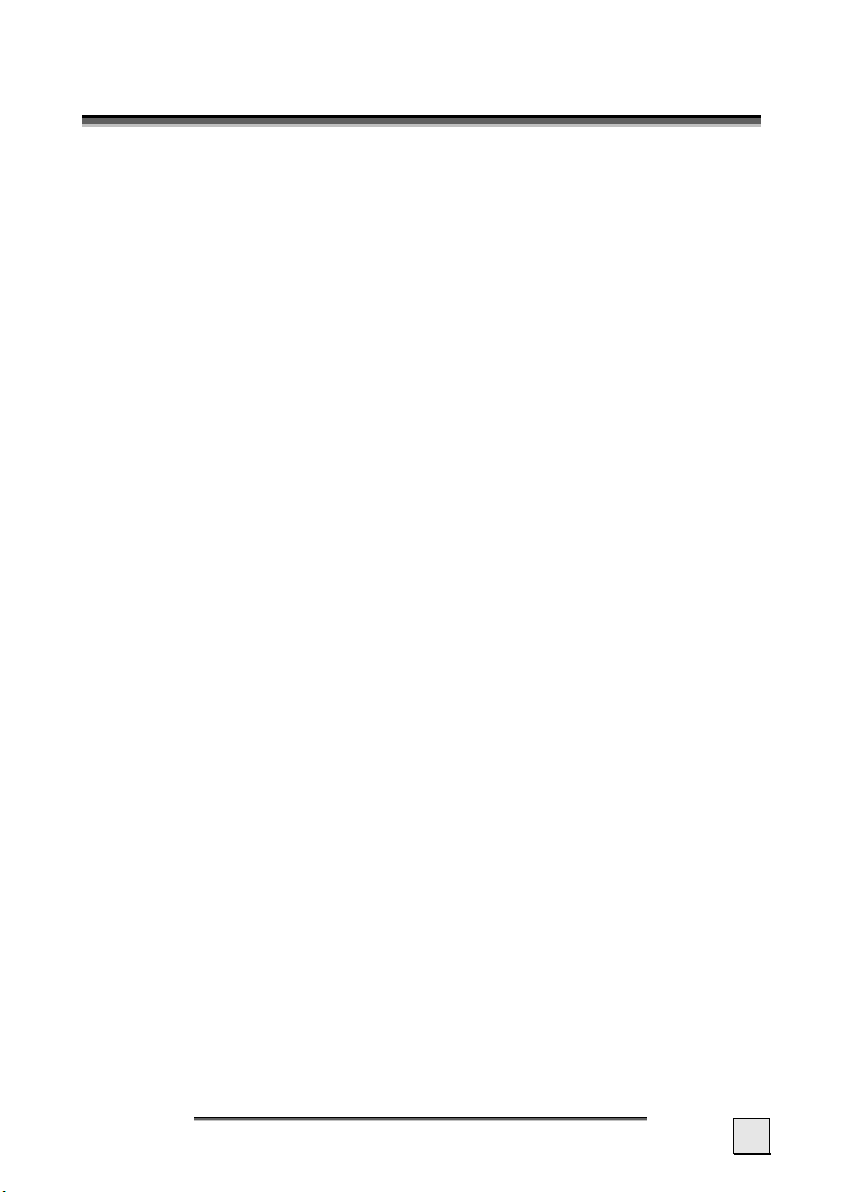
S
AAFFEETTYY AANNDD
S
M
AAIINNTTEENNAANNCCEE
M
SAFETY INSTRUCTIONS
Please read this section carefully and follow all the instructions
given. This will help ensure reliable operation and extend the service life for your appliance.
Keep the packaging and the user instructions for future reference
or inquiries at a later date. If you pass the article on to another
person, you must pass on these instructions.
• Never open up the housing of the appliance or the power
adapter. These contain no user-serviceable parts. If the
housing is opened there is a danger to life from electric
shock.
• Do not place any objects on the appliance and do not exert
any pressure on the display. Otherwise there is a danger
that the screen will break.
• To avoid damage, do not touch the screen with sharp objects. Use only the stylus provided (if also supplied) or another blunt implement. The device can also be operated
with a finger in many cases.
• There is a risk of injury if the display breaks. If this should
occur, use protective gloves to pack the broken parts and
contact customer support to arrange for disposal. Then
wash your hands with soap, since there is a possibility that
chemicals may have escaped.
• Never allow children to play with electrical equipment
unsupervised. Children may not always correctly recognize
possible danger.
S
AFETY AND MAINTENANCE
1
Page 6
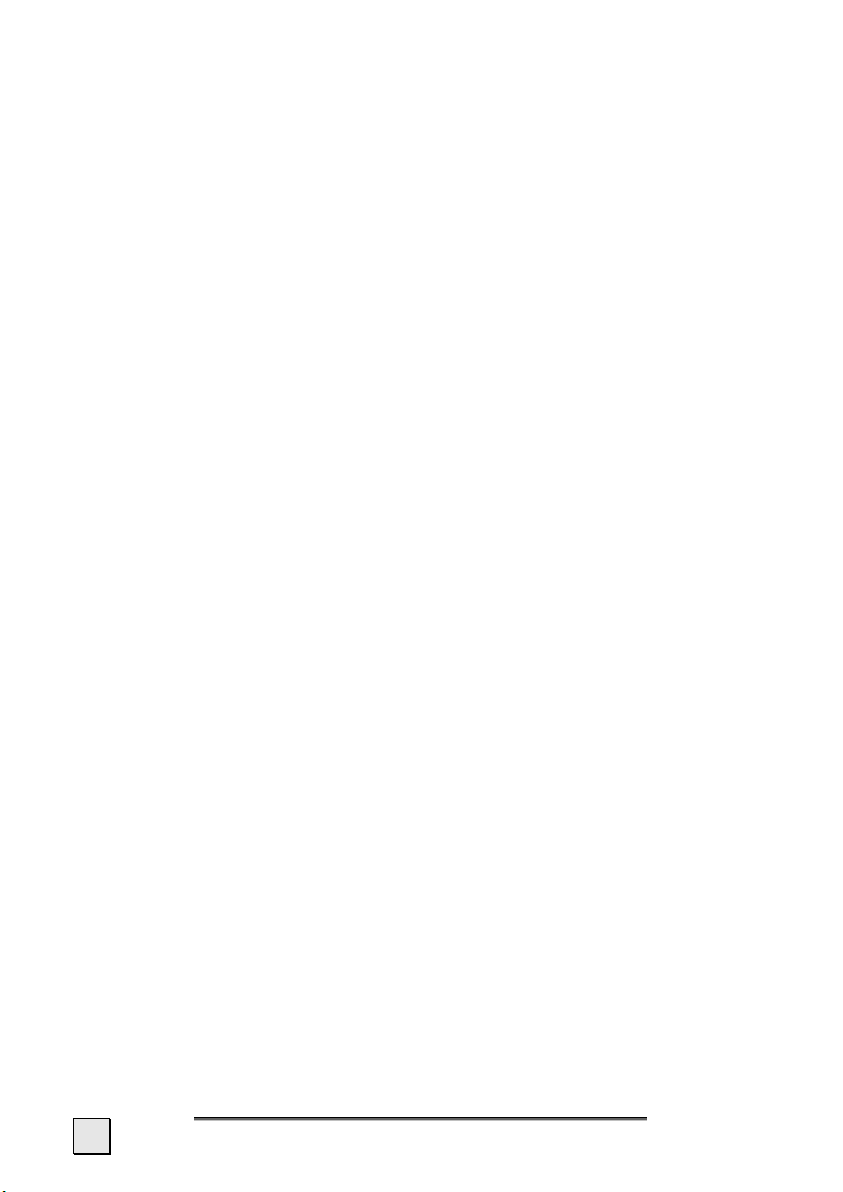
Remove the power adapter from the outlet, switch the appliance
off immediately, or do not actually switch it on, and contact Customer Service...
... if the power adapter or the attached plug become scorched or
damaged.
... if the housing of the appliance or the Power Pack becomes
damaged or fluids leak into it. Components must be checked
by Customer Service in order to avoid damage!
DATA SECURITY
• Every time you update your data make backup copies on
an external storage medium. The supplier does not assume
liability for data loss or damage to data storage units, and
no claims can be accepted for damages resulting from the
loss of data or for consequential damages.
OPERATING ENVIRONMENT
Failure to follow these instructions may lead to damage to your appliance. The guarantee will be excluded in such cases.
• Keep your navigation System and all connected devices
away from moisture and avoid dust, heat and direct sunlight, especially in the car.
• Make sure you protect your appliance from getting wet,
e.g. from rain and hail, at all times. Please pay attention
that moisture can even build up in a protective pouch because of condensation.
• Avoid heavy vibrations and shaking, such as can arise, for
example, in the case of transverse field intrusions.
• Avoid the device from releasing itself from its holder, for
example when braking. Install the device as vertically as
possible.
REPAIR
• Please contact our Service Center if you encounter technical problems with your appliance.
• In the event repair becomes necessary, please use only our
authorized Service Partners. You will find the address on
the back of your guarantee card.
2
E
NGLISH
Page 7
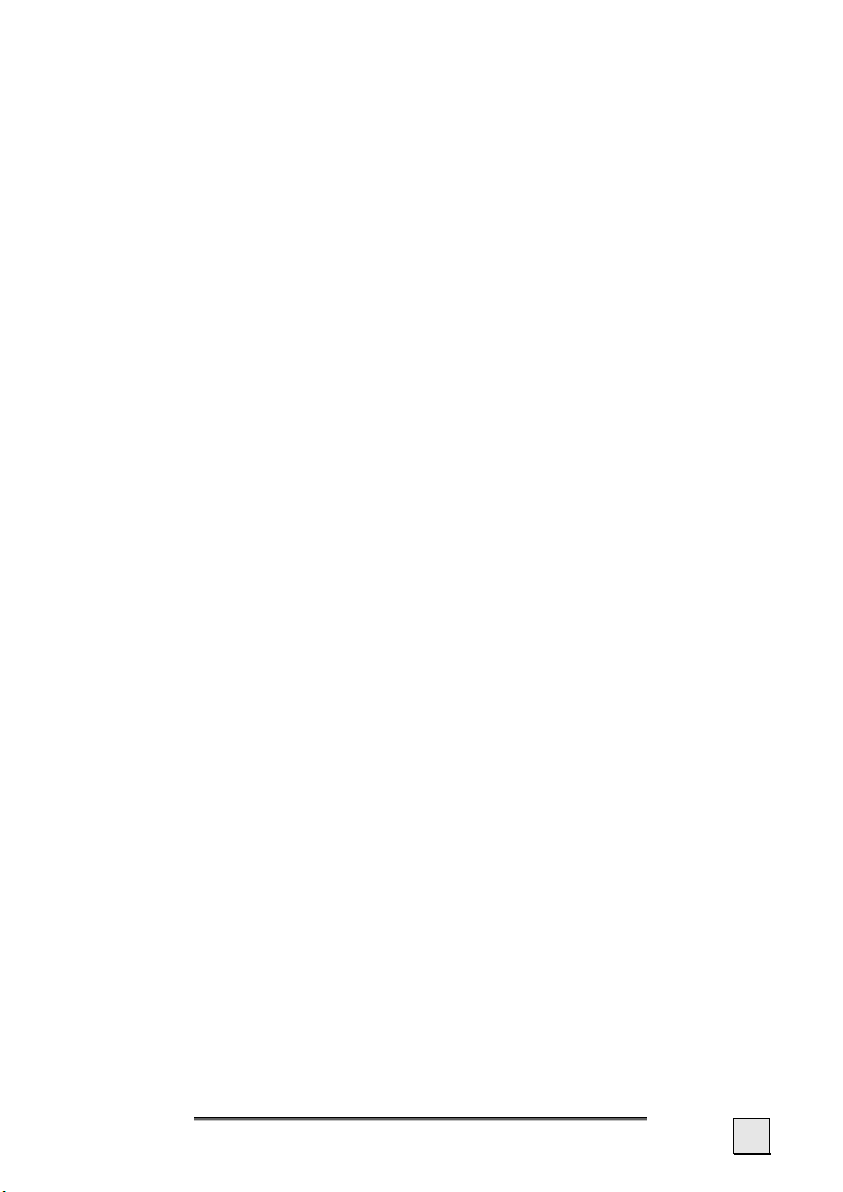
AMBIENT TEMPERATURE
• The appliance is most reliably operated at an ambient temperature of between 41°F and 104°F (5°C and 40°C) and
at a relative humidity of between 10% and 90% (noncondensing).
• In the powered down state the appliance can be stored at
between 32°F and 140°F (0°C and 60°C).
• Store the appliance in a safe location to avoid high temperatures (e.g. when parking or from direct sunlight).
ELECTROMAGNETIC COMPATIBILITY
• When connecting additional or other components the “Electromagnetic Compatibility Directive” (EMC) must be adhered to. Please also note that only screened cable (maximum 10ft) should be used with this appliance.
• For optimal performance, maintain a distance of at least 10
ft. from sources of high-frequency and magnetic interference (televisions, loudspeaker systems, mobile telephones
and so on. This will help avoid malfunctions and loss of data.
• Electronic devices emit electromagnetic waves during operation.
These emissions are harmless, but can interfere with other
devices operated in close proximity.
While our devices are tested and optimized for electromagnetic compliance in our laboratories, interference during
operation may still occur in the device itself and with other
devices in its proximity.
Should such interference occur, try to eliminate it by adjusting the positions of and the distances between the devices.
Before driving a car, please ensure that the electronic systems of the car are working properly.
S
AFETY AND MAINTENANCE
3
Page 8
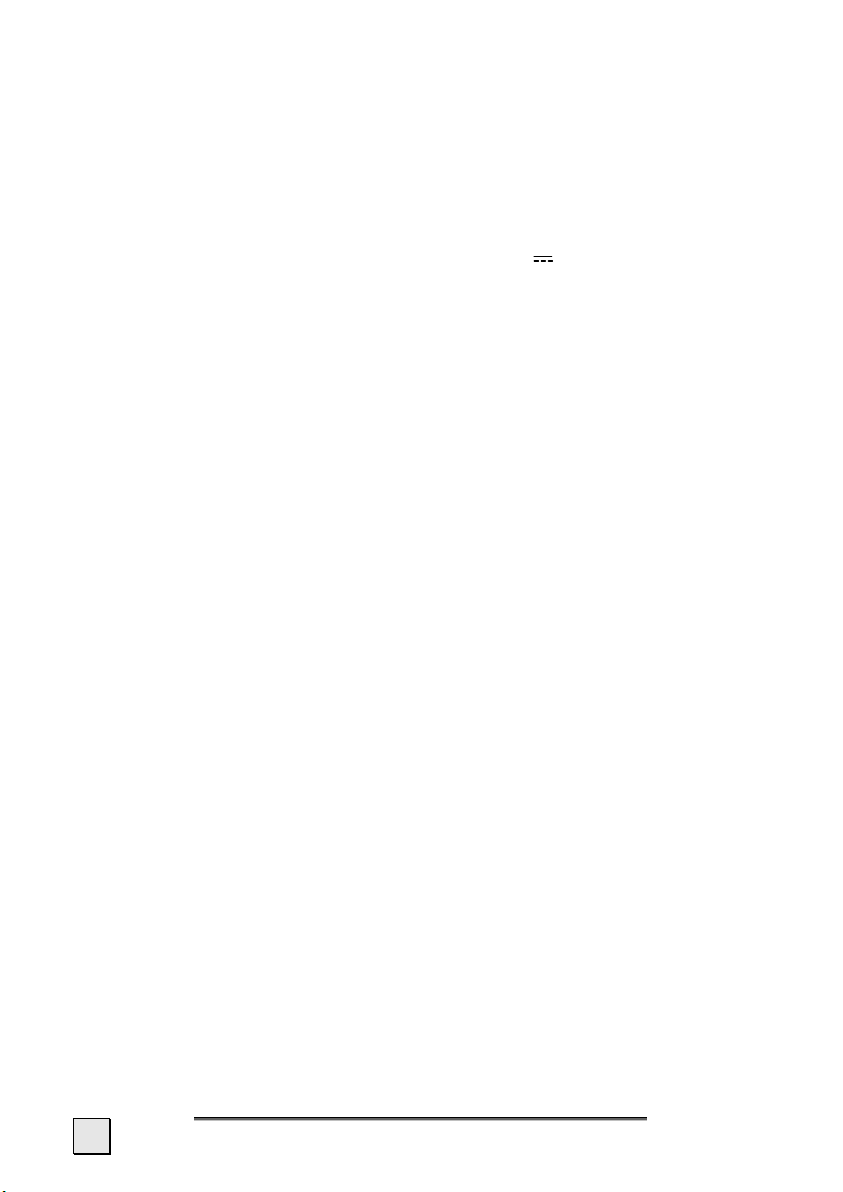
CONNECTION
When connecting your appliance be sure to correctly observe the
following instructions:
POWER THROUGH CAR ADAPTER
• The car adapter should only be connected to the lighter socket of a car (car battery = DC 12V , no trucks!). If you
are in any doubt about the power source in your car, contact your car manufacturer.
POWER SUPPLY
• The outlet must be in the vicinity of the appliance and must
be easily accessible.
• Only use the mains adapter on grounded sockets at
100 – 240 V~ AC, 50/60 Hz. If you are unsure about the
power supply to the place of use, ask the relevant energy
supplier.
• Use only the power adapter provided with your appliance.
• For additional safety, we recommend the use of a surge
protector in order to protect your appliance from damage
from spikes or lighting strikes on the power network.
CABLING
• Arrange cables so that no-one can tread on them or trip
over them.
• Do not place any items on the cable.
4
E
NGLISH
Page 9
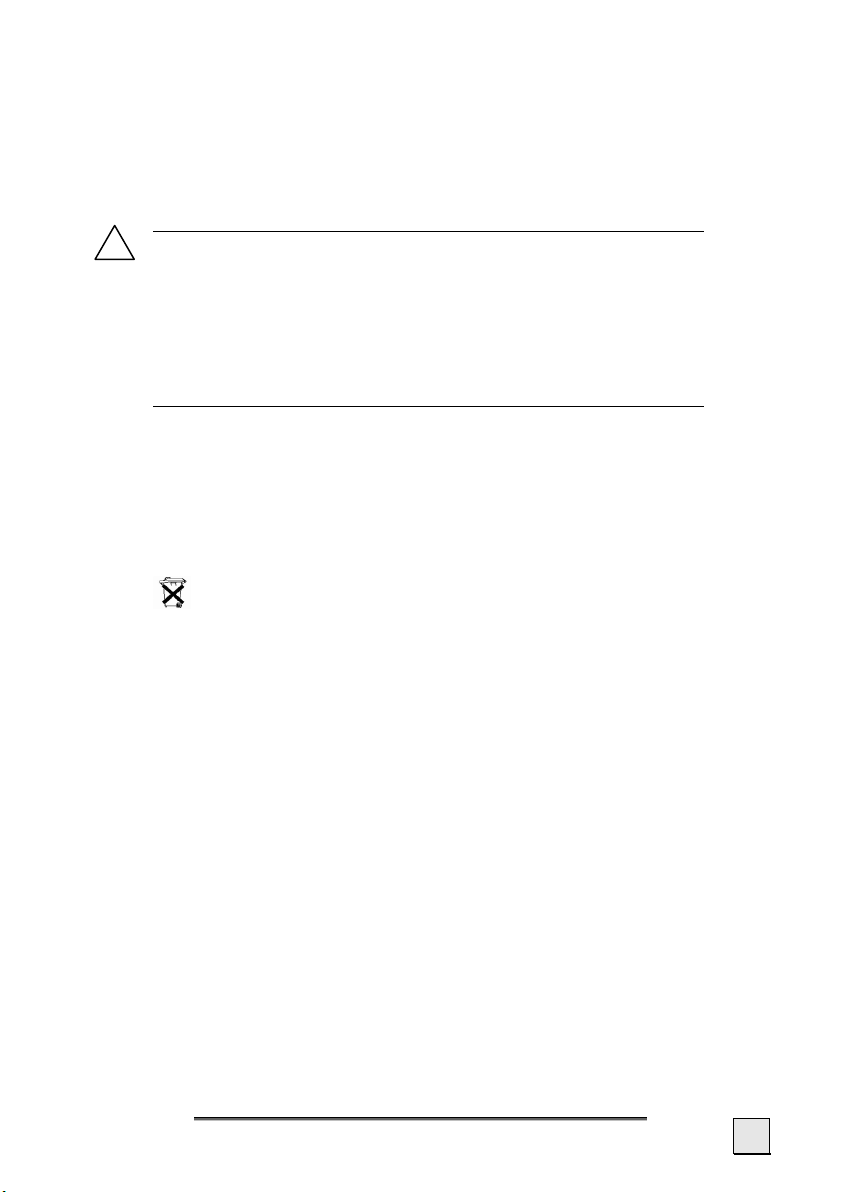
BATTERY OPERATION
Your appliance is operated with a removable battery. In order to prolong the life and efficiency of your battery and to ensure safe operation, follow the instructions below:
!
Caution! Danger of explosion if rechargeable batter-
ies are not changed properly. Only replace with the
same type of battery or a similar type recommended
by the manufacturer. Never open the rechargeable
battery. Do not throw the rechargeable battery into
fire. Dispose of the used batteries following the
manufacturer's instructions.
• Batteries cannot withstand heat. Avoid the appliance and the
integrated battery becoming overheated. Failure to comply
with this instruction may lead to damage to and even explosion of the battery.
• Use only the original power pack to charge the battery or the
car adapter from the optional navigation kit.
•
The batteries are special category waste. When disposing of the appliance ensure that this is done correctly.
Contact Customer Service for more details.
S
AFETY AND MAINTENANCE
5
Page 10
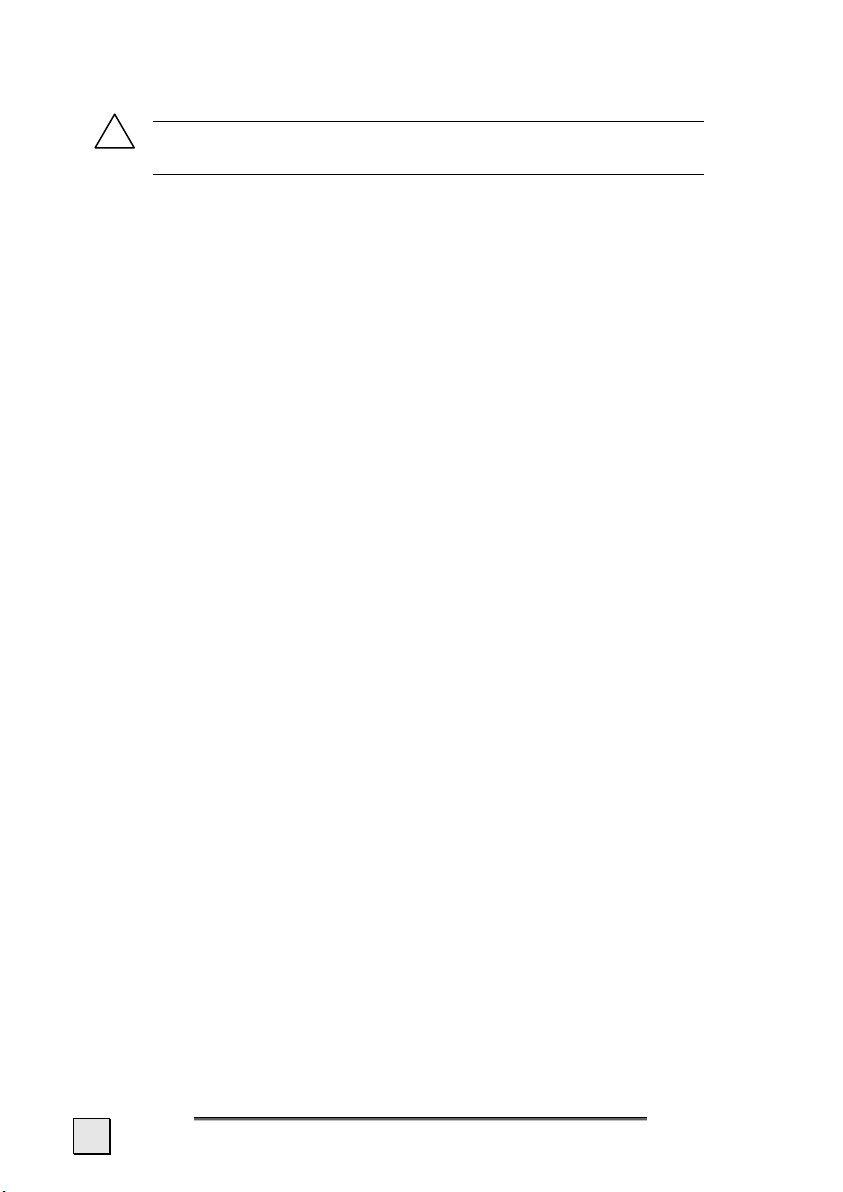
MAINTENANCE
!
Warning: There are no user-serviceable or clean-
able parts inside the housing of the appliance.
You can prolong the life of the appliance by taking the following
simple steps:
• Always remove the power plug and all connecting ca-
bles before cleaning.
• Clean the appliance only with a damp, lint-free cloth.
• Do not use solvents, caustic or gaseous cleaners .
• The device and its packaging are recyclable.
CARE OF THE DISPLAY
• Avoid scratching the display surface as this is easily damaged. It is strongly recommended to use a display protection mylar to avoid scratches. Please ask your nearest
dealer for this accessory.
The foil on the display at delivery is purely for protection
during transportation!
• Ensure that no traces of water remain on the screen. Water can cause irreversible discoloration.
• Use only a soft, lint-free cloth to clean the screen.
• Do not expose the screen to either strong sunlight or ul-
traviolet radiation.
6
E
NGLISH
Page 11
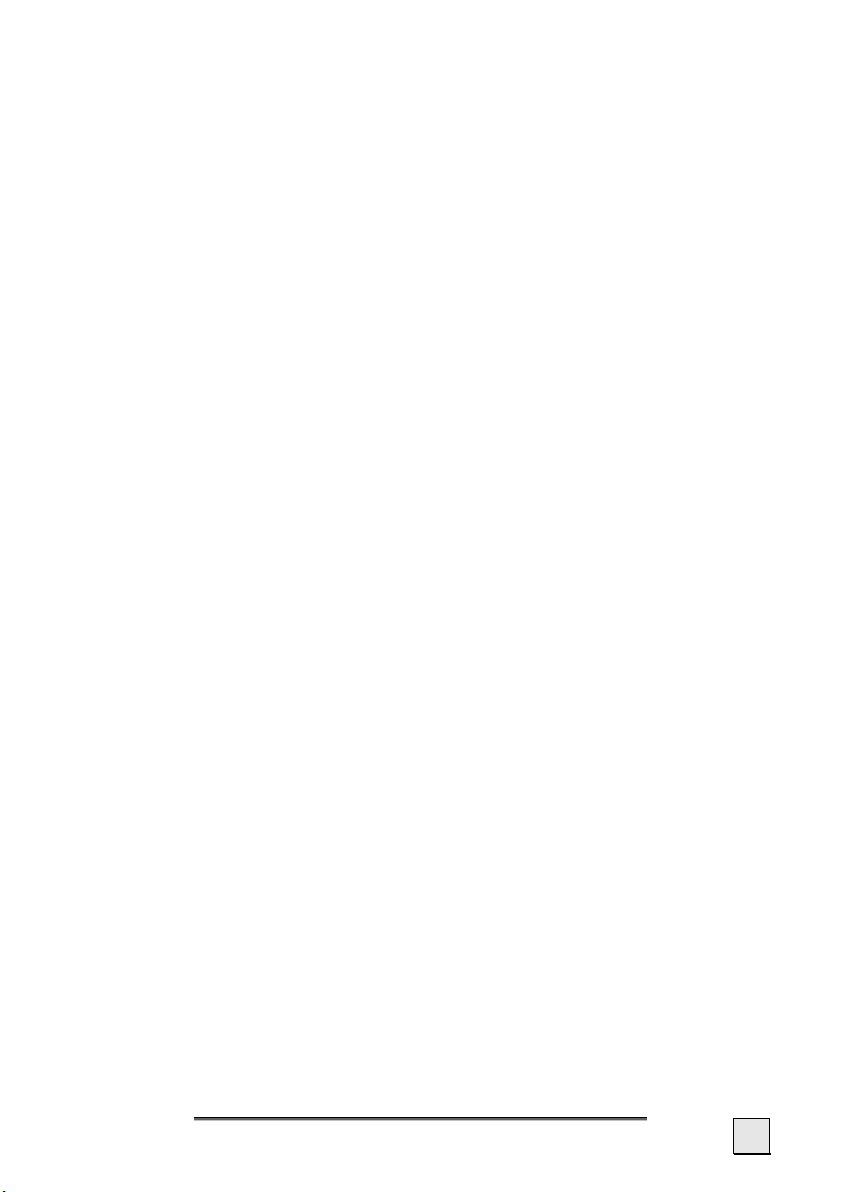
TRANSPORT
If you wish to transport the appliance follow the instructions below:
• Following transport of the appliance wait until the unit has
acclimatized before using it.
• In the case of wide fluctuations in temperature or humidity
condensation or moisture may form inside the appliance
and this can cause an electrical short-circuit.
• In order to protect the appliance from dirt, knocks and
scratching, use either the protective case.
• Before travelling ensure that you are aware of the power
and communications provision at your destination. Before
travelling obtain any power or communications adapters
(modem, LAN, etc.) that may be needed.
• When shipping your appliance use only the original packaging and advise the carrier accordingly.
• When passing through the hand luggage control at airports, it is recommended that you pass the appliance and
all magnetic storage media (external hard drives) through
the X-ray system (the machine on which you place your
bags). Avoid the magnetic detector (the structure through
which you yourself pass) or the magnetic wand (the hand
device that the security staff use), since this may corrupt
your data.
S
AFETY AND MAINTENANCE
7
Page 12
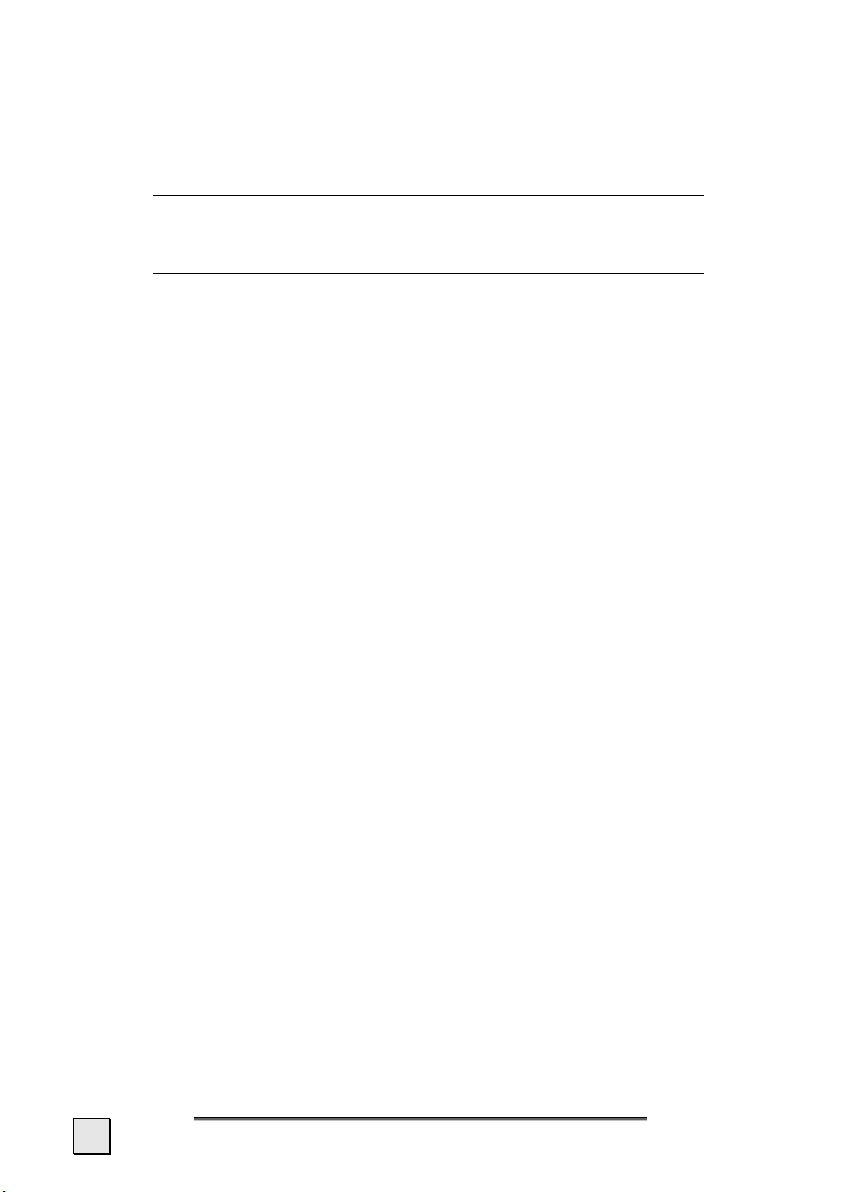
NOTES ON THESE OPERATING INSTRUCTIONS
We have structured these Operating Instructions for the installation so that you will be able to look up the necessary subjectrelated information by means of the Contents List at any time.
Note: You will find comprehensive Operating Instructions for navigation on the relevant CDs and at the
online help of the device.
Read the section "Frequently Asked Questions" to obtain answers
to questions that are often addressed to our customer service.
The purpose of this manual is to help you with installing your
appliance using instruction, that are easy to understand.
QUALITY
In selecting the components we have aimed for a high level of
functionality, simple handling, safety and reliability. A wellbalanced hardware and software design allows us to offer you a
technologically advanced navigation system that will give great
satisfaction in both work and leisure use.
SERVICE
Our individual customer care is there to support you when you
have questions or problems. Please get in touch – we look forward
to helping you. This manual contains a special section on Customer Service starting on page 38.
8
E
NGLISH
Page 13
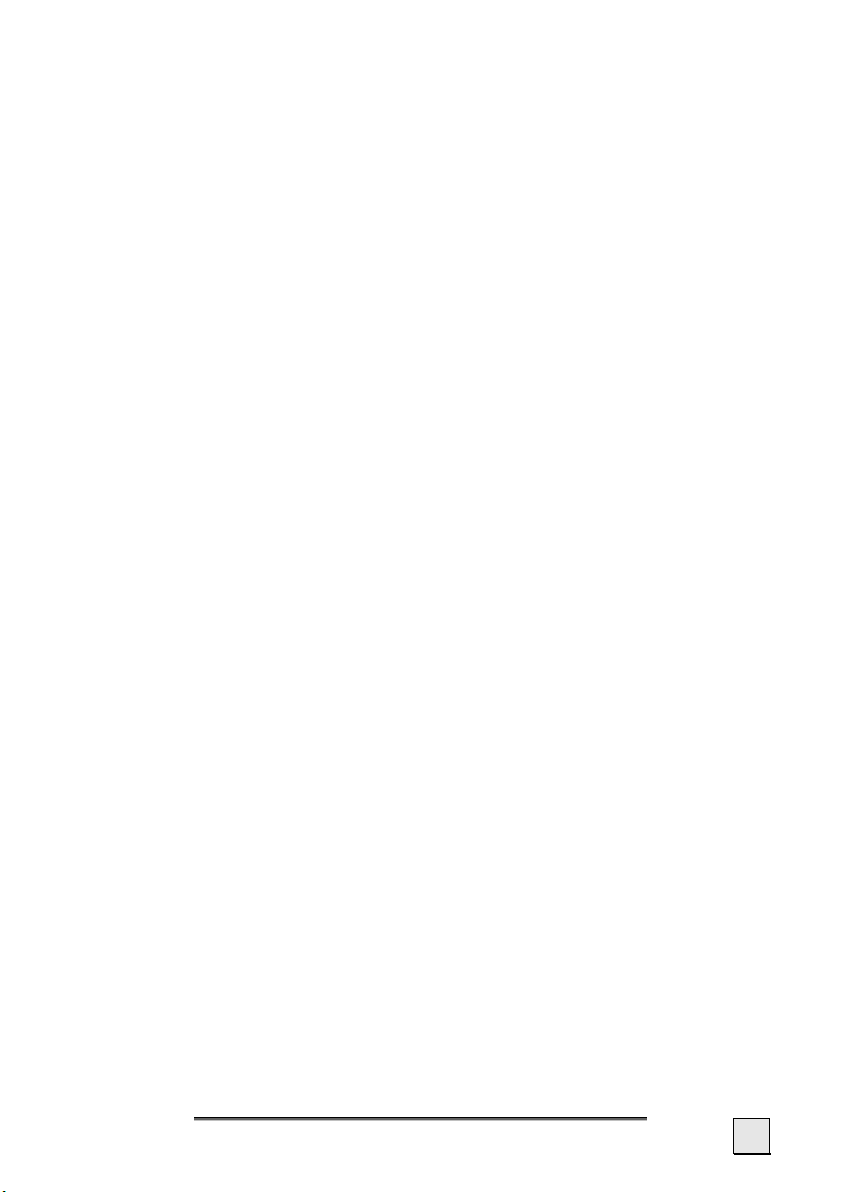
SUPPLIED ITEMS
Please check the integrity and completeness of the supplied items
and, in the case this is not complete, forward us any possible
claims within 14 days from the purchase date. The purchase package includes:
• Navigation system
• AC adaptor (Phihong PSC05R-050)
• Support CD
• CDs with navigation software
• Car holder
• Power cable for 12V cigarette lighter
• Instruction manual and warranty card
• USB-cable
Optional
• Bicycle fixture
• Protective case / storage pocket
• Pre-installed memory card MMC/SD
• External GPS antenna
• External TMC receiver
S
AFETY AND MAINTENANCE
9
Page 14

V
IIEEWWSS
V
FRONT COMPONENTS
MODEL A
n
o
MODEL B
p
q
r
10
E
NGLISH
Page 15
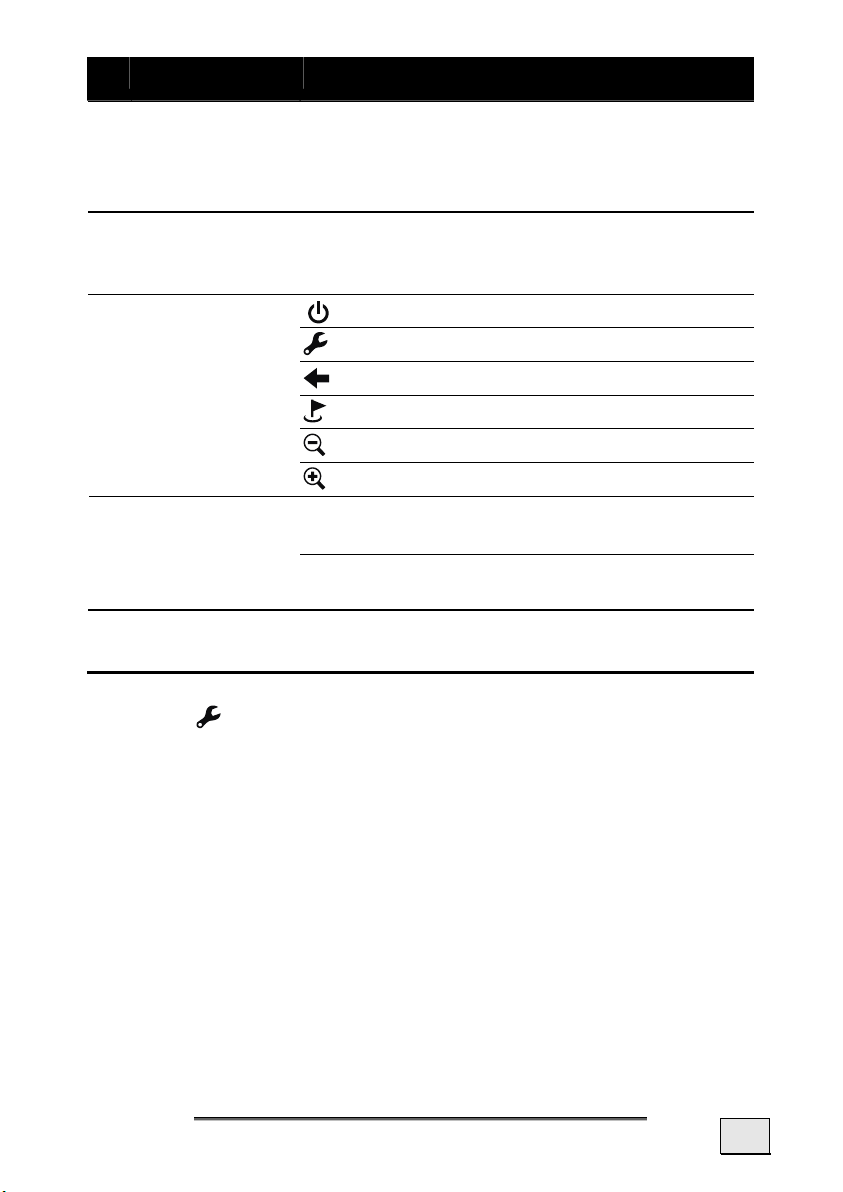
Ref Component Description
n
Battery Charge
Indicator
The loading display will shine orange during
the charging process. It will shine green
when the accumulator is completely
charged.
o
Touch Screen
Displays the output of your appliance. Tap
the screen with the stylus to select menu
commands or enter information.
p
Hardware
buttons
On/Off Button
Button Settings*
Button Back
Button Options / Destination
Button to zoom out
Button to zoom in
q
Navigationpad
Moves up, down, left or right by pushing the
corresponding area of the pad.
Press the centre button to confirm your selection.
r
Loudspeaker
Plays back music, language statements and
warnings.
*The key will only be operational after installation of the
navigation software.
V
IEWS
11
Page 16
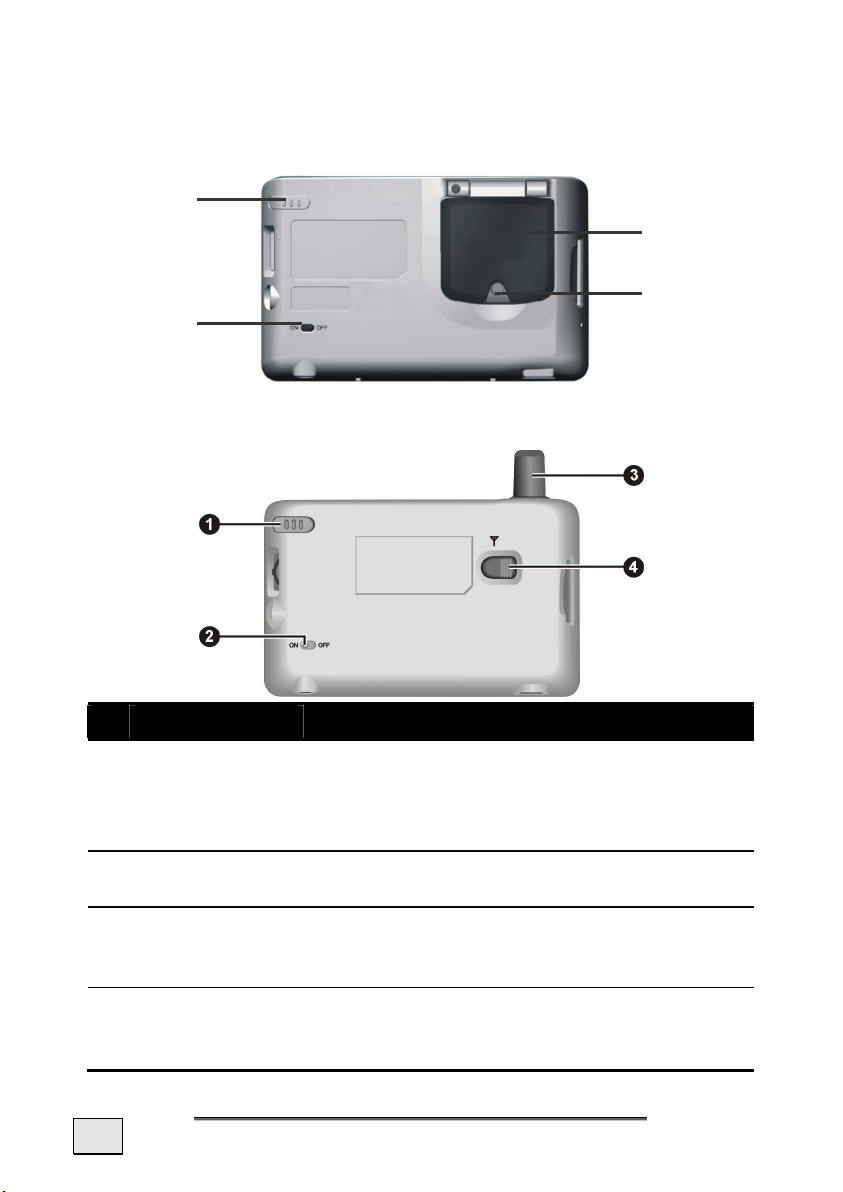
BACK COMPONENTS
MODEL A
n
o
MODEL B
p
q
Ref Component Description
n
Stylus
o
Main switch/
Battery button
p
GPS antenna The GPS antenna (fold-out in the case of
q
External
aerial connection
12
Take the pen out of its compartment in order to use it, and replace it after use. The
pointer pen is required for operating the
touch screen.
Separates the device from the battery
completely (also Hard Reset).
Model A) will receive the signals of GPS satellites.
Connection for an optional second aerial.
E
NGLISH
Page 17

BOTTOM COMPONENTS
MODEL A
MODEL B
n o
n
Ref Component Description
n
Mini-USBConnector
o
Power supply Connection to external power supply.
* The optional TMC receiver will be connected through the miniUSB connection in the case of models with the possibility of TMC
upgrading (see Page 43). Your device can be upgraded by TMC if
the device specification (on the back of your navigation system)
shows a T (e.g. PNA220T).
Connection for connecting to a PC
by means of the ActiveSync
(for data matching).
V
IEWS
o
®
Cable
13
Page 18

LEFT COMPONENTS
MODEL A MODEL B
n
o*
Ref Component Description
n
o
SD/MMC Slot
Reset Button Restarts your appliance. (Soft-Reset), see
Accepts an optional SD (Secure Digital) or
MMC (MultiMediaCard) card for removable
storage.
page 25.
*The Reset Button can be located to the left
or also on the top of the device in the case
of Model A, according to the design.
14
E
NGLISH
Page 19

RIGHT COMPONENTS
MODEL A MODEL B
n
o
Ref Component Description
n
Volume control
o
Earphones
Adjusts the volume of your device. Turn
the wheel upwards to increase the volume
and downwards to reduce it.
Connects to a pair of stereo earphones
(3,5 mm).
V
IEWS
15
Page 20

T
I
NNIITTIIAALL
I
The following guides you step by step through the initial set up of
the navigation system.
Firstly, remove the foil for protecting the device during transportation from the display.
S
S
EET
-
-
UUP
P
I. CHARGING THE BATTERY
!
Attention: It can be necessary to recharge the bat-
tery for some time initially before it is possible to run
through the initial installation, according to the state
of charging of the battery installed.
You have different possibilities to charge the battery of your navigation system:
• By means of the car adapter
• With the help of the AC adapter
Please pay attention to the following notes when handling the
battery:
• The charging status display lights orange until the navigation system is charged. Do not interrupt the charging
process before the battery is fully charged. This may take a
few hours.
The navigation system is fully charged if the charging display
lights green.
• Note: You can use the navigation system during the charg-
ing process, but the power supply must not be interrupted
during initial set-up.
• Leave the mains adapter connected to the navigation system for around 24 hours, so that the backup battery also
charges-up fully.
• You can leave the main adapter connected, and this is very
handy for continuous operation. However, the mains
adapter also requires power even when it is not charging
up the battery of the navigation system.
• The battery will also be charging if the main switch is at
the OFF position.
16
E
NGLISH
Page 21

AC ADAPTER
Adaptor plug
(picture: model A)
1. Push the adapter connector into the guide on the back of
the AC adapter. Press the push button at the same time, so
that the adapter plug can engage.
2. Push the AC Adapter (o) into a power point that is easily
accessible.
3. Push the cable of the AC Adapter (n) into the AC adapter
connection of the navigation system.
CAR ADAPTER
(picture: model A, model B similar)
I
NITIAL SET-UP
17
Page 22

II. SWITCHING ON THE NAVIGATION SYSTEM
1. Take the pen out of its compartment and switch the main
switch on the back of the device to ON.
Attention: Always leave the main switch in the ON
!
Position, unless you want to carry out a new reinstallation. All data will be lost and the initial installation
will have to be carried out again if the switch is set to
OFF.
model A
model B
The Navigation System will start the initial installation automatically. The brand logo will appear and your device will display the
application screen after a few seconds. Follow the onscreen instructions.
18
E
NGLISH
Page 23

III. INSTALLING THE NAVIGATION SOFTWARE
You will be requested to install the Navigation Software during the
initial installation. Please proceed as follows:
1. Carefully take the memory card out of its packing. Take
care not to touch or dirty the contacts.
2. Push the memory card carefully into the SD-/MMC card bay
until it slightly lock in place.
3. Click OK to install the application.
The memory card must always be inserted in the device while the
navigation system is being used. It will be necessary to carry out
a Soft Reset to restart the navigation system if the memory card
has been removed, only for a short time, while the system was
being used (see page 25).
The main screen, through which you will be able to make the
navigation settings, will appear after all the data has been copied
to your navigation system.
Please also read the chapter Navigation starting on page 26.
I
NITIAL SET-UP
19
Page 24

O
PPEERRAATTIINNG
O
G
SWITCHING ON/OFF THE DIVICE
Your device will be in its normal operating state after the initial
setting up. You will activate and deactivate your device with the
On-/Off switch.
1. To start your navigation system press briefly the On-/Off
switch
i
Note: Your device will be delivered in a status in
which it will not switch off independently. You will be
able to adjust the operating time to your needs
through the settings of your devices.
2. To switch off your navigation system press briefly the On-
/Off switch
Your navigation system will consume a small amount of electricity
and the installed battery will be discharged, even when the device
is switched off.
It is possible for the battery to lose so much energy that an initial
installation will be necessary once again, if you do not use the
navigation system for a longer period.
.
.
20
E
NGLISH
Page 25

WORKING WITH MEMORY CARDS
Your navigation system supports MMC and SD memory cards.
INSERTING MEMORY CARDS
1. Carefully take the memory card out of its packing (if included). Take care not to touch or dirty the contacts.
2. Push the memory card carefully into the card bay as
shown. The side of the memory card wearing the label
must point forward. The memory card should slightly lock
in place.
REMOVING MEMORY CARDS
Note: Do not remove the memory card while it is ac-
i
cessed. This could result in loss of data. Switch the
navigation system off before removing the memory
card for this reason.
1. To remove the card press lightly onto the upper edge until
it ejects.
2. Pull the card out without touching the contacts.
3. Store the memory card in the packing or in another safe
location.
i
Note: Memory cards are very fragile. Take care not
to dirty the contacts and not to force the card.
O
PERATING
21
Page 26

ACCESSING MEMORY CARDS
• The appliance only supports memory cards in the FAT16/32
file format. If you insert a card prepared with a different format (e.g. in cameras, MP3 players), your navigation system
may not recognize it and will ask you to format it again.
Warning: Formatting the memory card irretrievably
!
wipes out all data.
• Likewise you cannot just copy files onto the memory card.
In some cases they must be converted by the Microsoft
ActiveSync
®
Sync
®
program das Programm Microsoft® Active-
konvertiert werden.
®
DATA EXCHANGE VIA CARD READER
You can transfer or synchronise data via ActiveSync®. This is also
the correct method, in particular, if files are to be transferred that
must be converted into a navigation system-readable format.
However, if you wish to copy large quantities of data (MP3 files,
navigation maps) to the memory card, these can also be stored
directly to the memory card.
Many computers already have memory card devices. Insert the
card in this and copy the data directly to the card.
Because of the direct access significantly faster transfer will be
achieved.
22
E
NGLISH
Page 27

SYNCHRONISATION WITH THE PC
I. INSTALLING MICROSOFT
In order to transfer your data between your PC and your navigation system you need the Microsoft
®
ACTIVESYNC®
®
ActiveSync® program.
The cost of the navigation system includes a license for this program which can be found on the Support CD.
Attention: Important files can be overwritten or
!
changed during the installation of software. You
should create a hard disk backup, in order to be able
to have access to the original files in the case of possible problems following the installation.
You must have administrator rights to install the software under
Windows
!
®
2000 or XP.
Attention: You should not connect the navigation
system to your computer yet.
1. Insert the Support CD and wait until the program starts
automatically.
Note: The Auto Run function is probably deactivated
i
if it does not function. The Setup program on the CD
must be started, to start installation manually.
2. Choose the language, click then Install ActiveSync® and
follow the instructions on the screen.
O
PERATING
23
Page 28

II. CONNECTING WITH THE PC
1. Press the On/Off button to start your navigation system.
2. Connect the USB cable to your navigation system.
3. Push the USB connector into a free USB port on your computer.
4. The hardware installation assistant recognizes now a new
appliance and installs a suitable driver which can take some
minutes. Repeat the die connection search if it fails the first
time.
5. Follow the instructions on the screen. The program will now
set up a partnership between your PC and the device.
III. WORKING WITH MICROSOFT
®
ACTIVESYNC®
ActiveSync® will be started automatically if you connect your
navigation system to the PC. The program will check whether the
device is one with which a partnership has been entered. If this is
the case, the changes that have taken place on the PC and on the
navigation system since the last synchronisation will be compared
and adjusted to each other. You will be able to define exactly
which data will have priority during the synchronisation in the
settings of the ActiveSync
®
Program. Call up the Help of the Program (with the F1 Button), in order to become familiar with the
effects of the respective settings. A restricted Guest Access, with
which you will be able to exchange data, for example, will become
active automatically if the navigation system has not been recognised as a partner. If this is the case, although the process concerns the registered partner device, separate your navigation system from the PC and switch it off and on again. Now connect your
navigation system to the PC, to restart the recognition process.
Repeat the process and, restart your PC in addition, if your device
continues to be recognised as a guest.
i
Note: Make sure that you always connect your navi-
gation system to your PC with the same USB connection, otherwise your PC will allocate an additional ID
and reinstall the device.
24
E
NGLISH
Page 29

RESETTING THE NAVIGATION SYSTEM
There are two options for resetting the navigation system.
SOFT RESET
This option restarts the navigation system, without reinstallation
being necessary. A soft-reset is often used in order to reorganize
the memory. In doing so all programs that are running are interrupted and the working memory is reinitialized.
Choose this option if your navigation system is not responding or
working properly.
Perform the soft-reset as follows:
Screw off the end cap of the pointer (see page 12, n) and care-
fully press the point of the end cap into the reset opening or push a
pointed object (e.g. a bent paper clip) into the reset opening with
slight pressure.
HARD RESET
!
Warning: A hard-reset deletes all data on your
appliance and causes a new initial installation.
It is not necessary to install the software on your synchronisation
computer again, however.
Perform the hard-reset as follows:
1. Push the On/Off switch on the back of the device to the
OFF position initially and back to ON after 2 seconds.
2. It will be necessary to carry out the software installation
again after a Hard Reset.
O
PERATING
25
Page 30

N
AAVVIIGGAATTIIOON
N
N
SAFETY INSTRUCTIONS FOR NAVIGATION
The bundled product CD contains a comprehensive instruction
manual.
TIPS FOR NAVIGATION
• Do not manipulate the navigation system while driving
to protect yourself and others from accidents!
• In the event that you do not understand the voice instruc-
tion or if you are in any doubt about what to do at the next
intersection, then the map or arrow display will provide you
with a quick orientation. Only look at the display when
you are in a safe driving situation!
!
Attention: The road layout and driving rules take
precedence over the instructions of the navigation
system. Only follow the instructions when circumstances and driving rules permit it! The navigation
system will guide you to your destination even when
you have to deviate from your planned route.
• The direction statements of the navigation system given do
not release the driver of the vehicle from his or her duty of
care or personal responsibility.
• Plan routes before you leave. If you want to plan a new
route whilst on the road stop driving.
• In order to receive the GPS signal correctly, metal objects
may not hinder reception. Attach the navigation system
onto the inside of the windscreen or near the windscreen
with the sucker. Try out different positions in your vehicle
in order to find the best reception.
26
E
NGLISH
Page 31

NOTES FOR USE IN A VEHICLE
• Take care that the holder does not present any risk to safe-
ty, even in the case of an accident, when installing it.
• Take care that the cable does not impede any safety com-
ponents.
• The display of your navigation system may show “light re-
flexions”. Please take care of not being “blinded” during
operation.
• Take care that the cable does not impede any safety com-
ponents.
• Do not mount the components within the operating range
of any airbags.
• Check the secure adherence of the suction cup at regular
intervals.
• The power plug will consume power, even if no device is
connected. Remove it when not in use to avoid draining the
battery.
• Check all safety equipment in your car after installation.
ADDITIONAL NOTES FOR USE ON A BICYCLE OR A MOTORCYCLE
• Pay attention during installation that the ability to steer is
not impaired.
• Do not cover any instruments during installation.
N
AVIGATION
27
Page 32

AERIAL ORIENTATION
The aerial must have unrestricted access to the sky to receive
GPS satellite signals. Orient the aerial as horizontally as possible
for this reason. Try out aerial and installation possibilities in the
vehicle in the case of inadequate reception. It can be necessary to
install an external GPS antenna (see Page 42) under certain circumstances.
MODEL A
Align the antenna as horizontally as possible.
Attention: You will be able to unfold the antenna until you reach a
slight resistance (at approx. 140°).
MODEL B
No special alignment of the GPS antenna is necessary here.
28
E
NGLISH
Page 33

I. MOUNTING THE CAR HOLDER
Attention! Only fix the holder for the navigation sys-
!
tem to the windscreen, if it does not impede the
view. Should this not be possible, then mount the
holder with the enclosed suction plate in any way
that will allow peril-free and safe operation.
Snap-in lever
Suction plate
i
Note: Your navigation system can also be equipped
alternatively with a flexible swan-neck car mounting
according to the version.
Note: If you want to fix the holder to the wind
i
screen, then you can skip steps 1 and 2.
1. Remove the protective foil from the sticky side of the suction plate.
N
AVIGATION
29
Page 34

2. Fix the suction plate to a suitable location on the
dashboard. Take care, that the surface of the dashboard is
clean and press the suction plate strongly onto the surface.
Note: To obtain a strong and secure hold the suction
i
plate should not be used for 24 hours.
cradle
model A
cradle
model B
(similar picture)
3. Connect the cradle to the car mounting. Pay attention to
the inscription on the car mounting. The connection closes
with a noticeable clicking sound.
30
E
NGLISH
Page 35

II. FIXING THE SUCTION PLATE
Note: Clean the disk thoroughly with a glass cleaner.
i
Warm the disk and the nipple slightly at temperatures below 15° C.
1. Place the holder with the suction head onto the suction
plate (or directly onto the wind screen) and press the lever
on the suction head downwards. The sucker will attach itself
to the background firmly.
III. ATTACH NAVIGATION SYSTEM
holder model A holder model B
(similar picture)
1. Only in the case of Model A: Fold out the antenna upwards (see page. 28).
2. Place the Navigation System into the car mounting, by placing it initially in the lower projection and then tilting it
downwards slightly until the clip holder engages.
N
AVIGATION
31
Page 36

IV. CONNECTING THE CAR ADAPTER
(similar picture)
1. Plug the jack (n) of the connection cable into the corresponding receptor at the bottom of your navigation system
(p. 13).
2. Insert the power adapter (o) now into the cigarette lighter
socket and ensure, that it will not lose contact while driving. This could cause a malfunction.
i
Note: Remove the power adapter from the cigarette
lighter socket when ending a trip or when parking the
car for a extended period of time. Otherwise the car
battery could be drained.
32
E
NGLISH
Page 37

V. STARTING THE NAVIGATION SOFTWARE
i
Note: The memory card must always be inserted in
the device while the navigation system is being used.
It will be necessary to carry out a Soft Reset to restart the navigation system if the memory card has
been removed, only for a short time, while the system was being used (see page 25). This Reset will
take place automatically, according to the navigation
system.
1. Switch on your navigation system.
2. The Navigation software will start automatically or after
clicking on the Navigation control button on the main
screen, according to the version.
3. Press on the button for entering the destination
ter the address of your navigation destination. Then start
the navigation by clicking on Navigate. You will receive the
route information on the screen, augmented by language
statements, after a short time, if the satellite reception is
adequate.
Further information regarding the navigation software can be
found in the comprehensive manual on your navigation
CD(s). This is a pdf-file you can read and print with the any Acrobat Reader.
and en-
Note: The GPS-receiver will require some minutes
i
for initialization when deployed for the first time.
Even when GPS signal reception is indicated the
navigation could be imprecise. In all future instances
it will take about 30-60 seconds until a correct GPSsignal is available, sufficient “sight” of the satellite is a
prerequisite.
N
AVIGATION
33
Page 38

P
MMPP33--P
Your navigation system is also equipped with an MP3 player.
1. Click on the button on the main screen to start the MP3
2. All MP3 files in the system, including those on a memory
LLAAYYEER
player.
card, are automatically listed in the play list and are available for playback.
R
MAIN SCREEN OVERVIEW
34
E
NGLISH
Page 39

Button Name Description
or
or
or
Play/
Pause
Stop Stop the playback.
Previous/
Next
Volume Increase or decrease the volume.
Playback
Mode
Play or pause the playback.
Move to the previous or next file.
The indicator on the upper right corner of the
panel will show the current volume level.
Switch among the following modes:
Repeat the current file
Repeat all (Default)
Single playback
Sampling playback
Sequence
Open
Play List
Equalizer Open or close the equalizer panel.
Help
Exit
Normal sequence (Default)
Random sequence
Open play list. (See next page)
(See below for more information.)
Introduce the function and operation of
each icon. Click on an icon and a line of
function description for that icon appears at
the bottom of the screen.
Close MP3 player.
MP3-P
LAYER
35
Page 40

PLAY LIST
To manage your play list following possibilities are given:
Add Title
Add a new song to your play list. This can be selected from the
appearing window.
Delete Title
Removes one song from your play list.
Delete All
Remove all songs from your play list.
Click on
Click on
Attention: The play list will not be saved when you leave the
MP3-Player application.
to return to the main menu.
to return to the main menu.
36
E
NGLISH
Page 41
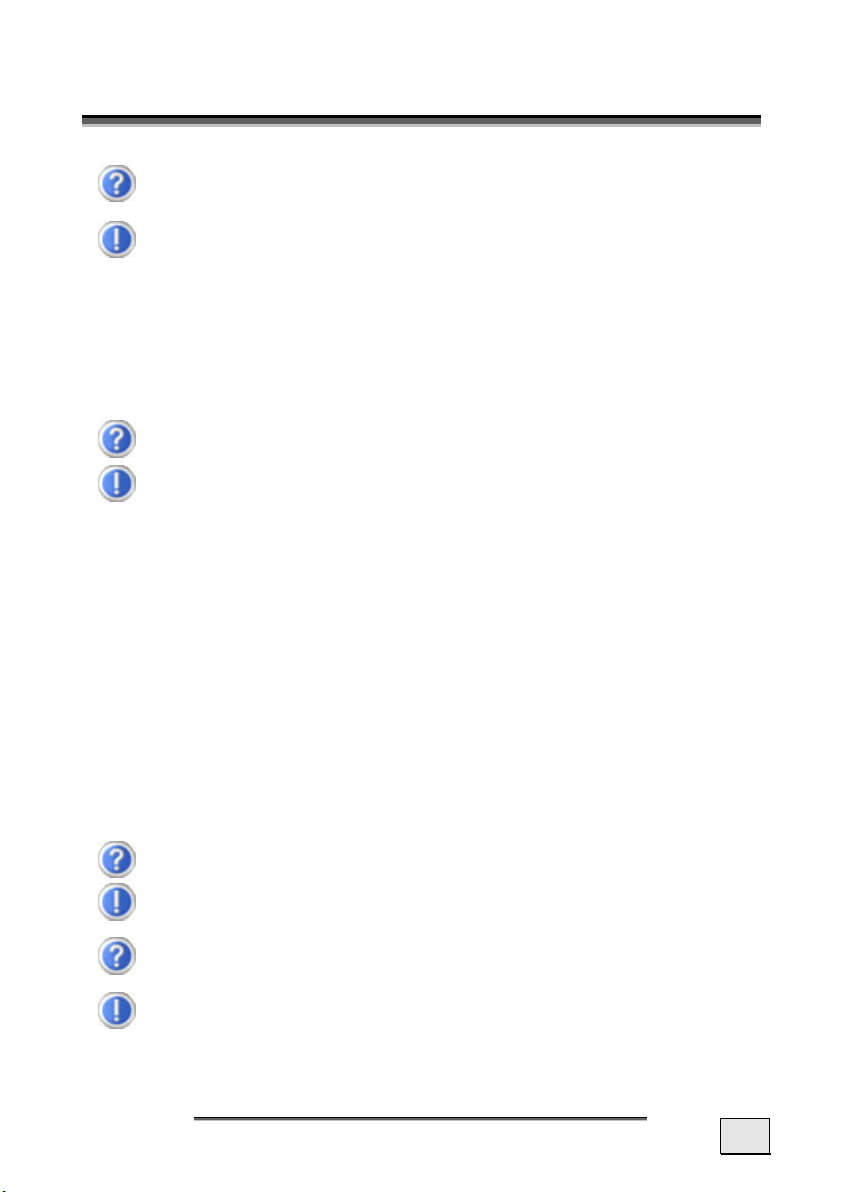
Q
FFAAQ
Where can I find more informationen on the navigation
system?
Detailed operating instructions for navigation can be
found on the corresponding CDs, which accompnay your
navigation system.
Also use the additional Help functions that are available
with a single touch of a button (usually F1 on the PC), or
by selecting the Help option, as additional assistance.
These aids will be provided to you while you are using the
computer or the device.
What do I need the accompanied CDs for?
The Support-CD contains:
Contents of the navigation-CD(s):
Depending on the configuration one or more CD's may
be included in the package.
the ActiveSync® program for balancing data be-
•
tween the navigation system and the PC
• Additional programs (optional).
• This User manual in digital form.
• digital maps
• Data for rapidly resetting the contents of the
memory card
• Manual of the navigation software
• PC applications
.
The navigation system is no longer responding. What should I do?
Carry out a soft-reset (see page 25).
How can I adjust the lighting?
Under Settings Ö Lightning.
FAQ
37
Page 42

C
UUSSTTOOMMEERR
C
S
EERRVVIICCEE
S
FIRST-AID IN THE EVENT OF MALFUNCTION
Error functions can sometimes have trivial causes; however, they
can also sometimes be complex in nature and require costly
analysis.
GENERAL GUIDANCE
Note: The regular running of the Windows® pro-
i
grams “Defrag” and “Scandisk” on the PC can remove
sources of error and raise system performance.
CHECK CONNECTIONS AND CABLES
Start with a careful visual check of all cable links. If the LCD’s are
not working, make sure that the power is reaching the computer
and all peripherals.
Note: Switch off the computer and check all cable
i
links. If the computer is connected to peripherals,
check also the plug connections of all cables. Do not
arbitrarily swap the cables between various units,
even if they appear to be precisely the same. The pin
assignments of the cables are likely to be different.
Once you have ascertained that the power supply is
not at fault and all connections are intact, switch on the
computer again.
38
E
NGLISH
Page 43

FAULTS AND POSSIBLE CAUSES
The navigation system no longer reacts or is behaving
atypically.
• Press the reset button (see page 14, o).
The navigation system is recognized only as a guest by
ActiveSync
• See informationen on page 24.
I am receiving error messages from a maintenance program after installing ActiveSync
• The program places the WCESCOMM.LOG file in a tempo-
The GPS receiver cannot be initialized or found.
If a GPS signal continues not to be reported on the screen, in spite of
the correct installation of the system, this can be caused by the following factors:
• Sufficient satellite reception is not possible.
No language statements can be heard.
• Check the volume setting.
®
.
®
.
rary directory defined by the system, which cannot be deleted. A respective error message will appear, if another
program attempts to do so.
Solution:
Change the position of your navigation system and ensure
that unrestricted “sight” of the aerial is not impaired.
C
USTOMER SERVICE
39
Page 44

ADDITIONAL SUPPORT
If the suggestions in the above section have not solved your problem, please contact our customer service hotline. However, before
you contact your Technology Center, please have the following information available:
However, before you contact your Technology Center, please have
the following information available:
• How is your computer configured?
• What additional peripherals do you use?
• What messages, if any, appear on your screen?
• What software were you using when the error occurred?
• What steps have you already undertaken to solve the
problem?
• Have you upgraded or removed drivers or hardware?
• Can you manually repeat the problem?
• If you have been given a customer number previously,
please give this number to the technician.
40
E
NGLISH
Page 45

A
PPPPEENNDDIIX
A
X
GPS (GLOBAL POSITIONING SYSTEM)
GPS is a satellite-backed system for determining your position.
With the help of 24 satellites revolving around the earth, it is possible to determine your position on earth with the accuracy of a
few meters. The satellite signals are received by the antenna of
the built-in GPS receiver, which must have a "line of sight" to at
least 4 of these.
Note: By limited line of sight (e.g. in tunnels, be-
i
tween houses, in woods or also in vehicles with
metal-coated windows) it is not possible to determine
the position. The satellite reception however automatically picks up again as soon as the obstacle has
been passed and there line of sight is reestablished
again.
Moving slowly (e.g. slow walking) also limits the accuracy of the navigation.
The GPS receiver consumes additional power. This is especially of
concern, when running on batteries. To conserve power do not
turn on the GPS receiver unnecessarily. Also terminate the Navigation Software, if it is not needed or satellite reception is not
possible for a longer period, for this reason. However, you can
also switch the device off by means of the On/Off switch in the
case of a shorter interruption to your journey. Pressing the same
switch again will activate a restart. The GPS receiver will also be
reactivated at the same time, if navigation software is still active.
Here, it can take a short time for the position to be updated
again, according to the reception situation.
Note: Please note, that your appliance is preset to
i
not shut down automatically after a few minutes
without activity. You can change this preset in the Settings mode. If the GPS receiver has not been active
for some hours, it must orientate itself again. This
process may take a while.
A
PPENDIX
41
Page 46

EXTERNAL GPS ANTENNA
This second optional GPS antenna (only for Model A) makes it
possible to receive the signals of satellites better (e. g. in the case
of vehicles with a metallized windscreen).
Model A
Model B
1. Open the cover on the fold-out antenna in the case of
model A.
2. Push the plug of the external GPS antenna into the opening
provided for it.
42
E
NGLISH
Page 47
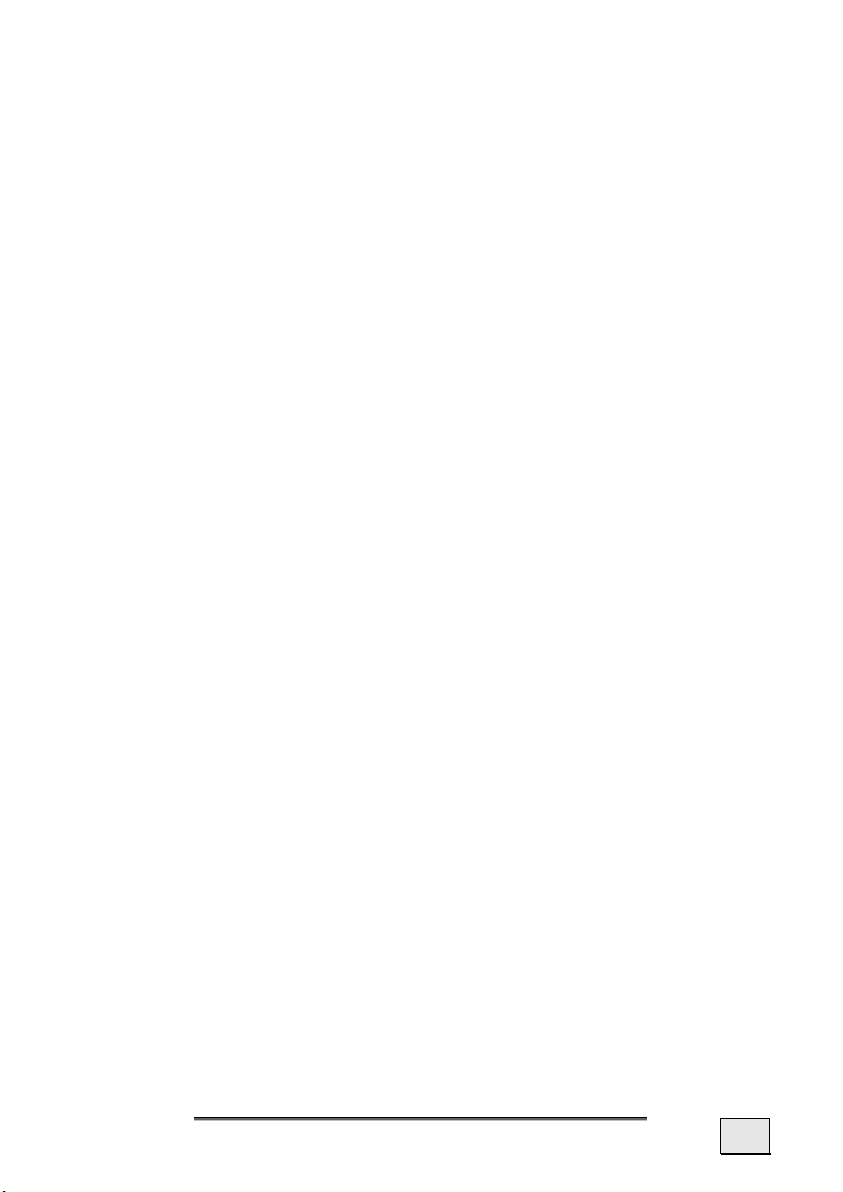
TMC (TRAFFIC MESSAGE CHANNEL)
The Traffic Message Channel (TMC) is a digital radio data service that functions in a similar way to RDS and is used to transmit
disruptions to traffic to a suitable reception device.
The traffic information is continuously transmitted across FM.
The user is less dependent on the half-hourly broadcast traffic
information, because the signal is continuously transmitted. Apart
from this, important information, as in the case of people driving
on the wrong side of the road for example, can be passed on immediately.
The transmission is planned for the whole of Europe and is already offered by radio transmitters in many countries. The precision of the TMC messages can deviate greatly according to the
country.
A
PPENDIX
43
Page 48

INSTALLING THE EXTERNAL TMC RECEIVER
Please proceed as follows, in order to connect your TMC receiver
to your navigation system.
1. Connect the mini-USB plug to the mini-USB connection of
your device.
2. Insert the jack plug of the TMC receiver into the mains
power supply connection.
3. Connect the projecting antenna to the TMC receiver and attach that antenna with the aid of the suckers, at the edge
of your windscreen, for example.
4. Connect the TMC receiver to the car adapter cable after you
have attached the TMC receiver to your navigation system.
Your navigation system will now be able to receive traffic information through the TMC receiver and thus to avoid potential disruptions to traffic.
44
E
NGLISH
Page 49
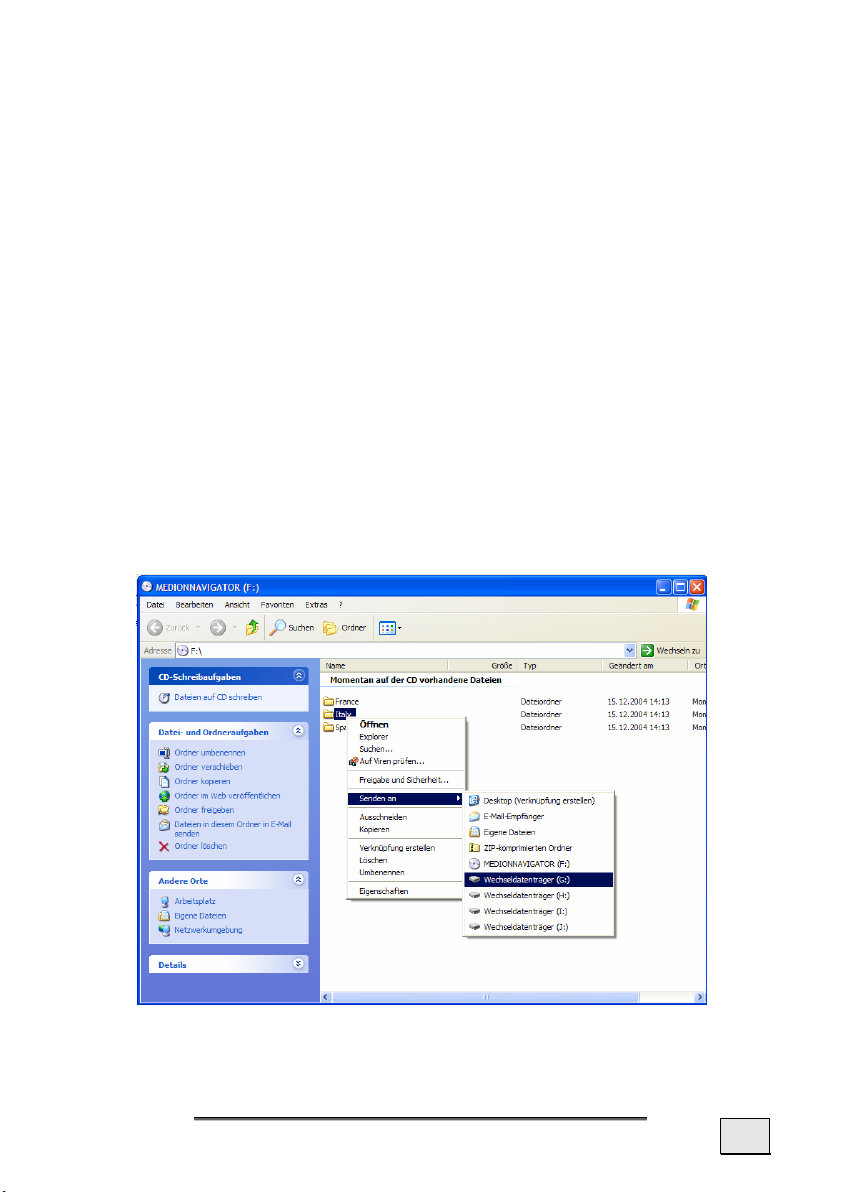
ADDITIONAL CARD MATERIAL
There is an already digitalized card for your country on the optional the memory card. Depending on the configuration, addi-
tional maps may be included on your navigation CDs. You will be
able to transfer these cards to a memory card immediately. Here,
it is recommended to use an external card reader (see also page 22).
Depending on the amount of map data on the CDs, memory cards
with capacities of 256 MB, 512 MB, 1.024 MB or more may be
required.
You will obtain additional memory cards (MMC or SD cards) in
specialist stores.
TRANSFER OF CARD MATERIAL TO A MEMORY CARD
The transfer of additional card material to a memory card will
preferably take place through the Explorer of your PCs. Proceed
as follows:
1. Insert the CD with the card material required.
2. Start your workstation and select your CD Drive.
A
PPENDIX
45
Page 50

3. Select the required Directory with the right mouse button
and send it to the corresponding alternative data carrier.
4. The Directory marked will be copied to the memory card.
If you have copied digitized maps of several countries or country
groups onto your memory card, you will be required to select the
desired map in the navigation application of your device.
There must be sufficient space on your memory card.
46
E
NGLISH
Page 51

ATTACHMENT TO A BICYCLE
You can attach your navigation system to a bicycle as an optional additional feature. A special holder is needed to do this.
The installation is explained in the following.
Screws
Hexagon key
Clamp
Holding plate
1. Release both the screws connecting the clamp to the holding plate with the hexagon key.
2. Remove the rubber ring and wind it
around the handlebars.
3. Position the clamp on your bicycle
handlebars, by pulling it across the
handlebars from below.
4. Put the holding plate back onto the clamp and retighten
both the screws.
5. Seat the holder for the navigation system on the holder
plate until it locks into place audibly. Please pay attention
to the fact that the holder must only be seated in one
direction.
6. Now place the device on the holder. You must pay attention
to firm positioning.
Note: The optional storage pocket will protect your
i
device against dust and dirt after the installation of
the bicycle holder. The pocket offers protection
against rain and damp. Take care that the navigation
system does not come into contact with moisture.
The electronic parts could be damaged in that case.
A
PPENDIX
47
Page 52

WARRANTY
The receipt serves as proof of first purchase and should be kept in
a safe place. Your legal rights are not limited
ditions. It is required should you need to make use of the guarantee.
We guarantee that this equipment is in perfect working order.
Upon production of the receipt, the remaining period of guarantee
shall pass on from the original parts to the respective replacement
parts. If you hand in this equipment to make use of the guarantee, you must remove all programs, data and removable storage
media. Products which are sent without accessories will be replaced without accessories. The warranty obligation does not apply in the case of the problem being caused by an accident, a catastrophe, vandalism, misuse, incorrect use, ignoring the safety
and maintenance regulations, changes by software, viruses or
another piece of equipment or accessories or by other modifications not approved by ourselves. This limited guarantee declaration replaces all other guarantees of express or implied nature.
This includes the guarantee of saleability or the suitability for a
certain purpose but is not limited to this. In some countries the
exclusion of implied guarantees is not permissible upon principle.
In this case the validity of all express and implied guarantees is
limited to the guarantee period. Once this period has expired, all
guarantees become invalid. In some countries limiting the period
of validity for implied guarantees is not permitted, so that the
above limitation does not come into force. If you have any questions with regard to these guarantee conditions, please contact us.
by these warranty con-
48
E
NGLISH
Page 53

LIABILITY LIMITATIONS
The contents of this manual are subject to unannounced changes
caused by technical progress. Manufacturer and sales shall not be
responsible for any damages which have been caused as a result
of omissions or errors in the information provided in this manual.
Under no circumstances shall we be liable for any of the following:
1. Claims made against you by third parties based on loss or
damage.
2. Loss or damage to your blanks, recordings or data.
3. Economic follow-on damage (including lost profit or savings)
or associated damage even in the case that we have been
informed of the possibilities of this type of damage.
In some countries the exclusion or limitation of accompanying or
follow-on damage is not legally accepted so that the above limitations do not come into force.
COPYING THIS MANUAL
This document contains legally protected information. All rights
reserved. Copying in mechanical, electronic and any other form
without the written approval of the manufacturer is prohibited.
A
PPENDIX
49
Page 54

50
E
NGLISH
Page 55

I
I
A
AC adaptor port ...................13
Additional card material.........45
Aerial Orientation .................28
Ambient temperature............. 3
Attach Navigation System......31
Auto run .............................23
Auto start............................23
B
Battery Charge Indicator .......11
Battery Operation.................. 5
Buttons
C
Cabling ................................ 4
Car Adapter.........................17
Card reader .........................22
Care of the Display ................ 6
Connecting the car adapter....32
Contents ............................... i
Copyright .............................iv
Customer Service .................38
D
Data exchange.....................22
Data Security........................ 2
Defragmentation ..................38
E
Electromagnetic Compatibility . 3
EMC .................................... 3
External aerial connection......12
External GPS antenna ...........42
F
FAQ....................................37
Faults and Possible Causes ....39
First-Aid..............................38
X
NNDDEEX
Hardware .........................11
Fixing the suction plate......... 31
G
GPS ................................... 41
H
Hard-Reset ......................... 25
Headphone ......................... 15
Hotline ............................... 40
I
Initial Set-up
Charging the battery ......... 16
Installing the navigation
software ....................... 19
Switching on the
navigation system.......... 18
Introduction ..........................8
L
Left Components.................. 14
Loudspeaker ....................... 11
M
Maintenance..........................6
Malfunction ......................... 38
Microsoft
Mini-USB-Connector ............. 13
Mounting the car holder ........ 29
Mounting the navigation
set on your bicycle ............ 47
MP3-Player.......................... 34
Main Screen Overview ....... 34
Play list ........................... 36
N
Navigation .......................... 26
Safety instructions ............ 26
Navigationpad ..................... 11
®
ActiveSync®......... 23
I
NDEX
51
Page 56

O
Operating
Switching on/off the divice..20
Working with memory
cards ............................21
Operating Environment .......... 2
Q
Quality................................. 8
R
Repair ................................. 2
Reparatur............................. 2
Reset Button........................14
Resetting the navigation
system
Hard Reset .......................25
Soft Reset ........................25
Care of the display .............. 6
Transport...........................7
Scandisk............................. 38
SD/MMC Slot....................... 14
Service.................................8
Soft Reset........................... 25
Starting the navigation
software .......................... 33
Stylus ................................ 12
Supplied Items ......................9
Synchronisation with the PC .. 23
T
TMC
Installing the external
TMC receiver ................. 44
Transfer of card material to a
memory card.................... 45
Transport.............................. 7
S
Safety and Maintenance ......... 1
Safety instructions
Navigation........................26
Connection ........................ 4
Data security ..................... 2
Operating environment ....... 2
Repair .............................. 2
Power supply ..................... 4
Cabling ............................. 4
Battery operation ............... 5
Maintenance ...................... 6
V
Views
Back components.............. 12
Bottom components .......... 13
Front components ............. 10
Left components ............... 14
Right components ............. 15
Volume control .................... 15
W
Warranty ............................ 48
52
E
NGLISH
