Page 1
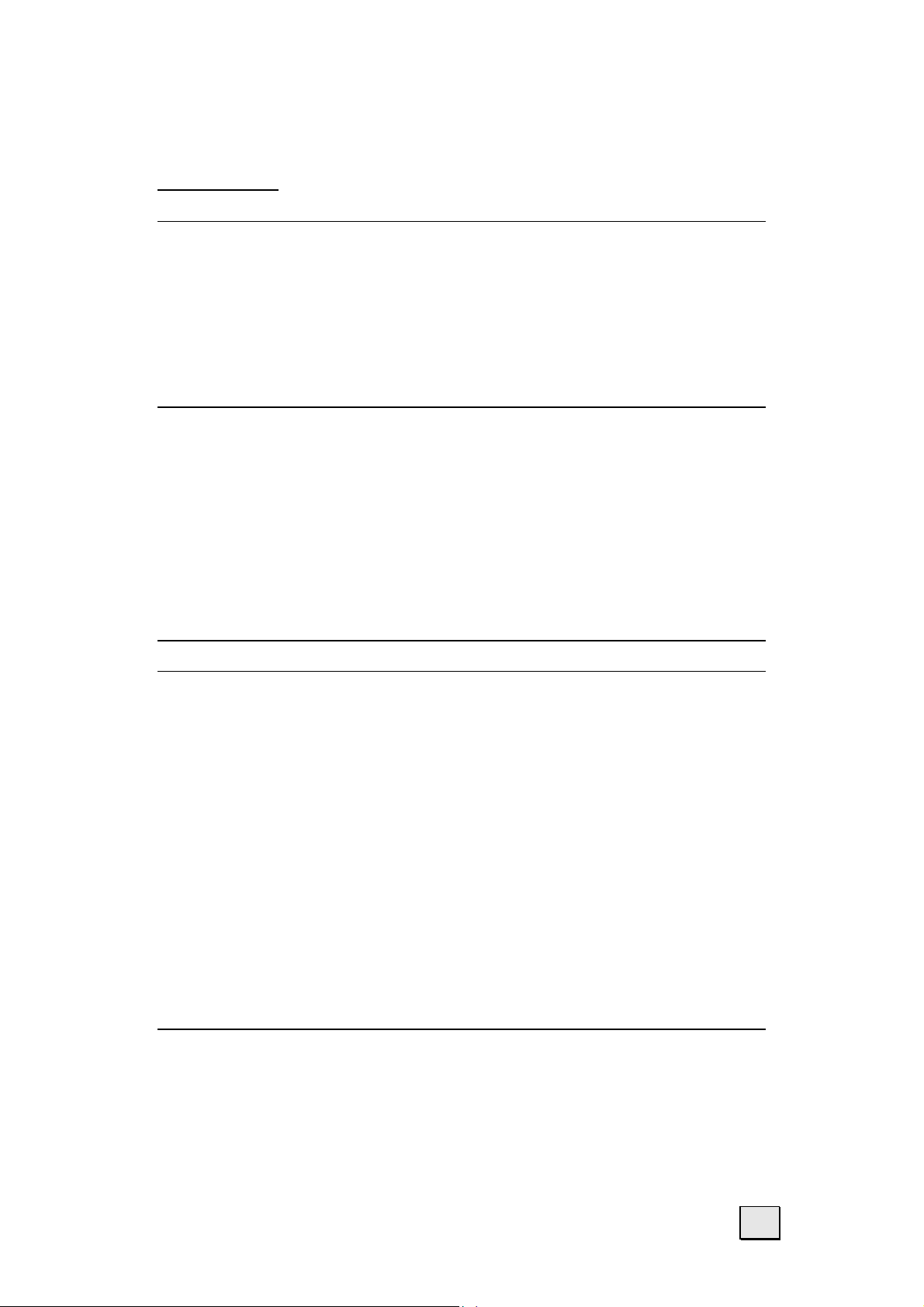
Content
Safety and Maintenance ................................................. 2
Safety Instructions ..................................................... 2
Data Security .......................................................... 3
Operating Environment ............................................. 4
Battery Operation .................................................... 6
Maintenance .............................................................. 6
Notes on these Operating Instructions........................... 8
Getting Started ............................................................. 9
Components............................................................. 10
USB Cradle............................................................ 15
Initial Set-up of the Pocket PC.................................... 16
Step 1: Switching on the power ............................... 16
Step 2: Charging the Pocket PC Battery .................... 18
Step 3: Installing the Software ................................ 19
Step 4: Using the Pocket PC .................................... 23
Working with Memory Cards ...................................... 25
Navigation with optional Memory Card ........................... 27
Navigating with the Pocket PC....................................... 29
Safety Instructions for Navigation............................... 29
Tips for Navigation ................................................. 29
Instructions for Car Installation................................... 29
Instructions for GPS-Receiver .................................. 30
Contents of the Navigation CDs .................................. 30
Software Installation ................................................. 30
Preparing for Navigation ............................................ 31
Mounting the Navigation Set in a Car .......................... 32
Installation of the Holder of the Pocket PC................. 32
Installation of the GPS-Receiver............................... 33
First Initialization of the GPS-Receiver ...................... 34
Connecting Pocket PC and GPS-Receiver .................. 35
Starting Navigation ................................................ 36
Customer Service ........................................................ 37
First-Aid in the Event of Malfunction ............................ 37
Additional Support .................................................... 40
Warranty ................................................................. 41
Liability limitations ................................................. 42
Copying this manual ............................................... 42
Safety and Maintenance
1
Page 2
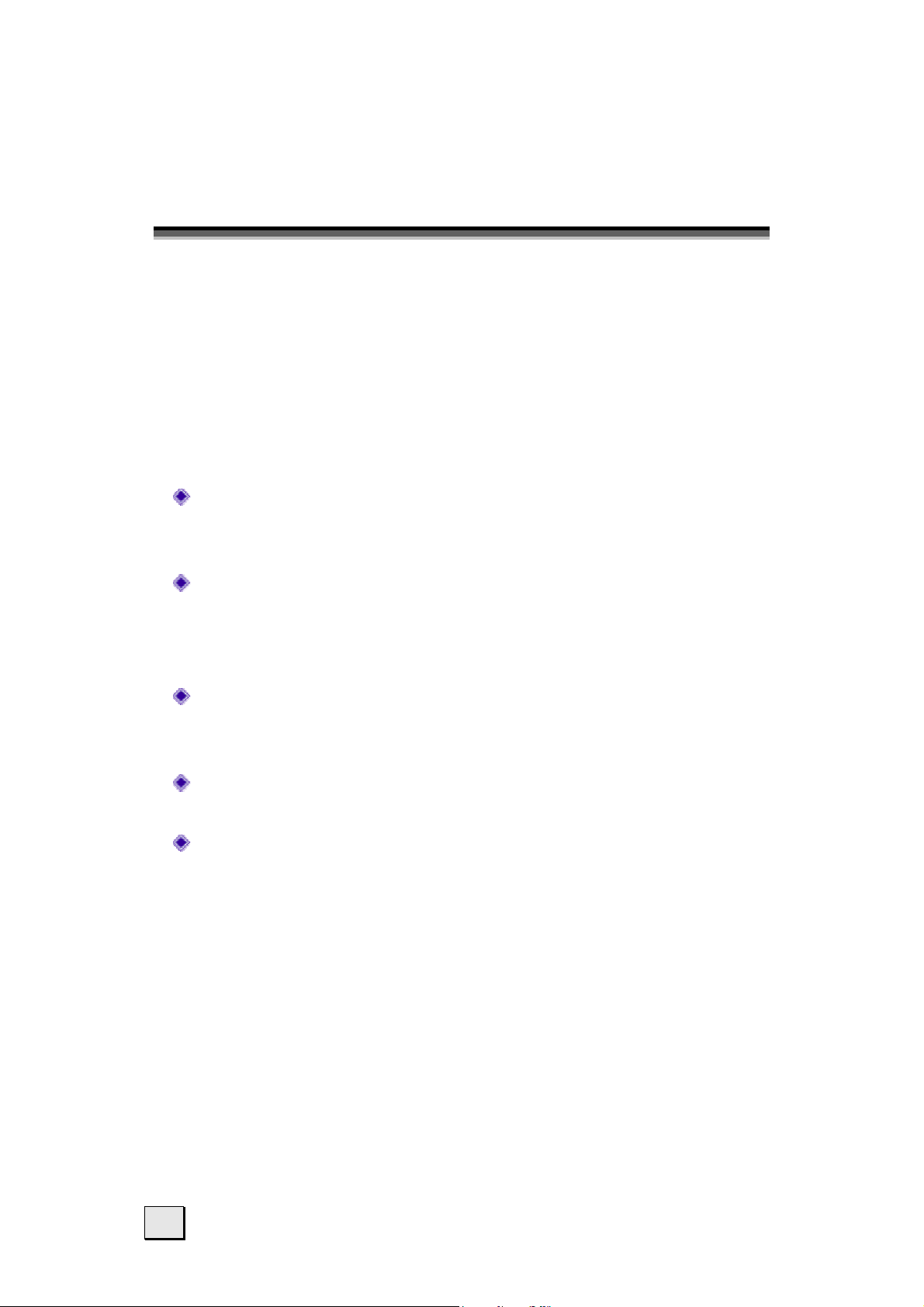
S
AAFFEETTYY AANNDD
S
M
AAIINNTTEENNAANNCCEE
M
SAFETY INSTRUCTIONS
Please read this section carefully and follow all the
instructions given. This will help ensure reliable operation and extend the service life for your Pocket PC.
Store the packaging and the operating instructions in
a safe place so that if you sell the Pocket PC you can
pass these on to the new owner.
Never allow children to play with electrical
equipment unsupervised. Children may not always correctly recognize possible danger.
Never open up the housing of the Pocket PC
or the power adapter. These contain no userserviceable parts. If the housing is opened there
is a danger to life from electric shock.
Do not place any objects on the Pocket PC and
do not exert any pressure on the display. Otherwise there is a danger that the screen will break.
To avoid damage, do not touch the screen with
sharp objects. Use only the stylus provided.
There is a risk of injury if the display breaks.
If this should occur, use protective gloves to
pack the broken parts and contact customer
support to arrange for disposal. Then wash your
hands with soap, since there is a possibility that
chemicals may have escaped.
2
English
Page 3
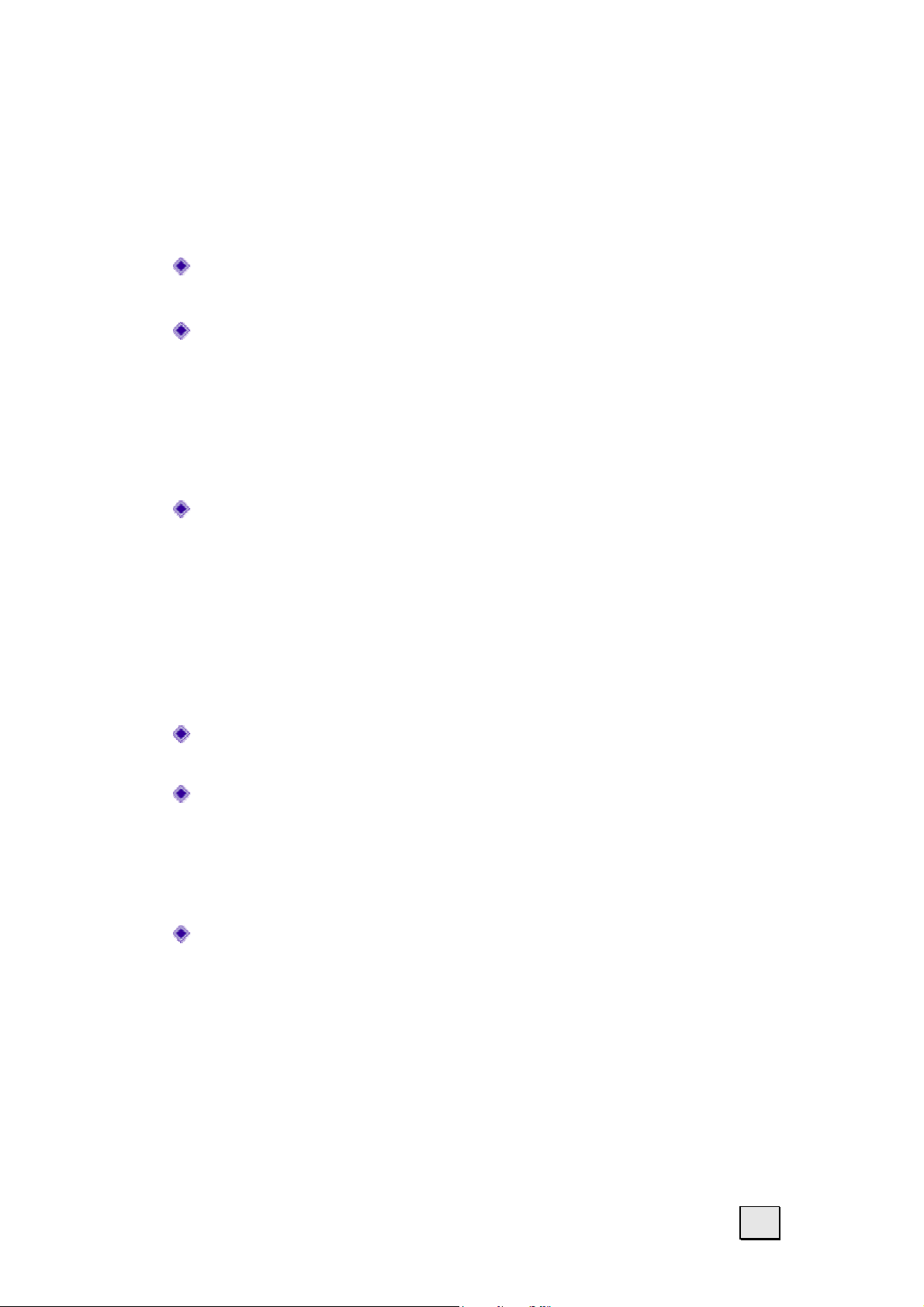
Remove the power adapter from the outlet, switch the
Pocket PC off immediately, or do not actually switch
it on, and contact Customer Service...
... if the power adapter or the attached plug
become scorched or damaged.
... if the housing of the Pocket PC, the Power
Pack or the charging/synchronizing cradle becomes damaged or fluids leak into it. Components must be checked by Customer Service in
order to avoid damage!
DATA SECURITY
Every time you update your data make backup
copies on an external storage medium. The
supplier does not assume liability for data loss
or damage to data storage units, and no claims
can be accepted for damages resulting from
the loss of data or for consequential damages.
UPGRADING/RETROFITTING AND REPAIR
Upgrading or retrofitting of your Pocket PC must
only be performed by qualified technical staff.
If you do not have the necessary qualifications,
ensure that this is done by a suitably qualified
Service Engineer. Please contact our Service
Center if you encounter technical problems with
your Pocket PC.
In the event repair becomes necessary, please
use only our authorized Service Partners.
Safety and Maintenance
3
Page 4
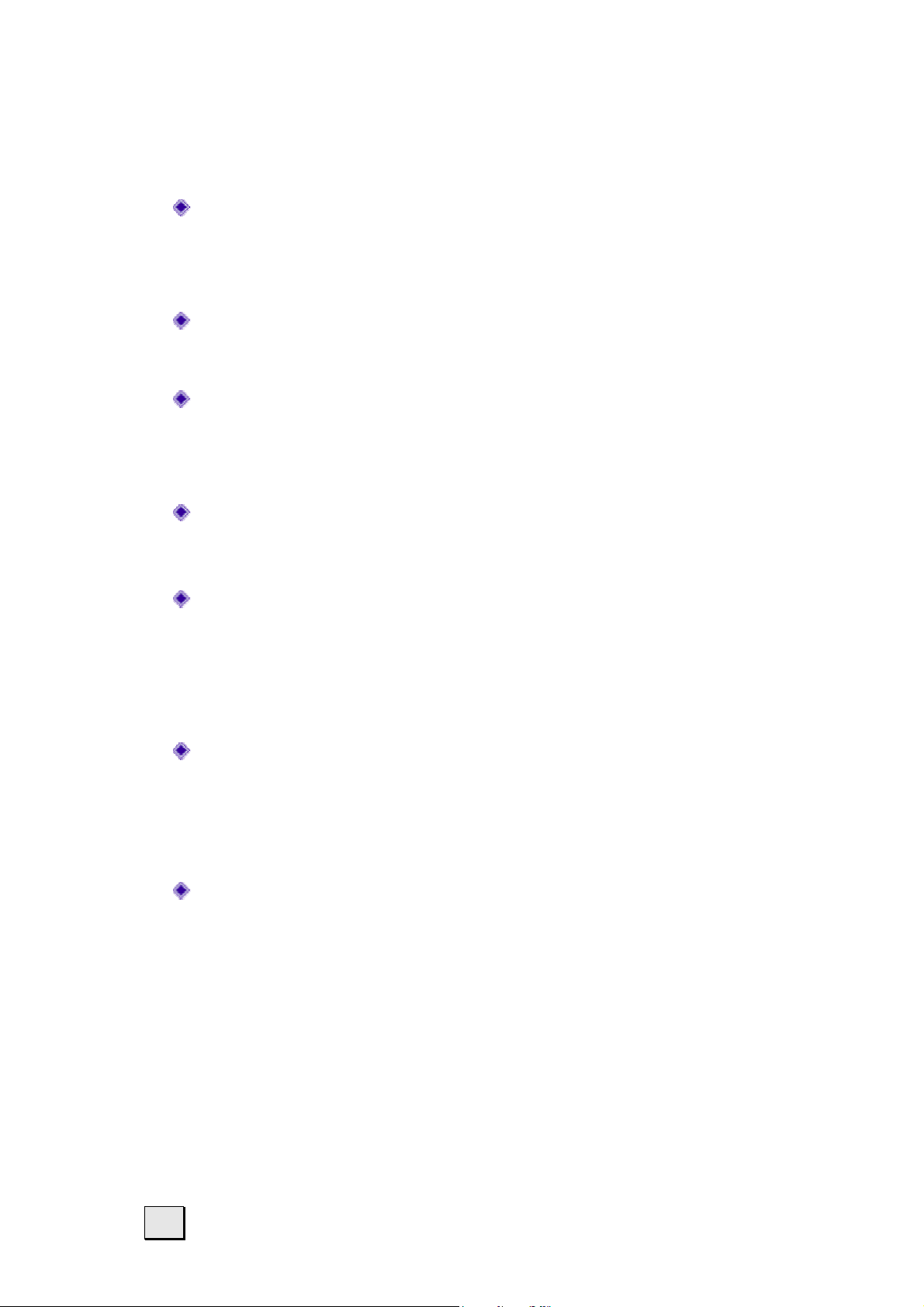
OPERATING ENVIRONMENT
Keep your Pocket PC and all connected devices
away from moisture and avoid dust, heat and
direct sunlight. Failure to follow these instructions may lead to damage to your Pocket PC.
The Pocket PC and its packaging are recyclable.
AMBIENT TEMPERATURE
The Pocket PC is most reliably operated at an
ambient temperature of between 41°F and 95°F
(5°C and 35°C) and at a relative humidity of between 20% and 80% (non-condensing).
In the powered down state (power supply: OFF,
see page 16) the Pocket PC can be stored at
between 32°F and 140°F (0°C and 60°C).
The GPS receiver is designed for the envi-
ronmental conditions inside a car. However,
store the Pocket PC in a safe location when you
leave your car to avoid high temperatures.
ELECTROMAGNETIC COMPATIBILITY
When connecting additional or other compo-
nents the “Electromagnetic Compatibility Directive” (EMC) must be adhered to. Please also
note that only screened cable (maximum 10ft)
should be used with this Pocket PC.
For optimal performance, maintain a distance
of at least 10 ft. from sources of highfrequency and magnetic interference (televisions, loudspeaker systems, mobile telephones
and so on. This will help avoid malfunctions
and loss of data.
4
English
Page 5
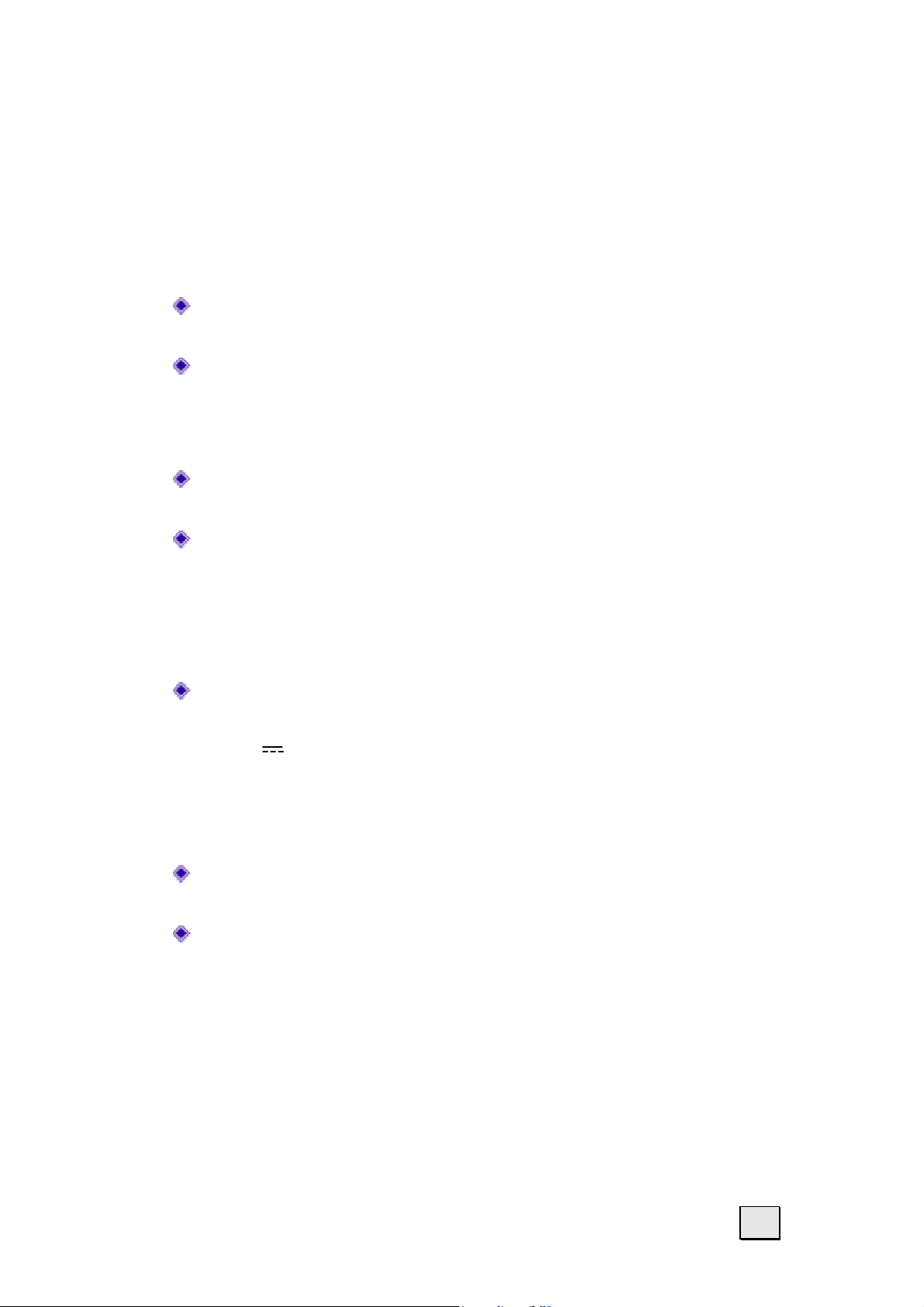
CONNECTION
When connecting your Pocket PC be sure to correctly
observe the following instructions:
POWER SUPPLY
The outlet must be in the vicinity of the Pocket
PC and must be easily accessible.
Only use the mains adapter on grounded sockets
at 100 – 240 V~ AC, 50/60 Hz. If you are unsure
about the power supply to the place of use, ask
the relevant energy supplier.
Use only the power adapter provided with
the reference PSC 05R-050.
For additional safety, we recommend the use of a
surge protector in order to protect your Pocket
PC from damage from spikes or lighting strikes
on the power network.
POWER THROUGH CAR ADAPTER
The car adapter should only be connected to
the lighter socket of a car (car battery = DC
12V , no trucks!). If you are in any doubt
about the power source in your car, contact
your car manufacturer.
CABLING
Arrange cables so that no-one can tread on them
or trip over them.
Do not place any items on the cable.
Safety and Maintenance
5
Page 6
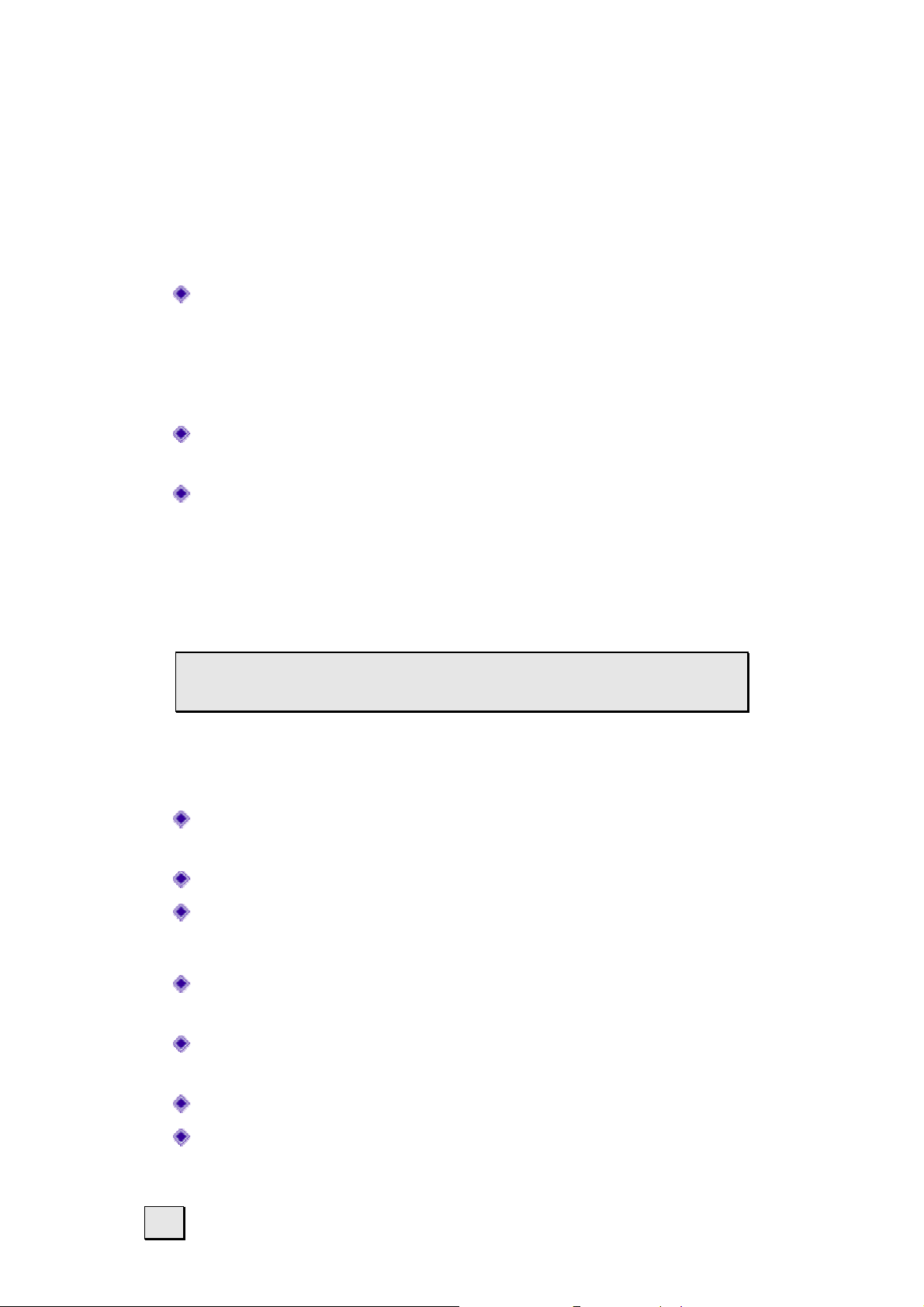
BATTERY OPERATION
Your Pocket PC is operated with a removable battery. In
order to prolong the life and efficiency of your battery and
to ensure safe operation, follow the instructions below:
Batteries cannot withstand heat. Avoid the
Pocket PC and the integrated battery becoming
overheated. Failure to comply with this instruction may lead to damage to and even explosion
of the battery.
Use only the original power pack to charge the
battery (model PSC 05R-050).
Batteries are special category waste. When dis-
posing of the Pocket PC ensure that this is
done correctly. Contact Customer Service for
more details.
MAINTENANCE
 Warning: There are no user-serviceable or
cleanable parts inside the Pocket PC housing.
You can prolong the life of the Pocket PC by taking the
following simple steps:
Always remove the power plug and all connecting
cables before cleaning.
Clean the Pocket PC only with a damp, lint-free cloth.
Do not use solvents, caustic or gaseous cleaners.
CARE OF THE DISPLAY
Avoid scratching the display surface as this is ea-
sily damaged.
Ensure that no traces of water remain on the
screen. Water can cause irreversible discoloration.
Use only a soft, lint-free cloth to clean the screen.
Do not expose the screen to either strong sun-
light or ultraviolet radiation.
6
English
Page 7
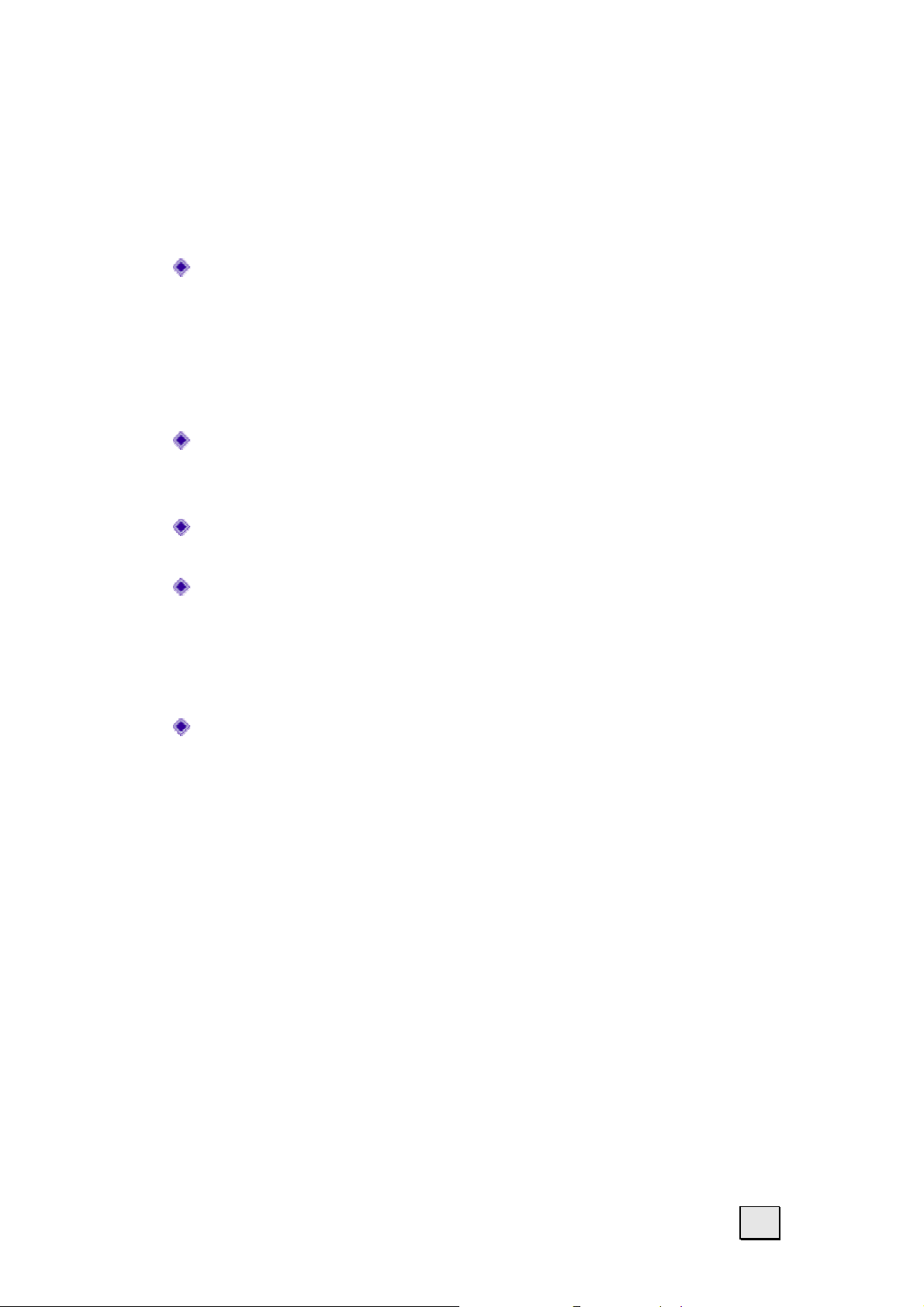
TRANSPORT
If you wish to transport the Pocket PC follow the instructions below:
Following transport of the Pocket PC wait until
the unit has acclimatized before using it.
In the case of wide fluctuations in temperature or
humidity condensation or moisture may form inside the Pocket PC and this can cause an electrical short-circuit.
Use a protective cover (such as a display protec-
tion mylar)to protect the Pocket PC from dirt,
moisture, shock and scratching.
When shipping your Pocket PC use only the origi-
nal packaging and advise the carrier accordingly.
Before traveling ensure that you are aware of the
power and communications provision at your
destination. Before traveling obtain any power or
communications adapters (modem, LAN, etc.)
that may be needed.
When passing through the hand luggage control
at airports, it is recommended that you pass the
Pocket PC and all magnetic storage media (external hard drives) through the X-ray system
(the machine on which you place your bags).
Avoid the magnetic detector (the structure
through which you yourself pass) or the magnetic wand (the hand device that the security
staff use), since this may corrupt your data.
Safety and Maintenance
7
Page 8
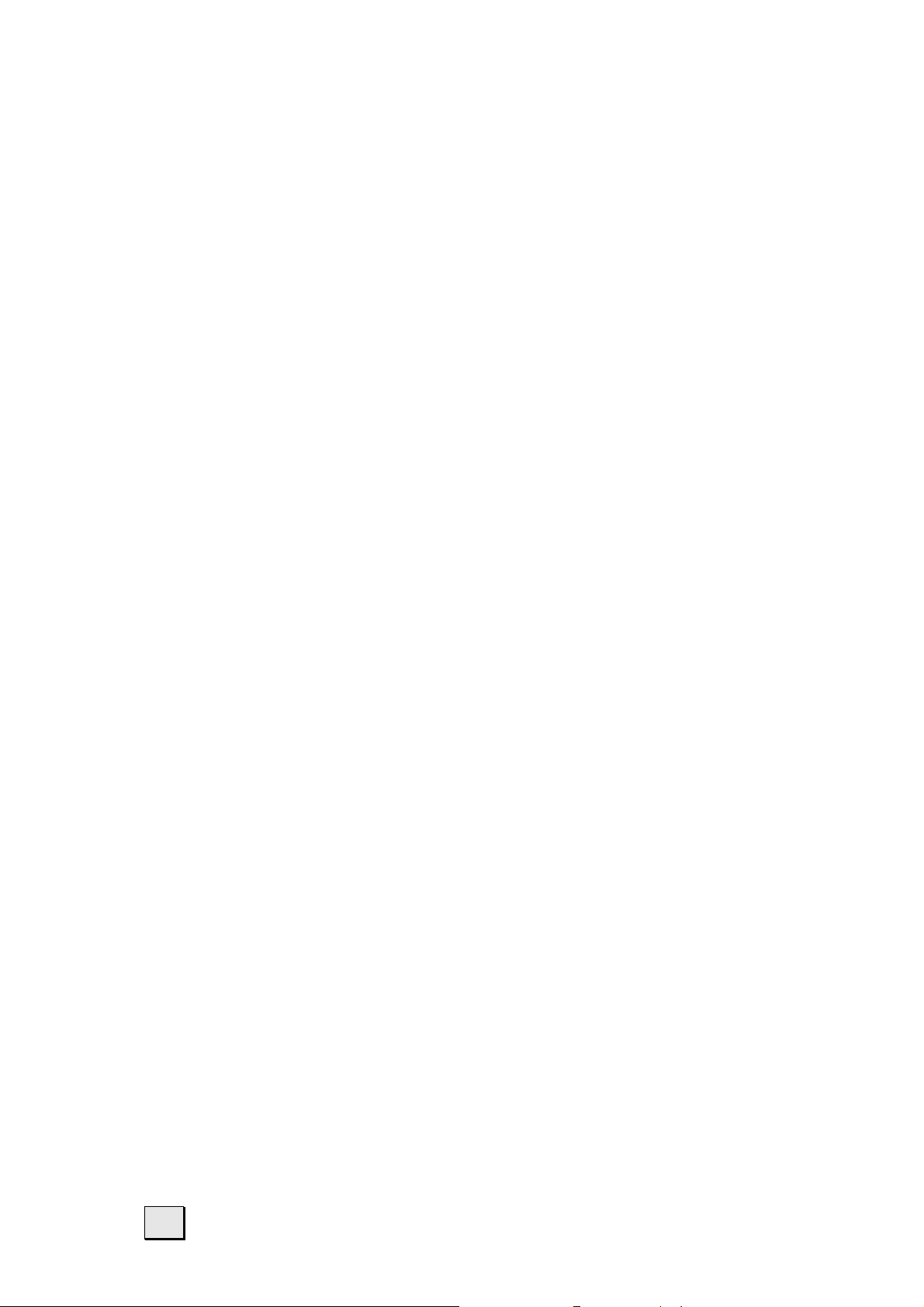
NOTES ON THESE OPERATING INSTRUCTIONS
When using the application programs and the operating system you can use the extensive help functions
that are available at the touch of a button. These help
functions are made available when you use the Micro-
®
soft Windows
plication program
operating system or the respective ap-
AUDIENCE
These operating instructions are aimed at first-time and
experienced users alike. The bundled product CD contains a comprehensive instruction manual.
QUALITY
In selecting the components we have aimed for a high
level of functionality, simple handling, safety and reliability. A well-balanced hardware and software design
allows us to offer you a technologically advanced
Pocket PC that will give great satisfaction in both work
and leisure use.
SERVICE
Our individual customer care is there to support you
when you have questions or problems. Please get in
touch – we look forward to helping you. This manual
contains a special section on Customer Service starting on page 37.
Thank you for your confidence in our products. We are
pleased to welcome you as a new customer.
8
English
Page 9
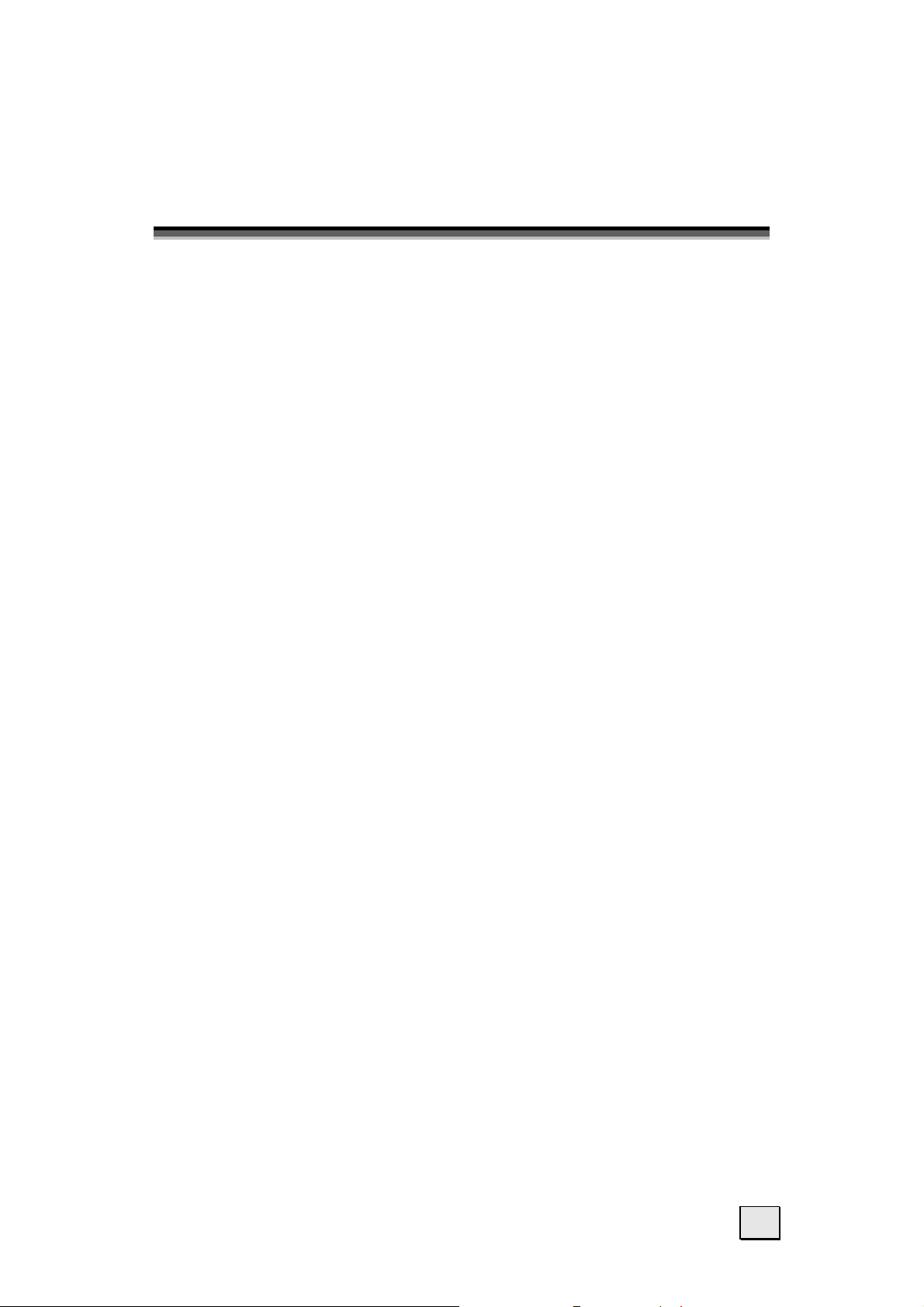
G
EETTTTIINNGG
G
This chapter introduces you to the external components of your Pocket PC and guides you through the
process of setting up your Pocket PC for use.
The illustrations on the following pages introduce you
to the various buttons, connectors, ports and features
of your Pocket PC.
S
TTAARRTTEED
S
D
Getting Started
9
Page 10
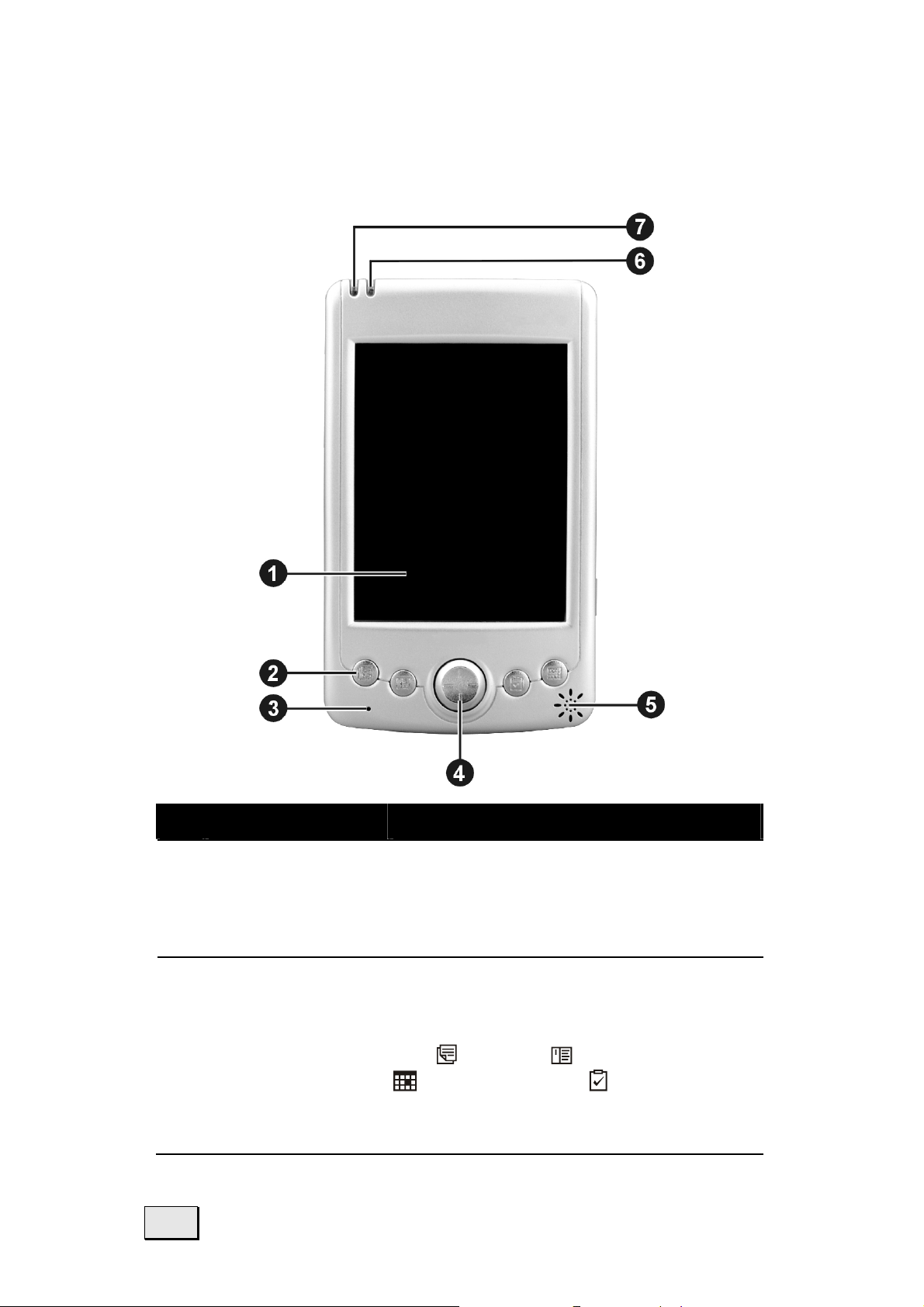
FRONT COMPONENTS
Ref Component Description
n
o
10
Touch Screen
Program
Buttons
Displays the output of your Pocket PC. Tap the screen with the
stylus to select menu commands
or enter information.
Each of the four buttons provides a quick way to run a specific program. By default, they
are
buttons. The buttons are customizable.
Notes, Contacts,
Calendar and Tasks
English
Page 11
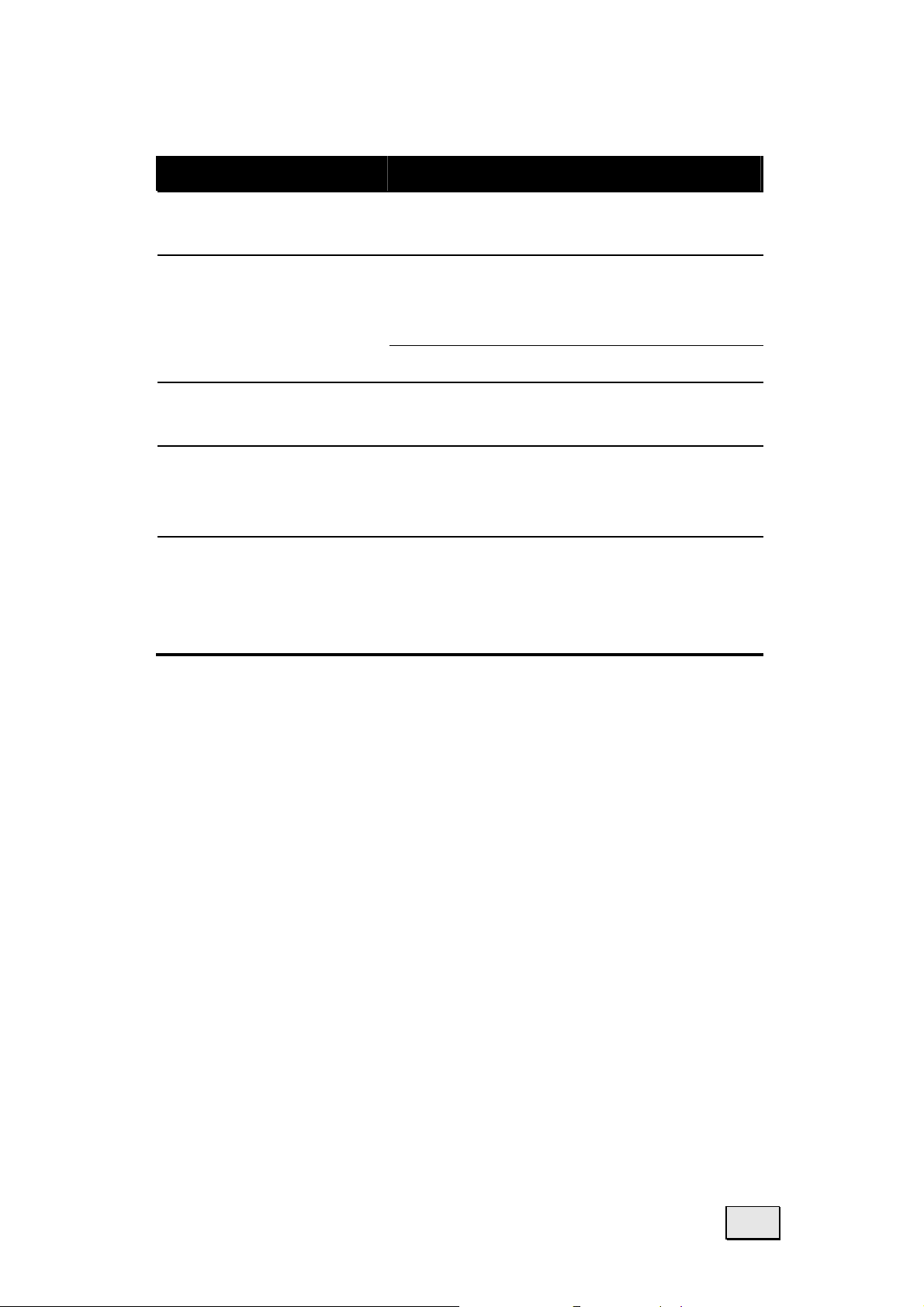
Ref Component Description
p
Microphone
Navigation
q
Pad
Speaker
r
Notification
s
Indicator
Charge
t
Indicator
Receives sound and voice to
record voice.
Moves up, down, left or right by
pushing the corresponding area
of the pad.
Selects by pressing.
Sends out music, sounds and
voice.
Flashes in red to inform you of
scheduled appointments, alarms
and reminders.
Glows in amber to indicate that
battery charging is in progress
and in green when the battery is
fully charged.
Getting Started
11
Page 12
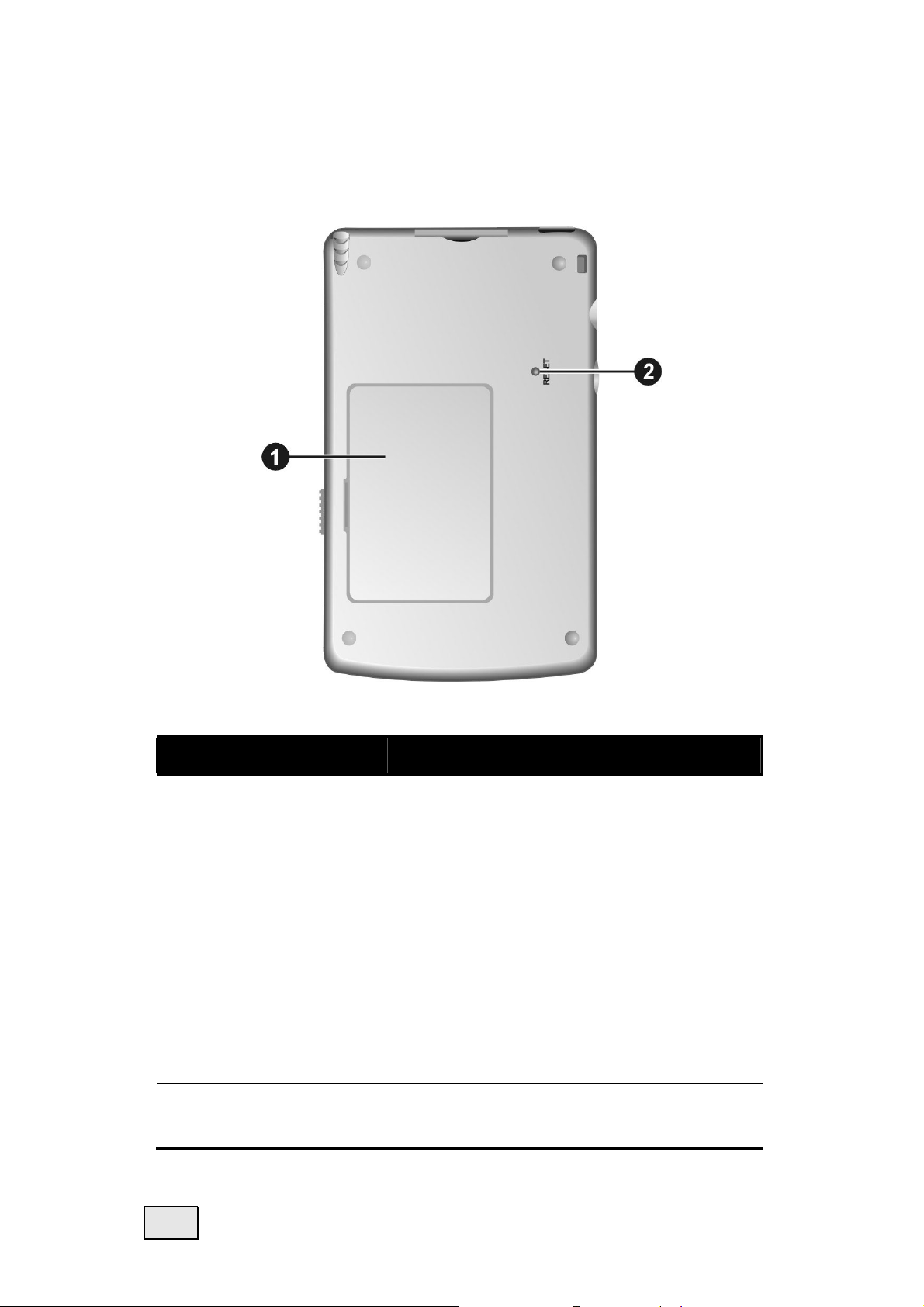
BACK COMPONENTS
Ref Component Description
n
o
Battery
Reset Button
Supplies power to your Pocket
PC when external power is not
available.
If you remove the battery the
fully loaded back-up battery
can keep the data for app.
10 minutes. Keep the Pocket PC
connected to the USB cradle for
app. 24 hours when you perform the initial Set-up in order
to load the back-up battery.
Restarts your Pocket PC.
(Soft-Reset)
12
English
Page 13
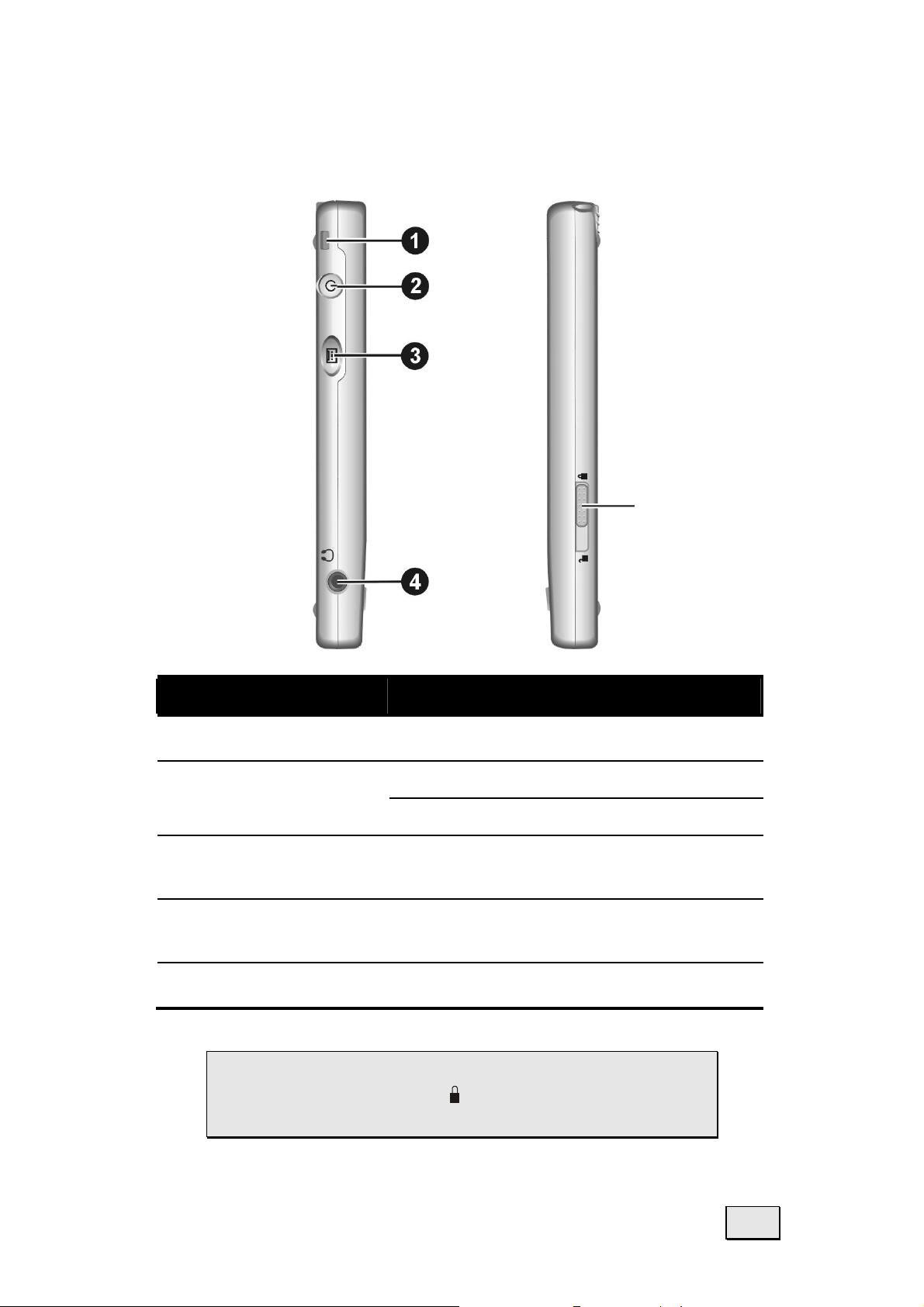
SIDE COMPONENTS
Left Right
r
Ref Component Description
Lanyard Eyelet Lanyard attaches to this opening.
n
o
p
q
r
Power Button
Record Button
Headphone
Connector
Battery Lock Locks the battery door.
 CAUTION: Always keep the battery
Turns your Pocket PC on or off
Turns the screen backlight off
Records voice notes by pressing
and holding.
Connects to a pair of stereo
headphones (2,5 mm/0,98”).
lock in the lock ( ) position unless you
are removing the battery.
Getting Started
13
Page 14

TOP COMPONENTS
Ref Component Description
IR Port
n
SD/MMC
o
Slot
Stylus
p
Beams files to other mobile devices.
Accepts an optional SD (Secure
Digital) or MMC (MultiMediaCard)
card for removable storage.
Tap on the touch screen to make
selections and enter information.
Pull the stylus out of its slot to
use and store it in the slot when
not in use.
BOTTOM COMPONENTS
Ref
n
o
14
Component Description
ActiveSync® /
GPS-Connector
Power
Connector
Connects to your desktop
compute for synchronizing
data or to GPS-System.
Connects to the AC adapter if
you are not using the cradle.
English
Page 15

USB CRADLE
The USB cradle provides a convenient way to charge
your Pocket PC and synchronize data with a computer.
Cradle assembly:
Cradle Front Cradle Back
Ref
n
o
p
q
Component Description
PPC Connector Connects to your Pocket PC.
Battery Charge
Indicator
Battery
Connector
USB Connector
Glows when the additional
battery is being charged
and turns off when the battery is fully charged.
Accepts an additional battery (available as an accessory) for charging.
Connects to the USB port of
a desktop computer for
data synchronization.
Power Connector Connects to the AC adapter.
r
Getting Started
15
Page 16

INITIAL SET-UP OF THE POCKET PC
The following guides you step by step through the initial set up of the Pocket PC:
STEP 1: SWITCHING ON THE POWER
1. Slide the battery lock to the unlock ( ) position
(n) and then open the battery door (o).
2. Insert the projected parts of the battery into the
battery compartment (p) and then fit the battery
into place (q).
3. The backup battery switch
should be set to the ON (right)
position for normal operation.
Pull out the stylus and use it
to slide the battery switch to
the ON (right) position.
16
English
Page 17

 CAUTION: Always leave the backup
battery switch in the ON position unless
you need to perform a hard reset. A
hard reset will cause the memory of
your Pocket PC to be cleared.
4. Replace the battery door and slide the battery lock
to the lock (
) position.
5. The red notification indicator on your Pocket PC
will flash for approximately 30 seconds. Then your
Pocket PC will automatically turn on. The brand
logo appears and after 30 seconds the Pocket PC
®
displays the Windows
welcome screen.
6. To begin the “Welcome” Wizard, tap the screen
with the stylus and follow the onscreen instructions to complete the wizard. The wizard presents
a brief orientation to Microsoft® Windows® for
Pocket PC, helps you align the touch screen and
prompts you to select your city and time zone.
 Settings that you now make can be al-
tered later.
Getting Started
17
Page 18

STEP 2: CHARGING THE POCKET PC BATTERY
1. Slide the Pocket PC carefully into the charg-
ing/synchronization cradle (n).
2. Connect the power adapter cable to the socket
of the charging/synchronization cradle (o).
3. Plug the power adapter supplied into an easily
accessible AC power outlet (p).
The charging indicator lights up orange while
charging and lights up green when the Pocket PC
is fully charged. Do not interrupt the charging
process before the battery has fully charged. This
may take a number of hours.
Note: You can use the Pocket PC while it is charg-
ing, but the power supply should not be disconnected during initial set up.
Note: You can also connect the power adapter
directly to the power adapter port of the Pocket PC
(see page 14).
Charging indicator
18
English
Page 19

Once the charging display goes out, wait another 5
seconds before removing the power adapter. This time
is needed for calibration of the battery.
The power adapter can be left connected so the
Pocket PC is constantly being recharged while it is
in the charging/synchronization cradle. However,
the power adapter consumes power even when it
is not charging the battery of the Pocket PC.
STEP 3: INSTALLING THE SOFTWARE
Warning: Do not connect the Pocket PC to your
PC yet. Follow the step-by-step instructions in order to perform the installation as safely and as
simply as possible.
Warning: When software is installed, important
files may be overwritten and changed. Create a
suitable backup of your hard drive so you can access the original files in the event of problems.
Windows 2000/XP: You need to have adminis-
trative permissions on your Computer in order to
install software. Please log on as administrator.
1. Insert the CD supplied and wait for the program
to start automatically.
Note: If the program does not start automatically,
the Setup program on the CD must be started.
2. The following window appears with a short in-
troduction. Wait for a few seconds or click the
triangle to skip the intro.
Getting Started
19
Page 20

4. Click the Start here button and follow the in-
structions on the screen in order to install the
necessary software.
INSTALLING MICROSOFT
®
OUTLOOK
For optimum management of your data (e-mails, contacts, dates, etc.) using the Pocket PC, you need the
®
Microsoft
Outlook program.
The cost of the Pocket PC includes a license for this
program which can be found on the CD. If you already
®
have Microsoft
with the next step for installation of Microsoft
®
tiveSync
. Likewise, if you have Outlook 98 or Out-
2002 installed on your PC, continue
®
Ac-
look 2000, perform this installation:
3. Click Install Outlook 2002 .
On the right of the window a product description
appears with further installation instructions.
5. Now click Install.
6. A dialog box appears that informs you that a
program now has to be installed. Click OK.
20
English
Page 21

You are now asked whether you want to open the file
or store it on the PC. Select the Open option here and
follow the instructions on the screen. You will find the
®
Product Key on the CD sleeve. Have your Windows
CD ready as well in case it is needed.
INSTALLING MICROSOFT
®
ACTIVESYNC
®
In order to synchronize your data (e-mails, contacts,
dates, etc.) between your PC and the Pocket PC, you
®
need the Microsoft
ActiveSync® program.
The cost of the Pocket PC includes a license for this
program which can be found on the CD.
If you do not have Microsoft® Outlook 2002 on
your PC, please install Outlook 2002 following the
directions above.
4. Quit Windows® and switch of the PC.
5. Important: Remove the Pocket PC from the
charging/synchronization cradle.
6. Now plug the cable of the charg-
ing/synchronization cradle into a free USB port
of the PC.
®
7. Start Windows
and re-insert the CD supplied in
order to again display the installation menu you
are already familiar with.
8. Click Install ActiveSync® .
Getting Started
USB Port
of the PC
21
Page 22

On the right of the window a product description
appears with further installation instructions.
7. Now click Install .
8. A dialog box appears that informs you that a program now has to be installed. Click OK .
9. You are now asked whether you want to open the
file or store it on the PC. Select the Open option
here and follow the instructions on the screen.
10. If testing the connection options, insert the
Pocket PC in the charging/synchronization cradle.
The hardware installation wizard now detects a
new device and installs a suitable driver. This may
take a few minutes. Repeat the connection search
if it fails the first time.
11. Follow the instructions on your screen. The pro-
gram now sets up a partnership between your PC
and the Pocket PC. By means of the synchronization your data (e-mails, contacts, dates, etc.) are
automatically transferred to your Pocket PC.
22
English
Page 23

INSTALLING THE DOWNLOAD CONNECTION WIZARD
In order to configure your Pocket PC for Internet and
intranet access you need the Download Connection
Wizard. If you do not yet need this function you can
install it later on.
1. Click Install Download Connection Wizard .
On the right of the window a product description
appears with further installation instructions.
2. Now click Install .
3. A dialog box appears that informs you that a program now has to be installed. Click OK .
4. You are now asked whether you want to open the
file or store it on the PC. Select the Open option
here and follow the instructions on the screen.
STEP 4: USING THE POCKET PC
O
PERATING THE POCKET PC
1. Remove the Pocket PC from the charging/synchronization cradle.
In order to execute a function or a program, ...
- use the stylus to tap
desired option.
- Press the program keys of the Pocket PC in order to start the desired program. The underlying programs can be defined using Start Ö
Settings .
2. Explanations of the operation and functionality of
the programs can be obtained from Start Ö
Help .
and then the
Getting Started
23
Page 24

SYNCHRONIZATION BETWEEN POCKET PC AND PC
When you insert the Pocket PC in the charg-
®
ing/synchronization cradle, ActiveSync
cally started. The program checks if the Pocket PC is
one with which a partnership has already been established. If this is the case the changes that have taken
place on the PC and on the Pocket PC since the last
synchronization are compared and reconciled.
In the Settings menu of the ActiveSync
you can define precisely which rules are to be applied during synchronization.
Call up the program Help (by pressing F1) in order to
see the effects of the corresponding settings.
If the Pocket PC is not recognized as a partner, restricted guest access is automatically activated that
allows, for example, data to be exchanged.
is automati-
®
program
If this should occur even though there is a registered
partnership, remove the Pocket PC from the charging/synchronization cradle and switch it off and on
again.
Re-insert the Pocket PC in the charging/synchronization cradle in order to restart the identification process. If this still does not work, repeat the
process and also restart your PC.
If you have changed the device name in the Pocket
PC this may be the cause of this malfunction. Please
remember this if you change the name of the Pocket
PC under Start Ö Settings .
24
English
Page 25

WORKING WITH MEMORY CARDS
Your Pocket PC supports MMC and SD memory cards.
INSERTING MEMORY CARDS
1. Carefully remove the memory
card from its packing (if included). Take care not to touch or
dirty the contacts.
2. Insert the memory card into the
card slot. The contacts must point
towards the slot with the sticker
facing upwards.
REMOVING MEMORY CARDS
Do not remove the memory card while it is ac-
cessed. This could result in loss of data.
1. To remove the card press lightly onto the upper
edge until it ejects.
2. Pull the card out without touching the contacts.
3. Store the memory card in the packing or in another safe location.
Memory cards are very fragile. Take care not to
dirty the contacts and not to force the card.
Getting Started
25
Page 26

ACCESSING MEMORY CARDS
Memory cards are normally shown as Storage Cards
in the Windows Explorer.
You can access the memory card like a normal drive
and store, rename or delete files.
If you also intend to use the memory cards in a
PC, you must ensure that a compatible format
is used when formatting.
Likewise you cannot just copy files onto the
memory card. In some cases they must be con-
®
verted by the Microsoft
ActiveSync® program.
26
English
Page 27

N
AAVVIIGGAATTIIOONN WWIITTHH OOPPTTIIOONNAALL
N
This option is only available when your Pocket PC is fit
with a pre-installed memory card. In this case you
can use the navigation function of your pocket PC without executing the pre-installation on a PC. The memory
card contains the navigation-software and is either preinstalled on your Pocket PC or delivered separately.
Nevertheless, we recommend that you do execute
a full Initial Installation (see page 16 and later)
in order to be able to access additional functions of
the Pocket PC.
The following installation limits the Navigation to the
area which is pre-installed on your memory card.
You must execute these steps in order to use the
M
EEMMOORRYY
M
C
C
D
AARRD
navigation in your car:
1. Read and adhere to the safety instructions on
p2 and following and p23 and following.
2. Install the components of the navigation system
in your car. Follow the instruction on p 29-32.
3. Press the On / Off button to start
your Pocket PC. If the instructions of
Step 1 (page 16) have not yet been
executed, then do it now. The battery
of the Pocket PC is charged through
the power circuit of the car.
4. Should the MMC card not be in-
serted in the Pocket PC, then insert
it into the slot. Please take care, that
contacts point towards the slot and
the sticker faces towards the front:
Navigation with optional Memory Card
27
Page 28

5. Start File Explorer :
n
o
6. Switch to the memory card:
n
o
Storage Card
p
p
7. Install the navigation program by clicking onto the
program Medion-Navigator. Then the symbol
will appear in the program folder:
Storage Ca rd
Storage Ca rd
n
8. The navigation software is now installed and can be
used as described on page 36.
28
English
Page 29

N
AAVVIIGGAATTIINNGG WWIITTHH TTHHEE
N
P
OOCCKKEETT
P
PPCC
SAFETY INSTRUCTIONS FOR NAVIGATION
The bundled product CD contains a comprehensive instruction manual.
TIPS FOR NAVIGATION
Do not manipulate the navigation system
while driving to protect yourself and others
from accidents!
In the event that you do not understand the
voice instruction or if you are in any doubt about what to do at the next intersection, then
the map or arrow display will provide you with a
quick orientation. Only look at the display
when you are in a safe driving situation!
Attention: The road layout and driving rules
take precedence over the instructions of the navigation system. Only follow the instructions when
circumstances and driving rules permit it! The
navigation system will guide you to your destination even when you have to deviate from your
planned route.
Plan routes before you leave. If you want to
plan a new route whilst on the road stop driving.
INSTRUCTIONS FOR CAR INSTALLATION
When installing the car cradle take care, that
the position of the cradle does not pose a safety
risk while driving or in case of accidents.
Take care that the cable does not impede any
safety components.
Do not mount the cradle within the operating
range of any airbags.
Navigating with the Pocket PC
29
Page 30

The power plug will consume power, even if
no device is connected. Remove it when not in
use to avoid draining the battery.
Check all safety equipment in your car after
installation.
INSTRUCTIONS FOR GPS-RECEIVER
Do not paint or glue things on to the GPS-
receiver. Signal reception might be hampered.
CONTENTS OF THE NAVIGATION CDS
Navigation CD 1: MapExport & Maps.
This CD is required to compose your own maps. This
CD will be installed on your computer.
Navigation CD 2: Pre-selected Maps and Quick
Installation for Pocket PC. (optional)
The folders of this CD contain pre-selected maps, which
you simply can copy onto the optional memory card
using the file manager. These maps are then immediately available.
The folder Quick Installation contains the file MedionNavigator.cab. Copying this file onto your Pocket PC
and then executing it will install the navigation program
directly on your Pocket PC (see page 27).
SOFTWARE INSTALLATION
In order to be able to deploy self-defined cards on your
Pocket PC you must install the corresponding navigation software on your PC:
1. Before installing the navigation software ensure,
®
that ActiveSync
is placed in the cradle and that a connection is
established (see page 21).
2. Place the CD-ROM with the navigation software
(MapExport) in your CD drive. The installation
will start automatically.
is installed, that the Pocket PC
3. Follow the program instructions.
30
English
Page 31

4. When the installation of the navigation software
Map-Export on your PC is completed, then the
program will attempt to install the software onto
your Pocket PC. If you have already performed the
installation manually (Navigation with optional
memory card, page 27), cancel this step.
PREPARING FOR NAVIGATION
In order to use the navigation program you must compile
a map or route on your computer and transfer it to your
Pocket PC.
1. Start the program MapExport on your PC via
Start Ö Programs Ö Medion-Navigator. An ex-
tensive explanation of this program is available under Help.
2. Chose a card range by selecting one of the predefined options.
3. Click onto this symbol to obtain detailed
information about how to use the
program.
4. You can define a route or select an area. The program will calculate the estimated memory requirement of the file that will be generated. The size of
this file may not exceed the available memory
space on your Pocket PC.
5. Clicking onto this symbol will transfer the
generated maps onto your Pocket PC.
6. The file will automatically be transferred
to your Pocket PC, if an active connection exists
and if sufficient memory space is available.
Navigating with the Pocket PC
31
Page 32

MOUNTING THE NAVIGATION SET IN A CAR
Attention! Only fix the holder for the pocket PC to
the windscreen, if it does not impede the view.
Should this not be possible, then mount the holder
with the enclosed suction plate in any way that will
allow peril-free and safe operation.
INSTALLATION OF THE HOLDER OF THE POCKET PC
Hint: If you want to fix the holder to the wind
screen, then you can skip steps 1 and 2.
1. Remove the protective foil from the sticky side of
the suction plate.
2. Fix the suction plate to a suitable location on the
dashboard. Take care, that the surface of the dashboard is clean and press the suction plate strongly onto the surface.
To obtain a strong and secure hold the suction plate
should not be used for 24 hours.
Car holder
Suction head
Flexible neck
Suction plate
3. Mount the car holder to the flexible neck. Note the
labels on the flexible neck. The arrow labled close
32
English
Page 33

must point in the direction of the fixture. The connection closes with a noticeable clicking sound.
4. Place the holder with the suction head onto the
suction plate (or directly onto the wind screen)
and press the lever on the suction head downwards. The suction head will stick itself firmly to
the suction plate.
5. Place the Pocket PC into the car holder and close
the two brackets firmly, so that the Pocket PC is
held securely.
INSTALLATION OF THE GPS-RECEIVER
The GPS-receiver is solely intended for use and installation in cars.
Hint: GPS reception may be limited by a heated
windscreen, a windscreen with antenna or by a
metal-coated screen.
Attention: Check for regular reception at the in-
tended mounting position before you finally mount
the receiver. The GPS-receiver requires a free line of
sight to the sky.
1. Remove the protective foil from the sticky side of
the Velcro tape and stick the Velcro tape onto the
dashboard as close as possible under the front of
the windscreen. Take care that the surface of the
windscreen is clean.
2. Remove the protective foil from the sticky side of
the Velcro tape and stick it to the bottom side of
the GPS-receiver. Take care, that the surface of
the bottom of the GPS-receive is clean.
3. Attach the GPS-receiver by means of the Velcro tape.
Navigating with the Pocket PC
33
Page 34

FIRST INITIALIZATION OF THE GPS-RECEIVER
Hint: Before using the GPS-receiver for the first
time connect it for about 2.5 hours to the cigarette lighter socket, so that the batteries of the
GPS-receiver will be fully charged and that the
GPS-receiver can determine its current position.
Attention: Some cars may require the ignition
key to be switched on in order to supply power to
the cigarette lighter socket. Navigation is not possible, if the GSP-receiver is not supplied with power.
Attention: Remove the power adapter from the
cigarette lighter socket when the car is parked. The
receiver constantly consumes power and could drain
your battery.
Hint: When the power adapter is connected, then
the Pocket PC will be supplied with power through
the car and the battery will also be charged.
The initialization process will automatically take place,
when the GPS-receiver is supplied with power from
the cigarette lighter socket
The initialization process can also take place while
driving, if e.g. the cigarette lighter socket only functions when the ignition is switched on.
1. Insert the power adapter of the GPS-receiver into
the cigarette lighter socket.
The green LED on the power adapter indicates, whether
the GPS-receiver is supplied with power.
34
English
Page 35

CONNECTING POCKET PC AND GPS-RECEIVER
GPS-receiver
Velcro tape
Power adapter
1. Disconnect the power adapter from the ciga-
rette lighter contact before you connect the
GPS-receiver with the Pocket PC, because otherwise a system crash may occur, which might require you to restart the Pocket PC.
2. Connect the GPS-receiver cable with the splitter
of the connection cable.
3. Connect the data connector of the connection cable with the pocket PC.
4. Insert the power adapter into the cigarette lighter
socket and ensure, that it will not lose contact
while driving. This could cause a malfunction.
Hint: Remove the power adapter from the cigarette
lighter socket when ending a trip or when parking the
car for a extended period of time. Otherwise the car
battery could be drained.
Navigating with the Pocket PC
35
Page 36

STARTING NAVIGATION
1. Switch on the Pocket PC.
2. Start the Navigator program in the program directory of your Pocket PC.
3. As soon as the GPS symbol changes from GPS! to
GPS0-9 (the number indicates how many satellites
are received), the initialization is completed and
you can start to drive.
Hint: The GPS-receiver will require at least 15
minutes for initialization when deployed for the
first time. Even when GPS signal reception is indicated the navigation could be imprecise. In all future instances it will take about 30 seconds until
a correct GPS-signal is available. The initialization
process must only be executed when the navigation software is run for the first time.
4. Click on Navigation to specify your destination.
In order to obtain detailed information about how
to use the program click on the Help button.
Hint: Occasionally entry fields may be covered
by the on screen keyboard. Hide the keyboard
by tapping the keyboard symbol in the button bar
at the bottom. Clicking the keyboard symbol again
will bring the keyboard back again.
36
English
Page 37

C
UUSSTTOOMMEERR
C
S
EERRVVIICCEE
S
FIRST-AID IN THE EVENT OF MALFUNCTION
GENERAL GUIDANCE
The regular running of the Windows® programs
“Defrag” and “Scandisk” on the PC can remove
sources of error and raise system performance.
CHECK CONNECTIONS AND CABLES
Start with a careful visual check of all cable links. If
the LCD’s are not working, make sure that the power
is reaching the computer and all peripherals.
Switch off the computer and check all cable links.
If the computer is connected to peripherals, check
also the plug connections of all cables. Do not arbitrarily swap the cables between various units,
even if they appear to be precisely the same. The
pin assignments of the cables are likely to be different. Once you have ascertained that the power
supply is not at fault and all connections are intact, switch on the computer again.
FAULTS AND POSSIBLE CAUSES
The Pocket PC does not respond anymore.
Press the reset button. (see page 12).
The Pocket PC is recognized only as a guest by ActiveSync®.
See information on page 21.
SD- or MMC-cards are not recognized.
Please note that the cards must be used with the
contact side to the back.
Customer Service
37
Page 38

Elements have inadvertently been overwritten.
In the Settings menu of the ActiveSync® program
you can define precisely which rules are to be applied during synchronization.
Call up the program Help (by pressing F1) in order
to see the effects of the corresponding settings
The Pocket PC shows that insufficient memory is available.
Terminate any unnecessary programs in order to
free-up sufficient memory space again. In addition
under Start Ö Settings Ö Memory Ö Current
programs terminate applications that are no longer needed.
Once I have installed ActiveSync® I get error messages from a maintenance program.
In the temporary folder created by the system, the
program creates the WCESCOMM.LOG file which
cannot be deleted. If another program tries to do
this a corresponding error message appears.
38
English
Page 39

The GPS-receiver cannot be initialised.
If the GPS symbol GPS! remains on the screen of the
Pocket PC despite correct installation, then this can be
caused by the following:
The GPS receiver is configured for one of the other
connectors and not for COM1 of the Pocket PC.
Solution:
1. Click on Settings in the Main Menu.
2. Select GPS configuration from the list in the
window Settings.
3. Activate COM1 and observe the GPS symbol in
the upper right corner. As soon as this changes
from GPS! to GPS0-9 (the number indicates how
many satellites are received), you have successfully activated the COM1 port.
4. Click on Save changes.
The GPS receiver does not receive power. The
green LED on the power adapter is not lit.
Solution:
Should the GPS symbol GPS! still be shown e-
ven after the configuration of the COM1 port,
then it could be, that your car does not provide
continuous power.
1. Close the navigation program.
2. Switch on the ignition and restart the navigation program. The GPS symbol GPS0-9 should now be displayed after a short while.
Hint: From now on always switch on the ignition
first before starting the navigation software.
Customer Service
39
Page 40

ADDITIONAL SUPPORT
If the suggestions in the above section have not solved
your problem, please contact our customer service hotline. However, before you contact your Technology Center, please have the following information available:
- How is your computer configured?
- What additional peripherals do you use?
- What messages, if any, appear on your screen?
- What software were you using when the error occurred?
- What steps have you already undertaken to solve
the problem?
- Have you upgraded or removed drivers or hardware?
- Can you manually repeat the problem?
If you have been given a customer number previously, please give this number to the technician.
40
English
Page 41

WARRANTY
The receipt serves as proof of first purchase and should be
kept in a safe place. Your legal rights are not limited
warranty conditions. It is required should you need to make
use of the guarantee.
We guarantee that this equipment is in perfect working order. Upon production of the receipt, the remaining period of
guarantee shall pass on from the original parts to the respective replacement parts. If you hand in this equipment to
make use of the guarantee, you must remove all programs,
data and removable storage media. Products which are sent
without accessories will be replaced without accessories. The
warranty obligation does not apply in the case of the problem being caused by an accident, a catastrophe, vandalism,
misuse, incorrect use, ignoring the safety and maintenance
regulations, changes by software, viruses or another piece of
equipment or accessories or by other modifications not approved by ourselves. This limited guarantee declaration replaces all other guarantees of express or implied nature.
This includes the guarantee of saleability or the suitability
for a certain purpose but is not limited to this. In some
countries the exclusion of implied guarantees is not permissible upon principle. In this case the validity of all express
and implied guarantees is limited to the guarantee period.
Once this period has expired, all guarantees become invalid.
In some countries limiting the period of validity for implied
guarantees is not permitted, so that the above limitation
does not come into force. If you have any questions with
regard to these guarantee conditions, please contact us.
by these
Customer Service
41
Page 42

LIABILITY LIMITATIONS
The contents of this manual are subject to unannounced
changes caused by technical progress. Manufacturer and
sales shall not be responsible for any damages which have
been caused as a result of omissions or errors in the information provided in this manual.
Under no circumstances shall we be liable for any of the
following:
1. Claims made against you by third parties based on loss
or damage.
2. Loss or damage to your blanks, recordings or data.
3. Economic follow-on damage (including lost profit or sav-
ings) or associated damage even in the case that we have
been informed of the possibilities of this type of damage.
In some countries the exclusion or limitation of accompanying or follow-on damage is not legally accepted so that the
above limitations do not come into force.
COPYING THIS MANUAL
This document contains legally protected information. All
rights reserved. Copying in mechanical, electronic and any
other form without the written approval of the manufacturer
is prohibited.
Copyright © 2003, All rights reserved. Microsoft
are registered trademarks of Microsoft Corporation in the U.S. and other
countries. Pentium
of actual companies and products mentioned herein may be the trademarks of
their respective owners. Information in this document is subject to change
without notice.
®
is a registered trademark of Intel Corporation. The names
®
, MS-DOS®, and Windows
42
English
