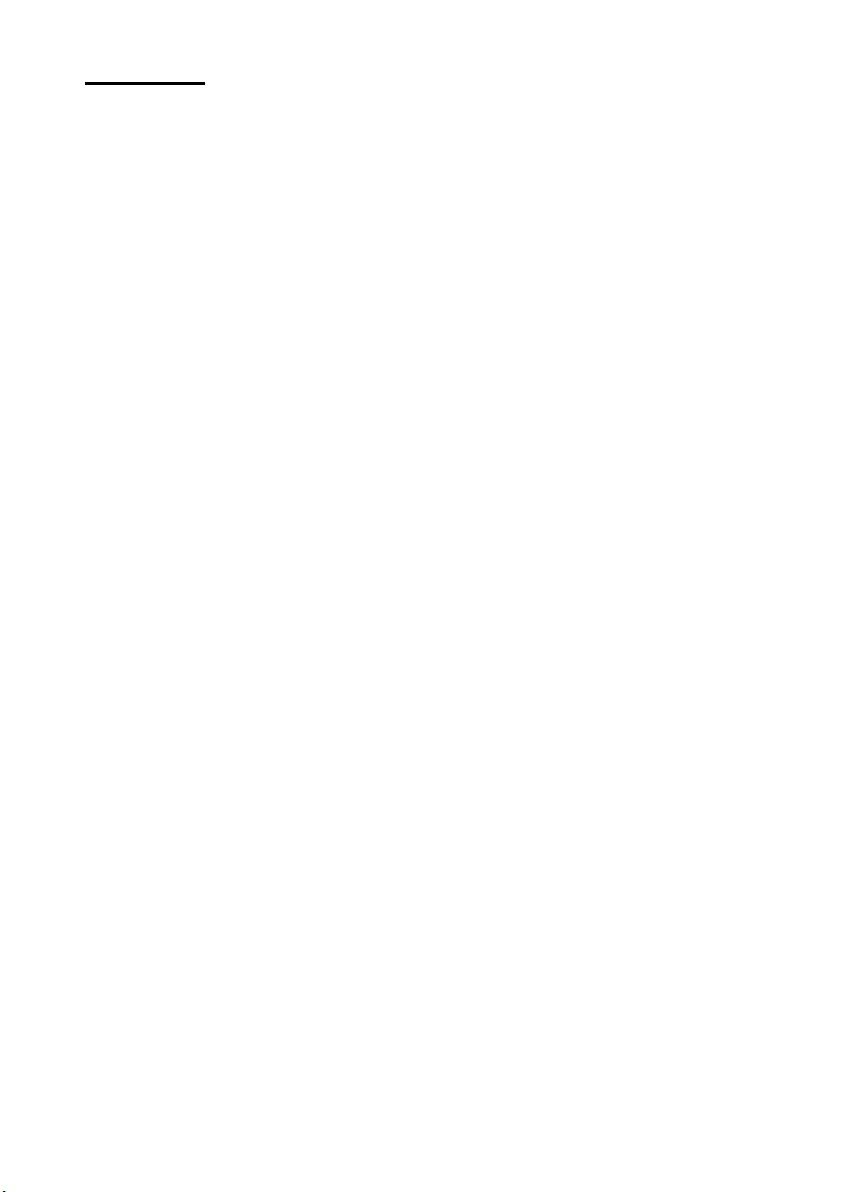
Contents
AFETY AND MAINTENANCE ..................................................................1
S
Safety Instructions ........................................................... 1
Data Security ................................................................ 2
Repair .......................................................................... 2
Operating Environment................................................... 2
Ambient temperature ..................................................... 2
Electromagnetic Compatibility.......................................... 3
Connection ................................................................... 3
Battery Operation .......................................................... 4
Maintenance .................................................................... 4
Care of the Display ........................................................ 5
Transport ..................................................................... 5
Notes on these Operating Instructions ................................. 6
Audience ...................................................................... 6
Quality ......................................................................... 6
Service......................................................................... 6
Supplied Items................................................................. 7
GETTING STARTED ..............................................................................9
Views ........................................................................... 10
Front Components .......................................................... 10
Back Components ........................................................ 11
Bottom Components..................................................... 12
Left Components ......................................................... 13
Top Components ............................................................ 14
USB-Docking Station....................................................... 15
Initial Set-up of the Pocket PC.......................................... 16
Step 1: Switch On Power Supply.................................... 16
Step 3: Installing the Software ...................................... 20
Step 4: Connecting to the computer ............................... 23
Step 5: Using the Pocket PC .......................................... 23
Working with Memory Cards............................................. 25
Inserting Memory Cards................................................ 25
Removing Memory Cards .............................................. 25
Accessing Memory Cards .............................................. 26
Data exchange via card reader ...................................... 26
Resetting the Pocket PC................................................... 27
Soft-Reset .................................................................. 27
Hard-Reset ................................................................. 27
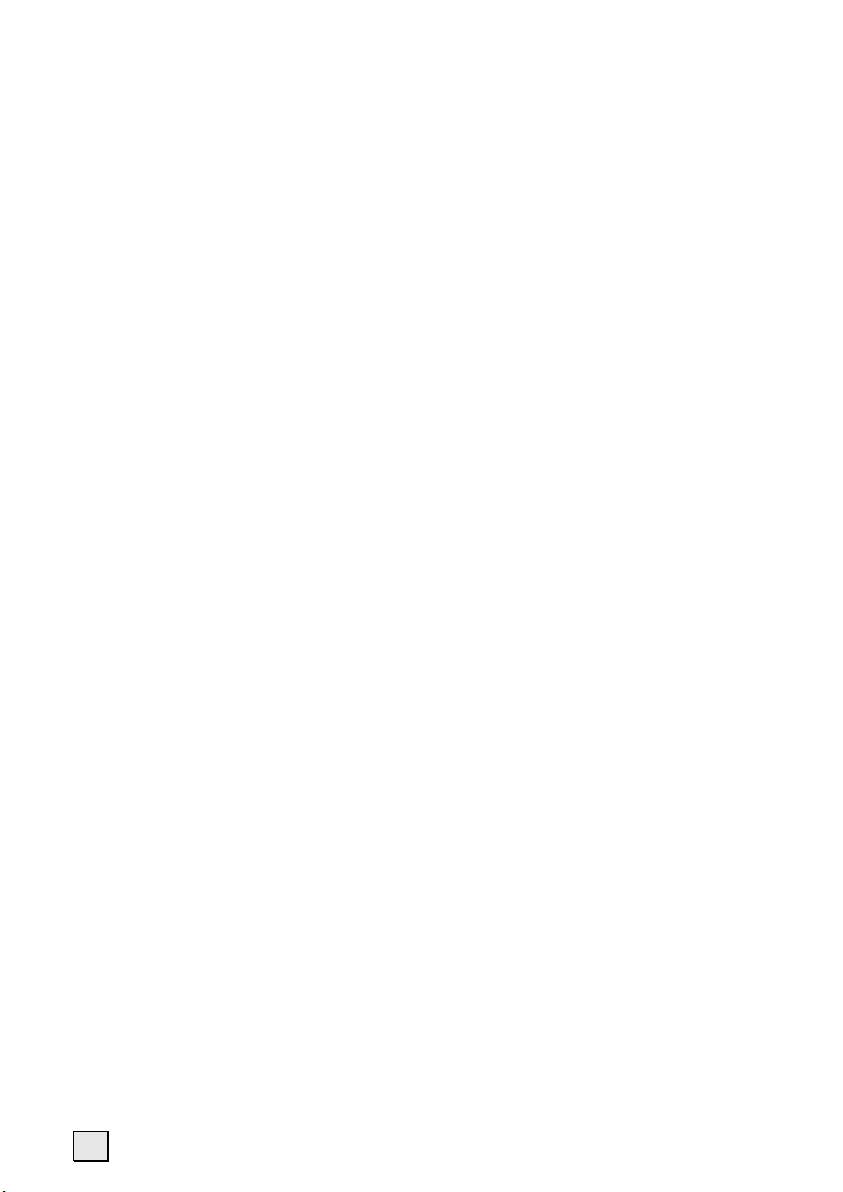
NAVIGATION ....................................................................................29
Safety Instructions for Navigation ..................................... 29
Tips for Navigation....................................................... 29
Notes for Use in a Vehicle ............................................. 30
Additional Notes for Use on a Bicycle or a Motorcycle ............ 30
GPS (Global Positioning System)....................................... 31
Contents of the Navigation CD.......................................... 32
Memory Card Quick Installation ........................................ 32
Software Installation on your PC....................................... 34
Mounting the Navigation Set on a Bicycle........................... 35
Mounting the Navigation Set in a Car................................. 36
Installation of the Holder of the Pocket PC............................ 36
Aerial Orientation......................................................... 37
Connecting Pocket PC in the car..................................... 38
Starting Navigation ...................................................... 38
FAQ ...............................................................................................39
CUSTOMER SERVICE ..........................................................................41
First-Aid in the Event of Malfunction.................................. 41
Check Connections and Cables....................................... 41
Faults and Possible Causes............................................ 42
Additional Support.......................................................... 44
Warranty....................................................................... 45
Liability limitations....................................................... 46
Copying this manual..................................................... 46
End User License Agreement for Microsoft® Software (EULA) 47
INDEX .............................................................................................51
ii
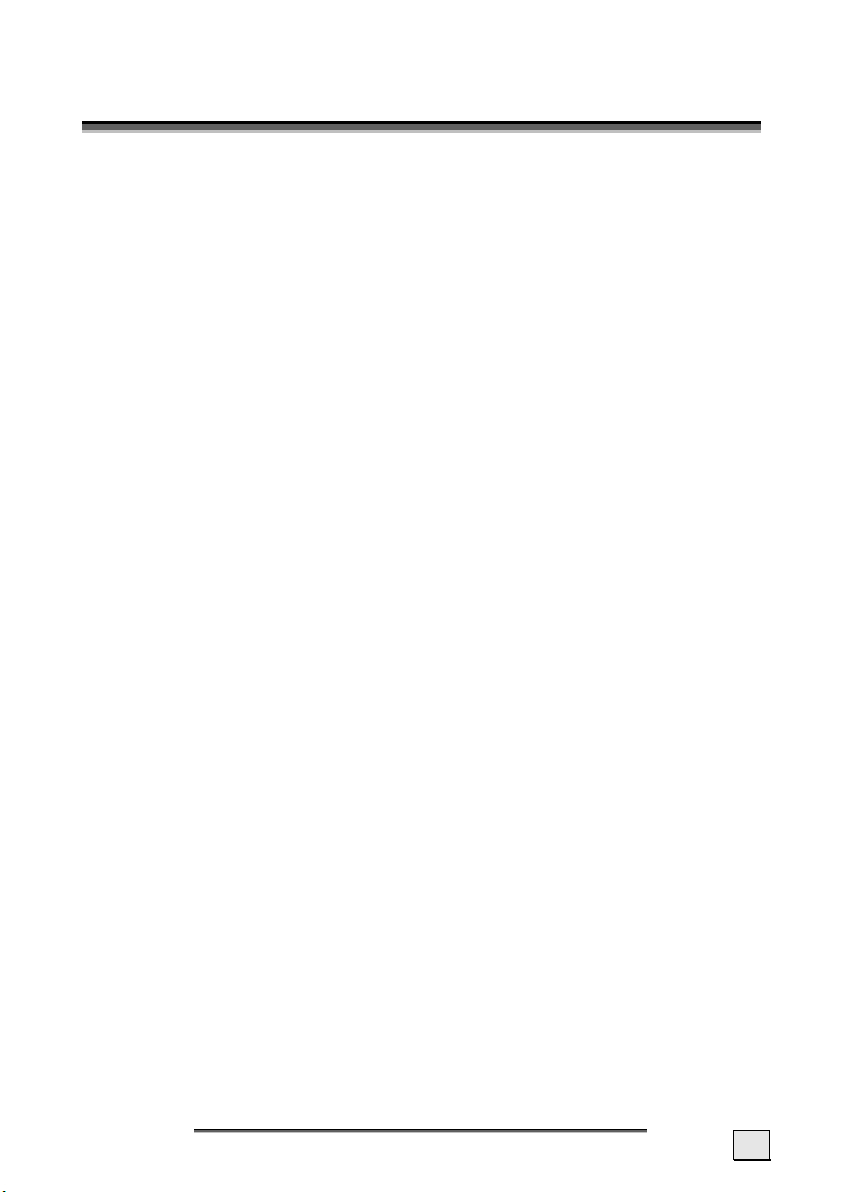
S
AAFFEETTYY AANNDD
S
M
AAIINNTTEENNAANNCCEE
M
SAFETY INSTRUCTIONS
Please read this section carefully and follow all the instructions
given. This will help ensure reliable operation and extend the service life for your Pocket PC.
Keep the packaging and the user instructions for future reference
or inquiries at a later date. If you pass the article on to another
person, you must pass on these instructions.
¾ Never allow children to play with electrical equipment unsuper-
vised. Children may not always correctly recognize possible
danger.
¾ Never open up the housing of the Pocket PC or the power
adapter. These contain no user-serviceable parts. If the housing
is opened there is a danger to life from electric shock.
¾ Do not place any objects on the Pocket PC and do not exert any
pressure on the display. Otherwise there is a danger that the
screen will break.
¾ To avoid damage, do not touch the screen with sharp objects.
Use only the stylus provided.
¾ There is a risk of injury if the display breaks. If this should oc-
cur, use protective gloves to pack the broken parts and contact
customer support to arrange for disposal. Then wash your hands
with soap, since there is a possibility that chemicals may have
escaped.
Remove the power adapter from the outlet, switch the Pocket PC
off immediately, or do not actually switch it on, and contact
Customer Service...
¾ ... if the power adapter or the attached plug become scorched or
damaged.
¾ ... if the housing of the Pocket PC, the Power Pack or the charg-
ing/synchronizing cradle becomes damaged or fluids leak into it.
Components must be checked by Customer Service in order to
avoid damage!
S
AAFFEETTYY AANNDD
S
M
AAIINNTTEENNAANNCCE
M
E
1
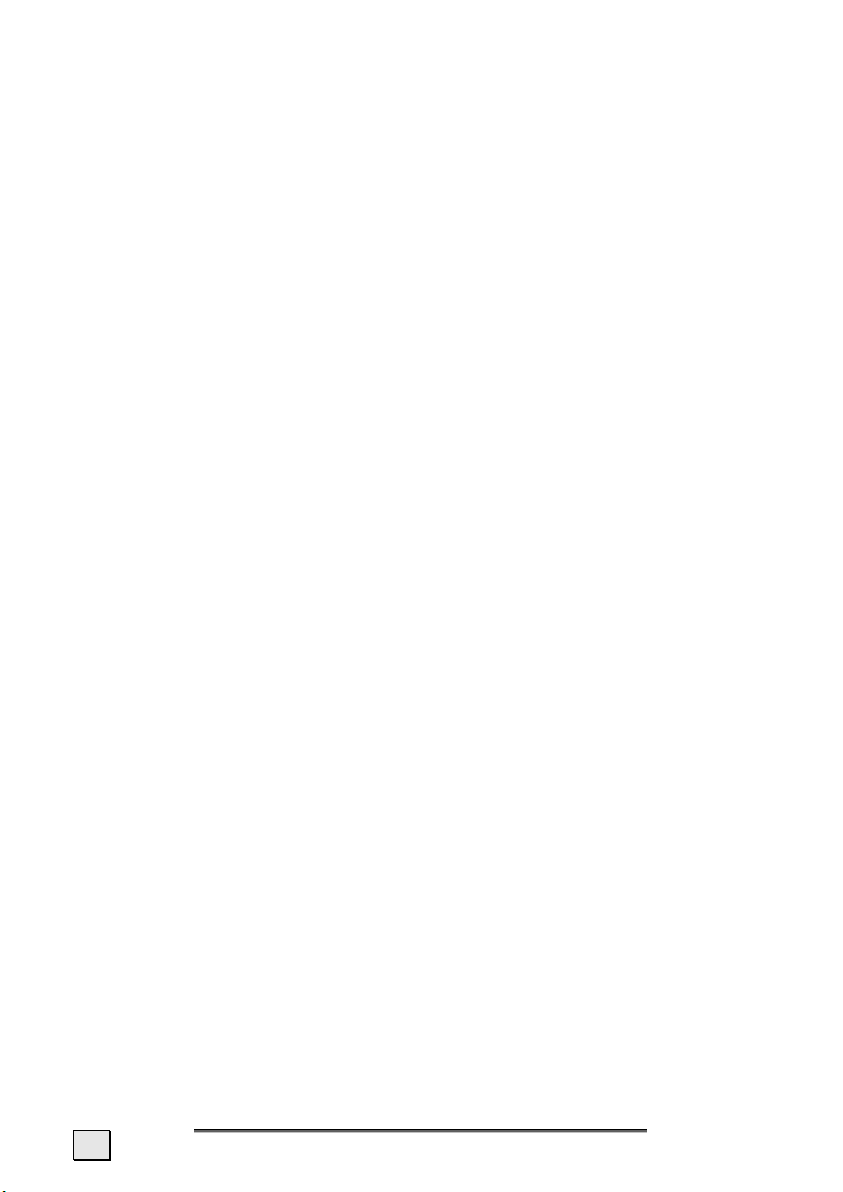
DATA SECURITY
¾ Every time you update your data make backup copies on an ex-
ternal storage medium. The supplier does not assume liability
for data loss or damage to data storage units, and no claims can
be accepted for damages resulting from the loss of data or for
consequential damages.
REPAIR
¾ If you do not have the necessary qualifications, ensure that this
is done by a suitably qualified Service Engineer. Please contact
our Service Center if you encounter technical problems with
your Pocket PC.
¾ In the event repair becomes necessary, please use only our
authorized Service Partners.
OPERATING ENVIRONMENT
¾ Keep your Pocket PC and all connected devices away from mois-
ture and avoid dust, heat and direct sunlight, especially in the car.
¾ Make sure you protect your Pocket PC from getting wet, e.g.
from rain and hail, at all times. Please pay attention that
moisture can even build up in a protective pouch because of
condensation.
¾ Avoid heavy vibrations and shaking, such as can arise, for
example, in the case of transverse field intrusions.
¾ Avoid the device from releasing itself from its holder, for ex-
ample when braking. Install the device as vertically as possible.
Failure to follow these instructions may lead to damage to your
Pocket PC. The guarantee will be excluded in such cases.
AMBIENT TEMPERATURE
The Pocket PC is most reliably operated at an ambient temperature of between 41°F and 104°F (5°C and 40°C) and at a relative
humidity of between 10% and 90% (non-condensing).
¾ In the powered down state (power supply: OFF, see page 16)
the Pocket PC can be stored at between 32°F and 140°F (0°C
and 60°C).
¾ Store the Pocket PC in a safe location to avoid high tempera-
tures (e.g. when parking or from direct sunlight).
2
E
E
NNGGLLIISSH
H
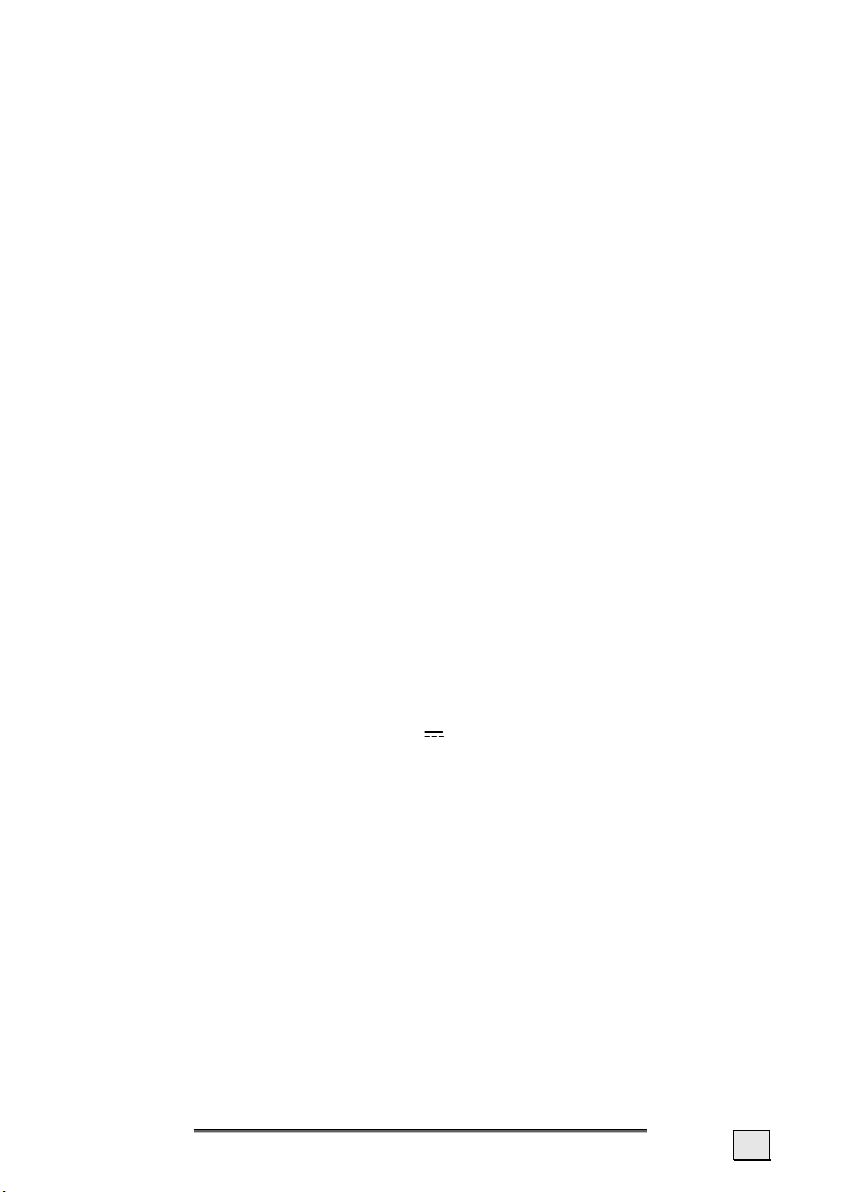
ELECTROMAGNETIC COMPATIBILITY
¾ When connecting additional or other components the “Electro-
magnetic Compatibility Directive” (EMC) must be adhered to.
Please also note that only screened cable (maximum 10ft)
should be used with this Pocket PC.
¾ For optimal performance, maintain a distance of at least 10 ft.
from sources of high-frequency and magnetic interference
(televisions, loudspeaker systems, mobile telephones and so
on. This will help avoid malfunctions and loss of data.
CONNECTION
When connecting your Pocket PC be sure to correctly observe the
following instructions:
POWER SUPPLY
¾ The outlet must be in the vicinity of the Pocket PC and must be
easily accessible.
¾ Only use the mains adapter on grounded sockets at 100–240
V~ AC, 50/60 Hz. If you are unsure about the power supply to
the place of use, ask the relevant energy supplier.
¾ Use only the power adapter provided with your Pocket PC.
¾ For additional safety, we recommend the use of a surge protec-
tor in order to protect your Pocket PC from damage from spikes
or lighting strikes on the power network.
POWER THROUGH CAR ADAPTER
¾ The car adapter should only be connected to the lighter socket
of a car (car battery = DC 12V , no trucks!). If you are in any
doubt about the power source in your car, contact your car manufacturer.
CABLING
¾ Arrange cables so that no-one can tread on them or trip over
them.
¾ Do not place any items on the cable.
S
AAFFEETTYY AANNDD
S
M
AAIINNTTEENNAANNCCE
M
E
3
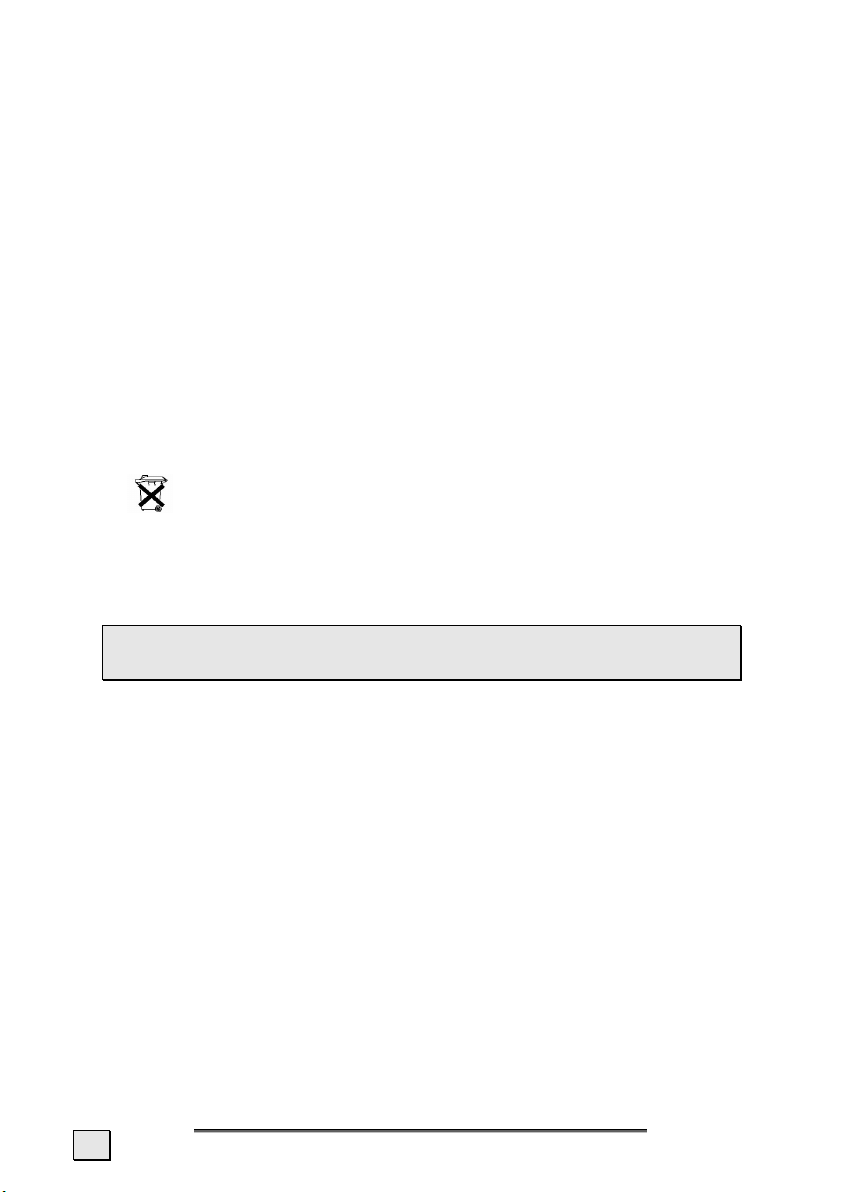
BATTERY OPERATION
Your Pocket PC is operated with a removable battery. In order to prolong the life and efficiency of your battery and to ensure safe operation, follow the instructions below:
¾ Caution! Danger of explosion if rechargeable batteries are
not changed properly. Only replace with the same type of
battery or a similar type recommended by the manufacturer.
Never open the rechargeable battery. Do not throw the rechargeable battery into fire. Dispose of the used batteries following the manufacturer's instructions.
¾ Batteries cannot withstand heat. Avoid the Pocket PC and the
integrated battery becoming overheated. Failure to comply with
this instruction may lead to damage to and even explosion of
the battery.
¾ Use only the original power pack to charge the battery or the car
adapter from the optional navigation kit.
¾ The Pocket PC and its batteries are special category
waste. When disposing of the Pocket PC ensure that this is
done correctly. Contact Customer Service for more details.
MAINTENANCE
 Warning: There are no user-serviceable or cleanable
parts inside the Pocket PC housing.
You can prolong the life of the Pocket PC by taking the following
simple steps:
¾ Always remove the power plug and all connecting cables before
cleaning.
¾ Clean the Pocket PC only with a damp, lint-free cloth.
¾ Do not use solvents, caustic or gaseous cleaners.
4
E
E
NNGGLLIISSH
H
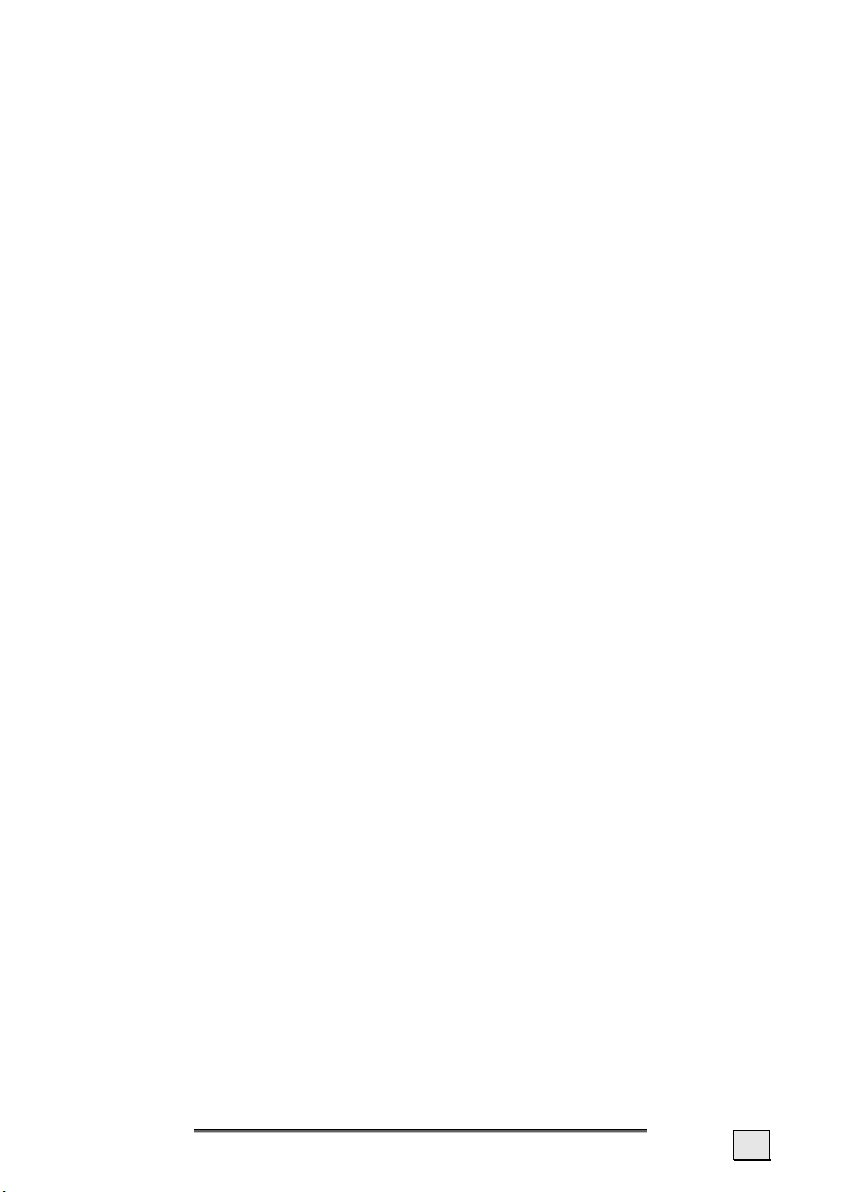
CARE OF THE DISPLAY
¾ Avoid scratching the display surface as this is easily damaged. It
is strongly recommended to use a display protection mylar to
avoid scratches. Please ask your nearest dealer for this accessorie.
¾ Ensure that no traces of water remain on the screen. Water can
cause irreversible discoloration.
¾ Use only a soft, lint-free cloth to clean the screen.
¾ Do not expose the screen to either strong sunlight or ultraviolet
radiation.
TRANSPORT
If you wish to transport the Pocket PC follow the instructions below:
¾ Following transport of the Pocket PC wait until the unit has ac-
climatized before using it.
¾ In the case of wide fluctuations in temperature or humidity con-
densation or moisture may form inside the Pocket PC and this
can cause an electrical short-circuit.
¾ In order to protect the Pocket PC from dirt, knocks and
scratching, use either the protective case or the storage
pocket with transparent window.
¾ When shipping your Pocket PC use only the original packaging
and advise the carrier
accordingly.
¾ Before traveling ensure that you are aware of the power and
communications provision at your destination. Before traveling
obtain any power or communications adapters (modem, LAN,
etc.) that may be needed.
¾ When passing through the hand luggage control at airports, it
is recommended that you pass the Pocket PC and all magnetic
storage media (external hard drives) through the
X-ray system (the machine on which you place your bags).
Avoid the magnetic detector (the structure through which you
yourself pass) or the magnetic wand (the hand device that
the security staff use), since this may corrupt your data.
S
AAFFEETTYY AANNDD
S
M
AAIINNTTEENNAANNCCE
M
E
5
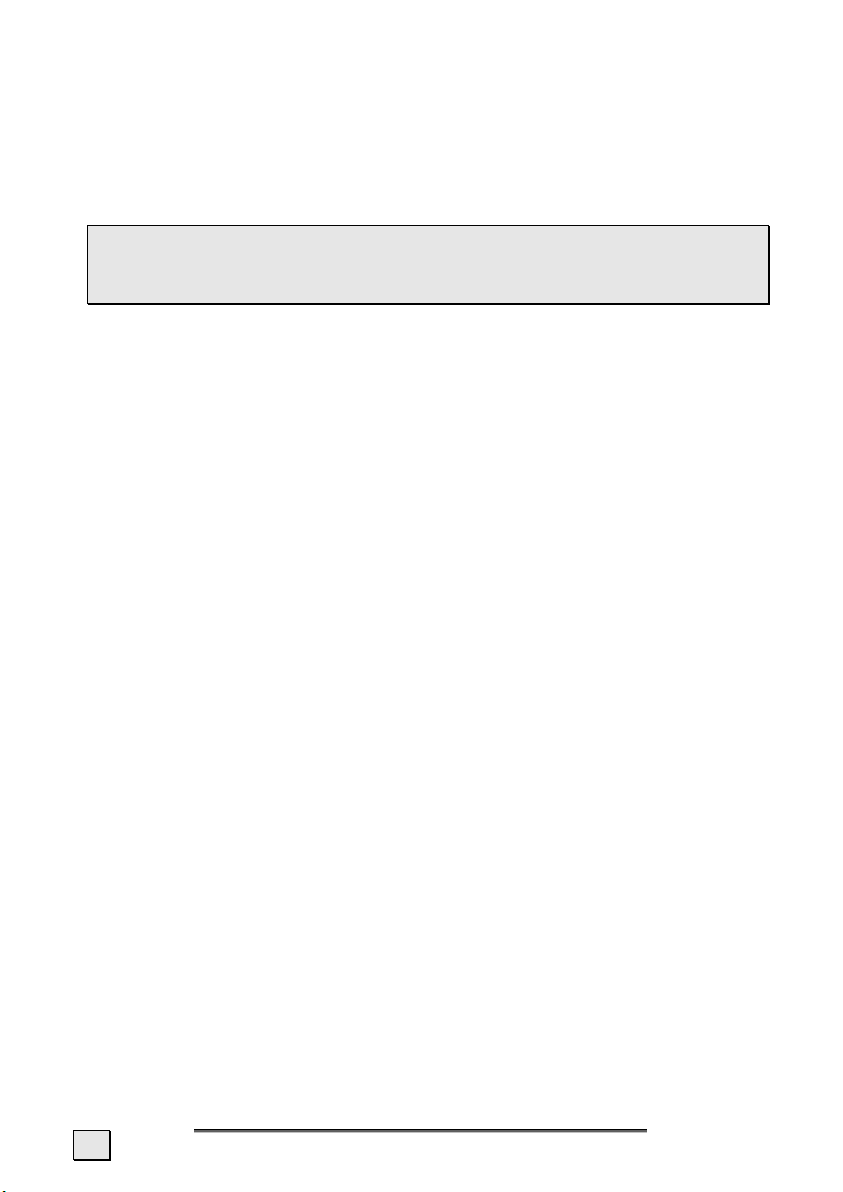
NOTES ON THESE OPERATING INSTRUCTIONS
When using the application programs and the operating system
you can use the extensive help functions that are available at the
touch of a button. These help functions are made available when
you use the Microsoft Windows
tive application program.
¾ Note: You can find detailed instructions on navigation (op-
tional) and how to use the Pocket PC program on the corresponding CD.
For additional help, also use the extensive help functions, which
are available at a click of a button (usually F1 on the PC) or by
touching the question mark (on the Pocket PC). This help is available while you use the computer or Pocket PC.
Read the section "Frequently Asked Questions" to obtain answers
to questions that are often addressed to our customer service.
The purpose of this manual is to help you with installing your
Pocket PC using instruction that are easy to understand.
AUDIENCE
These operating instructions are aimed at first-time and experienced
users alike. The bundled product CD contains a comprehensive instruction manual.
®
operating system or the respec-
QUALITY
In selecting the components we have aimed for a high level of
functionality, simple handling, safety and reliability. A wellbalanced hardware and software design allows us to offer you a
technologically advanced Pocket PC that will give great satisfaction in both work and leisure use.
SERVICE
Our individual customer care is there to support you when you
have questions or problems. Please get in touch – we look forward
to helping you. This manual contains a special section on Customer Service starting on page 41.
6
E
E
NNGGLLIISSH
H
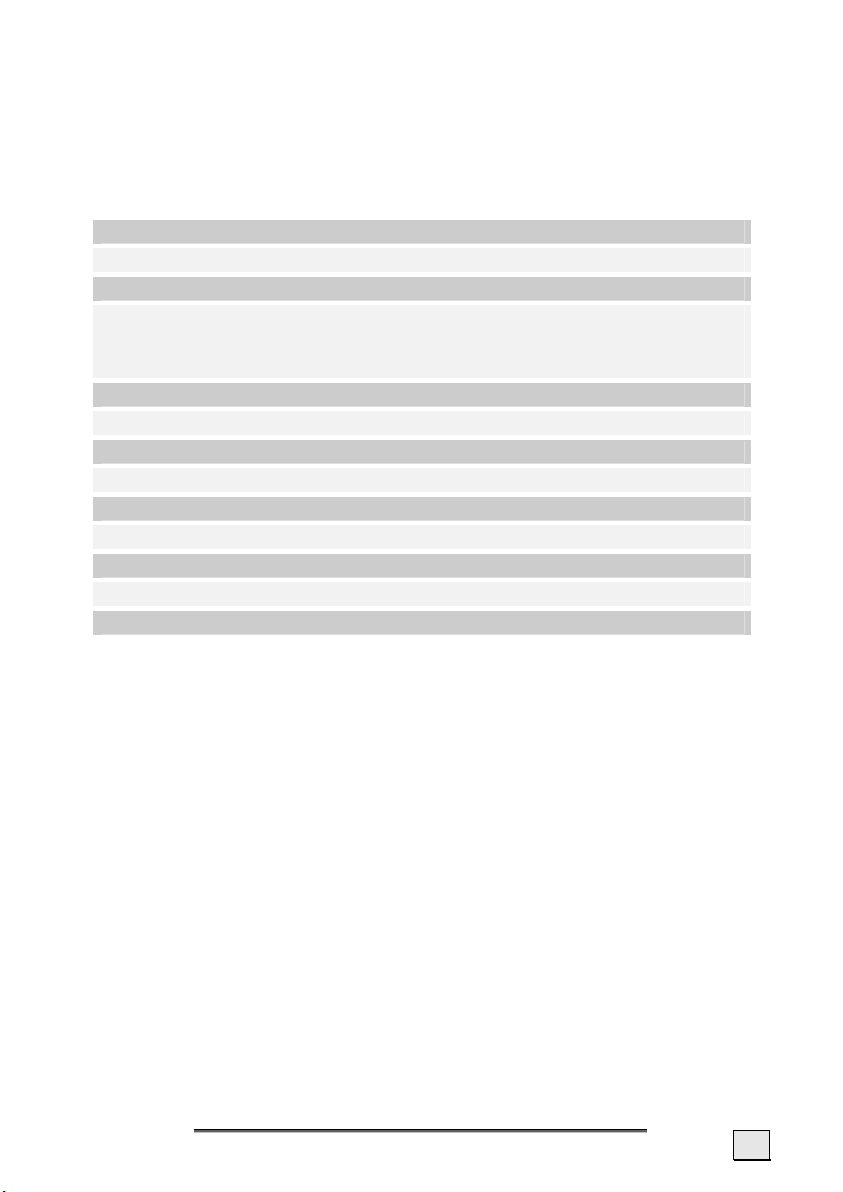
SUPPLIED ITEMS
Please check the integrity and completeness of the supplied items
and, in the case this is not complete, forward us any possible
claims within 14 days from the purchase date. The purchase
package includes:
Pocket PC
USB docking station (charging/synchronization docking station)*
ActiveSync®-cable* for charging and synchronizing*
AC adaptor, adaptor plug (for the country in question) as well as a
connection plug* for direct connection of the power supply to
the ActiveSync®-connection
Microsoft Companion CD
Instruction manual and warranty card
Bicycle fixture *
Car holder of the Pocket PC with flexible neck*
Power cable for 12V cigarette lighter*
CD with navigation software (see page 34)
Earphones*
Protective case and storage pocket *
Pre-installed memory card(s) MMC/SD*
* optional
S
AAFFEETTYY AANNDD
S
M
AAIINNTTEENNAANNCCE
M
E
7
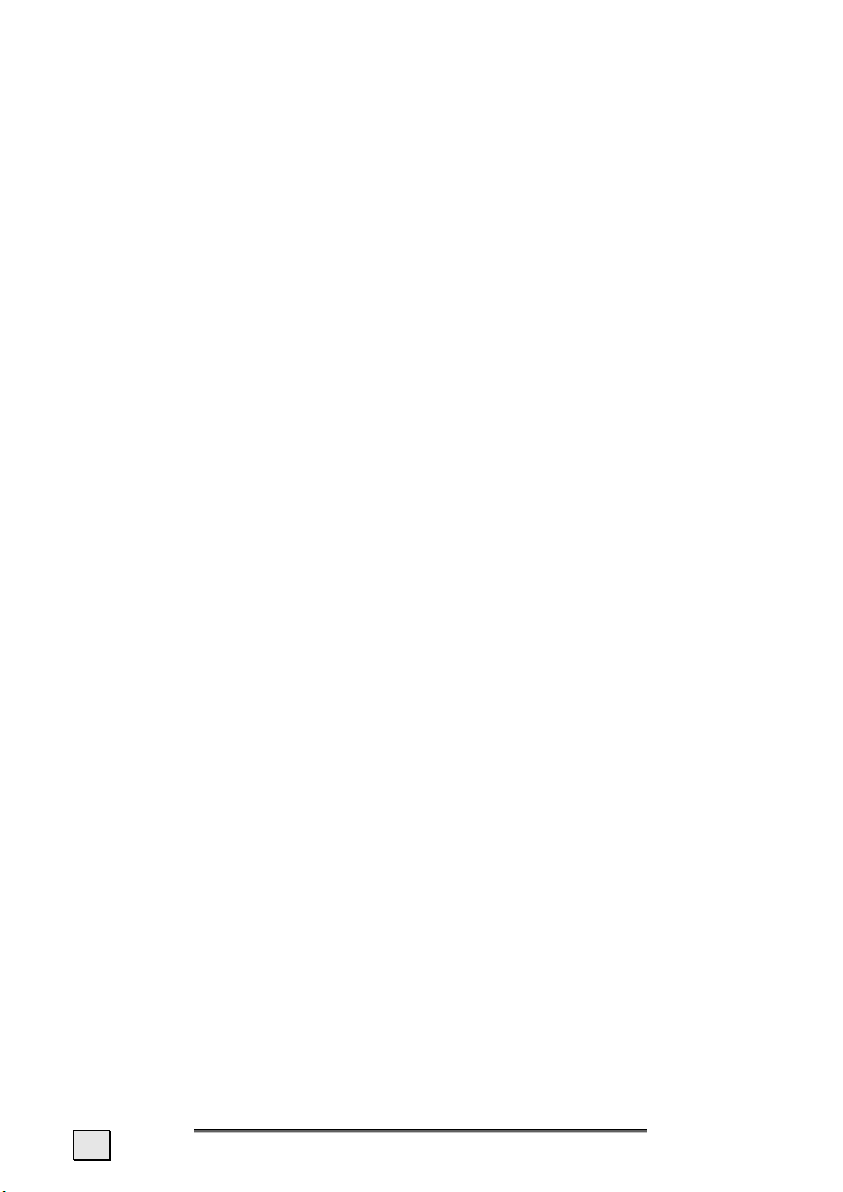
8
E
NNGGLLIISSH
E
H
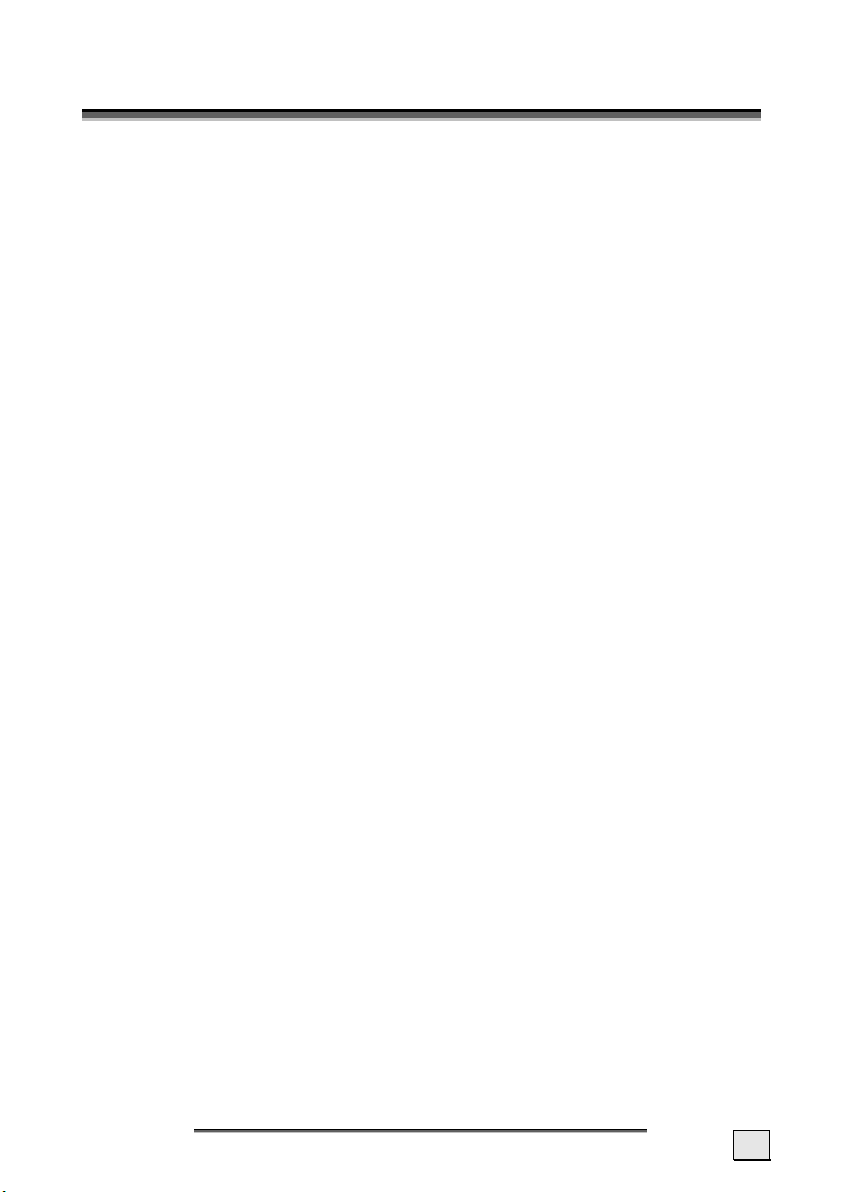
G
EETTTTIINNGG
G
This chapter introduces you to the external components of your
Pocket PC and guides you through the process of setting up your
Pocket PC for use.
The illustrations on the following pages introduce you to the
various buttons, connectors, ports and features of your Pocket PC.
S
TTAARRTTEED
S
D
G
EETTTTIINNGG
G
S
S
TTAARRTTEED
D
9
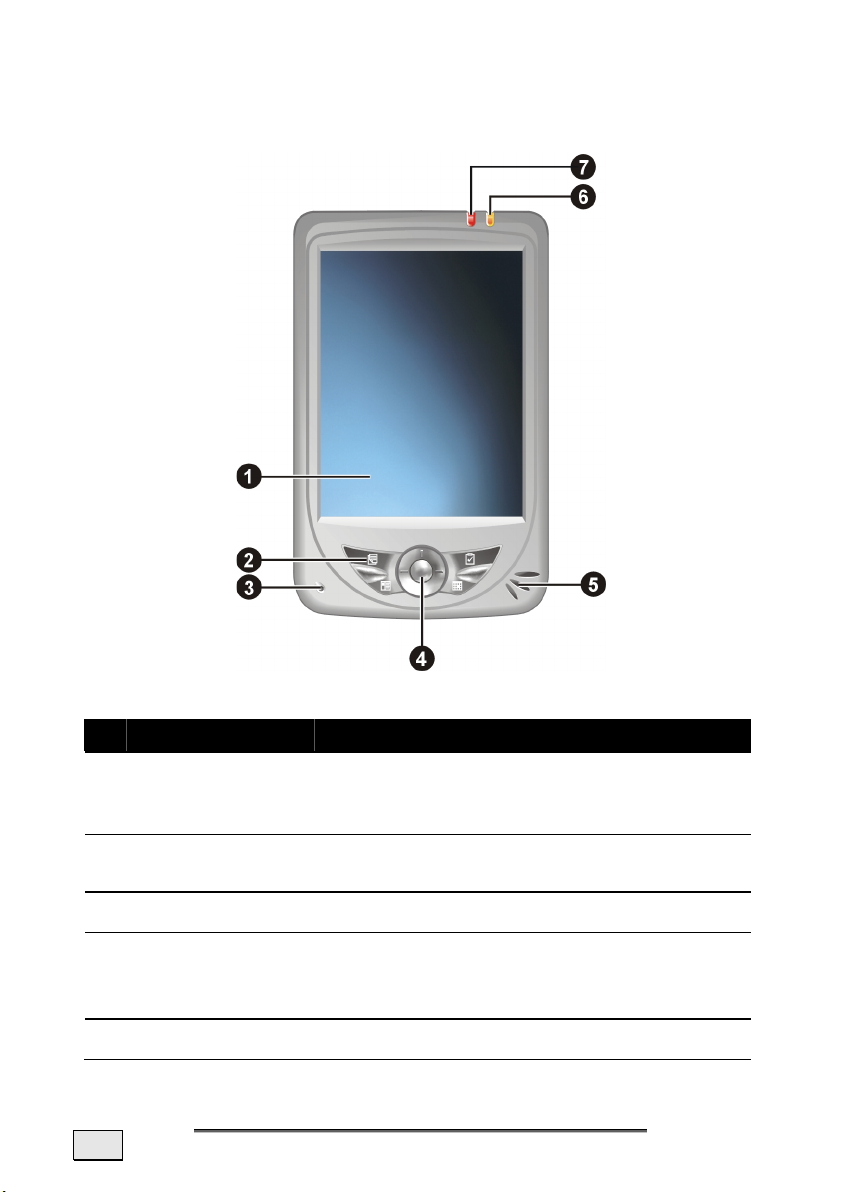
VIEWS
RONT COMPONENTS
F
Ref Component Description
Touch Screen
n
(Touch-sensitive screen)
Program
o
Button
Microphone Receives sound and voice to record voice.
p
Navigationpad
q
Loudspeaker
r
10
Displays the output of your Pocket PC. Tap
the screen with the stylus to select menu
commands or enter information.
Notes
Moves up, down, left or right by pushing the
corresponding area of the pad. Press the
centre button to confirm your selection.
Sends out music, sounds and voice.
H
E
NNGGLLIISSH
E
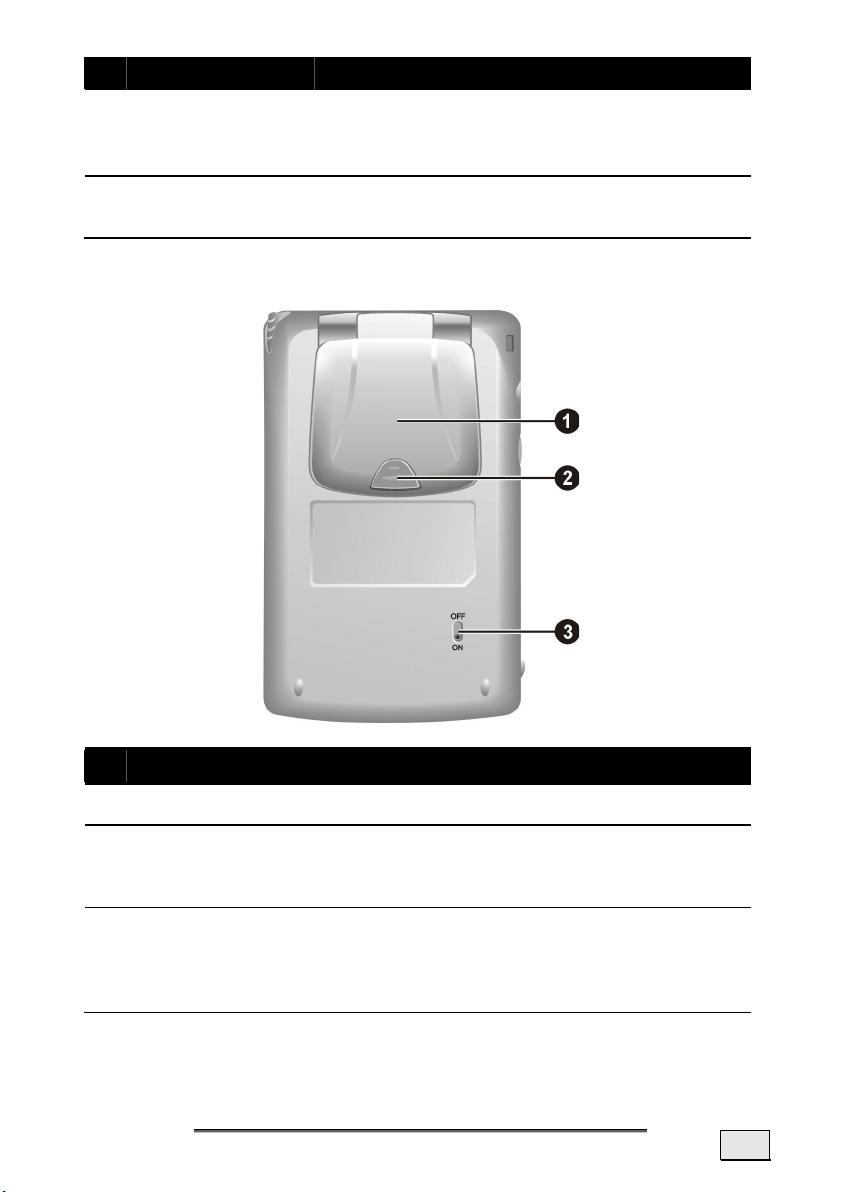
Ref Component Description
Battery
s
Charge
Indicator
Lights orange to indicate that battery
charging is in progress and lights green
when the battery is fully charged.
Notification
t
Indicator
Flashes red to inform you of scheduled
appointments, alarms and reminders.
BACK COMPONENTS
Ref Component Description
GPS antenna Integrated (hinged) GPS antenna
n
External
o
aerial connection
Main switch
p
Connection for an optional second aerial.
The Pocket PC is switched on and off
completely with this switch.
Switching off during operation will lead to the
complete loss of data (hard reset).
G
EETTTTIINNGG
G
S
S
TTAARRTTEED
D
11
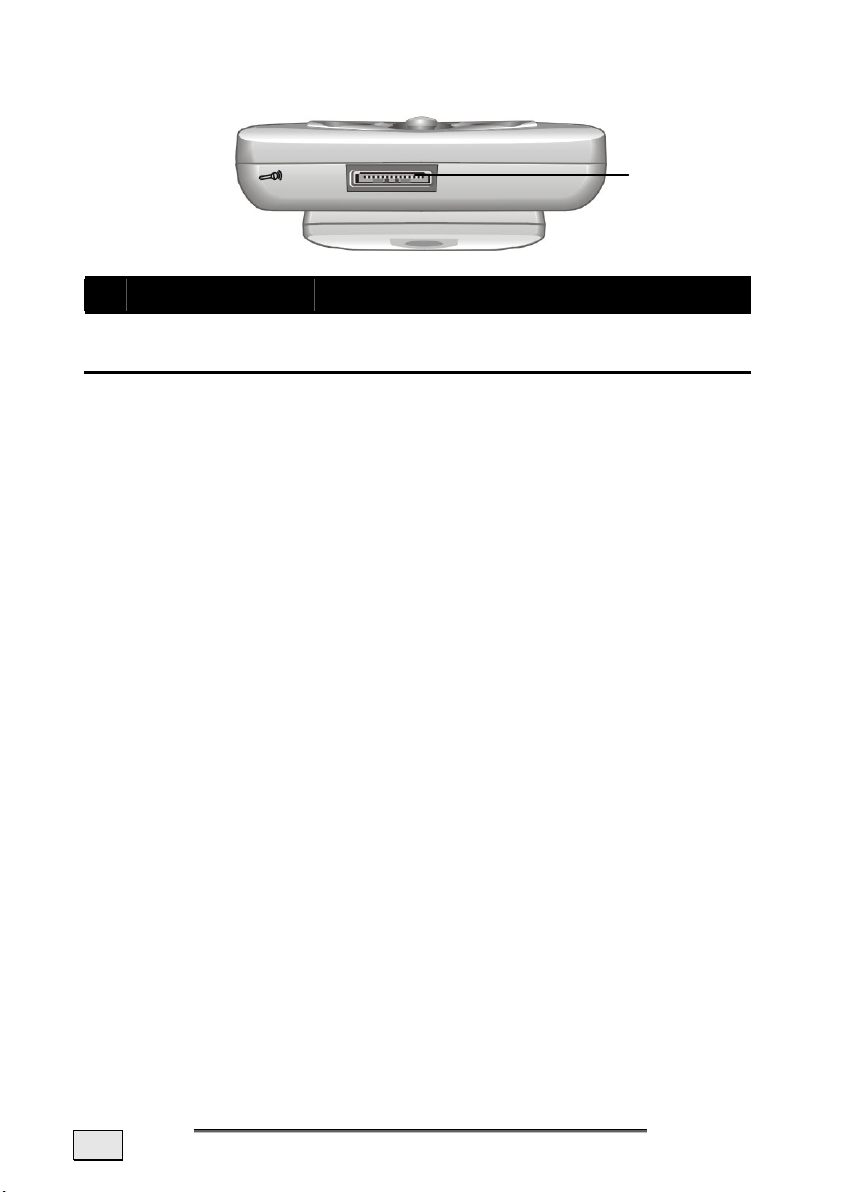
BOTTOM COMPONENTS
Ref Component Description
n
ActiveSync® -
n
Connector
Connects to your desktop compute for
synchronizing data.
12
E
NNGGLLIISSH
E
H
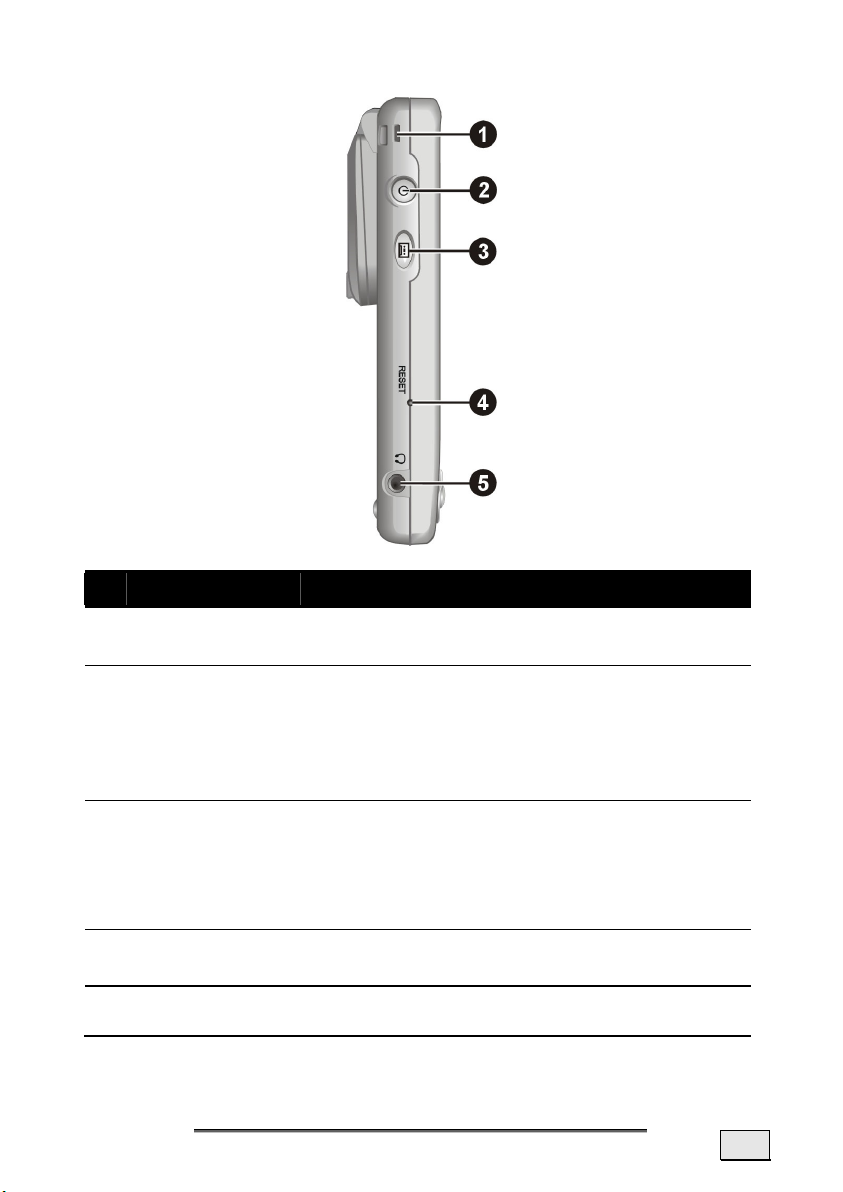
LEFT COMPONENTS
Ref Component Description
Lanyard
n
Eyelet
On/Off
o
Button
Record But-
p
ton / GPSButton
Reset Button
q
Headphone
r
Lanyard attaches to this opening.
Turns your Pocket PC on or off by pressing
briefly.
Turns the screen backlight on or off by
pressing and holding for approx. 3 seconds.
The Memo function is started by means of
this button. It can be converted to
switching the GPS receiver on and off
manually by means of ‘Setting / System /
Medion Utility / GPS.
Restarts your Pocket PC. (Soft-Reset), see
page 27.
Connects to a pair of stereo headphones
(2,5 mm).
G
EETTTTIINNGG
G
S
S
TTAARRTTEED
D
13
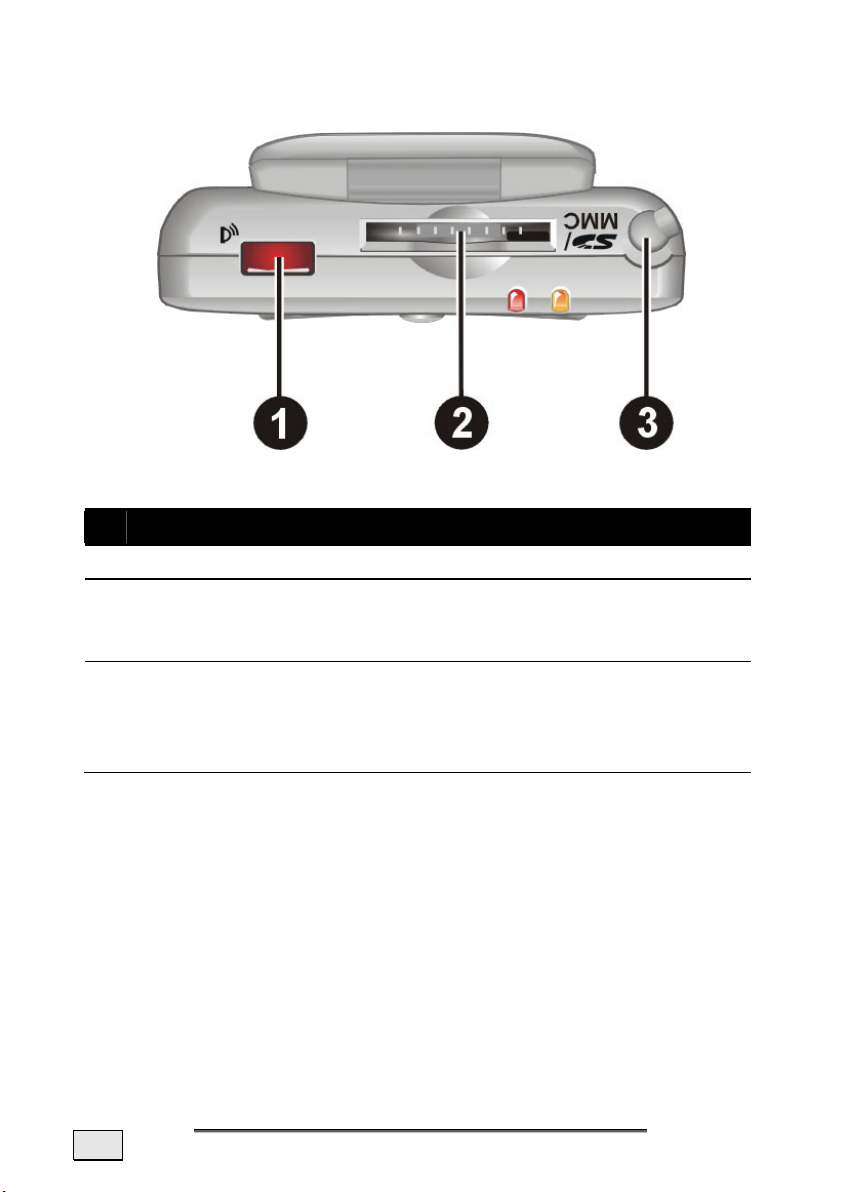
TOP COMPONENTS
Ref Component Description
n
o
p
IR Port Beams files to other mobile devices.
SD/MMC
Slot
Stylus
Accepts an optional SD (Secure Digital) or
MMC (MultiMediaCard) card for removable
storage.
Take the pen out of its compartment in order
to use it, and replace it after use. The pointer
pen is required for operating the touch
screen.
14
E
NNGGLLIISSH
E
H
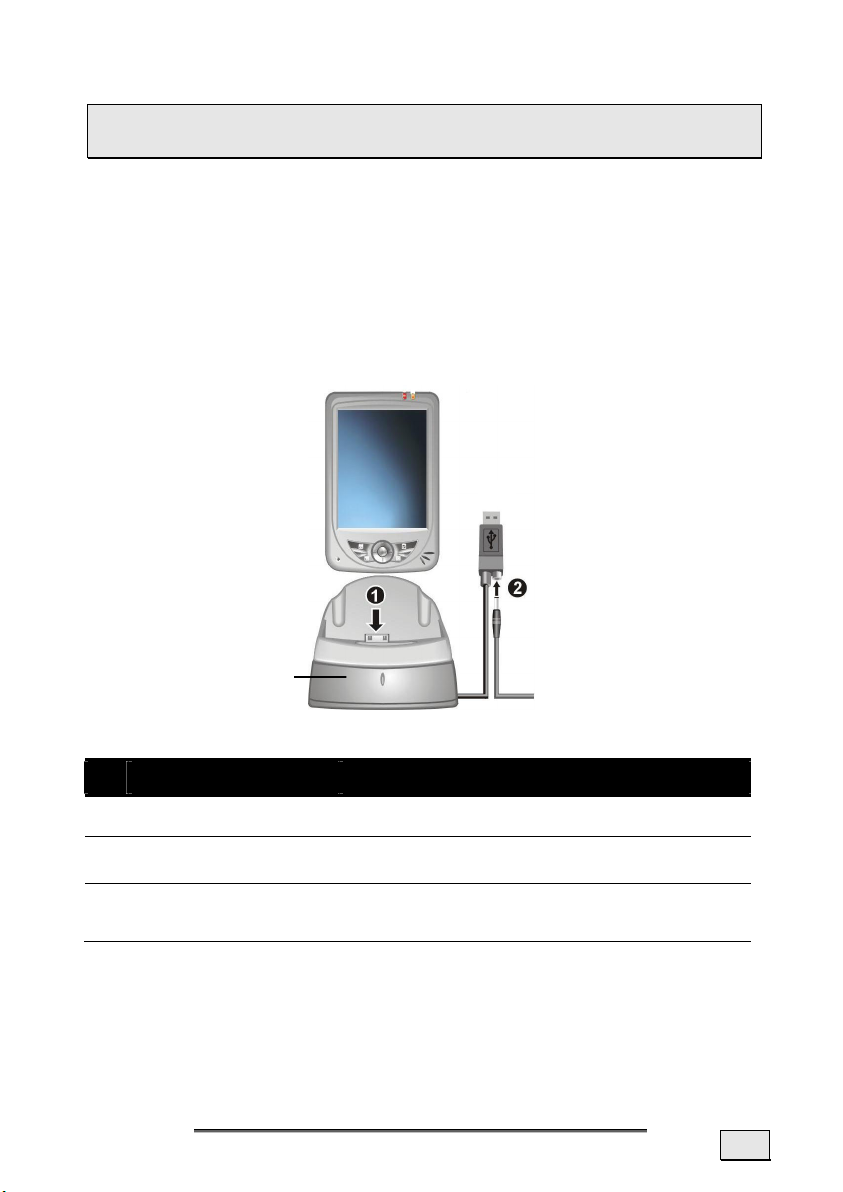
USB-DOCKING STATION
¾ Warning: The docking station may only be used with the
supplied AC adaptor (Phihong PSC05R-050) and this Pocket PC.
The optional USB docking station is a very useful way of charging
and synchronizing your Pocket PC with a computer. You can also
use the optional ActiveSync
PC directly without using the docking station
®
Cable for connecting to the Pocket
.
ASSEMBLY OF THE USB-DOCKING STATION
Plug the plastic holder onto the docking station carefully. The two
noses must click in left and right.
OVERVIEW OF THE DOCKING STATION:
p
Plastic holder
Ref Component Description
PPC Connector Connects to your Pocket PC.
n
Power Connector
o
USB-Cable
p
Connects to the AC adapter.
For connecting the USB-Docking
Station to a USB-port.
G
EETTTTIINNGG
G
S
S
TTAARRTTEED
D
15
