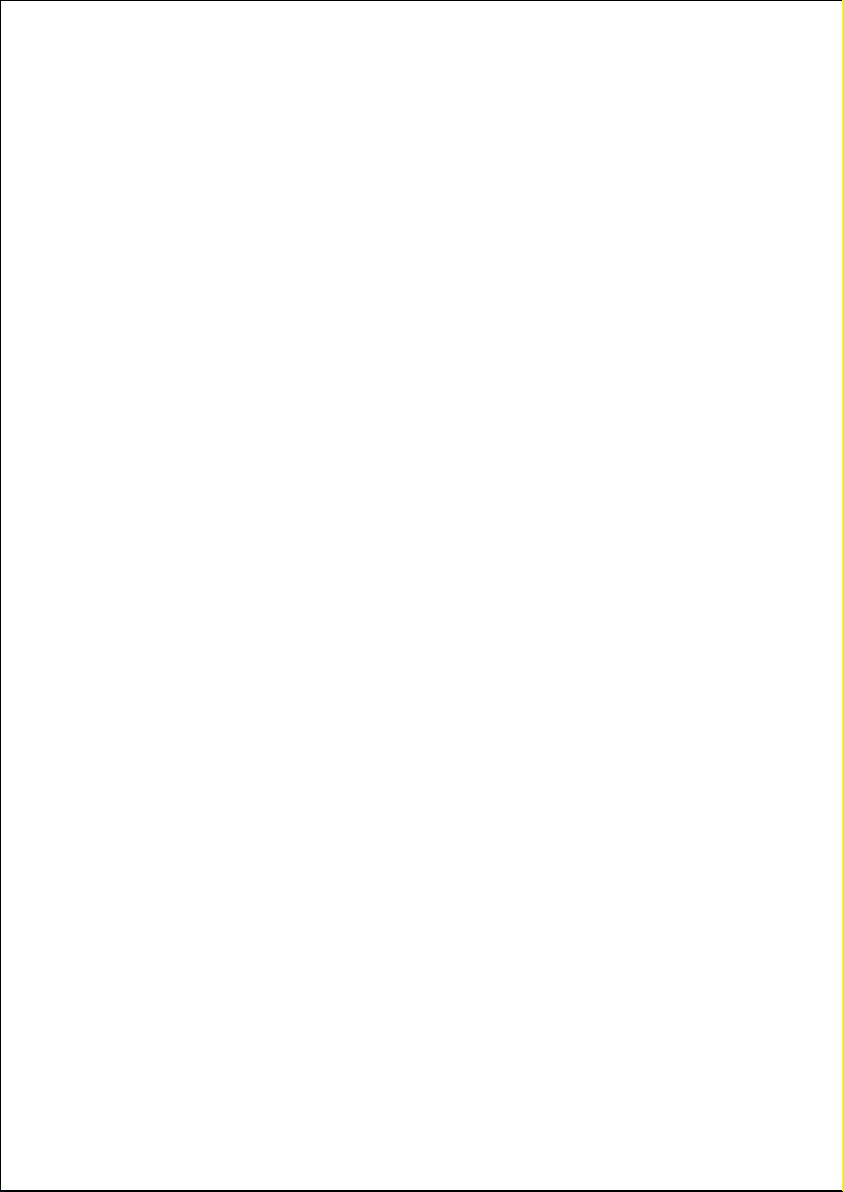
Contents
General Information .....................................................................7
Purpose of use ........................................................................................7
Included in the box .................................................................................8
Safety instruction..........................................................................9
Safety......................................................................................................9
Point of use...........................................................................................10
Repair ...................................................................................................11
Intended Environment ..........................................................................11
Power Supply .......................................................................................11
Standards/electro-magnetic compatibility.............................................12
Batteries and Proper Treatment.............................................................13
Overview .....................................................................................14
Front View ............................................................................................14
Right side view......................................................................................15
Left side view ........................................................................................16
Rear view ..............................................................................................17
Remote control .....................................................................................20
Setting Up ...................................................................................23
Unpacking ............................................................................................23
Connecting an antenna ........................................................................24
Connecting the power supply...............................................................24
Turning the LCD TV on and off..............................................................24
First Time Installation .................................................................25
Searching for digital channels ...............................................................25
Searching for analogue channels...........................................................27
Automatic channel search .....................................................................28
Helpline No. UK/ North Ireland 0871 37 61 020 Rep. Ireland 1-800-992 508
Web Support www.medion.co.uk
Model Number: 20043
3
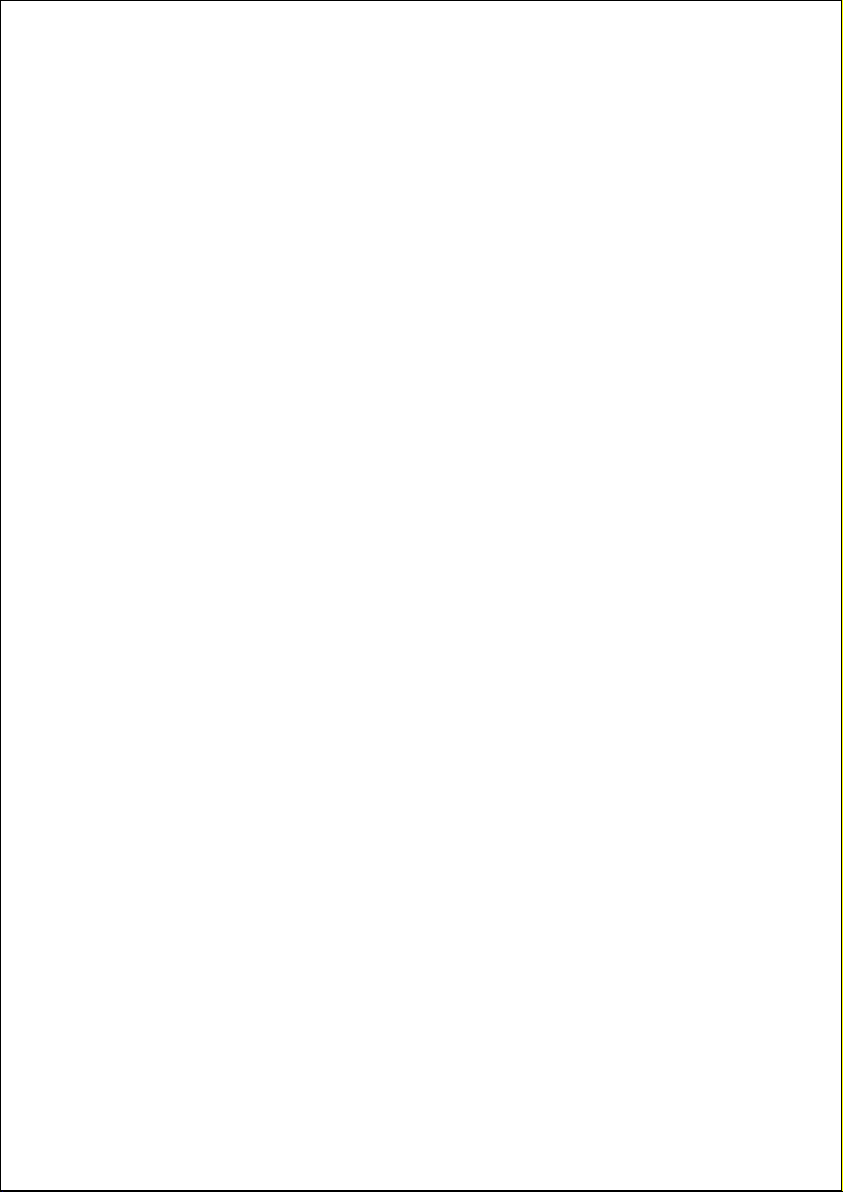
Basic Functions............................................................................29
Sound Settings......................................................................................29
Setting the Picture.................................................................................30
Displaying information..........................................................................31
Select external device............................................................................32
Video text....................................................................................33
To operate video text ............................................................................33
Select video text pages..........................................................................33
Useful features for video text.................................................................34
The DTV menu .............................................................................36
Main Menu ...........................................................................................36
Help Menu............................................................................................36
Channel List ..........................................................................................37
Programme Guide.................................................................................40
Timers...................................................................................................42
Conditional Access................................................................................43
TV Setup ...............................................................................................43
Setup ....................................................................................................44
“Picture in Picture”/“Picture at Picture”....................................49
Sources for PIP and PAP.........................................................................49
Activating and modifying the PIP function.............................................50
Activating and modifying the PAP function ...........................................50
The OSD menu in TV mode ..........................................................53
Navigating within the Menu..................................................................53
Menu PICTURE......................................................................................54
Menu SOUND.......................................................................................56
Menu FEATURE .....................................................................................60
Menu INSTALL ......................................................................................62
Save video recorder manually ...............................................................64
Menu PROGRAM TABLE ........................................................................65
Menu SOURCE......................................................................................67
Helpline No. UK/ North Ireland 0871 37 61 020 Rep. Ireland 1-800-992 508
4
Web Support www.medion.co.uk
Model Number: 20043
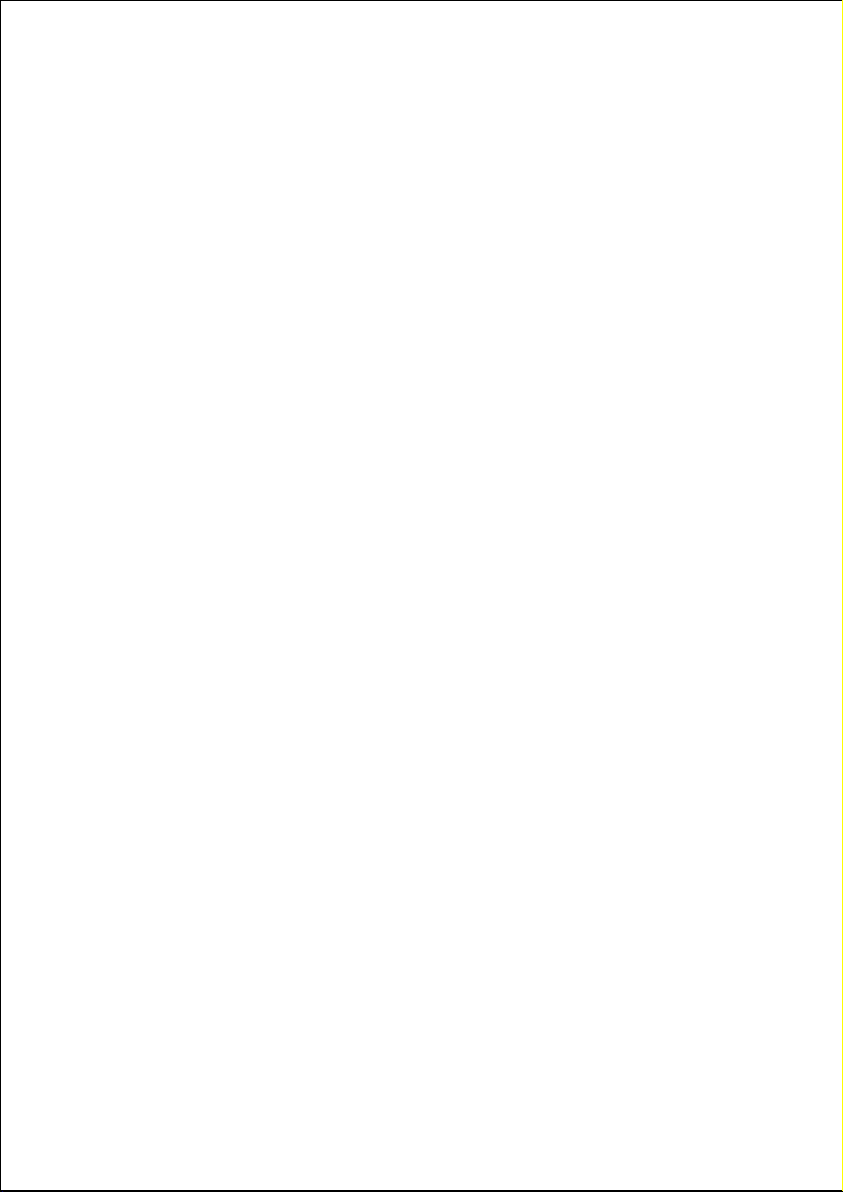
Menu in PC mode .................................................................................69
Media Browser (USB Operation)............................................................71
Examples of connections .............................................................72
Headphones..........................................................................................72
DVD player ...........................................................................................73
DVD or video recorder, SAT-receiver, decoder.......................................74
Camcorder............................................................................................75
Stereo system........................................................................................75
Device with HDMI or DVI output...........................................................76
PC (VGA)...............................................................................................77
Universal remote control ............................................................78
Use .......................................................................................................78
Programming the device code ..............................................................78
Normal operation .................................................................................82
Special functions................................................................................... 82
Specifications for the remote control.....................................................83
Troubleshooting..........................................................................84
Do you require additional Support?......................................................86
Specifications ..............................................................................87
Maintenance ...............................................................................89
Recycling .....................................................................................90
Pixel errors with LCD TVs ............................................................91
Code List......................................................................................92
TV .........................................................................................................92
VCR.....................................................................................................104
DVD....................................................................................................110
CD ......................................................................................................119
SAT .....................................................................................................122
DVD-Rekorder .....................................................................................131
DECODER ...........................................................................................133
LD.......................................................................................................134
Helpline No. UK/ North Ireland 0871 37 61 020 Rep. Ireland 1-800-992 508
Web Support www.medion.co.uk
Model Number: 20043
5
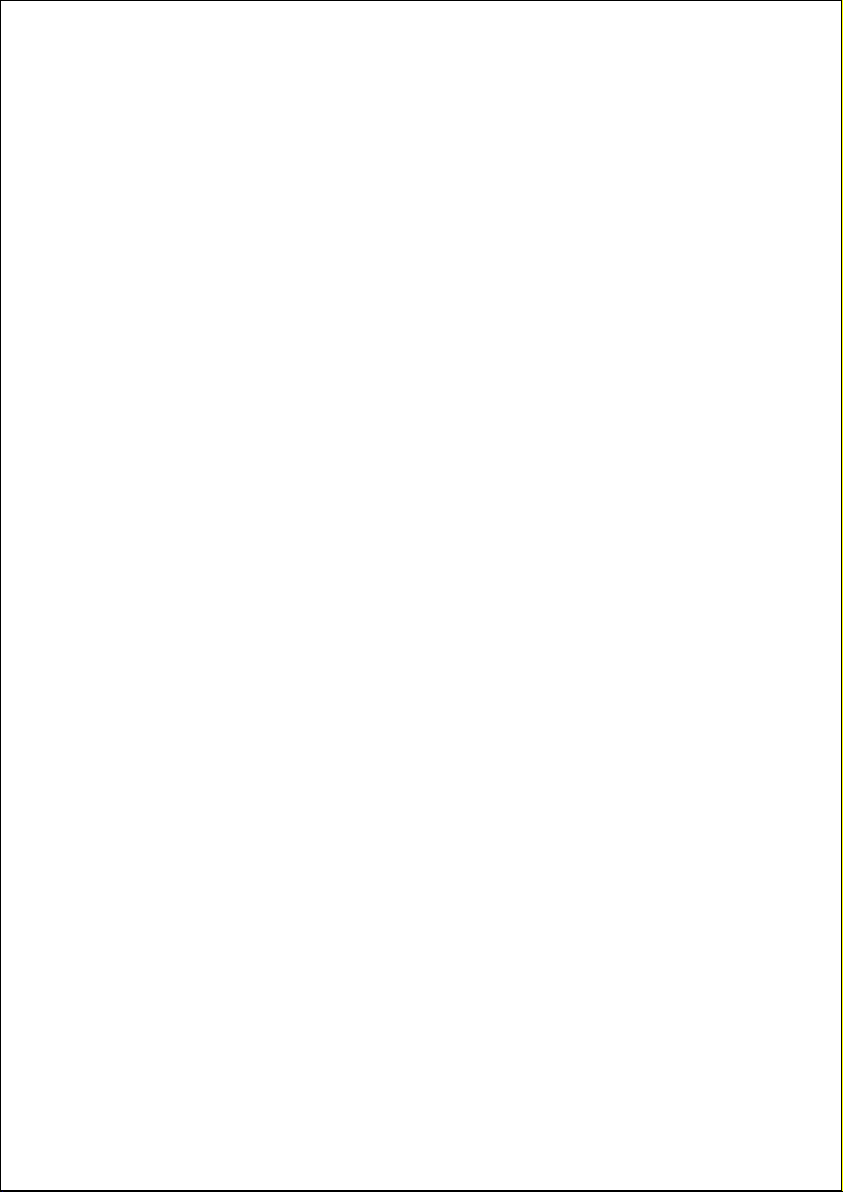
HDD-DVR............................................................................................135
TV/VCR (COMBOS) .............................................................................137
TV/DVD (COMBOS) ............................................................................139
DVD/VCR (COMBOS)..........................................................................140
DVB-T .................................................................................................141
Auxiliary Set-Top Boxes .......................................................................143
HTIB (Home Cinema Systems, DVD & AUDIO) ....................................144
AUX ....................................................................................................145
Code Searching by Brand Name..........................................................148
Helpline No. UK/ North Ireland 0871 37 61 020 Rep. Ireland 1-800-992 508
6
Web Support www.medion.co.uk
Model Number: 20043
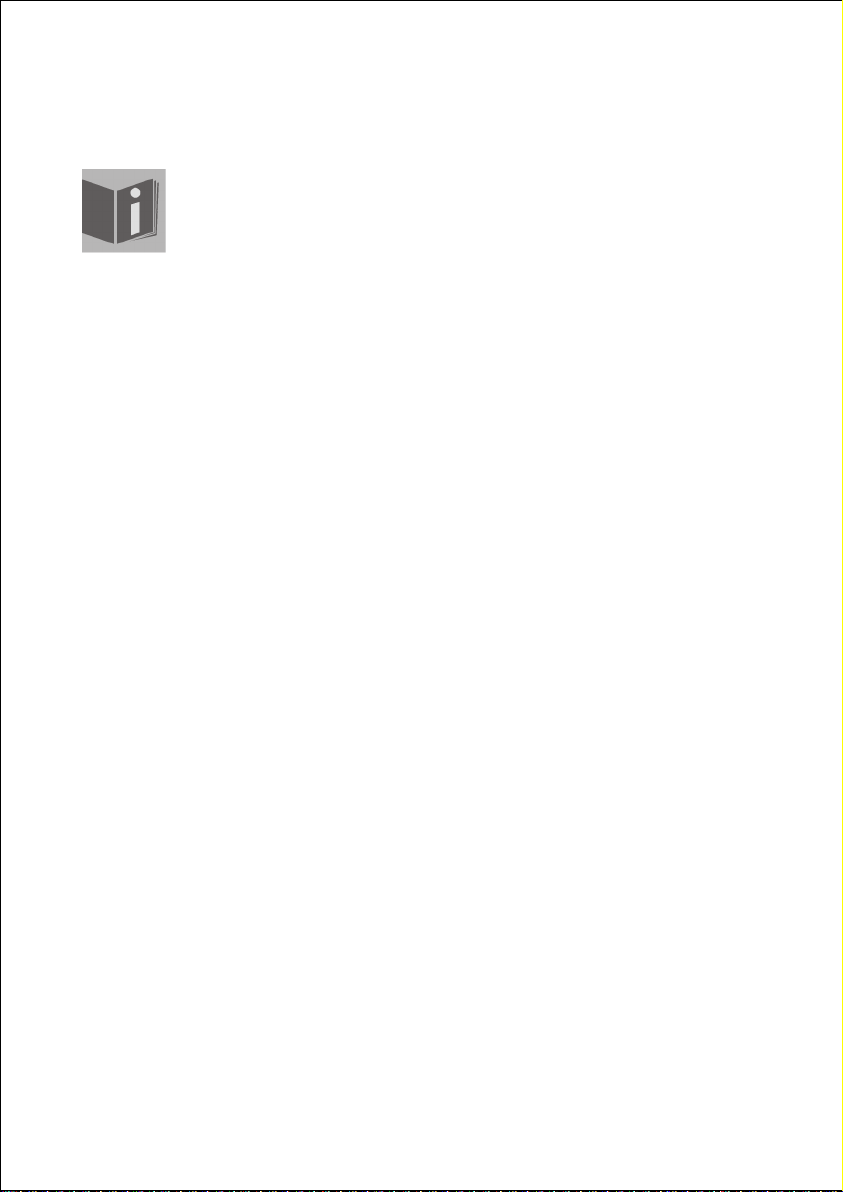
General Information
Read these instructions carefully under all circumstance and
follow all the instructions listed. You will guarantee the reliable
operation and a long life expectancy of your LCD TV in this way.
Always keep these instructions at hand, close to your LCD TV. In
the event that you transfer ownership of this LCD TV, please
provide these instructions to the new owner.
Purpose of use
This device serves to receive and transmit television channels. The different
connection possibilities will enable an additional expansion of the sources of
reception and transmission (Receiver, DVD-Player, DVD-Recorder, Video
Recorder etc.).
• This device is only suitable for using in dry, internal rooms.
• This device is not suitable as a data screen for office use.
• This device is intended for personal use only. It not intended for
commercial use in a heavy industry environment. Use under extreme
environmental conditions can result in damage to your device.
HD ready
Your LCD-TV is equipped with the 'HD ready' feature. This means that it can
display high resolution television programmes (HDTV) in principle.
It is the prerequisite that an HDTV signal is sent to the LCD TV by an external
set-top box (HD-STB).
Helpline No. UK/ North Ireland 0871 37 61 020 Rep. Ireland 1-800-992 508
Web Support www.medion.co.uk
Model Number: 20043
7
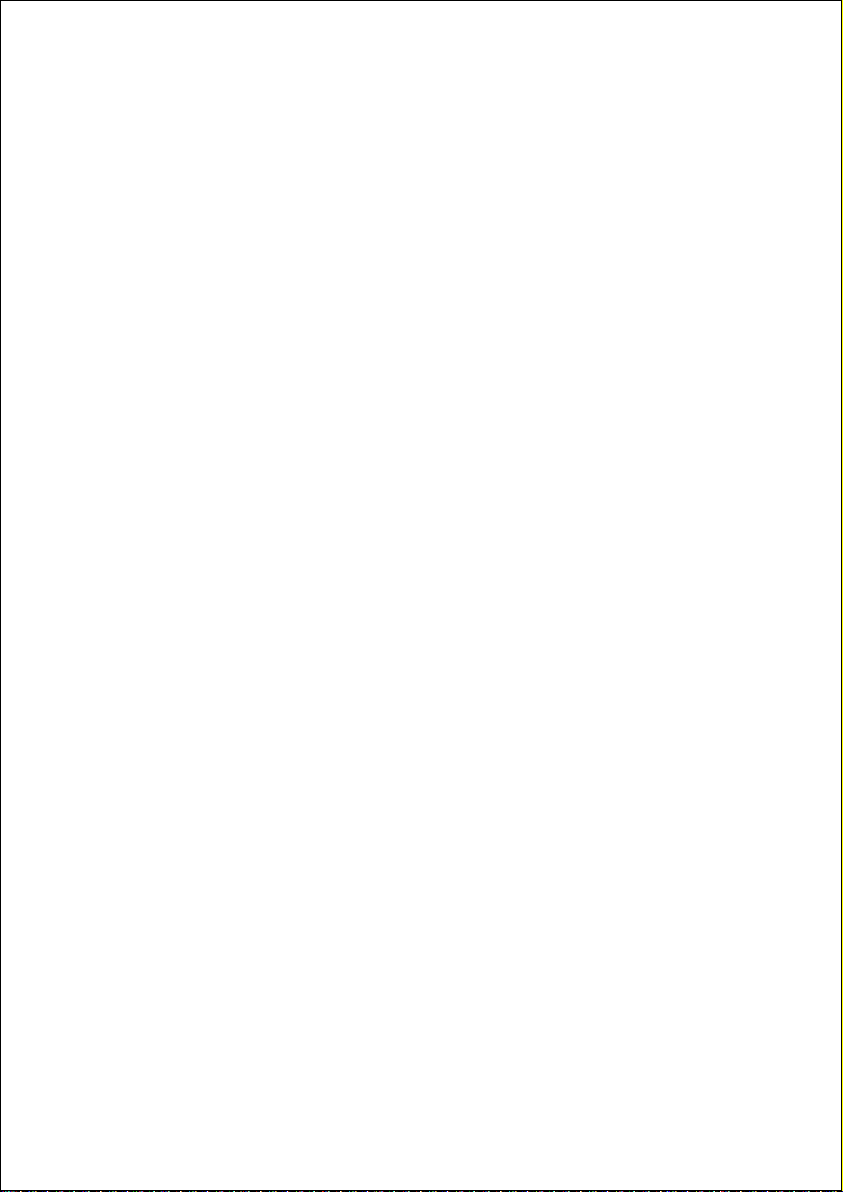
Included in the box
Check that nothing is missing from the packaging and inform us of any
missing parts within 14 days after purchase. The delivery of the LCD-TV you
have purchased includes:
1. LCD-TV
2. Antenna cable
3. Remote control incl. 2 batteries type R03 (AAA) 1,5V
4. Documentation
Helpline No. UK/ North Ireland 0871 37 61 020 Rep. Ireland 1-800-992 508
8
Web Support www.medion.co.uk
Model Number: 20043
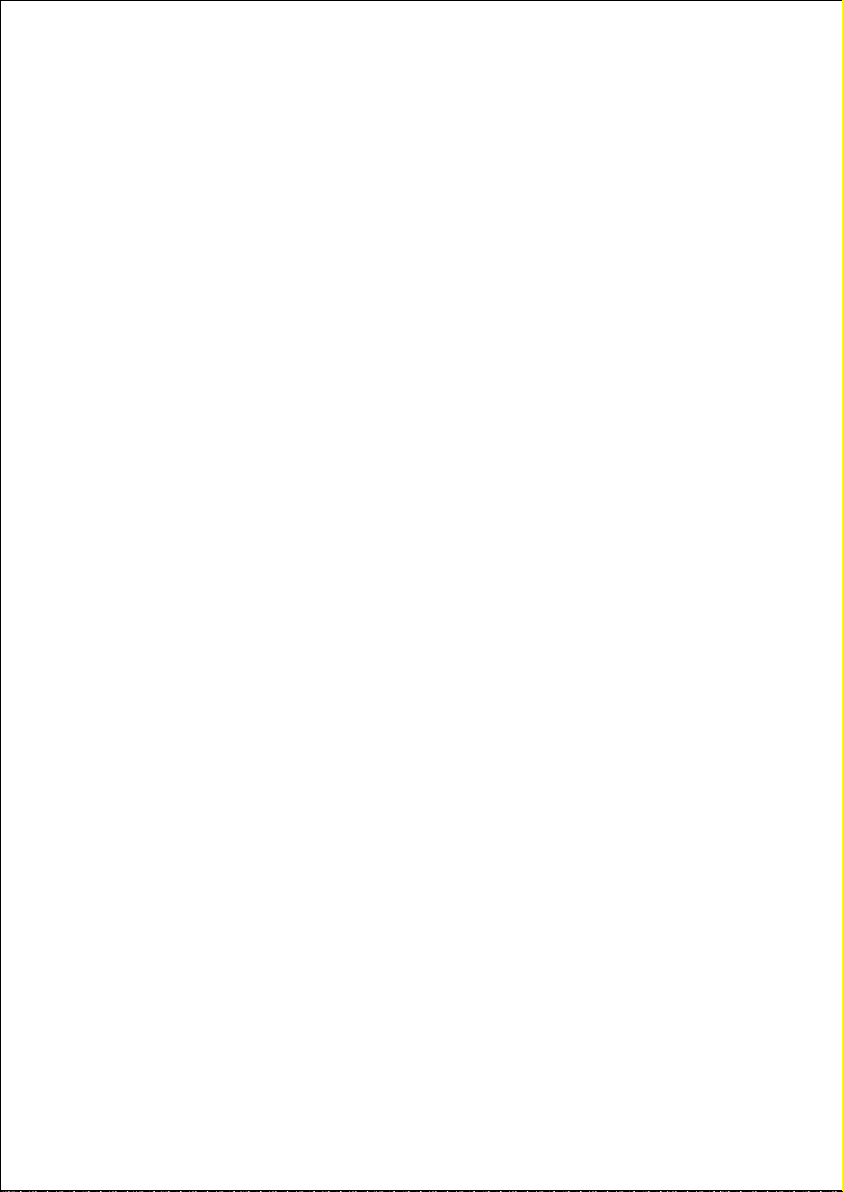
Safety instruction
Safety
• Do not allow children to play unattended on electrical equipment.
Children may not always correctly recognize danger.
• Keep the packing materials, such as plastic bags away from children.
The danger of suffocation could arise in the case of misuse.
• Never open the housing of the TFT display (electric shock, short-
circuit and the danger of fire)!
• Do not insert any objects through the slots and openings into the
inside of the TFT (electrical shock, short-circuit and the danger of fire)!
• The remote control has a class 1m infrared diode. Do not examine the
LED with optical instruments!
• Slots and openings in the TFT display are for ventilation purpose. Do
not cover these openings, as otherwise this may lead to overheating
(overheating, danger of fire)!
• Never exert pressure on the display. This could damage the display.
• An injury hazard exists when the display breaks. Wear protective
gloves to pack the broken parts and send them into your service
center for proper disposal. Then wash your hands with soap, because
it is possible for chemicals to escape.
• Do not touch the display with your fingers or with sharp objects to
avoid damage.
• Please proceed as outlined in the service center section:
– if the AC cable overheats or is damaged
– if liquid has gotten into the display
– if the device does not work properly
– if the device is dropped or the housing damaged
Helpline No. UK/ North Ireland 0871 37 61 020 Rep. Ireland 1-800-992 508
Web Support www.medion.co.uk
Model Number: 20043
9
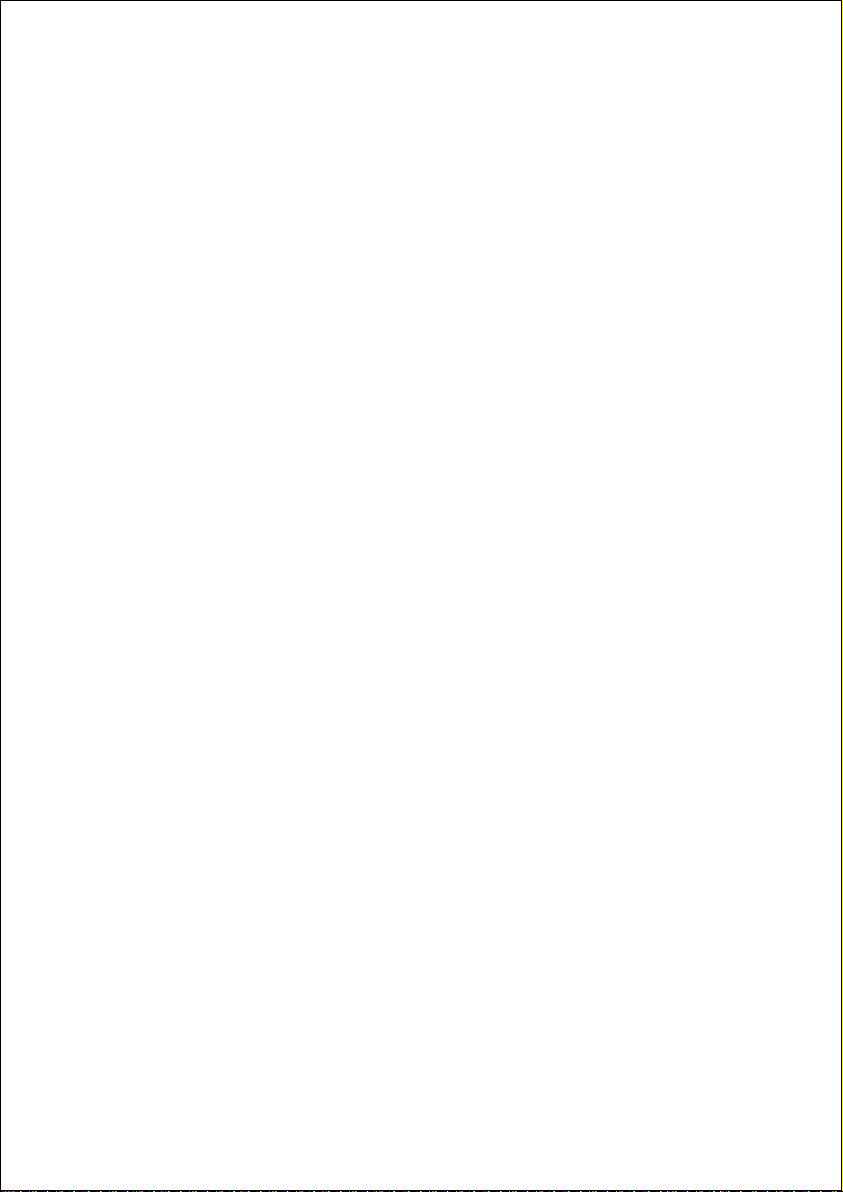
Point of use
• In the first hours of operation, new devices may emit a typical,
unavoidable but completely harmless smell, which will decline
increasingly in the course of time.
• We recommend you to ventilate the room regularly, in order to
counteract the formation of the smell.
• Keep your LCD TV and all units connected to it away from moisture
and avoid dust, heat and direct sunlight. Failure to observe these
instructions can lead to malfunctions or damage to the LCD TV.
• Do not operate your device in the open air, because external
influences, such as rain, snow, etc. could damage the device.
• Do not subject the device to drops or splashes of water and do not
place any vessels filled with water, such as vases, on the device. Water
penetrating the device can impair its electrical safety.
• Do not place any open sources of fire (candles or similar objects) on
the device.
• Leave sufficiently large clearances to allow for ventilation, particularly
when mounting in a cupboard or alcove. Maintain a minimum
clearance of 10 cm around the device for sufficient ventilation.
• Place and operate all units on a stable, level and vibration-free surface
in order to avoid the LCD TV from falling.
• Avoid dazzle, reflections, extreme light/dark contrast in order to save
your eyes and ensure a pleasant viewing experience.
• The optimum viewing distance is 5 times the screen diagonal.
• Connecting an USB device at the USB socket:
If necessary, make back-up copies on an external storage medium.
The supplier does not assume liability for data loss or damage to data
storage units, and no claims can be accepted for damages resulting
from the loss of data or consequential losses.
Helpline No. UK/ North Ireland 0871 37 61 020 Rep. Ireland 1-800-992 508
10
Web Support www.medion.co.uk
Model Number: 20043

Repair
• Leave all repairs of your LCD TV to authorized and qualified personnel
only.
• Should a repair be necessary, please contact one of our authorized
service center.
Intended Environment
• The device can be operated at an ambient temperature of between
5° C to 35° C and at a relative humidity between 20% and 85%
(without condensation).
• When switched off, the LCD-TV can be stored most reliably between -
20° C - +60° C).
• Provide an interval of at least one meter from high-frequency and
magnetic sources of interference (television sets, loudspeakers,
mobile telephones, etc.) in order to avoid malfunctions.
• After transporting your LCD TV please wait until it has assumed the
ambient temperature before connecting and switching it on.
• Large variations in temperature and humidity can cause condensation
to occur inside the LCD-TV, which may cause an electrical short
circuit.
• Disconnect the power plug from the power socket and the aerial
from the aerial connection during storms or if the device is not being
used for a long time.
Power Supply
Please pay attention: Parts of the device are still live, even if
the mains switch is switched off. Pull the mains plug out of
the socket, to interrupt the power supply to your LCD TV
completely.
• Operate your TFT display mains (power supply) only on grounded
sockets with 230 V ~ 50 Hz. If you have doubts about the power
supply in the location where the LCD-TV is installed, consult your
energy supplier.
Helpline No. UK/ North Ireland 0871 37 61 020 Rep. Ireland 1-800-992 508
Web Support www.medion.co.uk
Model Number: 20043
11
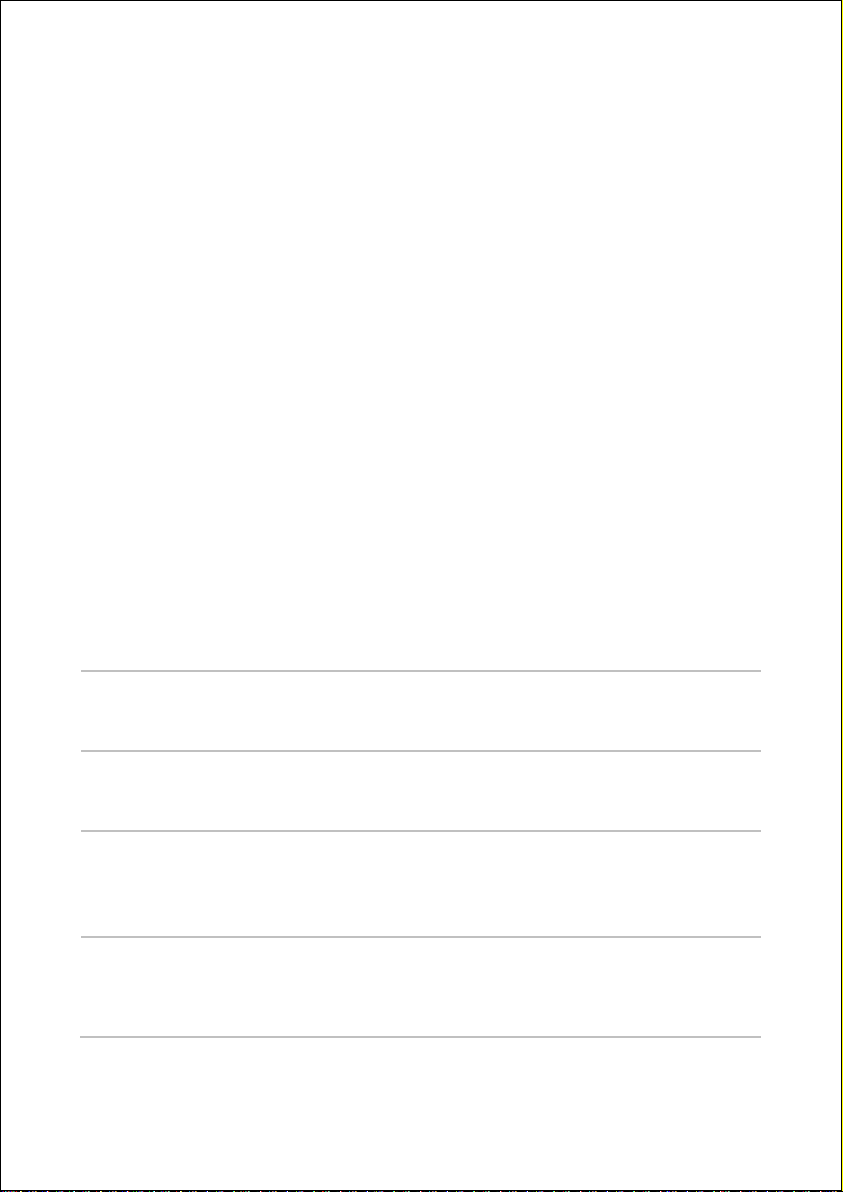
• For additional safety we recommend use of an excessive voltage
protection device to protect your LCD TV from damage resulting from
voltage surges or lightning.
• The power socket must be in the vicinity of your LCD TV and within
reach of the power cables.
• If you use an extension cable, please ensure that it complies with the
VDE requirements. If necessary consult your electrical equipment
supplier.
• You should lay the TFT Display cables in a manner that no one can
trip or step on it.
• To avoid damage of cable do not place any objects or furniture on the
cable.
Standards/electro-magnetic compatibility
Your display fulfils the requirements for electro-magnetic compatibility and
electrical safety specified in the following standards:
Standards/electro-magnetic compatibility
EN 55013 Limit values and measuring methods for radio
interference by radios and television receivers and
accessories.
EN 55020 Electromagnetic immunity of broadcast receivers and
associated equipment.
EN 60065 Audio, video and similar electronic apparatus—Safety
requirements.
EN 61000-3-2 Electromagnetic compatibility (EMC)—Part 3-2:Limits—
Limits for harmonic current emissions (equipment input
current up to and including 16 A per phase).
EN 61000-3-3 Electromagnetic compatibility (EMC)—Part 3-3:Limits—
Limitation of voltage changes, voltage fluctuations and
flicker in public low-voltage supply systems, for
Helpline No. UK/ North Ireland 0871 37 61 020 Rep. Ireland 1-800-992 508
12
Web Support www.medion.co.uk
Model Number: 20043
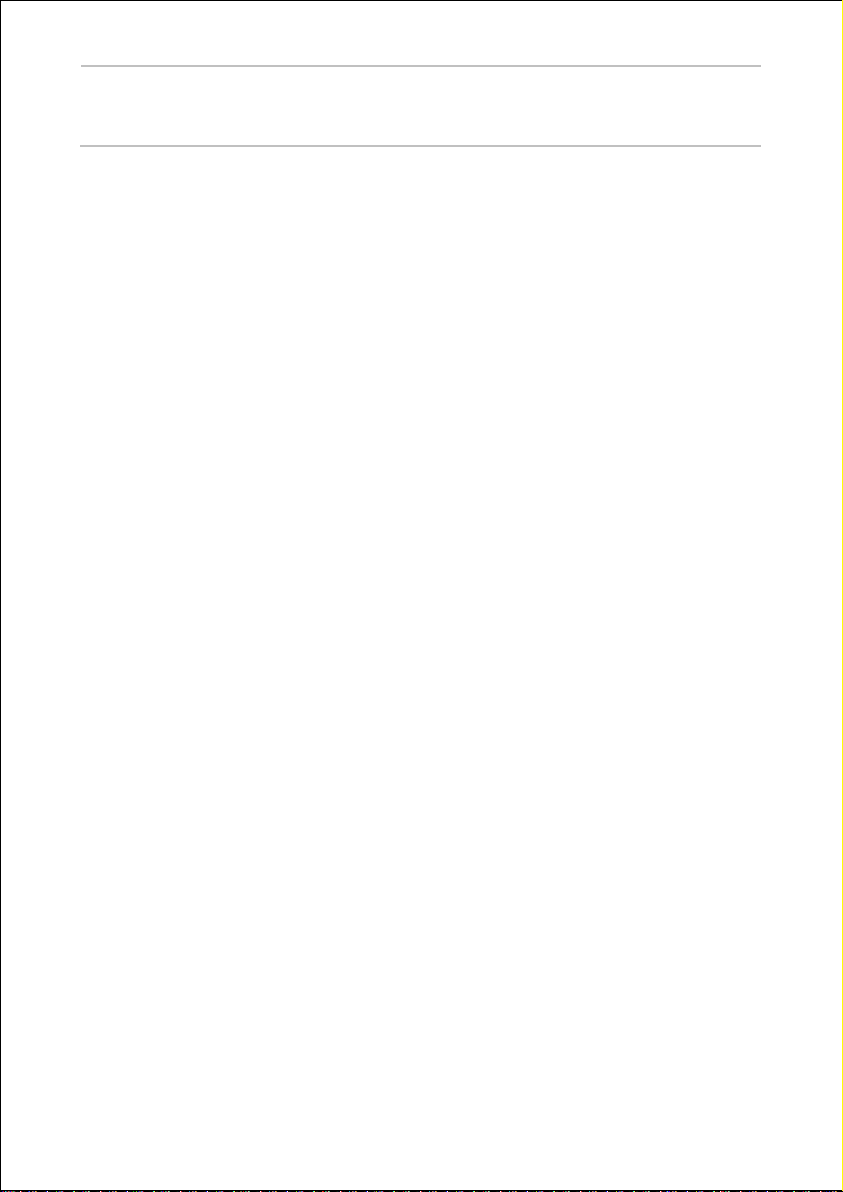
equipment with rated current <= 16 A per phase and
not subject to conditional connection.
Batteries and Proper Treatment
Batteries may contain combustible materials. By misuse, this may cause
battery leakage, heat, explosion or ignition, bringing about injury or
damage to the device.
Please observe strictly the following matters:
• Keep children away from batteries. If by any chance, the batteries are
swallowed, consult a doctor immediately.
• Do not charge batteries (except rechargeable batteries).
• Do not forcibly discharge batteries.
• Do not short-circuit batteries.
• Do not heat or dispose off in fire. .
• Do not disassemble or deform batteries. Your hands and fingers may
be injured, or the liquid of the battery may get into your eyes or
adhere to your skin. If this happens, rinse with a large quantity of
water immediately and consult a doctor.
• Do not expose batteries to strong impact by dropping or throwing
the batteries.
• Do not reverse the positive (+) and negative (-) terminals to avoid
short-circuit.
• Do not mix used and new or different types of batteries together.
• Remove promptly the used batteries from the device.
• Remove the batteries from your device if it is not to be used for a
longer period.
• Clean the battery and device contacts, if necessary, before inserting
batteries.
• Replace all batteries with new batteries of the same type at the same
time.
Helpline No. UK/ North Ireland 0871 37 61 020 Rep. Ireland 1-800-992 508
Web Support www.medion.co.uk
Model Number: 20043
13
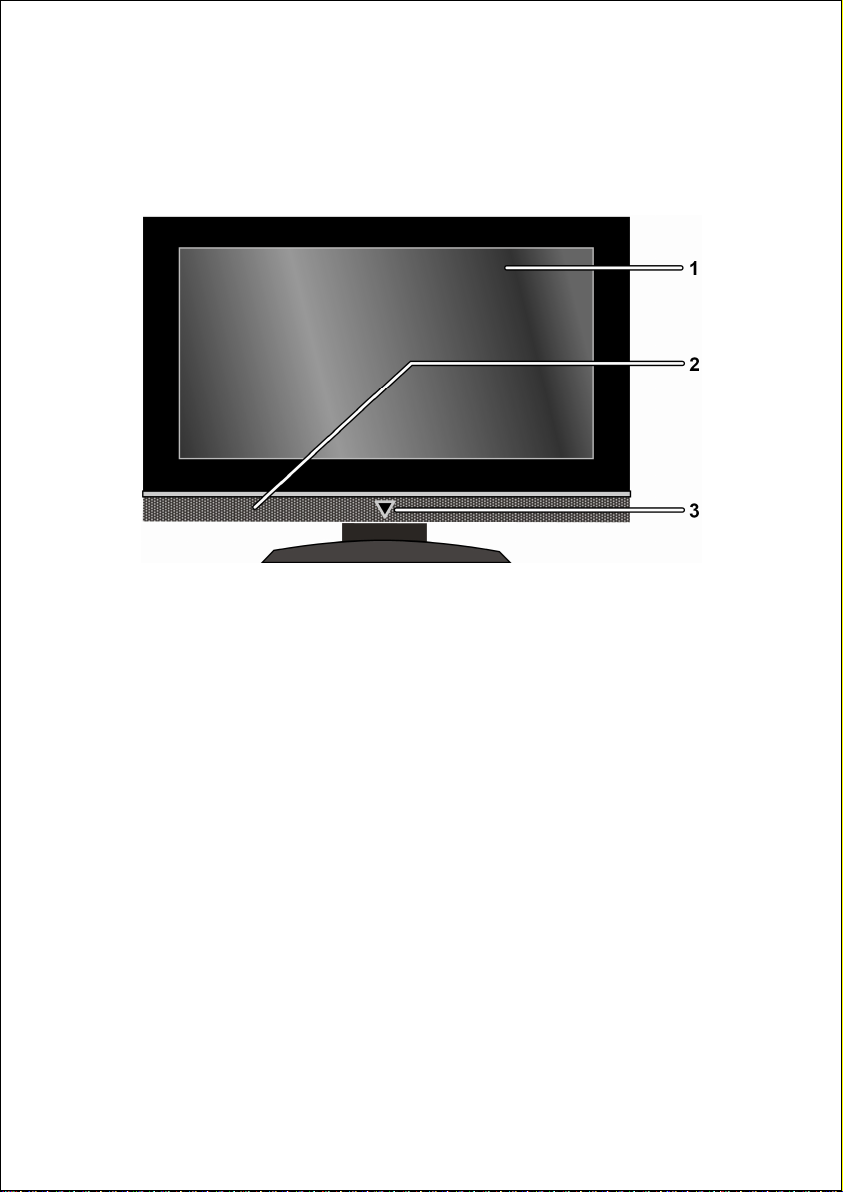
Overview
Front View
1. TFT screen
2. Loudspeakers
3. On/off light with integrated infra-red sensor
On/off light: the blue light will come on when the device is in standby mode. It will go off if the device is switched on.
Infra-red sensor: receiving area for infra-red signals from the remote
control.
Helpline No. UK/ North Ireland 0871 37 61 020 Rep. Ireland 1-800-992 508
14
Web Support www.medion.co.uk
Model Number: 20043
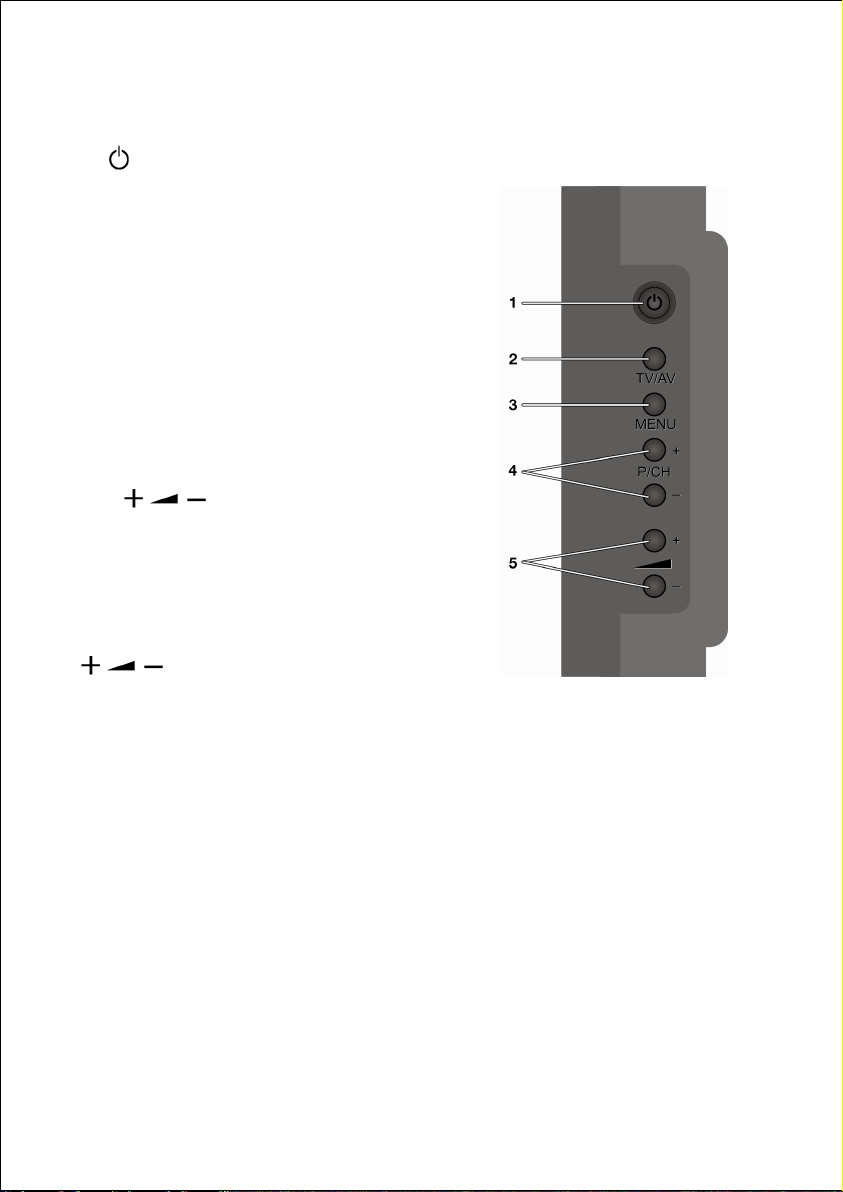
Right side view
1.
STANDBY: to switch the LCD-TV
off temporarily.
2.
TV/AV: to select the input signal:
press repeatedly to select
(analogue),
DTV (digital)/USB, ,
EXT–1, EXT–2, FAV, HDMI 1,
HDMI 2, YPbPr, PC.
3.
MENU
: with this key you can
display the screen menu to make
adjustments to your equipment.
4.
P/CH +/–
channel using these keys.
5.
volume of your equipment with
these keys.
Menu mode
P/CH +/–
directional buttons
directional buttons
: you can switch TV
: you can regulate the
has the function of the
;
has the function of the
.
TV
Helpline No. UK/ North Ireland 0871 37 61 020 Rep. Ireland 1-800-992 508
Web Support www.medion.co.uk
Model Number: 20043
15
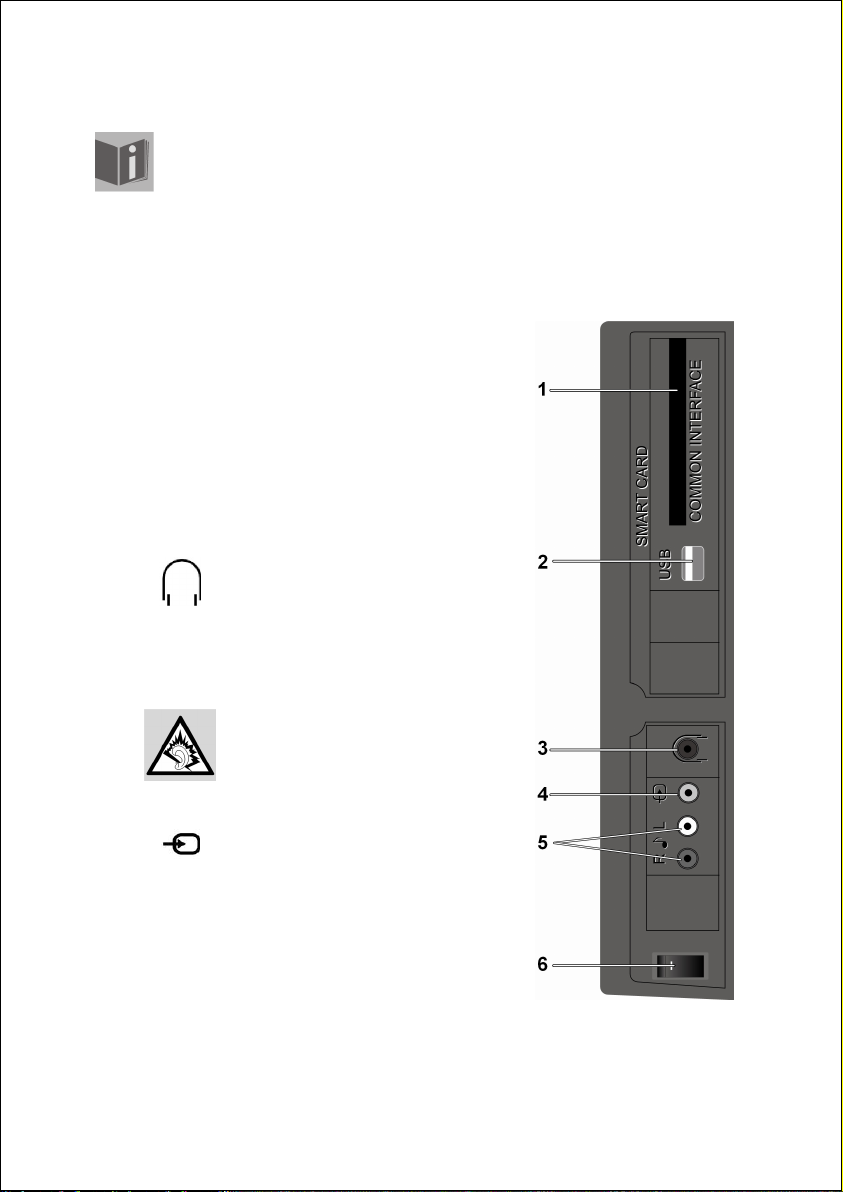
Left side view
1
SMART
CARD
COMMON
INTERFACE
2
USB
Source:
DTV/USB
3
Headphone
4
Source: FAV
For some connections, the source must be chosen (
AV
button). For examples of connections, also see the chapter
starting on page 72.
Employ this insert slot for
the use of pay-TV cards.
Insert the card that you
have received from the
channel operator into the
slot.
To connect an USB
device.
Headphone connec-tion:
to connect headphones
with a 3.5 mm TRS stereo
connector.
The main loudspeaker
will remain switched on.
Using this appliance at
full volume for extended
periods of time may cause
damage to the hearing
capacity of the listener.
VIDEO-input (yellow): to
connect a device and
transfer its picture to the
LCD using an RCA cable.
Connect devices such as
camcorders, DVD players,
decoders (e.g. satellite
receivers), etc.
SOURCE
Helpline No. UK/ North Ireland 0871 37 61 020 Rep. Ireland 1-800-992 508
16
Web Support www.medion.co.uk
Model Number: 20043
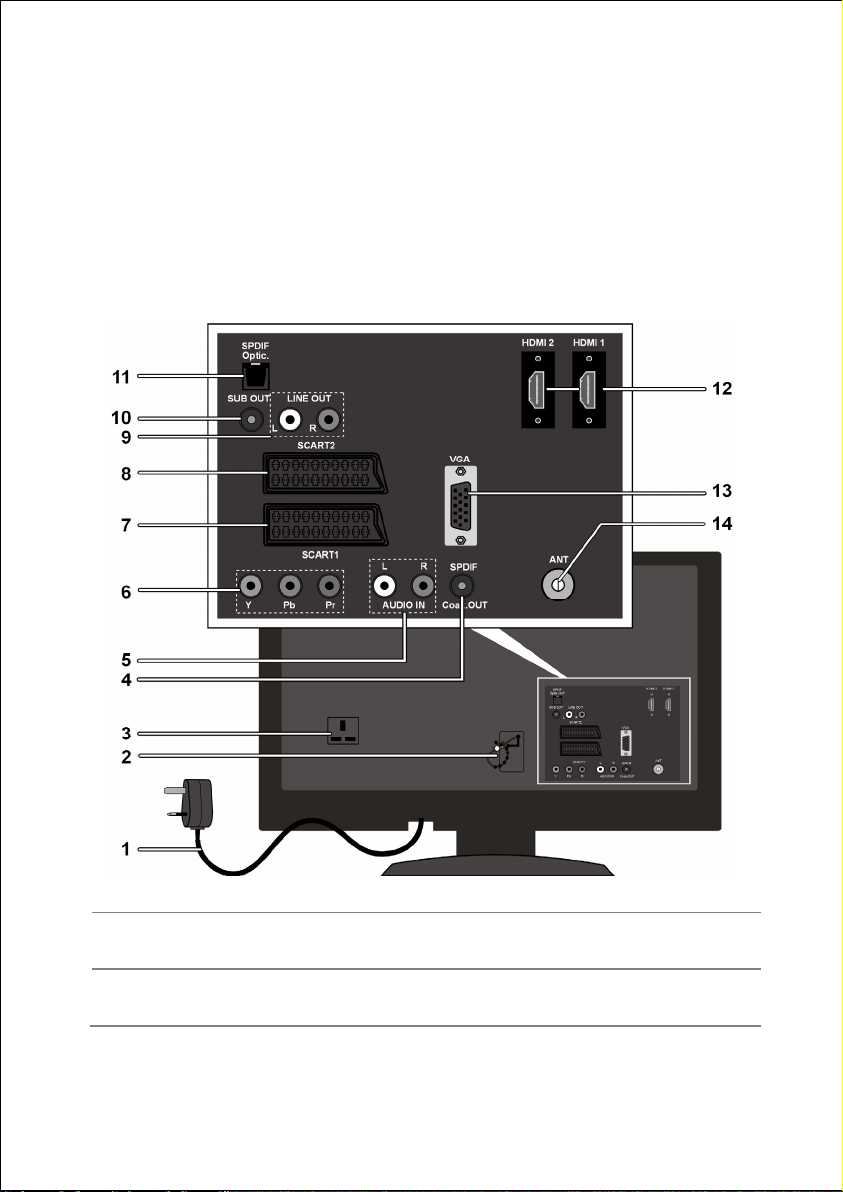
5
R – L
Source: FAV
6 On/off
switch
Rear view
AUDIO inputs (red/white):
Connect the left and right audio channels of the
source here, if you want to reproduce the sound
through the LCD-TV (e.g. camcorder).
To put the device into stand-by mode and switch it off
again.
1 Power cable and plug
2 Loop to hold the power cable
Helpline No. UK/ North Ireland 0871 37 61 020 Rep. Ireland 1-800-992 508
Web Support www.medion.co.uk
Model Number: 20043
17
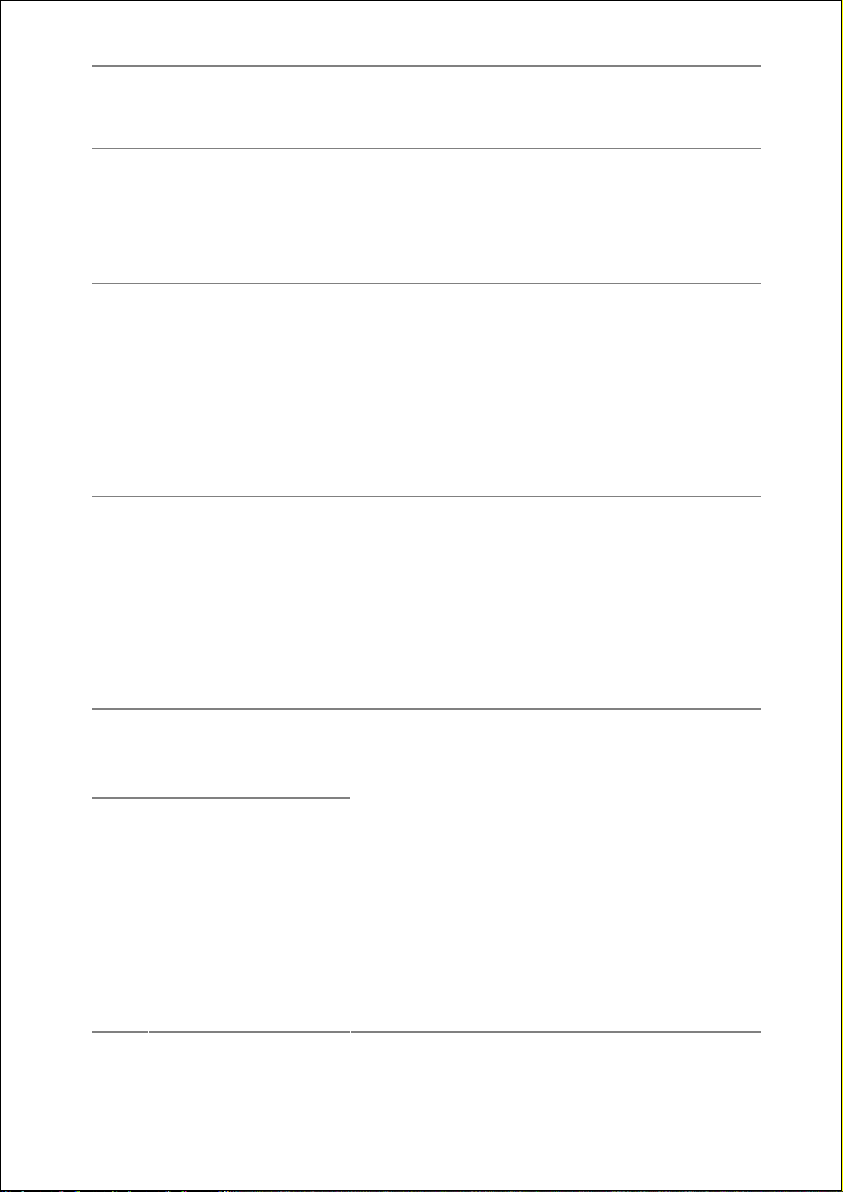
3 Receptable to hold the power cable plug
while carrying the TV
4
SPDIF Coax. OUT
Digital audio output socket (coaxial): for the
connection of an amplifier or a receiver with
a digital input socket. Use an SPDIF coaxial
cable to transfer audio signals..
5
L R AUDIO IN
AUDIO input L - R (left - right) to be used in
combination either
inputs or with the
Y Pb Pr Component
VGA input (PC): to
connect devices such as camcorders, DVD
players, decoders (e.g. satellite receivers),
etc, or a PC. You will need a red/white RCA
cable for the audio link.
6 Y Pb Pr
Source: YPbPr
Y - PB – PR input (left - right):
Component inputs to connect devices to
Component output, such as camcorders,
DVD players , decoders (e. g. satellite
receivers), etc. You will need a
green/blue/red Component cable for this
connection for the video link.
7
SCART 1
Source: EXT-1
The SCART connection is both an input from
and an output to the connected device
(such as video recorders, DVD players,
8
SCART 2
Source: EXT-2
games consoles, decoders (e.g. satellite
receivers, etc.).
When a device is connected to a SCART
connection, the TV automatically switches
into the AV mode.
You will need a SCART cable for this
connection.
ONLY
SCART 1
Helpline No. UK/ North Ireland 0871 37 61 020 Rep. Ireland 1-800-992 508
18
: to connect a decoder for
Web Support www.medion.co.uk
Model Number: 20043
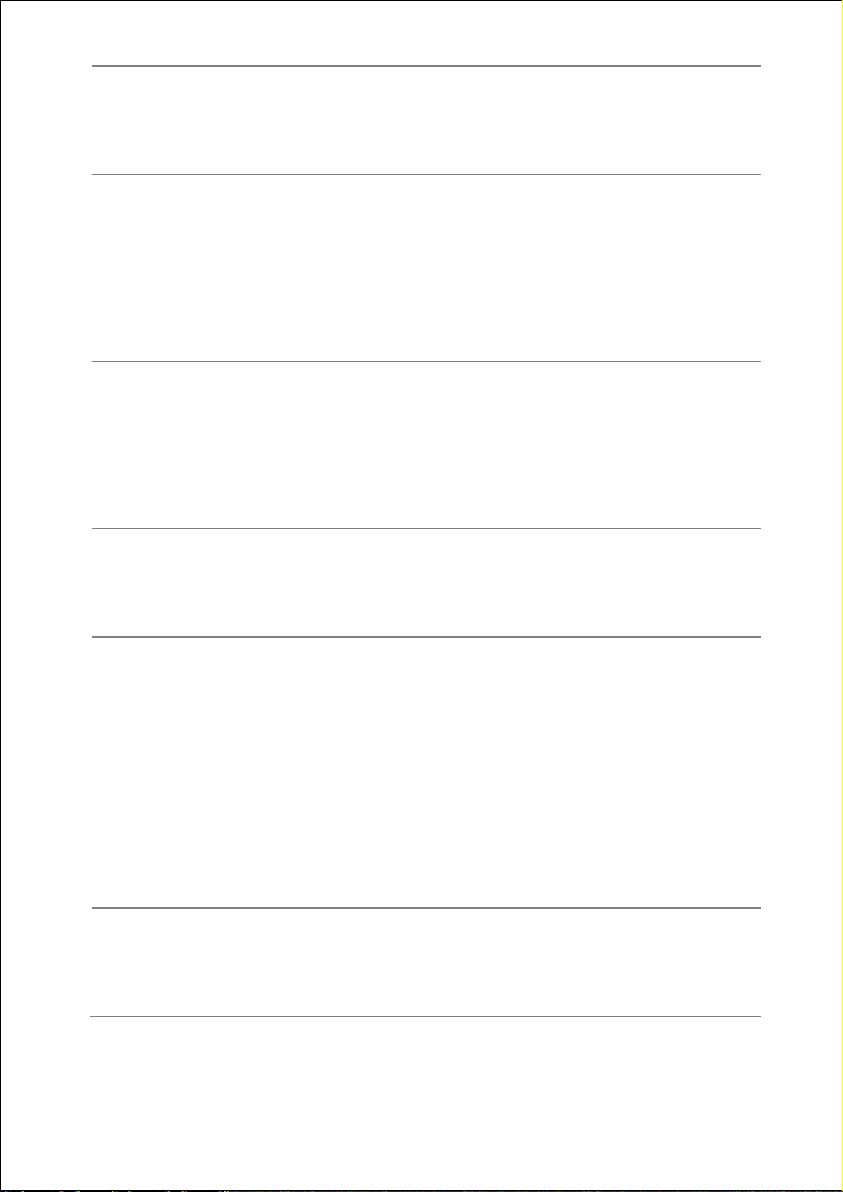
9
LINE OUT L – R
10
SUB OUT
11
SPDIF Optic. OUT
encoded channels, only use
). The decoder might not work with
1
SCART 2.
EXT-1 (SCART
Audio output L – R (left – right):
Audio output to connect devices with Audio
input, such as a stereo system / audio
amplifier. Use a suitable Cinch cable to do
this. The connection combination with a
subwoofer (
SUB OUT
) is recommended.
Subwoofer output. Connect an external
active subwoofer here to achieve a
significantly better basic reproduction.
Use a suitable Cinch cable to connect the
subwoofer.
Digital audio output (optical) to connect
devices with optical audio input. Use an
SPDIF optical cable to transfer audio signals.
12 HDMI 1
HDMI 2
Source:
HDMI1/HDMI2
Digital connections to connect an device
with an HDMI output. For this you need an
HDMI cable.
Your TV can render high definition pictures
from devices like HD satellite receivers oder
HD DVD players. These connections can
receive signals of 720p or 1080i. HDMI also
transfers the sound, so an additional audio
connection is not necessary.
13 VGA
Source: PC-VGA
VGA connection to connect a PC or
notebook. Use a PC (VGA) cable to connect
the PC.
Helpline No. UK/ North Ireland 0871 37 61 020 Rep. Ireland 1-800-992 508
Web Support www.medion.co.uk
Model Number: 20043
19
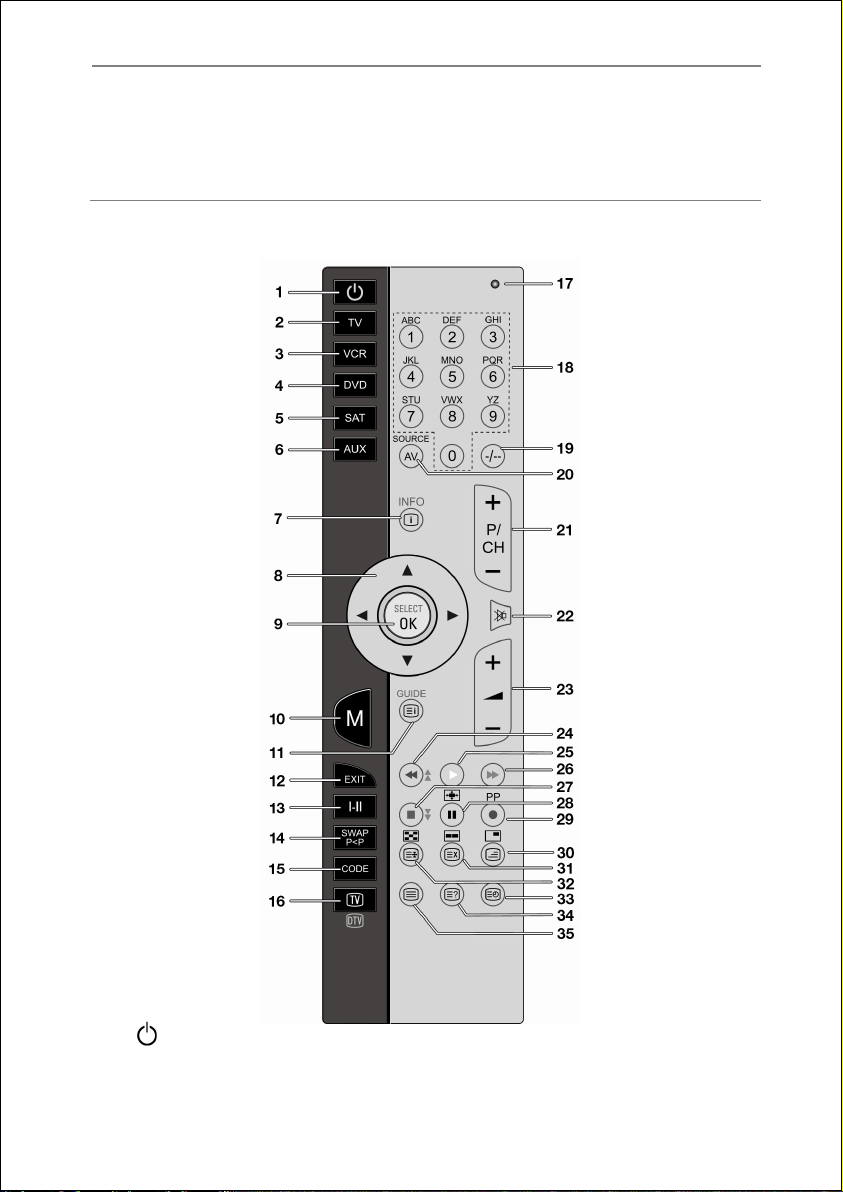
14 ANT
Source: TV
(analogue TV) or
DTV (digital TV)
Remote control
Aerial Socket:
Connection for co-axial aerial for analogue
TV or DVB-T-antenna for digital TV (DTV).
1. STANDBY: to switch the LCD-TV off temporarily
Helpline No. UK/ North Ireland 0871 37 61 020 Rep. Ireland 1-800-992 508
20
Web Support www.medion.co.uk
Model Number: 20043
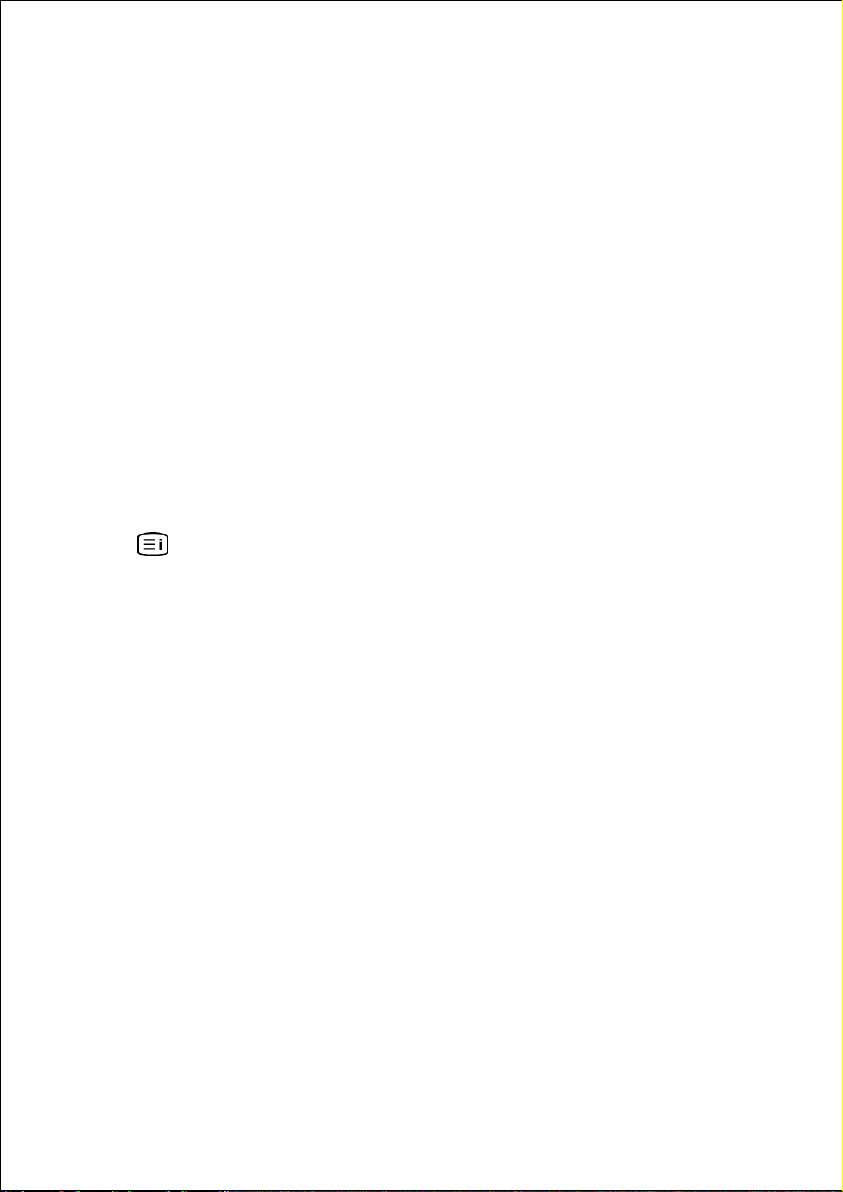
2. TV: to access this TV (MD 20043)
3.
VCR
(universal remote control function): to access another device,
e. g. a video recorder
4.
DVD
(universal remote control function): to access another device,
e. g. a DVD recorder or DVD player
5.
SAT
(universal remote control function): to access another device,
e. g. a satellite receiver
6.
AUX
(universal remote control function): to access another device,
e. g. a stereo system
7.
INFO
: to display information, such as current channel number and
picture format
8.
: Direction keys
9.
SELECT/OK:
in TV mode to freeze the picture;
in menu mode to select an option or confirm a selection
10.
MENU
: open and close menu
11.
GUIDE
: in TV mode call up EPG;
: in video text mode call up index page
12.
EXIT
: to go one step back in the menu structure;
to leave the videotext
13.
I-II
: select sound mode
14.
SWAP P<P
15.
CODE
: set previous TV channel
(universal remote control function): to programme other
devices
16.
TV/DTV
: select analogue TV or digital DTV operation
17. Red LED confirms a key press
18. Digit keys: in the TV mode channel selection;
in video text mode: page selection
19.
-/--
: no function for the LCD-TV.
To be used on another device in the universal remote control function
20.
SOURCE/AV
21.
P/CH + / – (
: select input signal from connected devices
Channel selection keys):
in TV mode select the following (+) or the previous (-) channel;
in video text mode select the following (+) or the previous (-) channel
Helpline No. UK/ North Ireland 0871 37 61 020 Rep. Ireland 1-800-992 508
Web Support www.medion.co.uk
Model Number: 20043
21
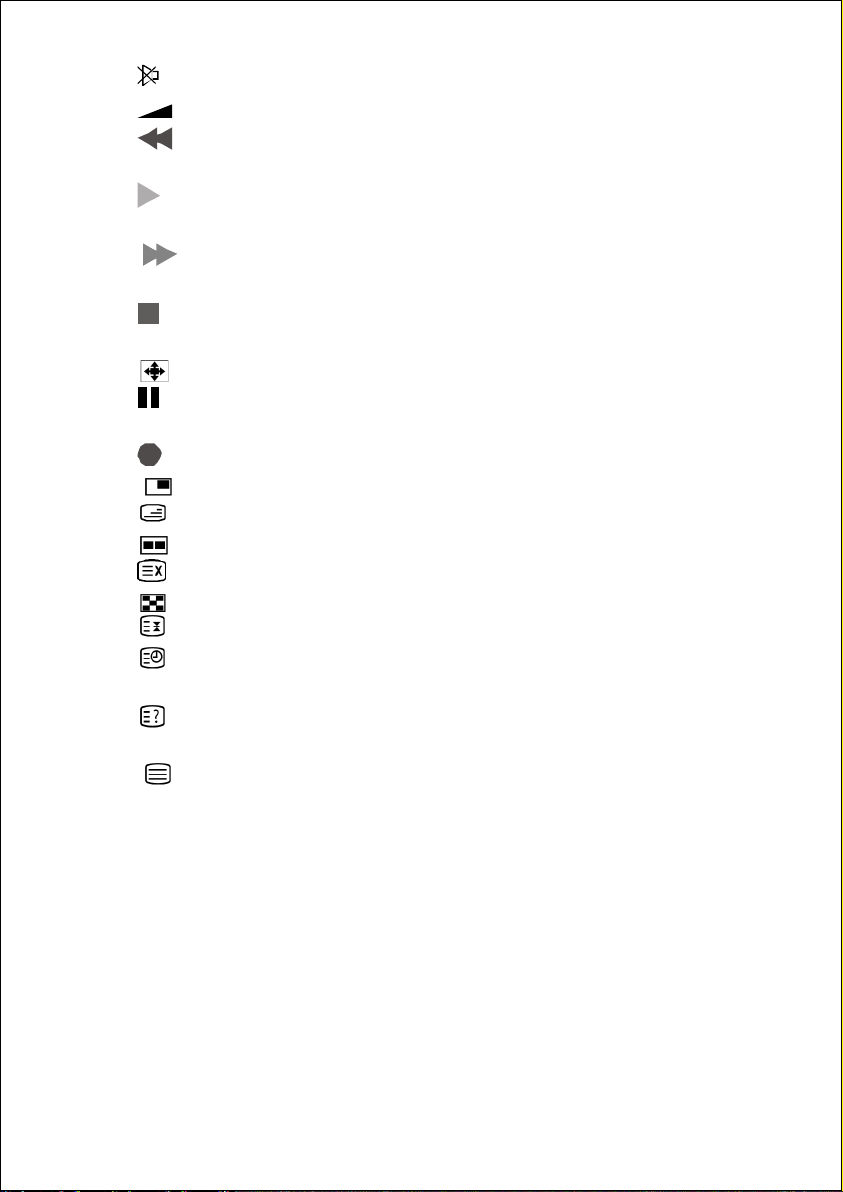
22. (Mute): Switch volume off
23.
24.
+ / –-
: to increase (+) or decrease (-) the volume
: in TV mode: red key opens SOUND menu
in playback mode (universal remote control function): fast backward
25.
: in TV mode: yellow key opens FUNCTION menu;
in playback mode (universal remote control function): start playback
26.
: in TV mode: blue key opens INSTALLATION menu;
in playback mode (universal remote control function): fast forward
27.
: in TV mode: green key opens PICTURE menu;
in playback mode (universal remote control function): stop
28.
: in TV mode: select picture format;
: in playback mode (universal remote control function): pause
29.
PP
: in TV mode: select picture mode;
: in playback mode (universal remote control function): record
30.
: in TV mode: opens a second picture in the picture (PIP);
: in video text mode: Mix (transparent picture);
31.
: in TV mode: opens a second picture at the picture (PAP);
: in video text mode: hidden searching
32.
: in TV mode, PIP mode: select the PIP position;
: in video text mode: stop page
33.
: in TV mode: display time;
in video text mode: open sub-page
34.
: in TV mode: switch from TV mode to PC mode;
in video text: show hidden text
35.
: switch video text on and off
Helpline No. UK/ North Ireland 0871 37 61 020 Rep. Ireland 1-800-992 508
22
Web Support www.medion.co.uk
Model Number: 20043
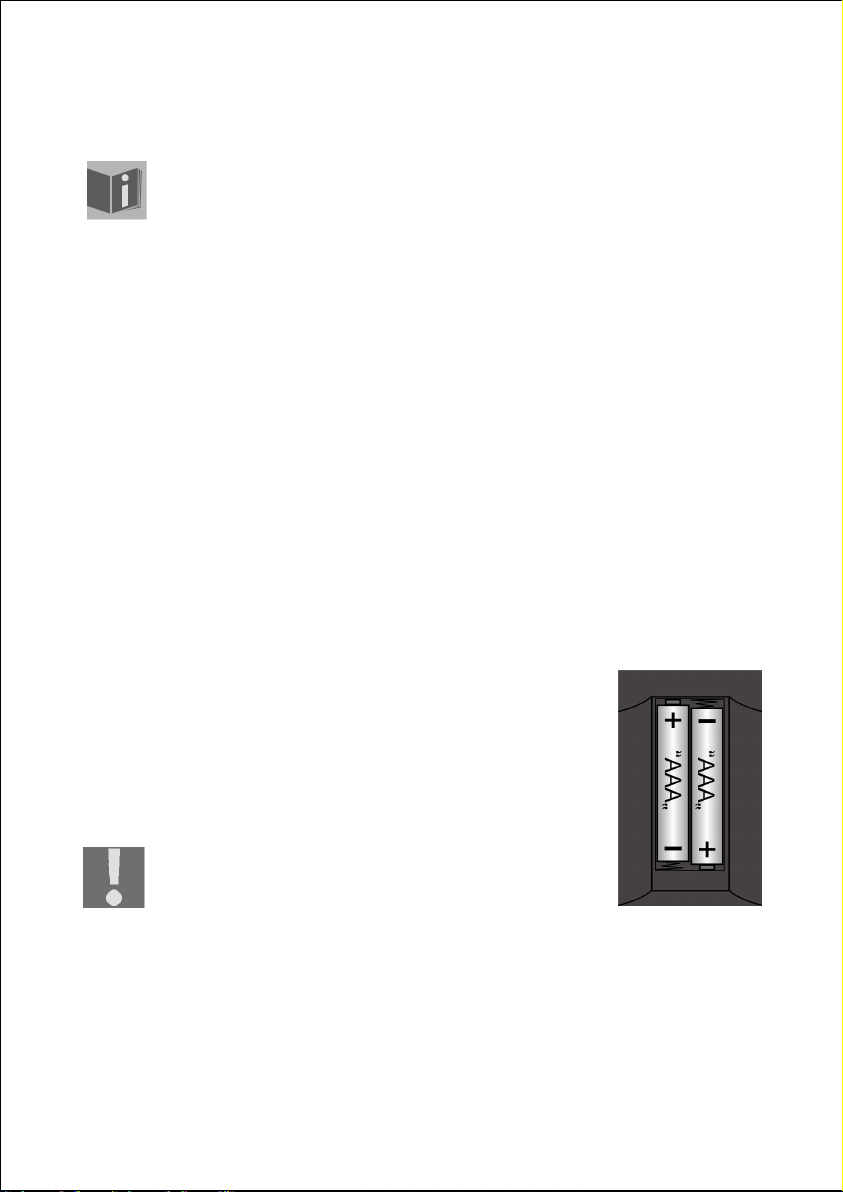
Setting Up
NOTE:
Read the Safety Instruction Chapter under all circumstances
before bringing the device into operation.
Unpacking
1. Have someone help you when unpacking the equipment.
2. Do not carry the equipment alone, otherwise it could fall or cause
personal injury.
3. Open the box very carefully to prevent the equipment from being
damaged. Damage can occur if a knife with a long blade is used to
open the box.
4. There are various small parts in the packaging (batteries, screws, etc.).
Keep these out of the reach of children. There is a risk of swallowing
the parts.
5. Please keep the packaging material well and use it exclusively to
transport the television.
Putting the batteries into the remote control
1. Remove the small cover on the battery
compartment on the back of the remote control.
2. Install two AAA size, type R03 batteries according to
the correct polarity (marked in the battery
compartment).
3. Close the battery compartment.
ATTENTION!
Remove the batteries from the remote, if the
device will not be used for a longer period. The
remote could be damaged by leaking batteries.
Helpline No. UK/ North Ireland 0871 37 61 020 Rep. Ireland 1-800-992 508
Web Support www.medion.co.uk
Model Number: 20043
23
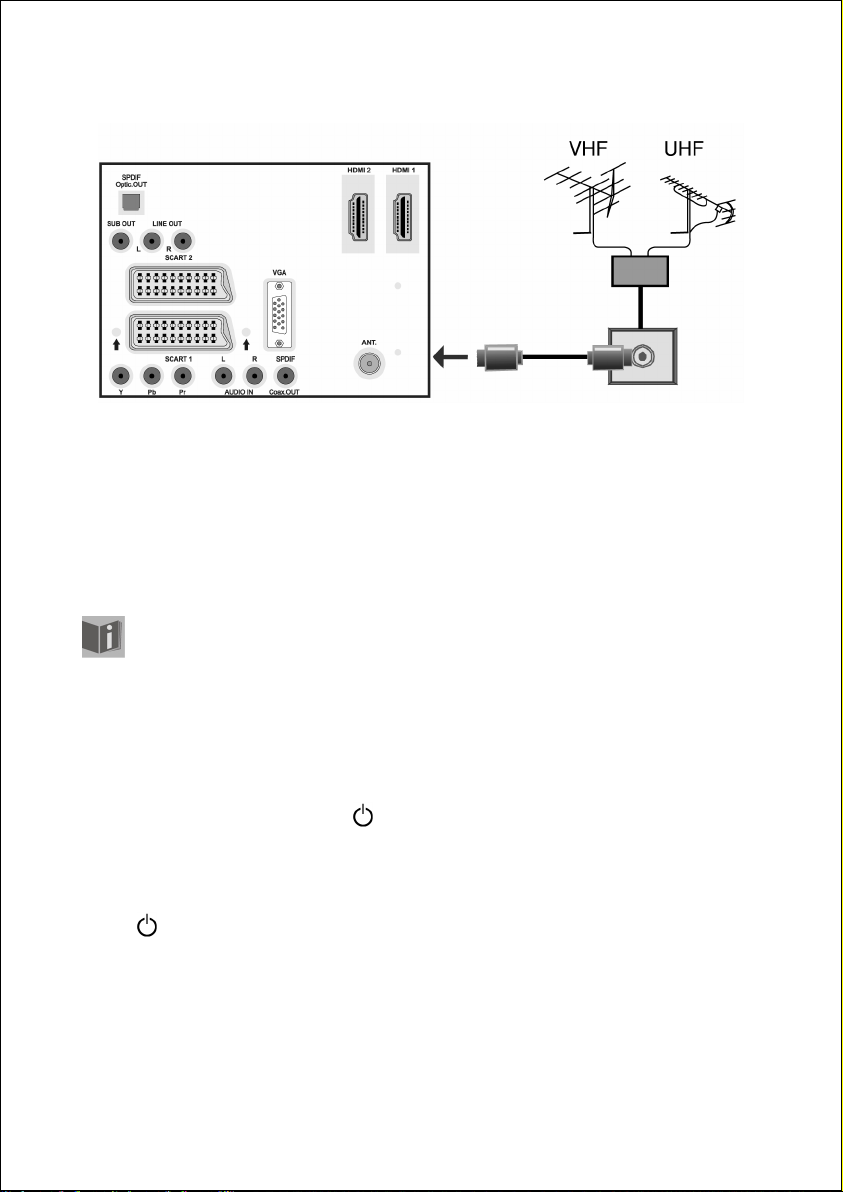
Connecting an antenna
Connect the aerial connection and the LCD-TV by means of a double
screened aerial cable (not supplied) when connecting the device to the
room aerial or cable system.
Connecting the power supply
Insert the plug into an easily accessible 230 V ~ 50 Hz power socket.
For other connections, please read the chapter Examples of
connections on page 72.
Turning the LCD TV on and off
1. Press the on/off switch on the left of the device. The stand-by mode
will be activated and a blue light on the front will come on.
2. You can switch on the device by pressing a
control, or the stand-by
channel selection key on the remote control or on the device itself.
The light on the front will go out.
3. You can put the device back into stand-by mode with the stand-by
key on the remote control or with the stand-by key on the right
side of the device.
4. Press the on/off switch on the back of the device again to switch the
device off completely.
Helpline No. UK/ North Ireland 0871 37 61 020 Rep. Ireland 1-800-992 508
24
key on the remote control, or a
digit key
Web Support www.medion.co.uk
on the remote
P/CH
Model Number: 20043
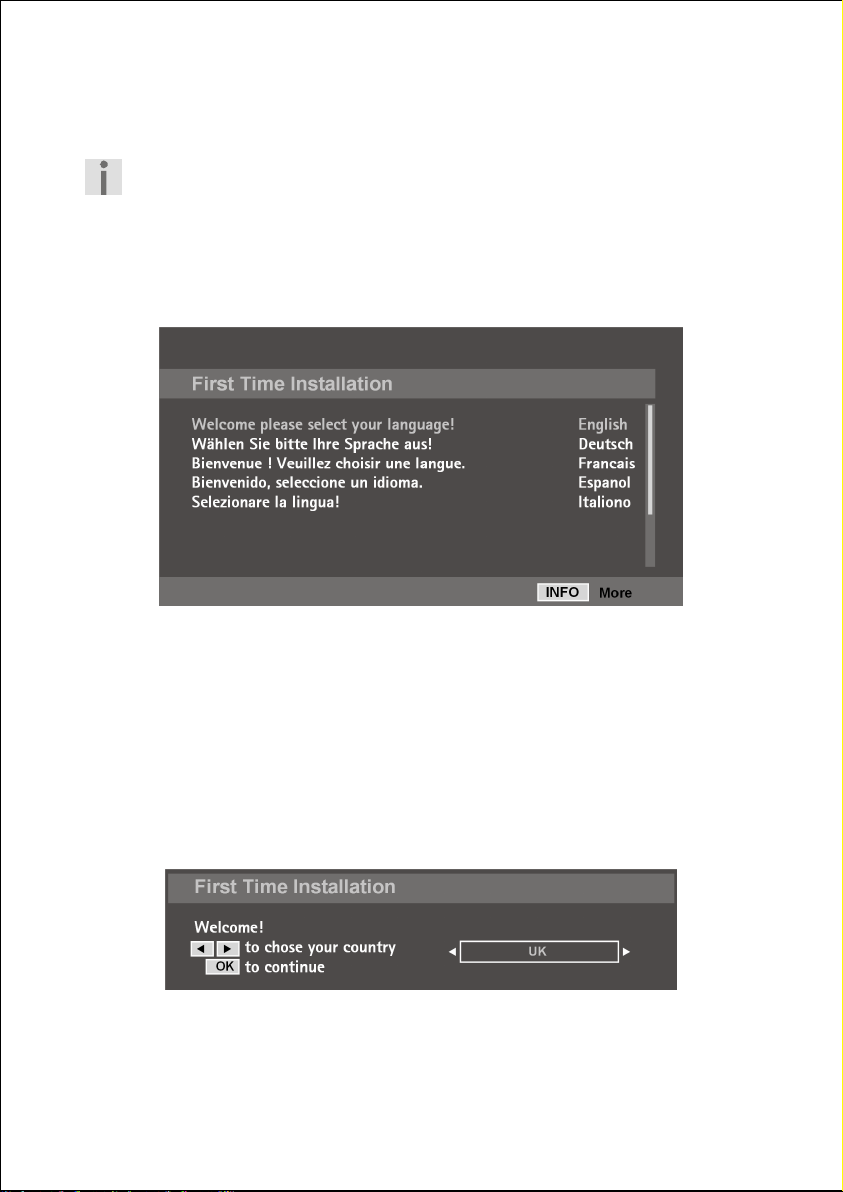
First Time Installation
To carry out the search for the digital channels successfully, make
sure to connect the necessary antenna.
The DTV Menu will appear when you switch your device on for the first
time. You will be greeted in different languages and requested to select the
language of the DTV Menu.
You will be able to move upwards or downwards in the Menu by means of
the
directional buttons. Press the
You will receive information about using the DTV Menu in the Help Menu;
press the
Menu by pressing the
INFO
button to call up the Help Menu. You will leave the Help
INFO
button again.
OK
button to confirm your selection.
Searching for digital channels
The initial installation will start after you have confirmed the language with
OK
.
Select the country required with the _` directional buttons and press OK.
Helpline No. UK/ North Ireland 0871 37 61 020 Rep. Ireland 1-800-992 508
Web Support www.medion.co.uk
Model Number: 20043
25
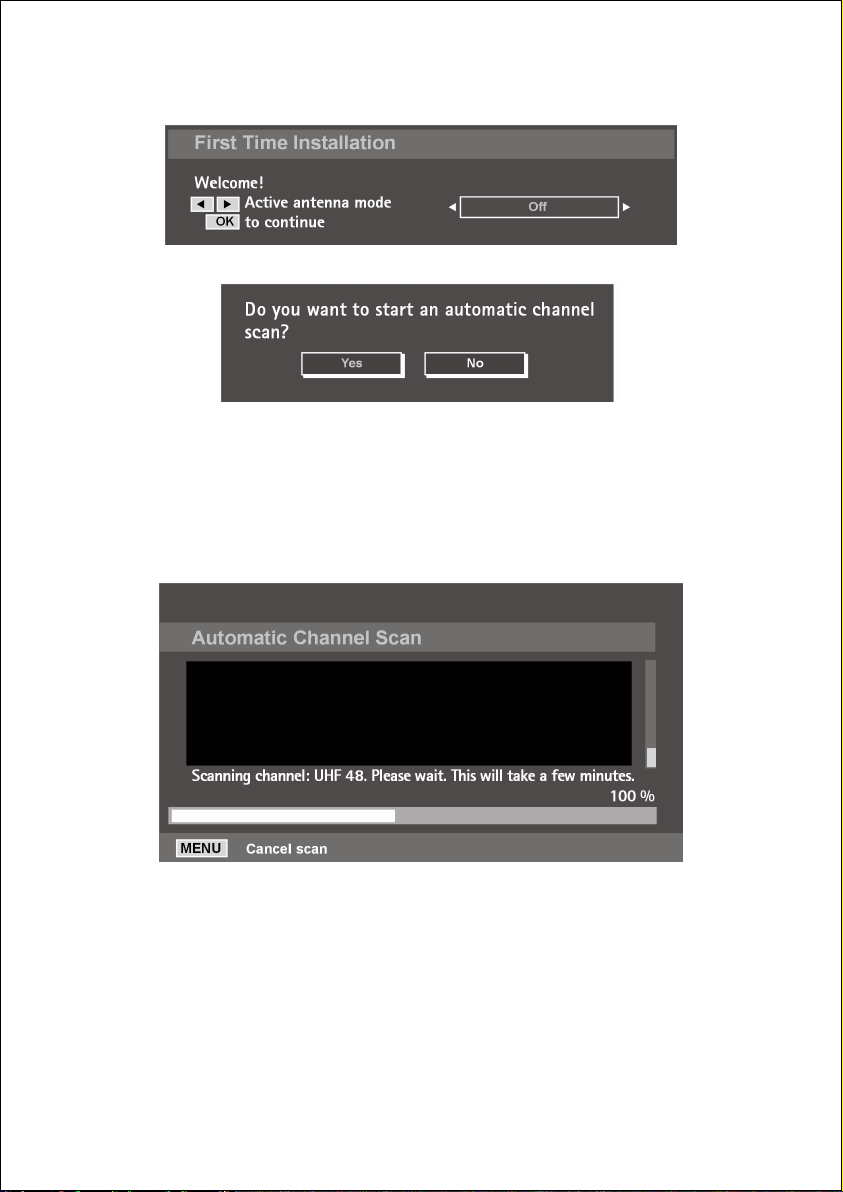
In the next menu, select On if you use an active antenna (see DTV menu
"Configuration", page 44). Otherwise leave the setting to Off.
Press OK for the next query.
Click on Yes with the _`directional buttons and press OK to start the
digital search process of the transmitter.
Click on
No with the _`directional buttons and press
OK
to stop the
process.
DTV will search through the UHF channels 21 to 68 and for terrestrial digital
TV channels automatically.
The names of the channels found will be displayed. This process will last
about five minutes. It is possible to store a maximum of 300 channels.
You can stop the search at any time with the
MENU
button.
At the end, the first programme in the list will be displayed.
Helpline No. UK/ North Ireland 0871 37 61 020 Rep. Ireland 1-800-992 508
26
Web Support www.medion.co.uk
Model Number: 20043
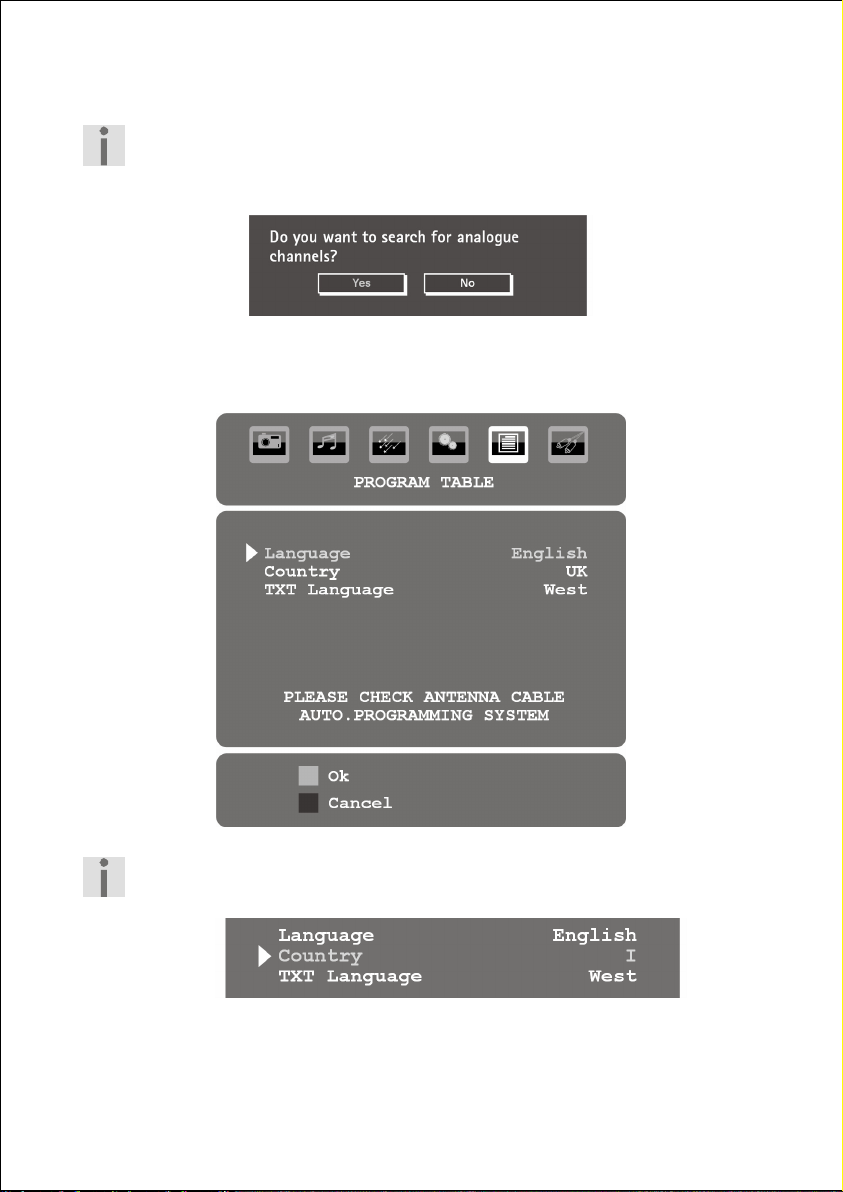
Searching for analogue channels
To carry out the search for the analogue channels successfully,
make sure to connect the necessary antenna.
The query for the search of analogue channels will be displayed:
Select Yes with the _` directional buttons and press OK to start the
analogue search process of the transmitter. Select
The
PROGRAM TABLE from the analogue OSD menu appears.
No to stop the process.
ADVISE for Ireland:
To use the complexity of the TXT also in IDTV mode, make sure that
"Country" is set to "Ireland":
Helpline No. UK/ North Ireland 0871 37 61 020 Rep. Ireland 1-800-992 508
Web Support www.medion.co.uk
Model Number: 20043
27
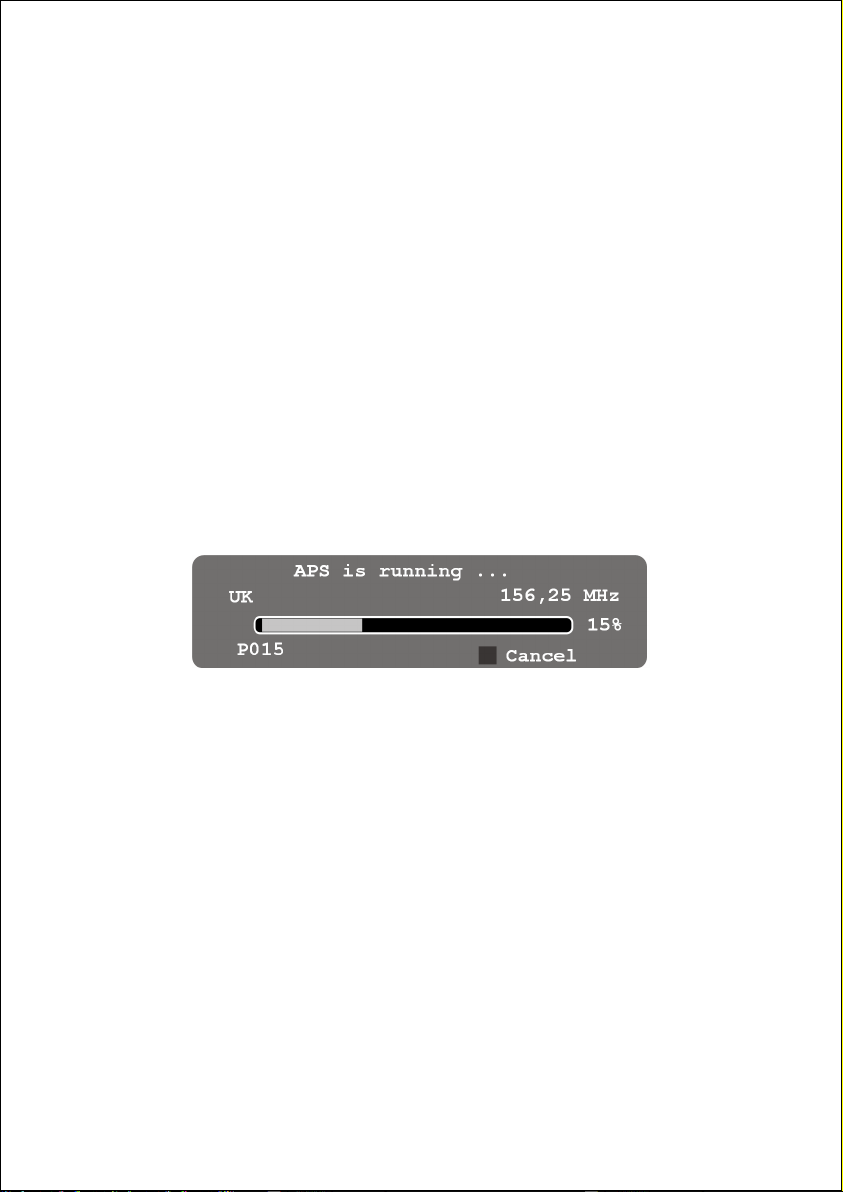
The initial installation will start after you have confirmed the language with
OK
.
• The select the required langage with the
• Proceed to the entry
pre-set country setting. The country setting has an effect on the
sequence in which channels are stored.
• If you wish to change the pre-set for the video text language, use the
directional key
for teletext) and use the
language region
• Then confirm the message "
pressing the
• You can cancel this process by pressing the blue key.
OK
Country with if you wish to change the
to select the message TXT Language (Language
directional keys to select the required
East, Cyrillic, Turk/Greek or Arabic.
PLEASE CHECK ANTENNA CABLE" by
key or pressing the red key.
directional keys.
Automatic channel search
The APS (automatic channel search) will now start. This takes a few
minutes.
You can cancel this process with the
The channels are stored in a country-specific sequence in the channel
locations. It is possible to store a maximum of 200 channels.
After automatic storage of channels is complete, the programme table will
be displayed. If this table is not modified further, it will close after a few
minutes. The channel on channel location 1 will appear.
Helpline No. UK/ North Ireland 0871 37 61 020 Rep. Ireland 1-800-992 508
28
blue key
.
Web Support www.medion.co.uk
Model Number: 20043
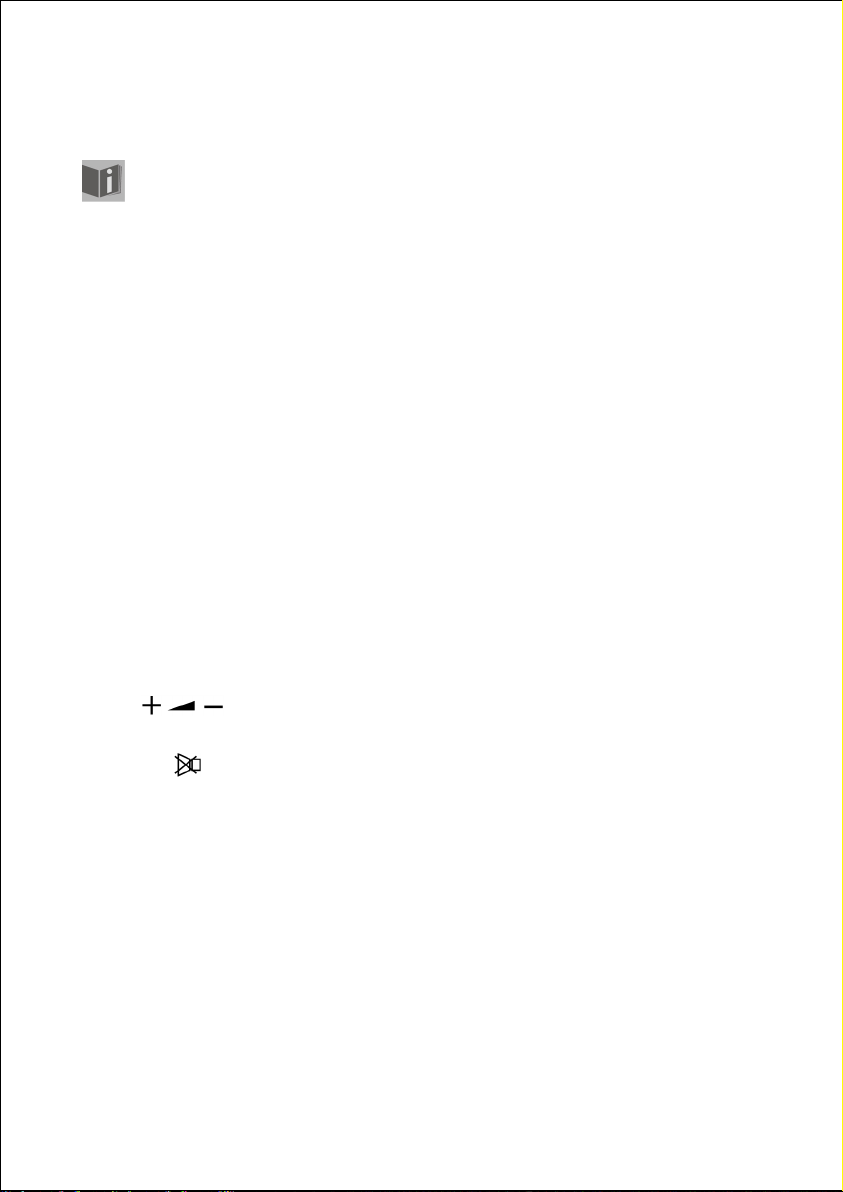
Basic Functions
The functions apply both to the analogue TV mode and to the
digital DTV mode unless described differently.
Switching between DVBT and analogue reception
You will be able to switch between terrestrial digital reception and analogue
reception at any time, while a television programme is being displayed,
with the
Channel selection
Sound Settings
TV/DTV
• You can select a channel by pressing the
remote control or on the device.
• For a number with two or more digits, press the two digit keys
speedily one after the other.
• You can select the most recent displayed channel with the
P<P
• You can increase or decrease the volume with the volume keys
• You can switch off the sound completely and switch it on again with
the
• You can choose between mono and stereo reproduction,
and
reproduced if the current broadcast supports the DUAL mode (e. g.
with bilingual broadcasts).
button.
key.
.
key (Switch sound off).
Dual II, with the
P/CH +
or – key on the
SWAP/
Dual I
I-II
key. Dual I and Dual II can only be
Helpline No. UK/ North Ireland 0871 37 61 020 Rep. Ireland 1-800-992 508
Web Support www.medion.co.uk
Model Number: 20043
29
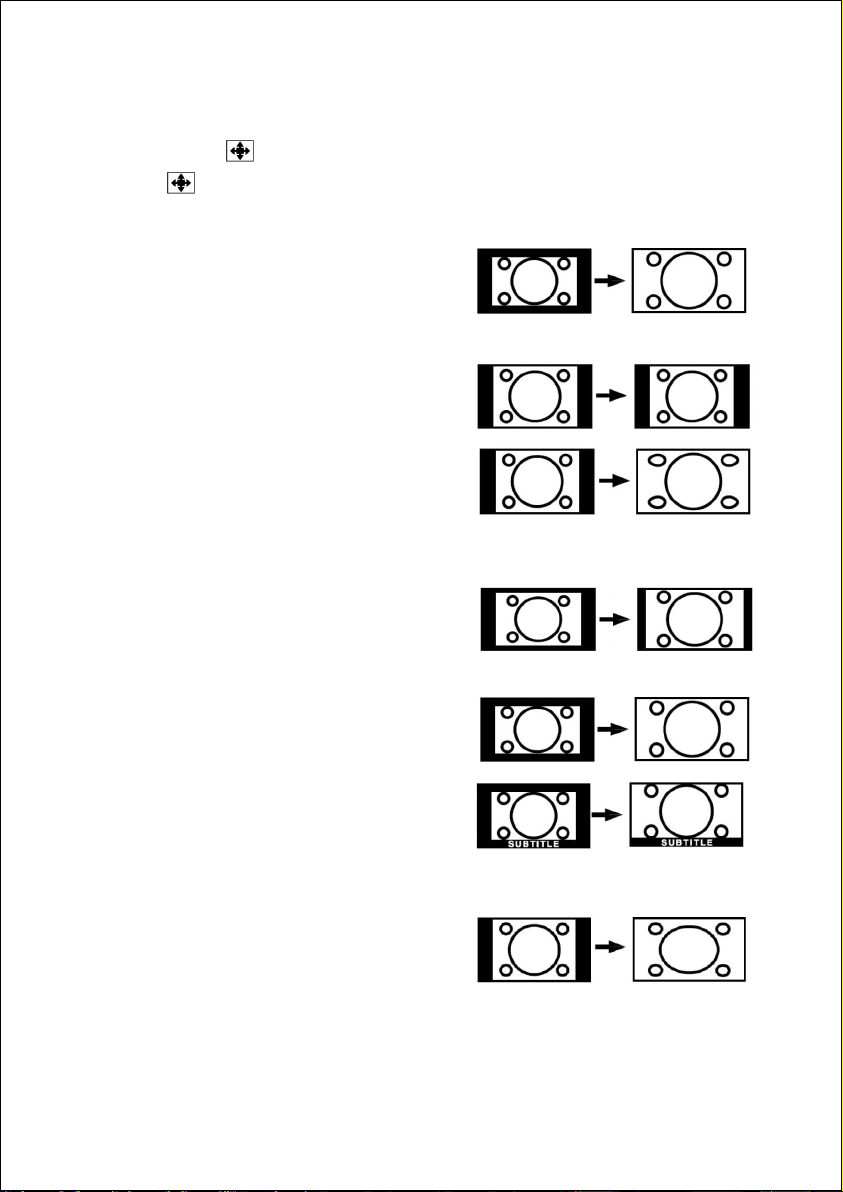
Setting the Picture
Zoom mode ( key)
Press the key to switch between the following picture formats.
•
Auto: the transmitted format is automatically set to the input signal.
•
16:9: a picture in 16:9-format
will be expanded to full screen
size.
• 4:3: for undistorted display of
the picture in 4:3-format.
• Panoramic: the picture is
stretched on the left and right
sides to fill up the screen. In this
case the upper and/or lower
edges are somewhat cut off.
• 14:9 Zoom: a picture in 14:9format ("Letterbox") will be
expanded to the upper and
lower edges of the screen.
• Cinema: a picture in 16:9format will be expanded to full
screen size.
• Subtitle: As with the
"
Cinema" setting. The picture is
only shifted up, so that any
subtitles or running text become
visible.
• Zoom: the picture is
automatically expanded to full
picture width.
Helpline No. UK/ North Ireland 0871 37 61 020 Rep. Ireland 1-800-992 508
30
Web Support www.medion.co.uk
Model Number: 20043
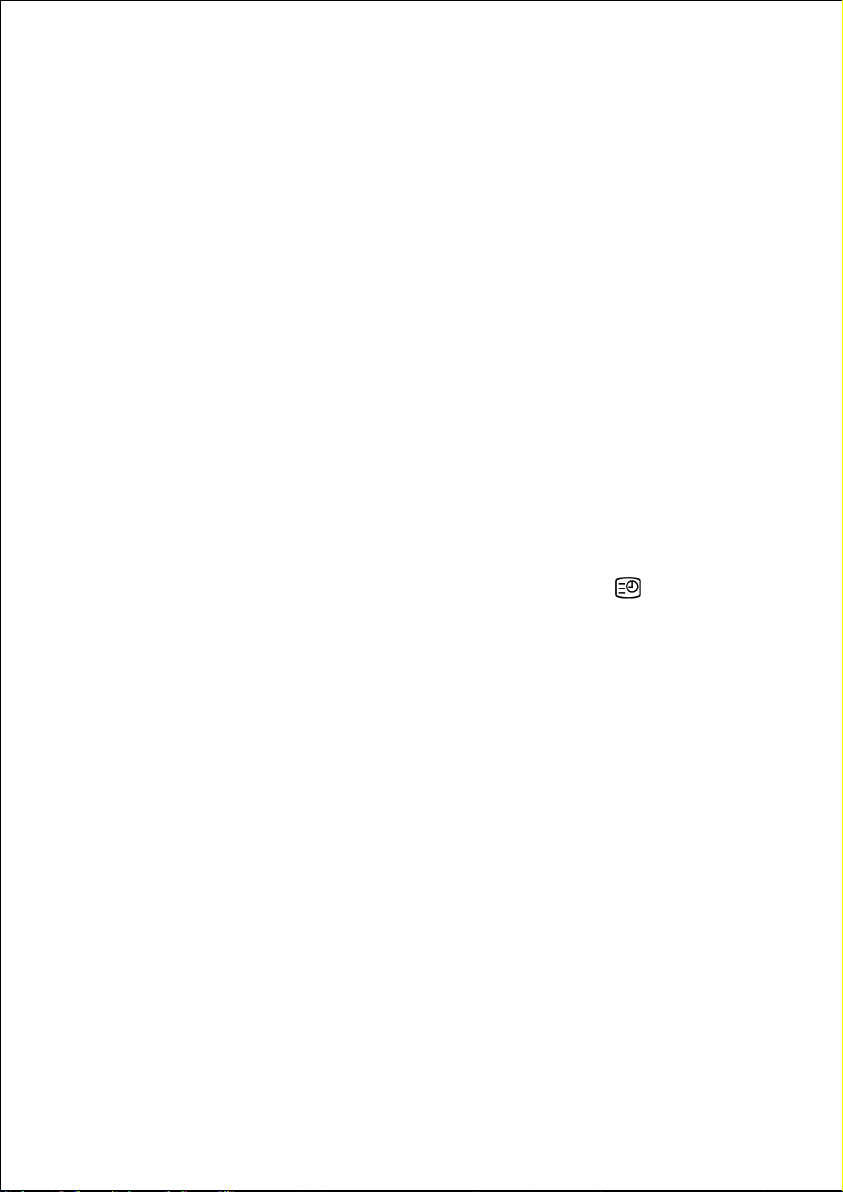
Zoom in PC mode
• You can make use of the 4:3 and 16:9 formats in PC mode.
Other picture settings
• In analogue TV mode, you can freeze and again release the picture
with the
• You can select the picture mode with the
key:
OK
key.
Natural, Cinema, Dynamic.
PP
("Personal Preferences")
Displaying information
Analogue TV mode
• Press the
– Channel location and channel name;
– Sound setting;
– Picture setting.
• You will receive the same information when you switch over to
another channel.
• You can display the time in
(Time/Sub-page videotext).
INFO
key to display the following current settings:
TV mode by pressing the key
Digital DTV mode
Change the channel to have information displayed:
• The time
• EPG information: the current programme, the next programme with
the current channel.
Press
INFO
to have more information about the current programme.
Helpline No. UK/ North Ireland 0871 37 61 020 Rep. Ireland 1-800-992 508
Web Support www.medion.co.uk
Model Number: 20043
31
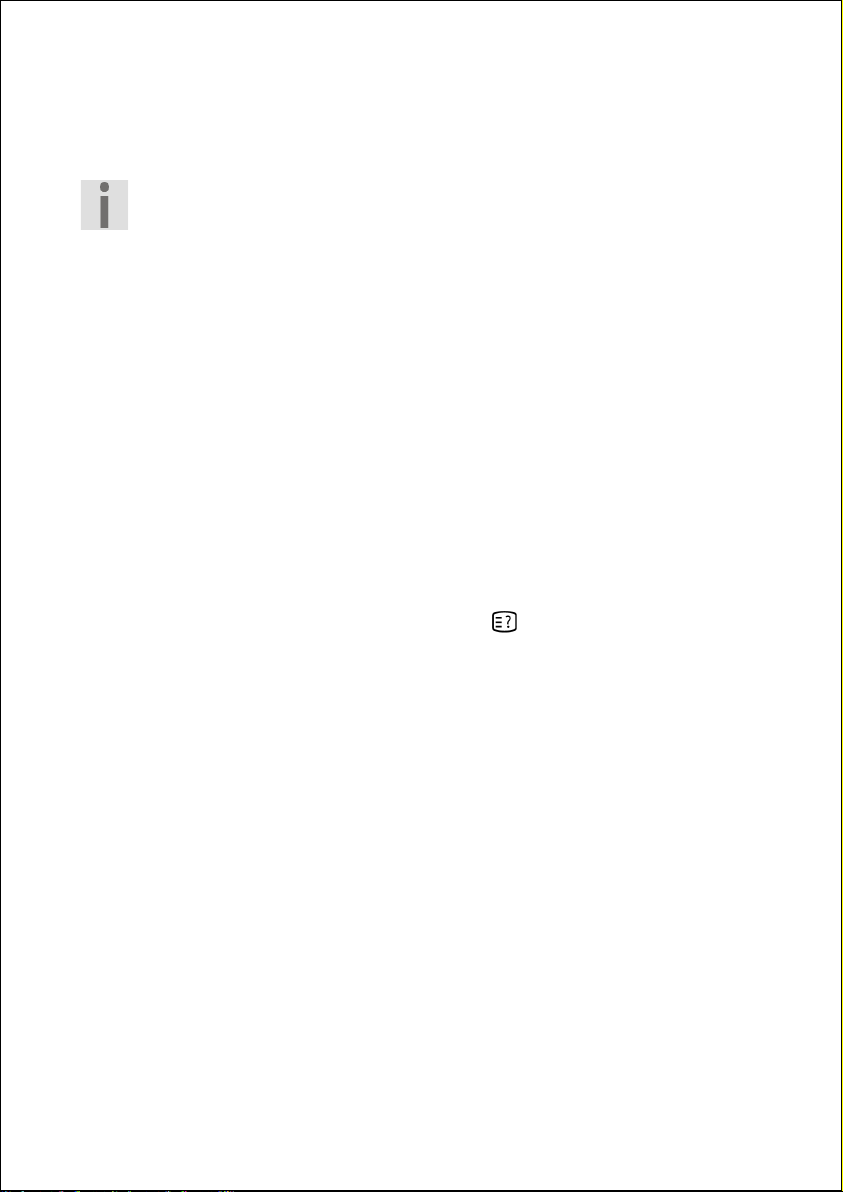
Select external device
• You can select the IN connections on the connected devices with the
SOURCE/AV
Note that the source (the connected device) will only be recognised
if this source is highlighted in the
through with the
•
TV: analogue TV
•
DTV/USB
•
EXT - 1
•
EXT - 2
•
FAV
: device on yellow/white/red RCA inputs
•
HDMI-1
•
HDMI-2
•
YPbPr
•
PC-VGA
You can switch between TV and DTV with the
You can access the PC mode directly with the
key.
SOURCE menu when switching
AV/ SOURCE
key.
: digital TV (DTV) and USB
: device on SCART 1 input
: device on SCART 2-input
: HDMI input 1
: HDMI input 2
: device on Component video and audio inputs
: device on PC input
TV/DTV
button.
button.
Helpline No. UK/ North Ireland 0871 37 61 020 Rep. Ireland 1-800-992 508
32
Web Support www.medion.co.uk
Model Number: 20043
