
Wireless WIFI Extender
MEDION® E85029 (MD 87119)
Instruction manual
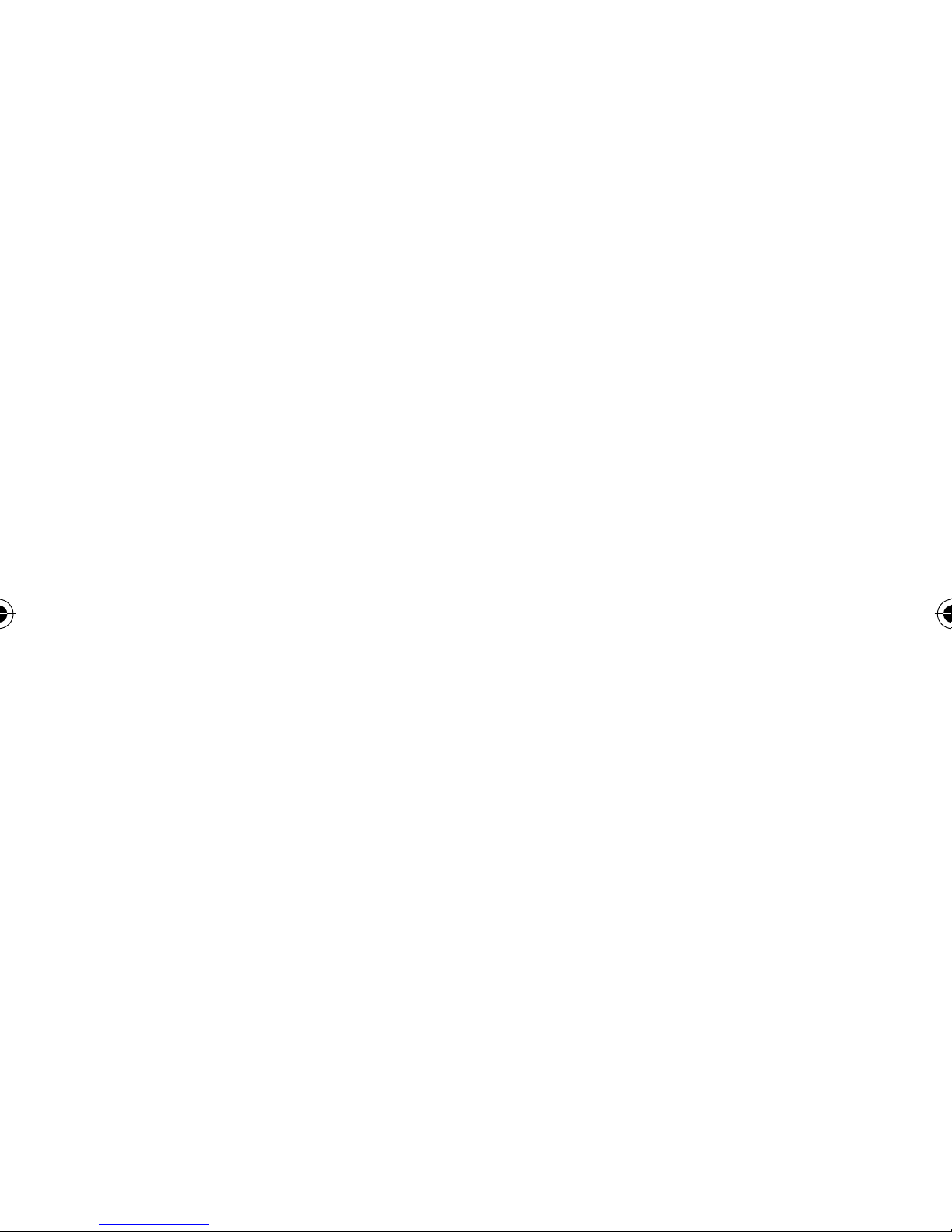
Contents
1. Notes on how to use these instructions ........5
1.1. Symbols and key words used in these
instructions ......................................................5
2. Proper use .......................................................7
3. Safety instructions ..........................................8
3.1. Operating safety .............................................8
3.2. Data backup .................................................. 11
3.3. Power supply ................................................ 12
3.4. Declaration of conformity ........................ 13
3.5. Check package contents ..........................14
3.6. System requirements ................................ 14
4. Overview of the device ................................ 15
4.1. Overview of the LED displays ................. 16
5. Start of operation ........................................ 20
5.1. Setting the operating mode ................... 20
6. Operating mode ........................................... 20
6.1. Installation as a repeater ..........................20
6.2. Installation as client ...................................29
6.3. Installation as AP (access point) ............37
7. The web interface ........................................ 46
7.1. Calling up the web interface ..................46
7.2. Manually setting up DHCP on a
Windows PC .................................................. 47
7.3. Home page .................................................... 51
3 / 81
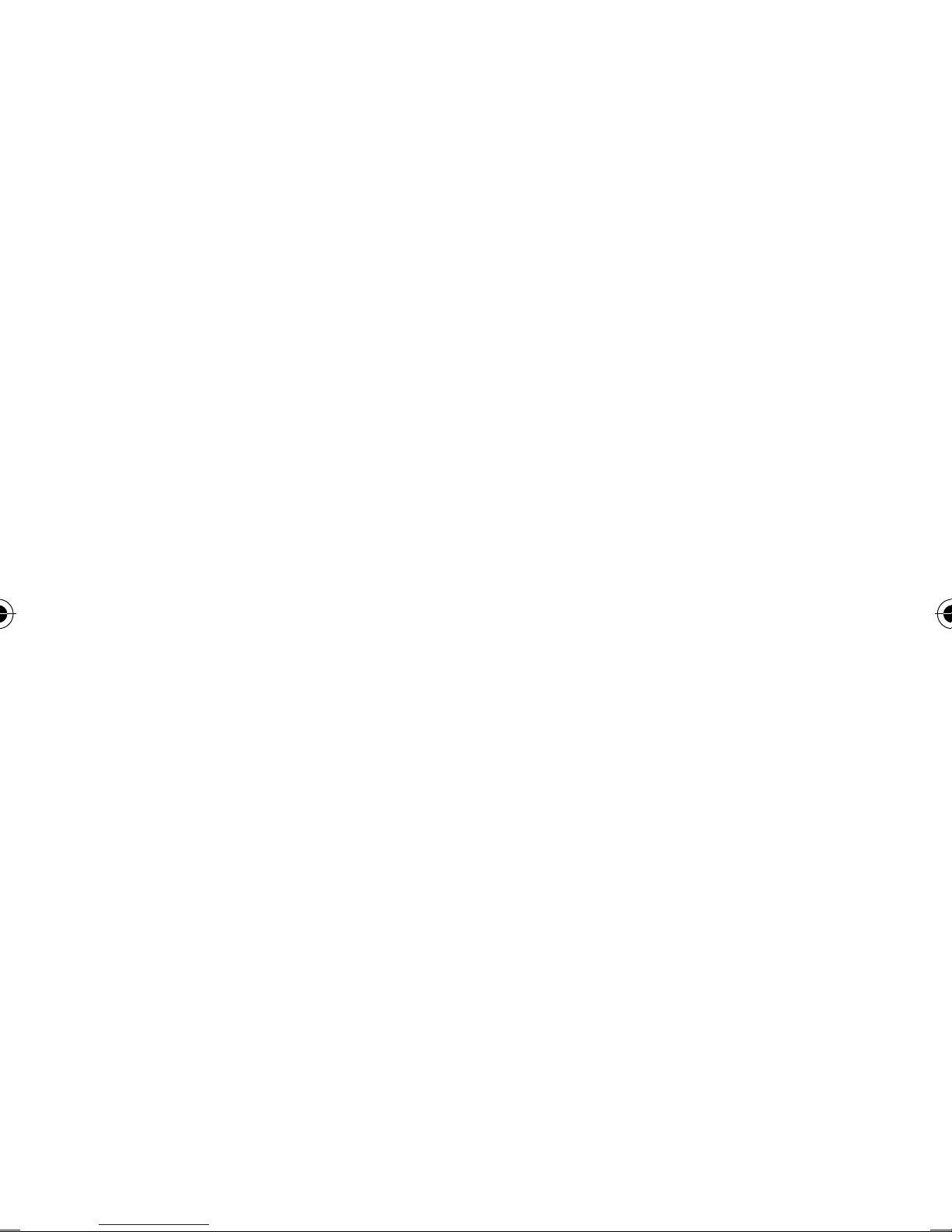
7.4. Quick setup ................................................... 53
7.5. WPS settings ................................................. 55
7.6. Advanced settings ...................................... 56
8. Medion Finder Tool ...................................... 59
9. Troubleshooting .......................................... 61
10. Do you need more help? ............................. 62
11. Cleaning ........................................................ 63
12. Disposal ........................................................ 64
13. Glossary ........................................................ 67
14. Licence information .................................... 73
15. GNU General Public Licence ........................ 74
4 / 81
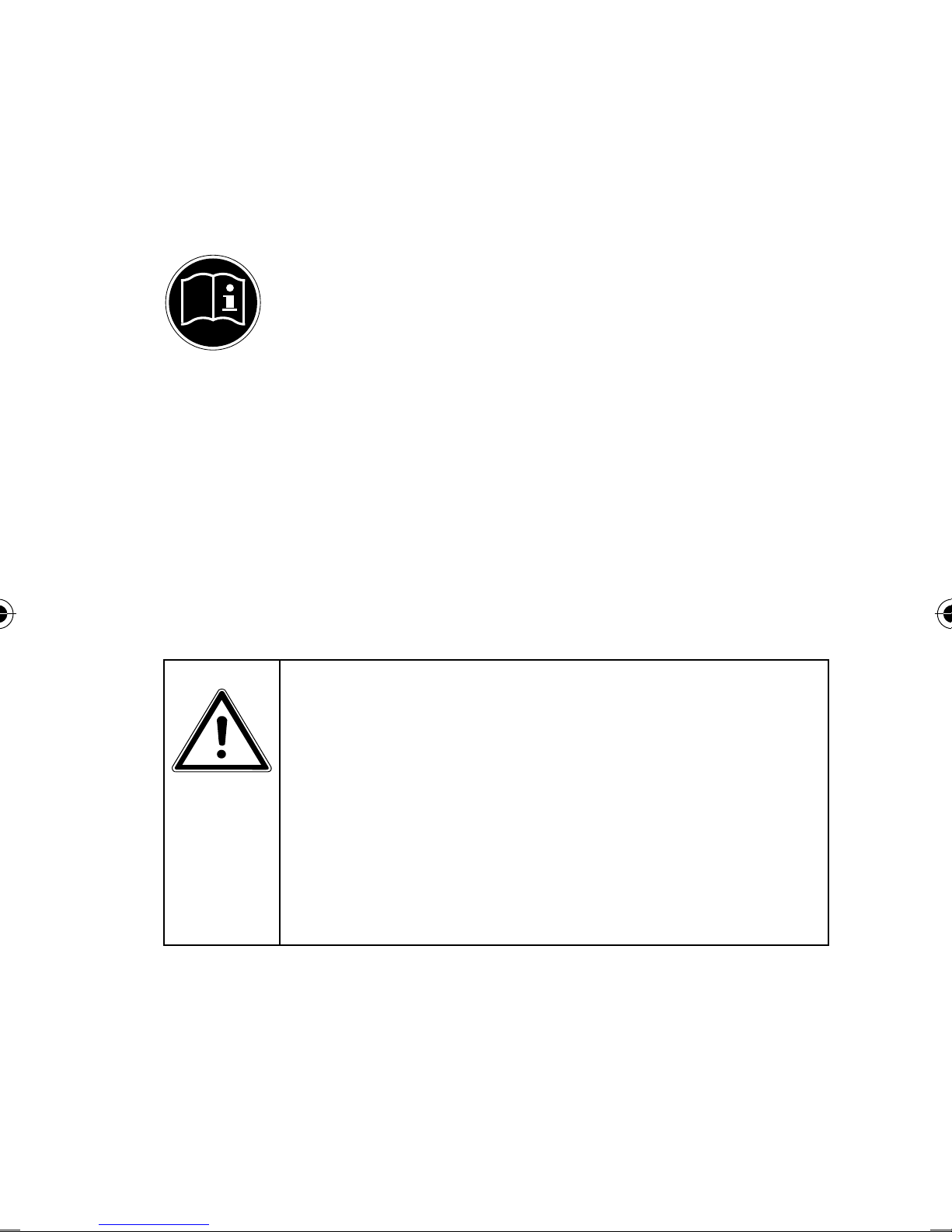
1. Notes on how to use these
instructions
Read the safety instructions carefully before
use. Note the warnings on the device and in
the operating instructions.
Always keep the operating instructions close
to hand. The operating instructions are part
of this product. If you sell the device or give
it away, make sure you also hand over these
instructions and the warranty card.
1.1. Symbols and key words used
in these instructions
DANGER!
Warning: immediate mortal
danger !
WARNING!
Warning: possible mortal danger
and/or serious irreversible injuries!
5 / 81
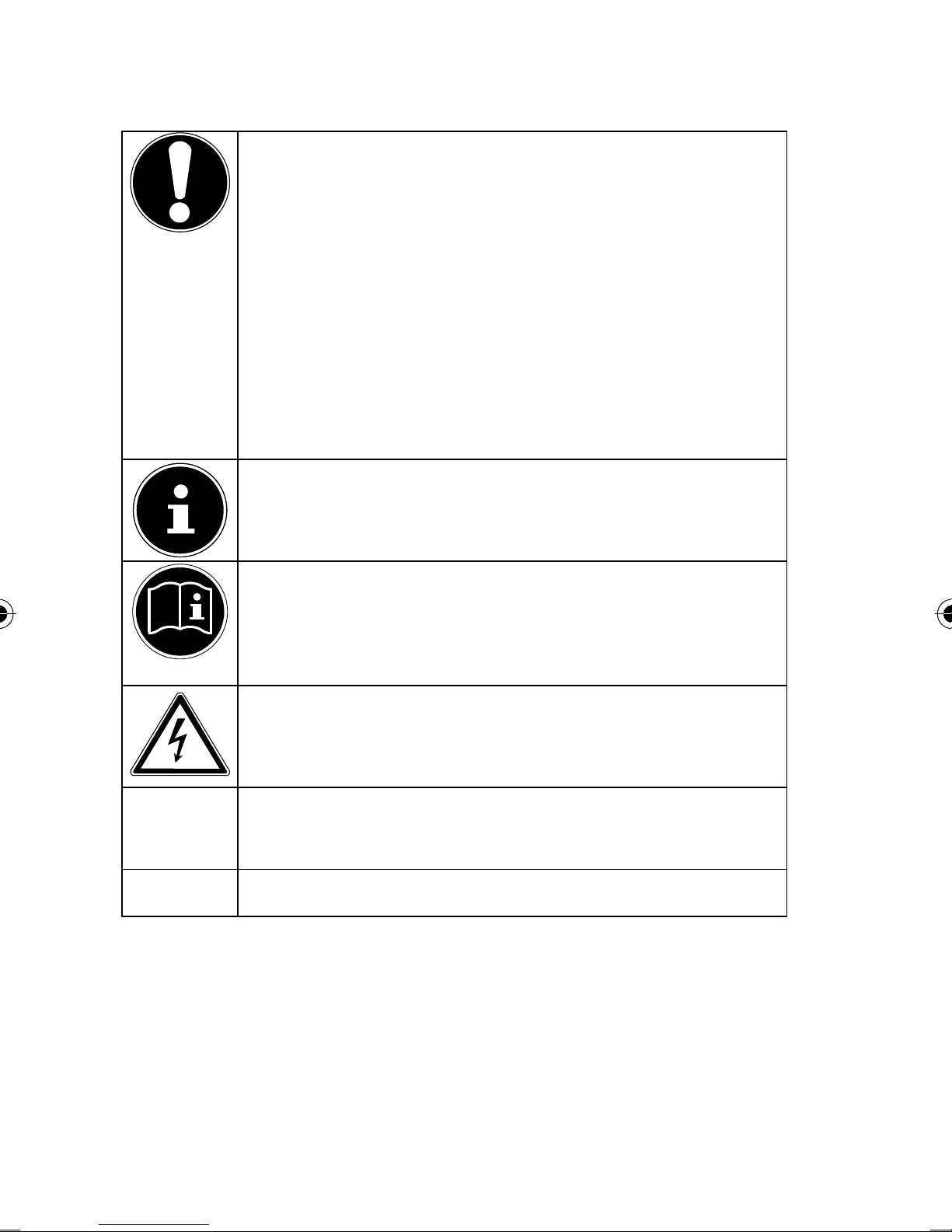
BEWARE!
Please follow the instructions
to prevent injuries and property
damage!
ATTENTION!
Please follow the guidelines to avoid
property damage!
NOTE!
Additional information on using the device.
NOTE!
•
Please follow the guidelines in the
operating instructions!
WARNING!
Warning: danger of electric shock!
Bullet point/information on operating steps
and results
Tasks to be performed
6 / 81
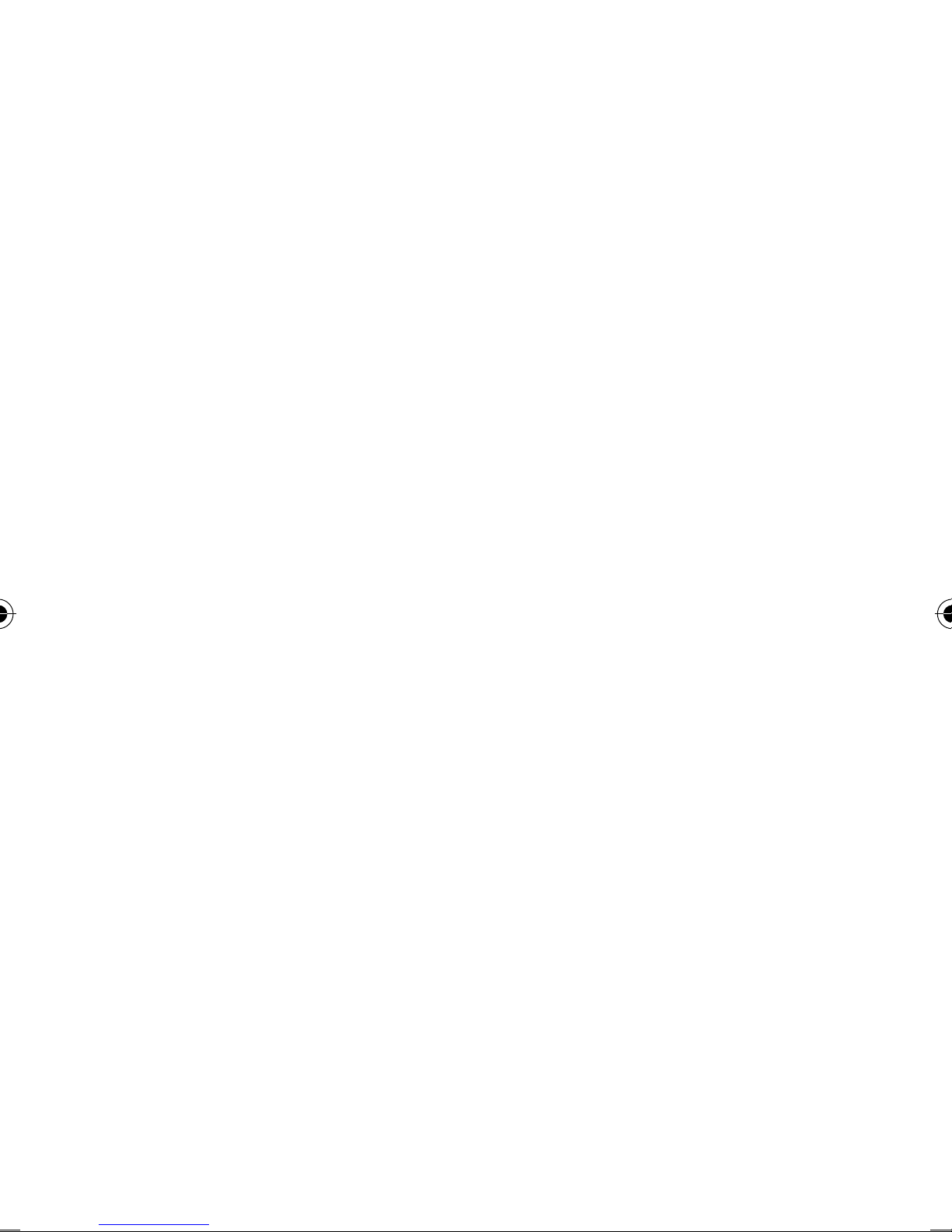
2. Proper use
This is an information electronics device.
This device is designed to amplify the signal in a Wi-Fi
network. The amplification of the signal also increases
the range of the Wi-Fi network. In addition, the device
can be used as an access point for devices that
communicate wirelessly or as a client for connected
devices which do not have their own Wi-Fi adapter.
Never use the device for any other purpose. Only use
the device indoors.
This device is only designed for private use and is not
suitable for commercial purposes.
7 / 81

3. Safety instructions
Please read the instructions carefully before
first use. The instructions will help you to operate the device reliably and help increase its
service life.
Always keep these operating instructions
near at hand to the device, but store them
safely so that you can pass them on to a new
owner should you sell the device. Should you
have any problems with the device, please
only contact our authorised service partners.
3.1. Operating safety
• This device is not intended for use by
people (including children) with reduced
physical, sensory or mental abilities or
by those without experience and/or
knowledge, unless they are supervised
by a person responsible for their safety
or they have been instructed in its use
by that person. Children should be
supervised to ensure they do not play
with this device.
8 / 81

• Keep the plastic packaging out of
the reach of children as it can cause
suffocation!
• Always follow the user instructions of
the devices that you connect to the Wi-Fi
repeater.
• Do not place liquid-filled containers,
such as vases, on or near the device. The
container may tip over and the liquid may
impair the electrical safety of the device.
• Keep the device away from moisture and
from water in droplet or spray form. Avoid
knocks, dust, heat and direct sunlight
in order to prevent malfunction. The
operating temperature is 5-35° C.
• Never open the housing of the device. This
invalidates the warranty and may render
the device unusable.
• Do not modify the device without our
consent.
• the socket-outlet shall be installed
near the equipment and shall be easily
accessible
9 / 81

• The minimum distance between the user
and/or any bystander and the radiating
structure of the transmitter is 20 cm.
• After transporting the device, wait until
it has reached room temperature before
switching it on. Major fluctuations in
temperature or humidity can lead to
condensation which could cause an
electrical short-circuit.
• The device is intended to be connected
to computers with power supply fuse
protection (limited power source
according to EN60950)
• Position the cable so that it cannot be
stepped on or tripped over.
• Do not place any objects on the cables to
avoid damaging them.
• To avoid static charges, you should not
operate the device in extremely dry
conditions.
• In circumstances where there are
electrostatic discharges, the device could
malfunction. In this case, the device must
10 / 81
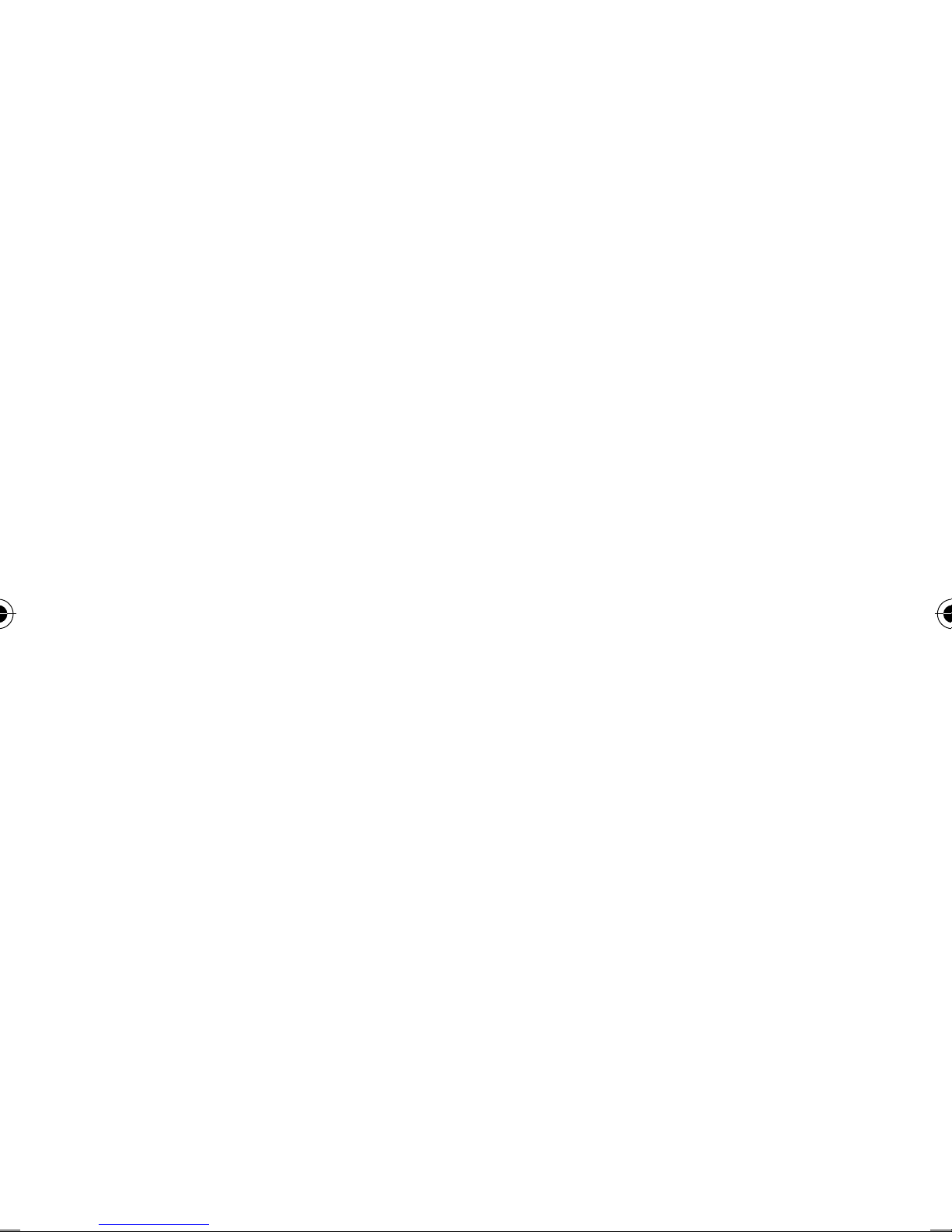
be reset to the factory settings.
• Do not place any open flames (candles or
similar) on or near the device.
• Do not insert anything into the device
through the slots and openings. This could
result in an electric shock to the user, an
electric short-circuit or even ignite a fire
which will damage your device.
• If you hear any unusual noises during
operation of the device or notice any
smells or smoke, disconnect the repeater
immediately from the electrical outlet and
contact the service department.
• Never touch the device with wet hands;
there is a risk of electric shock.
• The slots and openings on the product
are for ventilation purposes. Do not cover
these openings as this could cause the
device to overheat.
3.2. Data backup
We do not accept any liability for claims for
compensation due to loss of data or any
11 / 81
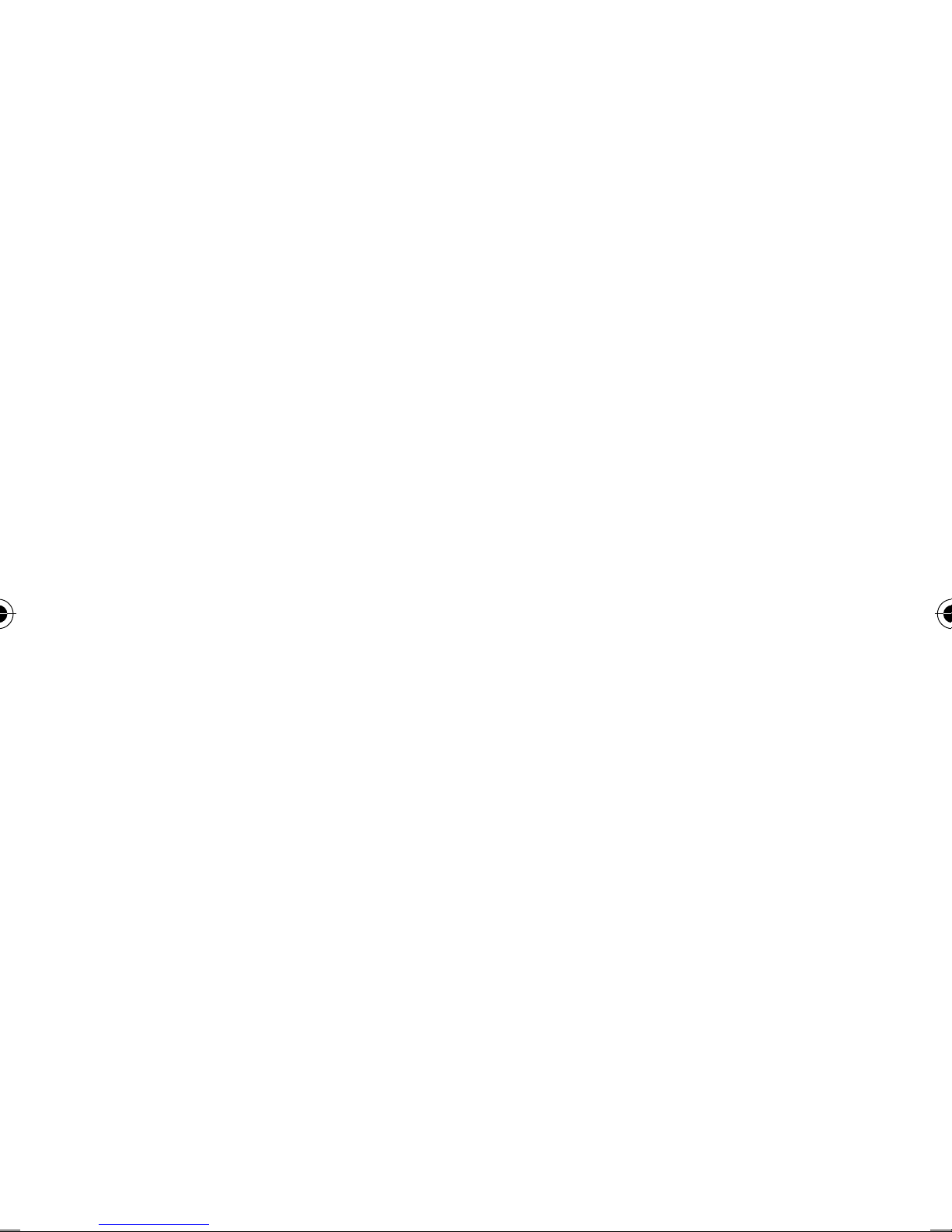
damages that are incurred. Always backup
your data onto an external storage device
(e.g. CD-R) before updating it.
3.3. Power supply
• To disconnect the power supply to the
device or to isolate the product entirely
from voltage sources, disconnect the
device from the mains completely by
unplugging it from the mains socket.
• Operate the Wi-Fi repeater only on an
easily accessible and properly earthed
AC 100–240 V~ 50 Hz power outlet so
that the Wi-Fi repeater can be quickly
disconnected from the mains network in a
potentially hazardous situation.
12 / 81
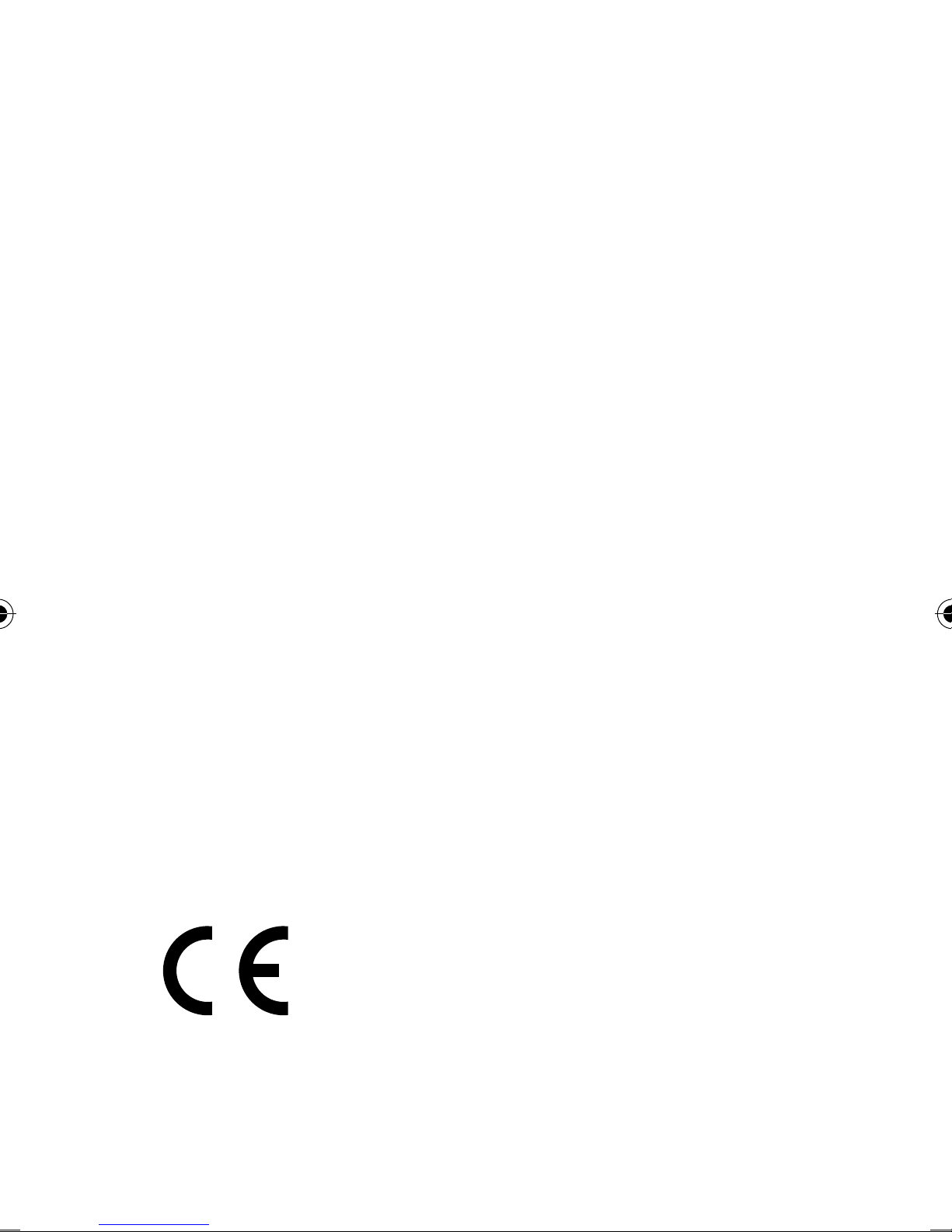
3.4. Declaration of conformity
Medion AG hereby declares that product MD 87119
conforms to the following European directives and
standards:
• R&TTE Directive 1999/5/EC
• EMC Directive 2004/108/EC
• Low Voltage Directive 2006/95/EC
• Ecodesign Directive 2009/125/EC
• RoHS Directive 2011/65/EU.
Full declarations of conformity are available at http://
www.medion.com/conformity.
___________________________________
Please be sure to read these operating instructions
carefully and follow all instructions given. The
instructions will help you to operate the device
reliably and help increase its service life. Always store
these instructions near the appliance. Keep these
operating instructions so that you can pass them on
with the appliance if you sell it.
13 / 81

Before use
3.5. Check package contents
Please check your purchase to ensure that all items
are included. If anything is missing, please contact us
within 14 days of purchase.
After unpacking, ensure that the following parts have
been supplied:
• Wi-Fi repeater
• RJ-45 network cable
• Software CD
• Operating instructions and guarantee documents
DANGER!
Keep the plastic packaging out of
the reach of children as it can cause
suffocation!
3.6. System requirements
• LAN connection or Wi-Fi card that supports the WiFi standard 802.11b/g/n
• Microsoft Windows®: Microsoft® Windows® 8,
Windows® 7 SP1, Windows® Vista SP2, Windows® XP
SP3
• CD-ROM drive
• 100 MB free space on the hard drive
14 / 81
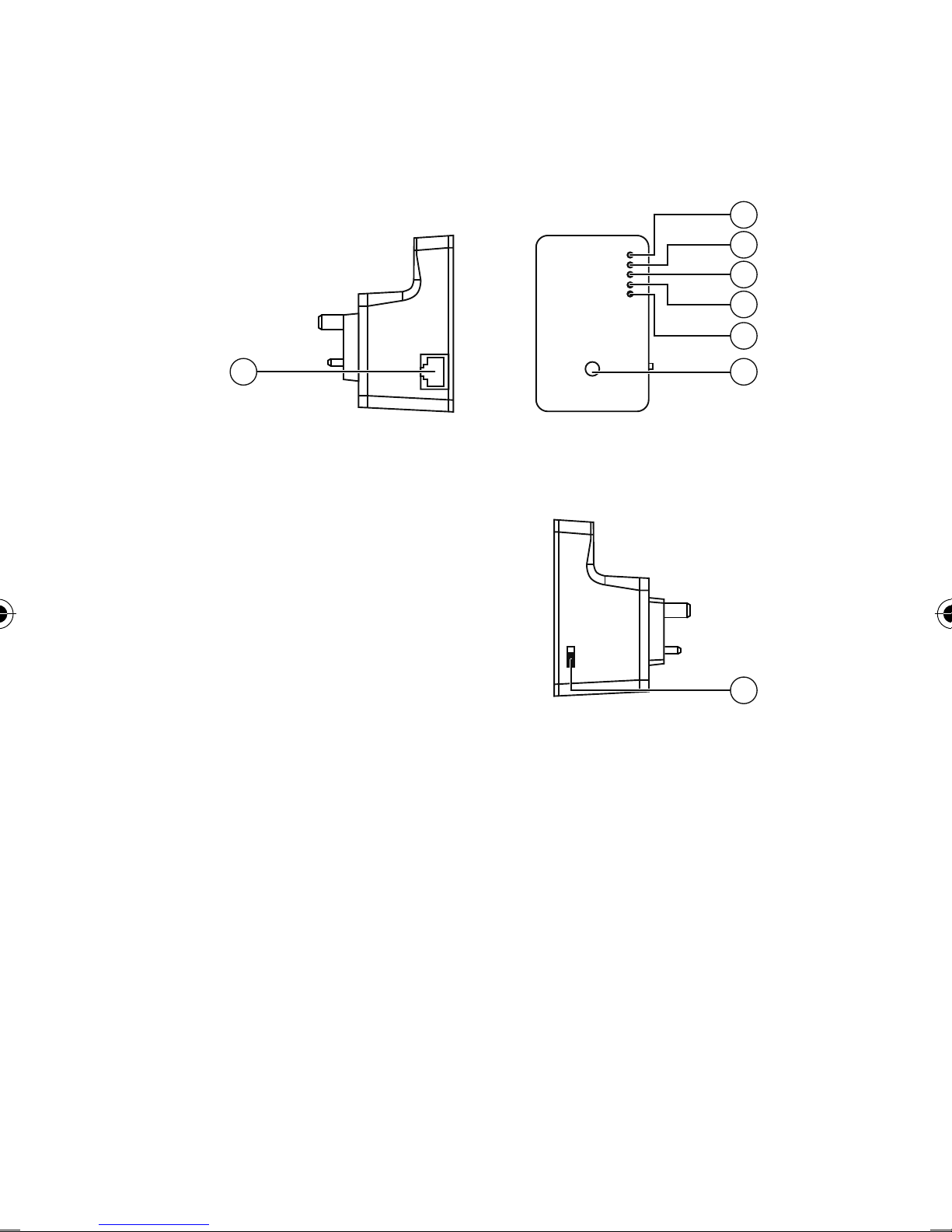
4. Overview of the device
2
Signal
WLAN
Power
WPS
LAN
3
4
5
6
1
WPS
Access Point
Range Extender/Verstärker
Client
7
8
1) LAN port (RJ45)
2) Wi-Fi signal strength LED
3) Wi-Fi LED
4) Power LED
5) WPS LED
6) LAN LED
7) WPS button/reset button
8) Mode selector (access point; range extender/
amplifier; client)
15 / 81
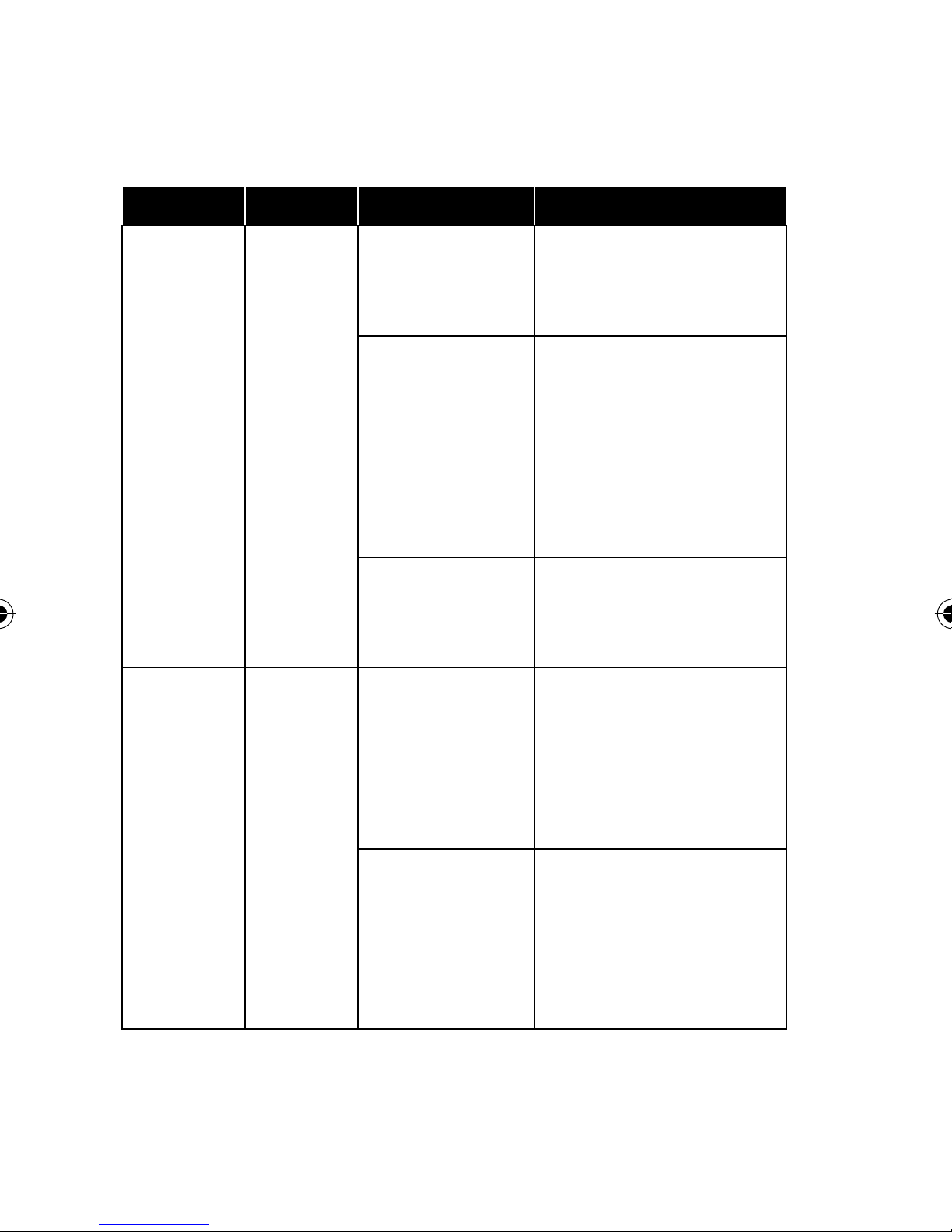
4.1. Overview of the LED displays
LED Colour Status Description
Good reception
Permanently
(signal strength
lit
100–50%)
Normal reception:
Wi-Fi
signal
Orange
strength
LED
Wi-Fi Green
Flashes
Off
Flashes
Flashes slowly (50–
25%)
Poor reception:
Flashes quickly
(< 25%)
No reception or
LED Off mode has
been selected
Connection to a
wireless router or
AP (access point)
is active (data are
being transmitted)
The wireless
16 / 81
Off
network is
switched off or the
LED Off mode has
been selected
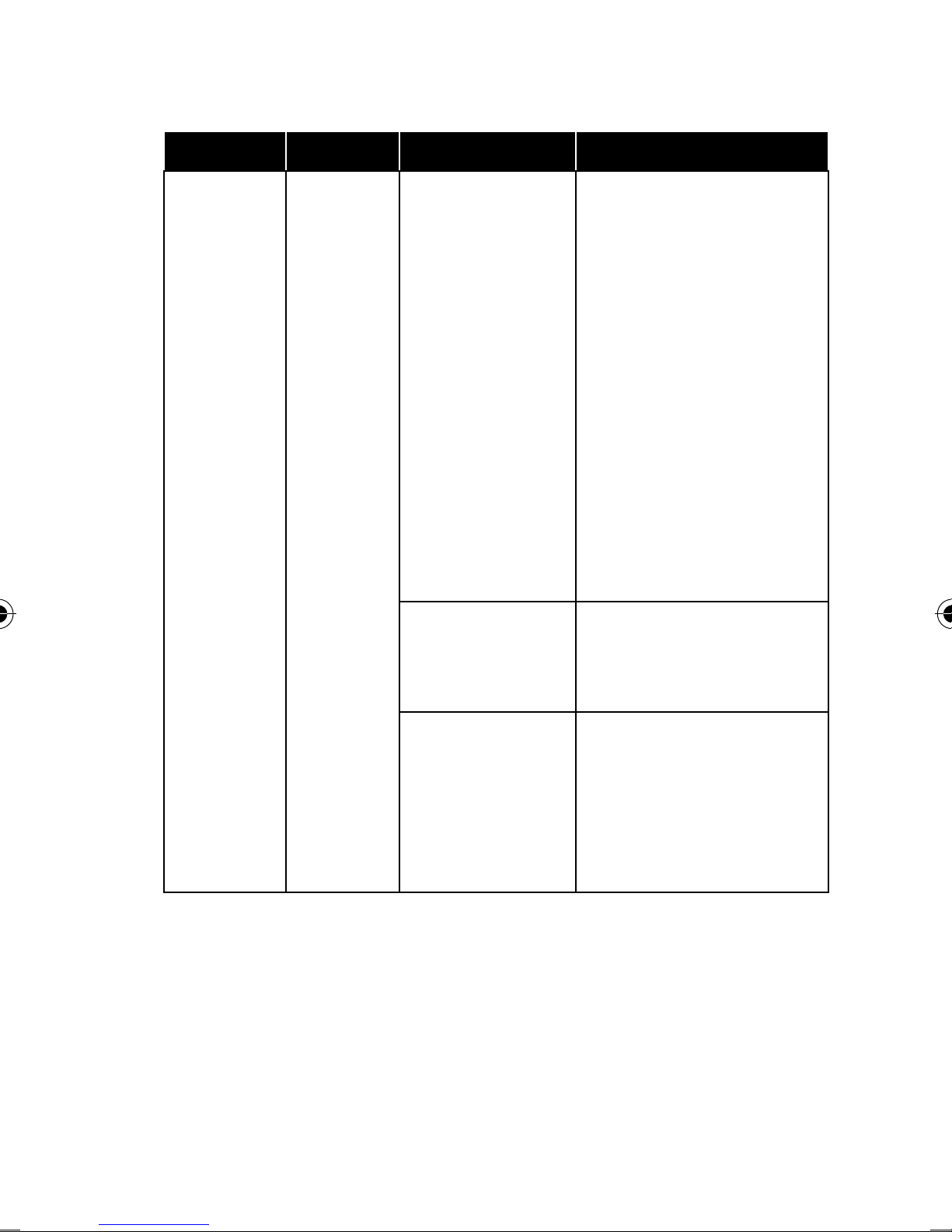
LED Colour Status Description
The repeater is
activated. In LED
Off mode all LEDs
are deactivated
apart from the
POWER Green
Permanently
lit
Flashes
slowly
Off
POWER LED
Via the web
interface, the LED
Off mode can
also be set so the
POWER LED is also
deactivated.
The device can be
reset to the factory
settings.
The repeater is
disconnected from
the mains or the
LED off mode has
been activated.
17 / 81
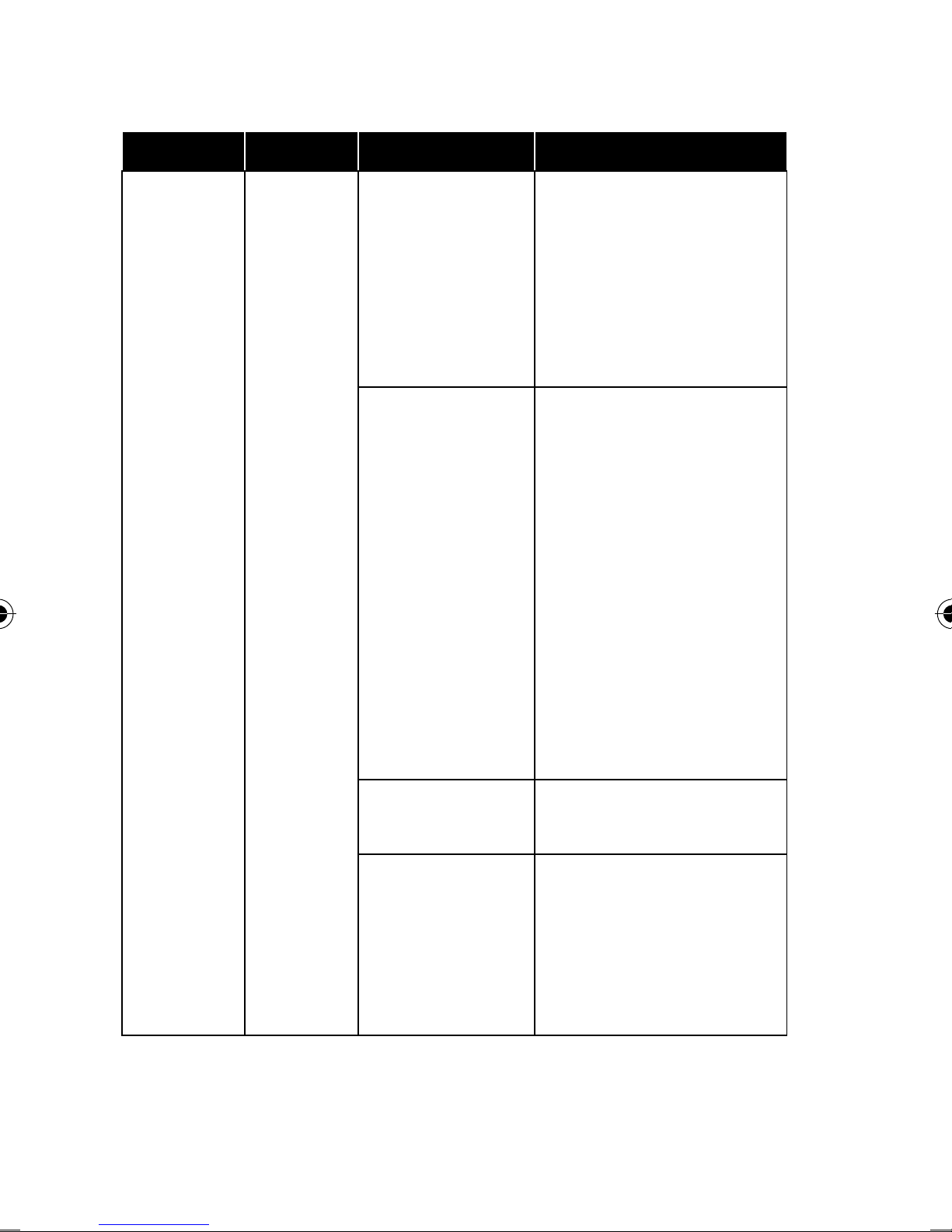
LED Colour Status Description
Once a WPS
connection has
WPS Green
Permanently
lit
Flashes
slowly
been successfully
made, the WPS
LED lights up for 5
minutes.
A WPS connection
is being
established or the
device is waiting
for the WPS signal
from another
device. The WPS
LED flashes for
2 minutes while
18 / 81
Flashes
quickly
Off
the connection is
being established
Error during WPS
connection
No WPS
connection active
or the LED Off
mode has been
selected
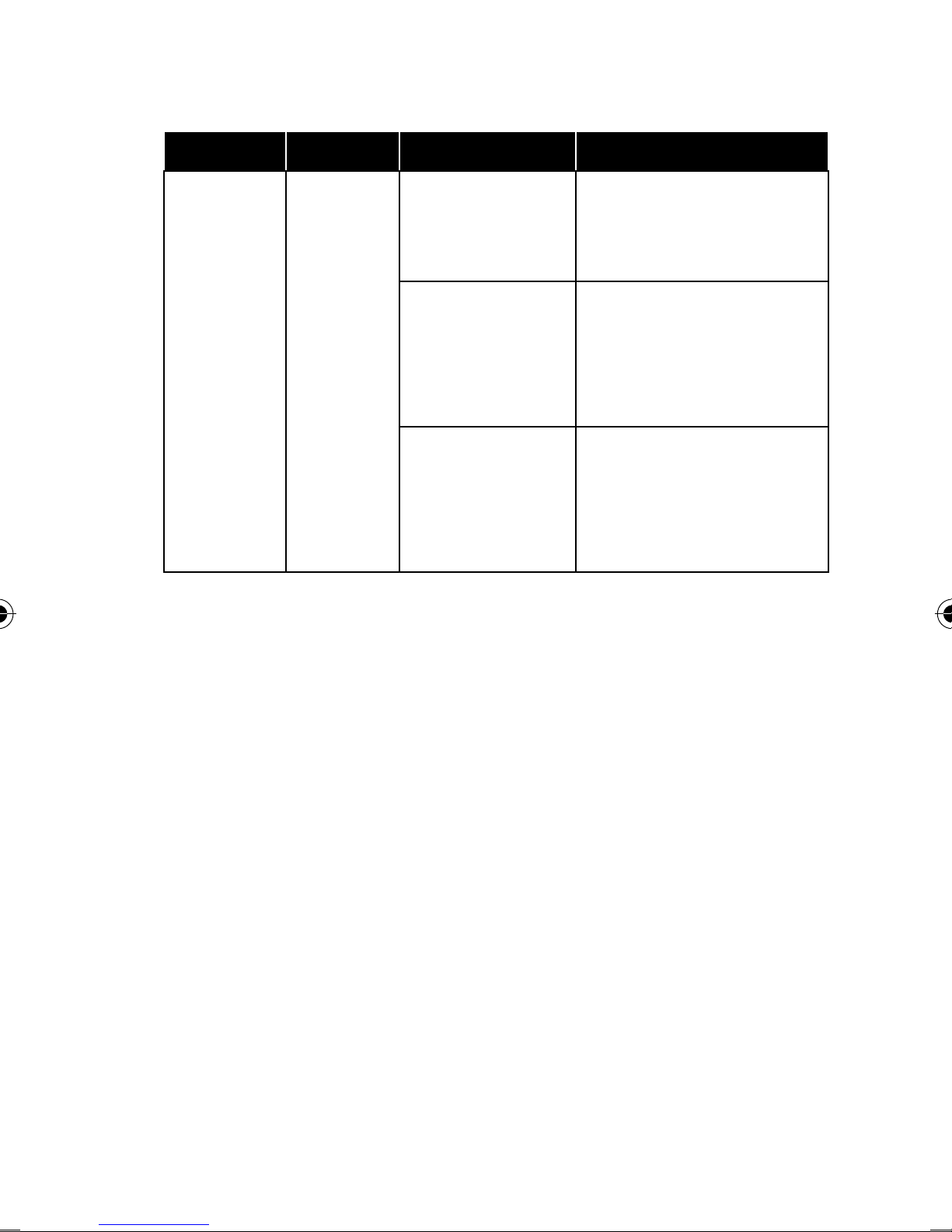
LED Colour Status Description
A connection via
Permanently
the LAN port has
lit
been established
The connection
via the LAN port
Flashes
LAN Green
is active (data are
being transmitted)
No LAN
connection or the
Off
LED Off mode has
been selected
19 / 81
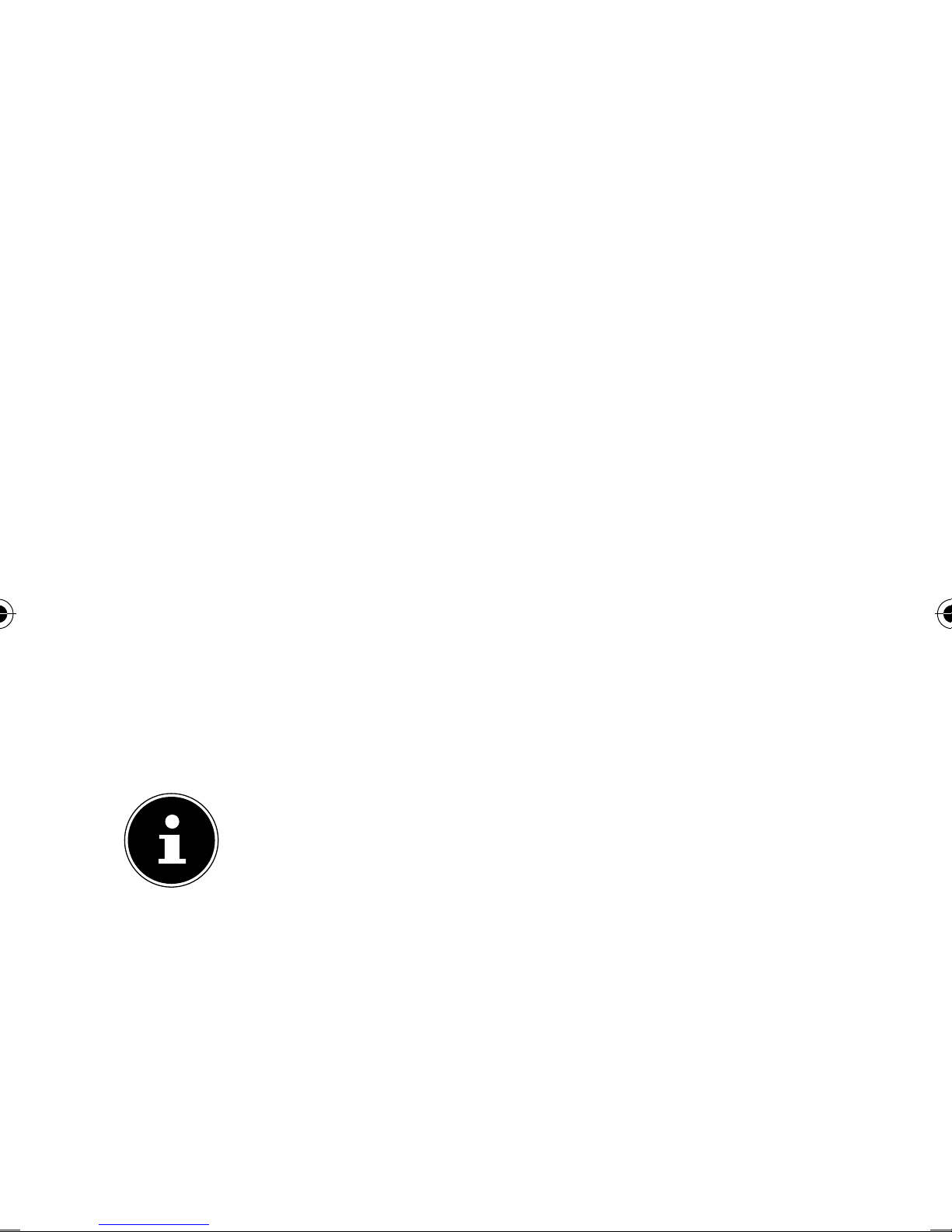
5. Start of operation
5.1. Setting the operating mode
Use the mode switch on the Wi-Fi repeater to switch
the device to the operating mode that you wish
to use. The usage possibilities are described in the
following chapter.
6. Operating mode
6.1. Installation as a repeater
Use the repeater mode in order to utilise the Wi-Fi
repeater to extend the range of your wireless network.
This will reduce the data transmission rate of the
wireless network by half as the repeater must also
communicate with the clients and the wireless access
point.
NOTE!
When using the device as a repeater for
the first time, place the repeater as close as
possible to the access point to which it is to
be connected. After successful installation,
you can reposition the repeater where the
signal is to be amplified.
20 / 81
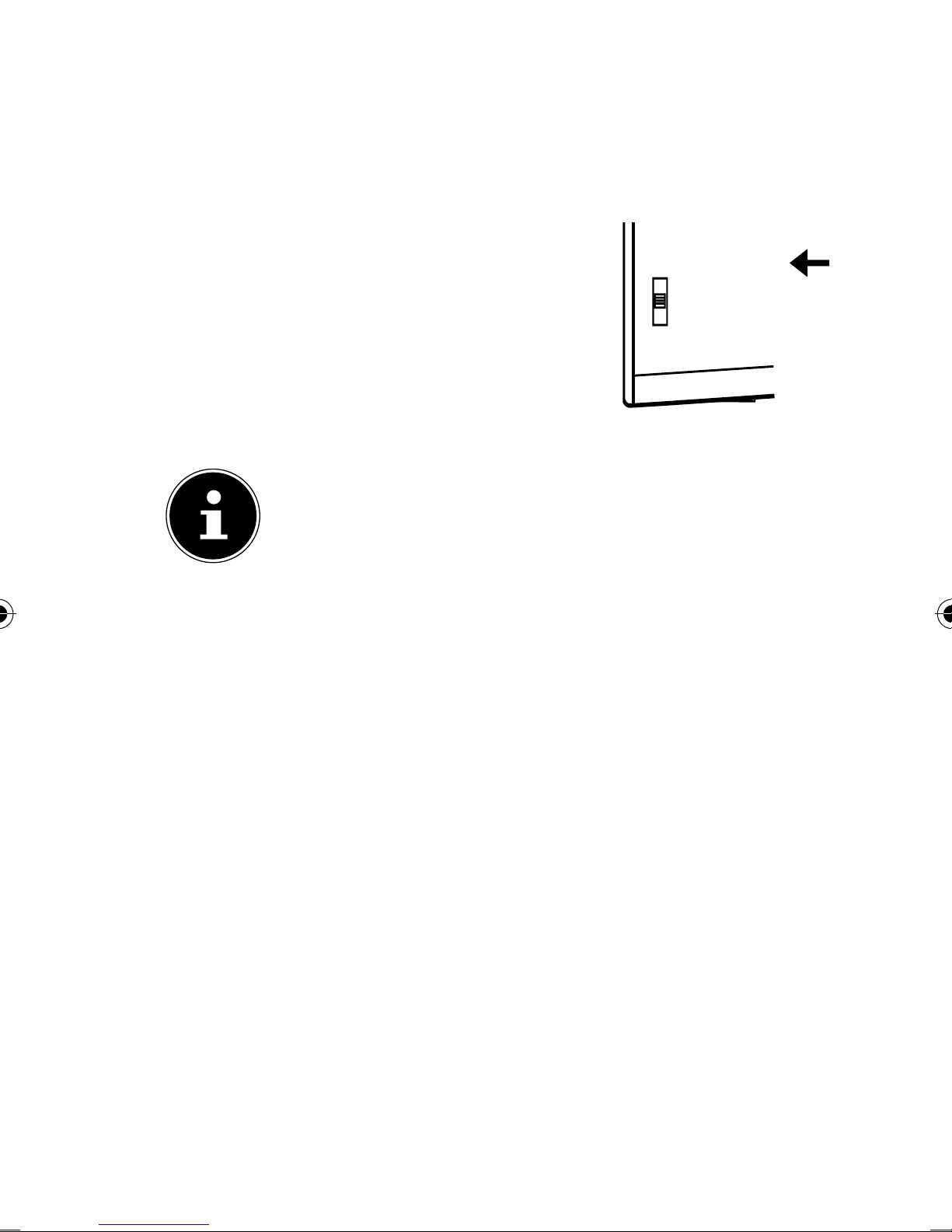
6.1.1. How to set up the Wi-Fi repeater
for operation as a repeater:
Set the mode selection switch
to RANGE EXTENDER/
AMPLIFIER.
Connect the repeater only to an
easily accessible mains socket.
The POWER LED lights up.
NOTE!
Before you start making settings, the device
should be connected to the mains outlet for
about 1 minute until the repeater/amplifier
is fully booted.
Acess Point
Range Extender / Verstärker
Client
21 / 81
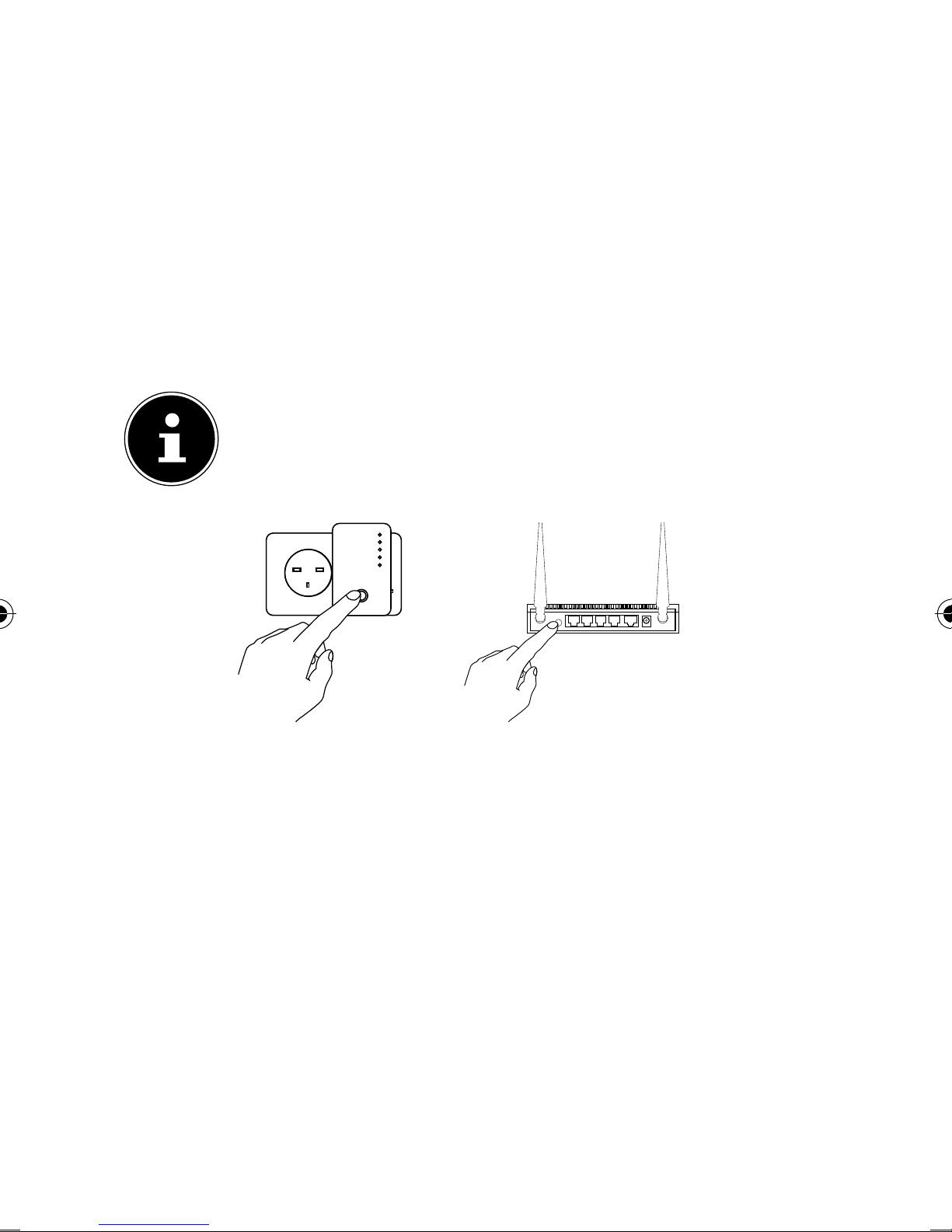
6.1.2. Installation as repeater via the
WPS button
The quickest, easiest and most secure way of
establishing a wireless connection between the
repeater and the Wi-Fi router is by using the WPS
button.
NOTE!
This connection method presupposes that
both devices have a WPS button. To do this,
refer to the manual of your router.
Signal
WLAN
Power
WPS
LAN
WPS
WPS
Press and hold the WPS button on the repeater for
3 seconds. The WPS LED starts to flash slowly.
Now press the WPS button on the device that you
wish to connect to the repeater. This step must be
carried out within two minutes. The connection
is established and the network information is
exchanged.
22 / 81
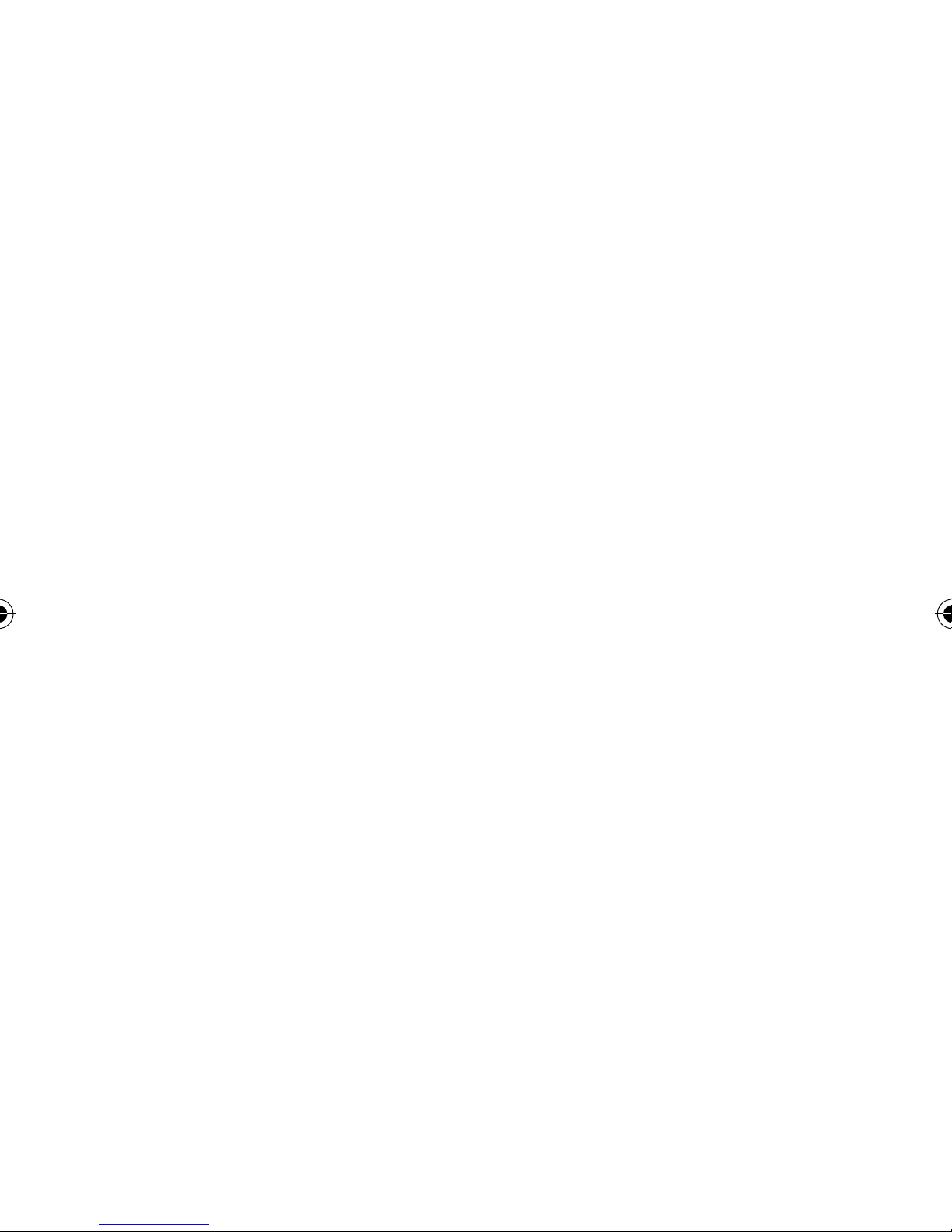
Once the connection has been established, the
WPS LED lights up for 5 minutes.
If the WPS LED flashes quickly, there has been
an error during connection. Wait two minutes
until the LED goes out and restart the connection
process.
After the connection has been completely set
up, the signal LED will indicate the quality of the
connection.
To make further settings after the successful
establishment of a WPS connection or to set up the
WPS connection manually after a failed attempt,
use the web interface (see Page 46).
6.1.3. Manual installation as a router via
the web interface
Wi-Fi repeater basic settings in repeater
mode
• Before the Wi-Fi repeater is configured via the web
interface, DHCP for wireless and LAN is activated.
• The SSID is set to “repeater” and no encryption is
set.
• After the Wi-Fi repeater has been set up via the
Quick Setup menu and connected to the home
router, the Wi-Fi repeater restarts.
• Following the restart, DHCP is deactivated on the
23 / 81
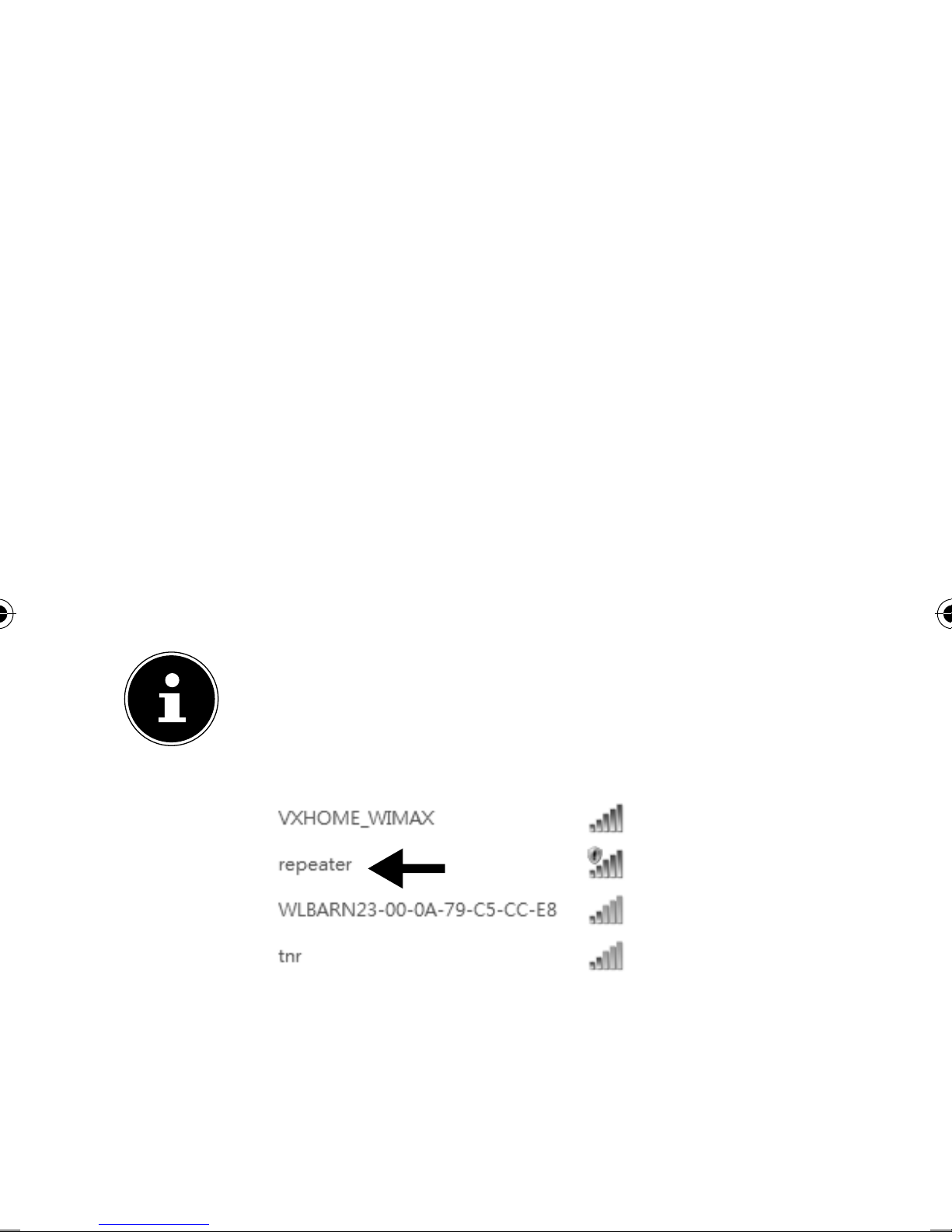
Wi-Fi repeater. The Wi-Fi repeater now receives the
IP addresses from the router and passes them on
to the devices connected to the Wi-Fi repeater.
Installation
Connect the LAN port on your computer with the
LAN socket on the repeater using the supplied LAN
cable.
OR
You can use the Wi-Fi interface on your computer
instead. Search for the network “repeater” in
the Available Wireless Networks and click on
CONNECT and follow the instructions provided
by your computer.
NOTE!
The Tool Finder helps you to establish the
connection to the configuration menu via
Wi-Fi.
(image similar)
24 / 81

Then open your web browser and enter either
"http://repeater.setup" or the IP address
"192.168.66.254".
The repeater's login window appears. Enter
the default user name "admin" and the default
password "1234". Click on "OK".
(image similar)
The Quick Setup menu appears.
All available wireless access points are listed. Select
the access point with which the repeater should be
connected and click on “NEXT”.
(image similar)
25 / 81

NOTE!
If the desired access point is not listed,
ensure that it is active and move the
repeater closer to the access point. Then click
on "UPDATE" to update the list of available
wireless access points.
If the desired access point is not listed
(because it is a hidden network) place a
check in the box “Set up repeater manually”
and in the next window enter the SSID,
encryption and network key.
The login window for the selected access point
appears.
Enter the network key and click on “NEXT”.
(image similar)
The repeater now displays the connection
information. If all of the connection data are
correct, click “APPLY”.
26 / 81
