Page 1

User Manual
LCD-TV
MEDION® LIFE®
E11916 (MD 20058) / E11909 (MD 20059) / E12417 (MD 20087) / E12418 (MD 20088)
Page 2

Contents
1. Information about these operating instructions ...................................... 4
1.1. Explanation of symbols .......................................................................................4
1.2. Proper use ................................................................................................................5
2. Package contents ......................................................................................... 6
3. Safety instructions ...................................................................................... 7
3.1. Operating safety .................................................................................................... 7
3.2. Set-up location ......................................................................................................9
3.3. Repairs .....................................................................................................................11
3.4. Environmental temperature ............................................................................11
3.5. Safety when connecting ...................................................................................12
3.6. Handling batteries ..............................................................................................13
4. EU - Declaration of conformity ................................................................. 15
4.1. DVD player (optional) ........................................................................................15
5. Device overview ......................................................................................... 16
5.1. Front .........................................................................................................................16
5.2. Rear ..........................................................................................................................17
5.3. Remote control ....................................................................................................18
6. Getting started .......................................................................................... 21
6.1. Unpacking..............................................................................................................21
6.2. Mounting ..............................................................................................................22
6.3. Inserting the batteries in the remote control ...........................................23
6.4. Connecting the antenna ..................................................................................23
6.5. Common Interface (CI) ......................................................................................24
6.6. Connecting the mains adapter ......................................................................24
6.7. Switching the LCD TV on and off ...................................................................25
6.8. Channel search after switching on for the first time ..............................25
7. Multimedia connections ........................................................................... 29
7.1. Use of the multimedia connections .............................................................29
8. Operation ................................................................................................... 32
8.1. Channel selection ...............................................................................................32
8.2. Sound settings .....................................................................................................32
8.3. Screen settings .....................................................................................................32
8.4. Displaying channel information ....................................................................33
8.5. Opening the favourites list ..............................................................................33
8.6. Selecting the source ...........................................................................................34
9. Teletext ....................................................................................................... 35
9.1. Using the teletext ................................................................................................35
9.2. Selecting a page ..................................................................................................35
9.3. Useful teletext functions ..................................................................................36
10. Menu navigation ........................................................................................ 37
2
Page 3

10.1. Channel menu ......................................................................................................38
10.2. Picture menu.........................................................................................................48
10.3. Sound menu .........................................................................................................49
10.4. Time menu .............................................................................................................50
10.5. Lock menu .............................................................................................................51
10.6. Option menu ........................................................................................................52
11. Media player .............................................................................................. 56
11.1. Accessing the media player .............................................................................56
11.2. Main menu for the media player ...................................................................56
11.3. Displaying photos ...............................................................................................57
11.4. Playing back music .............................................................................................58
11.5. Playing back videos ............................................................................................59
11.6. Displaying text .....................................................................................................59
12. EPG – programme guide ........................................................................... 60
13. DVD mode (optional) ................................................................................ 61
13.1. Switching between TV and DVD modes .....................................................61
13.2. Inserting a DVD ....................................................................................................61
13.3. Button functions ..................................................................................................62
13.4. Navigating MP3 and JPEG data media ........................................................64
13.5. SETUP menu in DVD mode ..............................................................................65
14. Troubleshooting ........................................................................................ 68
14.1. Do you need more help? ..................................................................................69
14.2. LCD TV pixel faults ..............................................................................................70
15. Cleaning ..................................................................................................... 71
16. Storage when not in use............................................................................ 71
17. Disposal ...................................................................................................... 72
18. Technical specifications ............................................................................ 73
19. Product Data Sheet .................................................................................... 78
20. Service information ................................................................................... 79
21. Legal Notice................................................................................................ 79
21.1. Supplier/Producer/Importer ...........................................................................80
22. Privacy statement ...................................................................................... 80
23. Index ........................................................................................................... 81
EN
3
Page 4

1. Information about these operating
instructions
Thank you for choosing our product. We hope you enjoy using it.
Read the safety instructions carefully before using the device for the first
time. Note the warnings on the device and in the operating instructions.
Always keep the operating instructions close to hand. If you sell the device or give it
away, please ensure that you also pass on these operating instructions. They are an
essential component of the product.
1.1. Explanation of symbols
If a block of text is marked with one of the warning symbols listed below, the hazard
described in that text must be avoided to prevent the potential consequences described there from occurring
DANGER!
Warning of immediate mortal danger!
WARNING!
Warning of possible risk of fatal injury and/or serious
irreversible injuries!
CAUTION!
Warning: risk of minor or moderate injuries!
NOTICE!
Please follow the instructions to avoid property damage!
Additional information on using the device!
NOTICE!
Please follow the instructions in the operating instructions!
4
Page 5

WARNING!
Warning of risk of electric shock!
WARNING!
Warning: danger due to loud volume!
• Bullet point/information on steps during operation
Instructions to be carried out
Declaration of conformity (see section “EU - Declaration of conformity”): Products that feature this symbol meet the requirements of the
EC directives.
Safety class II
Electrical appliances in protection class II are electrical appliances that
permanently have double or reinforced insulation and do not have
any connection options for a protective earth. The housing of an electrical appliance in protection class II that is enclosed in insulated material can partially or fully act as the additional or reinforced insulation.
EN
1.2. Proper use
This is an information technology device and is also suitable for multimedia applications. This device is used to receive and play back television programmes. The range
of different connections supplied makes it possible to expand the input and output
sources (receiver, DVD player, DVD recorder, video recorder, PC, etc.). Your device offers a number of options for usage.
The device is intended for private use only and not for industrial/commercial use.
• Please note that we shall not be liable for damage caused by improper use.
• Do not modify the device without our consent and do not use any auxiliary
equipment that we have not approved or supplied.
• Use only spare parts and accessories that we have supplied or approved.
• Heed all the information in these operating instructions, especially the safety information. Any other use is deemed improper and can cause personal injury or
property damage.
• Do not use the device in extreme environmental conditions.
• This device is intended for use in dry, indoor areas only.
• This device is not designed to be used as a data monitor for office workplaces.
5
Page 6

1)
Please note that this device is not suitable for mobile use and must only
be used when stationary at a designated place. Proper functionality cannot be guaranteed during mobile use, since this could result in reception
issues or similar.
2. Package contents
Please check your purchase to ensure that all items are included. If anything is missing, contact us within 14 days of purchase.
The following items are supplied with your product:
• LCD-TV
• Remote control (RC1244) including 2 batteries (1.5 V AAA)
• Mains adapter with lead, model: SOY1200300EU-056
• Car adaptor, model: BHSC-16005306, Changzhou Shincobroad Electronic Co.,
Ltd.
• DVB-T antenna
• YUV adaptor
• AV adapter
• Stand/stands including screws
• Documentation
DANGER!
Risk of choking and suffocation!
Packaging film can be swallowed or used improperly,
creating a risk of suffocation!
Keep packaging material such as plastic film or plas-
tic bags away from children.
6
Page 7

3. Safety instructions
3.1. Operating safety
− Check the device for damage before using it for the first
time. A defective or damaged device must not be placed
into operation.
− This device may be used by children over the age of 8 and
by persons with reduced physical, sensory or mental abilities or by those without experience and knowledge, if they
are supervised or have been instructed in the safe use of
the device and have understood the dangers that result
from it.
− Children must not be allowed to play with the device.
Cleaning and user maintenance must not be carried out by
children unless they are supervised.
DANGER!
Risk of suffocation!
Packing material is not a toy! Packaging film can be
swallowed or used improperly. Therefore, there is a risk
of suffocation!
Keep packaging material such as plastic film or plastic bags
away from children.
EN
WARNING!
Risk of electric shock!
Risk of electric shock, short circuit and fire!
Never open the housing of the LCD TV and never insert any
objects through the slots and openings into your LCD TV.
7
Page 8

WARNING!
Overheating! Risk of fire!
Overheating can damage your LCD TV and lead to a risk
of fire!
The slots and openings on the TV are for ventilation purpos-
es. Do not cover these openings e.g. with newspapers, table
cloths, curtains, etc.
− Do not put any pressure on the display. There is a risk that
the glass on the screen may break.
− The universal remote control has a class 1 infrared diode.
Never use optical devices to look at the LED.
CAUTION!
Risk of injury!
There is a risk of injury if the display is broken!
To avoid damaging the display, do not touch it with fingers or
sharp objects.
Pick up the shattered pieces wearing protective gloves.
Then wash your hands with soap because chemicals may
have leaked out.
Send the broken parts to your Service Centre for professional
disposal.
− Disconnect the device from the mains network immediately in the event of an emergency and only use it again when
it has been checked by a qualified person or customer services. Emergency situations include e.g. when smoke or unusual noises are coming from the device, water has penetrated into it or the mains cable or housing is damaged.
8
Page 9

Contact customer services if:
− The power cable is burnt or damaged
− Liquid has penetrated the device
− The device is not operating correctly
− The device has fallen, or the housing is damaged
− Smoke is rising from the device
3.2. Set-up location
− In the first few hours of use, new devices can give off a typical, unavoidable but totally harmless smell which wears off
with time. We recommend that you ventilate the room at
regular intervals to counteract the smell.
propriate measures during the development of this device to
ensure that levels
are significantly below legal limits.
− Keep your LCD TV and all connected appliances away
from moisture and avoid dust, heat and direct sunlight.
Non-compliance with these instructions can lead to faults
or damage to the LCD TV.
− Do not use the device outdoors as it could be damaged by
rain, snow, etc.
− The device must not be exposed to dripping or sprayed
water. Do not place vessels filled with liquid (vases or similar) on or in the vicinity of the device. The container may tip
over and the liquid may impair the electrical safety of the
product.
We have taken ap-
EN
9
Page 10

NOTICE!
Risk of damage!
There is a risk of injury with candles and other open
flames.
Keep candles and other open flames away from this device at
all times in order to prevent the spread of fire.
− Make sure that there is enough clearance from the sides of
the furniture unit. Ensure a minimum clearance of 10 cm
around the device for sufficient ventilation.
− Avoid dazzle, reflections and strong bright-dark contrast in
order to protect your eyes.
− The optimal viewing distance is 3 times the screen diagonal.
DANGER!
Risk of injury! Mortal danger!
Only set up your TV on a stable surface. Televisions that
tip over could cause serious injuries or death. Lots of injuries, especially to children, can be avoided by observing the following safety precautions.
Operate all components on a stable, level and vibration-free
base, to prevent the LCD TV from falling over.
Only use the stand and screws supplied with the TV.
− Only use furniture that guarantees the safe use of the TV.
− Ensure that the TV does not hang over the edges of the furniture.
− Do not place the TV on higher or high furniture such as
wall cabinets or shelves without ensuring that both the furniture and the TV are safely and securely held in place.
− In order to guarantee the stability of the TV, do not place
any sheets or similar under it.
10
Page 11

− Advise children of the dangers of climbing up furniture in
order to reach the TV or its operating elements.
If you are storing or moving the TV, also observe the aforementioned safety instructions.
3.3. Repairs
− Repairs to your LCD TV should only be carried out by qualified specialists.
− If a repair must be carried out, please only contact our authorised service partner.
− Make sure that only replacement parts provided by the
manufacturer are used. The use of unsuitable replacement
parts may damage the device and lead to a risk of fire.
3.4. Environmental temperature
− The device can be operated at an ambient temperature
of +5°C to +35°C with a relative humidity of 20% - 85%
(non-condensing).
− When switched off, the LCD TV can be stored at temperatures from -20°C to +60°C.
− Keep the product at least one metre away from sources of
high-frequency and magnetic interference (television set,
loudspeakers, mobile telephones, etc.) in order to avoid
malfunctions.
− During thunderstorms or if the device is not going to be
used for long periods, remove the plug from the socket
and the aerial cable from the aerial socket.
EN
11
Page 12

NOTICE!
Risk of damage!
Large changes in temperature or fluctuations in humidity can cause moisture to build up due to condensation
within the LCD TV, which can cause an electrical short
circuit.
After transporting the LCD TV, wait until the appliance has
reached ambient temperature before switching it on.
3.5. Safety when connecting
3.5.1. Power supply
− Even when deactivated, some components of the device
are live. To disconnect the power from your LCD TV or to
completely isolate the device from voltage sources, disconnect the device completely from the mains network. Disconnect the mains plug from the mains socket for this purpose.
DANGER!
Risk of electric shock!
There is a risk of death due to an electric shock when
the housing is open!
Do not open the housing of the device. It does not contain
any parts requiring maintenance.
− Only plug the LCD TV into earthed 220–240 V~ 50 Hz sockets. Contact your electricity provider if you are not sure if
the socket is earthed or not.
− The socket must always be easily accessible so that the
mains plug can be quickly disconnected from the socket in
the event of an emergency.
− To disconnect the power supply to your TV, disconnect the
mains plug from the mains socket.
12
Page 13

− For extra safety, we recommend using an over-voltage protection device to prevent your LCD TV sustaining damage
as a result of power surges or lightning strikes.
− Position the cables so that they cannot be stepped on or
tripped over.
− Do not place any objects on the cables as they may be
damaged.
− Do not touch the plug with wet hands.
− Always hold the plug by its housing and never pull it out of
the socket using the cable.
− Please note that the TV also continues to consume power
in standby mode.
All multimedia devices, which are connected to the corresponding ports of the TV, must comply with the requirements of the Low Voltage Directive.
3.6. Handling batteries
WARNING!
Risk of explosion!
Batteries may contain combustible materials and leak,
heat up excessively, ignite or even explode.
Avoid improper handling of the batteries to prevent damage
to your device and your health.
Please follow the safety advice below closely:
− Keep batteries away from children.
If batteries are swallowed, consult a doctor immediately.
− Never charge batteries (unless they are designed to be recharged).
− Never empty the batteries by means of high power output.
− Never short-circuit the batteries.
− Never expose the batteries to excessive heat, such as sunlight, fire or similar sources of heat!
− Do not dismantle or deform the batteries.
EN
13
Page 14

You could injure your hands or fingers, or battery fluid
could come into contact with your eyes or skin. If this happens, rinse the affected areas with plenty of clean water
and consult a doctor immediately.
− Avoid heavy impacts and vibrations.
− Always observe the correct polarity.
− Make sure that the plus (+) and minus (−) poles are correctly inserted to avoid short circuits.
− Do not mix up new and old batteries or different types of
batteries.
This could cause your device to malfunction. In addition, the
weaker batteries would discharge too much.
− Remove spent batteries from the device immediately.
− Remove the batteries from the device if you do not intend
to use it for a long period of time.
− Replace all of the old batteries in a device with new batteries of the same type.
− Cover the contacts of the batteries with sticky tape if you
want to store or dispose of them.
− If necessary, clean the battery and device contacts before
insertion.
− If the batteries have leaked, wear protective gloves and
clean the contacts thoroughly.
14
Page 15

4. EU - Declaration of conformity
MEDION AG hereby declares that this product conforms with the essential requirements and the remaining relevant regulations:
• RE Directive 2014/53/EU
• Ecodesign Directive 2009/125/EC
• RoHS Directive 2011/65/EU
You can download the complete EU Declaration of Conformity from www.medion.
com/conformity.
4.1. DVD player (optional)
The DVD player is a Class 1 laser product. The device has a safety
system that prevents dangerous laser rays from escaping during
normal use. To avoid eye injuries, never tamper with or damage
the safety system of the device.
EN
15
Page 16

5. Device overview
5.1. Front
MD20058 / MD20059:
9
8
MD20087 / MD20088:
1
2
3
4
5
6
7
(MD 20088)
8
9
7
1) EJECT: DVD: Eject button (MD20059)
2) PLAY: DVD: Start/pause playback (MD20059)
3) VOL+/VOL: Set the volume or navigate in the menu
4) CH+/CH: Select a program or navigate in the menu
5) MENU: Call up the on-screen menu to make settings on your device
6) SOURCE: Change the input source
16
3
4
5
6
Page 17

7) : Standby button: Switch the device on or into standby mode
8) Operating light: Shines red when the device is in standby mode.
Shines blue when the device is switched on.
Infrared sensor: Reception field for the infrared remote control signals.
9) LCD screen
5.2. Rear
15
1
MINI
MINI
Common Interface
2
YPbPr
AV
3
14
DC 5V
Max. 500mA
USB (2.0)
4
5
LNB IN
POWER
Headphone out
DC12V
3A
13 12
PC
PC
AUDIO
DC13V/18V
400mA Max.
TRACS
8
SPDIF
RF
COAX OUT
6791011
1) COMMON INTERFACE CI+: Card slot for connecting pay TV cards
2) MINI YPBPR: YPbPr components input (via the supplied cinch adapter)
3) MINI AV: Audio/video input (via the supplied cinch adapter)
4) USB2.0 DC 5V , Max. 500mA:
USB port for connecting an external stor-
age medium for playing back media.
5) HDMI ARC/CEC: HDMI port for devices with HDMI output (can be used for CEC/ARC)
6) SPDIF COAX OUT: Digital audio output (coaxial)
7) RF: Antenna connection (DVB-T/DVB-T2 HD/DVB-C/analogue)
8) LNB IN DC 13V/18V 400mA Max.: For connecting the antenna (satellite)
9) PC AUDIO: Audio socket for PC sound playback
10) SCART: SCART socket (input)
11) PC: Socket for connecting a PC
12) HEADPHONE OUT: For connecting headphones with 3.5 mm jack
13) POWER DC 12V / 3A: Connector for mains adapter or for car adaptor
14) DVD player (optional)
EN
17
Page 18

15) Fixing holes for a wall mount
Vesa standard, hole spacing 100 x 100 mm (MD20059: 75 x 75 mm)
The wall mounting of the TV device must not exceed a height of 2 m.
The device need to be mounted on rigid surfaces such as cement or
concrete.
5.3. Remote control
1
29
28
27
26
D.MENU TITLE GOTO ANGLE
REVEAL
2
3
4
5
23
21
25
24
22
20
19
18
17
16
15
PROGRAM INTRO REPEAT A-B
D.DISP
SUB.T LANG ZOOM
INDEX
AUDIO SIZE
6
7
8
9
10
11
12
13
14
18
Page 19

1 LED display for confirming button selection.
2 P.MODE
GOTO
3
4 MEDIA
ANGLE
5 REVEAL Video text: Display hidden text.
6 AUDIO
LONG
7 SIZE
ZOOM
8 SLEEP Set automatic switch-off function
9 FAV Call up favourites list
10 EPG Electronic television and radio programme guide (broad-
11 SOURCE Select input signal of connected devices.
12
13 Number but-
tons
14
EJECT
15
D.SETUP
Select picture mode
DVD: for selecting a desired section on a DVD (optional)
POWER: i.e. switch LCD TV on/off (switch standby mode on/
off).
Open media browser
DVD: select camera position (viewing angle) in the DVD
playback (optional)
ATV: Set the normal sound format to stereo or mono
DTV/Satellite: Select the audio languages
DVD: select disc language (optional)
Change image format
Video text: Press once to enlarge top half
Press twice to enlarge bottom half
No function
caster-specific)
Increase (+) or decrease (−) volume.
TV: Programme selection, teletext: Page selection
Set previous TV programme.
DVD: Eject button (optional)
Open video text
Press twice: set transparent
Press three times: close
DVD: open the menu (optional)
EN
19
Page 20

16 Direction
buttons
17 OK Confirm selection in certain menus. Also used to open the
channel list.
18 P+/- Programme selection buttons
19 EXIT Exit the menu
20 MENU Open and close menu.
21 TV/RADIO DTV/satellite: Switch between TV channels and radio sta-
tions.
22 INFO For displaying information such as the current programme
number and image format.
23 INDEX
D.DISP
24
SUB.T
25 Colour but-
tons
Video text: Call up main page
DVD: displays information from the inserted DVD, such as
chapters, played time, etc. (optional)
Video text: Open subpage
DTV/satellite/media browser: Subtitle function
DVD: subtitle function for the DVD player (optional)
RED
[PROGRAM]
GREEN
[INTRO]
YELLOW
[REPEAT]
BLUE
[A-B]
Move up in menu.
Video text: Select the next page.
Move down in menu.
Video text: Select the previous page.
Move left in menu.
Video text: Call up subpage.
Move right in menu.
Video text: Call up subpage.
Intended for use in certain menus.
DVD: program playlist of the DVD player
(optional)
Intended for use in certain menus.
No function
Intended for use in certain menus.
Media browser: Repeat
DVD: Setting the playback mode (optional)
Intended for use in certain menus.
Media browser: A-B repetition
DVD: set Repeat A-B (optional)
20
Page 21

26 Buttons for
operating the
media browser / DVD player (optional)
27
28 Mute
No function
Rewind
Start/pause playback
Fast forward
Previous track/previous chapter
Stop playback
Next track/next chapter
No function
EN
29 S.MODE
D.MENU
Select sound mode
Open and close DVD menu
6. Getting started
Before using for the first time, ensure you read the “Safety instructions” section.
6.1. Unpacking
• Select a suitable place for setting up the device before unpacking.
• Open the box very carefully, to avoid damaging the device. The device might get
damaged if you use a knife with a long blade to open the box.
• Completely remove the packaging material.
• The box contains a number of small items (including batteries). Keep these out
of the reach of children, as they represent a choking hazard.
• Store the packaging material in a safe place. Only use this box to transport the
TV.
DANGER!
Risk of choking and suffocation!
Packaging film can be swallowed or used improperly,
creating a risk of suffocation!
Keep packaging material such as plastic film or plas-
tic bags away from children.
21
Page 22

6.2. Mounting
Attach the stand as shown in the illustration. Carry out this step before connecting
the LCD TV.
MD20058 / MD20059:
3 x ST4 x 10
MD20087 / MD20088:
3 x ST4 x 12
22
Page 23

6.3. Inserting the batteries in the remote control
Remove the battery compartment cover on the back of the remote control.
Insert two LR03 (AAA) 1.5 V batteries in the battery compartment of the remote
control. Check the battery polarity (see label on the bottom of the battery compartment).
Close the battery compartment.
PLEASE NOTE!
Risk of damage!
The remote control can be damaged by leaking batteries if not used for a long period of time!
Remove the batteries from the remote control if the
device is not going to be used for a long period.
6.4. Connecting the antenna
Your LCD TV supports different antenna signals. You can input the following image
signals to the television through the socket labelled RF:
• Via analogue cable/an analogue house aerial
• Via a DVB-T/DVB-T21 antenna or
• Via a DVB-C1 connection
Insert the antenna cable either from the house aerial/analogue cable connec-
tion, a DVB-T antenna or the DVB-C connection in the antenna socket on the LCD
TV.
You also have the option of connecting a digital satellite system to the socket labelled LNB IN.
Screw a coaxial antenna cable’s F connector onto the connector on the LCD TV.
If you want to watch encrypted channels, or subscription channels, you
must use a suitable card. Insert a CAM module (available in specialist
shops) in the slot provided for this purpose on the left-hand side of the
device (COMMON INTERFACE). You can then insert your provider’s card
in the CAM module.
EN
This service must be available in your region
23
Page 24

6.5. Common Interface (CI)
If you want to watch subscription channels, you must first register with the relevant
provider. You will receive a Conditional Access Module (CAM module) and a special
card from your provider after registration. You will find information about the settings in the documentation supplied with the module.
Install the CI components on your television in the following way:
First insert the CAM module in the slot on the side of the LCD TV. Then insert the
card.
Connect the television to the power supply, switch it on, and wait for a moment
until the card is recognised.
Please note that you can only insert or remove the CI module when the
device is in STANDBY mode, or has been disconnected from the mains
power.
The CAM module must be inserted correctly: it cannot be inserted if it is
the wrong way round. The CAM module or the television could be damaged if you attempt to insert the CAM module by force.
6.6. Connecting the mains adapter
Insert the jack plug on the supplied mains adapter into the POWER DC IN sock-
et on the device.
Connect the mains plug on the device to an easily accessible 100 - 240 V ~ 50 Hz
mains socket.
PLEASE NOTE!
Risk of damage!
Using a different mains adapter may damage the device.
Only use the supplied mains adapter.
24
Page 25

6.7. Switching the LCD TV on and off
The device will be in standby mode as soon as you have connected the mains
plug to the mains socket.
To switch on the device, press one of these
− on the remote control: The Standby/On button .
− On the device: The STANDBY/On button
Use the Standby/On button on the remote control to switch the device back
into standby mode. The device will be switched off, but will continue to use
power.
If the device is not receiving an input signal, it will automatically switch
to standby mode after five minutes. A countdown timer will be displayed on the screen until this time. This function is not available for all
sources.
.
6.8. Channel search after switching on for the fi rst
time
You will be guided through the FIRST TIME INSTALLATION after you switch on the
device for the first time.
First Time Installation
EN
OSD Language
Country
OK
Auto Tuning
Menu option Setting
OSD LANGUAGE
COUNTRY Use the direction buttons to select the country.
After you have configured all the settings, press OK.
Use the direction buttons to select the OSD language.
English
UK
25
Page 26

6.8.1. Cable and antenna
Tune Type
Digital Type
Scan Type
Network ID
Frequency
Symbol Rate
Sorting by LCN
Tuning Setup
DTV
DVB-C
Network Scan
Auto
Auto
Auto
On
MENU
Back
Menu option Setting
Use the direction buttons to select the reception
type:
TUNE TYPE
• ATV+DTV (search for analogue and digital TV
channels)
• AT V (search for analogue TV channels)
• DTV (search for digital TV channels)
DIGITAL TYPE
SCAN TYPE
(only in DVB-C mode)
Use the direction buttons to select the connection
type (DVBT, DVBC or SATELLITE).
Set the search mode. Leave the setting on NET
WORK SCAN or FULL if you do not want to configure any special settings.
NETWORK ID
Set the network ID. The default setting is AUTO.
(only in DVB-C mode)
FREQUENCY
(only in DVB-C mode)
Set the frequency. The default setting is AUTO.
Only active if the NETWORK SCAN option has
been selected in the Search mode settings.
SYMBOL RATE
Set the symbol rate.
(only in DVB-C mode)
OK
Start
SORTING BY LCN Logical Channel Numbering: Select the ON setting
if you want to sort the channels based on a preset
channel list (if available from the channel supplier)
After you have configured all the settings, press OK. The channel search will then
start.
26
Page 27

6.8.2. Satellite
Tuning Setup
Tune Type
Digital Type
Satellite
Scan Mode
Channel Type
Service Type
Load Presetlist
Dish Setup
MENU
Back
Menu option Setting
TUNE TYPE No settings can be entered here in Satellite mode.
DIGITAL TYPE
Use the direction buttons to select the connection
type (DVBT, DVBC or SATELLITE).
SATELLITE Select the satellite on which the search will be
started.
SCAN MODE Set the search mode.
DEFAULT: A search will be carried out on the se-
lected satellite, based on the transponder list
saved for this satellite. This requires a little time.
NETWORK: Activate/deactivate the network scan.
BLIND SCAN: A complete search will be carried
out on the selected satellite. This will also take into
account new transponders that have not been
added to the list of transponders. Two searches
are carried out with the blind scan. The first search
identifies the transponders for the satellite, while
the second search locates the channels. The blind
search takes the longest time.
DTV
Satellite
01 HOTBIRD 6,7A,8
Network
Free+Scrambled
All
OK
OK
OK
Start
EN
CHANNEL TYPE Decide which channels you want to search for:
FREE (available channels), SCRAMBLED (encrypt-
ed channels) or FREE+SCRAMBLED (available
and encrypted channels).
27
Page 28

Menu option Setting
SERVICE TYPE Select the channel type.
DTV: Search for digital TV channels.
RADIO: Search for digital radio stations.
ALL: Search for digital TV channels and digital ra-
dio stations.
LOAD PRESETLIST The preinstalled channel list for the Astra 19.2E
satellite is loaded. This search mode takes the least
time. Select YES to load the channel list. Select NO
to start the channel search.
DISH SETUP You can configure the same settings here as in the
CHANNEL > DISH SETUP menu option.
After you have configured all the settings, press OK. The channel search will then
start.
Channel Tuning
TV : 0 Programme
DTV : 0 Programme
Radio : 0 Programme
Data : 0 Programme
10892 MHz ASTRA 1H,1KR,1...
Please press MENU key to exit
The device will now search for the different types of channels in sequence. Wait for
it to finish. You can quit the search process prematurely by pressing the MENU button.
The initial installation described here corresponds to the FIRST TIME IN
STALLATION option in the OPTION menu.
28
Page 29
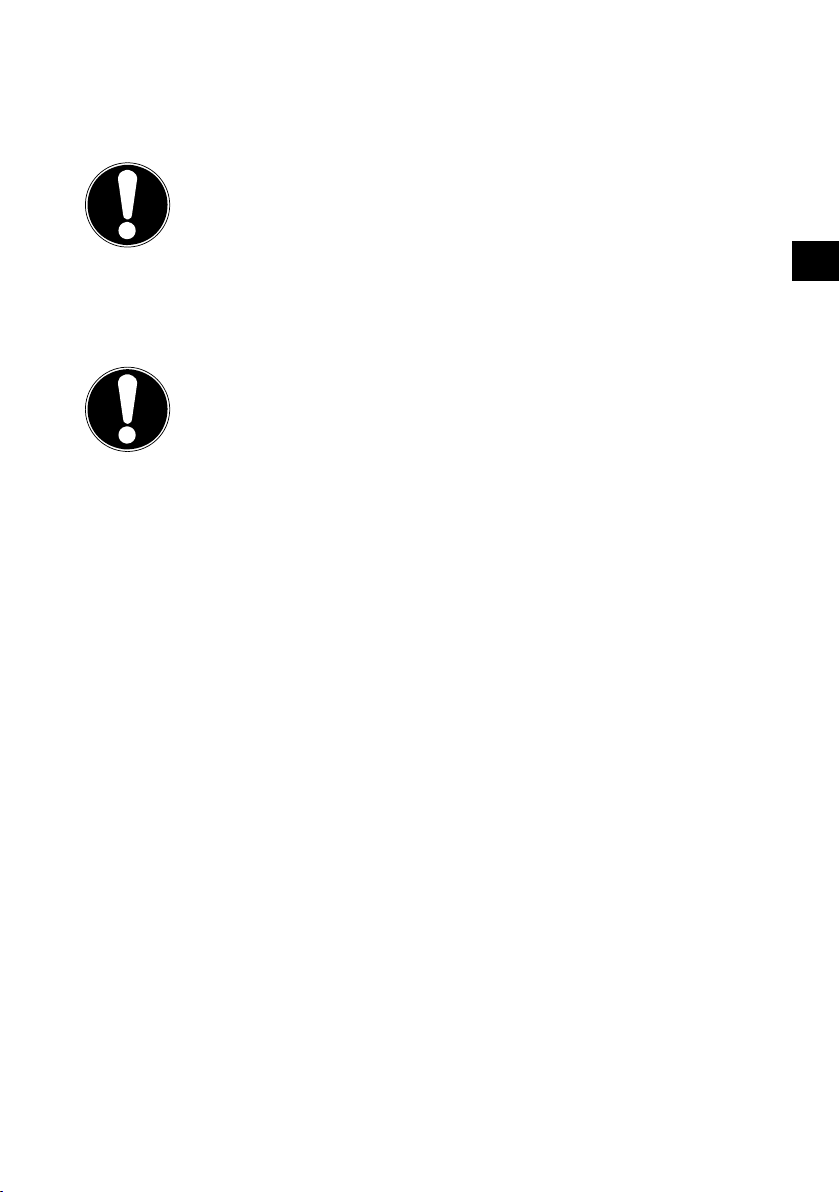
7. Multimedia connections
7.1. Use of the multimedia connections
CAUTION!
Risk of damage!
Incorrect operation can lead to damage to the equipment used.
Before wiring and use, also read the operating inst-
ructions of the devices you are connecting.
CAUTION!
Risk of damage!
If plugs and sockets are connected incorrectly it can
cause damage to the contacts.
Ensure that the plugs and corresponding sockets fit
together precisely in order to avoid any damage to
the contacts. Due to the arrangement of the contacts, the plug will only fit into the socket in one position.
EN
7.1.1. SCART
The SCART connector simplifies connection of various video devices as it combines
video and audio signals in a single multi-pole plug. Use a commercially available
SCART cable.
Connect the SCART input and output of the equipment with a SCART cable.
7.1.2. AV
AV transmission (composite) works via three RCA jacks in which one carries the video signal (yellow) and two carry the stereo audio signal (red/white). Use a commercially available AV cable.
Connect the AV inputs and outputs of the equipment with an AV cable.
If any of the connected devices have AV connections to mini jack, please use an
appropriate AV adapter (3x RCA > mini jack) (optional).
29
Page 30

7.1.3. YPbPr
YPbPr transmission (component) works via five RCA connections in which three
jacks carry the video signal (red/blue/green) and the remaining two jacks carry the
stereo audio signal (red/white). Use a commercially available YPbPr cable.
Connect the YPbPr inputs and outputs of the equipment with a YPbPr cable.
If any of the connected devices have YPbPr connections to mini jack, please use
an appropriate YPbPr adapter (5x RCA > mini jack) (optional).
7.1.4. HDMI
HDMI (high definition multimedia interface) is an interface for digital video and audio transmission. It has the highest quality of transmission and can also play Ultra
HD resolution (from version 2.0). Use a commercially available HDMI cable.
Connect the corresponding HDMI ports of the devices used with an HDMI cable.
7.1.5. HDMI ARC
If you want to use a television as a signal receiver AND signal source (to transmit an
audio signal to an audio receiver), you should use an HDMI port with audio return
channel (ARC). The HDMI connection to the TV set then works in both directions. Video and audio signals can be received from a video device and the audio signal of
the TV can also be sent to the audio receiver via the audio return channel.
Connect the video device (e.g. Blu-ray player) to the audio receiver via HDMI.
Connect the audio receiver to the TV set via HDMI/ARC.
Make sure that the speaker control of the TV set is routed to the external ampli-
fier.
7.1.6. HDMI CEC
If you connect different devices via CEC-enabled HDMI connections, you can control certain functions of the entire HDMI network with a single remote control (e.g.
standby or record functions):
Connect all devices via CEC-enabled HDMI ports with HDMI cables.
Make sure that the CEC functions are enabled for all ports and that all devices
are connected accordingly.
7.1.7. USB
A USB port can be used to connect and read storage media such as USB sticks or external hard drives. Use a suitable USB cable. If a suitable USB cable is included in delivery, you should use this (e.g. for hard drives).
Connect the corresponding USB ports of the devices used with a USB cable.
Whenever possible, do not use a USB extension cord as this can cause problems
(depending on the voltage).
30
Page 31

7.1.8. SPDIF
SPDIF (Sony®/Phillips digital interface) is an interface for transferring digital stereo
or multi-channel audio signals between various devices. Usually, the digital audio signal is output via a coaxial (RCA) or an optical connection. Use a suitable, commercially available cable.
Connect the SPDIF ports of the devices used with a corresponding SPDIF cable.
7.1.9. VGA (PC)
Using the VGA port, you can connect a PC with a monitor/TV set to transmit the video signal. Use a commercially available VGA cable.
Connect the VGA ports of the devices used with a VGA cable.
7.1.10. VGA audio
If you have connected a PC to a monitor/TV via the VGA port, the VGA audio connection also allows audio transmission. Use a commercially available stereo mini
jack cable.
Connect the VGA audio ports of the devices used with a stereo mini jack cable.
7.1.11. LAN
You have the possibility to connect the device to the Internet via the LAN connection and receive online content (e.g. streaming services) on your device.
Connect the LAN ports of the devices used with a network cable (Ethernet
cable).
Make all the necessary network settings on the devices.
EN
7.1.12. Headphone out
The headphone socket is used for connecting a pair of headphones with a stereo
mini jack connection.
Connect the headphones to the stereo mini jack of the device. On some devices,
this will mute the speakers.
Otherwise, you should perform all necessary settings in the sound menu to co-
ordinate the speaker and headphone signals.
WARNING!
Risk of hearing damage!
To prevent possible damage to your hearing, avoid listening at high volume over long periods of time.
Before pressing play, set the volume to the lowest
setting.
Start playback and increase the volume to a comfor-
table level.
31
Page 32

8. Operation
8.1. Channel selection
To select a channel, either press the CH+/ buttons (on the device) or the P+/
buttons (on the remote control) or select the channel directly by pressing the
appropriate number.
For a two- or three-figure number, press the numbers one after another.
Press the
8.2. Sound settings
You can increase or decrease the volume by pressing the volume buttons
(on the remote control) or VOL+/ (on the device).
Press the mute button to switch the volume fully off and on again.
Use the AUDIO button to select from the available audio languages (audio
channels). If the current programme supports DUAL mode (e.g. for dual-language programmes), you can select DUAL mode.
Use the S.MODE button to switch between the following sound modes: STAND
ARD, MUSIC, MOVIE, SPORTS, PERSONAL. The PERSONAL setting is defined
in the SOUND > SOUND MODE menu.
8.3. Screen settings
Use the P.MODE button to switch between the following picture modes: DY
NAMIC, STANDARD, MILD, PERSONAL. The PERSONAL setting is defined in
the PICTURE > PICTURE MODE menu.
Depending on the programme, the pictures are transmitted in the formats 4:3 or
16:9. Use the SIZE button to adjust the picture format:
AUTO (not available for ATV)
The format displayed is automatically adjusted to match the input signal.
4:3
For undistorted picture display in 4:3 format.
button to select the last channel played.
16:9
For undistorted picture display in 16:9 format.
ZOOM 1
The picture is stretched in
all directions in level 1.
32
Page 33

ZOOM 2
The picture is stretched
further in level 2.
1:1 (only for HDMI): The
picture is shown with pixel-perfect reproduction
(not available at 1080p resolution).
You can also change the picture format in the menu OPTION > ASPECT RATIO.
Please note that not all picture formats are available depending on the
chosen picture source.
8.4. Displaying channel information
Press the INFO button to display information about the current channel.
You can scroll through the channel information using the direction buttons
.
8.5. Opening the favourites list
You can enter a list of your favourite channels in the CHANNEL > PROGRAM EDIT
menu.
Open the menu by pressing the MENU button.
Under the menu option CHANNEL, select the entry PROGRAM EDIT and con-
firm with OK.
Use the direction buttons to select the desired channel and press the FAV
button to add it to your favourites list.
Then press the EXIT button (or the MENU button multiple times) to exit the
menu.
If you now press the FAV button during normal operation, the favourites list will
open and the previously selected channels will be displayed.
EN
33
Page 34

Favourite List
Select
DTV
T
DTV
T
DTV
T
DTV
T
DTV
T
01 ----
04 ----
05 ----
07 ----
21 ----
CH+/CH-
Page Up/Down
1/1
OK
Select a channel using the direction buttons and open it with OK.
You can move within the favourites list in steps of 10 using the P+/P buttons.
8.6. Selecting the source
Press the SOURCE button (on the remote control or on the device) to call up the
source selection list.
SATELLITE: Digital satellite signal
DTV:
AT V: Analogue TV operation (analogue cable connection)
AV: Audio/Video input on the side of the device via an adapter (AV)
PC: Device on PC input
SCART: Device on the SCART socket
COMPONENT: Device on the YPBPR input via an adapter (YUV)
DVD (optional) DVD player
HDMI: HDMI input
MEDIA: Media player
Digital TV operation (digital cable connection, DVB-T, DVB-T2 HD)
Use the direction buttons to go to the desired source.
Confirm your selection with the OK button.
34
Page 35

9. Teletext
Teletext is a free service broadcast by most channels and contains the latest news,
weather, TV listings, share prices, subtitles and other information.
9.1. Using the teletext
Your remote control has special buttons for operating the teletext.
Select a TV channel that broadcasts teletext.
Press the button once to display the start/index page for the teletext.
Press the button again to make the teletext transparent (the TV image can be
seen in the background).
Press the button again to switch back to TV mode.
9.2. Selecting a page
Enter the number of the desired teletext page as a three-digit number using the
number buttons.
The selected page number is displayed in the top left corner of the screen. The
teletext counter searches as long as it takes to find the selected page number.
The direction buttons can be used to scroll forwards or backwards through
the teletext pages.
9.2.1. Colour buttons
If coloured fields or text entries are displayed at the lower edge of the screen then
you can select the contents directly by pressing the appropriately coloured button:
RED [PROGRAM], GREEN [INTRO], YELLOW [REPEAT] and BLUE [A-B].
EN
9.2.2. SUB.T ( )
Some teletext pages have subpages. The lower edge of the screen may contain
something like 1/3, for example. The subpages are displayed one after another at an
interval of about half a minute. You can call these subpages by pressing the button. You can also scroll through the subpages using the direction buttons .
35
Page 36

9.3. Useful teletext functions
9.3.1. INDEX
Use the INDEX button to select the main teletext page.
9.3.2. REVEAL
Press the REVEAL button once to display hidden information such as the solu-
tions to competitions, puzzles or quizzes.
Pressing the REVEAL button again hides the answers.
9.3.3. SIZE
This function displays the teletext information in double size.
Press the SIZE button to enlarge the top half of the page.
Press the SIZE button again to enlarge the bottom half of the page.
Pressing the SIZE button again displays the teletext in normal size.
36
Page 37

10. Menu navigation
Press the MENU button to activate the OSD. The available options are displayed
on the lower edge of the screen.
You can use the direction buttons to select the options from the main
menu.
You can use the direction buttons to select the options from a menu.
You can use the direction button to access a submenu (not every menu has a
submenu option).
You can use the direction buttons to enter a value or make another se-
lection.
The MENU button returns you to the previous menu at any time.
Close the menu with the EXIT button.
Please note that the menu will close automatically if no button is pressed.
You can select the following main menus:
• CHANNEL menu
• PICTURE menu
• SOUND menu
• TIME menu
• LOCK menu
• OPTION menu
Due to technical changes, the menus described here may differ from the
menus actually displayed on your screen. Depending on the selected
source, not all menus are available.
EN
37
Page 38

10.1. Channel menu
CHANNEL
Auto Tuning
Program edit
Signal Information
CI Information
Dish Setup
Move
MENU
EXIT
Return
Exit
OK
OK
OK
OK
OK
OK
Select
Menu option Setting
AUTO TUNING If you have selected the source DTV (DVB-T or DVB-C),
the following setting options are available:
COUNTRY Select the desired country for the chan-
nel search.
TUNE TYPE Use the direction buttons to select the
reception type:
• ATV+DTV (search for analogue and
digital TV channels)
• AT V (search for analogue TV chan-
nels)
• DTV (search for digital TV channels)
DIGITAL TYPE Use the direction buttons to select
the digital connection type (DVBT or
DVBC).
SCAN TYPE
(only in DVB-C
mode)
Set the search mode. Leave the setting
on NETWORK SCAN or FULL if you do
not want to configure any special settings.
NETWORK ID
(only in DVB-C
Set the network ID. The default setting
is AUTO.
mode)
38
Page 39

FREQUENCY
(only in DVB-C
mode)
SYMBOL
RATE
(only in DVB-C
mode)
Set the frequency. The default setting is
AUTO.
Only active if the NETWORK SCAN option has been selected in the Search
mode settings.
Set the symbol rate.
EN
SORTING BY
LCN
After you have configured all the settings, press OK. The
channel search will then start.
If you have selected the source SATELLITE, the following
setting options are available:
COUNTRY Select the desired country for the chan-
SATELLITE Select the satellite on which the search
SCAN MODE
Logical Channel Numbering: Select the
ON setting if you want to sort the channels based on a preset channel list (if
available from the channel supplier)
nel search.
will be started.
Set the search mode.
DEFAULT: A search will be carried out
on the selected satellite, based on the
transponder list saved for this satellite.
This requires a little time.
NETWORK: Activate/deactivate the
network scan.
BLIND SCAN: A complete search will
be carried out on the selected satellite. This will also take into account new
transponders that have not been added
to the list of transponders. Two searches
are carried out with the blind scan. The
first search identifies the transponders
for the satellite, while the second search
locates the channels. The blind scan
takes the longest time.
39
Page 40
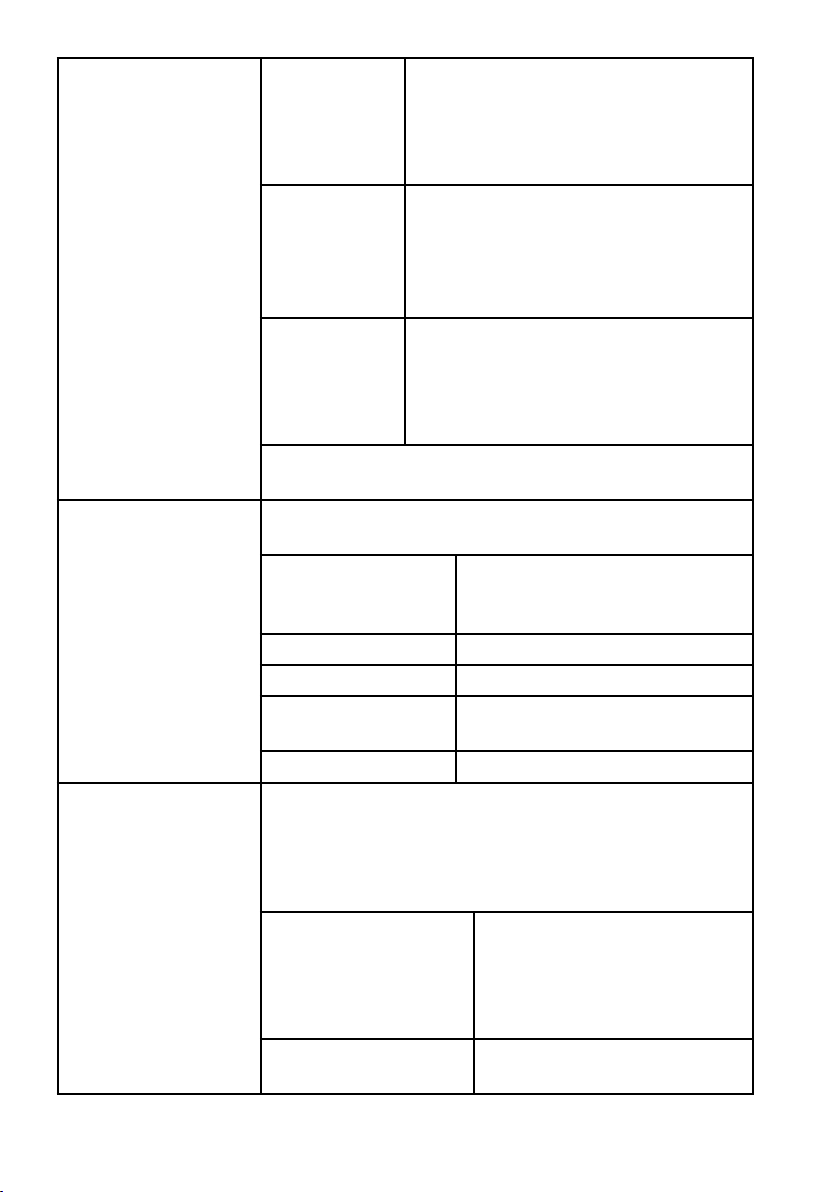
ATV MANUAL TUN
ING
(only in ATV and DTV
modes)
DTV MANUAL TUN
ING
(only for DVB-T)
CHANNEL
TYPE
SERVICE
TYPE
LOAD
PRESETLIST
After you have configured all the settings, press OK. The
channel search will then start.
You can programme individual analogue channels manually here.
CURRENT CH Select the channel number for
COLOUR SYSTEM PAL, SECAM, AUTO.
SOUND SYSTEM BG, I, DK, L.
FINETUNE Carry out the fine tuning with
SEARCH
You can programme individual channels in DVB-T mode
manually here if the input signal is received via the antenna.
This option is only available if you have previously selected DTV as the input source.
VHF / UHF Select the channel to be
DTV The number of digital TV chan-
Decide which channels you want
to search for: FREE (free channels),
SCRAMBLED (encrypted channels) or
FREE+SCRAMBLED (free and encrypt-
ed channels).
Select the channel type.
DTV: Search for digital TV channels.
RADIO: Search for digital radio stations.
ALL: Search for digital TV channels and
digital radio stations.
The preinstalled channel list for the Astra 19.2E satellite is loaded. This search
mode takes the least time. Select YES
to load the channel list. Select NO to
start the channel search.
which you want to carry out a
search.
Start the search with
searched. Press OK to start the
search. The signal quality will
be shown on the bar underneath.
nels found is displayed.
40
Page 41

RADIO The number of digital radio sta-
tions found is displayed.
DATA The number of data channels
found is displayed.
DTV MANUAL TUN
ING
(only for DVB-C)
PROGRAM EDIT You will see the currently saved channels here. You can
You can programme individual channels in DVB-C mode
manually here if the input signal is received via cable.
This option is only available if you have previously selected DTV as the input source.
FREQUENCY Set the search frequency with
or the number buttons on
the remote control.
SR Set the symbol rate.
QAM TYPE Set the modulation.
DTV The number of digital TV chan-
nels found is displayed.
RADIO The number of digital radio sta-
tions found is displayed.
DATA The number of data channels
found is displayed.
change the following settings for each channel.
DELETE
Select the channel that you want to delete and press the
red button [PROGRAM]. The selected channel is then
deleted.
DVB-T/C: If the SORTING BY LCN function has been acti-
vated, the channel number will also be deleted when the
channel is deleted. In order to avoid this happening, deactivate this function under AUTO TUNING.
RENAME (only for ATV)
Select the channel that you want to rename and press
the green button [INTRO].
You can now change the first letter: scroll up and down
through the set of characters using the direction buttons
.
Move to the next and subsequent letters using the direction button .
When finished, press the green button [INTRO] again to
save the name.
EN
41
Page 42

SIGNAL
INFORMATION
MOVE
Select the channel and press the yellow button [RE
PEAT]. Use the buttons to move the channel to the
desired position and press the yellow button [REPEAT]
again. The other channels will be rearranged accordingly. Alternatively, you can use the number buttons on the
remote control to enter the channel number to which
the channel should be moved. Then press the OK button.
The channel will then be moved to the desired channel
number. If the SORTING BY LCN function has been ac-
tivated, the channel number will also be moved. In order
to avoid this happening, deactivate this function under
AUTO TUNING.
SKIP
Select the channel that you want to skip when scrolling
through the channels using the P+/- buttons and then
press the blue button [AB].
You can still select this channel via the number buttons.
FAV
In order to save a channel to the favourites list, select it
and press the FAV button. You can call up the favourites
list via the buttons on the remote control.
The signal information about the currently set channel
will be displayed here.
This option is only available in DTV/satellite mode.
42
Page 43

CI INFORMATION
CI+
If you want to watch subscription channels, you must
first register with the relevant provider. You will receive
a Conditional Access Module (CA module) and a special
card from your provider after registration. You will find information about the settings in the documentation supplied with the module.
Install the CI components on your television in the following way:
Switch the television off and pull out the mains plug.
First insert the CI module in the slot on the side of the
LCD TV. Then insert the card.
Please note that you may only insert or remove the CI module when the device has
been disconnected from the mains electricity network.
PLEASE NOTE!
Risk of damage!
The CI module or the television
could be damaged if you attempt to
insert the CI module by force.
The CI module must be inserted
correctly: it cannot be inserted if
it is the wrong way round.
Connect the television to the power supply, switch
it on, and wait for a moment until the card is recognised.
Additional setup steps may be required for some CAM
modules, which you can complete in the CI INFOR
MATION menu.
EN
43
Page 44

Menu option Setting
Select the satellite for which you want to change
the settings or carry out a search.
EDIT
Press the green button to edit the selected satellite.
You can change the name of the
satellite with the help of the displayed keyboard. Use the arrow
buttons to select the desired characters and confirm them with the
OK button. Save the new name
with the blue button.
Use the direction buttons to
select the orbit position WEST or
EAST.
The number buttons can be used
to enter the angle.
Select the desired frequency band
KU or C.
DISH
SETUP
(only DVB-S)
SATELLITE
SATELLITE
NAME
LONGITUDE
DIRECTION
LONGITUDE
ANGLE
BAND
ADD
Press the yellow button to add a new satellite.
The setting options are the same here as under
EDIT.
DELETE
Select the satellite that you want to delete from
the list and press the red button. Confirm the
query with YES.
SCAN
Press the blue button to make the settings for the
search.
44
Page 45

Menu option Setting
Set the search mode.
DEFAULT: A search will be carried
out on the selected satellite, based
on the transponder list saved for
this satellite. This requires a little
time.
NETWORK: Activate/deactivate
the network scan.
BLIND SCAN: A complete search
SCAN MODE
CHANNEL
TYPE
SERVICE
TYPE
When you have finished entering all your settings,
press the OK button. The search on the desired
satellite will now start.
will be carried out on the selected
satellite. This will also take into account new transponders that have
not been added to the list of transponders. Two searches are carried
out with the blind scan. The first
search identifies the transponders
for the satellite, while the second
search locates the channels. The
blind scan takes the longest time.
Decide which channels you want
to search for: FREE (free channels),
SCRAMBLED (encrypted channels) or FREE+SCRAMBLED (free
and encrypted channels).
Select the channel type.
DTV: Search for digital TV chan-
nels.
RADIO: Search for digital radio
stations.
ALL: Search for digital TV channels
and digital radio stations.
EN
45
Page 46

Menu option Setting
Use the arrow button EPG to switch to the TRAN
SPONDER column and use the arrow buttons
to select the transponder for which you
want to start the search. Now press the OK button to mark the relevant transponder with a red
tick.
ADD
Press the yellow button to add a new transponder. Enter the required values and confirm with OK
or press EXIT to cancel the process.
FREQUENCYEnter the frequency using the num-
TRAN
SPONDER
LNB TYPE
SYMBOL
KS/S
POLARITY
DELETE
Select the transponder that you want to delete
from the list as described above and press the red
button. Confirm the query with JA.
EDIT
The setting options correspond to those for ADD.
SCAN
The setting options correspond to those for
SCAN under Satellite.
Enter the oscillator frequency for your LNB type
here. The default setting is 09750/10600.
The following UNICABLE SETTINGS can be
made here.
LNB TYPE You can set the LNB frequency here
IF CHAN
NEL
CEN
TRE FRE
QUENZ
SAT POS
TION
ber buttons.
Enter the symbol rate using the
number buttons.
Select the polarity with .
You can set the IF channel here
You can set the centre frequency
here
You can set the satellite position
here
46
Page 47

Menu option Setting
LNB
POWER
22KHZ Set the sound here, the default setting is AUTO.
TONEBURST
DISEQC
1.0/1.1
MOTOR
In order to start the search, press the blue button (SCAN) and
confirm with OK.
Set the LNB power here.
If your satellite system requires a tone burst, you
can set it to BURST A or B here.
If you have connected multiple LNBs or a DiSEqC
switch to your satellite antenna, set the desired
LNB here.
If your satellite antenna is controlled by a motor,
select the desired DiSEqC version with . Press
the OK button to define the position of the antenna.
EN
47
Page 48

10.2. Picture menu
PICTURE
Return
Exit
Standard
Normal
Middle
Auto
80
50
50
50
50
50
OK
Select
Picture Mode
Contrast
Brightness
Colour
Tint
Sharpness
Colour Temp
Noise Reduction
Overscan
Backlight
Move
MENU
EXIT
Menu option Setting
PICTURE
MODE
Select picture mode: STANDARD, DYNAMIC, MILD, STAND
ARD, DYNAMIC, MILD, PERSONAL. This function corresponds
to the P.MODE button.
In the PERSONAL setting, you can set the CONTRAST,
BRIGHTNESS, COLOUR, TINT and SHARPNESS yourself.
These parameters cannot be changed in the other settings.
CONTRAST Increase or decrease contrast (on a scale of 0 – 100).
BRIGHTNESS Increase or decrease brightness (on a scale of 0 – 100).
COLOUR Increase or decrease the colour (on a scale of 0 – 100).
TINT Hue settings only available for NTSC reception.
SHARPNESS Increase or decrease sharpness (on a scale of 0 – 100).
COLOUR TEMP Select colour temperature: COLD, NORMAL and WARM.
NOISE
REDUCTION
This function reduces picture noise and improves picture quality when the signal is weak. Select between OFF, LOW, MID
DLE, HIGH and DEFAULT.
OVERSCAN
(HDMI only)
AUTO: Automated adjustment of the picture format to the input signal
OVERSCAN: Format for playing back videos (Overscan)
PC: Format for playing back PC signals (1:1 reproduction).
BACKLIGHT Here you can regulate the brightness value of the background
lighting (on a scale of 0 - 100).
48
Page 49

10.3. Sound menu
SOUND
Return
Exit
Standard
Off
PCM
Off
50
50
50
OK
Select
Sound Mode
Treble
Bass
Balance
Auto Volume Level
SPDIF Mode
AD Switch
Move
MENU
EXIT
Menu option Setting
Select the audio mode: STANDARD, MOVIE, MUSIC,
SOUND MODE
SPORTS, PERSONAL. This function corresponds to the S.
MODE button.
TREBLE
BASS
Increase or decrease the low frequencies (on a scale of 0 –
100).
Increase or decrease the high frequencies (on a scale of 0 –
100).
BALANCE Set the balance between the left and right speakers.
The AVL (Automatic Volume Limiting) function compensates
AUTO VOLUME
LEVEL
for the various volumes of the different channels. Set to OFF
to return to the original volume settings. Set to ON to hear a
constant volume.
SPDIF MODE Set the SPDIF mode.
Activate/deactivate audio description and set the volume.
AD SWITCH
Only available in DTV mode. Support for this function is dependent on the programme.
EN
49
Page 50

10.4. Time menu
TIME
Clock
Time Zone
Sleep Timer
Auto Standby
OSD Timer
Move
MENU
EXIT
21/Jan 10:11
Return
Exit
GMT
Off
4H
15 S
OK
Select
Menu option Setting
CLOCK Time display. It is not possible to set the time.
This option is only available in DTV mode.
TIME ZONE You can set the time zone here.
This option is only available in DTV mode.
SLEEP TIMER Select a time after which the device will switch off auto-
matically.
Select OFF to deactivate the function.
AUTO STANDBY Set a time here after which the LCD TV will switch off
automatically if no operations are carried out on the operating panel or the remote control within the defined
period of time.
This function serves to protect the environment.
OSD TIMER Here you can set the time after which the OSD menu
automatically closes.
50
Page 51

10.5. Lock menu
LOCK
System Lock
Set Password
Channel Lock
Parental Guidance
Key Lock
Hotel Mode
Move
MENU
EXIT
Return
Exit
OK
OK
Off
Off
OK
Off
OK
Select
Menu option Setting
SYSTEM LOCK You can release the CHANNEL LOCK, PARENTAL GUID
ANCE, KEY LOCK and HOTEL MODE locks here. To do
this, you will need to enter the password. Factory setting:
0000.
SET PASSWORD An input field for entering the passwords will appear.
PLEASE EN
TER OLD
PASSWORD
PLEASE EN
Use the number buttons to enter the
existing password. Factory setting:
0000.
Enter a new four-digit password.
TER NEW
PASSWORD
CONFIRM
NEW PASS
Enter the new password again. The
new password is saved.
WORD
EN
Note down the new password. It is not reset
when you restore the factory settings.
If you forget the password, enter the master
password 4711.
CHANNEL LOCK Define here which channels should be locked.
PARENTAL
GUIDANCE
Here you can select the age.
This option is only available in DTV mode.
51
Page 52

KEY LOCK You can switch the key lock for the operating elements
on the LCD TV on or off here. The LCD TV can then only
be operated via the remote control.
HOTEL MODE In hotel mode, you can make various settings which re-
strict the functionality and operation of the device.
10.6. Option menu
OPTION
OSD Language
TT Language
Audio Languages
Subtitle Language
Hearing Impaired
Aspect Ratio
Blue Screen
First Time Installation
Reset
Software Update (USB)
HDMI CEC
Software Version
Move
MENU
EXIT
Return
Exit
English
West
English
English
Off
16:9
On
OK
OK
OK
OK
0x2AD8
OK
Select
Menu option Setting
OSD LANGUAGE Select the OSD menu language. It changes immediately.
TT LANGUAGE
Select the set of characters here for the teletext: WEST,
EAST, RUSSIAN, ARABIC or FARSI.
If the current programme is transmitted in multiple lan-
AUDIO
LANGUAGES
guages, you can set your preferred language here. The
programme will then be played in this language. You can
enter settings for two languages (PRIMARY, SECOND
ARY).
If the current programme is transmitted with multiple sub-
SUBTITLE
LANGUAGE
title languages, you can set your preferred language here.
The subtitles will then appear in this language. You can enter settings for two languages (PRIMARY, SECONDARY).
If the channel broadcasts special audio signals for the
HEARING
IMPAIRED
hearing impaired, you can change the setting to ON to re-
ceive these signals.
This option is only available in DTV mode.
ASPECT RATIO
Set the picture format here.
This function corresponds to the SIZE button.
52
Page 53

Menu option Setting
BLUE SCREEN
FIRST TIME
INSTALLATION
RESET Here you can reset the device to the factory settings.
SOFTWARE
UPDATE USB
HDMI CEC
(Consumer Electronics
Control)
If the LCD TV is not receiving a signal the screen will turn
blue rather than showing “snow” or a black background.
You can access the menu for the initial installation here.
You can search for the latest software for the television
here and update it. The update takes a few minutes. Do
not interrupt the update process in order to avoid irreparable damage to the device.
Enable this function to enable the communication of all
devices that are connected via HDMI. In this way, you can,
for example, control all devices within an HDMI network
using only one remote control. All connected devices
must support the CEC function. Depending on device,
there may be functional limitations that cannot be changed.
CEC
CONTROL
AUDIO RE
CEIVER
Enable/disable the CEC function.
Audio Return Channel is useful if the TV is
connected to an AV receiver or a soundbar
that offers the ARC feature.
With ARC, audio signals can not only be received via HDMI, but also sent from the
TV to an ARC-compatible device using the
same cable.
The
HDMI
port is used for ARC.
EN
SOFTWARE
VERSION
DEVICE
AUTO POW
ER OFF
TV AUTO
POWER ON
DEVICE LIST
DEVICE
MENU
The current software version is shown.
Here you can select whether the connected
device is to switch to standby mode when
the TV switches to standby mode.
Here you can select whether the TV is to
switch on when the connected device switches on.
Devices that are connected to the HDMI
port are listed here.
Open the menu of connected CEC device.
53
Page 54

10.6.1. Channel list
Press the OK button during operation to call up the CHANNEL LIST. The following
options are available here:
Button Entry Function
Yellow button
[REPEAT]
(only if ALL
channels are
displayed)
Green button
[INTRO]
(Only if ALL
channels are
displayed
(only available for satellite))
CH+/CH PAGE UP/
You can use these buttons to move up/down through the channel
list. Press the OK button to switch to the currently selected chan-
nel.
FIND This option enables a channel to be searched for
via the keypad. Enter the name of the desired
channel by selecting the required characters with
the arrow buttons and confirming in each case
with the OK button. As soon as a character is entered, all channels that start with this character will
be automatically displayed. Then choose the option OK and confirm with the OK button. The device now switches to the first channel in the selection found.
SORT You can use this option to define how the channel
list is sorted:
BY DEFAULT: The channels are sorted according
to the default settings.
BY FREQ: The channels are sorted according to
their frequency.
BY SERVICE NAME: The channels are sorted ac-
cording to their name.
BY SATELLITE NAME: The channels are sorted ac-
cording to their satellite name.
BY ENCRYPT: Encrypted and free channels are
sorted separately from one another.
You can move through the individual pages of the
DOWN
channel list in steps of 10 with these buttons.
54
Page 55

SELECT Available for DTV and satellite
− ALL: all channels will be shown;
− DTV: only the digital TV channels will be
shown;
− RADIO LIST: only the radio stations will be
shown.
− DATA: only data will be shown.
− HD: only the HD channels will be shown
− FREE: only the freely available channels will
be shown;
− SCRAMBLED PROGRAM: only the encrypt-
ed channels will be shown;
− Satellite selection: All channels that are
transmitted by the selected satellite are listed.
EN
55
Page 56

11. Media player
If you attach a USB storage medium to the LCD TV, you can play back photos, music,
videos or text. The supported formats can be found in the technical specifications at
the end of these instructions.
Information on using USB
Certain types of USB devices (MP3 player) may not be compatible with this LCD
TV.
Connect the USB device directly.
Do not use a separate cable as compatibility problems may arise.
Never remove the USB device while a file is being played.
PLEASE NOTE!
Risk of damage!
Quick and repeated connection and disconnection of
USB devices is dangerous and can lead to physical damage to the USB device and, in particular, to the LCD TV itself.
In particular, you should not plug in and unplug the
USB device several times in quick succession.
11.1. Accessing the media player
Connect the USB data medium to the USB port on the side of the device.
Press the SOURCE button (on the remote control or the device) and then use
the buttons to select the source MEDIA.
Confirm with OK.
Alternatively, press the MEDIA button on the remote control to open the media
player.
11.2. Main menu for the media player
After accessing the media player via USB as described above, you are taken to the
main menu.
The following selection options are available:
− PHOTO – for playing back photo files
− MUSIC – for playing back music files
− MOVIE – for playing back video files
− TEXT – for playing back text files
Use the buttons to select the corresponding menu and confirm with OK.
Now select the source from which you want to play the file (e.g. USB stick or hard
drive).
56
Page 57

In the menu for the respective media PHOTO, MUSIC, MOVIE, TEXT, you can de-
lete an object using the red button.
In order to exit the media player, press the SOURCE button (on the remote control
or the device) and select a different source or press the EXIT button to return to the
previously used source.
11.3. Displaying photos
If you select PHOTO from the main menu, the available image files are filtered and
displayed on the screen.
If there are several folders on the storage medium, use the buttons to
firstly select the folder and open it with OK.
Use the buttons to select the photo you want to display. Press OK to
display the photo.
You can select from further options with the OK button. Confirm each option by
pressing OK.
− PLAY/PAUSE: Start/pause the slideshow for all photos.
− PREV./NEXT: Display previous/next photo.
− STOP: Stop the slideshow.
− REPEAT ALL: Repeat the slideshow
− MUSIC: Switch the background music on/off
− PLAYLIST: Displays the playlist for the photos
− INFO.: Shows information on the displayed photo
− ROTATE / : Rotates the selected image by 90 degrees anticlockwise/
clockwise
− ZOOM IN/OUT: Enlarges/reduces the size of the displayed image
− MOVE VIEW: If you have previously used the zoom function to enlarge the
display, you can now use the direction buttons to move to the sections that are not visible.
The media buttons on the remote control can also be used for playing back the
files.
Press the EXIT button to return to the previous menu.
EN
57
Page 58

11.4. Playing back music
If you select MUSIC from the main menu, the available music files are filtered and
displayed on the screen.
If there are several folders on the storage medium, use the buttons to
firstly select the folder and open it with OK.
Use the buttons to select the music track you want to play. Press OK to
start the track.
You can select from further options with the OK button. Confirm each option by
pressing OK.
− PLAY/PAUSE: Start/pause playback of the music track
− FB/FF: Fast forward/rewind
− PREV./NEXT: Play previous/next track
− STOP: Stop playback of the music track
− REPEAT ALL: Repeat the tracks
− MUTE: Mute the playback
− PLAYLIST: Displays the playlist for the music tracks
− INFO.: Shows information on the displayed track
− GOTO TIME: Start the track at a particular time
The media buttons on the remote control can also be used for playing back the
files.
Press the EXIT button to return to the previous menu.
58
Page 59

11.5. Playing back videos
If you select MOVIE from the main menu, the available video files are filtered and
displayed on the screen.
If there are several folders on the storage medium, use the buttons to
firstly select the folder and open it with OK.
Use the buttons to select the video you want to play. Press OK to start
the video.
You can select from further options with the OK button. Confirm each option by
pressing OK.
− PLAY/PAUSE: Start/pause playback of the video.
− FB/FF: Fast forward/rewind
− PREV./NEXT: Display previous/next video
− STOP: Stop playback of the video
− CHARSET: Set the text format for the subtitles
− REPEAT ALL: Repeat the video.
− SET A: Repeats a particular section of the video
− PLAYLIST: Displays the playlist for the videos
− INFO.: Shows information on the displayed video file
− SLOW: Slow-motion function
− STEP: Frame-advance playback
− GOTO TIME: Start the video at a particular time
− ZOOM IN/OUT: Enlarges/reduces the size of the displayed image
− ASPECT RATIO: Change picture format
− MOVE VIEW: If you have previously used the zoom function to enlarge the
display, you can now use the direction buttons to move to the sections that are not visible.
The media buttons on the remote control can also be used for playing back the
files.
Press the EXIT button to return to the previous menu.
EN
11.6. Displaying text
If you select TEXT from the main menu, the available text files are filtered and dis-
played on the screen.
If there are several folders on the storage medium, use the buttons to
firstly select the folder and open it with OK.
Use the buttons to select the text you want to display. Press OK to dis-
play the text.
You can scroll forwards or backwards through the document using the but-
tons.
Press the EXIT button to return to the previous menu.
59
Page 60

12. EPG – programme guide
The EPG button opens the “electronic programme guide”.
You will see the current and the next programme for the available channels in the
table.
Press the EPG button to open the programme guide.
Use the buttons to select a channel.
Scroll through the programmes with or .
The programme information displayed is created by the broadcaster. If no
programme information is displayed, this does not indicate a fault with
your LCD TV.
The following table shows the options for the PROGRAM GUIDE:
Button Entry Function
Green
button
[INTRO]
Yellow
button
[REPEAT]
Blue button
[AB]
INFO DETAILS Displays a detailed description of the high-
EXIT EXIT Exit the programme guide.
REMIND Adds the selected programme to the sched-
ule. As soon as the programmed time has been
reached, the device will automatically switch to
the relevant programme.
It is not possible to add a reminder for the current programme. Select here whether the reminder should be: daily (D) or weekly (W). In
the setting, a reminder will be displayed at
the programmed time without automatically
switching the channel.
PREV DAY The programme guide for the previous day is
displayed. This is only possible up to the current day. Programmes from the past are not
displayed here.
NEXT DAY The programme guide for the next day is dis-
played.
MOVE VIEW You move through the programme guide us-
ing the direction buttons.
lighted programme (if available).
Press the button again to hide the description.
60
Page 61

13. DVD mode (optional)
The DVD mode allows you to control the integrated DVD player.
13.1. Switching between TV and DVD modes
Press the SOURCE button on the remote control or on the device) to call up the
source selection list.
Use the direction buttons to go to DVD.
Confirm your selection with the OK button.
If you want to return to TV mode, repeat this procedure and instead of selecting
DVD, select AT V, DTV or SATELLIT depending on the antenna signal received.
13.2. Inserting a DVD
The integrated DVD player only supports media with a diameter of 12 cm.
To avoid damage to discs, do not insert media with larger or smaller diameters into the DVD slot.
The DVD must be inserted with the label side facing to the rear (rear side
of the smart TV).
To be able to insert a DVD into the DVD slot, you must set the smart TV to
DVD mode.
Insert the DVD into the DVD slot with the label side facing to the rear. If the de-
vice is set to DVD mode, the DVD will be automatically recognised and retracted.
LOAD followed by READ will appear on the screen. Normally, playback will start
automatically.
In some cases you may need to initiate play manually. To do this, press the
button.
EN
61
Page 62

13.3. Button functions
13.3.1. Playback
Press the button to start/pause playback. To resume playback, press the
button once again.
13.3.2. Stop
Press once to stop playback. In this mode, you can resume playback at the
same point by pressing .
Press once more to finally stop the DVD. The device is now in stop mode.
13.3.3. Skip
Press the or button during playback to skip backward or forward (with
DVDs: from chapter to chapter; otherwise, from track to track).
Please note that on many DVDs it is not possible to pass over the titles/
chapters before the actual film starts (licence notes).
13.3.4. Fast forward/rewind
Press the or button during playback to start fast forward/rewind. Repeat-
ed pressing allows you to increase the speed: 2x > 4x > 8x > 16x > 32x. By press-
ing the button once more or by pressing , you can return to the normal play
speed.
13.3.5. GOTO (direct search)
You can use the GOTO button to navigate directly to a chapter, track or time. Press
GOTO and use the arrow buttons to select the information that you wish to
change (e.g. track, time). Use the number buttons to make the desired entry and
press OK. Playback is then resumed from the desired point.
13.3.6. D.DISP (time display)
During playback, you can call up various pieces of information (e.g. current play
time, track/chapter number etc.) about the current media by pressing the D.DISP
button several times.
13.3.7. REPEAT
Press the yellow [REPEAT] button during playback. Each time the button is pressed,
the section to be repeated is shown (e.g. track, chapter etc.). The different repeat options vary depending on the media. The entry disappears after a couple of seconds.
62
Page 63

13.3.8. PROGRAM (track playing order)
You can use the programming function to play up to 16 chapters (DVD) or tracks
(audio) in a sequence defined by you.
Programming is not possible for MP3 media.
Programme the sequence as follows:
Press the red PROGRAM button. A table showing the available programme po-
sitions appears on the screen.
Use the number buttons on the remote control to enter the track you want
in programme position 1. In the case of single-digit numbers, please enter a
preceding 0.
In the case of DVDs, please also enter the desired chapter at this point.
Use the arrow buttons to select the next programme position and select
the next track in the same way.
You can now enter subsequent programme positions in the same way, as required.
Processing a list
As soon as you have finished programming, use the arrow buttons to move the
cursor to PLAY and press OK. The programmed list starts to play. You can display
the list again using the red PROGRAM button.
During playback, press STOP twice to return to normal playback mode. To
delete the list, press PROGRAM, select the option CLEAR underneath and press
OK
13.3.9. A-B (A-B repeat)
You can use A-B repeat to define the start and end of a required scene and repeat it:
Press the blue AB button to specify the start point A for repeating a specific sec-
tion.
Press the blue AB button again to define the end point B. The section between
points A and B is then repeated on a loop.
Press the AB button a third time to disable the A-B repeat function
EN
13.3.10. LANG (audio setting (language))
Press LANG repeatedly to select a different audio setting that is available on the
DVD (for example, 2-channel sound or 5.1-channel sound) or the spoken language. The setting is applied immediately and does not need to be confirmed.
Please note that this function is not implemented on some DVDs.
63
Page 64

13.3.11. Calling up DVD menus
To call up the menus stored on the DVD, you use the TITLE and D.MENU buttons.
In general, the D.MENU button calls up the main menu, while the TITLE button
calls up the title menu. You navigate through the items in the DVD menus using the
arrow keys. Confirm each selection by pressing OK.
Please note that the precise functions available in each menu depend on
the DVD.
13.4. Navigating MP3 and JPEG data media
The music tracks and images on MP3 and JPEG data media may be organised into
folders just like on other data media.
Insert the data medium containing the MP3 or JPEG files into the player. A menu
appears on the screen showing the top-level directory structure.
If the data medium contains folders, they will be listed one beneath the other.
An MP3 track is displayed with an MP3 symbol.
The active folder or file is highlighted in orange. The total number of tracks in
the folder is given in the top line.
Use the arrow buttons to go to one of the folders and confirm by pressing
OK.
Other sub-folders may also be opened if present. In this case, you can return to
the higher-level menu using the left arrow button or the uppermost menu
option.
To listen to a track or view an image, select it and confirm by pressing
(PLAY) or OK.
13.4.1. JPEG images
With JPEG images you will see a preview of the image on the right-hand side of the
menu.
Select an image and confirm with OK to view the larger image. All of the images
within the active folder will be displayed in succession after the selected image
(“slide show”).
If you click the arrow buttons during playback, you will rotate the image.
Please note that it may not be possible to display extremely large images.
64
Page 65

13.5. SETUP menu in DVD mode
Press the D.SETUP button in DVD mode. The main page of the SETUP menu ap-
pears on the screen.
13.5.1. Navigating in the menus
Use to select between the menus. The active menu is highlighted in or-
ange. Use to select the menu options; the selection options will be shown
on the right-hand side. The active setting is highlighted in brown.
To change a setting, use to go to the right-hand side and then select a differ-
ent option using . Press OK to confirm.
Use to get to the higher-level menu selection.
Press D.SETUP to leave the setup menu at any point.
13.5.2. General Setup Page
TV SYSTEM
Select the colour standard of your television here:
− PAL: Usual colour format for many European countries.
− AUTO: Automatic format setting.
− NTSC: Usual colour format for North America.
TV TYPE
Here you set the device‘s display format to match that of the television.
− 4:3 PS: Selection for televisions with a 4:3 format. The pan scan format dis-
plays 16:9 film formats in full height; the side sections of the image are cut
off.
− 4:3 LB: Selection for televisions with a 4:3 format. The letterbox format re-
duces the 16:9 film format to the size of the screen.
− 16:9: Selection for televisions with 16:9 format.
OSD LANGUAGE
This sets the OSD (on-screen display) language, i.e. the language for the device
menus.
Once you select a language the menu changes immediately.
SCREEN SAVER
If the screen saver is activated, a screen saver will appear if no buttons are pressed
for 3 minutes (but not during playback).
RESUME
With this function, the DVD player remembers where the last DVD was at when it
was stopped. If you insert the same DVD into the device again, playback will resume
from the last position. The last position on the DVD will be remembered even if the
device is switched off.
EN
65
Page 66

13.5.3. Audio settings
Select the AUDIO SET menu option to set the sound mode.
− MIX MONO: If you use the analogue output you can change the loudspeaker
settings from this menu.
− MONO L/R: Select this setting if you want to chose only the right or the left
output channel.
− STEREO: This option produces stereo sound. Choose this setting if the sound
is played through two speakers only.
13.5.4. User settings
AUDIO LANGUAGE
Here you can set the default language track of the DVD, insofar as the DVD has multiple language tracks.
SUBTITLE
Here you can set the default language for the subtitles stored on the DVD, insofar as
the DVD has subtitles.
PASSWORD
Here you can change or set up the password for activating and changing the authorisation class.
Confirm CHANGE by pressing OK.
− OLD PASSWORD: Enter the existing password with the number keys on the
remote control. It comprises exactly four digits. If no password has been set
up yet, the factory default password 1234 is valid. If you have entered the
correct password, the next field is activated for entry.
− NEW PASSWORD: Enter a four-digit password with the number keys on the
remote control. The bar moves to the next field.
− CONFIRM PWD: Enter the four-digit number again.
Press OK to confirm the new password.
If you have forgotten the new password, enter the master password 8899.
66
Page 67

PARENTAL
Here you can set the authorisation level for DVDs (parental control).
Some DVDs and CDs are coded with the encryption signals of the authorisation
classes established by the Motion Picture Association. The eight authorisation class-
es are:
− 1 KID SAFE: Suitable even for small children;
− 2 G: For all age groups;
− 3 PG: Recommended for children aged 6 or older with parental guidance;
− 4 PG13: Recommended for persons aged 12 or over;
− 5 PGR: Recommended for persons aged 16 or older with parental guidance;
− 6 R: May only be viewed by persons under the age of 16 if they are with a
parent or adult guardian;
− 7 NC17: Should not be viewed by persons under the age of 18;
− 8 ADULT: Adults only.
If a DVD was encoded with the authorisation class 7 (18 or over) or 8 (ADULT), for
example, and you have set an authorisation class 1 to 6, a message is displayed and
the password must be entered. Parts of a DVD – certain scenes, for example – may
also be encoded with an authorisation class or a range of authorisation classes.
DEFAULT
Confirm RESET twice with OK to reset the device to the factory settings.
Please note that changed passwords will not be reset!
EN
67
Page 68

14. Troubleshooting
Problem Corrective action
There is no picture
and no sound.
There is no AV picture.
There is no sound.
There is no picture
and no sound. I
can hear noise,
though.
The picture is not
clear.
The picture is too
bright or too dark.
The picture is not
sharp.
There is a double/
triple picture.
The picture is pixelated.
• Check if the power cable is inserted in the socket properly.
• Check if the signal reception is set to TV.
• Check to ensure that the contrast and brightness settings
are correct.
• Check to ensure that all external devices have been connected properly.
• Check to ensure that you have selected the correct AV
source.
• Ensure that the volume has not been set to the minimum
level.
• Ensure the mute setting is not active. Do this by pressing
the button with the crossed out loudspeaker symbol on
the top left of the remote control.
• Check whether headphones are connected.
• If you have connected a satellite receiver or DVD player to
the television via a SCART cable, check whether the cable
has been connected to the SCART socket properly.
• The reception might be poor. Check if the antenna is connected properly.
• The reception might be poor.
• Check if the antenna is connected properly.
• Check the contrast and brightness settings.
• The reception might be poor.
• Check if the antenna is connected properly.
• Check the sharpness and noise reduction settings in the
PICTURE menu.
• Check if the antenna is aligned properly.
• Waves might be reflected off buildings or hills.
• There might be interference from cars, trains, power lines,
neon lights, etc.
• There might be interference between the antenna and
power cables. Position the cables further apart.
68
Page 69

Problem Corrective action
There are stripes
on the screen or
the colours are
faded.
The control panel on the device
does not work
The remote control is not working.
TV switches off
The disc won't
start even though
(PLAY) has
been pressed, or
it starts and then
stops immediately.
• Is there interference from another device?
• Transmission antennae on radio stations, ham radios and
portable phones can also cause interference.
• Operate the device as far away as possible from the de-
vice that might be causing the interference.
• The child lock might be on.
• Check if the batteries are fully charged and have been in-
serted the right way round.
• Ensure the sensor field is not exposed to strong light.
• Check whether the automatic TV switch-off function is
activated under TIME.
• Is the disc inserted with the label side facing to the rear?
• Check whether the disc is damaged by trying another
disc. If the disc is dirty, clean it carefully, wiping it from
the centre to the edge with a soft, dry cloth.
• DVD: Does the DVD have the correct regional code (2)?
• If condensation has formed inside the device: leave the
player for one to two hours to dry off.
14.1. Do you need more help?
If the suggestions in the previous sections did not solve your problem, please contact us. To make it easier for us to help you, please have the following information to
hand:
• What external devices are connected?
• What messages appear on the screen?
• When operating the device, at which step did the problem occur?
• If you have a PC connected to the device:
− How is your computer configured?
− What software were you using when the problem occurred?
• What steps have you already taken to try and rectify the problem?
• Please provide us with your customer number if you have one.
EN
69
Page 70

14.2. LCD TV pixel faults
Despite the state-of-the-art production methods, in rare cases there
may be individual or multiple pixel
drop-outs (dead pixels) due to the
highly complex technology.
For active matrix TFTs with a resolution of 1920 x 1080 (MD 20087
/ 20088) / 1366 x 768 (MD 20058
/ 20059) pixels, which are each
made up of three sub-pixels (red,
green, blue), there are a total of ap-
prox. 6.2 (MD 20087 / 20088) / 3,1
(MD 20058 / 20059) million con-
trol elements in use. Occasionally
pixels or individual sub-pixels can fail or become incorrectly controlled because of
this very high number of transistors and the extremely complex manufacturing process used in this context.
Pixel fault
class
00 0 00
I1 1 2
II 2 2 5
III 5 15 50
IV 50 150 500
Defect type 1
Continuously
lit pixel
5 Pixel
Defect type 2
Continuously
black pixel
5 Pixel
Sub-Pixel
red
Defect type 3
Defective sub-pixel
lit black
1
1
0
5-n*
0
50-n*
0
500-n*
0
3
5
0
2xn*
10
0
2xn*
100
0
2xn*
1000
Rows
Pixel
blue
green
n*=1.5
The permitted number of defects for every type named above in each class of pixel
defect refers to one million pixels and must be converted accordingly to match the
physical resolution of the display.
Your device complies with the European ISO 9241-307 Class II standard (pixel fault
class).
70
Page 71

15. Cleaning
WARNING!
Risk of electric shock!
There is a risk of death due to an electric shock when
the housing is open and you touch parts inside the device!
Do not open the housing of the device. It does not contain
any parts requiring maintenance. Always unplug the device
and disconnect all cables before cleaning!
You can increase the lifespan of your LCD TV by taking the following measures:
• In order to protect the television from scratches, protective film has been applied to the high-gloss finish. Remove the film after you have set up the TV correctly.
• If the high-gloss finish becomes dirty, wipe off the dust first. Then wipe down
gently with a cleaning cloth. If you do not wipe off the dust first, or wipe the
high-gloss finish too vigorously you could scratch the high-gloss finish.
• Do not use solvents, corrosive or gaseous cleaning agents.
• Clean the screen with a soft, lint-free cloth.
• Ensure that no water droplets remain on the LCD TV. Water can cause permanent
discolouration.
• In order to avoid damage to the device, water must not penetrate into the interior of the device under any circumstances.
• Do not place the screen in strong sunlight or near ultraviolet light.
• Store the packaging material in a safe place and only use this packaging to
transport the LCD TV.
EN
16. Storage when not in use
If the TV is going to be out of use for an extended period of time, store it in a cool,
dry place and make sure that it is protected against dust and extreme fluctuations
in temperature. Remove all connections and take the batteries out of the remote
control in advance.
71
Page 72

17. Disposal
Packaging
The product has been packaged to protect it from damage in transit.
The packaging is made of materials that can be recycled in an environmentally friendly manner.
Device
The adjacent symbol showing a crossed out wheelie bin means that the
device is subject to Directive 2012/19/EU. Old devices may not be disposed of with normal household waste. If you can no longer use your
electrical device, dispose of it in accordance with the legal provisions
applicable in your area. This involves separating the materials in the device for the purpose of recycling and minimising the environmental impact.
Take old devices to a collection point for electrical scrap or a recycling
centre. Before doing so, remove the batteries from the device and take
them to a separate collection point for used batteries.
Contact your local waste disposal company or your local authority for
more information on this subject.
Batteries
Do not dispose of used batteries with household waste. Batteries must
be disposed of correctly. Retailers that sell batteries and local collection
points provide containers in which you can dispose of them.
Contact your local waste disposal company or your local authority for
more information on this subject.
72
Page 73

18. Technical specifi cations
LCD TV E11916 (MD 20058)
Device name E11916 (MD 20058)
Screen size 47 cm (19") LCD; 16:9 display
Power consumption: Max. 36 W
Power consumption in standby mode < 0.50 W
Speaker output 2 x 3 W RMS
Physical resolution 1366 x 768
TV system Pal B/G, D/K, I; Secam L,L´
Channel positions 199 (ATV), 6000 (DTV)
LCD TV E11909 (MD 20059)
Device name E11909 (MD 20059)
Screen size 47 cm (19") LCD; 16:9 display
Power consumption: Max. 36 W
Power consumption in standby mode < 0.50 W
Speaker output 2 x 3 W RMS
Physical resolution 1366 x 768
TV system Pal B/G, D/K, I; Secam L,L´
Channel positions 199 (ATV), 6000 (DTV)
LCD TV E12417 (MD 20087)
Device name E12417 (MD 20087)
Screen size 59.9 cm (24") LCD; 16:9 display
Power consumption: Max. 36 W
Power consumption in standby mode < 0.50 W
Speaker output 2 x 3 W RMS
Physical resolution 1920 x 1080
TV system Pal B/G, D/K, I; Secam L,L´
Channel positions 199 (ATV), 6000 (DTV)
EN
LCD TV E12418 (MD 20088)
Device name E12418 (MD 20088)
Screen size 59.9 cm (24") LCD; 16:9 display
Power consumption: Max. 36 W
Power consumption in standby mode < 0.50 W
Speaker output 2 x 3 W RMS
Physical resolution 1920 x 1080
TV system Pal B/G, D/K, I; Secam L,L´
Channel positions 199 (ATV), 6000 (DTV)
73
Page 74

Mains adapter
ShenZhen SOY Technology Co., Ltd.
Address:
MEDION AG
Trademark
Model name SOY1200300EU-056
Input voltage/current/input AC
frequency
Output voltage/current 12V
Output power 36 W
Average efficiency during oper-
ation
Efficiency with low load (10%) 88.65 %
Power consumption with zero
load
Car adapter Model Car adapter 12V/3A, BHSC-16005306,
Am Zehnthof 77
45307 Essen
Germany
Commercial register number: HRB 13274
AC 100-240V ~ 50/60Hz; 1.2 A
/ 3A;
90.15 %
0.074 W
Changzhou Shincobroad Electronic Co., Ltd.
Input/output: 12V
Fuse F3AL 250V
74
Page 75

Channels
VHF (Band I/III)
UHF (BAND U)
HYPERBAND
CABLE TV (S1-S20) / (S21-S41)
DVB-T / DVB-T2 HD (H.265)
DVB-C
DVB-S2
Connections
Antenna connection
(analogue TV, DVB-T or DVB-C)
Satellite connection
1 x USB connection
Common Interface (CI+) slot
Video
1 x HDMI 1.4a with HDCP 1.4 decoding
1 x SCART
1 x VGA (15-pin D-Sub)
AV In (3.5 mm jack to cinch adapter)
YPbPr In (YUV)
(3.5 mm jack to cinch adapter)
Audio
Stereo Audio In for AV, YPbPr (YUV)
(3.5 mm jack to cinch adapter)
PC Audio In (3.5 mm jack)
Headphone output (3.5 mm jack)
Digital Audio Out (SPDIF) (coax.)
EN
75
Page 76

Drives/storage media
Drives USB, Common Interface, disc (optional)
Supported formats via USB
2
Photo: BMP, JPG, JPEG, PNG
Music: MP3, FLAC, OGG
Films: AVI, MKV, MP4, MPEG 1/2/4, MOV, TS, VOB,
Xvid, 3GP
Text: TXT
Capacities USB max. 1 TB
2
Supported formats via DVD
(optional)
Photo: JPG
Music: MP3, WMA
Films: MPEG 1/2/4, Xvid, AVI
Text: TXT
Compatible disc formats
(optional)
DVD player laser performance
CD, HDCD, DVD video, DVD+R/RW, DVD-R/RW,
CD-R/RW, audio CD
Class 1 laser
(optional)
These days, there are many non-standard ways of recording CDs, copy
protection methods, and also a wide variety of blank CD-R and CD-RW
discs. This can occasionally lead to read errors or delays. This does not
mean that the device is faulty. (optional)
Remote control
Transmission type Infrared
LED classification 1
Battery type 2 x 1.5V AAA
2
Ambient temperatures
Permissible ambient temperature
Permissible relative humidity
+5°C to +35°C
20% – 85%
2
The playback of all formats cannot be guaranteed due to the large number of di erent codecs.
76
Page 77

Dimensions/weight E11916 (MD 20058)
Dimensions without stand
Approx. 440 x 275 x 50 mm
(W x H x D)
Dimensions with stand
Approx. 444 x 310 x 160 mm
(W x H x D)
Weight without stand Approx. 2.15 kg
Weight with stand Approx. 2.35 kg
Mounting on the wall Vesa standard, hole spacing 100 x 100 mm
Dimensions/weight E11909 (MD 20059)
Dimensions without stand
Approx. 440 x 275 x 70 mm
(W x H x D)
Dimensions with stand
Approx. 440 x 310 x 160 mm
(W x H x D)
Weight without stand Approx. 2.6 kg
Weight with stand Approx. 2.8 kg
Mounting on the wall Vesa standard, hole spacing 75 x 75 mm
3
Dimensions/weight E12417 (MD 20087)
Dimensions without stands
Approx. 550 x 338 x 95 mm
(W x H x D)
Dimensions with stands
Approx. 550 x 370 x 143 mm
(W x H x D)
Weight without stands Approx. 2.05 kg
Weight with stands Approx. 2.1 kg
Mounting on the wall Vesa standard, hole spacing 100 x 100 mm
3
3
EN
Dimensions/weight E12418 (MD 20088)
Dimensions without stands
Approx. 550 x 338 x 95 mm
(W x H x D)
Dimensions with stands
Approx. 550 x 370 x 143 mm
(W x H x D)
Weight without stands Approx. 2.65 kg
Weight with stands Approx. 2.7 kg
Mounting on the wall Vesa standard, hole spacing 100 x 100 mm
3
3
3
Wall mount supplied. When mounting the device, make sure that you use M4 screws. The length of
the screws corresponds to the thickness of the wall mount plus 8 mm.
77
Page 78

19. Product Data Sheet
Scan the QR code that matches the model on the energy label or alternatively in the operating instructions to download the product data
sheet.
MD 20058 MD 20059
MD 20087 MD 20088
The terms HDMI and HDMI High-Definition Multimedia Interface, and the HDMI
Logo are trademarks or registered trademarks of HDMI Licensing Administrator, Inc.
in the United States and other countries.
78
Page 79

20. Service information
Please contact our Customer Service team if your device ever stops working the way
you want or expect it to. There are several ways for you to contact us:
• In our Service Community, you can meet other users, as well as our staff, and you
can exchange your experiences and pass on your knowledge there.
You will find our Service Community at http://community.medion.com.
• Alternatively, use our contact form at www.medion.com/contact.
• You can also contact our Service team via our hotline or by post.
Opening times Hotline number UK
Mon – Fri: 08.00 – 20.00
Sat – Sun: 10.00 – 16.00
120 Faraday Park, Faraday Road, Dorcan
0333 3213106
Hotline number Ireland
1 800 992508
Service address
MEDION Electronics Ltd.
Swindon SN3 5JF, Wiltshire
United Kingdom
21. Legal Notice
Copyright © 2023
Date: 9. February 2023, 3:19 pm
All rights reserved.
These operating instructions are protected by copyright.
Mechanical, electronic and any other forms of reproduction are prohibited without
the written permission of the manufacturer.
Copyright is owned by the company:
EN
MEDION AG
Am Zehnthof 77
45307 Essen
Germany
Please note that you cannot use the address above for returns. Please always contact our Customer Service team first.
79
Page 80

21.1. Supplier/Producer/Importer
Please note that you cannot use the address below for returns. Please contact the
Service Centre mentioned above.
MEDION AG
Am Zehnthof 77
45307 Essen
Germany
Importer for GB market by:
MEDION AG
c/o MEDION ELECTRONICS LTD.
120 Faraday Park, Faraday Road, Dorcan
Swindon SN3 5JF, Wiltshire
United Kingdom
22. Privacy statement
Dear customer,
We wish to inform you that we, MEDION AG, Am Zehnthof 77, 45307 Essen, Germa-
ny process your personal data as a data controller.
For matters regarding data protection, we are supported by our company data pro-
tection officer who can be contacted at MEDION AG, Datenschutz, Am Zehnthof 77,
D – 45307 Essen; datenschutz@medion.com. We process your data for the purpose
of warranty processing and associated processes (e.g. repairs) and therefore rely on
processing your data for the sales contract concluded with us.
Your data will be provided to repairers contracted to us for the purpose of warranty processing and associated processes. We generally store your personal data for a
period of three years in order to fulfil your legal warranty rights.
You have the right to be informed of the personal data concerned as well as the
right to rectification, deletion, restriction of processing, the right to object to processing, as well as the right to data portability.
In case of access and cancellation rights, restrictions apply according to S 34 and S
35 of BDSG (Federal Data Protection Act) (Art. 23 GDPR). In addition, there is a right
of appeal to a competent data protection supervisory authority (Article 77 GDPR in
conjunction with S 19 BDSG). The state official for data protection and freedom of
information for MEDION AG is Nordrhein Westfalen, P box 200444, 40212 Düsseldorf, Germany. www.ldi.nrw.de.
The processing of your data is necessary for warranty processing: it is not possible
to process the warranty without the provision of the required data.
80
Page 81

23. Index
A
Antenna ......................................................... 23
B
Batteries ........................................... 13, 23, 72
C
Channel list ................................................... 54
Channel selection ....................................... 32
Cleaning ......................................................... 71
Colour buttons ............................................ 35
Common Interface (CI) ............................. 24
Connection ................................................... 12
Aerial .......................................................... 24
Antenna .................................................... 25
Power supply .......................................... 24
D
Device overview ......................................... 16
Front .......................................................... 16
Rear ............................................................ 17
Display info ................................................... 33
Disposal.......................................................... 72
DVD-Modus .................................................. 61
E
Environmental temperature ................... 11
F
Favourites list ............................................... 33
G
Getting started ............................................ 21
I
Initial installation ................................. 25, 53
M
Mains adapter .............................................. 24
Malfunction .................................................. 68
Media player ................................................. 56
Menu
Lock ............................................................ 51
Option ....................................................... 52
Picture ....................................................... 48
Sound ........................................................ 49
Time ........................................................... 50
Mounting....................................................... 22
O
Operation ...................................................... 32
P
Package contents ..........................................6
Pixel faults ..................................................... 70
Power supply ...............................................12
Problem.......................................................... 68
Programme guide ...................................... 60
Proper use ........................................................5
R
Remote control ........................................... 18
Repairs ............................................................ 11
S
Safety information
Connection .............................................. 12
Installation location ................................9
Operating safety .......................................7
Power supply .......................................... 12
Satellite .......................................................... 27
Satellite configuration .............................. 28
Satellite system
Satellite ..................................................... 44
Transponder ............................................ 46
Screen settings ............................................ 32
Selecting the source .................................. 34
Sound settings ............................................ 32
T
Technical specifications ........................... 73
Troubleshooting ......................................... 68
U
USB .................................................................. 56
EN
81
Page 82

82
