Page 1

Instructions for Use
Important: Please read before using and retain for future reference
Page 2
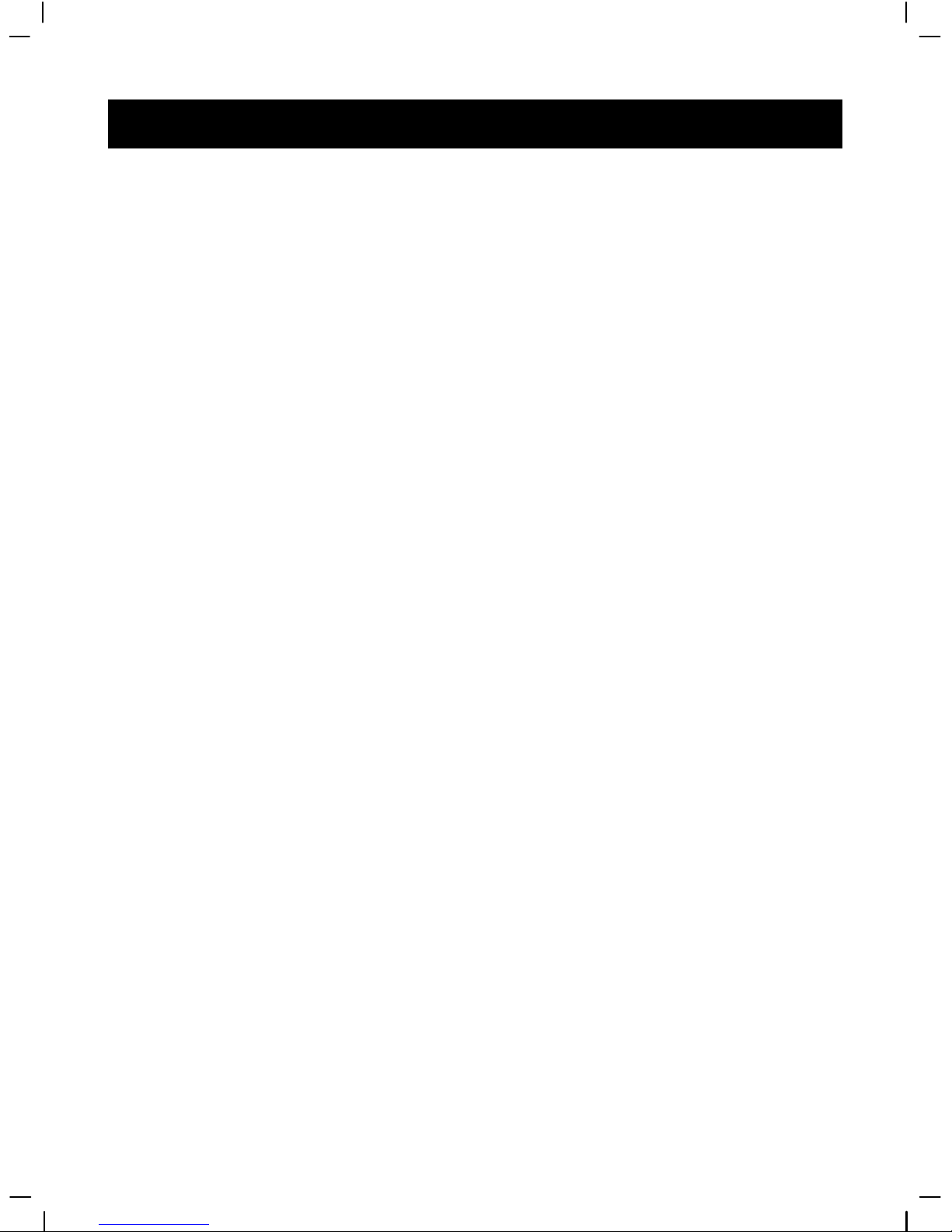
1
Welcom
e
T
T ctures,
er
T
N
his is a digital video camera of exceptional quality and value. You will be able to
capture videos and edit pictures; then send and share them with friends and family.
his digital video camera not only functions as a digital camera for taking pi
but is also able to record video and audio. You can also use it as an MP3 audio play
or connected to a PC as a webcam。
his manual will introduce you to using your digital video camera and how to
install the accompanying software. By reading through this manual, you will learn
how to use this digital video camera to take pictures, record video, record audio,
playback MP3 music, transfer photos and videos to your PC, and how to use it as a
webcam .
o matter when and where you wish to send through e-mail a photo or a short
video clip, create a photo album, record video, playback MP3 music , or even chat
with your family and friends face-to-face on the Internet, this digital video camera is
your best choice and companion.
Page 3

2
Contents
1.Precautions……………………………………………..…….…..……5
Safety precautions………………………………………………………………………………5
Batteries………………………………………………………………………………5
Precautions before use………………………………………………………………………5
Precautions before operation……………………………………………………………………6
Package contents………………………………………………………………………………7
2.Understanding digital video camera………………………......…….9
Digital video camera
construction…............................……………..………………………………….………….….9
Top view…………………………………………………………………………………………9
Front……………………………………………………………………………………… …… 9
Connector ports………………………………………………………………………………9
Back…………………………………………………………………………………… ………10
Left……………………………………………………………………………………………10
Right……………………………………………………………………………………………11
Battery status indicator…………………………………………………………………………11
Charging the battery…………………………………………………………………………12
3.How to use digital video camera…..……..…..……………..………13
Preparations before operation………………………………………………… ……………13
4.Begin to use digital video camera …......……..…..……………..………14
Function list…………………………………………………………………………………14
Video mode……………………………………………………………………………17
Status indicator…………………………………………………………………………17
Hotkey menu…………………………………………………………………………17
Capturing video ……………………………………………………………………19
Video playback…………………………………………………………………………21
Video playback menu……………………………………………………………………22
Exit video playback menu………………………………………………………………23
Photo mode……………………………………………………………………………………23
Status indicator……………………………………………………………………………23
Hotkey menu………………………………………………………………………………23
Focus locking………………………………………………………………………………25
Photo menu………………………………………………………………………………25
Select image size…………………………………………………………………………25
Select image quality…………………………………………………………………25
Select white balance mode……………………………………………………………………26
Page 4

3
Exposure adjustment…………………………………………………………………………26
Color effects……………………………………………………………………………26
Auto shutter………………………………………………………………………………26
Select date indicator………………………………………………………………………26
Return to photo mode………………………………………………………………………27
Flash light function……………………………………………………………………………27
How to take a picture………………………………………………………………………27
Capturing close-up photos……………………………………………………………………27
Capturing general photos……………………………………………………… ………… …27
Photo playback…………………………………………………………………………27
Photo playback menu……………………………………………………………………27
Exit photo playback menu……………………………………………………………32
MP3 player…………………………………………………………………………32
How to playback MP3 music…………………………………………………………………32
Volume control……………………………………………………………………………33
Previous, next song…………………………………………………………………………33
Pause playback……………………………………………………………………………33
Stop playback……………………………………………………………………………34
MP3 player menu ……………………………………………………………………35
Return to MP3 player interface………………………………………………………………36
Exit MP3 Player……………………………………………………………………36
Audio mode……………………………………………………………………………………36
Status indicator………………………………………………………………………………36
Begin recording……………………………………………………………………………36
Recording playback………………………………………………………………………37
Volume adjustment…………………………………………………………………37
Previous, next song…………………………………………………………………………37
Audio playback menu……………………………………………………………38
Exit audio playback menu………………………………………………………39
Setup mode ……………………………………………………………………………39
Status indicator………………………………………………………………………………40
Setup ……………………………………………………………………………………41
Exit setup………………………………………………………………………………41
5.Video/audio output.……………………….………………..…………42
6.How to connect to PC......….…..….….…...………………..….….......43
Page 5
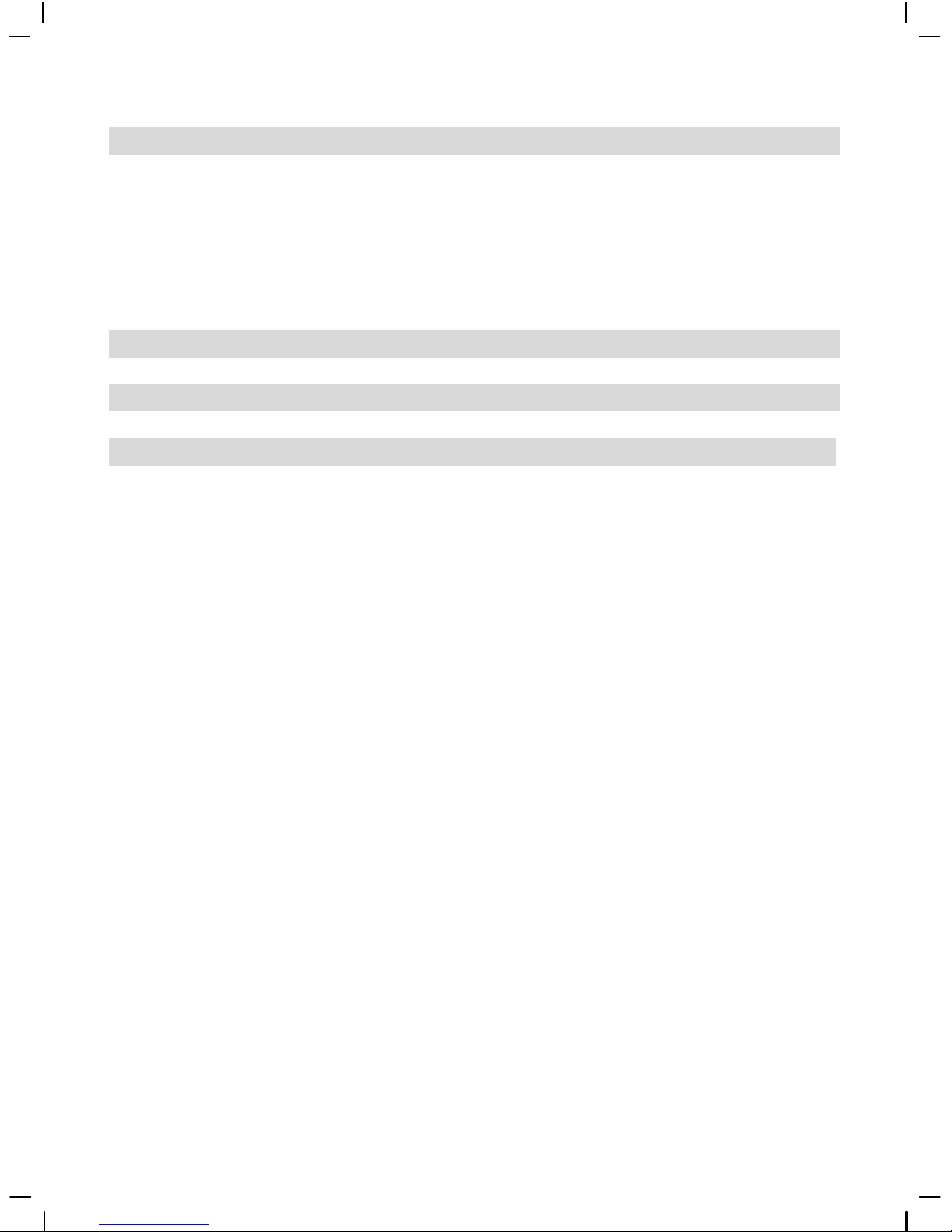
4
7.Driver installation………………..……..………………………....….46
Presto! Video Works 6…………………………………………………………48
Presto! Mr. Photo 3……………………………………………………………48
XviD codec for PC…………………………………………………………………………..49
8.Appendix: digital video camera specificaions………….......…52
9.Troubleshooting…....….....………………..…………….….......….…..55
10.Disposal and the Environment………………………………………...55
Page 6
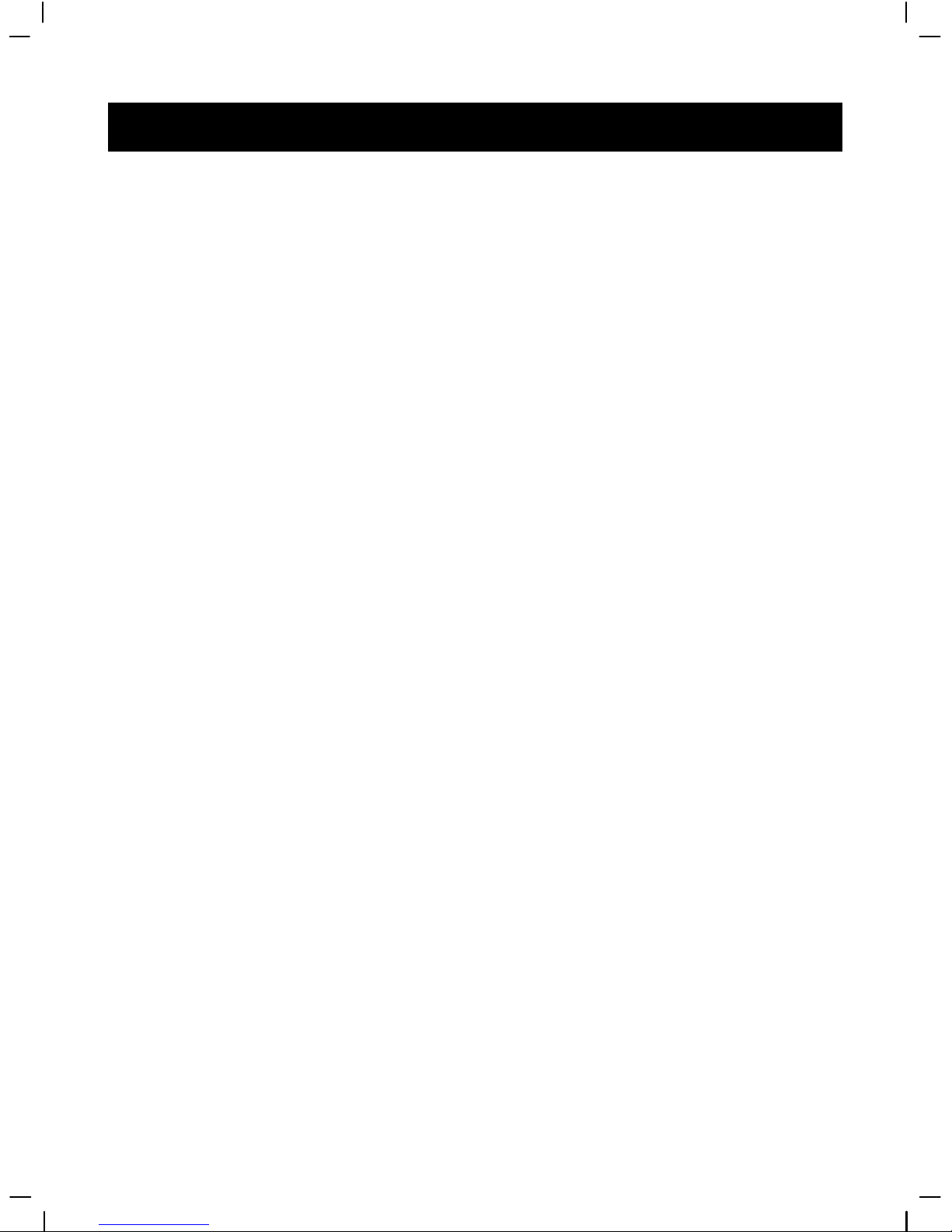
5
1. Precautions
Please carefully read through this user manual before use, and follow the instructions for
operation to prevent unit damage due to inappropriate operation.
S
afety precautions
●The included CD is a PC software only compact disk and not an audio CD. Please do not
playback on stereo or personal equipment to prevent damage to the CD.
●This product is a precision unit, please do not disassemble as the internal high voltage
components might cause eletrical shock or fire hazards.
Please do not place this product under direct sunlight to prevent fire hazards.
Batteries
Observe the following instruction when handling battery used in this product.
● Do not mix battery types.
●●
Do not mix old and new batteries.
●●
Remove batteries if the product is not in use.
●●
Do not bury or burn batteries.
●●
Do not attempt to recharge non-rechargeable batteries.
●●
Ensure rechargeable batteries are removed before being charged.
●●
Remove exhausted batteries immediately.
P
recautions before use
●Please do a test shoot before actual filming
Before important filmings (weddings or overseas travel), please do a test shoot to make sure the
digital video camera functions normally. Any additional damage caused by malfunction of this
product (fees for filming and revenues lost etc), we will not be responsible for any compensation
amends.
●Copyright related issues
All images captured by digital video camera, unless authorized by the rights holder, shall not
violate copyright laws. In addition, if filming is prohibited for live performances and exhibitions,
even if just for personal use filming is not allowed. Memory card transfers of data and
copyrighted images should be bound within the range of copyright lays and not be exceeded.
We will strive to ensure the contents of this manual are up to date. However, the accuracy cannot
be guaranteed. If contents in the manual does not match with the camera, please use the camera
as reference. We reserve the right to not notify in advance any changes in contents and technical
specifications.
Page 7

6
If the packaged contents do not match the indicated accessories, please use the actual contents as
reference.
●About the LCD screen
If the LCD display is damaged, please follow the following instructions about the liquid crystals
from the display:
1. If the liquid crystal makes contact with the skin, please wipe with a cloth and then wash with
large amounts of water.
2. If the liquid crystal makes contact with the eye, please wash with clean water for at least 15
minutes, and then rush to a hospital.
3. If liquid crystal is swallowed, please wash mouth cavity, drink large amounts of water and
induce vomit, then rush to a hospital.
Precautions before operation
This product is composed of precision electrical components, in order to ensure correct image
recording, please do not apply heavy shock or impact of the digital video camera during
operation.
●Avoid operating and storing in the following locations.
1. Damp and excessively dusty environments. 2. Direct sunlight location and enclosed cars,
temperature locations.
or other high
3. Violent vibrating environments. 4. Smoky, grimy and hot environments.
5. Strong magnetic field environments. 6. Rain and snow environments.
●When the digital video camera power is on, please do not open the battery lid.
●If the digital video camera interior is water logged, please immediately turn off power and
remove the battery.
●Care and handling of digital video camera
1. If discovering that the lens, LCD screen surface, and viewing window are dirty, please use a
lens brush and lens cloth to wipe clean. Please avoid touching the lens with your fingers.
2. To avoid scratches to the lens LCD screen surface, and view window, please do not bump the
digital video camera against hard objects.
3. Please wipe the digital video camera exterior with a soft dry cloth and do not use cleaners or
volatile solutions, or the digital video camera exterior shell and paint will disfigure and
deteriorate.
Page 8

7
Package contents
Digital Video camera
wrist strap Leather case and
Lens cap strap Headphones USB cable
Audio IN/OUT cable
Video IN/TV OUT cable Lens cap
DC-IN Connector
DC IN 5V Adapter
(please base on actual
content)
LBC003 charger stand
(optional)
NP-60 Li-Ion battery
(optional)
CD (includes drivers)
Instruction manual
Page 9

8
●Digital Video camera
●wrist strap
●Leather case and
●Lens cap strap
●Headphones
●USB cable
●Audio IN/OUT cable
●Video IN/TV OUT cable
●Lens cap
●DC-IN Connector
●DC IN 5V Adapter(please base on actual content)
●LBC003 charger stand (optional)
●NP-60 Li-Ion battery (optional)
● CD (includes drivers)
●Instruction manual
Page 10

9
2. Understanding Digital video camera
D igital Video Camera construction
Top vie w:
1. Shutter button
1. Shutter button - filming
2. MUSIC button – enters MP3
playback mode.
3. ZOOM button – Digital zoom
(under radio and MP3 playback
modes functions as volume control)
Front:
1. Lens
3. zoom button/volume
control button
T: zoom-in/increase volume
W: zoom-out/decrease
volume
2
. MUSIC
2. Filming indicator
3. Flash
4. Stereo
MIC
1. Lens
2. Filming indicator
3 . Flash
4. Stereo MIC
Page 11
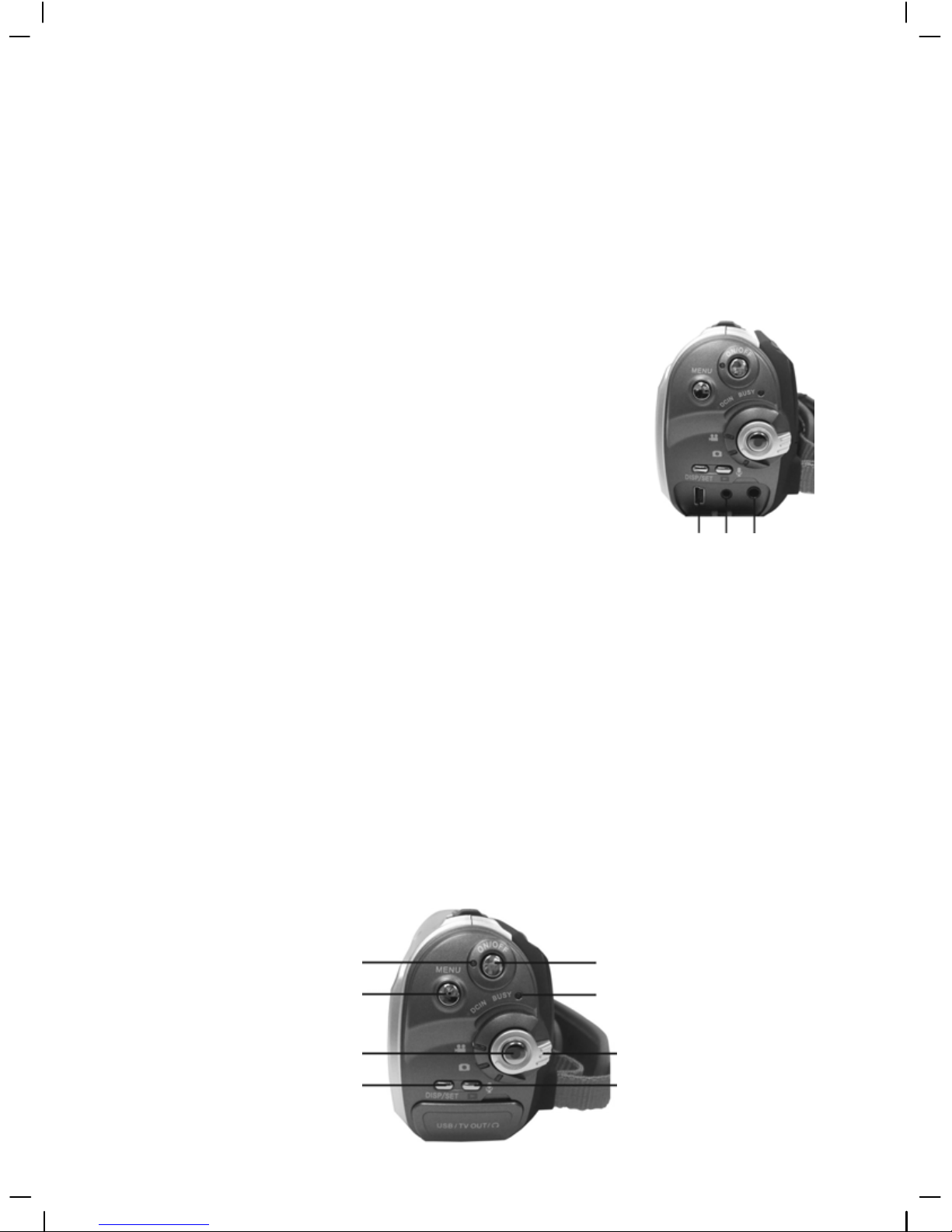
10
Connector ports:
There are USB, AUDIO, and TV connector ports on the front of digital video camera for the user
to connect to a PC, TV, and headphones.
1. USB port – Through the USB port connecting to a PC, the user can transfer photos, video, or
audio to and from the digital video camera and PC; or using the digital video camera as a PC
web cam. The unit can also connect through a USB adapter with Pen-Driver to perform data
transfer.
2. TV plug – Through the TV plug connecting to a TV,
VCR, the user can view photos and videos from the digital video
camera on the TV.
3. Audio plug – Through the audio plug connecting to a
headphone, the user can listen to music on the digital video
camera. At the same time, this can function as audio output
plug.
3.Audio
plug
1.USB
port
2.T
V
plug
Back:
1. Power indicator light – When the digital video camera is on, the power indicator light is lit.
2. MENU button – Under different modes, pressing this button can access the function menu
of each mode.
3. REC button – Between the mode selection buttons, mainly for video/audio recording
functions.
4. DISP/SET button – Under different modes will access the camera setup screen, as well as
turn on/off the LCD.
5. Power switch – Pressing this button when digital video camera is turned off will turn on the
digital video camera, pressing this button when digital video camera is turned on will turn off
the digital video camera.
6. Busy indicator light – When camera is waiting for operation to finish, this light will flash.
7. Mode selection button – Selects modes.
8. Playback button – Under different modes pressing this button will switch to playback mode.
Under playback mode, pressing this button will enter different modes according to the mode
selection button location.
6.Busy/DC-in indicator
5.Power switch
3. REC button
1.Power indicator
2. MENU
7.Mode selection dial
4. DISP/SET
8.Playback button
Page 12
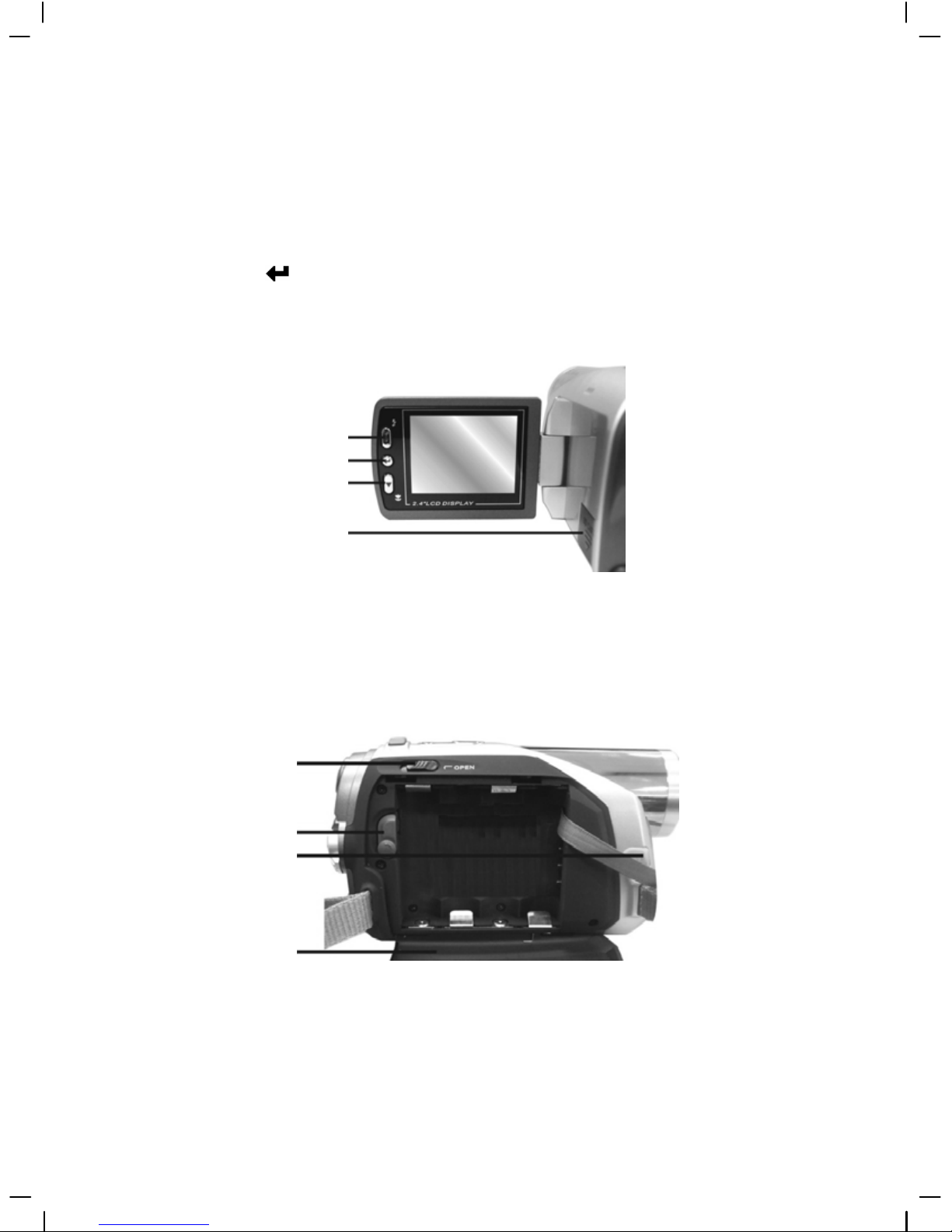
11
Left:
1. Up button (▲) – Under different menu selections enables the up selection, plays the previous
song, photo, etc. Under photo mode, different flash modes can also be selected.
2. Down button (▼) –Under different MENU selections enables the down selection, plays the
next song, photo, etc. Under photo mode, it can also be used to select macro close-up mode. .
3. Confirm button (
) – Mainly used to confirm an operation, and to playback recorded audio,
video files, and music functions.
4. SD card slot – Opens the SD card slot, to insert and remove the SD card.
4.SD card slo
t
1.Up button
2.Confirm
3.Down button
Right:
1. Battery compartment lock – Flip lock to open the battery compartment.
2. Li-Ion battery support – After inserting the Li-Ion battery, pivot out this support to secure the
battery.
3. DC power plug – Inserting the DC-IN 5V power plug can supply external DC voltage to the
unit.
4. Battery compartment lid
1.Battery compartment lid
2. Li-ion battery
3.DC power
4. Battery compartment
Battery status indicator:
full charge
half charge
battery power low
no power
Page 13
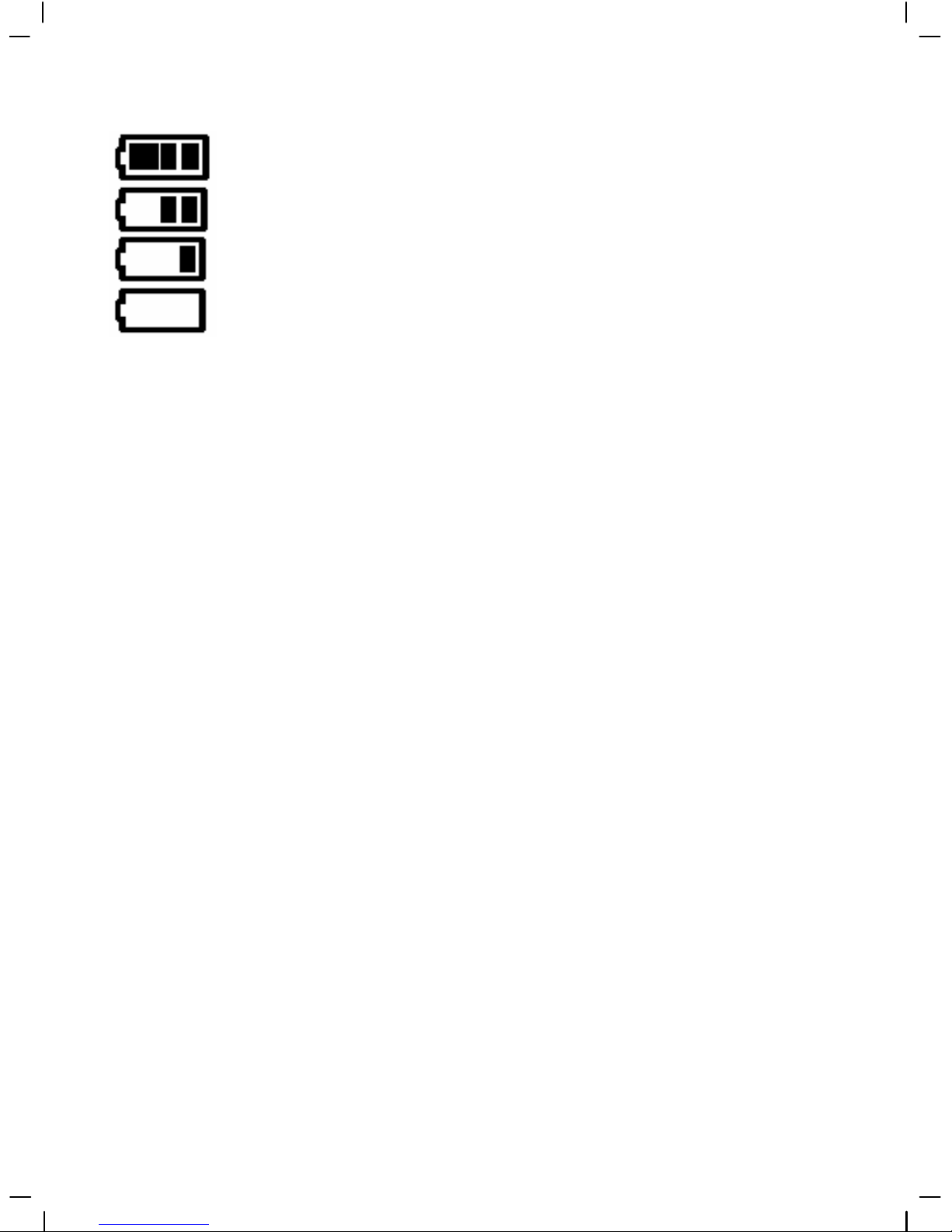
12
Charging the battery
Insert the battery into the charger as shown and connect the power supply to
the charging unit and the mains supply.
Before insert the battery, the charger indicate light shows green.
Inserting the battery, the charger indicate light shows red, and the battery is
in charging.
When battery is fully charged, the charger indicate light shows green, the
charging is complete.
Page 14
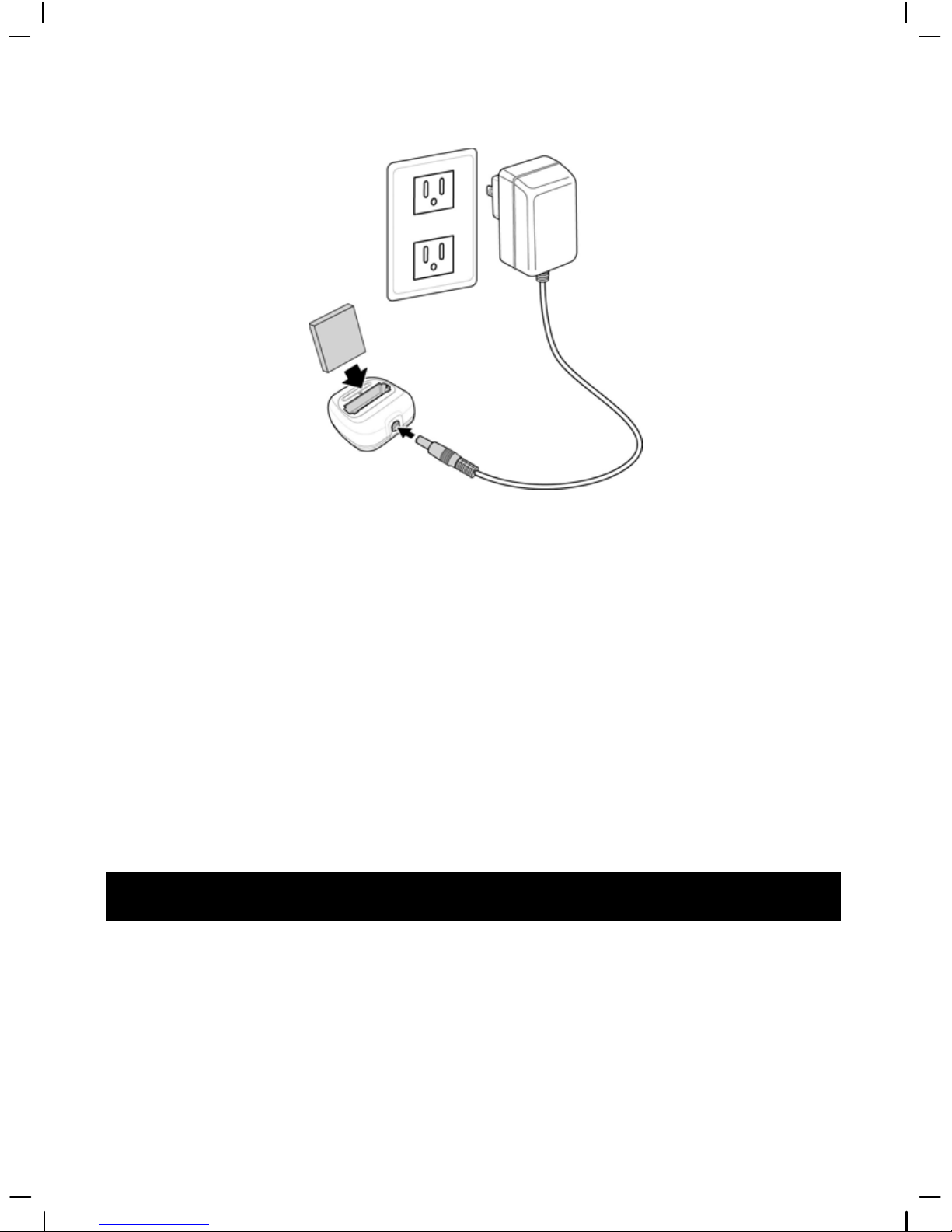
13
3. How to use DIGITAL VIDEO CAMERA
Preparations before operation
●First step: Please insert four AA alkaline or rechargable batteries and check the battery life. If
battery life is low, please immediately replace the batteries to ensure proper digi
eo camera operation.
the tal
vid
●Second step: Please insert the memory card as per the direction illustrated correctly into the
Page 15

14
me
and
mory card slot. To remove the memory card, first lightly press the memory card
the memory card will automatically pop up.
Note: When the memory card is inserted in the digital video camera, will turn off
the camera beforehand and require a restart. The built-in 32MB memory
will be automatically disabled. After restarting, do not remove or insert the
memory card to prevent loss and damage of data on memory card and
built-in memory.
4. Begin to use your digital video camera
●Step one Press the Power switch button, and the power indicator light will automatically light
up. When the power indicator light is lit, release the power switch button.
Function list
Page 16
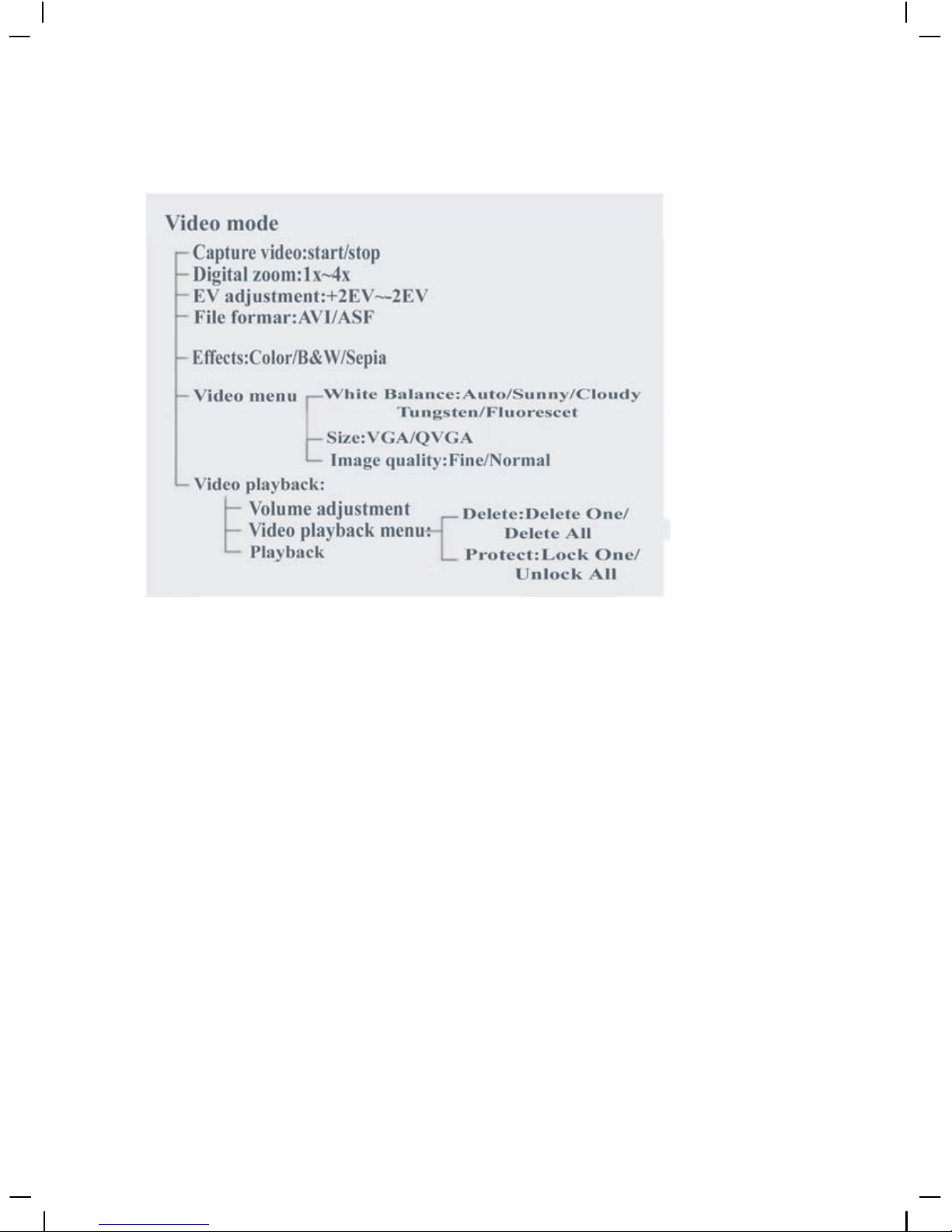
15
Movie mode
--
Photo mode
Page 17
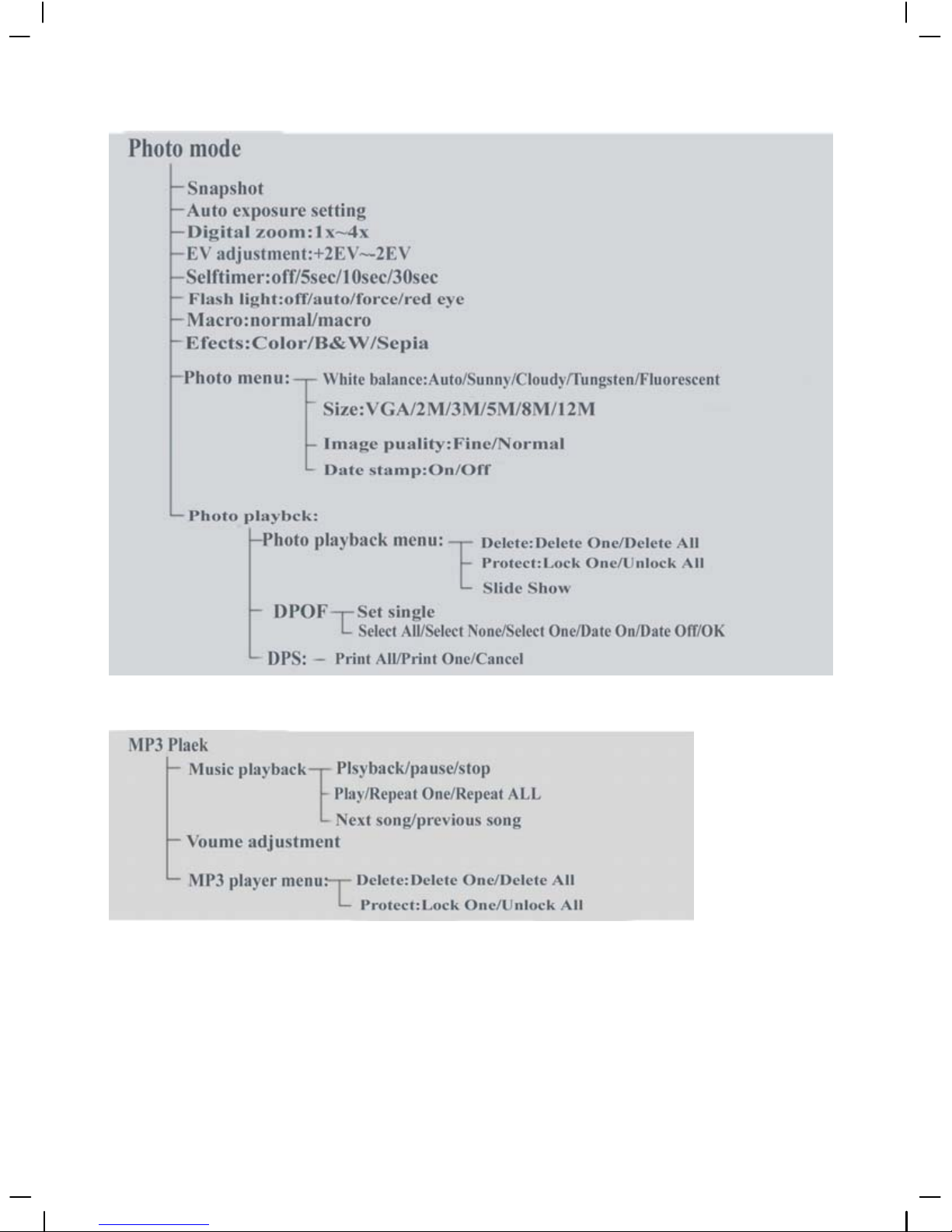
16
MP3 playback mode
Page 18
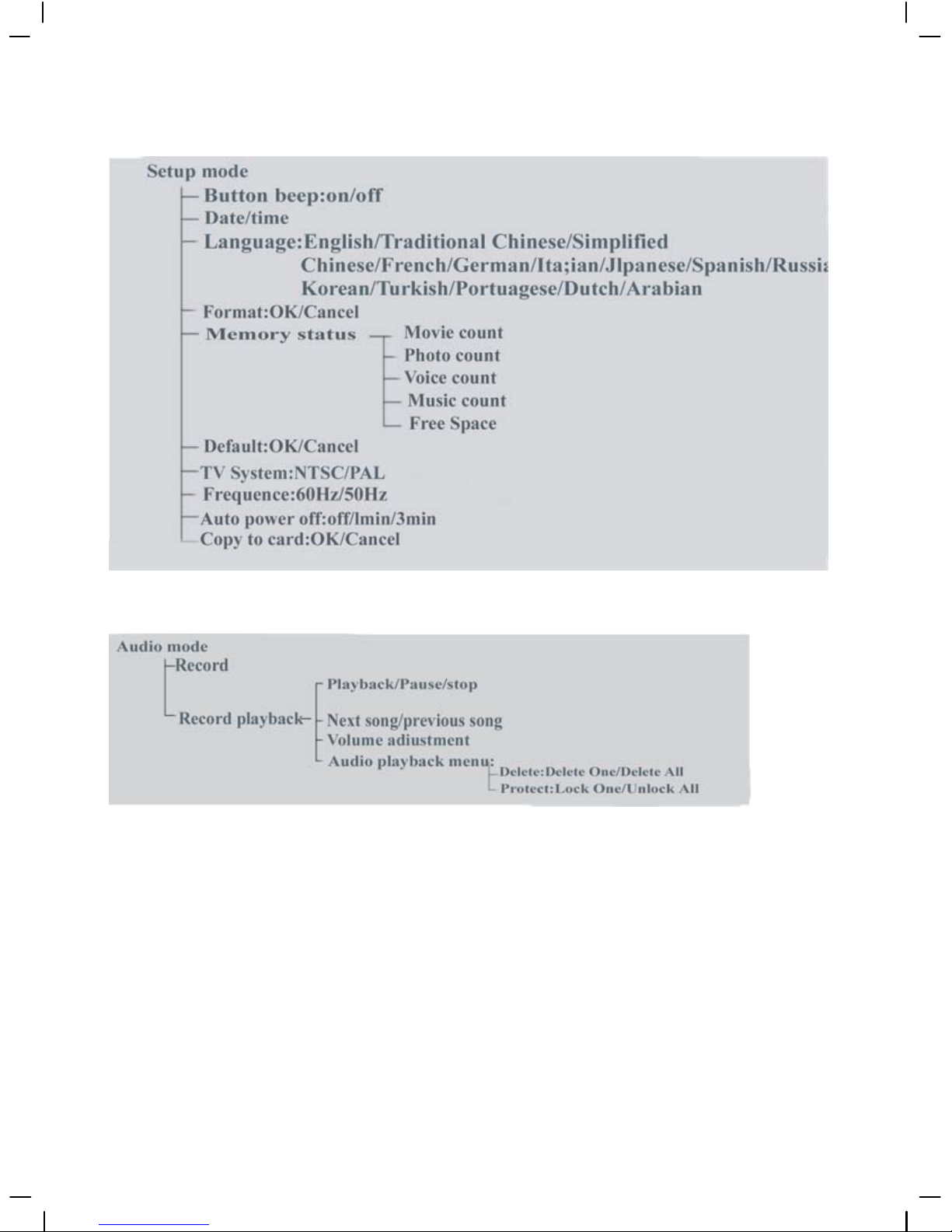
17
Setup mode
Audio mode
Page 19

18
Video mode [ ]
Rotate the mode selection button to [Movie]
[ ]
Status indicator
Movie mode indicator
Image format
White balance
Color effects
Image quality
Battery status
Image size
Digital zoom status
Built-in storage status
Hotkey menu
Under movie mode, continuously press the confirm button
left of the LCD screen to
access the hotkey function selection; this can control the captured video such as: Image file size,
exposure, video quality, white balance, file format, color effect setups. After pressing the
confirm button
, press the up button ▲ or down button ▼ to select each submenu.
The control procedures are as below:
Page 20

19
Page 21

20
Capturing video
T his digital video camera can capture video in MPEG4 format.
Under movie mode, press the MENU button to enter the movie menu.
Under the movie menu page, possible controls are as below:
Select image size:
1. Press the up button ▲ or down button ▼ to select the size option and press the confirm
button
.
2. Use the up button ▲ or down button ▼ to select your desired image size and press the
confirm button
.
Image size options: VGA(640X480), QVGA(320X240)
The control procedures are as below: (each submenu (such as Quality,White Balance etc)
control similarly)
Select image quality:
1. Press the up button ▲ or down button ▼ to select the image quality option and press the
confirm button
.
2. Use the up button ▲ or down button ▼ to select your desired image quality and press the
confirm button
.
Page 22

21
Image quality options: Best, standard.
Select white balance mode:
1. Press the up button ▲ or down button ▼ to select the white balance option and press the
confirm button
.
2. Use the up button ▲ or down button ▼ to select your desired white balance mode and
press the confirm button
. There will be five modes of white balance to choose from.
White balance modes: auto, sun light, cloudy, light bulb, florescent light.
Select exposure compensation:
1. Press the up button ▲ or down button ▼ to select the exposure compensation option and
press the confirm button
.
2. Use the up button ▲ or down button ▼ to select your desired exposure level and press
the confirm button
. There will be three exposure levels to choose from.
Select color effects:
1. Press the up button ▲ or down button ▼ to select the color effects option and press the
confirm button
.
2. Use the up button ▲ or down button ▼ to select your desired color effects and press the
confirm button
. There will be three exposure levels to choose from.
They are: color, monochrome, retro.
Select file format:
1. Press the up button ▲ or down button ▼ to select the file format option and press the
confirm button
.
2. Use the up button ▲ or down button ▼ to select your desired file format and press the
confirm button
. There will be two formats to choose from.
T hey are: AVI, ASF.
R eturn to movie mode:
Press the MENU button to return to movie mode.
Begin capturing:
●Step one Press the REC button to begin video capture and the captured image will be
displayed on the screen; press the ZOOM-IN or ZOOM-OUT button before video capture to
perform digital zoom.
Page 23

22
●Step two During filming, press the REC button to stop capturing, or automatically stop
filming when memory is full.
Video playback:
Under movie mode, press the playback button to return to video playback mode.
1. Press up button ▲ or down button ▼ to select the video to playback, then press the
confirm button
to begin playback (this camera supports MP4 video playback; to
playback the MP4 files not created by this camera, please rename the MP4 file name in the
format as MPEG0001 before copying to the digital video camera. The 4 digits after "MPEG"
should be changed accordingly to the number of files already stored on the camera. The file
extensions should be either AVI or ASF (please make sure the file type is supported by the
camera: AVI, ASF) and then copy the file to the directory DCIM/100FSCAM on the camera.
If the directory does not exist, please first record a short clip on the camera and then copy
the file to the created directory).
2. Then press confirm button
to stop playback.
3. During playback, you can press up button ▲ to fast forward, and press down button ▼ to
rewind. Press the confirm button
during fast-forward or rewind to stop playback.
Press the ZOOM-IN or ZOOM-OUT button to adjust the playback volume. Press the
DISP/SET button to turn off the LCD display.
Page 24

23
Video playback menu:
Under the video playback mode, press the MENU button to return to the playback menu.
Delete single video
1. Press up button ▲ or down button ▼ to select the single choice to delete, then press the
confirm button
.
2. Press up button ▲ or down button ▼ to confirm or cancel, press the confirm button
to either delete single video or cancel deletion (protected files cannot be deleted).
Delete all video
1. Press up button ▲ or down button ▼ to select all to delete, then press the confirm
button
.
2. Press up button ▲ or down button ▼ to confirm or cancel, press the confirm button
Page 25

24
to either delete all files or cancel deletion (protected files cannot be deleted).
P rotect single video
1. Press up button ▲ or down button ▼ to select the single choice to protect, then press the
confirm button
.
2. Press up button ▲ or down button ▼ to confirm or cancel, press the confirm button
to either protect single video or cancel protection, a lock icon
will now appear on the
upper right corner of the screen (apply protection to protected files to unprotect it).
Undo all video protection
1. Press up button ▲ or down button ▼ to select the videos to protect, then press the
confirm button
.
2. Press up button ▲ or down button ▼ to confirm or cancel, press the confirm button
to either unprotect all videos or cancel undo protection (only undo protected files).
Exit movie playback menu
To return to movie mode, press the playback button to return; to return to movie playback
mode, press the menu button to return.
Photo mode
Move the mode selection button to the photo mode
.
Status indicator:
Photo mode indicator
Flash mode
White balance status
Color effects
File quality
Battery status
Time display
Digital zoom
Built-in memory status
Image size
Hotkey menu:
Under photo mode, continuously press the confirm button left of the LCD screen to
Page 26

25
access the hotkey function selection; this can control the captured video such as: Image file size,
exposure, image quality, white balance, self-timer, color effect setups. After pressing the
confirm button
, press the up button ▲ or down button ▼ to select each submenu.
The control procedures are as below:
Page 27

26
Focus locking:
Page 28

27
When pressing the shutter button to the first stage, a green [ ] indicates the image is
focused.
Photo menu:
Setup the desired options before filming. Press MENU button to access the photo menu.
The control procedures are as below:
Select image size:
1. Press up button ▲ or down button ▼ to select image size option, then press the confirm
button
. There will be six photo size options.
2. Press up button ▲ or down button ▼ to select your desired photo size, press the confirm
button
to set image size: 12M(4048X3040), 8M(3264X2448), 5M(2608X1952),
3M(2048X1536), 2M(1600X1200), VGA(640X480)
Select image quality:
1. Press up button ▲ or down button ▼ to select image quality option, then press the
confirm button
.
2. Press up button ▲ or down button ▼ to select your desired image quality, press the
confirm button
.
Page 29

28
Image quality options: best, standard.
Select white balance mode:
1. Press up button ▲ or down button ▼ to select white balance option, then press the
confirm button
.
2. Press up button ▲ or down button ▼ to select your desired white balance mode, press the
confirm button
.
White balance options: auto, sun light, cloudy, light bulb, florescent light.
Exposure adjustment:
1. Press up button ▲ or down button ▼ to select exposure option, then press the confirm
button
.
2. Press up button ▲ or down button ▼ to select your desired exposure level, press the
confirm button
.
E V value range: –2.0 ~ +2.0
Color effects:
1. Press up button ▲ or down button ▼ to select color effects option, then press the
confirm button
.
2. Press up button ▲ or down button ▼ to select your desired special effects, press the
confirm button
.
C olor effects to select are: color, monochrome, retro.
Auto shutter:
1. Press up button ▲ or down button ▼ to select auto shutter timer option, then press the
confirm button
.
2. Press up button ▲ or down button ▼ to select your desired auto shutter count down time,
press the confirm button
.
T he available timer options are: off, 5 sec, 10 sec, 30 sec.
Select date indicator:
1. Press up button ▲ or down button ▼ to select date indicator option, then press the
confirm button
.
2. Press up button ▲ or down button ▼ to select whether to show the date indicator, press
the confirm button
.
Date indicator selection: on, off.
Page 30

29
Return to photo mode:
Press the MENU button to return to photo mode.
Flash light function:
Under photo mode, press the up buttom ▲ to cycle through the flash light modes.
How to take a picture:
●Step one Make sure the digital video camera is turned on
●Step two Aim the digital video camera at the object to capture, and view the filming angle
m the LCD screen fro
scr
the
●Step three Press the shutter button slightly to the first stage to lock the focus
●Step four Press the shutter button to the second stage, when capturing the picture, the LCD
een image will freeze until it is saved to the memory. When the screen returns to
browsing status, the user can begin to shoot the next picture.
Capturing close-up photos:
●Step one Under photo mode press the down button ▼, the macro icon will appear on the
LCD screen. You will be able to take a snapshot within the 12~40cm range.
●Step two Please follow the procedures on how to take pictures to take the photo
Capturing general photo:
●Step one Under photo mode, if the screen displays the macro icon , then press the down
button ▼ and the macro icon
will disappear from the screen. Then you can take
pictures of objects over 1.2m distance.
●Step two Please follow the procedures on how to take pictures to take the photo
Photo playback:
1. Under photo mode, press the playback button to enter photo playback mode. If the photo to
to be playbacked is not created by this camera, please rename the photo file name in the format
as PHOT0001.jpg. The suffix "0001" of "PHOT" should be changed accordingly to the number
of photos already stored on the camera. The file extensions should be JPG and then copy the
file to the directory DCIM/100FSCAM. If the directory does not exist, please first take a photo
and then copy the file to the created directory. (Note: This camera only supports photo file with
Page 31

30
JPG format)
2. Under the photo playback mode, press the up button ▲ or down button ▼ to select photo
to playback.
Photo playback menu:
Under photo playback mode, press the MENU button to display the photo playback menu.
Control procedures are as below:
Delete single photo
1. Press up button ▲ or down button ▼ to select the single photo choice to delete, then
press the confirm button
.
2. Press up button ▲ or down button ▼ to confirm or cancel, press the confirm button
to either delete single photo or cancel deletion (protected files cannot be deleted).
P rotect single photo
Page 32

31
1. Press up button ▲ or down button ▼ to select the single photo choice to protect, then
press the confirm button
.
2. Press up button ▲or down button ▼ to select Confirm or Cancel, press the confirm
button
to either protect single file or cancel protection, a lock icon will now appear on
the upper right corner of the screen.
Delete all photos
1. Press up button ▲ or down button ▼ to select all to delete, then press the confirm
button
.
2. Press up button ▲ or down button ▼ to confirm or cancel, press the confirm button
to either delete all files or cancel deletion (protected files cannot be deleted).
Undo all photo protection
1. Press up button ▲ or down button ▼ to select the all photos to protect, then press the
confirm button
.
2. Press up button ▲ or down button ▼ to confirm or cancel, press the confirm button
to either unprotect all photos or cancel undo protection (only undo protected files).
Auto playback:
Press up button ▲ or down button ▼ to select the auto playback option, select start option
and then press the confirm button
. Unit will enter the auto playback mode. Under auto
playback mode each photo will be displayed for a set period of time. Press the confirm button
under auto playback mode to exit the auto playback mode.
Procedures as below:
DPOF:DPOF can directly print out the photos stored on the SD card through a DPOF
Page 33

32
supported printer.
DPOF set single
1. Press up button ▲ or down button ▼ to select the “DPOF” option, then press the confirm
button
.
2. Press up button ▲ or down button ▼ to set the single option, then press the confirm
button
to enter the single setting interface.
3. At the single setting interface, the current photo will appear and then use the up button ▲ or
down button ▼ to select a photo. Pressing the ZOOM-IN button and ZOOM-OUT button
can set the number of copies to print, maximum print copy is 5.
DPOF set all:
1. Press up button ▲ or down button ▼ to select the “DPOF” option, then press the confirm
button
.
2. Press up button ▲ or down button ▼ to set the all option, then press the confirm button
to set to print one single copy of all photos.
DPOF cancel all:
1. Press up button ▲ or down button ▼ to select the “DPOF” option, then press the confirm
button
.
2. Press up button ▲ or down button ▼ to set the cancel all option, then press the confirm
button
to cancel all settings.
Print date:
1. Press up button ▲ or down button ▼ to select the “DPOF” option, then press the confirm
button
.
2. Press up button ▲ or down button ▼ to set the print date option, then press the confirm
button
to print the date on all printed photos.
Hide date:
1. Press up button ▲ or down button ▼ to select the “DPOF” option, then press the confirm
button
.
2. Press up button ▲ or down button ▼ to set the hide date option, then press the confirm
button
to hide the date on all printed photos.
After setup is complete, insert the SD card to the printer to perform printing.
Procedures as below:
Page 34

33
DPS (only supported for DPS (direct print service) enabled printers)
Press up button ▲ or down button ▼ to select the print option, then press the confirm
button
. Connect the digital video camera and printer with the USB cable and after
successful connection is established the digital video camera will show print single and print all
options.
Page 35

34
Print single
1. At the print menu, Press up button ▲ or down button ▼ to select to print single and then
press the confirm button
to go to the print single interface.
2. At the print single interface, with the hint to connect to printer, connect the digital video
camera to printer with the USB cable. Wait for the OK to be notified and press up button ▲
or down button ▼ to select photo printing, pressing the ZOOM-IN button and
ZOOM-OUT button can select the number of print copies.
-Print photo: press the up button ▲ or down button ▼ to select the photo you wish to print.
-Print copies: press the ZOOM-IN button and ZOOM-OUT button to set the number of
prints.
-Print: press the confirm button
to begin printing. Print all
1. At the print menu, Press up button ▲ or down button ▼ to select to print single and then
press the confirm button
to go to the print all interface.
2. At the print single interface, with the hint to connect to printer, connect the digital video
camera to printer with the USB cable. Wait for the OK and then press the confirm button
to begin printing. (a single copy of each photo is printed)
Cancel direct printing
1. At the print menu, Press up button ▲ or down button ▼ to select cancel direct printing
and then press the confirm button to cancel direct printing.
Exit photo playback menu:
Press the MENU button to return to photo playback mode; press the playback button to
return to photo mode.
M P3 player
After pressing the MUSIC button, (press the MUSIC button again to return to the previous
mode), press the up button ▲ or down button ▼ to the left of the LCD screen to select MP3
option and press the confirm button
to enter MP3 mode. Control procedures are as
below:
Page 36

35
How to play music:
Under MUSIC playback mode, press up button ▲ or down button ▼ to select songs, then
press confirm button
to playback music (if there is no music file on the camera, then
connect the camera to a computer as a removable storage disk first (please refer to: 8. How to
connect to computer), then copy the song files to the MUSIC folder on the camera. Note: This
camera only supports music file with MP3 format) Select songs to be played, press DISP/SET
button to select playback in sequence with Normal
, Repeat Single Track and Repeat
All
(Factory default is Normal). Procedures as below:
Volume control
During music playback, press the ZOOM-IN button and ZOOM-OUT button to adjust the
volume level.
Previous, Next song
During music playback, press the up button ▲ or down button ▼ to skip to previous, next
song.
Turn off LCD screen
During music playback, to conserve the batteries the LCD screen will be automatically turned
off after 1 minute of music playback. Press the DISP/SET button to turn the LCD screen back
on.
Pause playback
During music playback, press the REC button to pause playback, press the REC button again
to continue playback.
Page 37

36
Stop playback
During music playback, press the confirm button
to stop music playback.
Control procedures are as below:
Page 38

37
MP3 player menu
W hen playback is stopped, press the MENU button to display the menu.
Delete single track
1. Press up button ▲ or down button ▼ to select the single track choice to delete, then press
the confirm button
.
2. Press up button ▲ or down button ▼ to confirm or cancel, press the confirm button
to either delete single track or cancel deletion (protected files cannot be deleted).
P rotect single track
1. Press up button ▲ or down button ▼ to select the single track choice to protect, then
press the confirm button
.
2. Press up button ▲ or down button ▼ to confirm or cancel, press the confirm button
Page 39

38
to either protect single track or cancel protection, a lock icon will now appear on the
upper right corner of the screen.
Delete all tracks
1. Press up button ▲ or down button ▼ to select all to delete, then press the confirm
button
.
2. Press up button ▲ or down button ▼ to confirm or cancel, press the confirm button
to either delete all files or cancel deletion (protected files cannot be deleted).
Undo all track protection
1. Press up button ▲ or down button ▼ to select all tracks to protect, then press the confirm
button
.
2. Press up button ▲ or down button ▼ to confirm or cancel, press the confirm button
to either unprotect all tracks or cancel undo protection (only undo protected files).
Return to MP3 player interface
To return to MP3 player interface, press the MENU button.
Exit MP3 player
To quit the MP3 player, press the MP3 button when no tracks are being played.
Audio mode
Rotate the mode selection dial to , the screen will display:
Status indicator:
Under the audio mode, press the REC button to begin audio recording, press the REC button
to stop audio recording.
Begin recording:
Page 40

39
Recording playback:
Under audio mode, press the playback button to go to the recording playback mode. If the
audio to to be playbacked is not created by this camera, please rename the audio file name in the
format as WAVE0001.wav. The suffix "0001" of "WAVE" should be changed accordingly to the
number of audio files already stored on the camera. The file extensions should be WAV and then
copy the file to the directory DCIM/100FSCAM. If the directory does not exist, please first
record an audio file and then copy the file to the created directory. Note: This camera only
supports audio file with WAV format.
Under the playback mode, use the
up button
▲ and
down button
▼ to select the audio file.
After selecting the audio file, press
confirm button
to begin playback, press the
confirm
button
again to stop playback. During playback, press the
REC button
to pause playback,
press the
REC button again
to continue playback.
Vol ume a dj u stm ent :
During recording playback, you can press the ZOOM-IN button and ZOOM-OUT button to
adjust the volume level.
Previous, Next song
During recording playback, press the up button ▲ or down button ▼ to skip to previous, n
song.
ext
Control procedures as below:
Page 41

40
Audio playback menu:
Under audio playback mode, press the MENU button to display the audio playback menu.
Delete single audio
1. Press up button ▲ or down button ▼ to select the single audio choice to delete, then press
the confirm button
.
2. Press up button ▲ or down button ▼ to confirm or cancel, press the confirm button
to either delete single audio or cancel deletion (protected files cannot be deleted).
Protect single audio
1. Press up button ▲ or down button ▼ to select the single audio choice to protect, then
press the confirm button
.
2. Press up button ▲ or down button ▼ to confirm or cancel, press the confirm button
to either protect single audio or cancel protection, a lock icon
will now appear on the
upper right corner of the screen (apply protection to protected files to unprotect it).
Delete all audio
1. Press up button ▲ or down button ▼ to select all to delete, then press the confirm
button
.
2. Press up button ▲ or down button ▼ to confirm or cancel, press the confirm button
to either delete all files or cancel deletion (protected files cannot be deleted).
Undo all audio protection
Page 42

41
1. Press up button ▲ or down button ▼ to select all audio to protect, then press the confirm
button
.
2. Press up button ▲ or down button ▼ to confirm or cancel, press the confirm button
to either unprotect all audio or cancel undo protection (only undo protected files).
Procedures as below:
:Start / Stop
Page 43

42
Exit audio playback menu:
Under the audio playback menu interface, press the MENU button to exit audio playback m
interface; press the playback button to return to audio mode.
enu
Setup mode
After pressing the MENU button anywhere, then press DISP/SET button to enter the setup
mode.
S tatus indicator:
At the setup mode, the user can modify the followng options:
1. Date/time 2. Beep
3. Format 4. Defaults
5. Memory status 6. Language
7. TV system 8. Auto power off
Page 44

43
9. Frequency 10. Copy to card
Setup options
Under the setup mode, press the up button ▲ or down button ▼ to modify the options, and
press the confirm button
to perform setup.
Date/time: yr/mo/date/hr/min/sec
Button beep: on/off
Format: confirm/cancel
Factory defaults: confirm/cancel
Memory info: video file count/photo file count/MP3 file count/audio file count/free space
Language: English/Traditional Chinese/Simplified
inese/French/German/Italian/Japanese/Spanish/Russian/Korean/Turkish/ Ch
Portugese/Dutch/Arabic
TV system: NTSC/PAL
Auto shutoff time: off/one minute/three minutes
Light source frequency: 60Hz/50Hz
Copy to card: confirm/cancel
Setup:
Page 45

44
Exit setup
To exit setup mode, press the DISP/SET button to return to the interface before pressing
MENU button; then press MENU button to return to the interface before that.
5. Video/audio out
Page 46

45
You can use the “video/audio out” on the digital video camera to output the video/audio to an
external device (such as: TV), the method is as below:
●Step one Insert the black plug of the TV cable to the TV port on the back of the digital video
mera, and the yellow plug to the video in of the TV. ca
the
●Step two Insert the white and red plug of the AV cable to the audio input of the TV port, and
black plug to the back of the audio in/out port on the digital video camera.
● Step three Switch the TV to the correct channel.
● If the TV standard is not correct, you can switch to the appropriate standards
1. Enter the “camera setup” page.
2. Use the up button ▲ and down button ▼ to select “video out”.
3. Then use the up button ▲ and down button ▼ to select NTSC or PAL standards and
press the confirm button
.
Note:
Different TV manufacturers will have different broadcast channels, please
refer to the TV’s user manual.
6. How to connect to PC
Page 47

46
The digital video camera can also function as a webcam/storage device, procedures as below:
●Step one Make sure the digital video camera is installed with
ur “AA” batteries/NP-60 Li-ion battery. fo
US
●Step two Connect the smaller end of the USB cable plug to the
B port on digital video camera
Note:
Please make sure to connect the USB cable properly to prevent
●Step three Connect the larger plug of the USB cable to the USB port on the PC
Page 48

47
●Step four In a moment the camera will enter the connect to PC mode:
●Step five Press
Up button ▲ or Down button ▼ to select removable disk or webcam and
n press confirm button, the camera screen will turnoff and enter the appropriate
nction. If removable disk is selected, then there will be a newly added removable
k appearing in “My Computer” of the system. The newly added removable disk is
SD/MMC card reader provided by the digital camera and is ready for you to use. If
bcam
is selected, then the digital camera can be used as a webcam. For a cleare
age on the computer display, please focus onto the target before using the digital
mera. You will be able to visually connect with friends through the Internet using the
bcam camera.
the
fu
dis
the
we
r
im
ca
we
System requirements:
During operation and use of the digital video camera, please refer to the minimum system
requirements for the digital video camera. We strongly suggest you operate the digital video
camera on higher level PC equipment for even greater performance. The digital video camera
minimum system requirements are as below:
System requirements (PC)
Operating system Microsoft Windows98SE,Me, 2000,XP
CPU
Intel® Pentium Ⅲ 500 MHz or above
Memory 256MB or above
Optical drive 4x or above
Hard drive At least 200 MB of available disk space
Others ard USB 1.1 port One stand
Page 49

48
For Microsoft Windows98SE/Me users, please connect the larger USB plug to the PC USB port
and the other end to the digital video camera USB port after installing the drivers and application
software. When the camera enters the “connection to PC” page, press the up button ▲ or down
button ▼ to select webcam and then press the confirm buttom ●. Then follow the below
procedures:
●Step one Right click on “My Computer”.
●Step two Then select “Device manager”.
●Step three Select “GENERIC IDE DISK TYPE47” and then choose “Properties” to show the
low screenshot: be
●Step four Please select “DMA” and then press OK.
Note: When playing back video on the PC, make sure the PC has
DirectX8.0 or
Page 50

49
7.Drivers and software a
pp
lications
1. Drivers
When the camera is connected to a PC, you will be able to use the camera as removable storage
or PC webcam.
Removable storage
The digital video camera is able to provide removable storage functions as a card reader. You can
use this camera as an SD card, removable disk.
If your operating system is Windows 98SE, you will need to install the camera drivers. Windows
XP/ME/2000 operating systems supports Plug-and-play and does not require manual installation
of drivers.
When the drivers are already installed and connected to the camera, the camera built-in memory
and the SD memory card will be shown in Windows My Computer as removable storage. Drag
and drop files normally as you would for any general disk drives.
PC webcam
You must install the camera drivers to be able to use the camera as a PC webcam on all Windows
operating systems (Windows XP/ME/2000/98SE).
Note: All operating systems can accept and install this driver version.
The digital camera can be used as a PC webcam.
Please follow the below instructions:
Insert the included CD into the CD-ROM.
If the CD does not auto-run, use Windows file manager to run the executable InstallMgr.exe
under the root directory on the CD.
Page 51

50
Displays the below screen.
Install
Press the install button to install the drivers.
Please follow the on screen instructions.
Press “finish” to restart the PC and complete the driver installation.
Load the driver
1. Insert the included CD into the CD-ROM.
2. If the CD does not auto-run, use Windows file manager to run the executable InstallMgr.exe
under the root directory on the CD.
3. Press the install button to install the drivers.
4. Please follow the on screen instructions.
5. Use the included USB cable to connect the camera with the PC as described in the chapter
(Connect to PC).
Page 52

51
2 . Presto! Video Works 6
Presto! Video Works 6 is an advanced application software for video editing.
Install Presto! Video Works 6:
1. Insert the included CD into the CD-ROM.
2. If the CD does not auto-run, use Windows file manager to run the executable InstallMgr.exe
under the root directory on the CD.
3. Press the install button and follow the on screen instructions.
After application is started, you can find more information on Presto! Video Works 6 in the help
files.
3 . Presto! Mr. Photo 3
Presto! Mr. Photo 3 is an advanced application software for photo editing.
Install Presto! Mr. Photo 3:
1. Insert the included CD into the CD-ROM.
2. If the CD does not auto-run, use Windows file manager to run the executable InstallMgr.exe
under the root directory on the CD.
3. Press the install button and follow the on screen instructions.
After application is started, you can find more information on Presto! Mr. Photo 3 in the help files.
Page 53

52
4. XviD codec for PC
Installing the XviD codec program
1. Insert the Software CD supplied into the CD-ROM drive
2. Please double click on the "My Computer" icon on the desktop. Then double click the
CD-ROM drive icon and click the setup file of Xvid in the root directory
In some PC users’
settings will execute AutoRun when CD-ROM is inserted, in this case please click right
button to open the CD-ROM drive icon for access to the Xvid setup file in the root
directory..
3. Click "XviD.exe" to start the installation. The setup screen will appear, please click "Next"
to continue.
4. Click "I accept the agreement" to accept the conditions of Software License Agreement and
click "Next" to continue.
Page 54

53
5. Click "Browse" to select the folder location and click "Next" to continue.
6. Click "Browse" if you want to select a different program folder or click "Next" to continue.
7. Enter the additional tasks setup screen and press "Next" to continue.
Page 55

54
8. Enter the main program setup screen and press "Install" to start the installation.
9. During the installation, press "Cancel" if you want to stop setup.
10. The following screen will appear after the installation is completed. Click "Finish" to
complete the installation.
Page 56

55
8. Digital vi deo camera specifications
Digital video camera specifications:
●Lens: f=8.4 mm
●Sensor:
5.17Mega pixel cmos
sensor
●Aperture: F / 2.8, 8.0
●Exposure: ISO 100
●White balance setting: Auto, sun light, light bulb, florescent light, cloudy
●Shutter: Mechanical shutter + electrical shutter
●Shutter speed: 1/4 sec ~ 1/500 sec
●Storage format: Built-in 32MB, Flash Memory SD Card (MMC compatible) slot (maximum
supported 2GB)
●File format: Still image JPEG, video MEPG 4(AVI, ASF), audio recording: WAV
●Image resolution: 4048x 3040 (firmware simulated) 3264 x 2448 (firmware simulated)
2608x1952 2048 x 1536
1600 x 1200 640 x 480
●Digital zoom: 4x
●Normal distance: 40cm ~
●Close-up distance: 12 ~ 40cm
●Shutter auto timer: Off, 5 sec, 10 sec, 30 sec
●PC Cam mode: 30 fps. (320 x 240) , 30 fps. (640 x 480)
●Flash light modes: Off/auto/force/red-eye
●TV-OUT output: NTSC / PAL
●PC Interface : USB2.0
●Power: “AA” alkaline battery x4/Ni-Cd/Ni-MH Battery or Rechargeable Li-ion Battery NP- 60
●Dimensions:
132(L)*54(W)*73(H)mm
● Weight: About 245g (not including batteries)
● PHOTO/VIDEO CAPACITY FOR DIFFERENT MEMORY SIZE
Page 57

56
PHOTO/VIDEO CAPACITY FOR DIFFERENT MEMORY SIZE
MODE
FILE
SIZE QUALITY 32MB 64MB 128MB
256M
B
512MB 1GB 2GB
FINE
2min1
6sec
4min
24sec
8min
56sec
16min
39sec
37min
20sec
1hr
14min
1hr44min
45sec
VGA
640 X
480
NORMAL
2min
19sec
4min
27sec
9min
44sec
17min
36sec
38min
12sec
1hr14
min
14sec
2hr17min
46sec
FINE
5min
13sec
11min
40sec
20min
13sec
44min
15sec
1hr
32min
3hr
23min
6hr22min
1sec
MOVIE
AVI
QVGA
320 X
240
NORMAL
5min
32sec
11min
48sec
23min 45min
1hr32min
46sec
3hr
25min
7hr45min
12sec
FINE
2min
32sec
4min
40sec
8min
22sec
17min 43min
1hr
14min
1hr44min
06sec
VGA
640 X
480
NORMAL
2min
35sec
4min
42sec
8min
29sec
19min
20sec
45min
1hr15
min
20sec
2hr16min
58sec
MOVIE
ASF
QVGA
320 X
FINE
6min
12sec
12min
10sec
23min
41sec
49min
06sec
1hr36min
28sec
3hr
25min
7hr22min
38sec
Page 58

57
240
NORMAL
6min
20sec
12min
40sec
26min
07sec
51min 1hr37min
3hr25
min
36sec
8hr57min
18sec
FINE
10
23 45 87 168 353
665
12MP
NORMAL
18 40 80 160 320 640
1309
FINE
15 33 63 130 259 539
1021
8MP
NORMAL
29 61 123 247 495 1010
2011
FINE
24 50 99 198 396 802
1585
5MP
NORMAL
48 97 191 382 765 1571
3056
FINE
39 80 159 317 639 1280
2540
3MP
NORMAL
78 156 313 626 1252 2500
5109
FINE
63 130 260 520 1040 2090
4133
2MP
NORMAL
127 261 462 925 2080 4190
8232
FINE
316 783 1264 2528 5220 10476
23717
PHOTO
JPEG
VGA
NORMAL
632 1305 2610 5220 10446 20950
46332
Page 59

58
9.Troubleshootin
g
System hangs
When the digital video camera hangs during operation and cannot accept
input, please check the battery contacts and then restart. If not able to
restart, check if unnecessary operation has caused damage to digital video
camera. Do not attempt to disassemble and please return for repair.
Error message
when entering
direct printing
service
For error messages appearing when entering direct printing service, you
should remove the USB plug from the digital video camera and check
whether the printer is functioning properly; and the digital video camera is
sufficiently charged. Follow the normal operating procedures to connect to
the printer to perform printing.
System hangs
when card is
removed
During digital video camera operation do not attempt to remove the
memory card, doing so may result in system hanging. If the situation
occurs, please restart the unit.
Digital video
camera cannot
format the
memory card
The digital video camera cannot guarantee to perform formatting on all
memory card formats. When this happens, please format the memory card
on a PC as the FAT format.
10.Disposal and the Environmen
t
Page 60

59
This product is covered by the Waste Electrical and Electronic Equipment (WEEE)
regulations. It should not be discarded with normal household waste, but taken to your
local collection centre for recycling. For further information, please contact the local
authority or approved disposal agency.
Satisfaction Guaranteed
We promise to provide quality products and service at value for money prices.
However,if for any reason you are unhappy with your purchase
We will gladly replace or refund your money-guaranteed
Please keep your receipt as proof of purchase
Your legal rights are not affected
Produced for Woolworths plc
Page 61

60
242-246 Marylebone Road London NW1 6JL
www.woolworths.co.uk
Medion Helpline Number 0870 727 0370
