Page 1

1
Claims
We reserve our right to make changes and improvements to any of the
products described in this manual without prior notice. Under no
circumstances shall we be responsible for any loss of data or income
or any special, incidental, consequential or indirect damages
howsoever caused.
The content of this manual is provided “as is”. To the fullest extent
permissible by law, we make no representations or warranties of any
kind, either express or implied, for, but not limited to, the accuracy,
merchantability and fitness of this manual for a particular purpose.
Information about the Regulatory
Compliance
The company declares herewith that these devices are in agreement
with the fundamental requirements and the other relevant terms of
the 1999/5/EG Guideline. Complete declarations of conformity are
available under www.medion.com/conformity
.
Page 2

2
Contents
For your safety.....................................................................13
Brief introduction ...............................................................15
Your phone’s label ........................................................................ 15
Password....................................................................................... 15
Security Code ............................................................................ 15
PIN & PIN2 code ........................................................................ 15
PUK & PUK2 code ...................................................................... 16
Phone image and key definition .....................................................17
Brief menu tree ...................................................................20
Display icon .................................................................................. 23
Getting started....................................................................25
Using the battery .......................................................................... 25
Installing the battery.................................................................. 25
Installing a memory card and the SIM card ................................... 27
Charging the battery..................................................................... 29
Low battery warning..................................................................... 30
Battery tips.................................................................................... 31
Page 3

3
Turning your phone on/off ........................................................... 32
Power on ................................................................................... 32
Power off ................................................................................... 33
Keypad shortcuts .......................................................................... 34
In standby mode........................................................................ 34
* & # key function list ................................................................ 35
Use and maintenance.................................................................... 36
Basic functions ....................................................................38
Making a call................................................................................. 38
Making a call from standby mode.............................................. 38
Making a call by your phone book............................................. 38
Making a call by call history ....................................................... 39
Answering or rejecting a call ......................................................... 39
During a call ................................................................................. 40
Switching to other functions...................................................... 40
Searching an entry..................................................................... 41
Missed Call.................................................................................... 41
How to use multimedia entertainment ...............................42
Music Player .................................................................................. 42
Page 4

4
To activate or quit the music player............................................ 42
Background play mode .............................................................. 43
Play list ...................................................................................... 43
Select music............................................................................... 45
Fast rewind and fast forward...................................................... 45
Adjust the volume...................................................................... 45
Switch the play mode ................................................................ 46
Switch the equalizer .................................................................. 46
Broken-point memory repeat..................................................... 47
How to view the music information ........................................... 47
Lock keypad............................................................................... 47
How to copy MP3 files to the phone .......................................... 48
How to change the panel skin.................................................... 49
FM Radio....................................................................................... 50
To activate or quit the FM radio.................................................. 50
To listen to the Radio ................................................................. 50
Background play mode .............................................................. 51
Search channel .......................................................................... 51
Edit channel name ..................................................................... 52
Page 5

5
Adjust the volume...................................................................... 53
Lock keypad............................................................................... 53
Voice recorder ............................................................................... 53
To activate or quit the Voice recorder ......................................... 53
Record ring tone ........................................................................ 54
Record voice memo ................................................................... 54
Play record................................................................................. 54
Edit record ................................................................................. 54
Select the default save location .................................................. 55
Mass storage ................................................................................. 56
File manager ................................................................................. 58
File viewer.................................................................................. 58
Memory status........................................................................... 59
Format....................................................................................... 59
Games........................................................................................... 60
Horo Bump................................................................................ 60
Angel Cube................................................................................ 60
Bluetooth ............................................................................61
Send data using Bluetooth technology.......................................... 61
Page 6

6
Pairing ....................................................................................... 62
Visibility ..................................................................................... 63
Rename ..................................................................................... 63
Service List................................................................................. 64
Delete devices............................................................................ 64
Download data with Bluetooth technology................................ 64
Send data with Bluetooth technology ........................................ 65
Security ..................................................................................... 65
Select default save location ........................................................ 66
Select prefer player .................................................................... 66
Adjust microphone volume........................................................ 66
Send phone book entries .............................................................. 67
Send a phone book entry........................................................... 67
Send my business card............................................................... 67
Exchange business card ............................................................. 68
Setting up ring styles and display........................................69
Personalising a ring style............................................................... 69
Setting an incoming call ringer alert .......................................... 69
Setting a message ringer alert.................................................... 70
Page 7

7
Setting a group ringer alert........................................................ 70
Setting ringer alert play mode ................................................... 71
Adjusting volume.......................................................................... 71
Setting up display ......................................................................... 72
Setting the highlight bar ............................................................ 72
Setting wallpaper....................................................................... 72
Setting the color of input font.................................................... 73
Setting backlight........................................................................ 73
Setting brightness...................................................................... 73
Idle screen display.......................................................................74
Setting up Time & Date .................................................................74
Setting time ................................................................................74
Setting date ................................................................................74
Setting date format.................................................................... 75
Setting up greetings and language ............................................... 75
Setting language ....................................................................... 75
Setting greetings........................................................................ 76
Using phonebook ................................................................77
Storing a phonebook entry ........................................................... 77
Page 8

8
Storing a phonebook entry from the menu................................ 77
Storing a phonebook entry in standby mode............................. 78
Searching for a phonebook entry .................................................. 78
Editing a phonebook entry............................................................ 79
Deleting phonebook entries.......................................................... 79
Deleting a single number........................................................... 79
Deleting an entry ....................................................................... 80
Deleting all phonebook entries .................................................. 80
Assigning a group ......................................................................... 81
Group filters .............................................................................. 81
Assigning a group...................................................................... 81
Copying phonebook entries.......................................................... 82
Copy an entry............................................................................ 82
Copy all entries.......................................................................... 82
Exporting or importing phonebook entries ................................... 83
Viewing and setting up 1-touch dial.............................................. 84
Viewing memory status ................................................................ 85
Choosing default save location .................................................. 85
Viewing memory status ............................................................. 85
Page 9

9
Using call history.................................................................86
Viewing call history ....................................................................... 86
Deleting call history ...................................................................... 87
Setting call history display mode................................................... 87
Viewing call information ............................................................... 88
Cost information........................................................................ 88
Timer information...................................................................... 89
Entry method ......................................................................90
Where to use entry method........................................................... 90
Text entry methods ....................................................................... 90
Cursor........................................................................................... 91
English entry method.................................................................... 91
Multi-tap ................................................................................... 91
T9 English entry method............................................................ 92
Punctuation and Special characters............................................... 93
Messages .............................................................................93
Viewing messages......................................................................... 93
Inbox: ........................................................................................ 94
Outbox ...................................................................................... 94
Page 10

10
Saved items................................................................................ 95
Creating messages ........................................................................ 96
Deleting messages ........................................................................ 97
Setting up messages ..................................................................... 98
Information messages ................................................................... 98
Viewing information messages .................................................. 99
Setting up information messages............................................... 99
Voice mail ................................................................................... 100
Personal organizer ............................................................101
Alarm .......................................................................................... 101
Turn Alarm on.......................................................................... 101
Turn Alarm off ......................................................................... 101
Set alarm ringer alert ............................................................... 102
Memo ......................................................................................... 102
Add.......................................................................................... 102
View ........................................................................................ 102
Calendar ..................................................................................... 103
Calendar convert......................................................................... 103
World time.................................................................................. 104
Page 11

11
Calculator ................................................................................... 104
Stopwatch................................................................................... 105
STK ............................................................................................. 105
Call and phone settings.....................................................106
Minute reminder ......................................................................... 106
Fixed dialing................................................................................ 106
Reject calls .................................................................................. 107
Call forward ................................................................................ 108
Call barring ..................................................................................110
Call waiting..................................................................................111
Phone setting...............................................................................112
Auto key lock ............................................................................112
Airplane mode ..........................................................................112
My number............................................................................... 113
Any key answer......................................................................... 113
Auto on and off ........................................................................114
Power on music ........................................................................114
Keypad lamp ............................................................................114
Shortcut menu .........................................................................115
Page 12
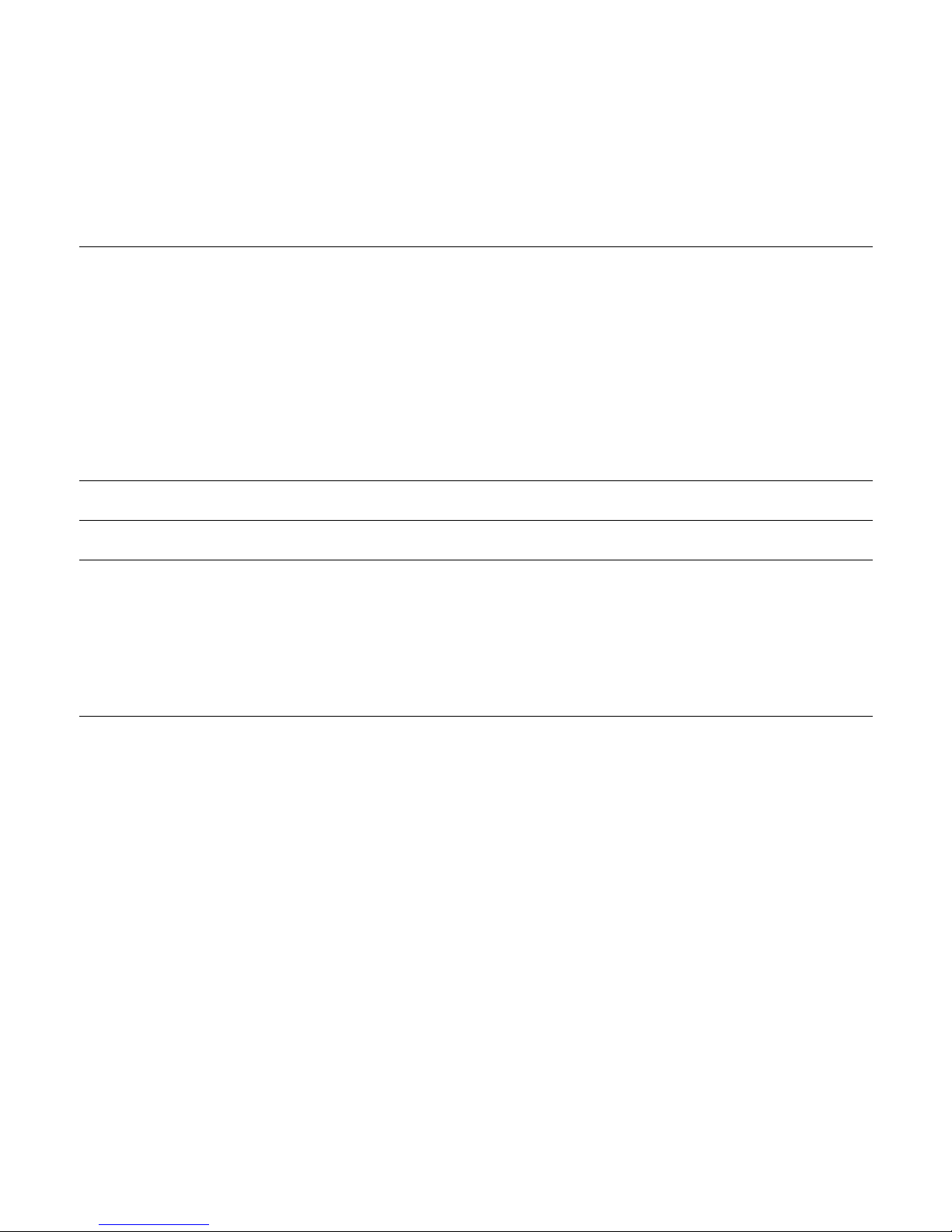
12
Other settings ................................................................... 116
Network setting ...........................................................................116
Security setting ............................................................................116
PIN code ...................................................................................116
Phone lock................................................................................ 117
Reset settings ...............................................................................118
Troubleshooting................................................................ 119
Battery information ..........................................................121
Accessories ........................................................................122
Safety of the battery .................................................................... 122
Rapid travel charger .................................................................... 122
Data cable................................................................................... 123
Appendix...........................................................................124
FCC Compliance Statement ........................................................ 125
Recycling and Disposal................................................................ 126
Page 13
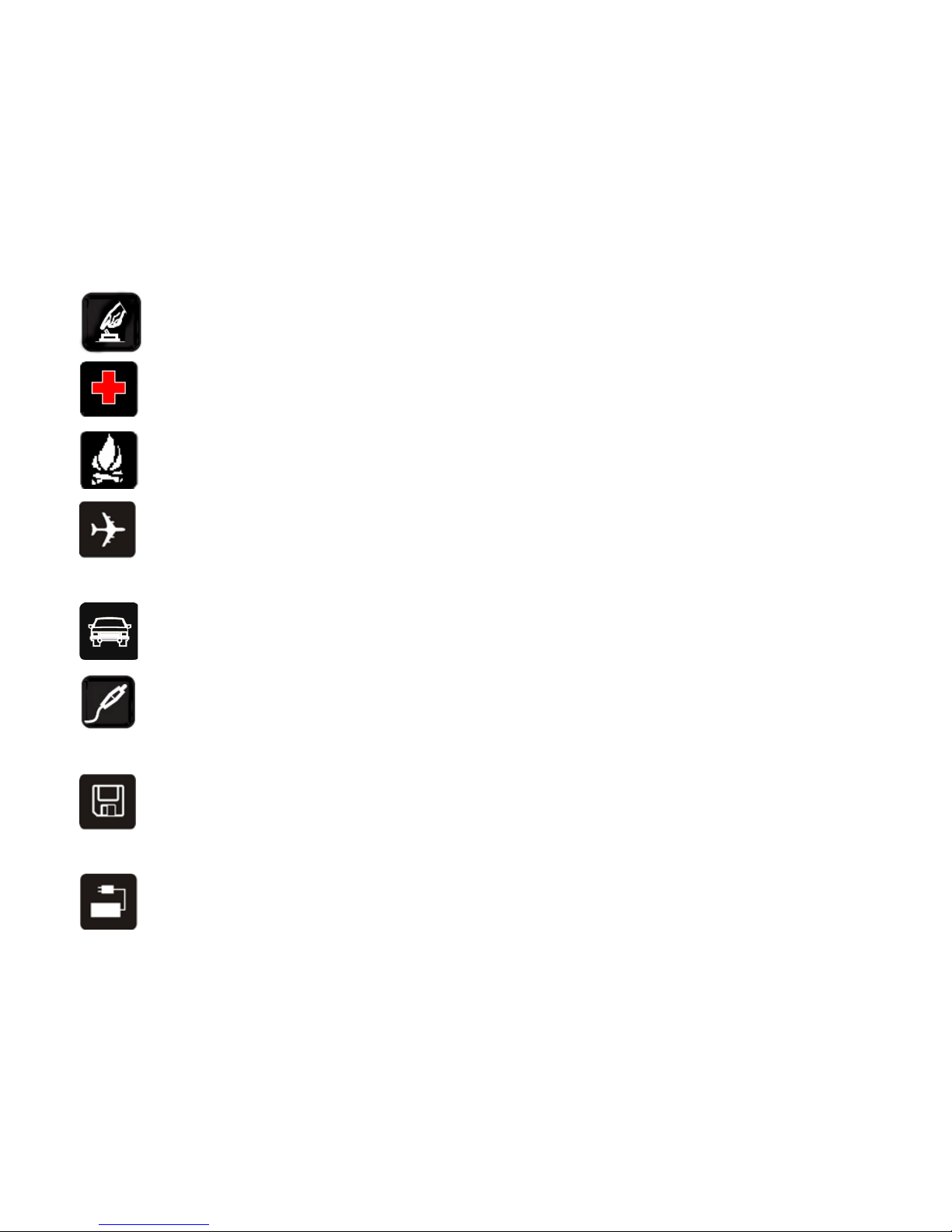
13
For your safety
SWITCH ON SAFELY Do not use in prohibited areas or
when it may cause any interference or danger.
SWITCH OFF IN HOSPITALS Follow any restrictions.
Switch the phone off near medical equipments.
SWITCH OFF WHEN REFUELING Do not use the phone at
a refueling point. Do not use near fuel or chemicals.
SWITCH OFF IN AIRCRAT Follow any restrictions. Switch
off the phone during the flight as the wireless devices can
cause interference in aircraft.
ROAD SAFETY Obey all local laws. Please use the hands
free kit whilst driving.
ACCESSORIES AND BATTERIES Use only approved
accessories and batteries. Do not try to connect
incompatible products.
BACKUP IMPORTANT INFORMATION Remember to
make backup copies or keep a written record of all
important information.
CONNECTING TO OTHER DEVICES When connecting to
any other devices, read its user manual for detailed safety
Page 14
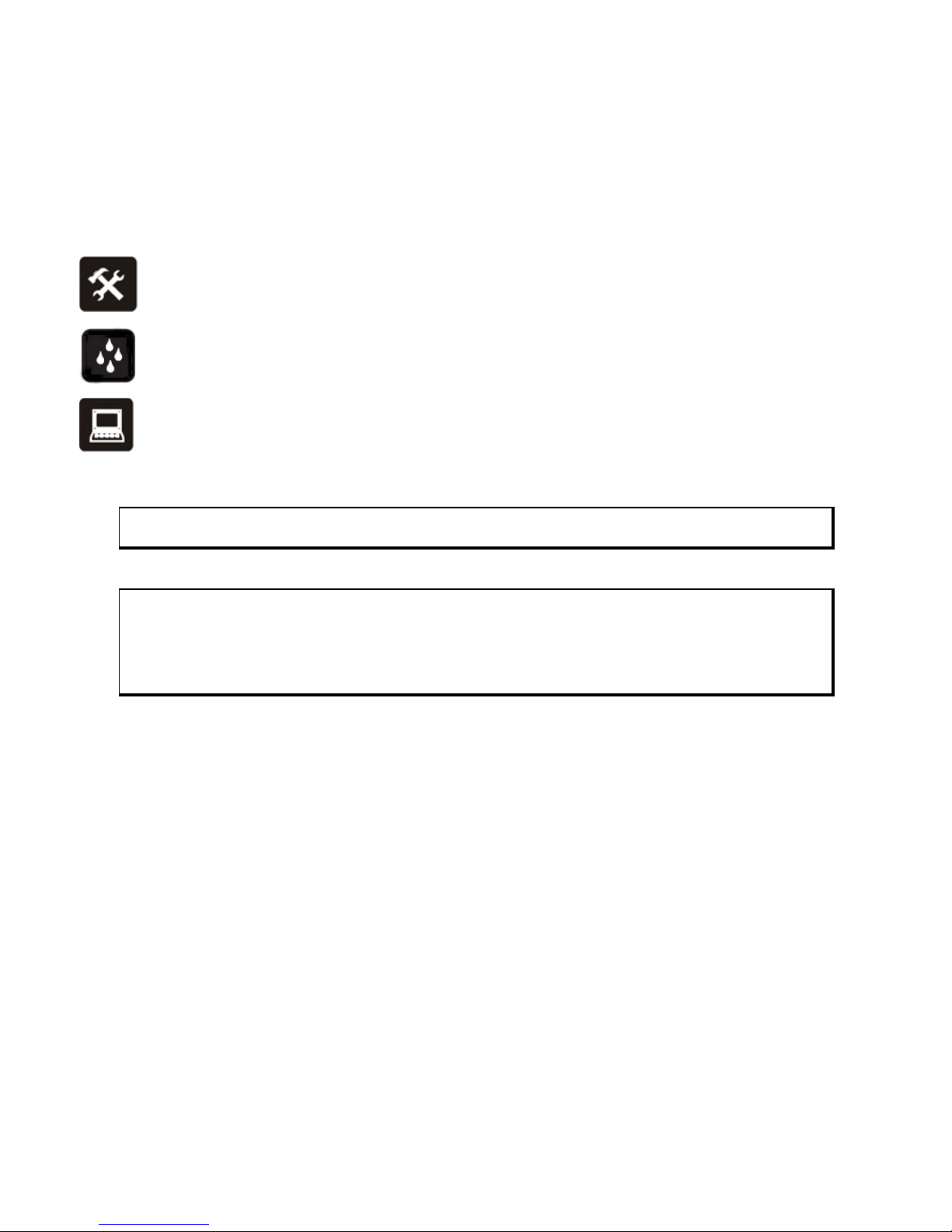
14
instructions. Do not try to connect incompatible products.
MAINTENANCE Only authorized and qualified personnel
may repair this product.
WATER RESISTANCE Your phone is not water-resistant.
Keep it dry.
INTERFERENCE All wireless devices may be susceptible to
interference, which could affect its performance.
Damage to the security seal will cause the warranty invalid.
Warning
Improper use will invalidate the warranty.
Page 15

15
Brief introduction
Your phone’s label
The bar code label includes information about your phone, such as
the serial number. Please keep it properly.
Password
Security Code
This phone includes a Personal Identity Code, to ensure your data is
stored securely, enter your PIN to active code when you switch on the
phone or need to access some features, e.g. the phone book.
PIN & PIN2 code
The PIN (Personal Identity Number) and PIN2 codes are 4-to 8-digit
numbers that usually come from your network service provider along
with the SIM card.
The PIN2 code is required to activate some network features. It can be
obtained from your network provider.
To set up PIN and PIN2 codes, please refer to Other settings>Security
setting on page 116 of this guide.
Page 16

16
PUK & PUK2 code
These codes are only required should you accidentally enter your SIM
PIN code incorrectly and block the SIM. The PUK (Personal
Unblocking Key) and PUK2 codes are 4-to 8-digit codes obtained from
your network service provider.
Page 17

17
Phone image and key definition
Page 18

18
Scroll key Soft key Send key Power &
End key
Scroll up and
down to move
through menu
options, or to
increase /
decrease the
volume.
Delete
character
or number
Make and
answer
calls
Power on or
off
Press for OK or
to open the
option menu.
Back to the
previous
menu
OK,
preview or
open the
option
menu
End or reject
calls
In standby
mode, push
up to open
SMS menu.
Exit to
standby
mode
(In Music
player and
FM radio
interface)
Lock or unlock
the keypad
with # key (In
Music player
and FM radio
interface)
Page 19

19
Scroll key Soft key Send key Power &
End key
In standby
mode, push
down to open
the main
menu.
In standby
mode,
open the
shortcut
menu.
Exit to standby
mode (Except
in Music
player and FM
radio
interface)
In standby
mode, press to
open the
contact list.
Page 20

20
Brief menu tree
1、 2、 3、
MP3 player FM radio Mobile
1. Play background 1. Play
1. Phone book
2. Play list 2. Choose Stn. 2. Messages
3. Skin settings 3. Name Stn. 3. Call record
4. Player settings 4. Delete Stn. 4. Services
5. Manual tuning
6. Auto tuning
7. Set frequency
8. Search all
Page 21

21
4、
5、 6、
Settings Profiles File manager
1. Phone 1. Normal 1. File viewer
2. Date & Time 2. Meeting 2. Status
3. Call 3. Outdoor 3. Format
4. Network 4. Car
5. Security 5. VIP
6. Reset settings 6. Headset
Page 22

22
7、
8、 9、
Agenda Tools Game
1. Alarm 1. Voice recorder 1. Horo bump
2. Memo 2. Mass storage 2. Angel cube
3. Calendar 3. Calculator
4. Calendar cnvt. 4. Stopwatch
5. World time 5. Blue tooth
Page 23

23
Display icon
Signal strength indicator. Vertical bars show the
strength of the network connection.
Strong signal, Weak signal, No signal
Battery level indicator
Battery full, Low battery, Low battery warning
Message inbox full
New message. The icon disappears after the new
messages are read.
Silence mode. In standby, press and hold # key to turn
on or off the speaker.
Roam indicator.
Alarm on. The icon disappears after the alarms are
turned off.
Vibration on.
Earphone is connected and detected.
Airplane mode
Call forward
Call history
Page 24

24
Keypad unlocked
Keypad locked
Voicemail indicator.
Note:
Your phone may not appear exactly as the illustrations in this
manual.
Page 25

25
Getting started
Using the battery
Installing the battery
1. With your phone back upward, apply gentle pressure to the rear
case of the phone, slide up the cover until the position mark on the
right side aligned with the one on the phone body. Then take off
the cover.
2. With the metal contacts facing into the phone clip the battery in
place, positioning the bottom of the battery first.
Page 26

26
3. Place the rear cover with the position mark aligning with the one
on your phone body. Replace the rear cover, by sliding it back onto
the phone until it clips in place.
Page 27

27
Installing a memory card and the SIM card
Warning:
Do not bend or scratch your memory card or SIM card.
Avoid exposing your memory card and SIM card to static
electricity, water or dirt.
As the memory card fits beneath the SIM card, please ensure
that the memory card is fitted first.
1. With your phone back upward, apply gentle pressure to the rear
case of the phone, slide up the cover until the position mark on the
right side aligned with the one on the phone body. Then take off
the cover. Slide the memory card into the memory card holder
with the metal contacts facing down into the phone body.
Page 28

28
Note:
If you need to format your memory card, please use formats
FAT12 or FAT16.
If file formats other than FAT12 or FAT16 are used the phone
may not be able to read the content of the memory card.
Only Micro SD/T-Flash card can be used on your phone. It is
recommended to use the brands such as SanDisk, Kingston,
KingMAX, ihope, TwinMos and pqi. Please refer to Appendix
for detailed information.
2. Slide the SIM card into the SIM card holder with the metal contacts
facing down.
Page 29

29
Charging the battery
Warning:
To avoid damaging the phone, please do not remove the
battery when the phone is charging.
To ensure the best performance of your phone’s battery,
please charge the battery fully before using it for the first
time (Approx. 12 hours), using the method described below.
Please note: some batteries require several full
charge/discharge cycles to reach their best performance.
1. Make sure the battery has been installed properly before charging.
2. Open the protective USB cover and plug the travel charger into the
USB connector.
3. Plug the other end of the travel charger into the electrical outlet.
Page 30

30
Tips:
It may take a few seconds for your phone to display a visible
charging indication if your phone is switched off.
Your phone can be used while charging.
It may take a few minutes for your phone to display a visible
charging indication if the battery is fully discharged.
The phone will be charged from your PC when it is
connected with the USB cable, however it will take a longer
time to charge than when charging with the travel charger.
Low battery warning
When the battery is low, the phone pops up messages to notify you to
charge the battery. If the battery energy falls below the minimum
limit, the phone will switch off automatically.
When the battery is low, the backlight may not work when pressing
the keypad and some functions may not work. Please charge the
battery immediately.
Page 31

31
Battery tips
• Use only the batteries, data cable and chargers approved by the
original manufacturer. Do not use a non-approved data cable or
chargers, or else it may damage the battery.
• Do not short-circuit the battery. Please store the battery inside the
phone to prevent accidental short circuiting of the battery
contacts.
• Do not place or charge the battery in very hot or very cold
locations as the extremely temperature can adversely affect the
battery.
• Please keep the charger and handset out of the reach of young
children.
• Please ensure that the metal contacts of the battery are kept clean
and free from dirt.
• The battery can be charged and discharged hundreds of times but
it will be eventually worn out. Please replace the battery when the
battery capacity falls to approximately 50% of its original storage
capacity.
Page 32

32
Turning your phone on/off
Power on
Tip:
When switched on, your phone is busy searching the
network. Some functions may NOT work properly in the first
few seconds.
1. Press and hold the Power key for 2 seconds to turn your phone
on. Your phone will display the power on animation and enter
standby mode.
2. If necessary, enter your SIM card PIN code (displayed as ****) to
unlock the SIM card.
3. Please refer to Other settings>Security setting>PIN code at page
116 to get more information on the PIN code.
Page 33

33
Power off
Press and hold the Power key for 2 seconds to turn your phone off.
Your phone will display power off animation.
Tip
Your phone has a built-in antenna at
the bottom of the phone body.
Contact with the antenna affects call
quality and may cause the phone to
operate at a higher power level than
otherwise needed. Not touching the
antenna area during a phone call
optimizes the antenna performance
and the talktime of your phone.
Page 34

34
Keypad shortcuts
In standby mode
Up To open SMS.
Down To open the main menu.
Scroll key
Press To open Names list.
Soft key Press To open shortcut menu:
Profiles
Mass storage
Record
Memo
Dial key Press To open Mobile>Call record>All calls.
Press the * or # key to switch between
Dialled, Missed and Received calls.
Page 35

35
* & # key function list
*key #key
In
standby
mode
Press and hold to enter
the ‘+’ for international
dialing.
Press and hold to turn
the loud speaker on
or off.
Name
list
Call
history
Press to page up. Press to page down.
Calendar
Memo
Press to go to last
month.
Press to go to next
month.
Create
SMS
Press to enter the
punctuation;
Press to select letter
group forward.
Press to switch entry
method;
Press to select letter
group backward.
Music
play
Press to switch the
equalizer
Press to switch the
play mode.
Page 36

36
Use and maintenance
The following suggestions will help you use and maintain your
mobile.
1. Please keep dry. Rainwater, humidity and any kinds of liquid or
moisture might contain minerals which could corrode the circuit.
2. Moving parts maybe damaged if you put or use the phone in a
dirty or dusty place.
3. Please do not use or store the phone in a high temperature
environment as this may result in damage to the electronic or
plastic parts.
4. Please do not use or store the phone in a very low temperature
environment.
5. Please do not use any chemicals, detergent or caustic detergents to
clean the mobile. If you want to clean it, please wipe it gently
using a soft cloth made damp with some soapy water.
6. Please do not paint the phone. Paint might clog the moving parts
and prevent proper operation.
7. Only use the headset provided, or an approved spare.
8. If the mobile has got wet, please switch it off immediately and
remove the battery. Leave it to dry thoroughly before using it
again.
Page 37

37
9. To get the maximum talk and standby times from your battery,
please turn down the volume, reduce the backlight and contrast.
10. Please keep all metal objects away from the charger port on the
top of the phone to avoid damaging the electronic circuits.
Page 38

38
Basic functions
Making a call
Making a call from standby mode
1. Input the phone number. To change the number, move the cursor
by the Scroll key, press the Back key to delete digits.
2. Press the Dial key (Dial).
3. To make an international call, press and hold the * key to enter
the international prefix ‘+’ in place of the international access code.
Then input the country code, area code and phone number, and
press the Dial key (Dial).
Making a call by your phone book
1. In standby mode, press the Scroll key to enter the Phone book; or
from main menu, select Mobile>Phone book>Names.
2. Select an entry by the Scroll key, then press Dial key (View) to
view all the phone numbers in this entry.
3. Select a number you want by the Scroll key, then press the Dial
key (Call).
Page 39

39
Making a call by call history
Your phone can store 50 phone numbers for recently each Dialled,
Received and Missed call.
1. In standby mode, press the Dial key to enter the All calls list. You
can press the * key or # key to switch to the Dialled, Received or
Missed call lists.
2. Select the number you want by scrolling up or down, then press
the Dial key (Call).
Answering or rejecting a call
1. Press the Dial key (Ans) to answer an incoming call; or press the
Scroll key to enter option menu and select from User busy, Reject
or Answer.
2. Press the Power key (Reject) to end or reject a call.
3. When the headset is connected, press the Dial key or the headset
button to answer a call.
4. Or press the Scroll key to open the option menu, User busy,
Reject or Answer
Page 40

40
During a call
Switching to other functions
Press the Dial key (Option) to enter the option menu as described
below. Then press the associated number key to select the option or
highlight the required option by using the Scroll key, and then press
the Dial key to select.
1. Dial new
2. Hold
3. Mute
4. End this call
5. Send DTMF
6. Main menu
7. Start to record
Note
Some of these ‘in call’ functions require your network
provider to activate them. For more details please contact
your network provider.
Page 41

41
Searching an entry
1. During a call, press the Dial key (option) to enter options menu
(talk), select Main menu>Phone book>Names.
2. Select a name and press the Dial key (view) to view the number
list.
3. To search an entry from the name list, please refer to Searching for
a phonebook entry at page 78.
Missed Call
The phone will display ‘Missed calls: X call(s)’. if you have X missed
calls.
1. Press the Soft key to return to the home screen.
Or press the Dial key (View) or Scroll key to view the missed call
list.
2. Press * key or # key to switch to All calls, Dialled or Received call
lists.
In the missed call list, select the number you want to dial and press
the Dial key (Dial). Or press the Scroll key to view the date and time
of this entry.
Page 42

42
How to use multimedia entertainment
Music Player
The music player allows you to store and play MP3 music on the
phone or the memory card.
Music can be transferred to, or removed from the phone or memory
card, by connecting the phone with a PC by using the supplied USB
cable. The phone or memory card will appear as a removable drive
under the PC’s ‘My Computer’ icon. Windows can be used to click
and drag files into or out of the memory.
Note:
Your phone do not support link with Apple Macintosh
computers. When connecting to PC, please only use in the
circumstances of Microsoft 2000 or above.
Your phone only supports music files in MP3 format.
To activate or quit the music player
1. From the main menu, select MP3 player, press the Dial key or
Scroll key to enter.
2. Press the Back key to exit music player and return to standby.
Page 43

43
Background play mode
1. In MP3 player, select MP3 player>Play background to return to the
main menu and play music in background mode. At the same
time, you can change phone settings or play games and so on.
2. If you want to turn off the music player, select MP3 player and
press the Soft key to turn off the player and return to the main
menu.
Tip:
In background play mode, the display will show
on the
top bar.
Play list
With the music playing, press the Dial key ( ) or Scroll key and
select Play list.
My favorite
1. Select My favorite to open the music list of collected track.
2. If the list is empty, press the Dial key (Add) to open File viewer.
3. Select the memory from the Memory card or Phone, press the Dial
key (Select).
Page 44

44
4. Select the track or file holder you want and press the Dial key
(Select) or Scroll key to add to the list.
5. Press OK on the pop-up message ‘Completed, add another?’ to
continue to add another track; press Exit to return to My favorite
music list.
6. Select a track, press the Dial key or Scroll key.
Play: To play the selected track.
Add: To enter File viewer to add a track or file folder.
Move: To remove the selected track.
Remove all: To remove all the tracks off My favorite music list. This
does not delete tracks, and they can be ‘Added’ again.
Detail: To check the detailed information of the selected track.
Set ringtone: To set the selected track as the incoming call ring
tone.
Tip
You can add all the tracks in the memory card or the phone
by selecting <Add folder>.
Page 45

45
All music
1. Select All music to open the music list of all tracks.
2. Select a track, and press the Dial key or Scroll key.
Play: To play the selected track.
Detail: To check the detailed information of the song, such as artist,
album and so on.
Set ringtone: To set the selected track as the incoming call ring
tone.
Select music
1. With the music playing, press to jump to the previous track,
press to jump to the next one; press to pause or continue
playing the current track.
2. Or in the music list, select the track you want, press the Scroll key
to play.
Fast rewind and fast forward
While playing, press and hold to fast rewind; press and hold to
fast forward.
Adjust the volume
With the music playing (excluding the background play mode),
1. Push the Scroll key up or down to adjust the volume.
Page 46

46
2. Or press the Dial key or Scroll key. Select Player
settings>Volume. Push the Scroll key up or down to adjust the
volume.
Switch the play mode
1. With the music playing, press the # key to switch the play mode
between Sequence , Random , Sequence &
Repeat
and Random & Repeat .
2. Or with the music playing, press the Dial key or Scroll key.
3. Select Player settings>Repeat to switch from the repeat mode: Not
repeat, Repeat one and Repeat all.
4. Select Player settings>Random. Select On to play the tracks in
random; select Off to play the tracks in sequence.
Switch the equalizer
1. With the music playing, press the * key to change the equalizer
from NORMAL, ROCK, POP, TREBLE and BASS.
2. Or with the music playing, press the Dial key (
) or Scroll key.
3. Select Play settings>Equalizer to open the option menu and select
from Normal, Rock, Pop, Treble, Bass.
Page 47

47
Broken-point memory repeat
It is possible to repeat part of a track. The start point for the repeat is
‘marked’ by pressing the 0 as the required point is reached when the
track is playing. To mark the end point for the repeat the 0 is pressed a
second time as the required point is reached in the track. The MP3
player will now loop between these two points forever. Then press the
0 again to stop the loop and continue to play.
How to view the music information
1. In the music list, select a track and press the Dial key or Scroll
key.
2. Select Detail to check the detailed information of the song, such as
artist, album and so on.
Lock keypad
In music player, press the Power key ( ) and then the # key to lock
the keypad (the display will show ).
Page 48

48
How to copy MP3 files to the phone
To manipulate the music files stored on the phone’s memory card it
must be connected to a PC via the USB cable provided.
When the phone is connected to the PC, it should be automatically
detected.
However, if the PC fails to detect the phone, the connection can be
manually established by selecting Tools>Mass storage from the
phone’s main menu and pressing Connect.
The phone’s memory card will appear as a ‘Removable Disk’ under the
My computer icon of the PC.
1. Copy MP3 files to the root directory of the removable disk.
2. When you have finished editing the contents of the Phone’s
memory, close the USB connection by double clicking the ‘Safely
Remove Hardware’ icon in the System Tray of PC and selecting
‘Stop’. Then press Exit on the handset and disconnect the USB
cable.
Page 49

49
Note:
If you have muted the handsets speaker by pressing the
#key, you can only listen to the music through the headset.
The battery consumption is higher than usual when the MP3
player is being used.
You can download MP3 files up to the capacity of the
memory card. The phones MP3 player will read the contents
of any folders put onto the mass storage, but can only read
down two levels of folder, so it is better to keep all the
content in the top level folder.
My favorite music list will to be empty if you delete the
‘playlist’ file on the phones mass storage memory.
How to change the panel skin
1. With the music playing, press the Dial key ( ) or Scroll key.
2. Select Skin settings.
3. Select the panel skin you want and press the Dial key (
) or
Scroll key.
Page 50

50
FM Radio
Tip
The FM radio uses the headset wires as an aerial, so the radio
will not work unless the headset is connected.
To activate or quit the FM radio
1. From the main menu, select FM radio and press the Dial key or
Scroll key.
2. The radio will now display ‘Searching’, as it locates the radio
stations.
3. The display will now show the current radio station found and
playing it through the headsets.
4. The volume can be adjusted by operating the scroll up or down.
5. To change, rename or delete stations, or to manually tune or retune, press the Dial key to enter the options menu.
6. Press the Soft key to exit to main menu.
To listen to the Radio
In FM radio, press or to change channel.
Page 51

51
Background play mode
1. In FM radio, select FM radio>Play background to return to the main
menu and play the FM radio in background mode. At the same
time, you can change phone settings or play games and so on.
2. If you want to turn off the FM radio, select FM radio and press the
Soft key to turn off the radio and return to the main menu.
Tip:
In background play mode, the display will show
on the
top bar.
Search channel
Tip:
The FM radio stores all the channels found when the
automatic search was performed. Please use the manual
searching feature under the options menu to find a channel
which was not found during the auto search.
Search All
In the FM radio, press the Dial key (
), select Search all to search all
FM channels and store them automatically in sequence.
Page 52

52
Manual tuning
1. In FM radio, press the Dial key (
) to select Manual tuning.
2. Press or to tune the frequency in 100kHz steps.
3. Press the Dial key (Save) or Scroll key to save the new station.
4. Select a station number from 1 to 40 and press the Dial key to
save the manually tuned station.
Auto tuning
1. In FM radio, press the Dial key ( ) to select Auto tuning.
2. Press or to start auto searching. The tuning will stop at the
first radio station found, and begin playing this station.
3. Press the Dial key (Save), select a station number from 1 to 40,
press the Dial key (Save). Or press
or continue searching.
Note
The radio may stop on ‘silent stations’, if this happens please
press or to continue searching.
Edit channel name
In FM radio, press the Dial key ( ) to display the following options:
1. Choose Stn.: Select a stored channel and play.
Page 53

53
2. Name Stn.: Rename the current channel.
3. Delete Stn.: Delete the current channel.
Adjust the volume
In FM radio, push the Scroll key up or down to adjust the volume.
Lock keypad
In FM radio, press Power key ( ) and # key to lock the keypad
(shown as ).
Note:
The radio remembers the last radio station you were
listening to, and the next time the radio is turned on, it will
try to return to that station and re-commence playing it.
Voice recorder
To activate or quit the Voice recorder
1. In the main menu, select Tools>Voice recorder. Or press the Soft
key to open the shortcut menu and select Record.
2. In the voice recorder, press the Power key to go back to the
previous menu.
Page 54

54
Record ring tone
Tip:
In this procedure, you can record your voice and set as an
incoming ringer alert.
1. Select Voice recorder>Ring tone. Press the Dial key (Record) or
Scroll key to start recording.
2. Press the Dial key (Stop) or Scroll key to stop recording and save
the record.
Record voice memo
1. Select Voice recorder>Voice memo. Press the Dial key (Record) or
Scroll key to start recording.
2. Press the Dial key (Stop) or Scroll key to stop recording and save
the record.
Play record
1. In the main menu, select Tools>Voice recorder>Saved record.
2. Select the location of Memory card or Phone.
3. Select a record and press the Dial key (Play).
Edit record
1. In the main menu, select Tools>Voice recorder>Saved record.
Page 55

55
2. Select the location of Memory card or Phone.
3. Highlight the record you want and rename it, delete it and view
details of it by using the Scroll key as follows.
Rename
Select Rename, enter the name you want and press the Dial key to
save.
Delete
1. Select Delete to delete the current record.
2. Select Delete all to delete all the saved records.
Details
Select Details to view the detailed information on the selected record.
Select the default save location
1. In the main menu, select Tools>Voice recorder>Save priority.
2. Select the default save location between Memory card or Phone.
Note:
The recording time depends on the capacity and free space
on the memory card.
All the recordings are saved in the file folder ‘audio’ created
in the memory card automatically.
Page 56

56
Mass storage
1. In standby mode (lock or unlock), connect to PC with USB data
cable. The pop-up message shows ‘Link USB?’. Select 'OK' to
activate mass storage; select ‘Exit’ to charge the battery by the USB
data cable.
2. Or in the main menu, select Tools>Mass storage.
1. Press the Dial key (Connect) or Scroll key to activate the
connection to PC.
2. Select mass storage on PC. Copy the MP3 files from PC to
phone.
3. Double click the ‘Safely Remove Hardware’ icon in the System
Tray of PC, select Stop and quit safely. And then press Exit on
the phone. Press the Dial key to turn off mass storage. And
then the phone can be used properly.
Page 57

57
Note:
You can format the mass storage on PC in FAT12 or FAT16
format. After formatting, double click the ‘Safely Remove
Hardware’ icon in the System Tray of PC, select Stop and
quit safely. Then take off the battery directly without exiting
from the Mass storage on your phone and re-power on.
The phone can be charged via the USB connector from the
PC. When the USB cable is connected, select ‘Exit’ on the
phone when prompted to ‘Link USB’.
Page 58

58
File manager
File viewer
1. In the main menu, Select File manager>File viewer.
2. Select the memory from Memory card or Phone.
3. Press the Scroll key to open the option menu:
4. Info.: To check the status of the selected memory.
5. Format: To format the selected memory.
6. Play: To play the music in the memory.
7. Select a file folder, press the Dial key to enter the folder, or press
the Scroll key to open the option menu.
Info: To check the detailed information of the current file folder.
Play: To play the music in the selected file folder.
8. Select a file, press the Dial key to view the detailed information of
the file, or press the Scroll key to open the option menu.
Info: To view the detailed information of the selected file.
Send by Bluetooth: To send the selected file via Bluetooth.
Delete: To delete the selected file.
Rename: To rename the selected file.
Copy: To copy the selected track.
Page 59

59
Note:
If the file is picture or music, press the Dial key to preview
or play the file and the option menu may be a little different.
Memory status
In the main menu, select File manager>Status. You can check the
current usage of the memory card and internal memory of the phone.
Format
1. In the main menu, select File manager>File viewer>Memory card or
Phone.
2. Press the Dial key (Select).
3. Press the Dial key to select OK on the pop-up message ‘Confirm
format?’ Or press the Power key to cancel and return to the
previous menu.
Page 60

60
Games
Horo Bump
1. In the main menu, select Game>Horo bump.
2. Press the Dial key or Scroll key to open the option menu.
New Game: To start to play a new round.
Select stage: To select a game stage.
High score: To check the top score of the game.
Help: To check the instructions and illustration description.
About: To check the version of the game.
Quit: To quit the game and return to the previous menu.
Angel Cube
1. In the main menu, select Game>Angle cube.
2. Press the Dial key or Scroll key to open the option menu.
New Game: To start to play a new round.
Collection: To check the collected card.
Help: To check the instructions and rules.
About: To check the version of the game.
High score: To check the top score of different level or in certain
mode.
Quit: To quit the game and return to the previous menu.
Page 61

61
Bluetooth
Tips:
To optimize the performance of the communication
between Bluetooth headset and your phone, please ensure
the communication is not interfered by obstructions or by
wireless signal.
You are required to choose A2DP Bluetooth headset
supporting MP3 streaming, or else you can not listen to the
music by headset. Your handset supports MP3 with a rate
less than 320kbps.
Send data using Bluetooth technology
Tips:
Before pairing, please create your own password and agree
with the owner of the other device to use the same
password. This password is used only once and you do not
have to memorize it.
Page 62

62
Pairing
1. Place the two devices within 6 meter.
2. From the main menu, select Tools>Bluetooth>Switch and select
On.
Warning
Please turn the switch on before using the Bluetooth
connection. The default switch status of your phone is Off.
3. Select Tools>Bluetooth>My device. And select Search device, press
the Dial key or Scroll key to begin searching for devices within
range.
Warning: It will cost 15 seconds to find a new device. Your
phone screen will turn off in several seconds, and you can
press any key to light up the screen.
4. Press the Power key to stop searching and open the searched
devices list. Select a device you want to connect with, press the
Dial key or Scroll key to begin pairing. If paired successfully, the
screen displays “Enter password”, or else it displays “Pair failed,
retry?”, select OK to retry pairing.
5. Enter the password, press the Dial key or Scroll key. Enter the
same password. If paired successfully, the screen displays “Paired
ok”, or else it displays “Pair failed”. You are required to re-enter the
Page 63

63
password to pair with the device again.
6. If paired successfully, you are transferred to My device list
automatically. Press the Power key (Exit) to return to the standby
mode.
Visibility
1. Select Tools>Bluetooth>Options>Visibility.
2. Select On to allow other Bluetooth devices to find you. Select Off
to hide your phone so that you cannot be found by other
Bluetooth devices.
Rename
Rename devices
1. Select the device you want in My device list, press Dial key
(Option) or Scroll key.
2. Select Rename to edit the default name of the selected device.
Rename your phone
1. Select Tools>Bluetooth>Options>Rename.
2. Push the Scroll key up or down to move the cursor, and press the
Soft key to delete the characters before the cursor. Enter the name
you want, and press the Dial key (OK).
Page 64

64
Service List
Service list of other devices
1. Select the device you want in My device list, press Dial key
(Option) or Scroll key.
2. Select Service list to check all the services the selected device can
provide.
Service list of your phone
Select Tools>Bluetooth>Bluetooth service to check all the services your
phone provides.
Delete devices
1. Select the device you want in My device list, press Dial key
(Option) or Scroll key.
2. Select Delete to delete the selected device.
Download data with Bluetooth technology
1. Select the device you want in My device list, press Dial key
(Option) or Scroll key.
2. Select Browse files/Connect to view the shared files or file folders
on the other device.
3. Select the file you want, press the Dial key (Get) to download the
file to your phone.
Page 65

65
Note:
All the files received by Bluetooth technology are saved in
the default file folder “Blue Tooth”.
Send data with Bluetooth technology
1. Select File manager>File viewer from the main menu.
2. Select the file you want to send, press the Dial key (Option) or the
Scroll key to open the option menu.
3. Select Send by Bluetooth.
Security
Select File manager>File viewer to open the option menu.
• Off: To view the shared files in the paired device directly after
pairing.
• Service level: When using FTP or OPP services, connection requests
such as viewing, getting or deleting the shared files from the
paired device must be accepted separately after pairing.
• Link level: When using FTP or OPP link, connection requests such
as viewing, getting or deleting the shared files from the paired
device must be accepted separately after pairing.
Page 66

66
Select default save location
1. Select Tools>Bluetooth>Options>Root drive.
2. Select Phone or Memory card as the default save location for the
data transmitted by Bluetooth.
Select prefer player
1. Select Tools>Bluetooth>Options>Prefer player.
2. Select the default player from the options:
Phone: Listen to music using the internal loudspeaker or the
headset.
BT sink: Listen to music using Bluetooth headset.
Adjust microphone volume
1. Select Tools>Bluetooth>Options>Mic volume.
2. Push the Scroll key up or down to increase or decrease the
volume.
Page 67

67
Send phone book entries
Send a phone book entry
1. In the standby mode, press the Scroll key, or select
Mobile>Phone book>Names from the main menu.
2. Select the entry you want to send, press the Scroll key to open
the option menu. And select Send by Bluetooth.
3. Select the receiving device from My device list, and press the Dial
key (Select) or Scroll key to send.
Send my business card
1. From the main menu, select Mobile>Phone book>My business
card.
2. Select Edit to edit your business card including name, phone
number and E-mail address. Then press the Dial key (Save).
3. Select Send by Bluetooth to open My device list. Select the
receiving device and press the Dial key (Send) or Scroll key to
send your business card.
Page 68

68
Exchange business card
1. From the main menu, select Mobile>Phone book>My business
card.
2. Select Exchange business card to open My device list. Select the
receiving device, press the Dial key (Select) or Scroll key to send
your business card and receive the business card from the other
side.
Page 69

69
Setting up ring styles and display
The phone comes with 5 pre-defined profiles: Normal, Meeting,
Outdoor, Car and VIP. These profiles can be personalized by editing
them.
Personalising a ring style
1. Open the main menu, select Profiles>Normal, Meeting, Outdoor,
Car VIP or Headset.
2. Or press the Back key and select Profiles to open the menu.
3. Select one profile, then press the Dial key (Select) or Scroll Key
to open it.
Setting an incoming call ringer alert
1. Select Personalise>Ring tone.
2. Select Default to open the internal ring tone list in the phone.
Select the ring tone you want and press the Dial key (Select) or
Scroll key.
3. Select Extern to open the external ring tone list which will include
the MP3 files. Select the audio file you want and press the Dial
key (Select) or Scroll key.
Page 70

70
4. Set to ringtone: To set the selected external audio files as the ringer
alert.
5. Set clip: To set part of the audio file as the ringer alert. Press the 0
key to mark the start and end of the loop. And press the Dial key
(
) or Scroll key.
Setting a message ringer alert
1. Select Personalise>Message tone.
2. Select the ring tone you want and press the Dial key (Select) or
Scroll key.
Setting a group ringer alert
1. Select Mobile>Phone book>Settings>Group tones.
2. Select a group and press the Dial key or Scroll key.
3. Select Default to open the internal ring tone list in the phone.
Select the ring tone you want and press the Dial key (Select) or
Scroll key.
4. Select Extern to open the external ring tone list which will include
the MP3 files. Select the audio file you want and press the Dial
key (Select) or Scroll key.
5. Set to ringtone: To set the selected external audio file as the group
ringer alert.
Page 71

71
6. Set clip: To set part of the audio file as the group ringer alert. Press
the 0 key to mark the start and end of the loop. And press the Dial
key (
) or Scroll key.
Setting ringer alert play mode
1. Select Personalise>Ring tone mode.
2. Push the Scroll key up or down to highlight the mode you want
from the option menu, Beep one, Ring once or Cycle.
3. Press the Dial key (Select) or Scroll key.
Adjusting volume
1. Select Personalise>Ring volume, Earpiece volume, Keypad tone or
Vibrator.
2. Use the Scroll key to adjust volume, then press the Dial key
(Select) or Scroll key.
3. Press the Dial key (Select) or Scroll key to set vibrator on or off.
Page 72

72
Setting up display
Open the main menu, select Settings>Phone>Screen.
Setting the highlight bar
Select Screen>Highlight bar, use the Scroll key to highlight the type
you like. Then press the Dial key (Select) or Scroll key to save the
highlight bar setting.
Setting wallpaper
How to select internal wallpaper
1. Select Screen>Wallpaper. Select the wallpaper you want, press the
Dial key (Select) or Scroll key to preview pictures.
2. Press the Dial key (;) or Scroll key to set the current picture to
wallpaper.
3. Press the Soft key to return to the wallpaper list.
4. Press the Power key (:) to return to the standby mode.
How to select external wallpaper
1. Copy the pictures you want from the PC to your phone or Micro
SD/T-Flash card. Please refer to the steps of the Mass storage at
page 56.
2. In the main menu, select File manager>File viewer.
Page 73

73
3. Select a picture, press the Dial key (Select) or press the Scroll
key and select View to preview the picture.
4. Press the Dial key to set the current picture as wallpaper. Or press
the Soft key to return to the previous menu, press the Dial key
and select Wallpaper.
Note:
Your phone supports file format of picture such as JPG, PNG,
GIF and BMP.
Setting the color of input font
Select Screen>Color of input, use the Scroll key to choose from
Monochromatic and Rainbow, then press the Dial key (Select) or
Scroll key to save the color setting.
Setting backlight
Select Screen>Backlight timer, then use the Dial key (Select) or Scroll
key to set the time you want.
Setting brightness
Select Screen>Backlight level, use the Scroll key to adjust the
brightness, then press the Dial key (Select) or Scroll key to save the
brightness setting.
Page 74

74
Idle screen display
1. Select Screen>Idle display.
2. Push the Scroll key up or down to select from Network name,
Time, Date & week or Select all.
3. Press the Scroll key to select or cancel the option.
4. Press the Dial key.
Setting up Time & Date
Open the main menu, select Settings>Date & Time.
Setting time
1. Select Date & Time>Time.
2. Enter the time you need, then press the Dial key (OK) or Scroll
key to save the time setting. (e.g. If the time would be 2:45 pm,
please enter 1-4-4-5)
Setting date
1. Select Date & Time>Date.
2. Enter the date you need, then press the Dial key (OK) or Scroll
key to save the date setting. (e.g. If the date would be Mar 15
th
2005, please enter 1-5-0-3-2-0-0-5)
Page 75

75
Setting date format
1. Select Date & Time>Date format.
2. Select the format you want, and then press the Dial key (Option)
or Scroll key to save the date format setting.
Setting up greetings and language
Setting language
Note
If you select Automatic, your phone selects the language
according to the information on your SIM card. In case there
is no SIM card inserted, your phone selects English as default
for the first time and changes the language in accordance
with the information on your SIM card you used last time.
1. Open the main menu, select Settings>Phone>Language.
2. Select the language you want, then press the Dial key (Option) or
Scroll key to save the language setting.
Page 76

76
Setting greetings
1. Open the main menu, select Settings>Phone>Greeting.
2. Enter the greetings you want, then press the Dial key (Save) or
Scroll key to save the greetings setting.
Please refer to Entry method at page 90 to get more information about
entry method.
Tips
Greetings will be displayed before the home screen displays.
Page 77

77
Using phonebook
You can store up to 500 phone numbers in your phonebook.
The numbers you can store in the SIM card will vary. You can store the
contact’s name, phone numbers and other relative numbers in the
phone book.
Storing a phonebook entry
Storing a phonebook entry from the menu
1. Open the main menu, select Mobile>Phone book>Add new.
2. Enter the contact name and press the Dial key to save.
3. Select a group for the current entry. Press the Dial key (Select) or
Scroll key.
4. Enter the phone number you want. Then press the Dial key (Save)
or Scroll key.
5. Select a number type, Press the Dial key (Save) or Scroll key.
6. Three phone numbers can be added into each entry. To add more
numbers, select Add number and press the Scroll key and redo
step 4 and step 5 above.
Page 78

78
Storing a phonebook entry in standby mode
1. In standby mode, input a phone number, then press the Scroll
key to enter Option menu>Save.
2. If adding a new phone number to an existing entry, select To
existing to enter phone book list.
3. Select the entry you want, then press the Dial key (Select) to save
the new number.
4. If creating a new entry, select New entry. (Please refer to ‘Storing a
phonebook entry from the menu’ page 77)
Searching for a phonebook entry
In standby mode, press the Scroll key; or open the main menu, then
select Mobile>Phonebook>Names to enter contact lists.
In contact lists, press the *, # key to page up or down.
1. To search by first letter: press the number key which the first letter
of a contact’s name begins with, then use the Scroll key to select
a name you want.
2. To search by name: press the Scroll key to open option menu,
select Search, then input the contact’s name and press the Dial
key (OK).
3. To search by group: press the Scroll key to open option menu,
Page 79

79
select View by group,then select the group and press the Dial
key (OK) or Scroll key, and then all the group’s contact lists will
appear.
Editing a phonebook entry
In standby mode, press the Scroll key; or open the main menu, then
select Mobile>Phonebook>Names to enter contact lists.
1. Select the contact you want, then press the Scroll key to open
option menu and select Edit.
2. Select the contact name or phone number which needs to be
changed, then press the Scroll key to enter editing mode.
3. After editing, press the Dial key (Save) or Scroll key to select a
number type, then press the Dial key (Save) or Scroll key to save
the entry.
Deleting phonebook entries
In standby mode, press the Scroll key; or open the main menu, then
select Mobile>Phone book>Names to enter contact lists.
Deleting a single number
1. Select the contact you want, press the Dial key (View) to view all
phone numbers under this entry,
2. Select the phone number you want to delete, then press the
Page 80

80
Scroll key to enter Option menu and select Delete to delete the
number.
Deleting an entry
1. Repeat the steps of ‘Deleting a single number’.
2. After deleting all the phone numbers in this contact, this contact
name will disappear automatically.
3. Or select the contact name you want, then press the Scroll key to
enter Option menu directly and select Delete.
Deleting all phonebook entries
In the main menu, select Mobile>Phone book>Settings>Delete all>SIM
card, Phone or All.
• Select SIM card to delete all entries in SIM card.
• Select Phone to delete all entries in your phone.
• Select All to delete all entries both in SIM card and your phone.
Page 81

81
Assigning a group
Group filters
1. Open the main menu, select Mobile>Phonebook>Settings >Group
filters.
2. Press the Scroll key to set the display or hide status of group.
3. “;“: Show all the contacts under this group; “:“: Hide all the
contacts under this group.
4. Press the Dial key (OK) to save the group status and back to
previous menu.
Assigning a group
1. In the phonebook list, select a contact, then press the Scroll key
to enter Option menu and select Add to group.
2. Select the group you want to assign, and then press the Dial key
(OK) or Scroll key to save the setting.
Page 82

82
Copying phonebook entries
Copy an entry
In standby mode, press the Scroll key; or open the main menu, then
select Mobile>Phone book>Names to enter contact lists.
1. Highlight the entry you want to copy, press the Scroll key.
2. Select Copy and press the Dial key or Scroll key.
3. Press OK to delete the original entry; press Exit to keep the original
one.
Copy all entries
1. In standby mode, select Mobile>Phone book>Settings>Copy all.
2. Select SIM to phone to copy all the entries in the SIM card to the
phone; select Phone to SIM to copy all the entries in the phone to
the SIM card.
Page 83

83
Exporting or importing phonebook entries
1. In the main menu, select Mobile>Phone book>Settings.
2. Select Export/import>Export, then select the export location from
To phone and To memory card. Enter the file name and press the
Dial key.
3. Select Export/import>Import to open the File viewer menu, locate
the file you want to import. Press the Dial key (OK) or the Scroll
key.
Note:
The file imported and exported is in vCard format.
While entering the file name, press the Scroll key to switch
the entry method.
All the exported files are saved in the file folder ‘Names’
created in the memory card automatically.
Page 84

84
Viewing and setting up 1-touch dial
Note
On this phone you can only assign key 2 to 9 to eight
numbers in SIM card as 1 touch dial numbers.
1. In the main menu, select Mobile>Phone book>Settings>Speed dial
list. Then press the Dial key (Select) or Scroll key to view the
one-digit speed dial number list.
2. In the main menu, select Mobile>Phone book>Names to access
name list. Press the Dial key (View) to view the details. Press the
Scroll key to access the option menu. Select Speed dial, and then
select a speed dial number (from 2 to 9) for the contact, press the
Dial key (Select) or Scroll key to save and back to the previous
menu automatically.
Page 85

85
Viewing memory status
Choosing default save location
Open the main menu, select Mobile>Phonebook>Settings>Default
memory>SIM card, Phone or Optional.
• Select SIM card to save all new entries in SIM card by default.
• Select Phone to save all new entries in phone by default.
• Select Optional to save new entries in SIM card or phone.
Viewing memory status
Open the main menu, select Mobile>Phonebook>Settings>Status to
show the memory status of SIM card or phone.
Page 86

86
Using call history
Viewing call history
Note
If the phone number has been saved in your phonebook, the
contact name will be displayed in call record.
1. In standby mode, press the Dial key ( ) directly to view all calls
list.
2. You can switch to dialed, received and missed calls list by the *
and # key.
3. Or open the main menu, select Mobile>Call record>All calls,
Dialled calls, Missed calls or Received calls.
4. Highlight a record, press the Scroll key to show the details.
Page 87

87
Deleting call history
1. Open the main menu, select Mobile>Call record>Delete> Dialled
calls, Missed calls, Received calls or All calls.
Select Dialled calls to delete all the records in Dialled calls list.
Select Missed calls to delete all the records in Missed calls list.
Select Received calls to delete all the records in Received calls list.
Select All calls to delete all the records in Call history list.
2. Press the Dial key (Select) or Scroll key to delete and press the
Power key to cancel this operation.
Setting call history display mode
1. Open the main menu, select Mobile>Call record>Display methods.
By time: To display the call history according to time sequence.
By group: To display the call history in group using the phone
number or contact name as a unit. All the call records of a number
are stored in the same entry.
2. Press the Dial key (Select) or Scroll key.
Page 88

88
Viewing call information
Note:
To set call costs and cost limit, input PIN2. Please refer to
PIN2 at page 15.
To view the last call cost and all call costs, set charge rate at
first.
Cost information
Open the main menu, select Mobile>Call record>Call info.>Cost
info.>Last call, All calls, Clear logs, Cost units or Max cost.
• Last call: Press Dial key (Select) or Scroll key to view the cost of
the latest call.
• All calls: Press Dial key (Select) or Scroll key to view the cost of
all calls.
• Clear logs: Press Dial key to clear.
• Cost units: To set the charge rate.
• Max cost: Input the limitation of cost. If necessary, please input
PIN2.
Open the main menu, and select Mobile>Call record>Call info.> Cost
info> Cost units>Read units or Set units.
Page 89

89
• Read units: View the current cost unit.
• Set units: Input the cost unit, then press Dial key (Save). If
necessary, please input PIN2.
Note:
The time duration displayed in your phone may not be exact
with the time duration based on which your service provider
charge you. To get the exact cost information, please contact
your local service provider.
Timer information
Open the main menu, select Mobile>Call record>Call info.>Time
info.>Last call or Total time.
• Last call: Press Dial key (Select) or Scroll key to view the time
duration of the latest call.
• Total time: Press Dial key (Select) or Scroll key to view the time
duration of all calls.
Page 90

90
Entry method
Where to use entry method
Your phone offers a number of different text entry methods for
entering text information in:
1. Creation or editing of contact details in the phonebook
2. Name searching in the phonebook
3. Creating SMS messages
4. Editing memos
Text entry methods
Capital letter
Lowercase
T9 (Capital letter)
T9(First letter capital)
T9(Lowercase)
Number
Page 91

91
Tips:
To change between text entry methods, press the # key or
Scroll key
With the T9 method selected, you can toggle between T9
entry methods by pressing and holding 0.
In Chinese entry method, press 0 to or push Scroll key to
page up or page down. Press and hold 0 to enter a space.
Cursor
When editing, a cursor ‘I’ will be shown in the text string to indicate
the location new characters will be entered.
English entry method
Multi-tap
To enter text in Multi-tap mode, the key with the appropriate group of
letters must be pressed, if the first letter of the group is required, the
key is pressed once. If the second letter is required it should be pressed
twice.
e.g Input the word ‘Hello’
Page 92

92
1. Switch to
capital letter, then press 4 twice to input ‘H’
2. Switch to lowercase, then press 3 two times to input ‘e’,
press 5 three times to input ‘l’, press 5 three times to input ‘l’, then
press 6 three times to input ‘o’.
T9 English entry method
It’s easier to use T9 to input words.
e.g. Input the word ‘Hello’
1. Ensure you are in T9 mode (cycle through the options by pressing
0), then press and hold the 0 key to switch to
T9(first letter
capital).
2. Press 4,3,5,5,6. As you type the phone will be trying to work out
the most likely word you are trying to spell. When you have
completed the word, confirm the word the phone has correctly
predicted the word you require by pressing 0, this will enter the
word displayed, enter a 0 and move on ready to enter the next
word.
3. If the word the phone has predicted is not the one you require,
alternative words found by the same keypresses can be shown by
pressing the * or # key, or pushing up or down the Scroll key .
4. Press 0 to enter a 0.
Page 93

93
Punctuation and Special characters
In editing mode, press and hold the * key to input punctuation and
special characters. Push the Scroll key up or down to page up or page
down. Press the corresponding number key to enter punctuation or
special characters.
Messages
Viewing messages
Note
You must set up your message inbox before you can send
and receive messages. Usually, your service provider has
already set up the message inbox for you.
In standby mode, push the Scroll key up to open SMS menu; or
open the main menu, select Mobile>Messages>SMS>Inbox, Outbox or
Saved items.
Page 94

94
Inbox:
1. Use the Scroll key to select the message you need, press the Dial
key (Read) or Scroll key to read the message.
2. Press the Dial key (Option) or Scroll key to open the option
menu:
Reply: To reply to the sender’s number
Delete: To delete the message
Forward: To continue to send the message to other recipients
Save: To save the message
Edit: To edit the message and save
Call: To call the sender’s number
Extract number: To extract the numbers embedded in the message
Send to group: To send the message to a group of persons
Outbox
1. Use the Scroll key to select the message you need, press the Dial
key (Read) or Scroll key to read the message.
2. Press the Dial key (Option) or Scroll key to open the option
menu:
Delete: To delete the message
Send: To send the message
Save: To save the message
Edit: To edit the message and save
Page 95

95
Call: To call the sender’s number
Extract number: To extract the numbers embedded in the message
Send to group: To send the message to a group of persons
Saved items
1. Use the Scroll key to select the message you need, press the Dial
key (Read) or Scroll key to read the message.
2. Press the Dial key (Option) or Scroll key to open the option
menu:
Delete: To delete the message
Send: To send the message
Edit: To edit the message and save
Extract number: To extract the numbers embedded in the message
Send to group: To send the message to a group of persons
Tip:
You can check the previous or next message by pressing * or
# key.
Page 96

96
Creating messages
Note
If you set the language as English, up to 160 English
characters can be contained in each message (including 0)
If you set the language as others, 70 characters can be
contained in each message (including 0).
In standby mode, push the Scroll key up to enter SMS>Create; or
open the main menu, and select Mobile>Messages>SMS>Create.
1. To enter the content.
2. Press Dial key (Option) to access the option menu:
Send: To send the message
Save: To save the message
Insert template: To insert the template selected from the template
list
Insert name: To insert the names selected from the list
Insert number: To insert the numbers selected from the list
Send to group: To send the message to a group of persons
Page 97

97
Warning
In the message entry screen, press the Power key to delete
the characters to the left of the cursor; Press and hold
Power key to clear all the characters.
The SMS will be divided into at most 6 continuous pieces
automatically and send them one by one if the characters
entered in one message exceeds the character limits. The
upper limit is 912 English letters in purely English language
or 396 characters in other languages.
Deleting messages
Open the main menu, select Mobile>Messages>SMS>Inbox, Outbox
or Saved items.
Delete all:To delete all of the messages in this folder.
Delete one:
1. Select a message, press the Dial key (Read) or Scroll key to view
this message.
2. Press the Dial key (Option) or Scroll key to access option menu.
3. Select Delete.
Page 98

98
Setting up messages
Open the main menu, select Mobile>Messages>SMS>Settings, to open
the option menu:
• SMS centre No.: Enter the SMS service centre code, then press the
Dial key (Save).
• Validity: Select the length of time your message will be stored in
the SMS service centre and back to previous menu.
• Delivery rept.: Set the delivery status report on/off and back to
previous menu.
• Save priority: Set the priority to store in SIM card or phone and
back to previous menu.
• Status: Display the SMS storage status in SIM card and phone.
Information messages
Note:
Information message functions are network support
services. Please contact your service provider for more
information.
Open the main menu, select Mobile>Messages>Info. Messages.
Page 99

99
Viewing information messages
1. In Info messages menu, use the Scroll key to select Read.
2. Use the Scroll key to select the information you want, then press
Dial key to read.
Notes
Please set up a topic first and then you can use the read
menu.
If no information message in current topic, The display will
show “no message”.
Setting up information messages
1. In Info messages menu, use the Scroll key to select Settings.
2. Press the Dial key (select) or Scroll key to Add or Delete the
language.
3. Select Topics>Add new to access the self-created topic list. Press
the Dial key (Select) or Scroll key to Add, View/Edit or Delete
topics.
4. Select Topics>Current list to access the currently selected list. Press
the Dial key (Select) or Scroll key to Add or Delete topics.
Page 100

100
Voice mail
Open the main menu, select Mobile>Messages>Voice mail>Listen or
Voice mail number.
Please set the voice mail number before listening to the voice mail
messages.
Note:
Voice mail is a network support service please contact your
local service provider for detailed information.
