Medion Akoya All-in-One E23201S-C-128F4, Akoya All-in-One E23401-i3-512F8, Akoya E23403-i7-256-1F16 All-in-One, Akoya E27401-i5-256-1F16 All-in one, Akoya E23403-i5-512-F8 All-in-One User manual
...Page 1
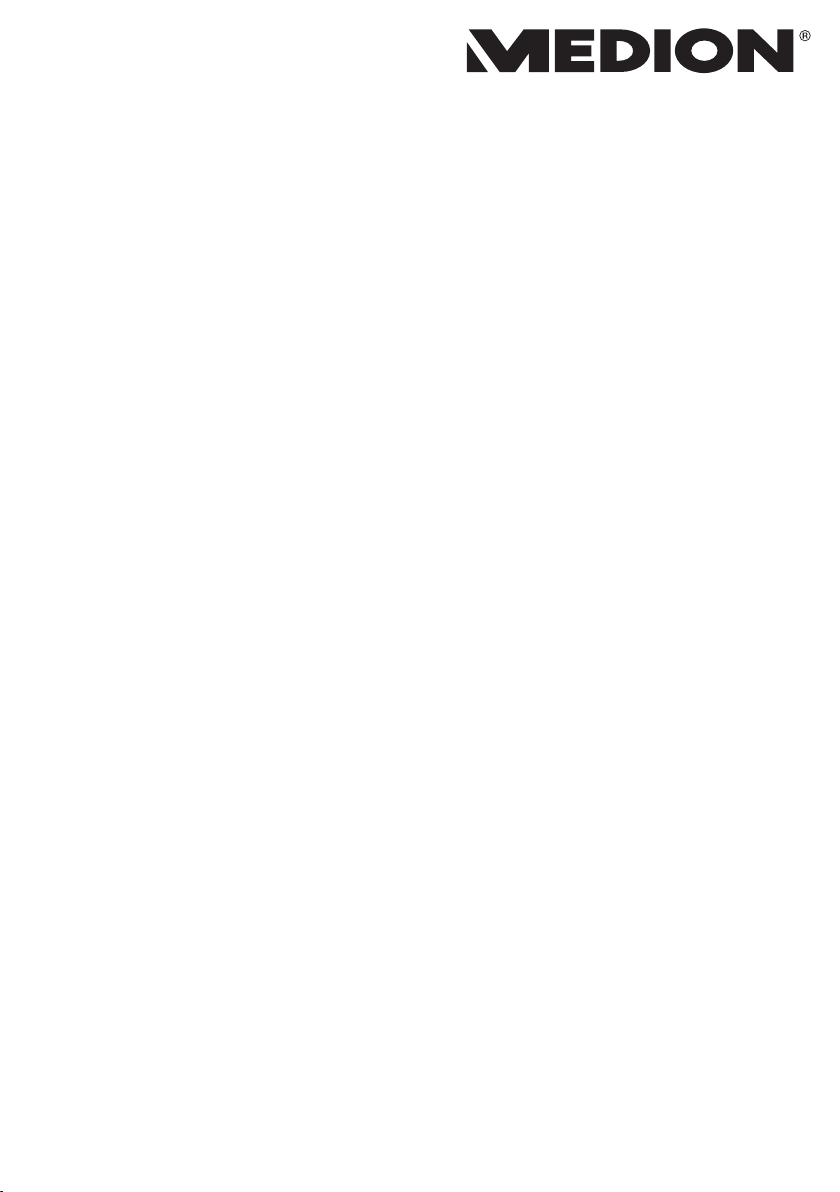
Instruction Manual
60.4 cm / 23.8‘‘ All in one PC
Page 2
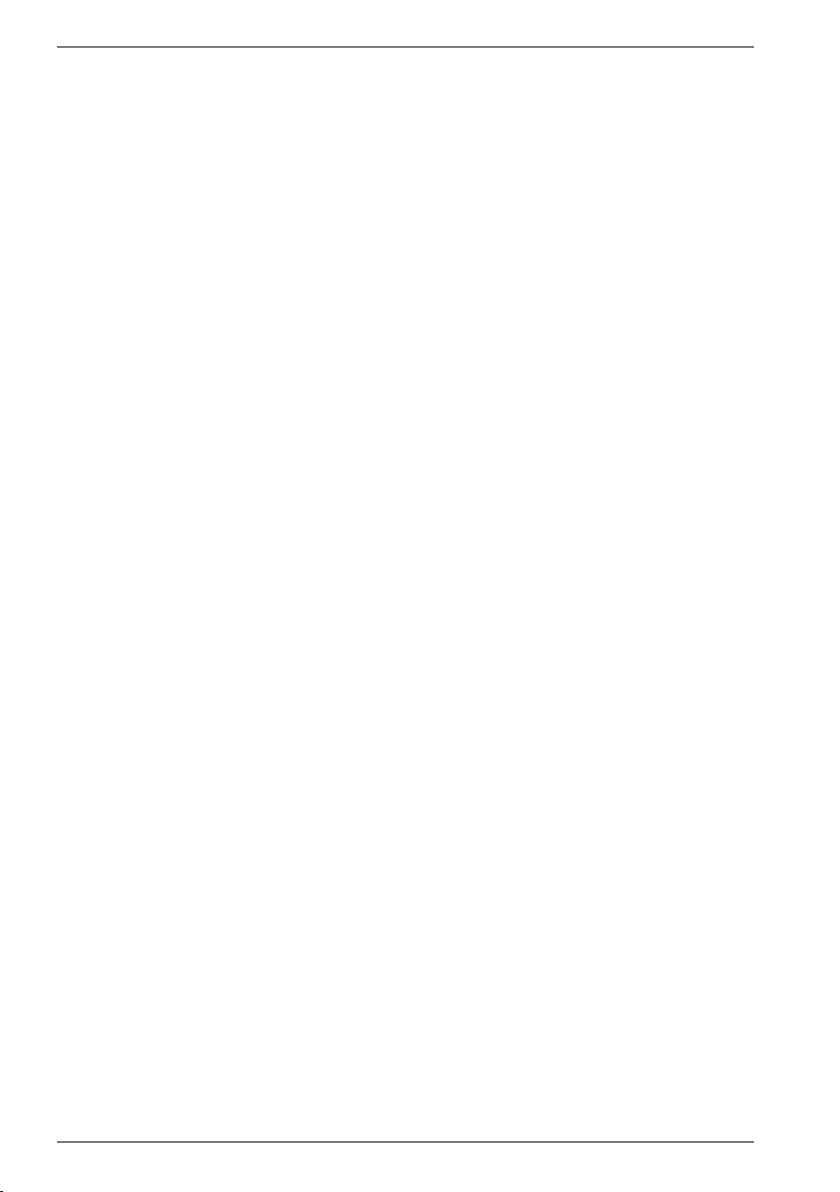
Table of Content
1. Information about these operating instructions ...................................... 4
1.1. Explanation of Symbols ...................................................................................... 4
1.2. Proper Use................................................................................................................6
2. Declaration of Conformity .......................................................................... 6
2.1. Information on WLAN .......................................................................................... 7
3. Information on trademarks ........................................................................ 8
4. Safety Instructions ...................................................................................... 8
4.1. Dangers for children and people with reduced ability to operate
electronics................................................................................................................ 8
4.2. Operational Safety ................................................................................................ 9
4.3. Never carry out repairs yourself .....................................................................10
4.4. Setup Location .....................................................................................................11
4.5. Environmental Requirements .........................................................................11
4.6. Power Supply .......................................................................................................12
4.7. Cabling ....................................................................................................................13
4.8. Protecting the Display ......................................................................................14
4.9. Data backup ..........................................................................................................14
4.10. Ergonomics ............................................................................................................15
5. Unpacking .................................................................................................. 16
6. Included with your all in one PC ............................................................... 17
7. Mounting the Base .................................................................................... 18
8. Views and Description of the Controls ..................................................... 19
8.1. Back View ...............................................................................................................19
8.2. Front View ..............................................................................................................20
9. Power Supply ............................................................................................. 20
9.1. On/Off Switch .......................................................................................................20
10. Preparation for Starting-Up ...................................................................... 20
10.1. Starting the all in one PC ..................................................................................21
11. AC Power .................................................................................................... 22
12. Changing the System Language ............................................................... 22
13. Power Management (Power Options) ...................................................... 23
13.1. Energy Saving Tips ..............................................................................................23
14. Sound System ............................................................................................ 24
14.1. External Audio Connections ...........................................................................24
15. Network Operation .................................................................................... 25
15.1. Network Connection ..........................................................................................25
15.2. Wi-Fi (Wireless Network) ...................................................................................25
15.3. Bluetooth® .............................................................................................................25
15.4. Airplane Mode ......................................................................................................26
2
Page 3
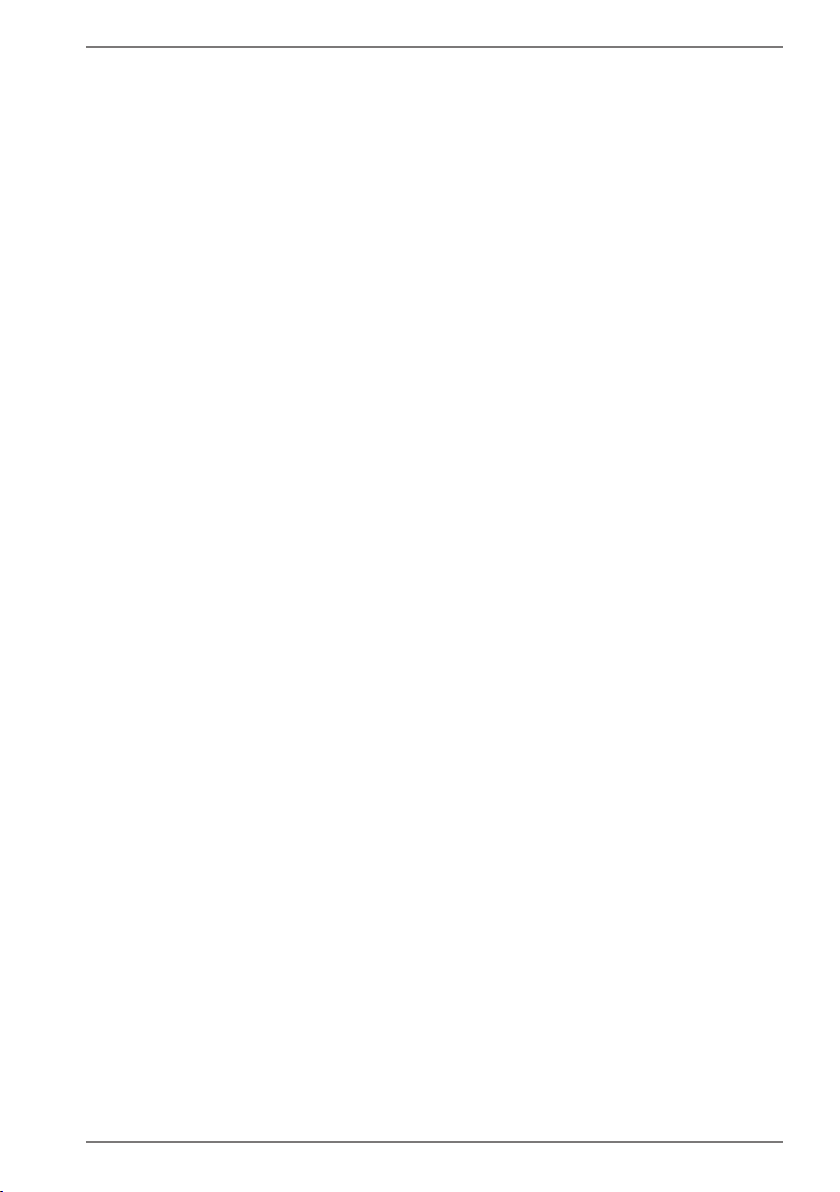
16. USB Port ..................................................................................................... 26
17. Securing Your all in one PC ....................................................................... 26
17.1. Password Setting (Power-on) ..........................................................................26
18. Resetting the all in one PC to its Factory Settings .................................. 27
18.1. System recovery with PowerRecover (optional) ......................................27
18.2. System Restore with Windows Recovery Options ...................................28
19. UEFI Configuration .................................................................................... 29
19.1. Executing the UEFI Configuration .................................................................30
20. FAQs – Frequently Asked Questions ........................................................ 30
21. Customer Service ....................................................................................... 31
21.1. What To Do in Case of Hardware Problems ..............................................31
21.2. Find the Cause .....................................................................................................31
21.3. Do You Need More Help? .................................................................................31
21.4. Driver Support ......................................................................................................31
21.5. Transport ................................................................................................................32
21.6. Cleaning and maintenance .............................................................................32
21.7. Storage when not in use ...................................................................................33
22. Upgrading/Modifying and Repair ............................................................ 33
22.1. Notes for Service Technicians .........................................................................33
23. Disposal ...................................................................................................... 34
24. Information on display errors ................................................................... 34
24.1. European EN ISO 9241-307 Class II Standard ............................................34
22. Service information ................................................................................... 36
23. Legal Notice................................................................................................ 37
24. Index ........................................................................................................... 38
3
Page 4
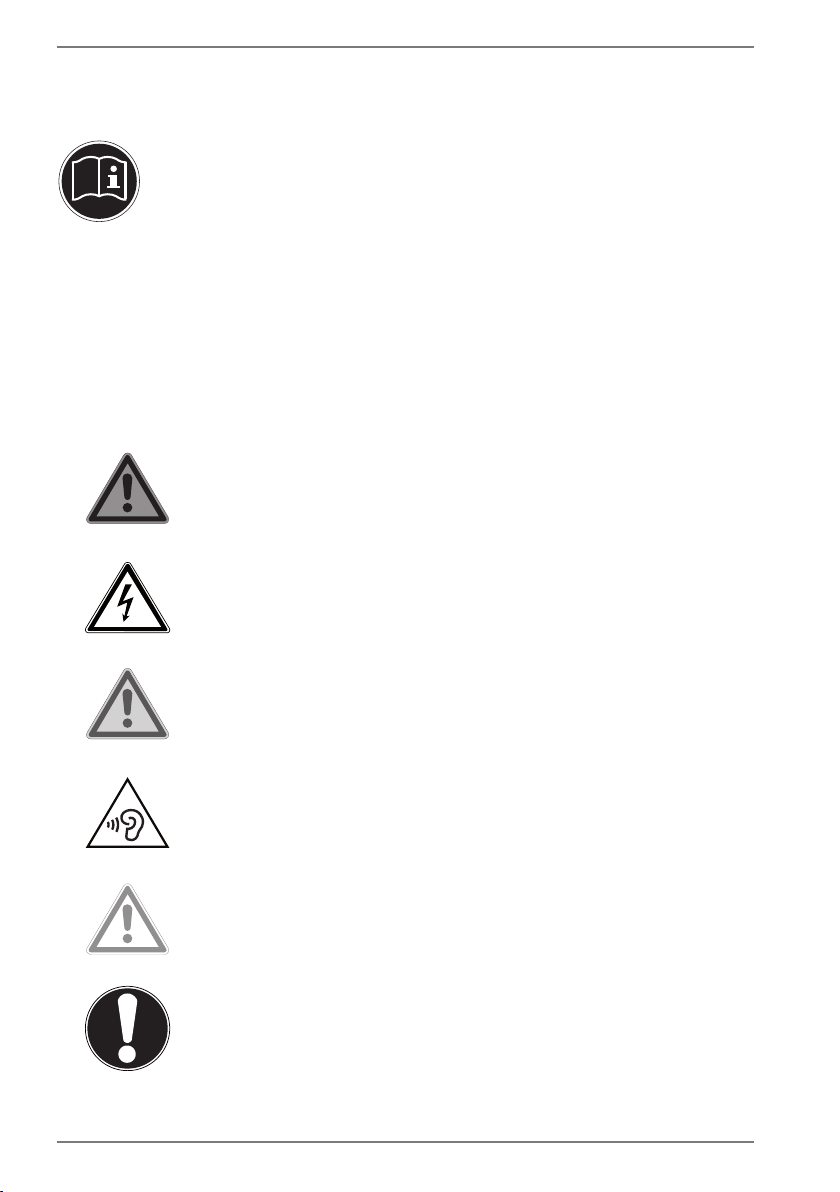
1. Information about these operating
instructions
Thank you for choosing our product. We hope you enjoy using it.
Read the safety instructions and all other instructions carefully before
using the device for the first time. Note the warnings on the device and
in the operating instructions.
Always keep the operating instructions close to hand. If you sell the device or give it
away, please ensure that you also pass on these operating instructions. They are an
essential component of the product.
1.1. Explanation of Symbols
If a block of text is marked with one of the warning symbols listed below, the hazard
described in that text must be avoided to prevent the potential consequences
described there from occurring.
DANGER!
Warning of immediate risk of fatal injury!
WARNING!
Warning: danger of electric shock!
WARNING!
Warning: possible mortal danger and/or serious
irreversible injuries!
WARNING!
Warning: danger due to excessive volume!
CAUTION!
Warning: possible light or moderate injuries!
NOTICE!
Please follow the guidelines to avoid property
damage.
4
Page 5
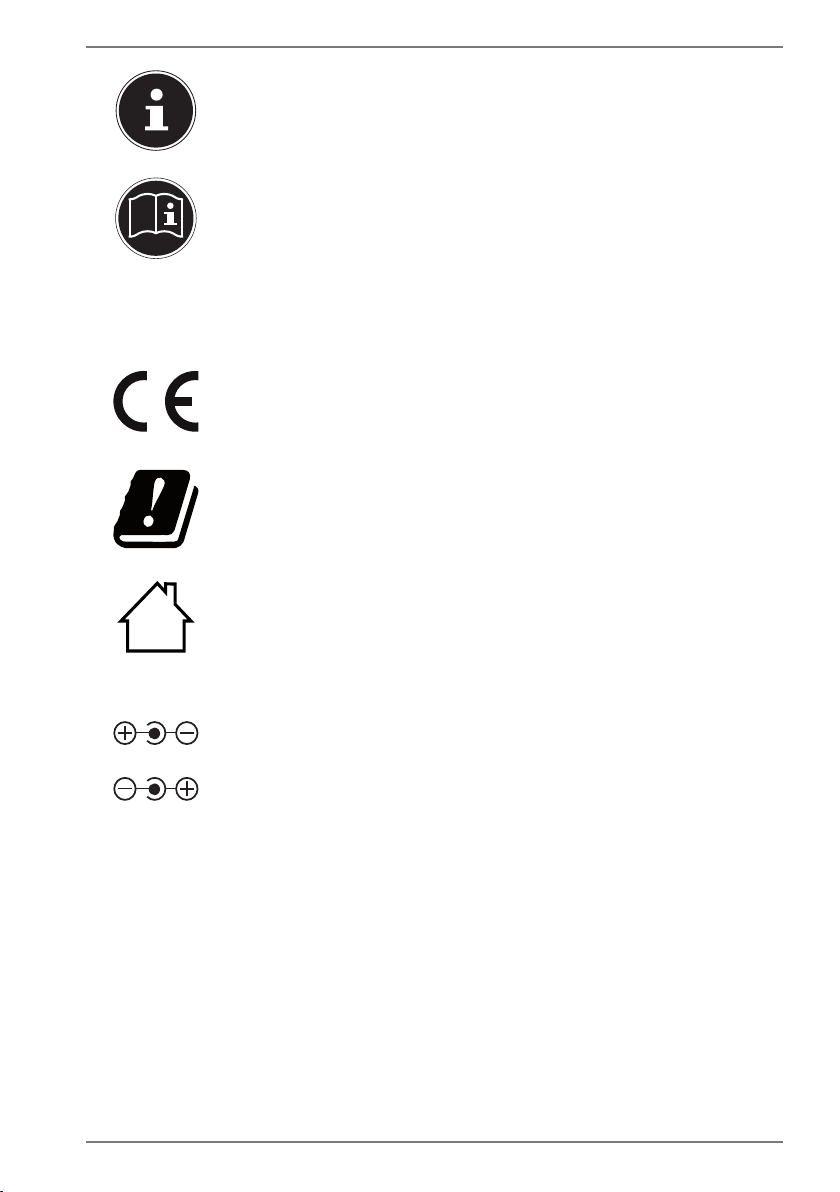
Additional information on using the device.
Please follow the guidelines in the operating instructions.
• Bullet point/information on operating steps and results
` Tasks to be performed
Declaration of conformity (see section ‘Declaration of
conformity’): Products that feature this symbol meet the
requirements of the EC directives.
Due to the 5 GHz frequency range of the used wireless LAN
solution, use in EU countries is only permitted inside buildings.
Indoor use
Devices with this symbol are only suitable for use indoors.
Fig. A
Fig. B
Polarity symbols
On devices with barrel connectors, these symbols indicate the
polarity of the plug. There are two variants for the polarity:
either the inner contact is positive and the outer contact is
negative (Fig. A) or the inner contact is negative and the outer
contact is positive (Fig. B).
5
Page 6
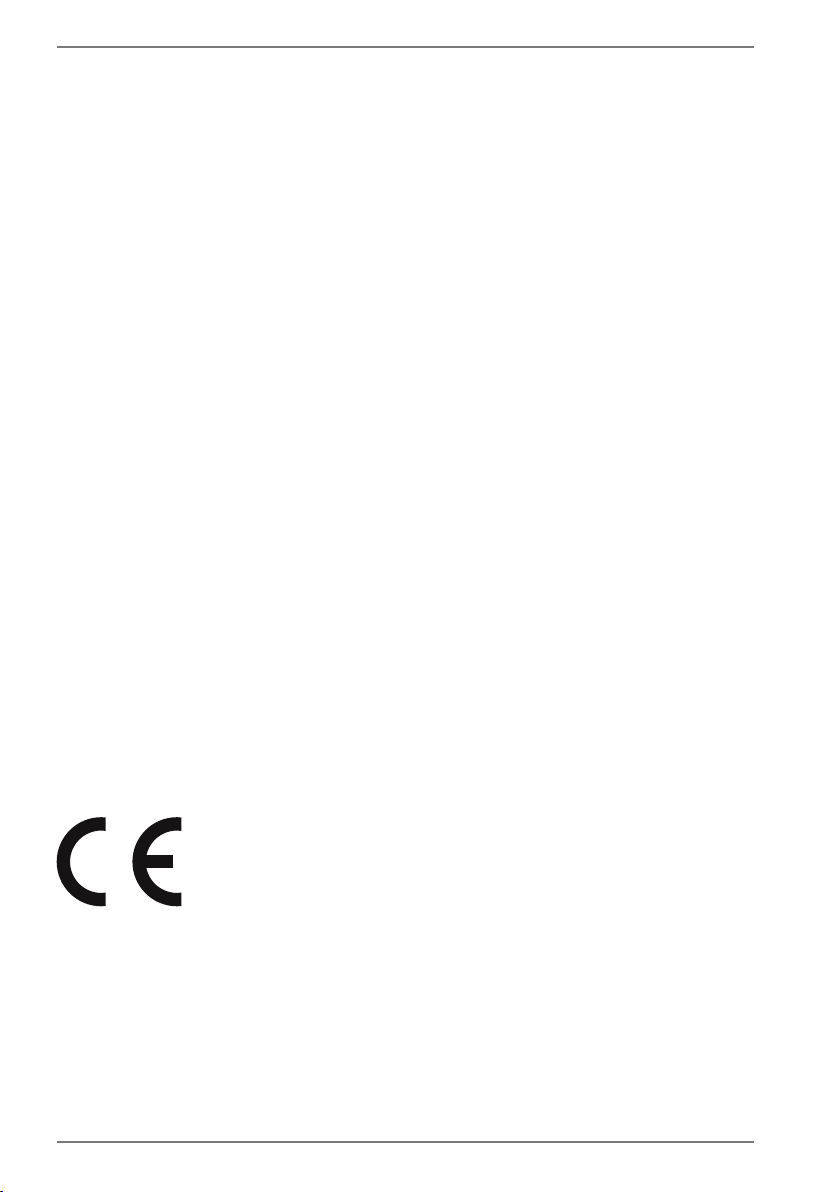
1.2. Proper Use
This device is designed for the use, management and editing
of electronic documents and multimedia content, as well as for
digital communication. The device is intended for private use
only and not for industrial/commercial use.
Please note that we shall not be liable in cases of improper use:
• Do not modify the device without our consent and use
only spare parts and accessories which we have supplied or
approved.
• Follow all instructions in this manual, especially the safety
information. Any other use is deemed improper and can
cause personal injury or damage to the product.
• Do not use the device in extreme environmental conditions.
2. Declaration of Conformity
MEDION AG hereby declares that this product conforms with the essential
requirements and the remaining relevant regulations:
• RE Directive 2014/53/EU
• Ecodesign Directive 2009/125/EC
• RoHS Directive 2011/65/EU
Full declarations of conformity are available at www.medion.com/conformity.
Should your device work with a network connection in the 5 GHz frequency range
of the inbuilt wireless LAN solution, use in EU countries (see table) is only permitted
inside buildings.
Make sure you always comply with the law in the country of use.
6
Page 7
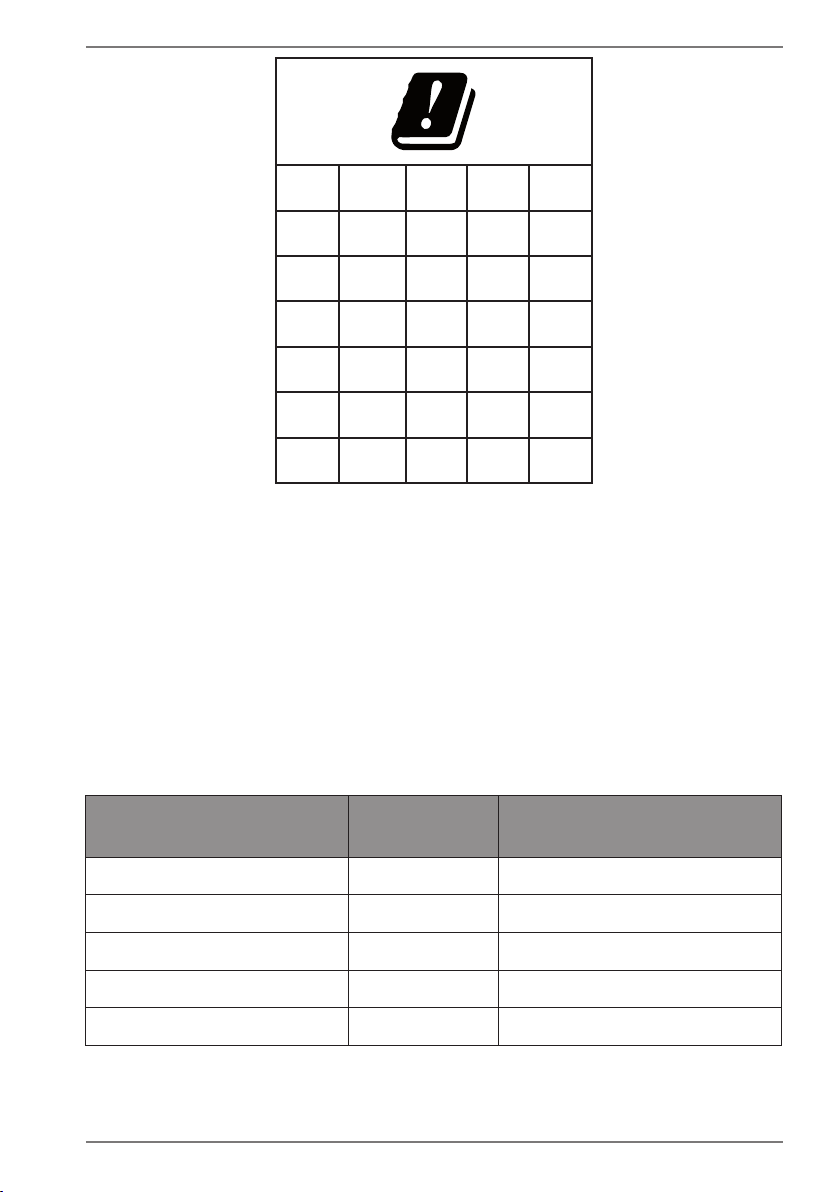
AT BE BG CZ DK
EE FR DE IS IE
IT EL ES CY LV
LI LT LU HU MT
NL NO PL PT RO
SI SK TR FI SE
CH UK HR
AT = Austria, BE = Belgium, CZ = Czech Republic, DK = Denmark, EE = Estonia,
FR = France, DE = Germany, IS = Iceland, IE = Ireland, IT = Italy, EL = Greece,
ES = Spain, CY = Cyprus, LV = Latvia, LT = Lithuania, LU = Luxembourg,
HU = Hungary, MT = Malta, NL = Netherlands, NO = Norway, PL = Poland,
PT = Portugal, RO = Romania, SI = Slovenia, SK = Slovakia, TR = Turkey, FI = Finland,
SE = Sweden, CH = Switzerland, UK = United Kingdom, HR = Croatia
2.1. Information on WLAN
Frequency range: 2.4 GHz/5 GHz
Wi-Fi standard: 802.11 a/b/g/n/ac
Encryption: WEP/WPA/WPA2
Frequency range/MHz Channel
WLAN 2,4 Ghz 2400 - 2483,5 1 - 13 < 20
WLAN 5 Ghz 5150 - 5250 36 - 48 < 23
WLAN 5 Ghz 5250 - 5350 52 - 64 < 23
WLAN 5 Ghz 5470 - 5725 100 - 140 < 30
WLAN 5 Ghz 5735 - 5835 149 - 165 -- (if available < 14)
Max. transmission power/
dBm
7
Page 8
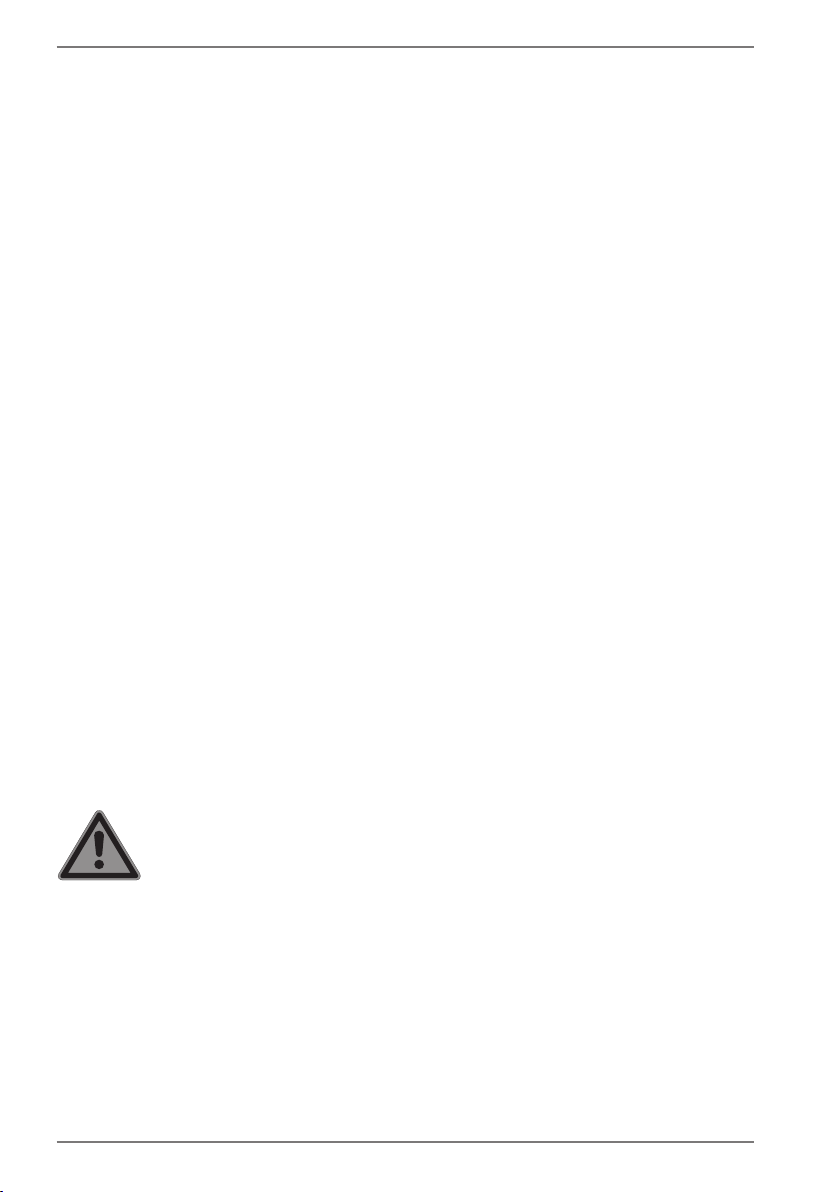
3. Information on trademarks
Windows® is a registered trademark of Microsoft®. Intel, the Intel Logo, Intel Inside,
Intel Core, device, and Core Inside are trademarks of Intel Corporation in the U.S.
and/or other countries.
The HDMI logo and High-Definition Multimedia Interface are registered trademarks
of HDMI Licensing LLC.
The Bluetooth® word mark and logos are registered trademarks of Bluetooth SIG,
Inc. and are used by Lenovo/MEDION under licence.
DolbyTM is a registered trademark of Dolby Laboratories.
Other trademarks and brand names are the property of the respective owner.
4. Safety Instructions
4.1. Dangers for children and people with reduced
ability to operate electronics
This device may be used by children over the age of 8 and by
persons with limited physical, sensory or mental abilities or by
those without experience and knowledge, if they are supervised
or have been instructed in the safe use of the device and
understand the ensuing dangers.
• Children should be supervised to ensure that they do not play
with the device.
• Cleaning and user maintenance must not be carried out by
children unless they are supervised.
• Keep the device and accessories out of reach of children.
DANGER!
Risk of suffocation!
Packaging material is not a toy!
Packaging film can be swallowed or used improperly.
Therefore, there is a risk of suffocation!
` Keep packaging material such as plastic film or
plastic bags away from children.
8
Page 9
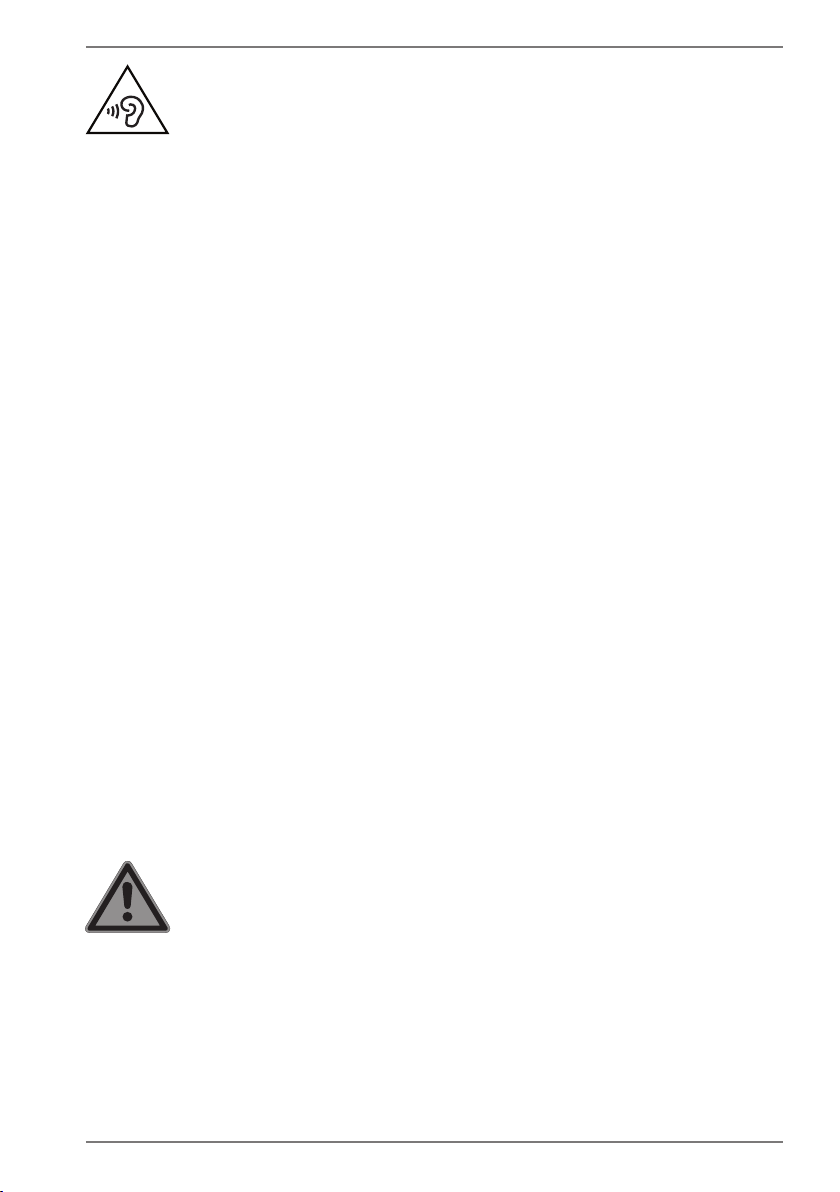
WARNING!
Impairment to hearing!
Listening through earphones or headphones at
excessive volume levels, as well as changes to the basic
settings of the equaliser, drivers, software or operating
system generates excessive acoustic pressure and can
lead to damage or loss of hearing.
` Before pressing play, set the volume to the lowest setting.
` Start playback and increase the volume to a
comfortable level.
4.2. Operational Safety
Please read this section carefully and follow all instructions given.
The instructions will help you to operate the all in one PC reliably
and increase its service life.
Liquids penetrating the device may impair the electrical
safety of the product.
` Avoid exposing the device to water droplets or spray and do
not place anything containing water, e.g. vases, on or near the
device.
` Do not pour any fluids into the device.
` In order to avoid any damage to the device, ensure that the
plug contacts do not come into contact with water under any
circumstances. If this should occur, it is imperative that the plug
contacts are dried thoroughly before the device is used again.
DANGER!
Danger of electric shock!
There is a risk of electric shock or fire if the mains
adapter is open!
` Never open the housing of the device or the mains
adapter!
` Never operate the device if the housing is open.
` Never tamper with the mains adapter or live parts!
9
Page 10
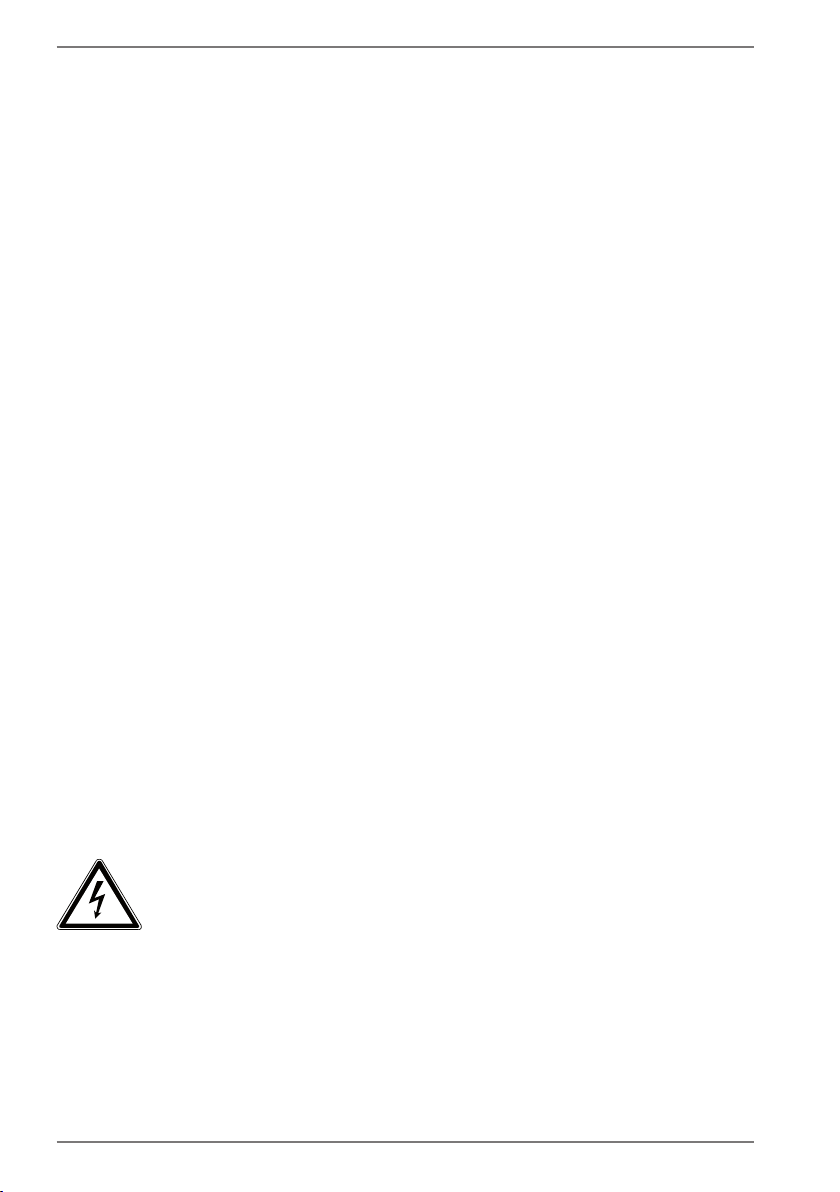
The slots and openings on the device are for ventilation
purposes.
` Do not cover these openings, as this could cause the device
to overheat or even catch fire.
` Do not insert anything into the device through the slots and
openings. This could result in an electric shock or even ignite a
fire which will damage your device.
Should the below occur, switch the device off immediately/
do not switch the device on, disconnect the mains plug and
contact customer services if:
• unusual noises can be heard coming from the mains adapter
or the all in one PC, or you notice smoke rising from the all in
one PC or mains adapter.
• the AC adapter or the attached power cable or plug is burnt
or damaged.
` Replace faulty mains cables/mains adaptors only with
original parts. These parts should not be repaired under any
circumstances.
• the device housing is damaged or liquid has penetrated into
the device.
` Have the device inspected by customer services. Otherwise,
it may not be possible to operate the device safely. There may
be a risk of electric shock!
4.3. Never carry out repairs yourself
CAUTION!
Risk of electric shock!
There is a risk of electric shock if repairs are not carried
out by qualified personnel!
` Never open the housing of the all in one PC or the
mains adapter!
` In the event of a fault, please contact the Service
Centre or an approved repair specialist.
10
Page 11
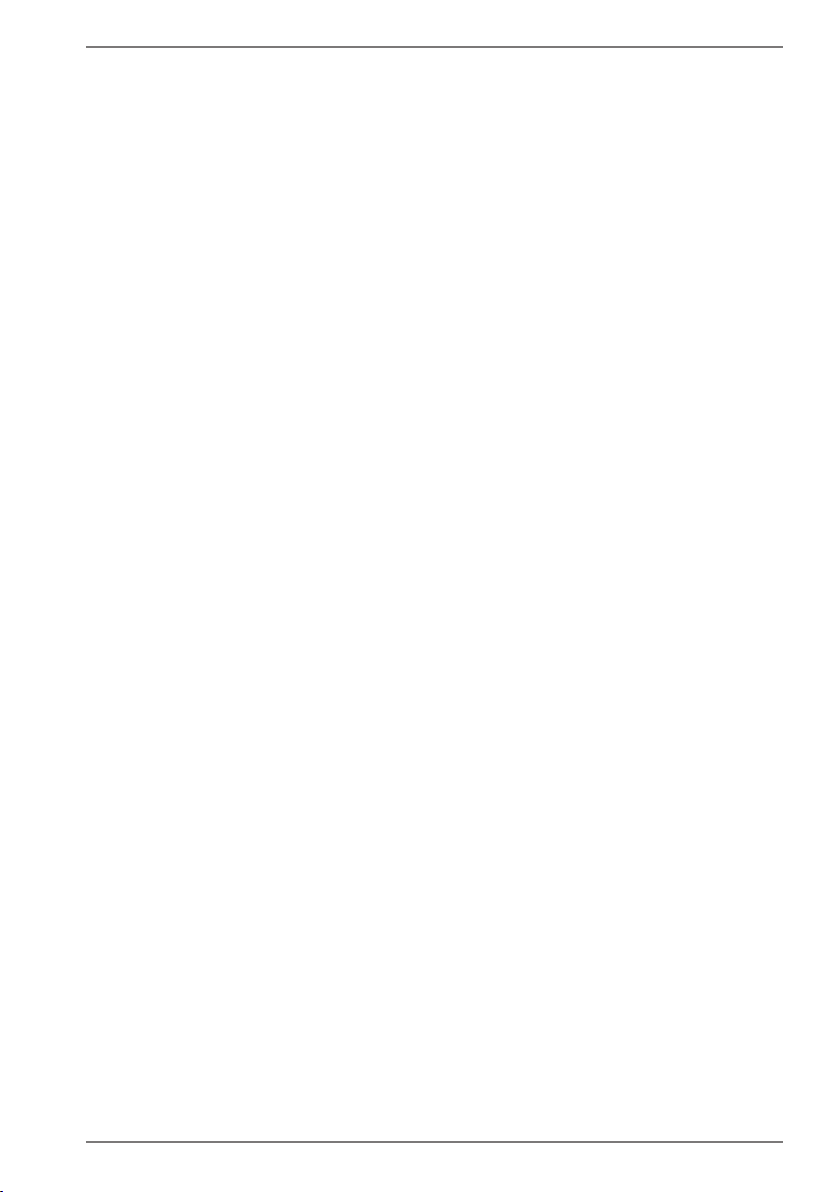
4.4. Setup Location
• The all in one PC may only be used indoors (due to the use of
5 GHz Wi-Fi technology).
• Do not use the device in areas where there is a risk of
explosion such as tank farms, fuel storage depots or areas in
which solvents are processed. It is also not permitted to use
this device in those areas where the air is polluted with fine
particles (e.g. flour dust or sawdust).
• Keep your All in one PC and all connected devices away
from moisture and avoid dust, heat and direct sunlight.
Non-compliance with these instructions can lead to faults or
damage to the all in one PC.
• Do not use the all in one PC outdoors because external
elements, such as rain, snow, etc., could damage it.
• Set up and operate all components on a stable, level and vibrationfree surface to prevent the all in one PC from falling down.
• Maintain a distance of at least one metre from sources of
high-frequency and magnetic interference (TV sets, speakers,
mobile phones, DECT telephones, etc.) in order to avoid
malfunctions and data loss.
• Do not operate the all in one PC or power adaptor for long
periods on your lap or any other body part as the heat
dissipation on the underside can result in uncomfortable
overheating.
• This device is not suitable for use with VDU workstations.
4.5. Environmental Requirements
• The all in one PC is most reliably operated at an ambient
temperature between 5 °C (+41 °F) and 30 °C (+86 °F) and
at a relative humidity between 20% and 80% (without
condensation).
• When switched off, the all in one PC can be stored at
temperatures between 0 °C and 60 °C.
11
Page 12
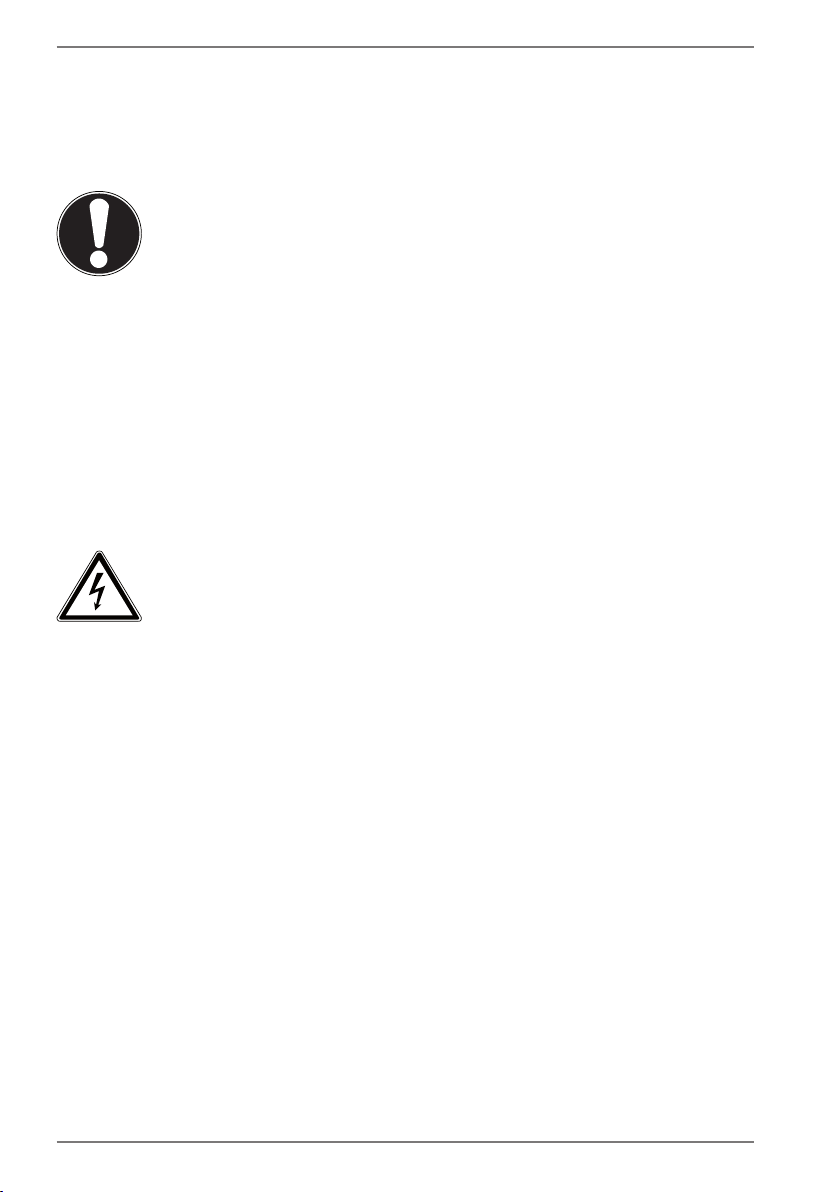
• During a thunderstorm, unplug the AC adapter from the wall
outlet. For extra safety, we recommend using an overvoltage
protection device to prevent the all in one PC from sustaining
damage as a result of power surges or lightning strikes.
NOTICE!
Risk of damage!
Large changes in temperature or fluctuations in
humidity can cause moisture build up within the all
in one PC due to condensation. This can cause an
electrical short circuit.
` After transporting the all in one PC, wait until the
device has reached room temperature before
switching it on.
4.6. Power Supply
CAUTION!
Risk of electrical shock!
There are live components inside this AC adapter. In
the event of an unintentional short circuit of this AC
adapter, there is a risk of electrical shock or fire!
` Do not open the housing of the AC adapter.
` Do not cover the mains adapter.
` Never touch the mains adapter with wet hands.
• The socket outlet must always be close to the all in one PC
and easily accessible.
• Always hold the mains adapter by the housing if you wish to
unplug it.
• To disconnect the power supply from your All in one PC (via
the AC adapter), pull the plug from the power outlet.
• Plug the all in one PC’s AC adapter into AC 100 – 240 V~ 50/60 Hz
earthed sockets only. If you are not sure about the power supply
at the set-up location, please ask your electricity supplier.
• For extra safety, we recommend using an overvoltage
12
Page 13

protection device (surge protector) to prevent your All in one
PC from sustaining damage as a result of power surges or
lightning strikes.
• The only devices which may be connected to the device are
those that meet the requirements set out in the EN60950
standard “Information Technology Equipment – Safety” or
devices that meet the EN60065 standard “Audio, video and
similar electronic apparatus – Safety requirements”.
NOTICE!
Risk of damage!
Unsuitable mains adapters may cause damage to the
product.
` Only use the mains adapter supplied in order to
charge the device.
4.7. Cabling
• Position the cables so that they cannot be stepped on or
might cause a risk for tripping.
• To avoid damaging the cables, do not place any objects on them.
• Do not connect peripheral devices – such as keyboards,
mouse and monitor, etc. – when the all in one PC is switched
on to avoid damage to the all in one PC or the devices. Some
devices may also be connected while the computer is running.
This is generally the case for devices with a USB connection. In all
cases, observe the relevant operating instructions.
• Maintain a distance of at least one metre from sources of
high-frequency and magnetic interference (TV sets, speakers,
mobile phones, DECT telephones, etc.) in order to avoid
malfunctions and data loss.
• Please note that only shielded cables that are shorter than
3 metres may be connected to the external interfaces of this
All in one PC.
• Do not exchange the supplied cable for another one. Use only
13
Page 14

the supplied cable as this cable has been extensively tested in
our laboratory.
• In addition, when connecting your peripherals only use the
connecting cables supplied with those devices.
• Ensure that all connection cables are connected to their
corresponding peripheral device to avoid any interference
radiation.
• Remove any unnecessary cables from your All in one PC to
avoid possible interference.
4.8. Protecting the Display
The display is the most sensitive component part of the device
as it consists of thin glass.
The display can break if subjected to too much stress.
• Do not allow any objects to drop onto the display.
• Do not place any objects on the display.
• Do not scratch the display with your fingernails or hard
objects.
• If the screen breaks, there is a danger of injury. If this happens,
pick up the shattered pieces wearing protective gloves and
send them to your service centre for professional disposal.
Finally, wash your hands with soap, as the pieces may have
been contaminated with chemicals.
• Avoid contact between the display and hard objects (e.g.
buttons, wristwatch).
4.9. Data backup
Back up your data to external storage media before each update. We do
not accept any liability for claims for compensation arising from loss of
data or any consequential loss or damage.
14
Page 15

4.10. Ergonomics
50 - 60 cm
Avoid dazzle, reflections and a light-dark contrast that is too strong in
order to protect your eyes.
The all in one PC should never be placed next to a window because this is the
brightest part of the room in daylight. This brightness can make it more difficult
for the eyes to adjust to the darker display. The all in one PC should always be
positioned so that the direction of vision is parallel to the window front.
Setting up the all in one PC with your back to the window is incorrect as reflections
from the bright window on the screen will then be unavoidable. A position looking
onto the window is also incorrect as the contrast between the dark screen and the
bright daylight can cause problems for the eyes to adjust and result in problems.
The parallel line of vision should also be maintained in relation to artificial lighting
equipment.
In other words, the same criteria and principles apply where the workspace is
illuminated with artificial light. Where space restrictions make it impossible to set up
the screen as described, then correct positioning (rotating, tilting) of the all in one
PC/screen can prevent dazzling, reflections and excessive bright-dark contrast, etc.
In many cases, an improvement can also be achieved by using slats or vertical blinds
on the windows, partition walls or by changing the artificial lighting equipment.
Take regular breaks when working at your All in one PC to prevent
tenseness and fatigue.
Sitting for a long time without changing position can be uncomfortable. Correct
posture is very important for minimising the risks of physical problems or damage.
40 - 45°
46 - 55 cm
90°
66 - 71 cm
15
Page 16

• In general – change your position frequently (around every 20-30 minutes) and
take regular breaks to avoid tiredness.
• Back – when sitting at your workstation, your back must be supported by your
chair’s backrest, which must be upright or angled slightly back.
• Arms – your arms and elbows should be relaxed and loose. Your elbows should
be close to your body. Hold your forearms and hands roughly parallel to the
floor.
• Wrists – when working with the keyboard, mouse or trackball, your wrists
should be stretched out and not bent at an angle of more than 10°, where
possible. Make sure that your wrists are not resting on the table edge itself.
• Legs – your thighs should be horizontal or angled slightly down. Your lower legs
should form an angle with your thighs of approximately 90°. Your feet should be
resting flat on the floor. Use a foot rest if you need one, but first make sure that
your seat height has been adjusted correctly.
• Head – your head should be upright or bent very slightly forward. Do not work
with your head or upper body twisted.
As you work, the top edge of the monitor should be at eye level or very slightly
lower.
The distance between the monitor and the person viewing it depends on
individual requirements. Distances between 50 and 70cm are commonly used.
5. Unpacking
• Choose a suitable place to set up the device before unpacking it.
• Remove all the packaging material.
• Please keep the packaging material in a safe place and only use this to transport
the all in one PC.
Risk of suffocation!
Packaging material is not a toy!
There is a risk of suffocation if plastic packaging is
swallowed or used inappropriately!
` Keep packaging material, e.g. plastic film or bags,
away from children.
16
Page 17

6. Included with your all in one PC
` Check your purchase to ensure all items are included and contact us within 14
days of purchase if anything is missing.
` If there is any damage, please also contact our Service Department.
Please check that the contents are complete and notify us within 7 days of purchase
if any of the following components are missing:
• all in one PC
• Base with screw
• AC adapter
• Webcam with USB cable (magnetic)
• USB keyboard (optional)
• USB mouse (optional)
• Instruction Manual
• Warranty documents
The surfaces of the device are covered in protective film to prevent
scratching during production and transport.Remove the film once the
device has been set up properly and before you use it.
17
Page 18

7. Mounting the Base
Before using the all in one PC, mount the base as follows:
1) Place the all in one PC on a
soft surface with the monitor
face down.
2) Fold up the stand a little as
shown.
3) Screw the base onto the stand with the screw and tighten the screw handtight.
18
Page 19

8. Views and Description of the Controls
8.1. Back View
78
1
2
3
4
5
6
1 USB Port 2.0
2 HDMI Connector
3 USB Ports 3.0
4 Microphone
5 Loudspeaker
6 USB Ports 2.0
7 LAN Port (RJ-45)
8 DC In
19
Page 20

8.2. Front View
9 Power ON/OFF
10 Microphone
11 Operating Indicator
This indicator lights up when the power is on.
9
10
11
9. Power Supply
9.1. On/Off Switch
` Open the all in one PC and hold the on/off switch down briefly to switch the all
in one PC on or off.
If it is no longer possible to switch off the all in one PC via the software,
keep the On/Off switch pressed down for about 10 seconds.
10. Preparation for Starting-Up
To operate your All in one PC safety and ensure a long service life, you have to read
the “Operational Safety” chapter at the beginning of this manual. All operating
software is already fully preinstalled on the all in one PC so there is no need for you
to install any more drivers and you can get started right away.
` Connect the AC adapter supplied to the all in one PC and insert the plug in an
easily accessible power outlet.
20
Page 21

When first operating your All in one PC please ensure that the AC
adapter is connected.
` Switch the all in one PC on by pressing the on/off switch. The all in one PC will
now start and run through various installation steps.
The operating system cannot be used unless you agree to the terms and conditions
of use during the installation process. Have the information ready for access to Wi-Fi
or your email inbox in case you wish to set this up now.
The operating system will be loaded from the the flash memory. The loading
process takes a little longer during the initial setup. Once all the necessary data has
been entered, the operating system will be set up. The operating system is fully
loaded once the Windows® start-up screen appears.
NOTICE!
Loss of data!
The initial installation may take a few minutes. Do
not unplug the all in one PC from the power source
or switch it off during the initial installation. This may
adversely affect the installation.
` Do not switch off the all in one PC until after the
installation has been completed successfully and the
startup screen appears.
10.1. Starting the all in one PC
` Open up the display as described above and press the on/off switch.
` Follow the instructions on the screen. Step by step instructions will guide you
through the process to be followed.
The welcome procedure takes you through several screens and dialogues.
` Select your desired language and then the corresponding country settings.
` Connect to the Internet if you have a properly-equipped Internet connection.
If you choose to skip this point, you can connect to the Internet later via the
Windows® interface.
If you have already set up an Internet connection, you can now log in to your All in
one PC using a Microsoft account.
The Microsoft Store allows you to purchase new apps or update previously installed
apps. If you log in on a local account, you can set up a Microsoft account later at any
time.
21
Page 22

Licence Agreement
Please read through the licence agreement carefully. It provides important legal
information about the use of your software product. To view the text in full, you
must slide the scroll bar downwards using the mouse until you reach the end of the
document. You accept the licence agreement by checking Accept. Only this entitles
you to use the product in accordance with the terms and conditions.
The following animated windows simply contain information about using the
new Windows® operating system. No entries of any kind may be made during the
animation. The Windows® interface appears after the login process.
In the first few days following the initial installation, Windows® may
update and configure data (e.g. with new updates) which can result in
delays in the all in one PC shutting down and starting up. For this
reason, do not switch the all in one PC off prematurely. This may
adversely affect the installation.
11. AC Power
Your All in one PC comes with a universal AC power supply for alternating current
which automatically adapts to the available power source. The following values are
supported: AC 100 – 240 V~ 50/60 Hz. Observe the safety information concerning
the power supply.
The adapter supplies the all in one PC with power. The AC adapter also consumes
power when the all in one PC is not connected to it. You should therefore always
remove the AC adapter plug from the wall outlet when it is not connected to the all
in one PC.
Make sure that you only use the supplied mains adapter with this All in
one PC.
12. Changing the System Language
In Windows you can change the preinstalled system language.
Proceed as described below, making sure you carry out the steps in the given order:
To change the system language, you require an Internet connection.
1) Click the Windows start button.
2) Select the menu option Settings.
3) In the Settings, select Time & language, speech, region, date.
4) Under Time & language > Region & language, open Add a language and
select the language you want to add.
5) If necessary, select the desired region.
22
Page 23

6) Click the selected language once more.
7) Now click the Set default button to make the selected language the system
language.
8) Select the language again, click Options and install your language pack by
clicking the Download button.
If further Download buttons are now available, click them in succession
– insofar as the respective function is desired – and wait until the
installation has finished.
9) After the installation, restart your device for the changes to take effect.
If there are still elements that do not appear in the target language, proceed as
described in Steps 10–17.
10) Click the Windows start button.
11) Select the Settings menu option.
12) In the Settings, select Time & language, speech, region, date.
13) Under Related settings, select Additional date, time & regional settings.
14) Select Language > Add a language.
15) Next to the language that has been newly installed, click Options and click
Make this the primary language.
The system now prompts you to sign out.
16) Click Sign out now.
The language you have added becomes the Windows display language when you
sign in again.
17) At this point, wait until Windows has completed the installation.
13. Power Management (Power Options)
Your All in one PC offers automatic and user selectable power-saving and energy
functions that can be used to reduce the overall operating costs.
If you need help with the power management of your All in one PC,
press the F1 key (on an optional keyboard) for Windows Help.
13.1. Energy Saving Tips
• Tune the settings in Power Options to optimise the computer’s power
management.
• Always disconnect the AC power cord or switch off the wall outlet if the
computer would be left unused for a certain time to achieve zero energy
consumption.
23
Page 24

The power management feature allows the computer to initiate a lower-power or
“Sleep” mode after a period of user inactivity.
To take advantage of these potential energy savings, the power management
feature has been preset to behave in the following ways when the system is
operating on AC power:
• Turn off the display after 10 minutes
• Initiate Sleep after 30 minutes
The notebok exits Sleep when the On/Off button is pressed.
14. Sound System
Your All in one PC comes with a high-definition audio system with 2 speakers
(DolbyTM). Personal settings can be configured via the Dolby menu. This ensures
optimum support for all current programs and games.
14.1. External Audio Connections
Your All in one PC has an integrated stereo speaker so you can always reproduce
sound without additional devices. Using the external connections provides you
with an ideal opportunity to connect your All in one PC to external devices.
You can change the settings by right-clicking on the speaker symbol in the taskbar.
WARNING!
Impairment to hearing!
Listening through earphones or headphones at
excessive volume levels, as well as changes to the basic
settings of the equaliser, drivers, software or operating
system generates excessive acoustic pressure and can
lead to damage or loss of hearing.
` Before pressing play, set the volume to the lowest setting.
` Start playback and increase the volume to a
comfortable level.
24
Page 25

15. Network Operation
15.1. Network Connection
Connect one end of a cable with a RJ45 connection (western jack) to your All in one
PC’s network interface and the other to a different computer or hub/switch. You can
find more details about the network in the Windows® help.
15.2. Wi-Fi (Wireless Network)
This function enables you to establish a network connection to a corresponding
remote station. Please read about the necessary requirements. The Wi-Fi function is
enabled and disabled via the Windows® menu and is activated by default.
Do not operate the Wi-Fi function in locations (e.g.: hospitals, airplanes,
etc.) where there is sensitive equipment. Do not switch the device
unless you are sure it will cause no interference.
15.2.1. Requirements
A so called Wi-Fi access point may be used as a remote station. A Wi-Fi access
point is a radio transmitting device that communicates with your All in one PC and
controls access to the connected network.
Wi-Fi access points are frequently found in large offices, airports, train stations,
universities or Internet cafés. They provide access to particular services and
networks or to the Internet.
Access permissions are generally necessary and often result in usage charges.
Access points often have built-in DSL modems. These so called routers establish the
connection to the existing DSL Internet connection and the Wi-Fi.
A connection can also be established to another end device with Wi-Fi functionality
without an access point. Without a router, however, the network is restricted to those
devices directly connected to it.
If encryption is used for the transfer, the same procedure must be used for all devices.
Encryption is a procedure to protect the network from unauthorised access.
The transfer speed can vary depending on the distance and the number of users
accessing the remote station.
15.3. Bluetooth®
Bluetooth technology is used to wirelessly bridge short distances. Bluetooth devices
transfer data via radio so that computers, mobile phones, printers, keyboards, mice
and other devices can communicate with one another wirelessly. Bluetooth wireless
technology has numerous possible applications. A few of them are listed below:
• Creating a wireless Internet connection using a mobile phone.
• Transferring files between computers or between a computer and another device.
• Printing using a Bluetooth printer.
25
Page 26

• Using a Bluetooth keyboard and mouse.
• Connecting to a PAN (Personal Area Network).
The Bluetooth wireless technology data transfer speed can vary depending on the
device or environmental factors. Data can be transferred through walls, jacket pockets
and briefcases using a Bluetooth device. The transfer between Bluetooth devices occurs
at the high frequency of 2.4 Gigahertz (GHz).
Do not operate the Bluetooth function in locations (e.g.: hospitals,
aeroplanes, etc.) where there is sensitive equipment. Do not switch the
device unless you are sure it will cause no interference.
15.4. Airplane Mode
In flight mode, all wireless connections (e.g. Wi-Fi, Bluetooth®) are disabled. The airplane
mode is disabled by default to ensure that all wireless connections are available.
16. USB Port
The universal serial bus is a standard for connecting input devices, scanners and
other peripherals. The USB 3.0 ports are fully backwards compatible.
Due to the arrangement of the contacts, the plug will only fit into the
socket in one position.
Ensure that the plug and the port fit together precisely in order to avoid
any damage to the contacts. Where possible, always connect your USB
devices to the same port that they were originally installed on.
Otherwise they will be assigned a new ID and the drivers will need to be
reinstalled.
17. Securing Your all in one PC
17.1. Password Setting (Power-on)
You can protect your All in one PC against unauthorised use with a power-on
password. On switching on the all in one PC, a password prompt will appear on the
screen. The password is set up in the UEFI configuraton.
NOTICE!
Risk of damage!
Please note that changes should only be carried out
here by very experienced users, as changes in the UEFI
setting may have implications for the stable operation
of the all in one PC.
26
Page 27

` Keep your password in a safe place. If you forget
your password, you have no way of deleting it. If this
happens, contact your service centre.
You can also use the Windows® security options to protect your data against
unauthorised access.
18. Resetting the all in one PC to its Factory
Settings
Depending on the features of your All in one PC, use either Cyberlink PowerRecover
or the Windows system recovery options if your system fails to respond as normal
and a system recovery becomes necessary.
18.1. System recovery with PowerRecover (optional)
In the event of problems with the installation or other software problems which
make it necessary to reinstall the software, Windows® offers three options for
reinstalling Windows® on your All in one PC.
First ensure that you have backed up all important data and programs.
18.1.1. Start System Restore
` Restart the device and press the F11 button during the boot process to start
PowerRecover.
or
` Click on the PowerRecover app in the Start menu to start the program.
You will be offered the following options:
• Create driver and tool rescue media
The drivers and tools will be saved to a storage medium.
− Create driver and tool rescue media
Create a support disc
− Create driver and tool rescue USB disk
Create a support USB storage medium
• Update your PC, without damaging your data
Updates the device with the help of the Windows recovery options.
− Keep my files
All apps and settings will be deleted, while personal data will be retained.
− Remove everything
All data, apps and settings will be deleted.
• Restore
The device will be restarted and reset to the factory settings.
− Reset to HDD - user data not saved
All data on the device will be permanently deleted.
The factory settings will be restored.
27
Page 28

− Reset to HDD - user data saved
The factory settings will be restored and all user data under C:\USERS will be
backed up.
` Click on Next and follow the on-screen instructions to restore the factory
settings.
If your system does not start the PowerRecover program when the F11
button (on an optional keyboard) is pressed then it uses the Windows
Recovery options; in this case, read the information in the chapter
“System restore with Windows Recovery Options”.
18.2. System Restore with Windows Recovery Options
If you experience problems with your device, you can refresh or reset it. Windows
is reinstalled when you refresh your device. Your personal files and settings are
retained.
Windows is also reinstalled when you reset your device. However, your files, settings
and apps – except for the apps pre-installed on the device – are deleted.
If your All in one PC does not start properly three times in a row, the
Windows recovery menu automatically appears.
18.2.1. How to Refresh your All in one PC
` Open the start menu.
` Select the Settings app from the list.
` Tap or click on Update & Security.
` Tap or click on the menu option Recovery.
` Tap or click on Get started.
` A dialogue box will now open, select the recovery option Keep my files to
refresh your All in one PC.
18.2.2. How to Reset your All in one PC
` Open the start menu.
` Select the Settings app from the list.
` Tap or click on Update & Security.
` Tap or click on the menu option Recovery.
` Tap or click on Get started.
` A dialogue box will now open, select the recovery option Remove everything
to completely reinstall Windows.
28
Page 29

NOTICE!
Loss of data!
All the data stored on your All in one PC will be deleted
as a result of resetting it.
` Back up your data before resetting the all in one PC.
Always perform any type of recovery using AC power.
If you have forgotten the Windows password for your device, you can
also restore the all in one PC from the login screen after rebooting the
device.
To do this, hold down the Shift key while on the login screen and then
select Power > Restart in the bottom right. After rebooting the
device, select Troubleshoot > Reset this PC.
19. UEFI Configuration
The UEFI configuration (basic hardware configuration of your system) provides you
with a number of options for the configuration and operation of your All in one PC.
For example, you can modify the operating mode for interfaces, security features or
power supply management. The all in one PC has already been configured by the
manufacturer to ensure optimum operation.
NOTICE!
Loss of data!
The all in one PC has already been configured by
the manufacturer to ensure optimum operation.
Modifications may affect the stable and safe operation
of the system.
` Changes must only be carried out by specialists or
very experienced users.
29
Page 30

19.1. Executing the UEFI Configuration
You can only run the configuration program upon system startup. If the all in one PC
has already started up, switch it off and restart it.
` Press the F2 key to run the UEFI configuration.
20. FAQs – Frequently Asked Questions
How do I activate Windows®?
• Windows® is activated automatically as soon as an Internet connection is
established.
The time is incorrect.
` Click with the right mouse button on the clock in the bottom right corner of
your screen and then click on “Adjust date/time”.
` You can then change the time and also, if necessary, the time zone in the
window that opens.
When is restoring factory settings recommended?
• This method should only be selected as a last resort. Read about the alternatives
in the System recovery section.
How do I perform a data backup?
• Back up your data on external media. If you need help to back up your data,
press the F1 key (on an optional keyboard) for Windows Help.
Why do I need to reinstall my USB device even though I have already done it?
• If the device is not operated on the same USB port as the one it was installed in,
it automatically receives a new identifier. The operating system then treats it like
a new device and tries to reinstall it.
• Use the installed driver or connect the device to the port on which it was
originally installed.
The all in one PC will not switch on.
` If you are already operating the all in one PC using the AC adapter, disconnect
the adapter plugfrom the outlet and connect an electrical appliance such as
a lamp to the same outlet to test it. If the lamp does not work either, seek the
advice of an electrician.
The screen is black.
• This fault can have various causes:
− The operating light (on/off switch) does not light up and the all in one PC is
in hibernation.
Solution:
Press the on/off switch.
The WLAN/Bluetooth connections do not work.
` Check whether airplane mode is disabled.
Apps (e.g. the weather app) cannot be displayed as live tiles.
` Check the date, time zone and time.
30
Page 31

21. Customer Service
21.1. What To Do in Case of Hardware Problems
Malfunctions can sometimes have quite trivial causes, but they may also be the
result of defective components. We have included a brief troubleshooting guide
below which may help to solve any problems.
If these tips don’t do the trick, then we’ll be more than pleased to help you out. Just
give us a call!
21.2. Find the Cause
Start by carefully checking all the cable connections. If the all in one PC is connected
to peripheral devices, check all the cable connections here too.
21.3. Do You Need More Help?
You’ve checked through the suggestions in the previous section and you’re still
having problems with your device? Then call our hotline or contact us at
www.medion.com. We’ll be glad to help you.
Before contacting your technology centre, however, prepare the following
information:
• Have you made any upgrades or modifications to the initial configuration?
• What is the model number of your All in one PC? (model number to be found on
the rating plate of your product)
• What peripheral devices do you use?
• What messages, if any, appear?
• What software were you using when the problem occurred?
• What steps have you already taken to try and rectify the problem?
21.4. Driver Support
The system has been thoroughly and successfully tested with the installed drivers
in our test laboratory. It is normal in the computer sector, however, for the drivers
to need updating from time to time. This is because there may be compatibility
problems with other components (programs, devices) which have not yet been
tested.
For critical or security-related updates, the drivers are loaded and
installed automatically when the device is connected to the internet
So-called optional driver updates can be loaded and installed via the
Windows Update function.
The current drivers are available on our homepage at http://www.medion.com.
Please use the service address for the country where the device was purchased.
31
Page 32

21.5. Transport
Please note the following information if you wish to transport the all in one PC:
` Switch the all in one PC off.
` After transporting the all in one PC, wait until the appliance has reached
room temperature before switching it on. Large changes in temperature or
fluctuations in humidity can cause moisture build-up within the all in one PC
due to condensation. This can cause an electrical short circuit.
` Always use the original cardboard packaging to ship your All in one PC and
obtain advice on this from your carrier.
` Find out about the power and communication options available in your
destination before travelling.
` Where necessary, purchase the required power adapter before departure.
21.6. Cleaning and maintenance
WARNING!
Danger of electric shock!
There is a risk of death as a result of electric shock if
the housing is open and if parts inside the device are
touched!
` Do not open the housing of the all in one PC. It does
not contain any parts requiring maintenance. Always
unplug the device and disconnect all cables before
cleaning!
You can increase the lifespan of your All in one PC with the following measures:
` Only use a damp, lint-free cloth to clean the all in one PC.
` Do not use solvents, corrosive or aerosol-based detergents to clean the device.
` Use special cleaning products for the display and the touchpad (e.g. glass
cleaner).
` Under no circumstances must liquids penetrate inside the device as this may
cause damage.
` Do not expose the screen to strong sunlight or ultraviolet light.
32
Page 33

NOTICE!
Risk of damage!
To avoid damaging the device, never allow the plug
contacts to come into contact with water.
` If this nevertheless happens, it is essential that the
plug contacts are rubbed dry before using the device
again.
21.7. Storage when not in use
Store the all in one PC in a cool, dry place if you are not going to use it for an
extended period of time and make sure that it is protected from dust and extremes
of temperature.
` Remove all media from the USB slots.
` Remove all cables and connected peripheral devices.
22. Upgrading/Modifying and Repair
Upgrades and modifications to your All in one PC should only be carried out by
qualified specialists. If you do not have the necessary qualifications, have the work
carried out by a qualified service technician. Please contact your customer service
department if you have technical problems with your All in one PC.
If a repair must be carried out, please contact only our authorised service partners.
22.1. Notes for Service Technicians
` Only service technicians may open up the all in one PC housing or upgrade or
modify your All in one PC.
` Use only original replacement parts.
` Before opening the housing, disconnect all power and connecting cables. If the
all in one PC is not disconnected from the power supply before being opened,
there is a risk that components could be damaged.
` Internal components of the all in one PC may be damaged by electrostatic
discharge (ESD). Carry out repairs, as well as system enhancements or
modifications, at an ESD workplace. If such a workplace is not available, wear
an antistatic cuff or ensure you are touching an earthed, metallic object. We will
charge for any repairs to damage caused by incorrect handling.
` Requirement for the m.2 2280 flash memory:
The E23401 model connection only supports m.2 2280 flash memory with PCIe /
NVMe connection.
33
Page 34

23. Disposal
PACKAGING
The product has been packaged to protect it from damage in transit.
The packaging is made of materials that can be recycled in an
environmentally friendly manner.
DEVICE
Old devices may not be disposed of with normal household rubbish.
In accordance with Directive 2012/19/EU, the device must be properly
disposed of at the end of its service life.
This involves separating the materials in the device for the purpose of
recycling and minimising the environmental impact.
Take old devices to a collection point for electrical scrap or a recycling
centre.
Contact your local waste disposal company or your local authority for
more information on this subject.
24. Information on display errors
24.1. European EN ISO 9241-307 Class II Standard
Due to the very high number of transistors and the associated extremely complex
manufacturing processes used, occasionally one or more pixels can fail or become
incorrectly controlled.
In the past, there were a number of approaches for defining the permitted number
of pixel defects. However, these approaches were mostly very complicated and
varied from one manufacturer to the next. When handling warranty issues for all
of its display products, MEDION therefore adheres to the strict and transparent
requirements of the standard EN ISO 9241-307, Class II; which has been briefly
summarised below.
The EN ISO 9241-307 standard defines, amongst other things, the generally
applicable guidelines relating to pixel defects. Pixel defects are categorised into
four fault classes and three defect types. Every individual pixel consists of three subpixels, each of which is assigned a basic colour (red, green, blue).
34
Page 35

Pixel structure
5 Pixel
Sub-Pixel
green
red
5 Pixel
Rows
Pixel
blue
Pixel defect types:
• Type 1:
permanently illuminated pixel (bright, white dot) even when not activated. A
white pixel occurs due to the illumination of all three sub-pixels.
• Type 2:
non-illuminated pixel (dark, black dot) even when activated.
• Type 3:
abnormal or faulty red, green or blue sub-pixel (e.g. permanently illuminated at
half brightness, one colour not illuminated, flashing or flickering but not type 1
or 2)
Supplement: Type 3 cluster (= failure of two or more sub-pixels within a 5 x 5 pixel
block). A cluster is a field of 5 x 5 pixels (15 x 5 sub-pixels).
EN ISO 9241-307, error class II
Resolution Type 1 Type 2 Type 3
Cluster
Type 1, type 2
1024 x 768 2 2 4 0 2
1280 x 800 3 3 6 0 3
1280 x 854 3 3 6 0 3
1280 x 1024 3 3 7 0 3
1366 x 768 3 3 7 0 3
1400 x 1050 3 3 8 0 3
1600 x 900 3 3 8 0 3
1920 x 1080 4 4 9 0 3
1920 x 1200 4 4 9 0 3
Cluster
Type 3
35
Page 36

25. Service information
Please contact our Customer Service team if your device ever stops working the way
you want or expect it to. There are several ways for you to contact us:
• In our Service Community, you can meet other users, as well as our staff, and you
can exchange your experiences and pass on your knowledge there.
You will find our Service Community at http://community.medion.com.
• Alternatively, use our contact form at www.medion.com/contact.
• You can also contact our Service team via our hotline or by post.
Opening times Hotline number UK
0333 3213106
Mon – Fri: 08.00 – 20.00
Sat – Sun: 10.00 – 16.00
120 Faraday Park, Faraday Road, Dorcan
You can download this and many other sets of operating instructions from our service portal at
www.medion.com/gb/service/start/.
You will also find drivers and other software for a wide range of
devices there.
You can also scan the QR code on the side of the screen, to
download the operating instructions onto your mobile device
from the service portal.
Hotline number Ireland
1 800 992508
Service address
MEDION Electronics Ltd.
Swindon SN3 5JF, Wiltshire
United Kingdom
36
Page 37

26. Legal Notice
Copyright © 2018
Date: 16. November 2018, 9:02 am
All rights reserved.
These operating instructions are protected by copyright.
Mechanical, electronic and any other forms of reproduction are prohibited without
the written permission of the manufacturer.
Copyright is owned by the distributing company:
MEDION AG
Am Zehnthof 77
45307 Essen
Germany
Please note that you cannot use the address above for returns. Please always contact our Customer Service team first.
37
Page 38

27. Index
B
Bluetooth ....................................................... 25
C
Connecting
Cabling ...................................................... 13
Power Supply.......................................... 12
Customer Service ....................................... 31
Driver Support ....................................... 31
Find the Cause ....................................... 31
What To Do in Case of Hardware
Problems .................................................. 31
D
Data backup ................................................. 14
Declaration of Conformity .........................6
Display ............................................................ 14
E
Energy Saving Tips ..................................... 23
Environmental Requirements ................ 11
Ergonomics ................................................... 14
Arms ........................................................... 16
Back ............................................................ 16
General ..................................................... 16
Head .......................................................... 16
Legs ............................................................ 16
Wrists ......................................................... 16
F
Factory settings
System restore ....................................... 27
Factory Settings .......................................... 27
FAQ – Frequently Asked Questions ...... 30
I
Included with your Notebook................ 17
L
Licence Agreement .................................... 22
N
Network Operation .................................... 25
Requirements ......................................... 25
Wi-Fi (Wireless Network) .................... 25
Notes for Service Technicians ................ 33
O
Operational Safety ........................................9
P
Pixel Defect Types....................................... 35
Power Management (Power Options) 23
Power Supply ............................................... 20
On/Off Switch ......................................... 20
Preparation for Starting-Up .................... 20
Proper Use ........................................................6
R
Recycling ....................................................... 34
Repair .............................................................. 33
S
Securing Your Notebook .......................... 26
Password Setting (Power-on) ........... 26
Setup Location ............................................ 11
Sound System .............................................. 24
External Audio Connections ............. 24
Starting the Notebook.............................. 21
System restore ............................................. 27
PowerRecovery ...................................... 27
Restoring the factory settings .......... 27
T
Transport ....................................................... 32
U
UEFI Configuration ..................................... 29
Upgrading/Modifying ............................... 33
USB Port ......................................................... 26
38
