Page 1
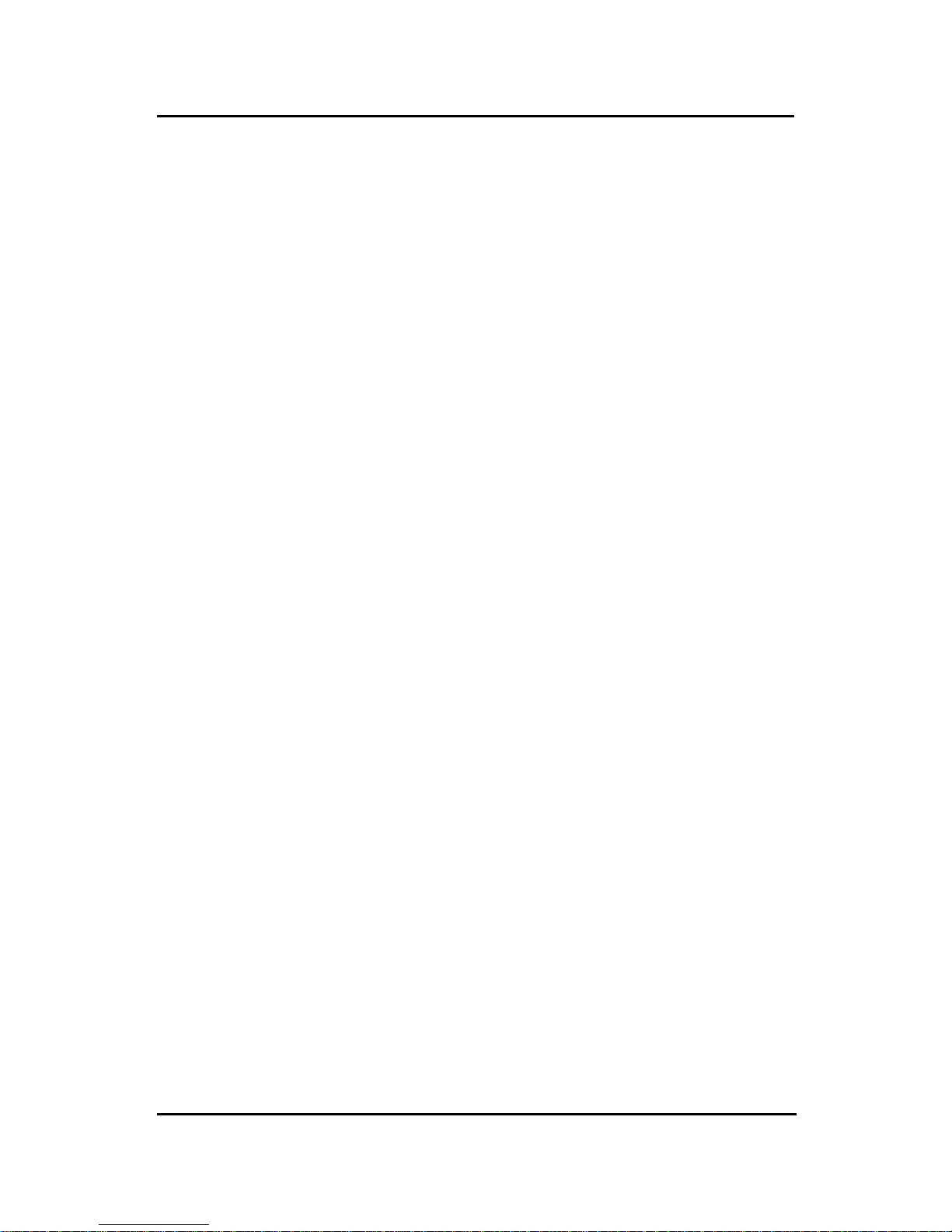
CHAPTER 1 INTRODUCTION
1-1
The MICRO A TX ZX mainboard is a high-performance personal computer
mainboard based on the Intel® Pentium® II/Pentium® III/CeleronTM processor .
This mainboard combines leading edge nVIDIA Riva TNT2 M64 technology
in graphics and Creative® ES1373 PCI technology in audio. The Intel
®
Pentium® II/III/Celeron
TM
processor supports MMX
TM
(Multimedia Exten-
sion) technology.
The mainboard uses the highly integrated Intel® 82443ZX AGP chipset to
support the PCI/ISA and Green standards, and to provide the Host/AGP
bridge. The Intel® 82371EB chipset integrates all system control functions
such as ACPI (Advanced Configuration and Power Interface). The ACPI
provides more Energy Saving Features for the OSPM(OS Direct Power
Management) function. The Intel® 82371EB chipset also improves the IDE
transfer rate by supporting Ultra DMA/33 IDE that transfers data at the rate
of 33MB/s.
The mainboard also supports the System Hardware Monitor Controller as an
optional function. Its functions include: CPU /power supply/chassis fan
revolution detect, CPU/system voltage monitor, system temperature monitor ,
and chassis intrusion detect(optional).
Chapter 1
INTRODUCTION
Page 2

CHAPTER 1 INTRODUCTION
1-2
1.1 Mainboard Features
CPU
l Slot 1 for Intel
®
Pentium® II/Pentium® III/CeleronTM processor .
l Supports 233MHz, 266MHz, 300MHz, 333MHz, 350MHz, 400MHz,
450MHz, 500MHz and faster .
Chipset
l Intel
®
440ZX AGPset
- support 66 or 100Mhz Host bus frequency
- support AGP & PCI
l Intel
®
PIIX4E chipset
- PCI to ISA Bridge PC98 Compliant
- UltraDMA-33 Master Mode PCI IDE Controller
- Super I/O Interface
- 324 pin BGA package
FSB (Front Side Bus)
l 66.6MHz and 100MHz clocks are supported.
Main Memory
l Supports four memory banks using two 168-pin unbuffered DIMM.
l Supports a maximum memory size of 256MB (8M x 8).
l Supports 3.3v SDRAM DIMM.
Slots
l Three 32-bit Master PCI Bus slots
l Supports 3.3v/5v PCI bus Interface.
On-Board IDE
l An IDE controller on the Intel
®
PIIX4E PCI Chipset provides IDE HDD/
CD-ROM with PIO, Bus Master and Ultra DMA/33 operation modes.
l Can connect up to four IDE devices.
Page 3
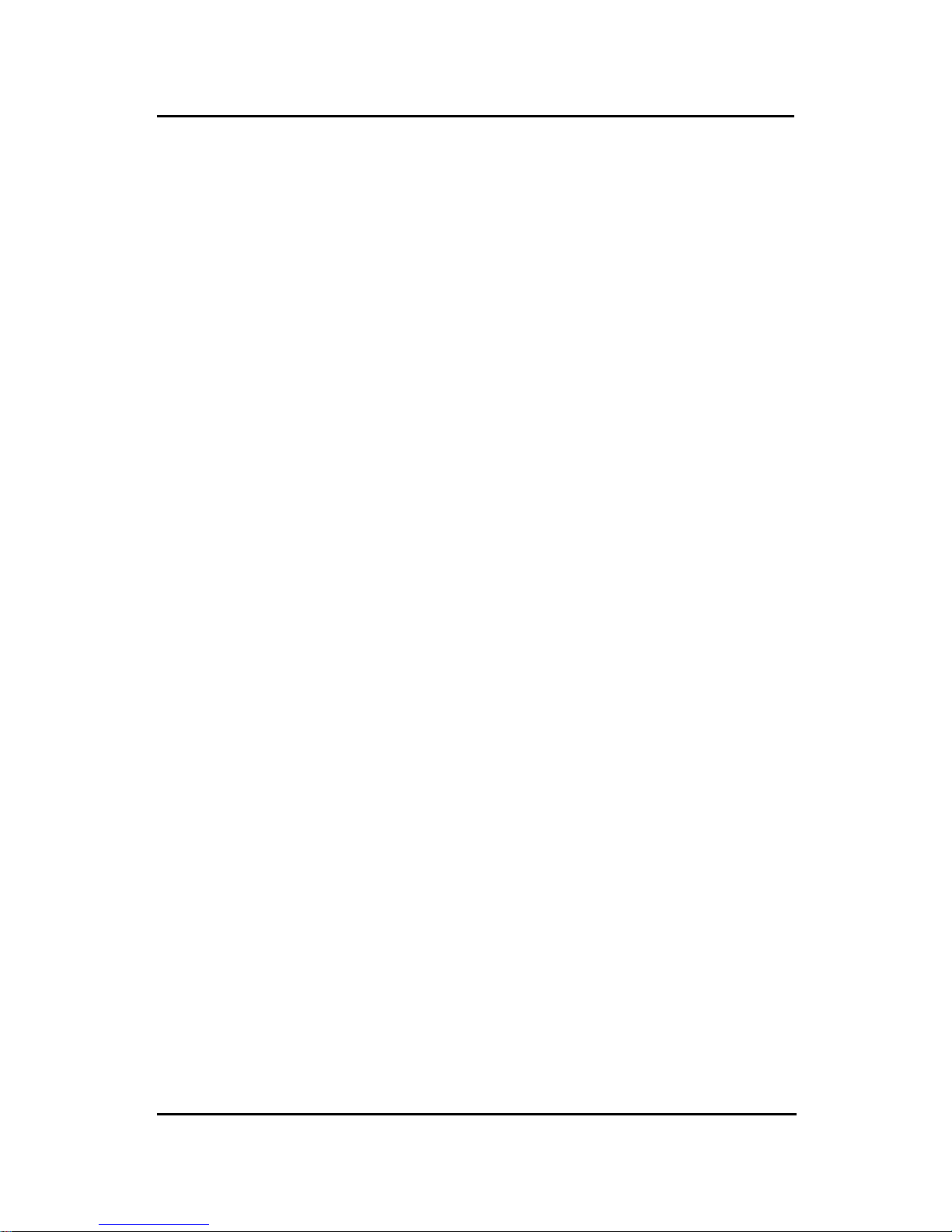
CHAPTER 1 INTRODUCTION
1-3
On-Board Peripherals
l On-Board Peripherals include:
- 1 floppy port supports 2 FDD with 360K, 720K, 1.2M, 1.44M and
2.88Mbytes.
- 1 serial port (COM A) + 1 serial connector (COM B)
- 1 parallel port supports SPP/EPP/ECP mode
- 1 MIDI/Game Port
- 2 USB ports
- 1 IrDA connector for SIR/FIR.
- 1 Audio port (Line_In, Line_Out, and Mic_In Jack)
- 1 VGA port
VGA
l nVIDIA Riva TNT2 M64
- Running on AGP BUS.
- Onboard 32MB (4*16M) SDRAM.
- 3D Acceleration.
- AGP 2x mode support pipelined protocols.
Sound
l Creative
®
ES1373
- Running on PCI BUS.
- Support Direct Sound and Direct Sound 3D
- AC97’ Compliant
BIOS
l The mainboard BIOS provides “Plug & Play” BIOS which detects the
peripheral devices and expansion cards of the board automatically.
l The mainboard provides a Desktop Management Interface(DMI) function
which records your mainboard specifications.
l ACPI(Advanced Configuration and Power Interface) feature.
Dimension
l MICRO-ATX Form Factor: 24.4cm(L) x 20.6cm(W) x 4 layers PCB
Page 4
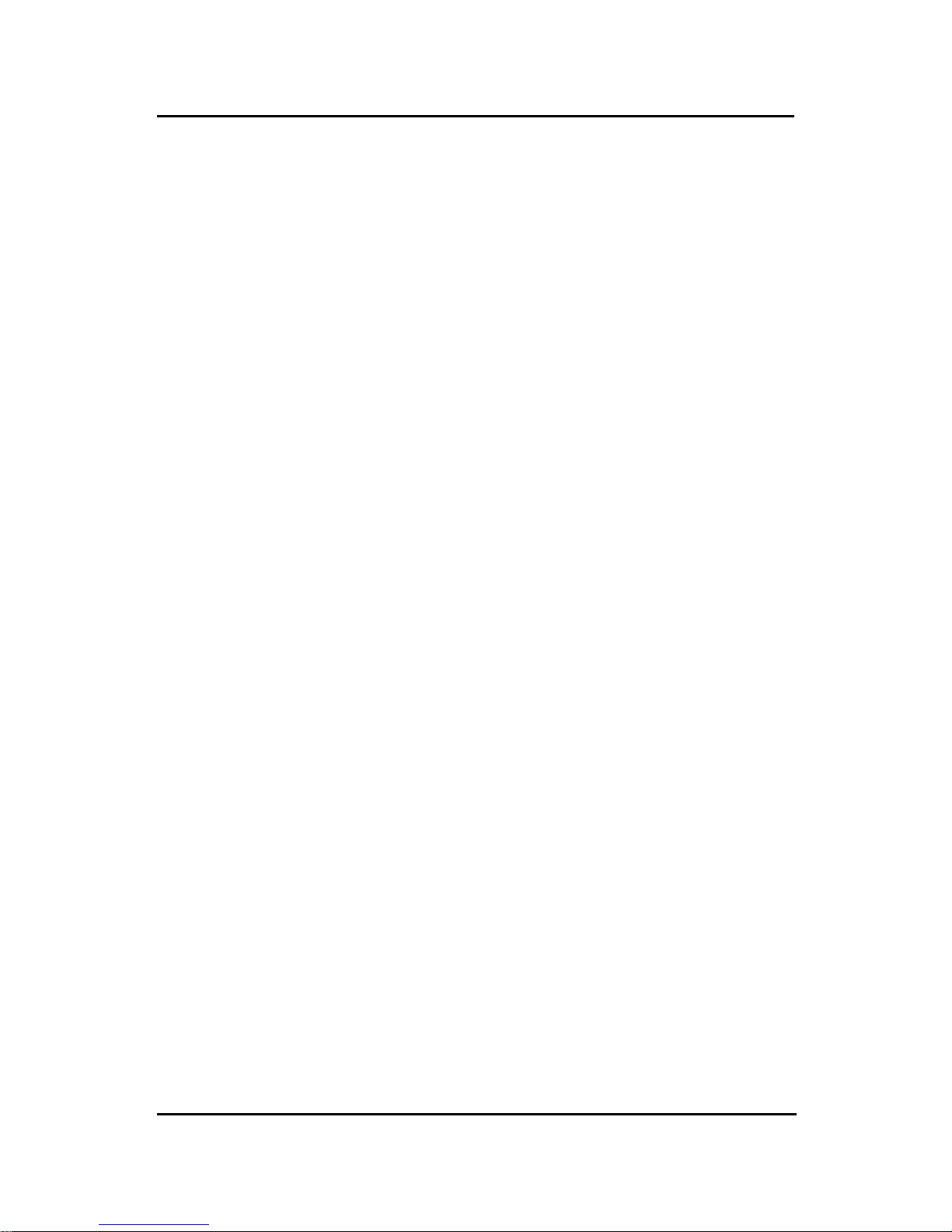
CHAPTER 1 INTRODUCTION
1-4
Mounting
l 6 mounting holes.
System Hardware Monitor (optional)
l CPU/Power Supply/Chassis Fan Revolution Detect
l CPU Fan Control (the fan will automatically stop when the system enters
suspend mode)
l System Voltage Detect
l CPU Overheat W arning.
l Display Actual Current Voltage
Other Features
l Keyboard Password Wake-Up (reserved)
l LAN W ake-Up
l Internal/External Modem W ake-Up
Page 5
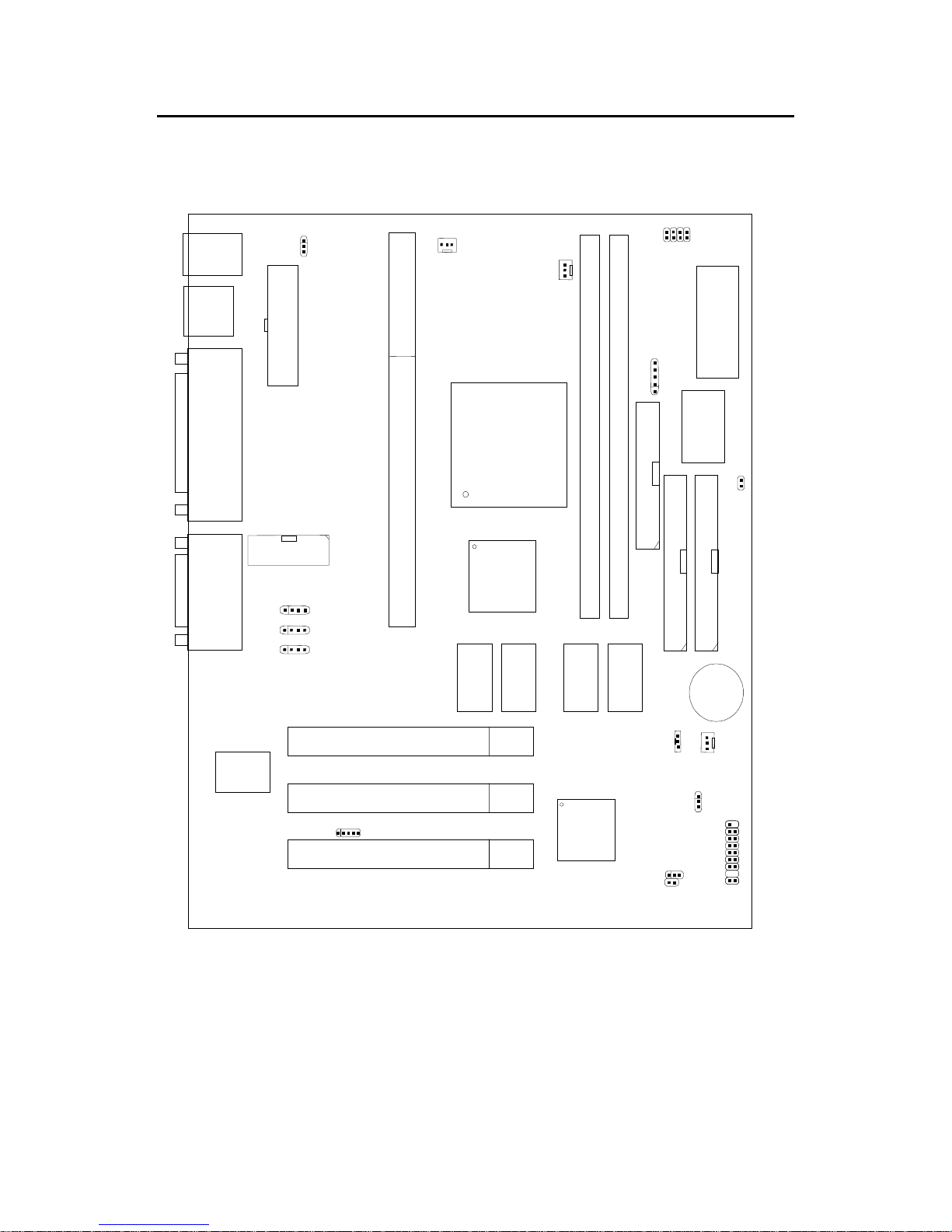
CHAPTER 1 INTRODUCTION
1-5
PCI SLOT 3
PCI SLOT 2
PCI SLOT 1
ATX
Power Supply
FW82443ZX
SLOT 1
DIMM 2
Top: Mouse
Top: Port 1
USB
DIMM 1
IDE2
Bottom:
Port 2
IDE1
FDD
FW82371EB
JMDM1
Creative
ES1373
JFP
JGS1
JGL1
BIOS
J5: MDM_IN
J7: AUX_IN
COM 2
CPUFAN
JRMS1
SW1
IR
BATT
+
Top: LPT
Bottom:
COM A
VGA Port
Top: Midi/
Game Port
Bottom:
Line-Out
Line-In
Mic
1.2 Mainboard Layout
14
J8: CD_IN
SDRAM
JVSB1
(Reserved)
SDRAM
SDRAM SDRAM
Bottom:
Keyboard
PSFAN
W83977EF-AW
SYSFAN
JWOL
JBAT1
nVIDIA
Riva TNT2
M64
Medion 9901 MICRO A TX ZX Mainboard
Page 6

CHAPTER 2 HARDWARE INSTALLATION
2-1
Chapter 2
HARDWARE INSTALLATION
2.1 Central Processing Unit: CPU
Step 1: Install the Retention Mechanism.
Attach the Retention Mechanism to the Mainboard. Push the Plastic
lock to secure the Retention Mechanism into the mainboard.
Secure the processor by
pulling up the Retention
Mechanism Processor
Lock
Insert the processor
like inserting a PCI or
an ISA card
To release the
processor, push the
Retention Mechanism
Processor lock down
Step 2: Install the Processor .
Insert the Processor like inserting a PCI or an ISA card.
Step 3: Lock the Processor .
Lock the processor by pulling up the Retention Mechanism processor lock shown above.
Note: The Retention Mechanism processor lock can only lock S.E.C.C. 2
and S.E.P.P . processor .
2.1-1 Processor Installation Procedures
Page 7
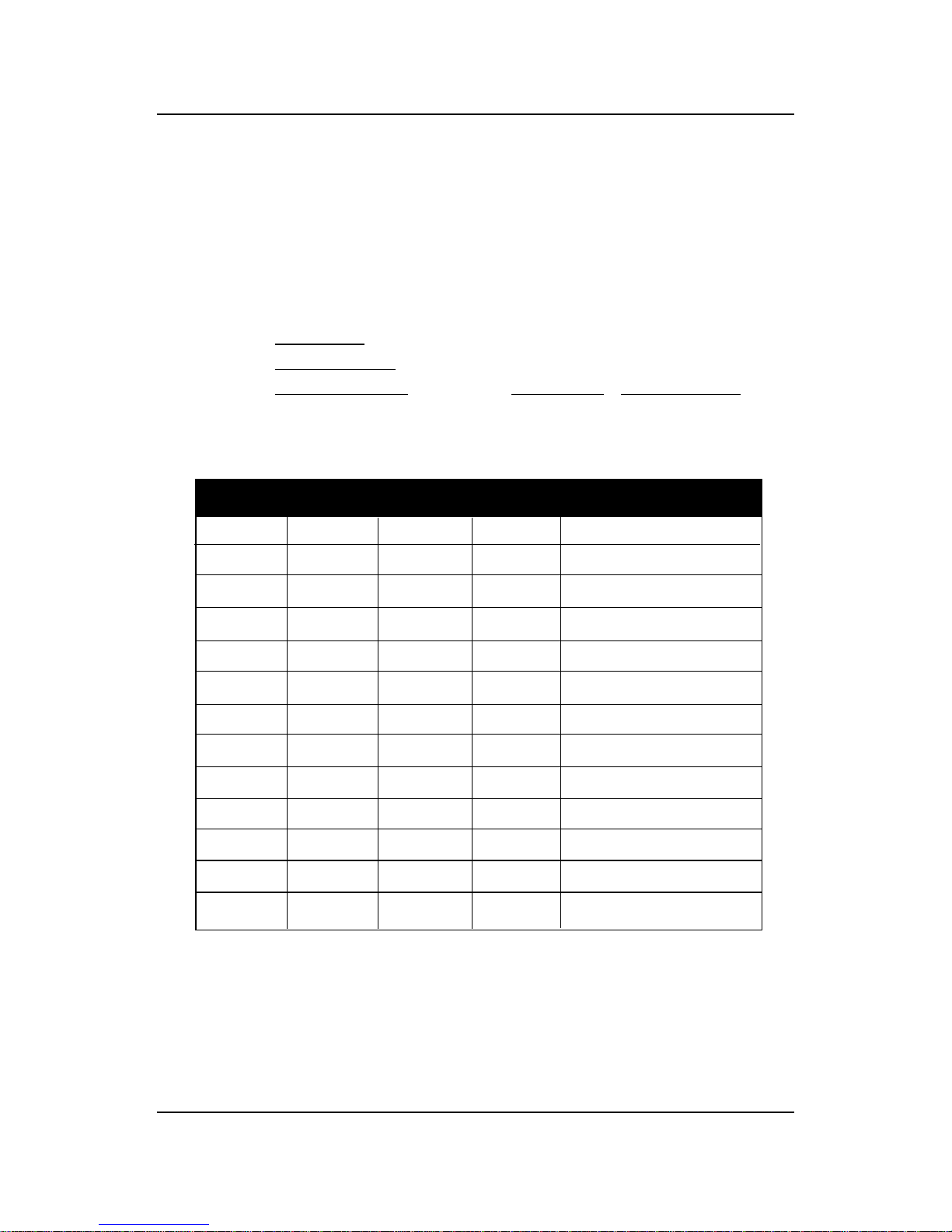
CHAPTER 2 HARDWARE INSTALLATION
2-2
2.1-2 CPU Core Speed Derivation Procedure
1 2 3 4 Core/Bus Ratio
ON OFF ON ON 2 .5
ON ON OFF ON 3
ON OFF OFF ON 3. 5
ON ON ON OFF 4
ON OFF ON OFF 4 . 5
ON ON OFF OFF 5
ON OFF OFF OFF 5 . 5
OFF ON ON ON 6
OFF OFF ON ON 6. 5
OFF ON OFF ON 7
OFF OFF OFF ON 7 . 5
OFF ON ON OFF 8
1 . The DIP Switch SW1 (1, 2, 3, and 4) is used to set the Core/Bus (Fraction)
ratio of the CPU. The actual core speed of the CPU is the Host Clock
Frequency multiplied by the Core/Bus ratio. For example:
If CPU Clock = 66MHz/100MHz
Core/Bus ratio = 4
then CPU core speed = Host Clock x Core/Bus ratio
= 66MHz x 4/100MHz x 4
= 266MHz/400MHz
SW1 CPU
Note: The CPU Bus Frequency is set at 66MHz or 100MHz by CPU
default.
ON - Short OFF - Open
Page 8
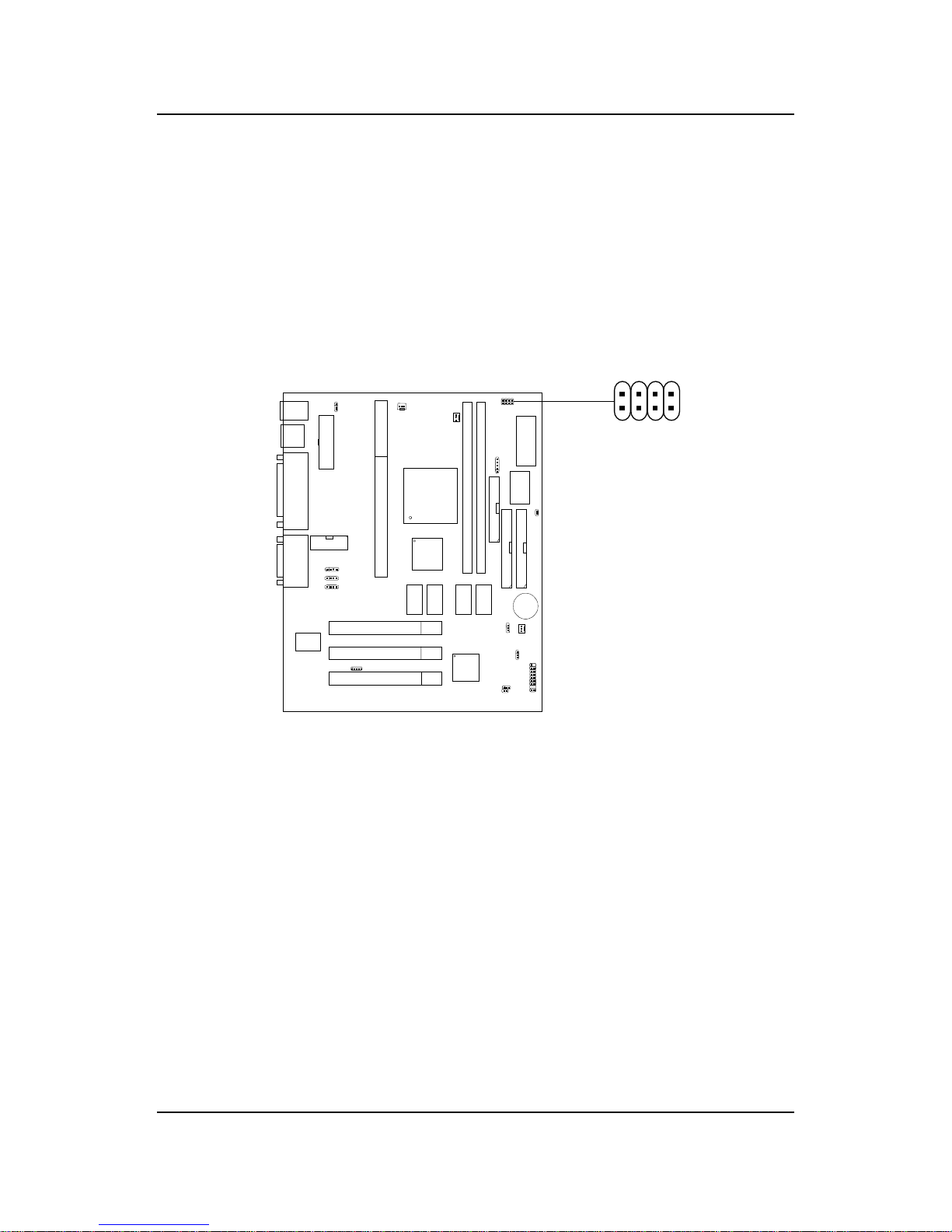
CHAPTER 2 HARDWARE INSTALLATION
2-3
2.1-3 CPU Speed Setting: SW1
To adjust the speed of the CPU, you must know the specification of your
CPU (always ask the vendor for CPU specification). The mainboard can
auto-detect between 66 or 100MHz CPU Bus Frequency .
SW1
123
4
Page 9

CHAPTER 2 HARDWARE INSTALLATION
2-4
400MHz
450MHz
350MHz
CPU
T ype
SW1
b. 100MHz CPU Bus Frequency
Table 2.1 233 ~ 333MHz Intel® Pentium® II/III/Celeron
TM
processor
233MHz
266MHz
300MHz
333MHz
CPU
T ype
SW1
a. 66MHz CPU Bus Frequency
123
4
123
4
123
4
123
4
123
4
123
4
123
4
500MHz
550MHz
123
4
Table 2.2 350 ~ 550MHz Intel® Pentium® II/III processor
123
4
Page 10
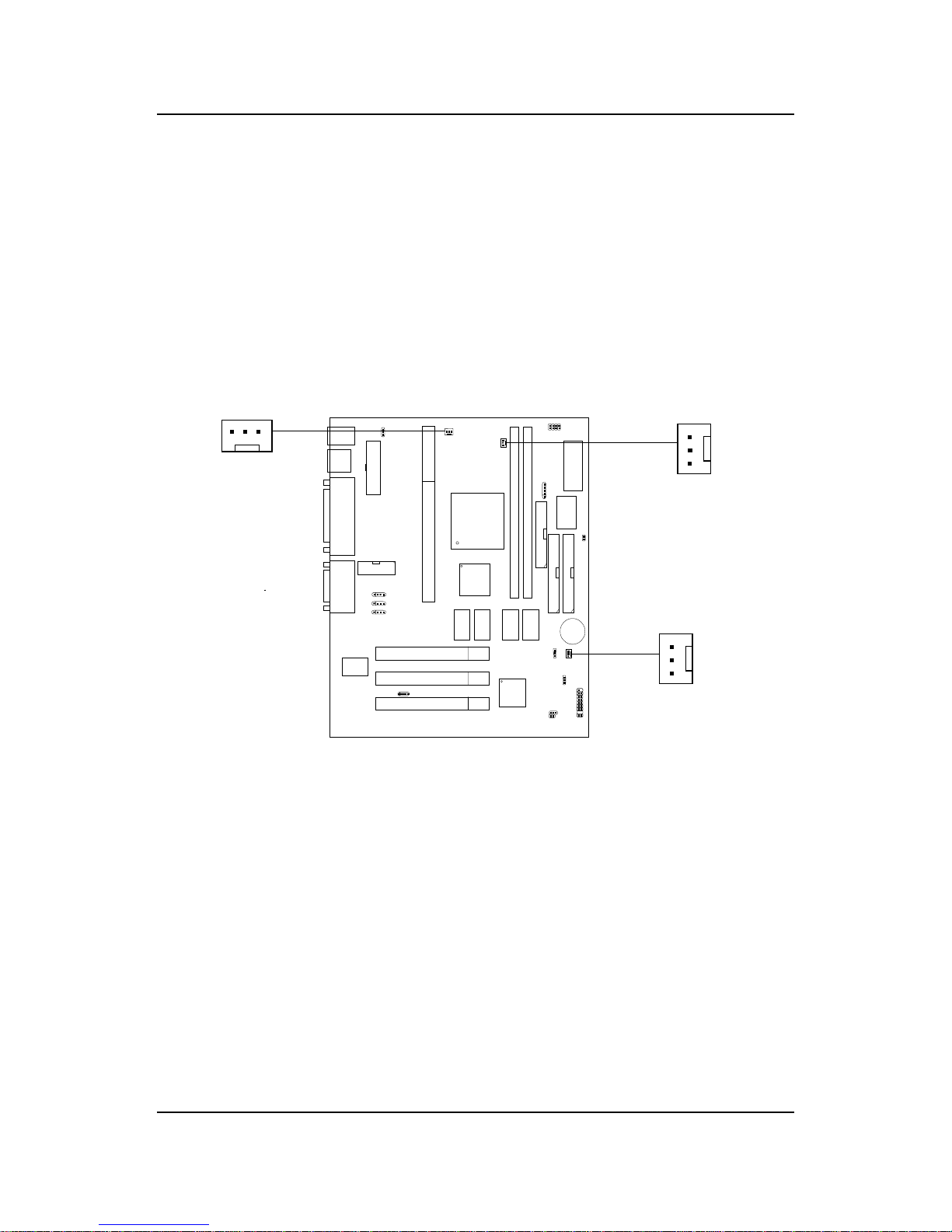
CHAPTER 2 HARDWARE INSTALLATION
2-5
SENSOR
+12V
GND
CPUFAN
2.1-4 Fan Power Connectors: CPUFAN/PSFAN/SYSFAN
These connectors support system cooling fan with + 12V. It supports three
pin head connector. When connecting the wire to the connector, always
take note that the red wire is the positive and should be connected to the
+12V, the black wire is Ground and should be connected to GND. If your
mainboard has System Hardware Monitor chipset on-board, you must use a
specially designed fan with speed sensor to take advantage of this function.
+12V
SENSOR
GND
PSFAN
SYSFAN
+12V
SENSOR
GND
PSFAN: Power Supply Fan
CPUF AN: Processor Fan
SYSF AN: System(Chassis) Fan
For fans with fan speed sensor, every rotation of the fan will send out 2
pulses. System Hardware Monitor will count and report the fan rotation
speed.
Note: 1. Always consult vendor for proper CPU cooling fan.
2. CPU F AN supports the FAN control. Y ou can install PC Alert
utility . This will automatically control the CPU F AN Speed according
to the actual CPU temperature.
Page 11
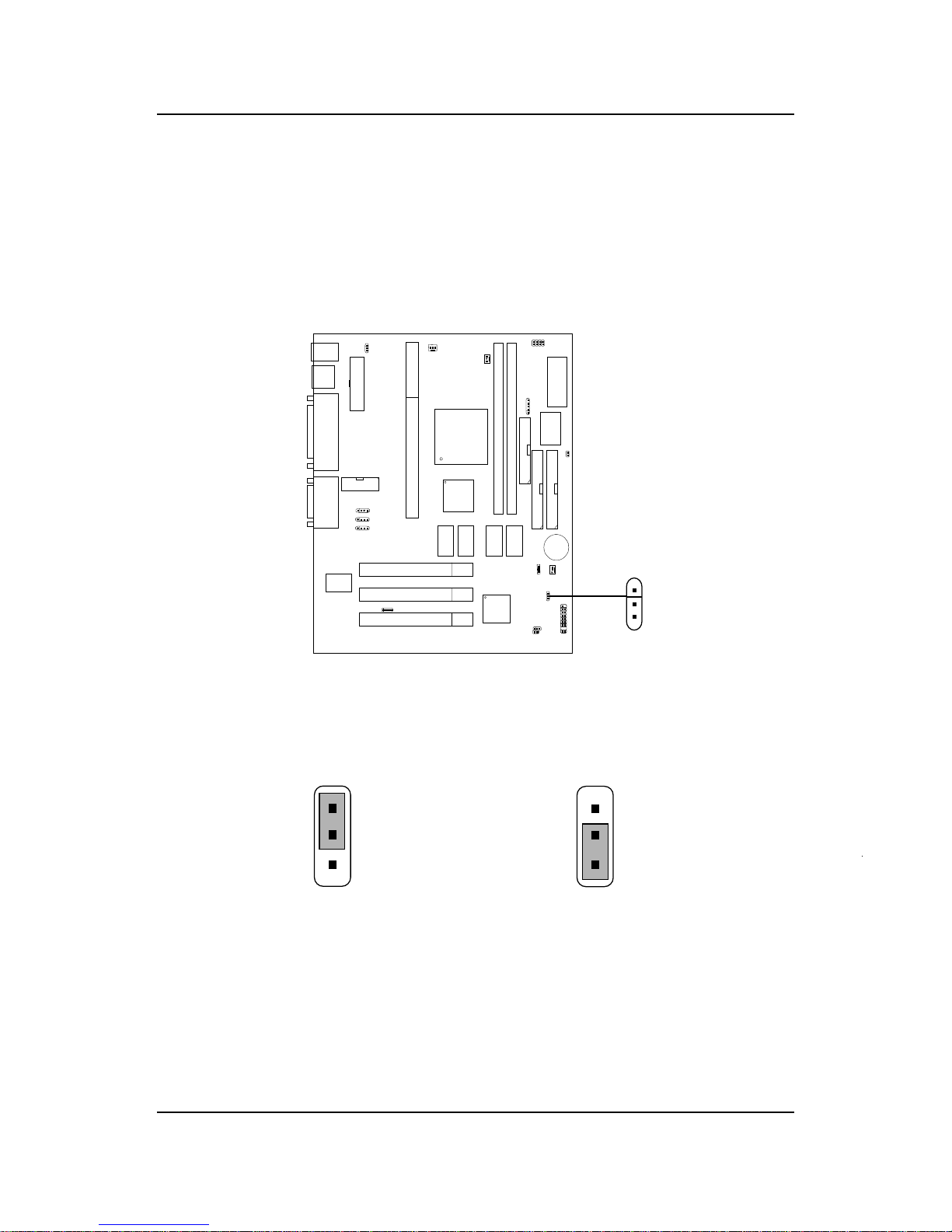
CHAPTER 2 HARDWARE INSTALLATION
2-6
2.2 Clear CMOS Jumper: JBAT1
A battery must be used to retain the mainboard configuration in CMOS
RAM. Short 1-2 pins of JBAT1 to store the CMOS data.
Keep Data
Clear Data
1
1
3
3
Note: You can clear CMOS by shorting 2-3 pin, while the system is of f.
Then, return to 1-2 pin position. A void clearing the CMOS while
the system is on, it will damage the mainboard. Always unplug
the power cord from the wall socket.
2
2
JBAT1
1
3
Page 12
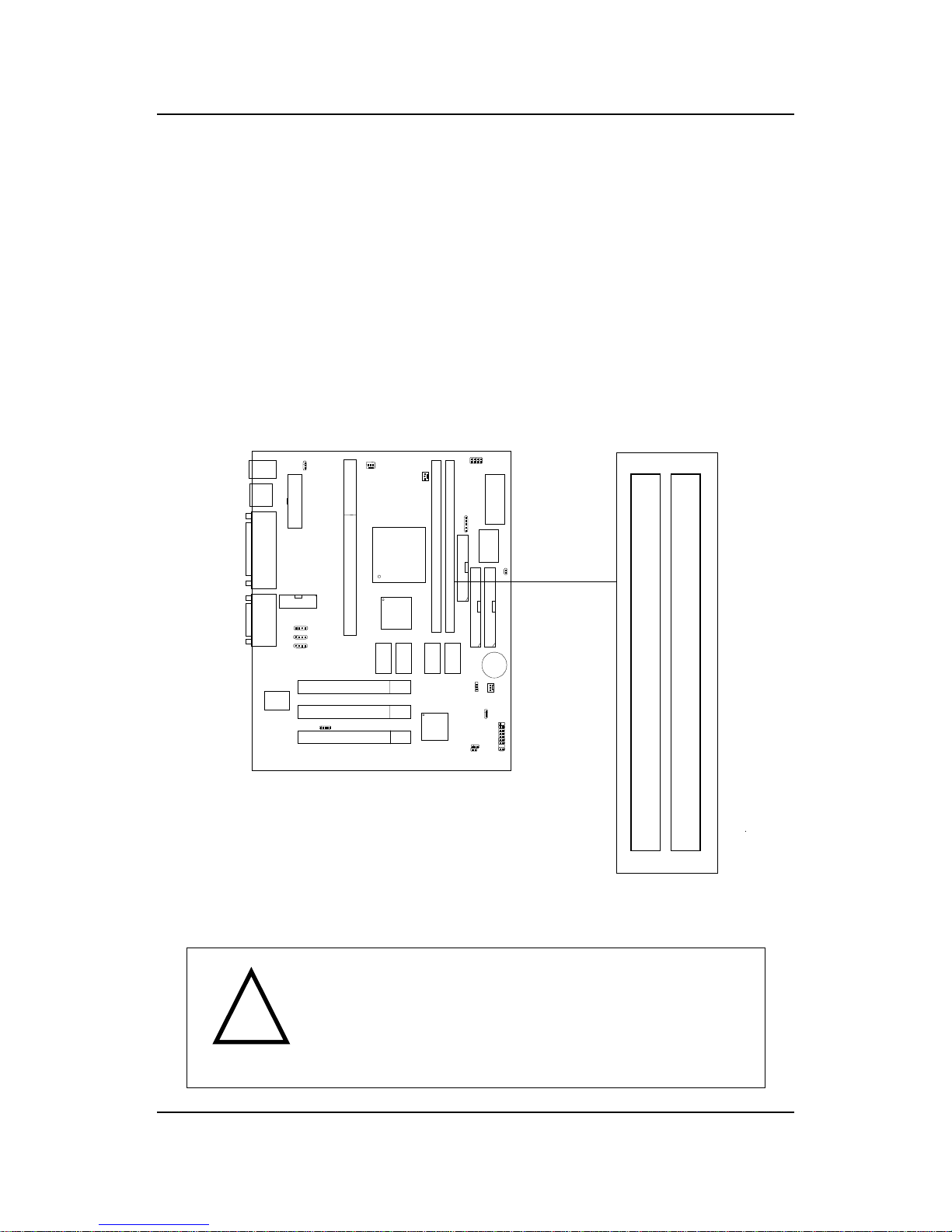
CHAPTER 2 HARDWARE INSTALLATION
2-7
2.3 Memory Installation
2.3-1 Memory Bank Configuration
The mainboard supports a maximum memory size of 256MB (8M x 8) for
SDRAM: It provides two 168-pin unbuffered DIMMs (Double In-Line
Memory Module) sockets. It supports 8 MB to 256 Mbytes DIMM memory
module.
DIMM1(Bank0 + Bank1)
DIMM2(Bank2+ Bank3)
There are two kinds of DIMM specification supported
by this mainboard: PC100 and PC66. If you use
66MHz CPU Bus Frequency, these two DIMM Specs. is
supported. If you use 100 MHz CPU Bus Frequency,
only PC100 DIMM Specs. is supported.
!
W ARNING!
Page 13

CHAPTER 2 HARDWARE INSTALLATION
2-8
A. How to install a DIMM Module
1. The DIMM slot has a two Notch Key “VOLT and DRAM”, so the
DIMM memory module can only fit in one direction.
2. Insert the DIMM memory module vertically into the DIMM slot.
Then push it in.
3. The plastic clip at the side of the DIMM slot will automatically
close.
Single Sided DIMM
Double Sided DIMM
VOLTDRAM
2.3-2 Memory Installation Procedures
Page 14
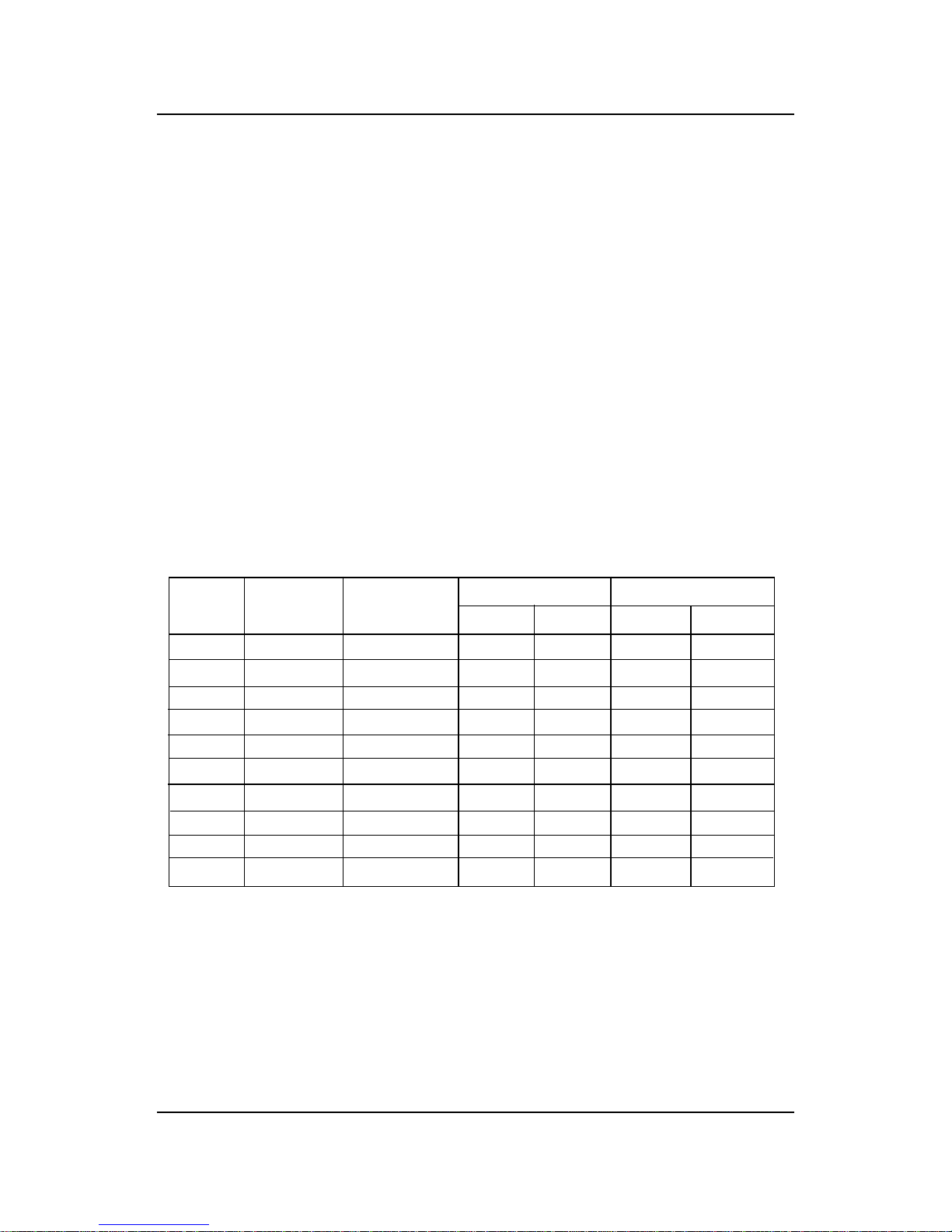
CHAPTER 2 HARDWARE INSTALLATION
2-9
1 . Supports only SDRAM DIMM.
2 . T o operate properly , at least one 168-pin DIMM module must be
installed.
3. This mainboard supports T able Free memory , so memory can be installed
on DIMM1 or DIMM 2 in any order .
4. Supports 3.3 volt DIMM.
5. The DRAM addressing and the size supported by the mainboard is
shown below:
2.3-3 Memory Population Rules
16M 1Mx16 ASYM 11 8 8MBx4 16MBx8
2Mx8 ASYM 11 9 16MBx8 32MBx16
64M 2Mx32 ASYM 11 9 32MBx2 64MBx4
2Mx32 ASYM 12 8 16MBx2 32MBx4
4Mx16 ASYM 11 10 32MB 64MB
4Mx16 ASYM 13 8 32MB 64MB
8Mx8 ASYM 13 9 64MB 128MB
64M 2Mx32 ASYM 12 8 16MB 32MB
4Mx16 ASYM 13 8 32MB 64MB
8Mx8 ASYM 13 9 64MB 128MB
DRAM
Tech.
DRAM
Density &
Width
DRAM
Addressing
Address Size
MB/DIMM
Row
Column
Single
Side(S)
Double
Side(D)
no.
pcs.
no.
pcs.
T able 2.3-1 SDRAM Memory Addressing
Page 15
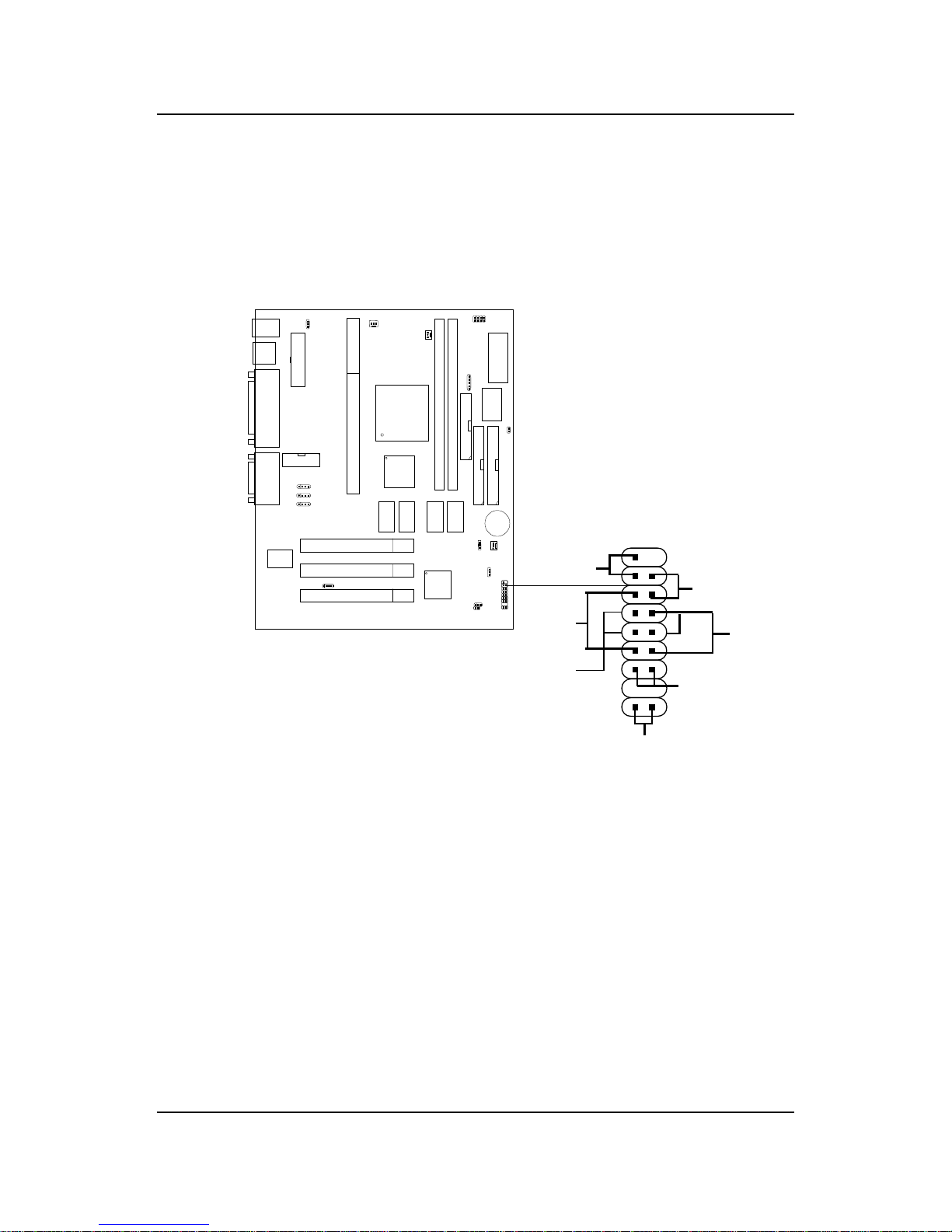
CHAPTER 2 HARDWARE INSTALLATION
2-10
2.4 Case Connector: JFP
The Power Switch, Reset Switch, Power LED, Speaker, Keylock and HDD
LED are all connected to the JFP connector block.
JFP
Power
Switch
Power LED
+
Reset
Switch
HDD
LED
+
Speaker
Buzzer
(short pin)
14
15
Keylock
Dual
Color
LED
Single
Color
LED
Page 16
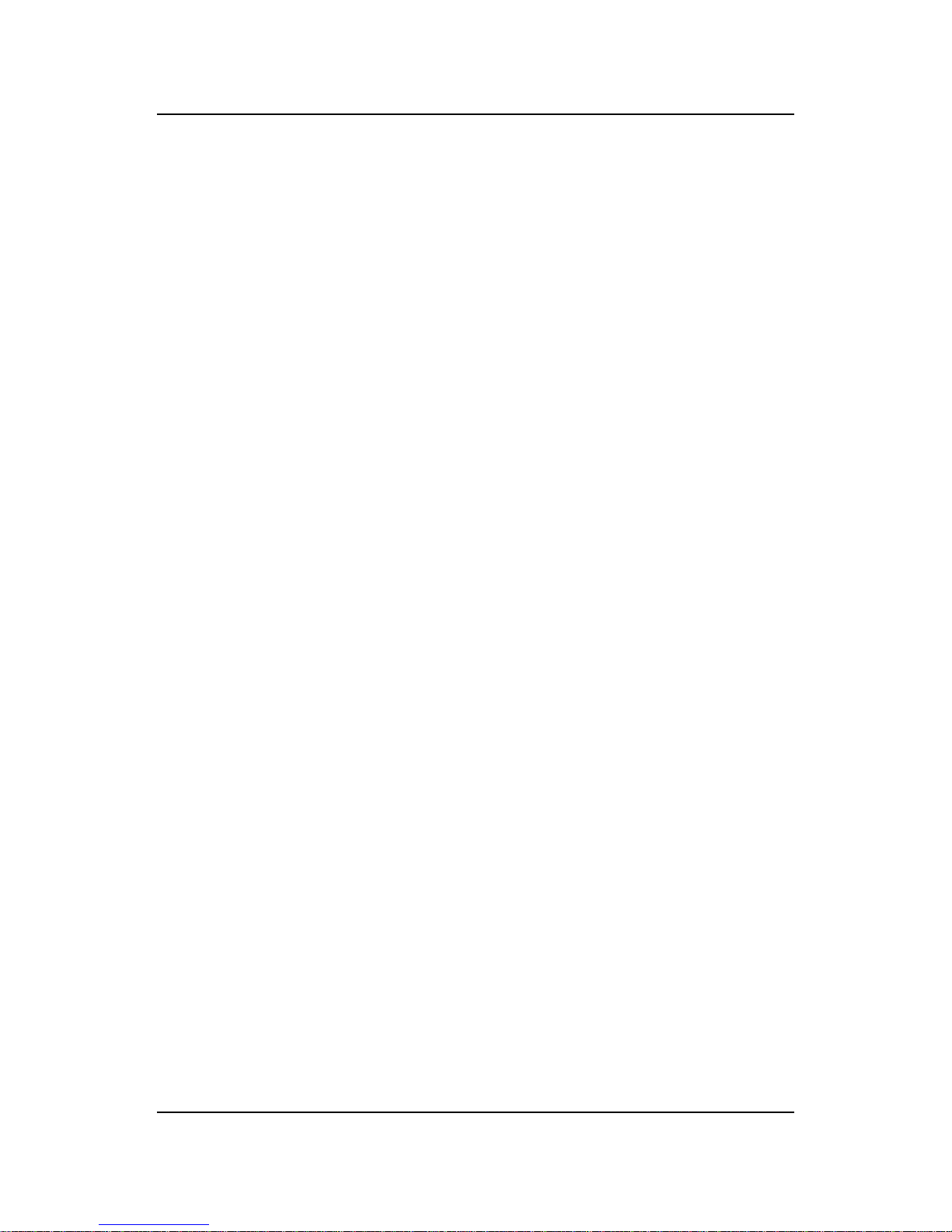
CHAPTER 2 HARDWARE INSTALLATION
2-11
2.4-1 Power Switch
Connect to a 2-pin push button switch. This switch has the same feature
with JRMS1.
2.4-2 Reset Switch
Reset switch is used to reboot the system rather than turning the power ON/
OFF . Avoid rebooting while the HDD LED is lit. You can connect the Reset
switch from the system case to this pin.
2.4-3 Power LED
The Power LED is lit while the system power is on. Connect the Power LED
from the system case to this pin. There are two types of LED that you can
use: 3-pin single color LED or 2-pin dual color LED(ACPI request).
a. 3 pin single color LED connect to pin 4, 5, & 6. This LED will lit
when the system is on.
b. 2 pin dual color LED connect to pin 5 & 6.
GREEN Color: Indicate the system is in full on mode.
ORANGE Color: Indicate the system is in suspend mode.
2.4-4 Speaker
Speaker from the system case is connected to this pin.
If on-board Buzzer is available:
Short pin 14-15: On-board Buzzer Enabled.
Open pin 14-15: On-board Buzzer Disabled.
2.4-5 HDD LED
HDD LED shows the activity of a hard disk drive. A void turning the power
off while the HDD led is lit. You can connect the HDD LED from the system
case to this pin.
2.4-6 Keylock
Keylock allows you to disable the keyboard for security purposes. You can
connect the keylock to this pin.
Page 17
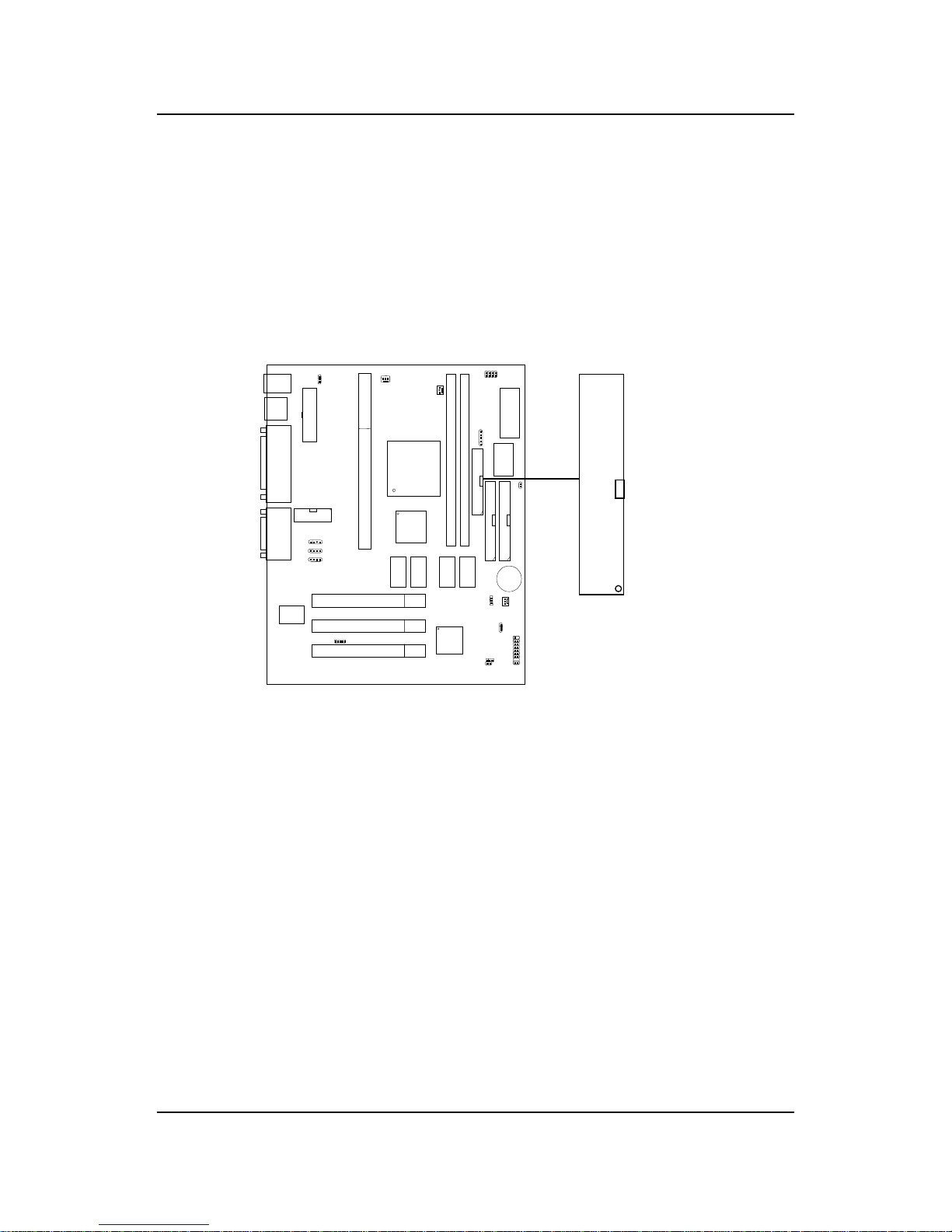
CHAPTER 2 HARDWARE INSTALLATION
2-12
2.5 Floppy Disk Connector: FDD
The mainboard also provides a standard floppy disk connector that supports 360K, 720K, 1.2M, 1.44M and 2.88M floppy disk types. This connector
supports the provided floppy drive ribbon cables.
FDD
1
Page 18
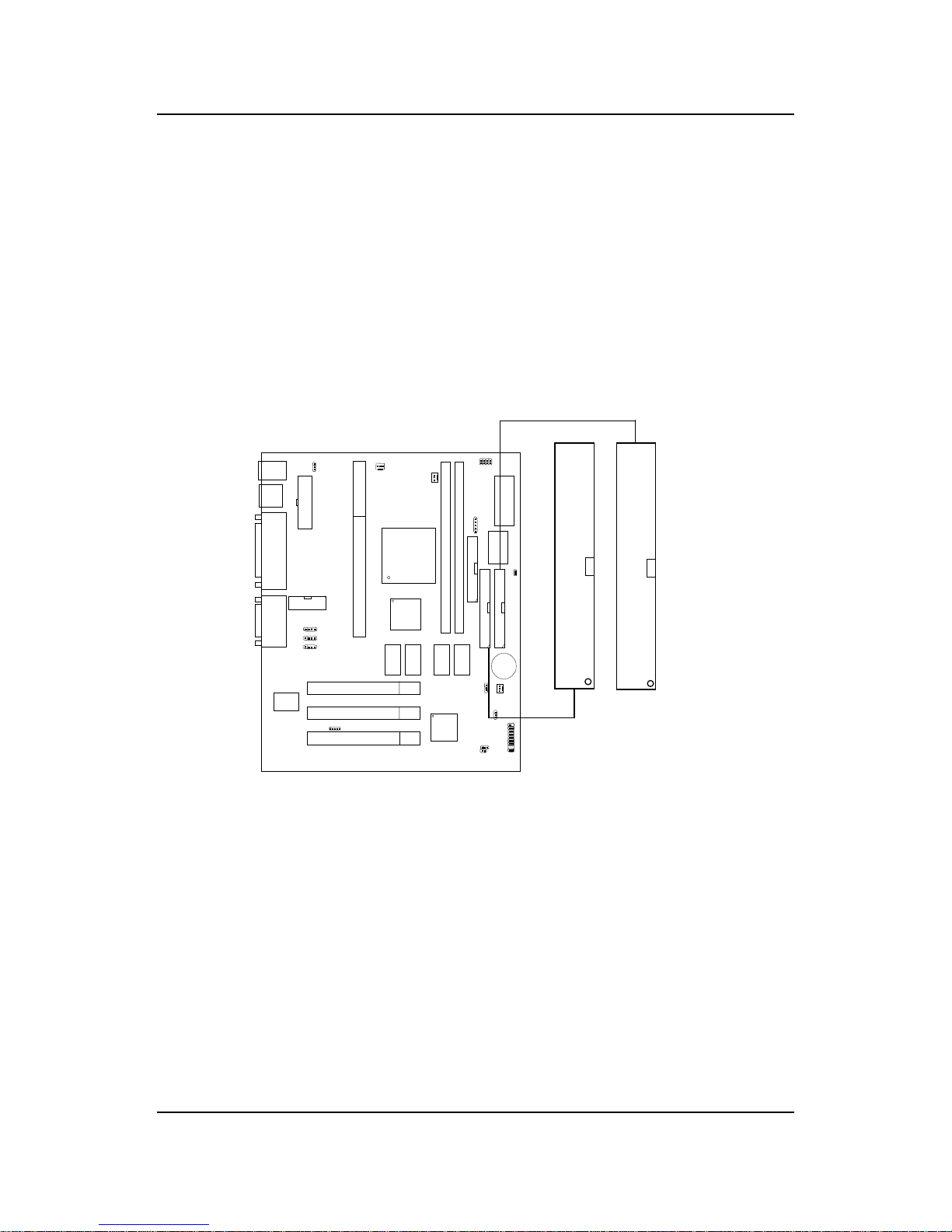
CHAPTER 2 HARDWARE INSTALLATION
2-13
2.6 Hard Disk Connectors: IDE1 & IDE2
The mainboard has a 32-bit Enhanced PCI IDE Controller that provides PIO
mode 0~4, Bus Master, and Ultra DMA/33 function. It has two HDD
connectors IDE1 (primary) and IDE2 (secondary). You can connect up to
four hard disk drives, CD-ROM, 120MB Floppy (reserved for future BIOS)
and other devices to IDE1 and IDE2. These connectors support the
provided IDE hard disk cable.
IDE1(Primary IDE Connector)
The first hard drive should always be connected to IDE1. IDE1 can
connect a Master and a Slave drive. You must configure second hard
drive to Slave mode by setting the jumper accordingly .
IDE2(Secondary IDE Connector)
IDE2 can also connect a Master and a Slave drive.
Primary IDE Connector
Secondary IDE Connector
1
1
Page 19

CHAPTER 2 HARDWARE INSTALLATION
2-14
2.7 Power Supply
2.7-1 ATX 20-pin Power Connector: JWR1
This connector supports the power button on-board. Using the ATX power
supply , functions such as Modem Ring Wake-Up and Soft Power Off are
supported by this mainboard. This power connector supports instant power
on function which means that system will boot up instantly when the power
connector is inserted on the board.
PIN SIGNAL
11 3.3V
12 -12V
13 GND
14 PS_ON
15 GND
16 GND
17 GND
18 -5V
19 5V
20 5V
PIN SIGNAL
1 3.3V
2 3.3V
3 GND
45V
5 GND
65V
7 GND
8 PW_OK
9 5V_SB
10 12V
PIN DEFINITION
Warning: Since the mainboard has the instant power on function, make
sure that all components are installed properly before inserting the power
connector to ensure that no damage will be done.
AT X
Power Connector
11
20
10
1
Page 20

CHAPTER 2 HARDWARE INSTALLATION
2-15
2.7-2 Remote Power On/Off Switch: JRMS1
Connect to a 2-pin push button switch. During OFF state, press once and
the system turns on. During ON stage, push once and the system goes to
sleep mode: pushing it more than 4 seconds will change its status from ON
to OFF. If you want to change the setup, you could go to the BIOS Power
Management Setup. This is only used for ATX type power supply.
JRMS1
Page 21
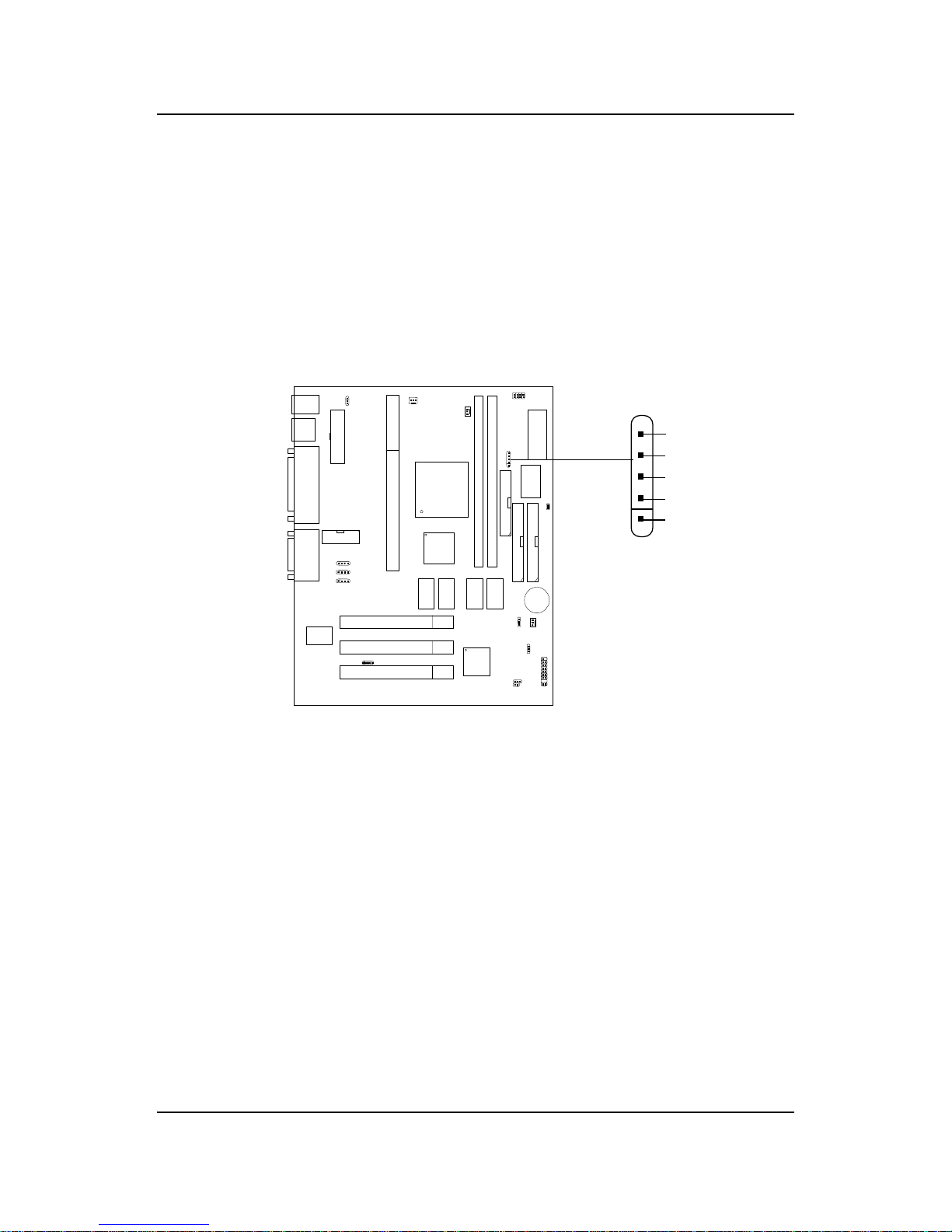
CHAPTER 2 HARDWARE INSTALLATION
2-16
2.8 IrDA Infrared Module Connector: IR
The mainboard provides one 5-pin infrared (IR) connector for IR modules.
This connector is for optional wireless transmitting and receiving infrared
module. You must configure the setting through the BIOS setup to use the
IR function. FIR and Consumer IR are reserved functions.
VCC
NC
IRRX
GND
IRTX
1
IR
Page 22
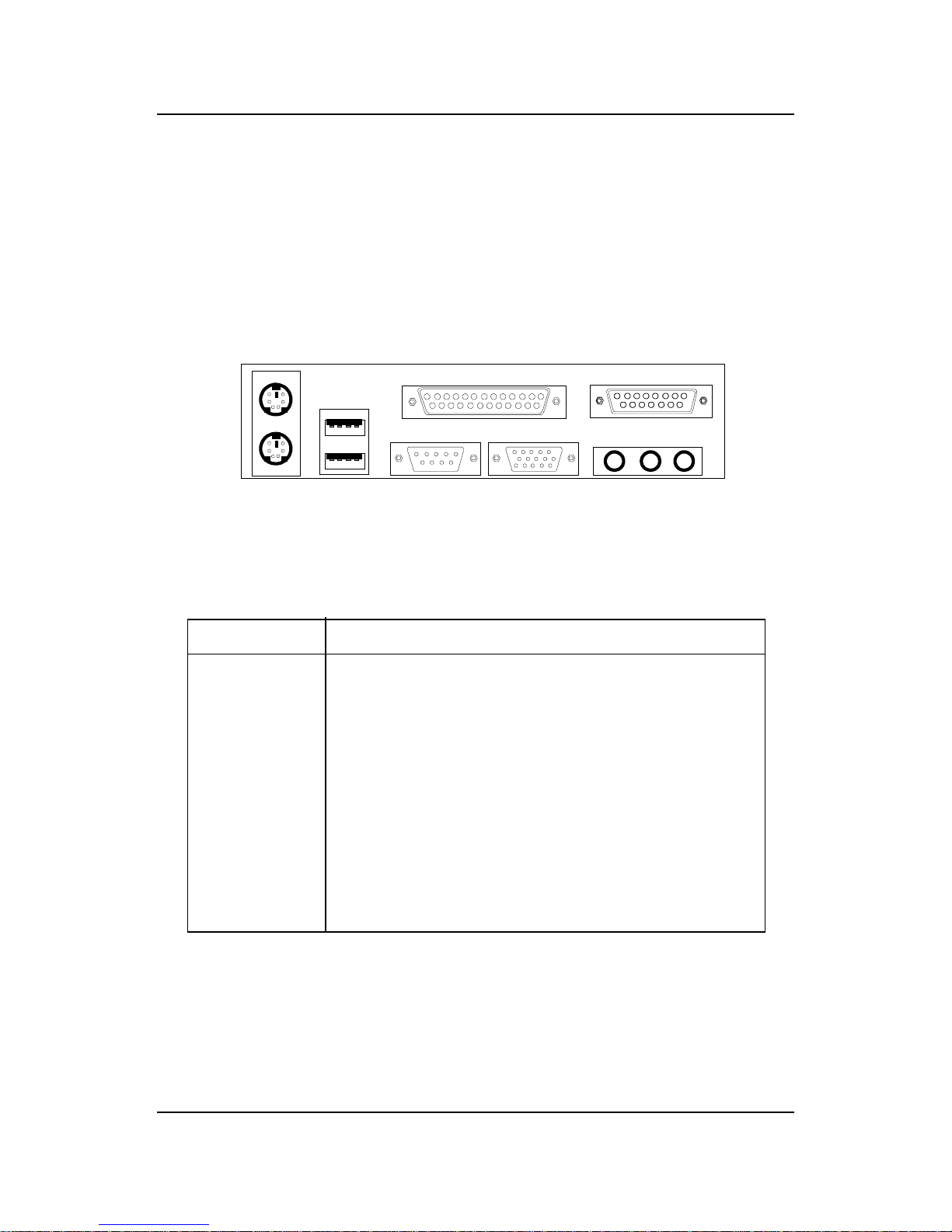
CHAPTER 2 HARDWARE INSTALLATION
2-17
2.9 Serial Port Connectors: COM 1 and COM 2
The mainboard has a 9-pin male DIN connector for serial port COM 1. This
port is a 16550A high speed communication port that send/receive 16 bytes
FIFOs. You can attach a mouse or a modem cable directly into this connector .
PIN SIGNAL
1 DCD(Data Carry Detect)
2 SIN(Serial In or Receive Data)
3 SOUT(Serial Out or Transmit Data)
4 DTR(Data T erminal Ready)
5 GND
6 DSR(Data Set Ready)
7 RTS(Request To Send)
8 CTS(Clear To Send)
9 RI(Ring Indicate)
PIN DEFINITION
1 2 3 4 5
6 7 8 9
COM 1
Serial Port (9-pin Male)
Note: There’ s another serial port connector (COM 2), which is
located on the mainboard. Connect a serial port 9-pin male
port into this connector.
Page 23

CHAPTER 2 HARDWARE INSTALLATION
2-18
2.10 Parallel Port Connector: LPT
The mainboard provides a 25 pin female centronic connector for LPT . A
parallel port is a standard printer port that also supports Enhanced Parallel
Port(EPP) and Extended capabilities Parallel Port(ECP). See connector and
pin definition below:
PIN SIGNAL PIN SIGNAL
1 STROBE 14 AUTO FEED#
2 DAT A0 15 ERR#
3 DATA1 16 INIT#
4 DA TA2 17 SLIN#
5 DATA3 18 GND
6 DATA4 19 GND
7 DATA5 20 GND
8 DATA6 21 GND
9 DATA7 22 GND
10 ACK# 23 GN D
11 BUSY 24 G ND
12 PE 25 GND
13 SELECT
PIN DEFINITION
LPT
13
Parallel Port (25-pin Female)
1
25
14
Page 24
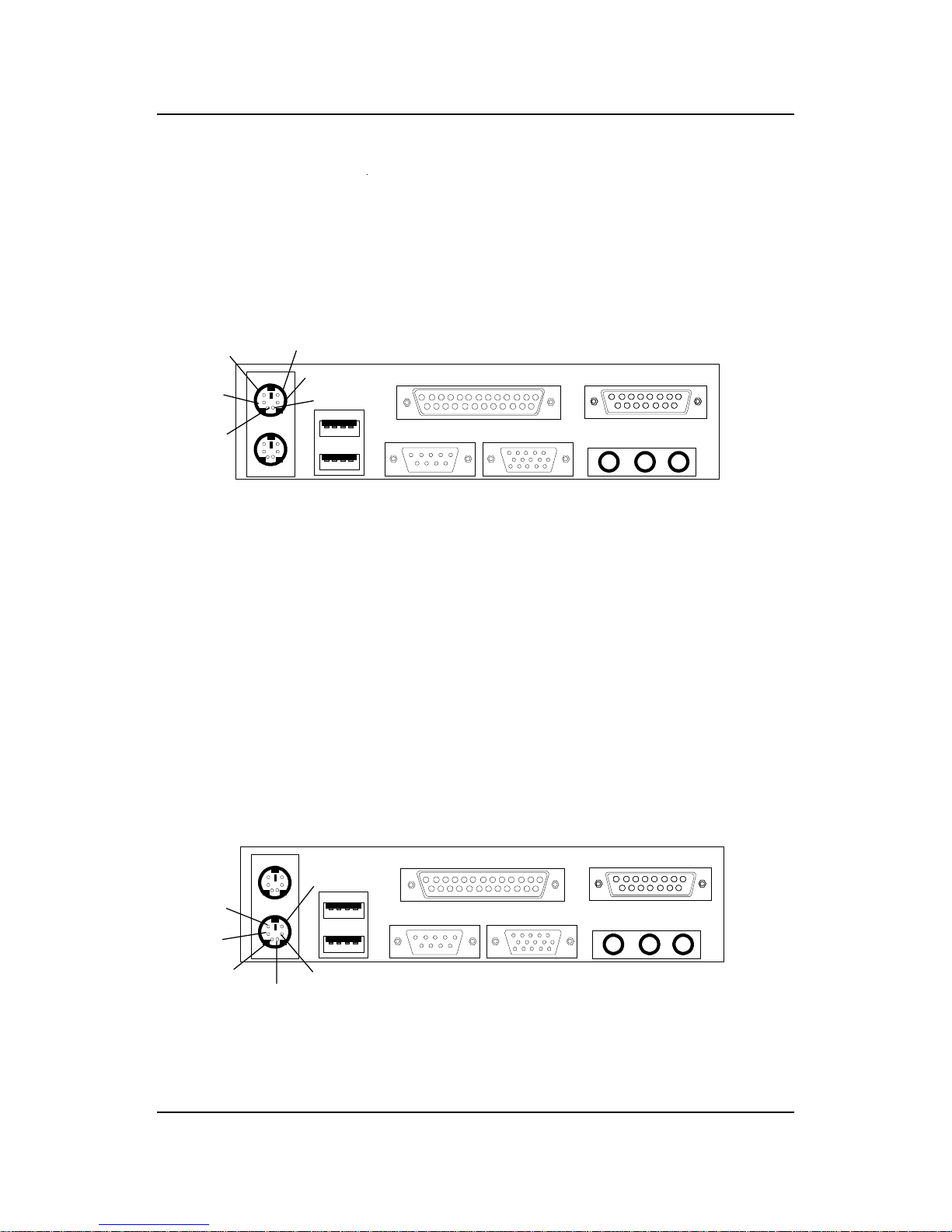
CHAPTER 2 HARDWARE INSTALLATION
2-19
2.11 Mouse Connector: JKBMS1
The mainboard provides a standard PS/2® mouse mini DIN connector for
attaching a PS/2® mouse. You can plug a PS/2® mouse directly into this
connector. The connector location and pin definition are shown below:
2.12 Keyboard Connector: JKBMS1
The mainboard provides a standard PS/2® keyboard mini DIN connector for
attaching a keyboard. You can plug a keyboard cable directly to this
connector .
PS/2 Mouse (6-pin Female)
PS/2 Keyboard (6-pin Female)
Pin1
Mouse DATA
Pin6
NC
Pin2
NC
Pin4
VCC
Pin3
GND
Pin5
Mouse Clock
Pin1
KBD DATA
Pin6
NC
Pin2
NC
Pin3
GND
Pin5
KBD Clock
Pin4
VCC
Page 25

CHAPTER 2 HARDWARE INSTALLATION
2-20
2.14 Audio Port Connectors
Line Out is a connector for Speakers or Headphones. Line In is used for
external CD player, T ape layer , or other audio devices. Mic is a connector for
the microphones.
Line Out
Line In
Mic
1/8” Stereo Audio Connectors
2.13 Joystick/Midi Connectors
You can connect joystick or game pads to this connector.
Joystick/MIDI
Page 26

CHAPTER 2 HARDWARE INSTALLATION
2-21
2.15 USB Connectors
The mainboard provides a UHCI(Universal Host Controller Interface)
Universal Serial Bus root for attaching USB devices like: keyboard, mouse
and other USB devices. You can plug the USB device directly to this
connector .
USB Port 2
USB Port 1
PIN SIGNAL
1 VCC
2 -Data0
3 GND
4 +Data0
1 2 3 4
Page 27

CHAPTER 2 HARDWARE INSTALLATION
2-22
5 1
VGA
2.16 VGA DB 15 Pin Connector
The mainboard provides a DB 15-pin connector to connect to a VGA
monitor .
Analog Video Display Connector(DB15-S)
Pin Signal Description
1 Red
2 Green
3 Blue
4 Not used
5 Ground
6 Ground
7 Ground
8 Ground
9 Not used
10 Ground
11 Not used
1 2 SDA
1 3 Horizontal Sync
14 Vertical Sync
15 SCL
15 11
Page 28

CHAPTER 2 HARDWARE INSTALLATION
2-23
2.17 Power Saving Switch Connector: JGS1
Attach a power saving switch to JGS1. When the switch is pressed, the
system immediately goes into suspend mode. Press any key and the system
wakes up.
JGS1
Page 29

CHAPTER 2 HARDWARE INSTALLATION
2-24
2.18 Power Saving LED Connector: JGL1
JGL1 can be connected with two-color LED. There are two types of LED
that you can use: 3-pin LED or 2-pin LED(ACPI request). When the 2-pin
LED is connected to JGL1: the light will turn color green, when system is
On; during sleep mode, the 2-pin LED will change color from Green to
Orange. For 3-pin LED, when LED is connected to JGL1 this will light when
the system is On and blinks when it is in suspend/sleep mode. See page 321 (Power status LED) for further instruction.
JGL1
+
1
3
3-pin LED 2-pin LED
1
3
Green Color
Orange
Color
1
3
Green Color
Orange
Color
1-2 Single Color 1-2 Dual Color
1-3 Blink
Page 30

CHAPTER 2 HARDWARE INSTALLATION
2-25
2.19 Wake-Up on LAN Connector: JWOL
The JWOL connector is for use with LAN add-on cards that supports Wake
Up on LAN function. To use this function, you need to set the “Wake-Up
on LAN” to enable at the BIOS Power Management Setup.
PIN SIGNAL
1 5VSB
2 GND
3 MP_WAKEUP
Note: LAN wake-up signal is active “high”.
Note: To be able to use this function, you need a power supply that
provide enough power for this feature.
(Power supply with 750mA 5V Stand-by)
JWOL
1
3
Page 31

CHAPTER 2 HARDWARE INSTALLATION
2-26
2.20 Modem Wake Up Connector: JMDM1
The JMDM1 connector is for used with Modem add-on card that supports
the Modem Wake Up function. To use this function, you need to set the
“Power On by Ring” to enable at the BIOS Power Management Setup.
Note: Modem wake-up signal is active “low”.
PIN SIGNAL
1NC
2 GND
3 MDM_WAKEUP
4NC
5 5VSB
Note: To be able to use this function, you need a power supply that
provide enough power for this feature.
(Power supply with 750mA 5V Stand-by)
JMDM1
1
5
Page 32

CHAPTER 2 HARDWARE INSTALLATION
2-27
2.21 Modem-In: J5
The connector is for Modem with internal voice connector .
J5
SPK_IN is connected to the Modem Speaker Out connector.
MIC_OUT is connected to the Modem Microphone In connector.
SPK IN
GND
MIC OUT
Page 33

CHAPTER 2 HARDWARE INSTALLATION
2-28
2.22 AUX Line In Connector: J7
This connector is used for DVD Add on Card with Line In connector.
J7
GND
L
R
Page 34

CHAPTER 2 HARDWARE INSTALLATION
2-29
2.23 CD-In Modem Connector: J8
This connector is for Modem with internal voice connector.
J8
LGND R
Page 35

CHAPTER 2 HARDWARE INSTALLATION
2-30
2.24 Keyboard Power: JVSB1
The JVSB1 jumper is for setting keyboard power. This function is provided
by keyboard and PS/2 mouse Wake-up function which can be set through
BIOS.
JVSB1
1
3
5V
Disable keyboard
power on function
5V Standby (default)
Enable keyboard
power on function
1
3
1
3
Note: To be able to use this function, you need a power supply that
provide enough power for this feature.
(Power supply with 750mA 5V Stand-by)
Page 36

CHAPTER 3 AWARD® BIOS SETUP
3-1
Chapter 3
AWARD® BIOS SETUP
Award® BIOS ROM has a built-in Setup program that allows users to modify
the basic system configuration. This type of information is stored in
battery-backed RAM (CMOS RAM), so that it retains the Setup information
when the power is turned off.
Page 37

CHAPTER 3 AWARD® BIOS SETUP
3-2
3.1 Entering Setup
Power on the computer and press <Del> immediately to allow you
to enter Setup. The other way to enter Setup is to power on the computer.
When the below message appears briefly at the bottom of the screen during
the POST (Power On Self T est), press <Del> key or simultaneously press
<Ctrl>, <Alt>, and <Esc> keys.
TO ENTER SETUP BEFORE BOOT , PRESS <CTRL-AL T-ESC>
OR <DEL> KEY
If the message disappears before you respond and you still wish to
enter Setup, restart the system to try again by turning it OFF then ON or
pressing the “RESET” button on the system case. You may also restart by
simultaneously pressing <Ctrl>, <Alt>, and <Delete> keys. If you do not
press the keys at the correct time and the system does not boot, an error
message will be displayed and you will again be asked to,
PRESS <F1> TO CONTINUE, <CTRL-AL T-ESC>
OR <DEL> TO ENTER SETUP
3.2 Getting Help
Main Menu
The on-line description of the highlighted setup function is
displayed at the bottom of the screen.
Status Page Setup Menu/Option Page Setup Menu
Press F1 to pop up a small help window that describes the appropriate keys to use and the possible selections for the highlighted item. To exit
the Help Window , press <F1> or <Esc>.
Page 38

CHAPTER 3 AWARD® BIOS SETUP
3-3
3.3 The Main Menu
Once you enter A ward® BIOS CMOS Setup Utility , the Main Menu (Figure 1)
will appear on the screen. The Main Menu allows you to select from ten
setup functions and two exit choices. Use arrow keys to select among the
items and press <Enter> to accept or enter the sub-menu.
ROM PCI/ISA BIOS (2A69KM4J)
CMOS SETUP UTILITY
AWARD SOFTWARE, INC.
STANDARD CMOS SETUP
BIOS FEATURES SETUP
CHIPSET FEATURES SETUP
POWER MANAGEMENT SETUP
PNP/PCI CONFIGURATION
LOAD SETUP DEFAULTS
INTEGRATED PERIPHERALS
SUPERVISOR PASSWORD
USER PASSWORD
IDE HDD AUTO DETECTION
SAVE & EXIT SETUP
EXIT WITHOUT SAVING
Esc : Quit
F10 : Save & Exit Setup
Time, Date, Hard Disk Type...
↑ ↓ → ← : Select Item
(Shift)F2 : Change Color
Standard CMOS Setup
This setup page includes all the items in a standard compatible BIOS.
BIOS Features Setup
This setup page includes all the items of Award® special enhanced
features.
Page 39

CHAPTER 3 AWARD® BIOS SETUP
3-4
Chipset Features Setup
This setup page includes all the items of chipset special features.
Power Management Setup
This category determines the power consumption for system after
setting the specified items. Default value is Disable.
PNP/PCI Configuration Setup
This category specifies the IRQ level for PCI and ISA devices.
Load Setup Defaults
Chipset defaults indicates the values required by the system for the
maximum performance.
Integrated Peripherals
Change, set, or disable onboard I/O, IRQ, and DMA assignment.
Supervisor Password/User Password
Change, set or disable password. This function allows the user
access to the system and setup or just setup.
IDE HDD Auto Detection
Automatically configure hard disk parameters.
Save & Exit Setup
Save CMOS value changes to CMOS and exit setup.
Exit Without Saving
Abandon all CMOS value changes and exit setup.
Page 40

CHAPTER 3 AWARD® BIOS SETUP
3-5
3.4 Standard CMOS Setup
The items in Standard CMOS Setup Menu are divided into 10 categories. Each category includes no, one or more than one setup items. Use the
arrow keys to highlight the item and then use the <PgUp> or <PgDn> keys
to select the value you want in each item.
ROM PCI/ISA BIOS (2A69KM4J)
STANDARD CMOS SETUP
AWARD SOFTWARE, INC.
HARD DISKS TYPE SIZE CYLS HEADS PRECOMP LANDZONE SECTOR MODE
Primary Master: Auto 0 0 0 0 0 0 AUTO
Primary Slave : Auto 0 0 0 0 0 0 AUTO
Secondary Master : Auto 0 0 0 0 0 0 AUTO
Secondary Slave : Auto 0 0 0 0 0 0 AUTO
Drive A : 1.44M,3.5in. Base Memory: 640K
Drive B : None Extended Base Memory:15360K
Other Memory: 384K
Video : EGA/VGA
Halt On : All, but
Keyboard
Total Memory: 16384K
Date(mm:dd:yy): Fri, Feb 28,1997
Time(hh:mm:ss): 00:00:00
ESC : Quit ↑ ↓ → ← : Select Item PU/PD/+/- : Modify
F1 : Help (Shift)F2 : Change Color
Page 41

CHAPTER 3 AWARD® BIOS SETUP
3-6
Date
The date format is <day><month> <date> <year>.
Day Day of the week, from Sun to Sat, determined by
BIOS. Read-only .
month The month from Jan. through Dec.
date The date from 1 to 31 can be keyed by numeric
function keys.
year The year, depends on the year of the BIOS
Time
The time format is <hour> <minute> <second>.
PrimaryMaster/PrimarySlave
SecondaryMaster/Secondary Slave
These categories identify the types of 2 channels that have been
installed in the computer . There are 45 pre-defined types and 4 user definable types for Enhanced IDE BIOS. T ype 1 to Type 45 are pre-defined. Type
User is user-definable.
Press PgUp/<+> or PgDn/<-> to select a numbered hard disk type or
type the number and press <Enter>. Note that the specifications of your
drive must match with the drive table. The hard disk will not work properly if
you enter improper information for this category . If your hard disk drive
type is not matched or listed, you can use Type User to define your own
drive type manually .
If you select T ype User, related information is asked to be entered to
the following items. Enter the information directly from the keyboard and
press <Enter>. This information should be provided in the documentation
from your hard disk vendor or the system manufacturer.
Page 42

CHAPTER 3 AWARD® BIOS SETUP
3-7
If the controller of HDD interface is ESDI, the selection shall be
“T ype 1”.
If the controller of HDD interface is SCSI, the selection shall be
“None”.
If the controller of HDD interface is CD-ROM, the selection shall be
“None”.
CYLS. number of cylinders
HEADS number of heads
PRECOMP write precom
LANDZONE landing zone
SECTORS number of sectors
MODE HDD access mode
Page 43

CHAPTER 3 AWARD® BIOS SETUP
3-8
3.5 BIOS Features Setup
ROM PCI/ISA BIOS (2A69KM4J)
BIOS FEATURES SETUP
AWARD SOFTWARE, INC.
Esc : Quit ↑ ↓ → ← : Select item
F1 : Help PU/PD/+/- : modify
F5 : Old Value(Shift) F2 : Color
F6 : Load BIOS Defaults
F7 : Load Setup Defaults
CPU Internal Cache : Enabled
External Cache : Enabled
CPU L2 Cache ECC Checking: Enabled
Processor Number Feature : Disabled
Quick Power on Self Test : Enabled
Boot From LAN First : Disabled
Boot Sequence :
CD-ROM,A,C
Swap Floppy Drive : Disabled
Boot Up Floppy Seek : Disabled
Floppy FIFO Control : Disabled
Boot up NumLock status : On
Gate A20 Option : Fast
Security Option : System
PCI/VGA palette snoop : Disabled
OS select for DRAM>64MB : Non-OS2
Video BIOS Shadow :Enabled
C8000-CBFFF Shadow :Disabled
CC000-CFFFF Shadow :Disabled
D0000-D3FFF Shadow :Disabled
D4000-D7FFF Shadow :Disabled
D8000-DBFFF Shadow :Disabled
DC000-DFFFF Shadow :Disabled
Page 44

CHAPTER 3 AWARD® BIOS SETUP
3-9
CPU Internal Cache
The default value is Enabled.
Enabled (default) Enable cache
Disabled Disable cache
Note: The internal cache is built in the processor .
External Cache
Choose Enabled or Disabled. This option enables the level 2 cache
memory .
CPU L2 Cache ECC Checking
Choose Enabled or Disabled. This option enables the level 2 cache
memory ECC(error check correction). Using 66MHz CPU BUS Pentium II
processor, set to Enabled or Disabled. Using 100MHz CPU BUS Pentium® II/
III processor, always set to Enabled. For CeleronTM processor without
cache, always set to Disabled.
Processor Number Feature
This item is specifically for Pentium® III CPU. If set to Enabled, you
can check the Processor Number of the Pentium® III CPU through the utility .
The default setting is Disabled.
Quick Power On Self Test
This category speeds up Power On Self Test (POST) after you
power on the computer. If this is set to Enabled, BIOS will shorten or skip
some check items during POST .
Enabled (default) Enable quick POST
Disabled Normal POST
Page 45

CHAPTER 3 AWARD® BIOS SETUP
3-10
Boot From LAN First
During Enabled, if there’s a LAN card onboard, the priority booting
will be from the LAN.
Boot Sequence
This category determines which drive the computer searches first
for the disk operating system (i.e., DOS). The settings are CD-ROM,A,C/
A,C,SCSI/C,A,SCSI/C,CD-ROM,A/CD-ROM,C,A/D,A,SCSI/E,A,SCSI/
F ,A,SCSI/SCSI,A,C/SCSI,C,A/C only/LS/ZIP ,C. Default value is CDROM,A,C.
Swap Floppy Drive
Switches the floppy disk drives between being designated as A
and B. Default is Disabled.
Boot Up Floppy Seek
During POST , BIOS will determine if the floppy disk drive installed
is 40 or 80 tracks. 360K type is 40 tracks while 760K, 1.2M and 1.44M are all
80 tracks.
Floppy FIFO Control
During Enabled, the FDD disk will perform better .
Boot Up NumLock Status
The default value is On.
On (default) Keypad is numeric keys.
Off Keypad is arrow keys.
Gate A20 Option
Normal The A20 signal is controlled by keyboard
controller or chipset hardware.
Fast(default) The A20 signal is controlled by port 92 or
chipset specific method.
Page 46

CHAPTER 3 AWARD® BIOS SETUP
3-11
Security Option
This category allows you to limit access to the system and Setup,
or just to Setup.
System The system will not boot and access to Setup
will be denied if the correct password is not
entered at the prompt.
Setup(default) The system will boot, but access to Setup will
be denied if the correct password is not entered
at the prompt.
PCI VGA Palette Snooping
Choose Disabled or Enabled. Some graphic controllers which are
not VGA compatible, take the output from a VGA controller and map it to
their display as a way to provide the boot information and the VGA
compatibility .
However, the color information coming from the VGA controller is
drawn from the palette table inside the VGA controller to generate the proper
colors, and the graphic controller needs to know what is in the palette of the
VGA controller. To do this, the non-VGA graphic controller watches for the
Write access to the VGA palette and registers the snoop data. In PCI based
systems, where the VGA controller is on the PCI bus and a non-VGA graphic
controller is on an ISA bus, the Write Access to the palette will not show up
on the ISA bus if the PCI VGA controller responds to the Writes.
In this case, the PCI VGA controller should not respond to the Write.
It should only snoop the data and permit the access to be forwarded to the ISA
bus. The non-VGA ISA graphic controller can then snoop the data on the ISA
bus. Unless you have the above situation, you should disable this option.
Disabled (default) Disables the function
Enabled Enables the function
OS Selection for DRAM > 64MB
Allows OS2® to be used with > 64 MB of DRAM. Settings are NonOS/2 (default) and OS2. Set to OS/2 if using more than 64MB and running
OS/2®.
Page 47

CHAPTER 3 AWARD® BIOS SETUP
3-12
Video BIOS Shadow
Determines whether video BIOS will be copied to RAM for faster
execution. Video shadow will increase the video performance.
Enabled (default) Video shadow is enabled
Disabled V ideo shadow is disabled
C8000 - CFFFF Shadow/E8000 - EFFFF Shadow
Determines whether the optional ROM will be copied to RAM for
faster execution.
Enabled Optional shadow is enabled
Disabled (default) Optional shadow is disabled
Note: For C8000-DFFFF optional-ROM on PCI BIOS , BIOS will automati-
cally enable the shadow RAM. User does not have to select the
item.
Page 48

CHAPTER 3 AWARD® BIOS SETUP
3-13
SDRAM Configuration by :SPD
SDRAM RAS to CAS Delay :3
SDRAM RAS Precharge Time :3
SDRAM CAS Latency Time :3
DRAM Data Integrity Mode :Non-ECC
System BIOS Cacheable :Disabled
Video BIOS Cacheable :Disabled
Video RAM Cacheable :Disabled
8 Bit I/O Recovery Time :1
16 Bit I/O Recovery Time :1
Memory Hole at 15M-16M :Disabled
Passive Release :Enabled
Delayed Transaction :Disabled
AGP Aperture Size (MB) :64
3.6 Chipset Features Setup
The Chipset Features Setup option is used to change the values of
the chipset registers. These registers control most of the system options in
the computer .
Choose the “CHIPSET FEA TURES SETUP” from the Main Menu and
the following screen will appear .
ROM PCI/ISA BIOS(2A69KM4J)
CMOS SETUP UTILITY
CHIPSET FEATURES SETUP
Note: Change these settings only if you are familiar with the chipset.
Esc : Quit ↑ ↓ → ← : Select item
F1 : Help PU/PD/+/- : modify
F5 : Old Value(Shift) F2 : Color
F6 : Load BIOS Defaults
F7 : Load Setup Defaults
Page 49

CHAPTER 3 AWARD® BIOS SETUP
3-14
SDRAM Configuration by
Choose SPD, the SDRAM time will load from the DIMM EEPROM
value. Choose manual, the value will be set by SDRAM Ras-to-CAS Delay
and SDRAM CAS Latency Time. The settings are SPD and Manual.
If the DIMM is without EEPROM, then set this item to Manual.
Set SDRAM Ras-to-CAS Delay and SDRAM CAS Latency Time to 3.
SDRAM RAS to CAS Delay
Y ou can select the SDRAM RAS to CAS delay time in HCLKs of 2
or 3 (default). This should be set depending on the SDRAM installed.
SDRAM RAS Precharge Time
Y ou can select the SDRAM RAS Prechar ge time in HCLKs of 2 or
3 (default). This should be set depending on the SDRAM installed.
SDRAM CAS Latency Time
Y ou can select CAS latency time in HCLKs of 2 or 3 (default). This
should be set depending on the SDRAM installed.
DRAM Data Integrity Mode
Select Non-ECC or ECC (error-correcting code), according to the
type of installed DRAM. The settings are Non-ECC (default) or ECC.
System BIOS Cacheable
Select Enabled allows caching of the system BIOS ROM at F000hFFFFFh, resulting in better system performance. However, if any program
writes to this memory area, a system error may result.
Enabled BIOS access cached
Disabled BIOS access not cached
Page 50

CHAPTER 3 AWARD® BIOS SETUP
3-15
Video BIOS Cacheable
Select Enabled allows caching of the system BIOS ROM at C0000hF7FFFh, resulting in better video performance. However, if any program
writes to this memory area, a system error may result.
Enabled Video BIOS access cached
Disabled V ideo BIOS access not cached
Video RAM Cacheable
Select Enabled allows caching of the video RAM, resulting in better
system performance. However, if any program writes to this memory area, a
system error may result.
8 Bit I/O Recovery Time
The recovery time is the length of time, measured in CPU clocks,
which the system will delay after the completion of an input/output request.
This delay takes place because the CPU is operating so much faster than the
input/output bus that the CPU must be delayed to allow for the completion
of the I/O.
This item allows you to determine the recovery time allowed for 8
bit I/O. Choices are from NA, 1 to 8 CPU clocks.
16 Bit I/O Recovery Time
This item allows you to determine the recovery time allowed for 16
bit I/O. Choices are from NA, 1 to 4 CPU clocks.
Memory Hole At 15M-16M
In order to improve performance, certain space in memory can be
reserved for ISA cards. This memory must be mapped into the memory
space below 16 MB.
Enabled Memory hole supported.
Disabled Memory hole not supported.
Page 51

CHAPTER 3 AWARD® BIOS SETUP
3-16
Passive Release
When Enabled, CPU to PCI bus accesses are allowed during
passive release. Otherwise, the arbiter only accepts another PCI master
access to local DRAM. The settings are Enabled or Disabled.
Delayed Transaction
The chipset has an embedded 32-bit posted write buffer to support
delay transactions cycles. Select Enabled to support compliance with PCI
specification version 2.1. The settings are Enabled or Disabled.
AGP Aperture Size (MB)
Select the size of the Accelerated Graphics Port (AGP) aperture.
The aperture is a portion of the PCI memory address range dedicated for
graphics memory address space. Host cycles that hit the aperture range are
forwarded to the AGP without any translation.
Page 52

CHAPTER 3 AWARD® BIOS SETUP
3-17
3.7 Power Management Setup
The Power Management Setup will appear on your screen like this:
ROM PCI/ISA BIOS (2A69KM4J)
POWER MANAGEMENT SETUP
AWARD SOFTWARE, INC.
Power Management
This category determines the power consumption for system after
selecting below items. Default value is user define. The following pages tell
you the options of each item & describe the meanings of each options.
Power Management :User Define
PM Control by APM :Yes
Video Off Method :
V/H Sync+Blank
Video Off After :Standby
Modem Use IRQ :3
Reserve IRQ9 :Yes
Doze Mode :Disable
Standby Mode :Disable
Suspend Mode :Disable
HDD Power Down :Disable
Throttle Duty Cycle :62.5%
PCI/VGA Act-Monitor :Disabled
Soft-Off by PWR-BTTN :Instant-Off
CPUFAN off in Suspend :Enabled
PowerOn by Ring :Disabled
Power Status LED :Dual Color
Power On by Alarm :Disabled
Wake Up on LAN : Disable
Esc : Quit ↑ ↓ → ← : Select item
F1 : Help PU/PD/+/- : modify
F5 : Old Value(Shift) F2 : Color
F6 : Load BIOS Defaults
F7 : Load Setup Defaults
IRQ 8 Break Suspend :Disabled
** Reload Global Timer Events **
IRQ [3-7,9-15],NMI : Disabled
Primary IDE 0 : Enabled
Primary IDE 1 : Enabled
Secondary IDE 0 : Disabled
Secondary IDE 1 : Disabled
Floppy Disk : Disabled
Serial Port : Enabled
Parallel Port : Disabled
Page 53

CHAPTER 3 AWARD® BIOS SETUP
3-18
Power Management
User Define Users can configure their own power
management.
Min Saving Pre-defined timer values are used such
that all timers are in their MAX value.
Max Saving Pre-defined timer values are used such
that all timers are in their MIN value.
PM Control by APM
No System BIOS will ignore APM when
power managing the system.
Yes System BIOS will wait for APM’ s
prompt before it enter any PM mode
Note :Enable this for O.S. with APM like Windows® 95, Windows® NT , etc.
Video Off Method
Blank Screen The system BIOS will only blank off
the screen when disabling video.
V/H SYN C+Blank In addition to (1), BIOS will also turn
off the V-SYNC & H-SYNC signals
from VGA card to monitor.
DPMS This function is enabled only for VGA
card supporting DPMS.
Note: Green monitors detect the V/H SYNC signals to turn off its electron
gun.
Page 54

CHAPTER 3 AWARD® BIOS SETUP
3-19
Video Off After
The settings are N/A, Standby, Doze, or Suspend. This option is for
choosing the setting in which the monitor will turn off.
N/A Always turn on.
Doze During Doze mode, the monitor will be turned off.
Standby During Standby mode, the monitor will be turned off.
Suspend During Suspend mode, the monitor will be turned off.
The default setting is Standby.
MODEM Use IRQ
Name the interrrupt request (IRQ) line assigned to the modem (if
any) on your system. Activity of the selected IRQ always awakens the
system. The settings are NA, 3, 4, 5, 7, 9, 10, or 11.
Reserve IRQ 9
This item is reserved for Windows 98 ACPI mode. Choose yes, if
you use Windows 98 ACPI mode. Otherwise, set to no.
Doze Mode
Disable System will never enter DOZE mode.
1 Min/2 Min/
4 Min/8 Min/
20 Min/30 Min/
40 Min/1 Hr
Defines the continuous idle time before the
system enters DOZE mode.
If any item defined in the options of “Power
Down and Resume events” is enabled & active,
DOZE timer will be reloaded. When the system
have entered Doze mode, any of the items
enabled in “W ake Up Events in Doze and
Standby” will trigger the system to wake up.
Page 55

CHAPTER 3 AWARD® BIOS SETUP
3-20
HDD Power Down
Disable HDD’s motor will not shut of f.
1 Min/2 Min/
3 Min/4 Min/
5 Min/6 Min/
7 Min/8 Min/
9 Min/10 Min/
1 1 Min/12 Min/
13 Min/14 Min/
15 Min
Standby Mode
Disable System will never enter ST ANDBY mode.
1 Min/2 Min/
4 Min/8 Min/
20 Min/30 Min/
40 Min/1 Hr
Suspend Mode
Disable System will never enter SUSPEND mode.
1 Min/2 Min/
4 Min/8 Min/
20 Min/30 Min/
40 Min/1 Hr
Defines the continuous idle time before the
system enters SUSPEND mode.
If any item defined in the options of “Power
Down & Resume Events” is enabled & active,
SUSPEND timer will be reloaded. When the
system has entered SUSPEND mode, any of the
items enabled in the “Power Down & Resume
Events” will trigger the system to wake up.
Defines the continuous HDD idle time before
the HDD enters the power saving mode (motor
off). BIOS will turn off the HDD’ s motor when
time is out.
Defines the continuous idle time before the
system enters ST ANDBY mode.
If any item defined in the options of “Power
Down and Resume events” is enabled & active,
ST ANDBY timer will be reloaded. When the
system has entered Standby mode , any of the
items that are enabled in “Wake Up Events of
Doze and Standby” will trigger the system to
wake up.
Page 56

CHAPTER 3 AWARD® BIOS SETUP
3-21
Throttle Duty Cycle
This option will determine how much power will be used by the
CPU , if the system goes into suspend mode.
PCI/VGA Act-Monitor
During Enabled, if there’s no activity in the monitor screen, the
system will go into Power Saving Mode. During Disabled, the system will
go into Power Saving Mode, whether there is activity in the monitor screen
or not. The settings are Disabled and Enabled.
Soft-Off by PWR-BTTN
The settings are Delay 4 sec or Instant-off. During Delay 4 sec, if
you push the switch once, the system goes into suspend mode. If you push
it more than 4 seconds, the system will be turned off. During instant-off, the
system will turn off once you push the switch.
CPUFAN Off in Suspend
During Enabled, if the system goes into suspend mode, the CPU
fan will stop. During Disabled, if the system goes into suspend mode, the
CPU fan will resume.
PowerOn by Ring
During Disabled, the system will ignore any incoming call from the
modem. During Enabled, the system will boot up if there’s an incoming call
from the modem.
Note: If you have change the setting, you must let the system boot up until
it goes to the operating system, before this function will work.
Please refer to JMDM1 (page 2-26) for details.
Power Status LED
This item determines which state the Power LED will use. The
settings are Blink, Dual color, and Single color . During blink, the power LED
will blink when the system enters the suspend mode. When the mode is in
Dual Color, the power LED will change its color . Choose the single color
and the power LED will always remain lit.
Page 57

CHAPTER 3 AWARD® BIOS SETUP
3-22
Power on by Alarm
This function is for setting date and time for your computer to boot
up. During Disabled, you cannot use this function. During Enabled, choose
the Date and Time Alarm:
Date(of month) Alarm You can choose which month the
system will boot up. Set to 0, to boot
every month.
Time(hh:mm:ss) Alarm You can choose what hour, minute and
second the system will boot up.
Note: If you have change the setting, you must let the system boot up until
it goes to the operating system, before this function will work.
Wake Up On LAN
To use this function, you need a LAN add-on card which support
power on functions. It should also support the wake-up on LAN jumper
(JWOL1).
Enabled Wake up on LAN supported.
Disabled Wake up on LAN not supported.
IRQ 8 Break Suspend
You can Enable or Disable monitoring of IRQ 8 so it does not
awaken the system from suspend mode.
Page 58

CHAPTER 3 AWARD® BIOS SETUP
3-23
Reload Global Timer Events
IRQ[3-7,9-15], NMI : Enabled
Primary IDE 0 : Enabled
Primary IDE 1 : Disabled
Secondary IDE 0 : Disabled
Secondary IDE 1 : Disabled
Floppy Disk : Enabled
Serial Port : Enabled
Parallel Port : Enabled
During Enabled, if any interrupt event occurs, the system will wakeup from suspend mode. During Disabled, the system will not monitor any
interrupt event.
Page 59

CHAPTER 3 AWARD® BIOS SETUP
3-24
3.8 PNP/PCI Configuration Setup
Y ou can manually configure the PCI Device’ s IRQ. The following
pages tell you the options of each item & describe the meanings of each
options.
ROM PCI/ISA BIOS (2A69KM4J)
PNP/PCI CONFIGURATION SETUP
AWARD SOFTWARE, INC.
PnP OS Installed
When set to YES, BIOS will only initialize the PnP cards used for
booting (VGA, IDE, SCSI). The rest of the cards will be initialized by the PnP
operating system like Windows® 95 or 98. When set to NO, BIOS will
initialize all the PnP cards. So, for non-PnP operating system (DOS,
Netware®), this option must set to NO.
PnP OS Installed :No
Resources Controlled By :Manual
Reset Configuration Data :Disabled
IRQ-3 assigned to :Legacy ISA
IRQ-4 assigned to :Legacy ISA
IRQ-5 assigned to :PCI/ISA PnP
IRQ-7 assigned to :PCI/ISA PnP
IRQ-9 assigned to :PCI/ISA PnP
IRQ-10assigned to :PCI/ISA PnP
IRQ-11assigned to :PCI/ISA PnP
IRQ-12assigned to :PCI/ISA PnP
IRQ-14assigned to :PCI/ISA PnP
IRQ-15assigned to :PCI/ISA PnP
DMA-0assigned to :PCI/ISA PnP
DMA-1assigned to :PCI/ISA PnP
DMA-3assigned to :PCI/ISA PnP
DMA-5assigned to :PCI/ISA PnP
DMA-6assigned to :PCI/ISA PnP
DMA-7assigned to :PCI/ISA PnP
Assign IRQ for VGA : Enabled
Assign IRQ for USB : Enabled
Used MEM base addr : N/A
Esc : Quit ↑ ↓ → ← : Select item
F1 : Help PU/PD/+/- : modify
F5 : Old Value(Shift) F2 : Color
F6 : Load BIOS Defaults
F7 : Load Setup Defaults
Page 60

CHAPTER 3 AWARD® BIOS SETUP
3-25
Resources Controlled By
By Choosing “Auto”, the system BIOS will detect the system
resource and automatically assign the relative IRQ and DMA Channel for
each peripheral.
By Choosing “Manual”(default), the user will need to assign IRQ &
DMA for add-on cards. Be sure that there is no conflict for IRQ/DMA and
I/O ports.
Note: When choosing “Auto”, you must be sure that all of the system
add-on cards are PnP type.
Reset Configuration Data
The system BIOS supports the PnP feature so the system needs to
record which resource is assigned and protect resources from conflict.
Every peripheral device has a node which is called ESCD. This node records
which resources are assigned to it. The system needs to record and update
ESCD to the memory locations. These locations (4K) are reserved at the
system BIOS.
If Disabled (default) is chosen, the system’s ESCD will update only
when the new configuration varies from the last one.
If Enabled is chosen, the system will be forced to update the
system’s ESCD. Then, this option will be auto-set to Disable.
IRQ-3 assigned to : Legacy ISA
IRQ-4 assigned to : Legacy ISA
IRQ-5 assigned to : PCI/ISA PnP
IRQ-7 assigned to : Legacy ISA
IRQ-9 assigned to : PCI/ISA PnP
IRQ-10 assigned to : PCI/ISA PnP
IRQ-11 assigned to : PCI/ISA PnP
IRQ-12 assigned to : PCI/ISA PnP
IRQ-14 assigned to : PCI/ISA PnP
Page 61

CHAPTER 3 AWARD® BIOS SETUP
3-26
IRQ-15 assigned to : PCI/ISA PnP
DMA-0 assigned to : PCI/ISA PnP
DMA-1 assigned to : PCI/ISA PnP
DMA-3 assigned to : PCI/ISA PnP
DMA-5 assigned to : PCI/ISA PnP
DMA-6 assigned to : PCI/ISA PnP
DMA-7 assigned to : PCI/ISA PnP
The above settings will be shown on the screen only if “Manual” is
chosen for the Resources Controlled By function.
Legacy is the term which signifies that a resource is assigned to the
ISA Bus and provides for non PnP ISA add-on card. PCI/ISA PnP signifies
that a resource is assigned to the PCI Bus or provides for ISA PnP add-on
cards and peripherals.
Assign IRQ for VGA
Lets the user choose which IRQ to assign for VGA card.
Assign IRQ for USB
Set to Enabled when USB port will be used. Set to Disable if the
USB port will not be used.
Used MEM base addr
Lets the user choose the Legacy ISA addr. The settings are NA#,
C800, CC00, D000, D400, D800 or DC00.
Used MEM base addr
Lets the user choose the Legacy ISA addr. memory length. The
settings are 8K, 16K, 32K, or 64K.
Page 62

CHAPTER 3 AWARD® BIOS SETUP
3-27
3.9 Load BIOS/Setup Defaults
This Main Menu item loads the default system values. If the CMOS
is corrupted, the defaults are loaded automatically . Choose this item and the
following message appears:
“ Load Setup Defaults (Y / N) ? N “
To use the Setup defaults, change the prompt to “Y” and press < Enter >
Note: The Setup defaults can be customized to increase performance.
However the BIOS defaults can always be used as a back up if
there is some problem with the mainboard operation.
Page 63

CHAPTER 3 AWARD® BIOS SETUP
3-28
3.10 Integrated Peripherals
ROM PCI/ISA BIOS (2A69KM4J)
INTEGRATED PERIPHERALS
AWARD SOFTWARE, INC.
IDE HDD Block Mode
Enabled/Disabled Enabled allows the Block mode access for the
IDE HDD.
IDE Primary Master PIO
Auto/Mode0/Mode1-4
IDE Primary Slave PIO
Auto/Mode0/Mode1-4
IDE Secondary Master PIO
Auto/Mode0/Mode1-4
IDE HDD Block Mode :Enabled
IDE Primary Master PIO :Auto
IDE Primary Slave PIO :Auto
IDE Secondary Master PIO :Auto
IDE Secondary Slave PIO :Auto
IDE Primary Master UDMA :Auto
IDE Primary Slave UDMA :Auto
IDE Secondary Master UDMA:Auto
IDE Secondary Slave UDMA :Auto
On-Chip Primary PCI IDE :Enabled
On-Chip Primary PCI IDE :Enabled
USB Keyboard Support :Disabled
Init Dislay First :AGP
Onboard Sound :Enabled
Power On Function :Password
KB Power On Password :Enter
Esc : Quit ↑ ↓ → ← : Select item
F1 : Help PU/PD/+/- : modify
F5 : Old Value(Shift) F2 : Color
F6 : Load BIOS Defaults
F7 : Load Setup Defaults
Onboard FDC Controller :Enabled
Onb0ard Serial Port 1 :3F8/IRQ4
Onboard Serial Port 2 :2F8/IRQ3
UART Mode Select :Normal
Onboard Parallel Port :378/IRQ7
Parallel Port Mode :EPP
EPP Mode Select :EPP 1.7
PWRON After PWR-Fail :Off
Page 64

CHAPTER 3 AWARD® BIOS SETUP
3-29
IDE Secondary Slave PIO
Auto/Mode0/Mode1-4
For these 4 IDE options, choose “Auto” to have the system BIOS
auto detect the IDE HDD operation mode for PIO access.
Note: Some IDE HDD can not operate at the responding HDD’ s mode.
When the user has selected “Auto” and the system BIOS has
accepted the HDD response mode, the user may degrade the
HDD’s operation mode. Ex: IF the HDD reported it can operate in
mode 4 but it is not operating properly , the user will have to
manually change the operation mode to mode 3.
Choosing Mode 1-4 will have the system ignore the HDD’s reported
operation mode and use the selected mode instead.
Note:According to ATA specs. Mode 4 transfer rate is > Mode 3 > Mode 2
> Mode 1 > Mode 0. If the user’s HDD can operate at Mode 3 the user
can also select a slower Mode (i.e. Mode 0-2) but not a faster Mode (ie
Mode 4).
On-Chip Primary PCI IDE
Enabled/Disabled
On-Chip Secondary PCI IDE
Enabled/Disabled The system provides for a On-Board
On-Chipset PCI IDE controller that
supports Dual Channel IDE (Primary
and Secondary). A maximum of 4 IDE
devices can be supported. If the user
install the Off-Board PCI IDE controller
(i.e. add-on cards), the user must
choose which channels will be disabled.
This will depend on which channel will
be used for the Off-Board PCI IDE addon card.
Page 65

CHAPTER 3 AWARD® BIOS SETUP
3-30
USB Keyboard Support
Enabled/Disabled Choosing Enabled will allow the system
to use USB keyboard without a device
driver .
Init Display First
PCI Slot If both PCI VGA card and AGP card are
installed, the system will display the PCI
VGA card first.
AGP(default) If both PCI VGA card and AGP card are
installed, the system will show the AGP
card first.
Onboard Sound
Enabled/Disabled Enabled or Disabled the onboard sound
chip.
Power ON Function
This function allows you to select
Button only , Keyboard 98, Password,
Mouse Left or Mouse Right, which
features the same function to Power ON
the system.
Note: If you choose Mouse Left or Mouse Right, you have to save this
option and let the system boot up until it goes to the BIOS table
configuration, before this function will work. During Power OFF ,
double click the left or right mouse button to Power ON the system.
Y ou need to short the JVSB1 jumper pin 1-2. Please refer to page 2-
30.
Page 66

CHAPTER 3 AWARD® BIOS SETUP
3-31
Onboard FDC Controller
Enabled/Disabled The system has an on-board Super I/O
chip with a FDD controller that supports
2 FDDs for 360K/720K/1.2M/1.44M/
2.8M. Choose “Enabled” to use the onboard FDD controller for accessing the
FDD. Otherwise choose “Disabled” to
use the off-board FDD controller .
Onboard Serial Port 1
Disabled/(3F8/IRQ4)/(2F8/IRQ3)/ (3E8/IRQ4)/(2E8/IRQ3)
Onboard Serial Port 2
Disabled/(3F8/IRQ4)/(2F8/IRQ3)/(3E8/IRQ4)/(2E8/IRQ3)
The system has an On-board Super I/O chipset with 2 serial ports.
The On-board serial ports can be selected as:
Disabled
3F8/IRQ4 COM 1 uses IRQ4
2F8/IRQ3 COM 2 uses IRQ3
3E8/IRQ4 COM 3 uses IRQ4
2E8/IRQ3 COM 4 uses IRQ3
Note: Because the ISA Bus Interrupt accepts low to high edge trigger, the
interrupt request line cannot be shared by multiple sources. If an offboard ISA add-on card with a serial port is installed, the user may have
to disable the on-board serial port because it will conflict with IRQ
request line for the off-board serial port.
Page 67

CHAPTER 3 AWARD® BIOS SETUP
3-32
UART Mode Select
This item allows you to determine which Infra Red (IR) function of
onboard I/O chip.
Onboard Parallel Port
Disabled There is a built-in parallel port on the
on-board Super I/O chipset that provides Standard, ECP, and EPP features.
It has the following options:
Disable
3BCH/IRQ7 Line Printer port 0
278H/IRQ5 Line Printer port 2
378H/IRQ5 Line Printer port 1
Parallel Port Mode
SPP : Standard Parallel Port
EPP : Enhanced Parallel Port
ECP : Extended Capability Port
To operate the onboard parallel port as
Standard Parallel Port only , choose
“SPP.” To operate the onboard parallel
port in the ECP and SPP modes simultaneously , choose “ECP/SPP.” By
choosing “ECP”, the onboard parallel
port will operate in ECP mode only .
Choosing “ECP/EPP” will allow the
onboard parallel port to support both
the ECP and EPP modes simultaneously .
The ECP mode has to use the DMA
channel, so choose the onboard parallel
port with the ECP feature. After selecting it, the following message will appear:
“ECP Mode Use DMA” At this time,
the user can choose between DMA
(3BCH/IRQ7)/
(278H/IRQ5)/
(378H/IRQ5)
SPP/(EPP/SPP)/
ECP(ECP/EPP)
Page 68

CHAPTER 3 AWARD® BIOS SETUP
3-33
channels 3 or 1. The onboard parallel
port is EPP Spec. compliant, so after the
user chooses the onboard parallel port
with the EPP function, the following
message will be displayed on the
screen: “EPP Mode Select.” At this
time either EPP 1.7 spec. or EPP 1.9 spec.
can be chosen.
PWRON After PWR-Fail
ON (Power will be ON)
OFF (Power will be OFF)
Former-Sts (Power will depend on last state)
The settings are power on , power off or
former status. During ON, after
every AC power loss, the system will be
turned on. During Former Status, after
every AC power loss, whatever the
system status, it will be the same when
the AC power returns. During OFF , after
every AC power loss, the system will be
shutdown.
Page 69

CHAPTER 3 AWARD® BIOS SETUP
3-34
3.11 Supervisor/User Password Setting
This Main Menu item lets you configure the system so that a password is required each time the system boots or an attempt is made to enter
the Setup program. Supervisor Password allows you to change all CMOS
settings but the User Password setting doesn’t have this function. The way
to set up the passwords for both Supervisor and User are as follow:
1.Choose “Change Password” in the Main Menu and press <Enter>.
The following message appears:
“Enter Password:”
2.The first time you run this option, enter your password up to only 8
characters and press <Enter>. The screen does not display the entered
characters. For no password, just press <Enter>.
3.After you enter the password, the following message appears prompting
you to confirm the password:
“Confirm Password:”
4.Enter exactly the same password you just typed in to confirm the pass-
word and press <Enter>.
5. Move the cursor to Save & Exit Setup to save the password.
6.If you need to delete the password you entered before, choose the
Supervisor Password and press <Enter>. It will delete the password that
you had before.
7. Move the cursor to Save & Exit Setup to save the option you did. Other-
wise, the old password will still be there when you turn on your machine
next time.
Page 70

CHAPTER 3 AWARD® BIOS SETUP
3-35
HARD DISKS TYPE SIZE CYLS HEADS PRECOMP LANDZONE SECTOR MODE
Primary Master: Auto 0 0 0 0 0 0 AUTO
Primary Slave : Auto 0 0 0 0 0 0 AUTO
Secondary Master : Auto 0 0 0 0 0 0 AUTO
Secondary Slave : Auto 0 0 0 0 0 0 AUTO
Select Primary Master Option (N=Skip) : N
OPTIONS SIZE CYLS HEAD PRECOMP LANDZ SECTOR MODE
2 21 12 1023 64 0 4094 6 3 LBA
1 21 13 4095 16 65535 4094 6 3 NORMAL
3 21 13 2047 32 65535 4094 6 3 LARGE
[ESC: Skip]
3.12 IDE HDD Auto Detection
You can use this utility to automatically detect the characteristics of
most hard drives.
When you enter this utility, the screen asks you to select a specific
hard disk for Primary Master. If you accept a hard disk detected by the BIOS,
you can enter “Y” to confirm and then press <Enter> to check next hard disk.
This function allows you to check four hard disks and you may press the
<Esc> after the <Enter> to skip this function and go back to the Main Menu.
ROM ISA BIOS
CMOS SETUP UTILITY
AWARD SOFTWARE, INC.
Page 71

CHAPTER 4
VGA DRIVER
4-1
Chapter 4
nVIDIA TNT2 M64 VGA DRIVER
1. Overview
The nVIDIA TNT2 M64 is a highly integrated graphics controller. Incorporated within this single chip are the 2D, 3D, and video accelerators, palette
DAC, and dual-clock synthesizer . This multi-function integrated controller
delivers TV-quality scaled video optimized for MPEG playback, industryleading mach64 2D performance.
1.1 nVIDIA TNT2 M64
l Support 32M SDRAM for 143MHz.
l Support AGP 2X BUS.
l 2D & 3D Acceleration
l Integrated DVD and superior MPEG-2
Page 72

CHAPTER 4
VGA DRIVER
4-2
1.2 System Requirements
This section describes system requirements for the VGA Driver installation and Usage.
Computer Intel® Pentium® II processor or higher
Monitor VGA Support, mimimum 640x480 resolu-
tion
Operating system DOS 5.0 or higher, W indows® 95/98,
Windows® NT 3.51 or 4.0, or OS/2
®
CD-ROM Double Speed or Higher
Chipset nVIDIA TNT2 M64
VGA BIOS V ersion 1.01 or Higher
Page 73

CHAPTER 4
VGA DRIVER
4-3
2. nVIDIA TNT2 M64 Driver Setup & Usage
Procedures
Insert the CD-title into your CD-ROM drive. This CD will auto-run.
This will display installation for VGA driver and sound driver . Also
included are Intel® PIIX4E patch for W indows® 95, Trend PC-cillin 98
and Bus Master driver . Just click the button for automatic installation
for VGA driver .
2.1 Windows® 95/98
If you start Windows® 95/98, this will automatically detect this
hardware onboard “PCI Multimedia Audio Device” and “Gameport
Joystick”. You need to click “Next”, then “Finish”. Do not click on
the “Cancel”. The driver need these ID.
2.1-1 Display Driver Installation Procedure:
Step 1: Insert the provided CD_ROM disk into the CD-ROM drive.
Step 2: Look for the CD_ROM drive, double click on the CD_ROM
icon. This will show the setup screen.
Step 3: Click on “nVIDIA VGA Driver” button.
Step 4: Click “OK”.
Step 5: This will copy the VGA drivers into the hard drive.
Step 6: A message will appear stating you must restart the Win-
dows® 95/98 system, select yes to restart.
Step 7: After restarting, Windows® 95/98 will show a new display
setting.
Page 74

CHAPTER 4
VGA DRIVER
4-4
2.1-2 Changing resolution, color depth, and refresh rate:
Step 1: Click Start menu and select Control Panel from Settings
group.
Step 2: Select Display icon.
Step 3: Select Settings.
Step 4: Select Color Palette to change between 16 color, 256 color ,
Hi color, or T rue color .
Step 5: Select desktop resolution from 640x480, 800x600, 1024x768,
and 1280x1024.
Step 6: Select Refresh rate list box to change the screen refresh rate.
Step 7: Click OK or Apply .
Page 75

CHAPTER 4
VGA DRIVER
4-5
2.2 Windows® NT 4.0
Y ou need to install W indows® NT “Service Pack”, before you install
Windows® NT driver .
2.2-1 Display Driver Installation Procedure:
Step 1: Insert the provided CD_ROM disk into the CD-ROM drive.
Step 2: Look for the CD_ROM drive, double click on the CD_ROM
icon. This will show the setup screen.
Step 3: Click on “nVIDIA VGA Driver” button.
Step 4: Click “OK”.
Step 5: This will copy the VGA drivers into the hard drive.
Step 6: A message will appear stating you must restart the Win-
dows® NT system, select yes to restart.
Step 7: After restarting, Windows® NT will show a new display
setting.
Page 76

CHAPTER 4
VGA DRIVER
4-6
2.2-2 Changing resolution, color depth, and refresh rate:
Step 1: Click Start menu and select Control Panel from Settings
group.
Step 2: Select Display icon.
Step 3: Select Settings.
Step 4: Select Color Palette to change between 16 color, 256 color ,
32768 colors, 65536 colors, and 16777216 colors.
Step 5: To select desktop resolution size, go to the Desktop area
and use the slide bar to change resolution from 640x480,
800x600, 1024x768, to 1280x1024.
Step 6: Select Test to test the resolution. If the display test screen
was good, then select Yes when the Testing Mode dialog
box appears. If the display test screen was bad, then select
No. Windows® NT will give you an error message.
Step 7: Click OK. If the display test screen was good and you
select Y es, W indows® NT 4.0 will change the mode without
restarting the system.
2.3 AutoCAD, OS/2 and other application. Please refer
to “On-Line Manual” in the CD-ROM. You need to
install the “Acrobat Reader 3.01” program first.
Page 77

CHAPTER 5
AUDIO DRIVER
5-1
Chapter 5
CREATIVE® AUDIO DRIVER
1. Overview
The Creative® ES1373 digital controller provides the next generation of audio
performance to the PC market.
1.1 Features
l SoundScape WaveTable Synthesizer.
l Full DOS Game Compatibility .
l PCI Bus Master for fast DMA.
l Fully Compliant with PC97 Power Management Specification.
1.2 System Requirements
This section describes system requirements for the Audio Driver
installation and Usage.
Computer Intel® Pentium® II/CeleronTM processor or
higher
Operating system DOS 5.0 or higher, W indows® 95/98,
Windows® NT 3.51 or 4.0, or OS/2
®
CD-ROM Double Speed or Higher
Chipset Creative® ES1373
Page 78

CHAPTER 5
AUDIO DRIVER
5-2
2. Audio Driver Setup & Usage Procedures
Insert the CD-title into your CD-ROM drive. This CD will auto-run.
This will display installation for VGA driver and sound driver . Also
included are Intel® PIIX4 patch for Windows® 95/98, PC-cillin 98, and
Bus Master driver . Just click the button for automatic installation for
audio driver .
2.1 Windows® 95/98
If you start Windows® 95/98, this will automatically detect this
hardware onboard “PCI Multimedia Audio Device” and “Gameport
Joystick”. You need to click “Next”, then “Finish”. Do not click on
the “Cancel”. The driver need these ID.
2.1-1 Audio Driver Installation Procedure:
Step 1: Insert the provided CD_ROM disk into the CD-ROM drive.
Step 2: Look for the CD_ROM drive, double click on the CD_ROM
icon. This will show the setup screen.
Step 3: Click on “ENSONIQ AudioPCI” icon.
Step 4: This will copy the audio drivers into the hard drive.
Step 5: A message will appear stating you must restart the Win-
dows® 95/98 system, select yes to restart.
Page 79

CHAPTER 5
AUDIO DRIVER
5-3
2.2 Windows® NT 4.0
2.2-1 Audio Driver Installation Procedure:
Step 1: Click Start menu and select Control Panel from Settings
group.
Step 2: Select Multimedia icon.
Step 3: Click on the Devices tab.
Step 4: Click Add.
Step 5: Double click on Unlisted or Updated Driver in the list.
Step 6: Insert the CD-ROM Disk into the CD-ROM Drive.
Step 7: When the Install from Disk dialog box appears, look for your
CD-ROM drive :\Sound\Ensoniq\AudioPCI\NT40\
Step 8: Click OK.
Step 9: Click OK.
Step 10: A message will appear stating that the drivers were
succesfully installed. Click OK. You must now restart
W indows® NT 4.0.
2.3 Detailed User’s Manual
The detailed user’s manual can be found on following path of the
CD-ROM provided:
P A TH: Sound\Ensoniq\AudioPCI\Docs\Manual.doc
