Page 1

Digital Camera
Digital Camera
4.1 MEGAPIXEL
4.1 MEGAPIXEL
Page 2

SYSTEM REQUIREMENTS
Pentium 200MHz or higher
• Windows 98/98SE/2000 Prof./Me/XP
• 64 MB RAM or higher
• 110MB free memory capacity
•VGA color monitor
Page 3

3
Thank you for purchasing the MEDION 4.1 Mega Pixel Digital Camera.
Please take the time to read through this instruction manual so you can enjoy all
its features.
This mark on your camera certifies that this camera meets the requirements of the
EU (European Union) concerning interference causing equipment regulations.
CE stands for Conformité Européenne (European Conformity).
This device complies with Part 15 of the FCC Rules. Operation is subject to the following two conditions: (1) This device may not cause harmful interference, and (2)
this device must accept any interference recieved, including interference that may
cause undesired operation.
This Class B digital apparatus complies with Canadian ICES-003.
Do not remove the ferrite cores from the cables.
FOR HOME OR OFFICE USE
MD9721
Page 4

FOR PROPER AND SAFE USE
Read and understand all warnings and cautions before using this product.
WARNING
Batteries may become hot or explode due to improper use.
•
Use only the batteries specified in this instruction manual.
•
Do not install the batteries with the polarity (+/-) reversed.
•
Do not subject batteries to fire or high temperatures.
Page 5

BEFORE YOU BEGIN
Check the packing list before you begin. If some parts are missing, contact your camera
dealer or a MEDION Service Facility .
• MEDION 4.1 Mega Pixel Digital Camera (x 1)
• Video Cable (x 1)
Page 6
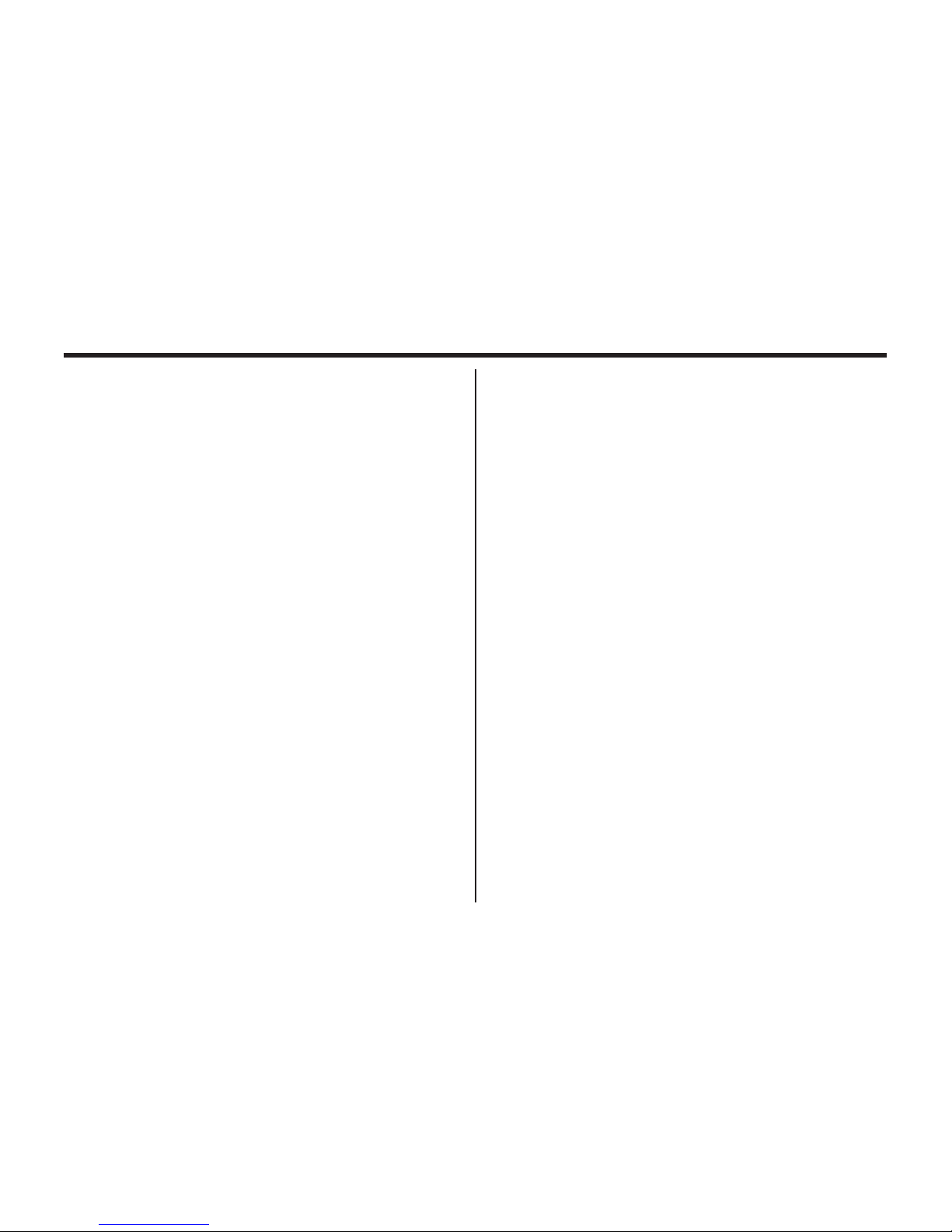
6
TABLE OF CONTENTS
FOR PROPER AND SAFE USE........................4
BEFORE YOU BEGIN.......................................5
TABLE OF CONTENTS.....................................6
NAMES OF PARTS.........................................10
CAMERA BODY...........................................10
INSIDE THE TERMINAL COVER................12
BOTTOM OF BODY.....................................12
DATA PANEL...............................................13
VIEWFINDER..............................................14
QUICK REFERENCES....................................16
GETTING STARTED.......................................16
TAKING PICTURES........................................16
MONITORING THE CAPTURED IMAGES......18
DELETING IMAGES........................................19
PREPARATION
ATTACHING THE HAND STRAP.....................22
INSERTING THE BATTERIES........................23
CHECKING THE BATTERY POWER ........25
AUTO POWER OFF......................................26
USING THE DC
ADAPTER (Sold Separately).........................26
INSERTING/REMOVING THE COMPACT
FLASH (CF) CARD............................................27
INSERTING THE CF CARD.........................27
REMOVING THE CF CARD.........................28
TAKING PICTURES
BASIC RECORDING PROCEDURE.................31
THE RECORDING MODE DISPLAY ON THE
LCD MONITOR..................................................33
THE DISPLAY OF THE CAMERA SETTINGS
...........................................................................34
ADJUSTING THE FOCUS.................................35
FOCUS LAMP...............................................35
FOCUS DISTANCE IN THE AUTOFOCUS
MODE (Minimum Focus Distance)....................35
THE SUBJECT THAT IS DIFFICULT TO
Page 7

7
TABLE OF CONTENTS
FOCUS
IN THE AUTOFOCUS MODE....................36
WHEN THE SUBJECT IS NOT IN THE
CENTER OF THE FRAME
(Focus Lock Function)................................37
ADJUSTING THE FOCUS MANUALLY
(Manual Focus Mode)................................38
FLASH.............................................................40
Flash Range...............................................40
SELECTING THE FLASH MODE..............41
Flash Lamp................................................42
ADVANCED OPERATIONS
BURST IMAGE CAPTURE.............................44
SELF-TIMER...................................................47
DIGITAL ZOOM...............................................50
CLOSE-UP......................................................52
EXPOSURE COMPENSATION......................55
AUTOMATIC EXPOSURE
CONTROL..........................................................57
SPECIFYING THE RECORDING MODE
SPECIFYING THE RECORDING MODE.......59
THE RECORDING
MODE MENU DISPLAY (LCD Monitor).....59
THE RECORDING MODE MENU ITEMS
....................................................................59
SPECIFYING THE IMAGE QUALITY MODE
........................................................................63
SPECIFYING THE IMAGE SIZE MODE .......65
SPECIFYING THE WHITE BALANCE MODE
........................................................................68
SPECIFYING THE SHARPNESS MODE.......70
RESETING TO THE RECORDING MODE DEFAULT
SETTINGS
.........................................................72
PLAYBACK MODE
SINGLE-FRAME PLAY....................................75
THE PLAYBACK MODE DISPLAY
ON THE LCD MONITOR................................76
THE IMAGE INFORMATION DISPLAY
IN THE PLAYBACK MODE........................77
INDEX PLAY...................................................78
Page 8

8
TABLE OF CONTENTS - CONT'D
SPECIFYING THE PRINT SETTINGS WITH
THE DPOF.......................................................99
SPECIFYING THE IMAGE AND THE
NUMBER TO BE PRINTED......................100
SPECIFYING THE INDEX PRINT
SETTINGS................................................102
TO CANCEL THE PRINT SETTINGS WITH
THE DPOF................................................104
FOLDER NAME.............................................105
SELECTED AN FOLDER.........................106
GIVE FOLDER A NEW NAME.................107
On DCF (Design rule for Camera File system)
Format......................................................109
SETUP
THE SETUP MODE MENU DISPLAY............111
THE SETUP MODE MENU DISPLAY ON
THE LCD MONITOR.................................111
THE SETUP MODE MENU ITEMS AND
EACH SETTINGS.....................................111
SPECIFYING THE TIME FOR THE AUTO
ZOOM PLAY...................................................80
SLIDE SHOW
TO START THE SLIDE SHOW.................82
TO STOP THE SLIDE SHOW...................83
THE SETTING IN THE SLIDE SHOW
MODE MENU..........................................84
DELETING IMAGES
DELETING SELECTED IMAGE.....................87
DELETING ALL IMAGES...............................90
DELETING FOLDERS..................................92
ADJUSTING THE BRIGHTNESS OF THE LCD
MONITOR.......................................................94
SPECIFYING THE PLAYBACK MODE
THE PLAYBACK MODE MENU...................97
THE PLAYBACK MODE MENU
(LCD Monitor)..............................................97
THE PLAYBACK MODE MENU ITEMS AND
EACH SETTINGS..........................................97
Page 9

9
TABLE OF CONTENTS - CONT'D
POWER OFF FUNCTION................................111
FORMATTING THE CFCARD........................115
SETTING THE DATE / TIME...........................117
SETTING THE BEEP SOUND........................120
SWITCHING THE VIDEO SIGNAL FROM
THE VIDEO OUTPUT TERMINAL...................122
SWITCHING THE LANGUAGE DISPLAYED
ON THE LCD MONITOR.................................124
RESETTING TO THE DEFAULT SETTINGS..126
CONNECTING TO THE PERSONAL COMPUER
CONNECTING TO THE PERSONAL
COMPUTER....................................................130
Edition.........................................................130
For Windows® 2000 Professinal...............130
For Windows® Me......................................130
For Macintosh.............................................130
CAUTIONS WHEN CONNECTING TO
THE PERSONAL COMPUTER...............137
INSTALLING Adobe Photoshop 5.0.................139
APPENDIX
WATCHING THE CAPTURED IMAGES
ON TV............................................................142
TROUBLESHOOTING..................................143
NOTES ON THE HANDLING......................150
CARE AND STORAGE.................................151
TECHNICAL DETAILS..................................152
Page 10
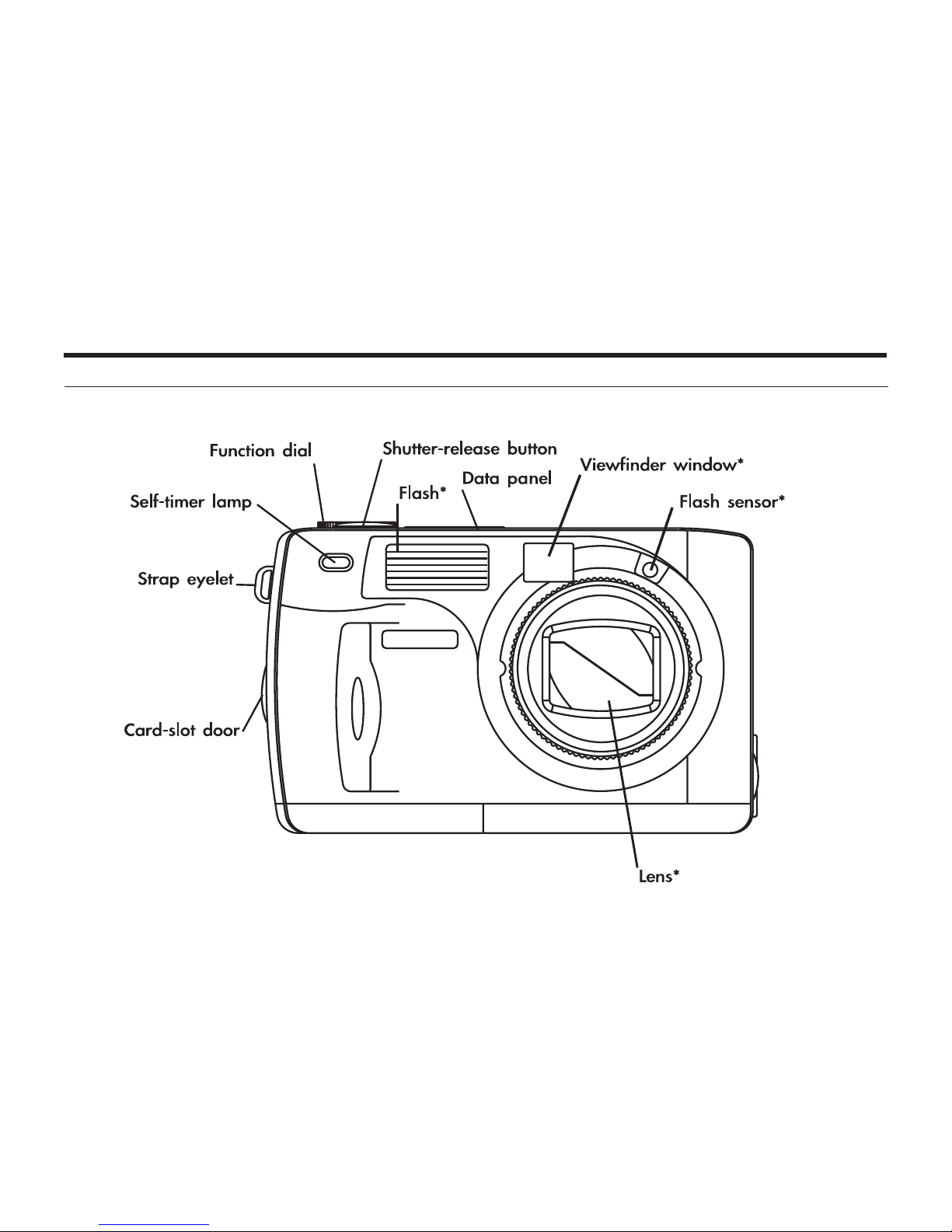
10
NAMES OF PARTS
CAMERA BODY
* Do not touch.
Page 11

11
NAMES OF PARTS
Page 12
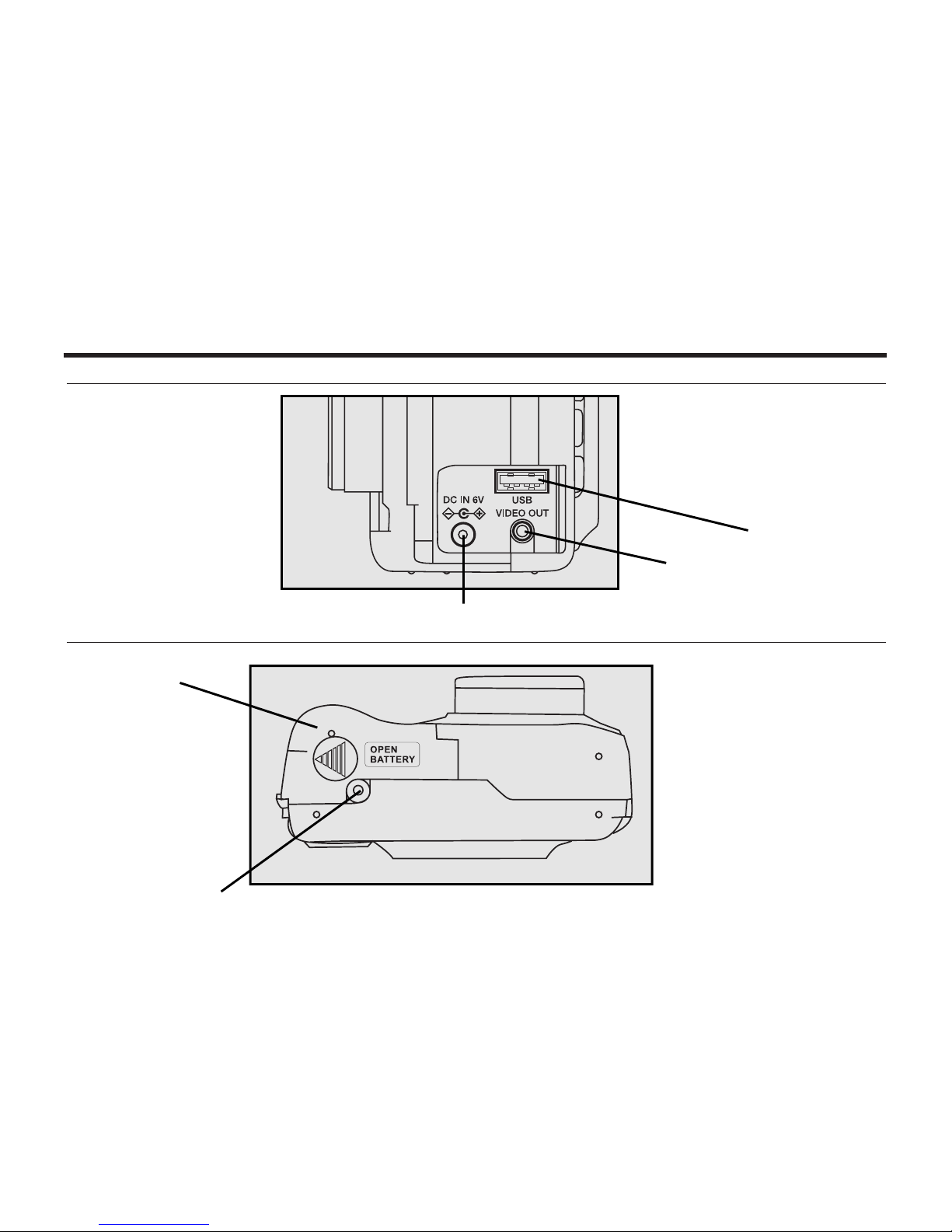
12
NAMES OF PARTS - CONT'D
INSIDE THE TERMINAL COVER
BOTTOM OF BODY
USB connector
Video-out terminal
DC terminal
Battery-chamber door
Tripod socket
Page 13
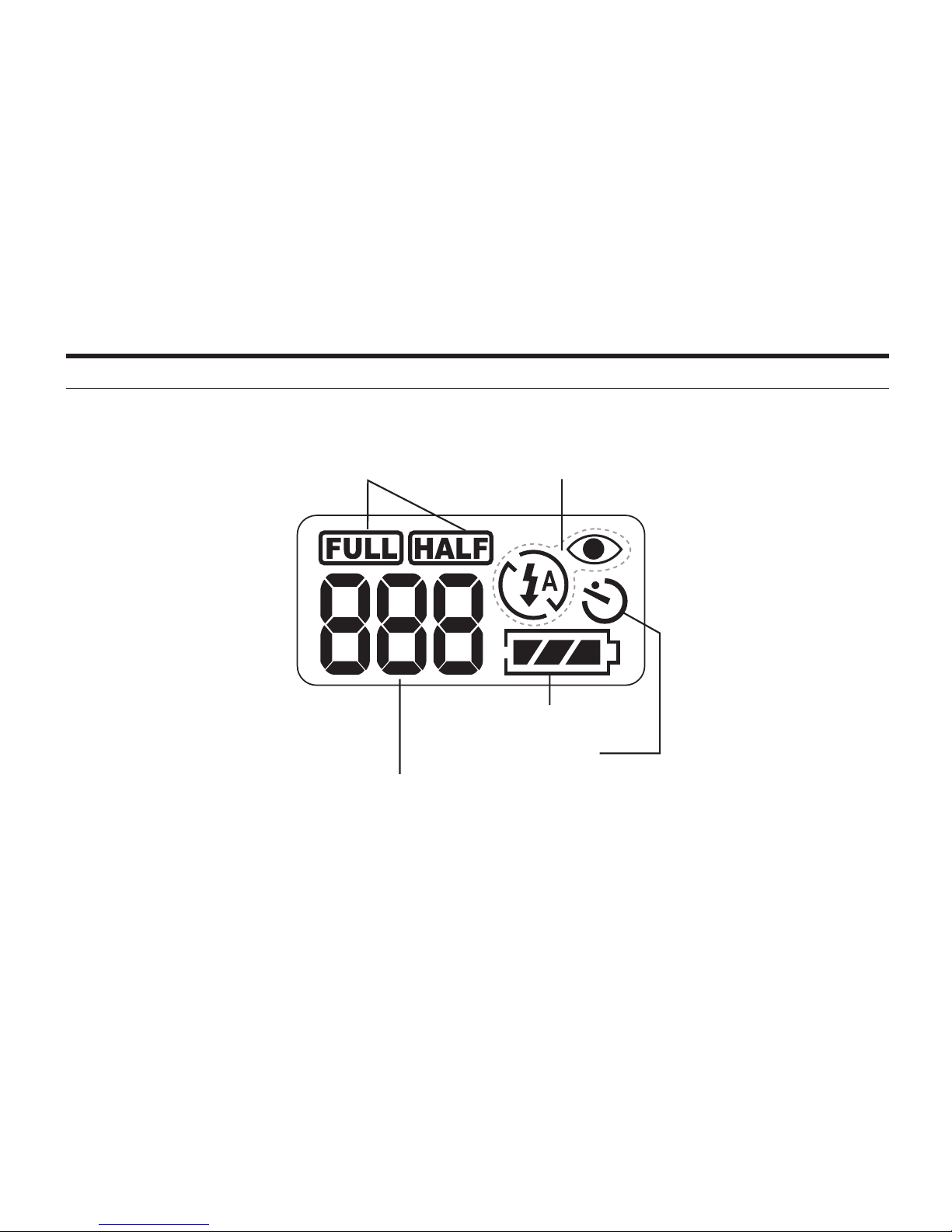
13
NAMES OF PARTS - CONT'D
* Refer to the number of recordable remaining frame as a guide.
The number changes depending on the scene or subject you record.
DATA PANEL
The following diagram shows all items displayed to aid the explanation.
Battery-condition indicator
Self-timer indicator
Number display of recordable remaining frame/
No-card indicator
Image-size indicators
Flash-mode indicators
Page 14

14
NAMES OF PARTS - CONT'D
Close-framing guide
When you shoot a subject which is closer than 1m through the viewfinder, only the part under the
close-framing guide is recorded. So, use the LCD monitor to check the image composition when you
shoot a subject which is closer than 1m.
VIEWFINDER
Focus Iamp
(green)
Flash Iamp
(orange)
Close-framing guide
Page 15

15
NAMES OF PARTS - CONT'D
Focus Lamp (Green)
Lights.
The focus is determined and locked.
Blinks quickly (about 8
times in a second).
The focus is not determined.
(The subject contrast is too low, the subject is too dark or too close.
Or the subject is too far in the close up mode.)
Blinks slowly (about 2
times in a second).
The image is being recorded in the CF (Compact Flash) card.
The camera reads out the image from the CF card.
Focus Area (as a Guide)
Flash Lamp (Orange)
In the autofocus mode,
the focus is adjusted at
the gray part as shown
in the figure.
Lights.
The flash is ready to fire.
Blinks quickly when the shutter-release
button is pressed all-the-way down
(about 8 times in a second).
(When the flash function is cancelled)
Blinks slowly (about 2 times in a second).
The flash is being charged.
The shutter-release button is not released.
The shutter speed becomes slow.
Taking a picture in this mode may cause
an image blurred.
Page 16

16
QUICK REFERENCES
GETTING STARTED
TAKING PICTURES – See page 31 for details.
11
Insert the batteries (see page 23).
22
Insert the CF card (see page 27).
11
Rotate the function dial to .
22
Slide the power switch (don't hold it) to tur n on the camera.
Page 17

17
QUICK REFERENCES - CONT'D
33
Determine the image composition while looking into the LCD
monitor or viewfinder.
55
Press the shutter-release button part-way down.
• When the image is focused, the focus lamp (green) lights up.
44
Adjust the image range and size with the four-way keys
( / ).
• When the key is pressed, the image size becomes large.
• When the key is pressed, the image range becomes wide.
66
Press the shutter-release button all-the-way down to take
the picture.
• The captured image is displayed on the LCD monitor.
• While the captured image is recorded in the CF card, the focus lamp (green)
blinks slowly (about 2 times in a second).
Page 18

18
QUICK REFERENCES - CONT'D
MONITORING THE CAPTURED IMAGES – See page 77 for details.
11
Rotate the function dial to .
22
Slide the power switch to turn on the camera.
• The latest image (which was recorded last) is displayed on the LCD monitor.
33
When the or key is pressed, the image changes to the
next or previous one respectively.
Page 19
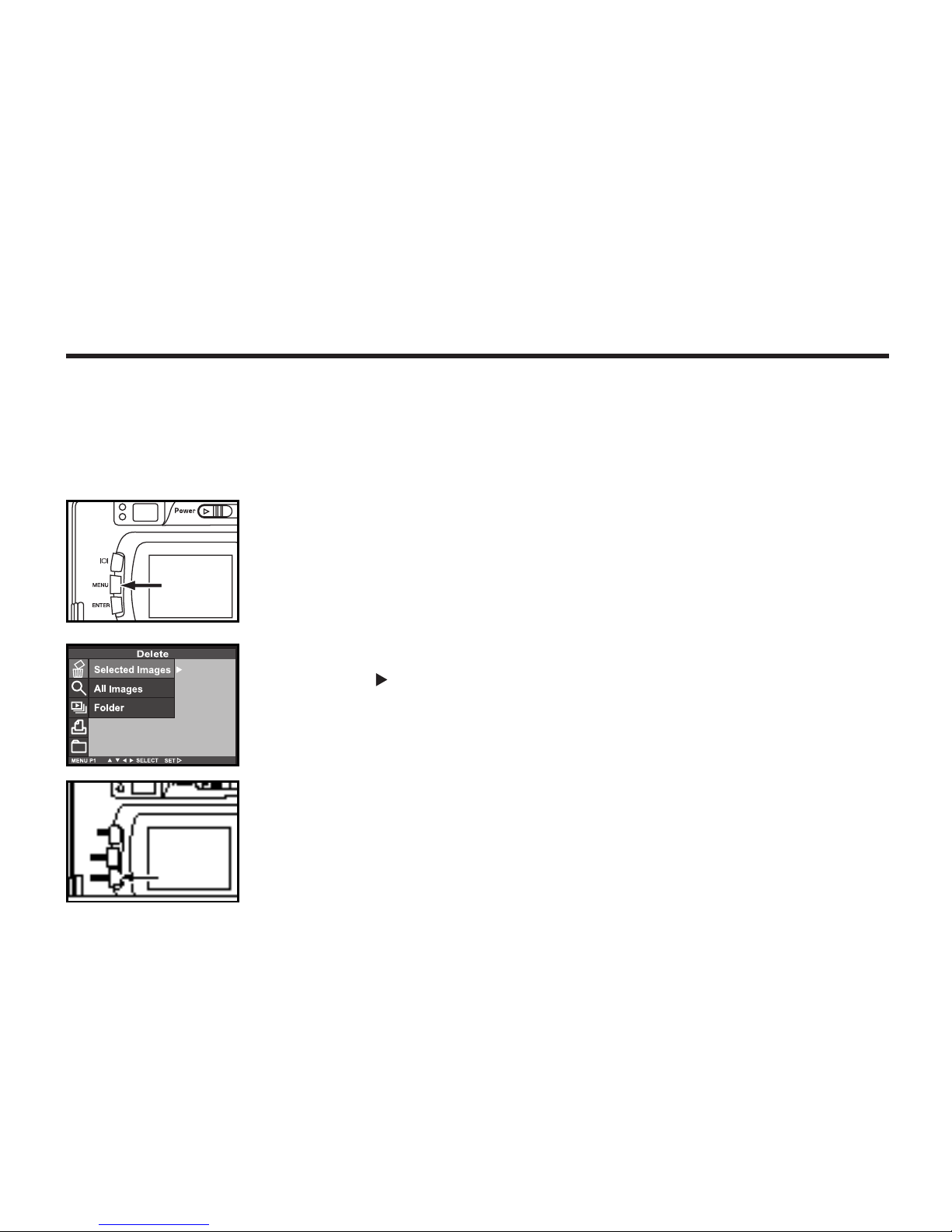
19
33
After confirming that [SELECTED IMAGE] is highlighted,
press the key
QUICK REFERENCES - CONT'D
DELETING IMAGES – See page 87 for details.
11
Display the image to be deleted on the LCD monitor by per-
for ming steps 11to 33of "MONITORING THE CAPTURED
IMAGES" described on the previous page.
22
Press the MENU button.
• The playback mode menu is displayed on the LCD monitor.
Continued on Next Page
44
W hen the desired image is highlighted, press the DISPLAY
button. Then press the ENTER button to delete the image.
Page 20

QUICK REFERENCES - CONT'D
The image to be deleted is displayed on the LCD monitor and a prompt to
confirm whether you want to delete the image or not appears as shown in the
figure.
5. Press the key T so that [YES] is highlighted and press the X
key.
Page 21

21
PREPARATION
Page 22

22
ATTACHING THE HAND STRAP
11
Insert the smaller loop of the hand strap through the strap
eyelet.
22
Insert the other end of the hand strap through the small
loop.
Page 23
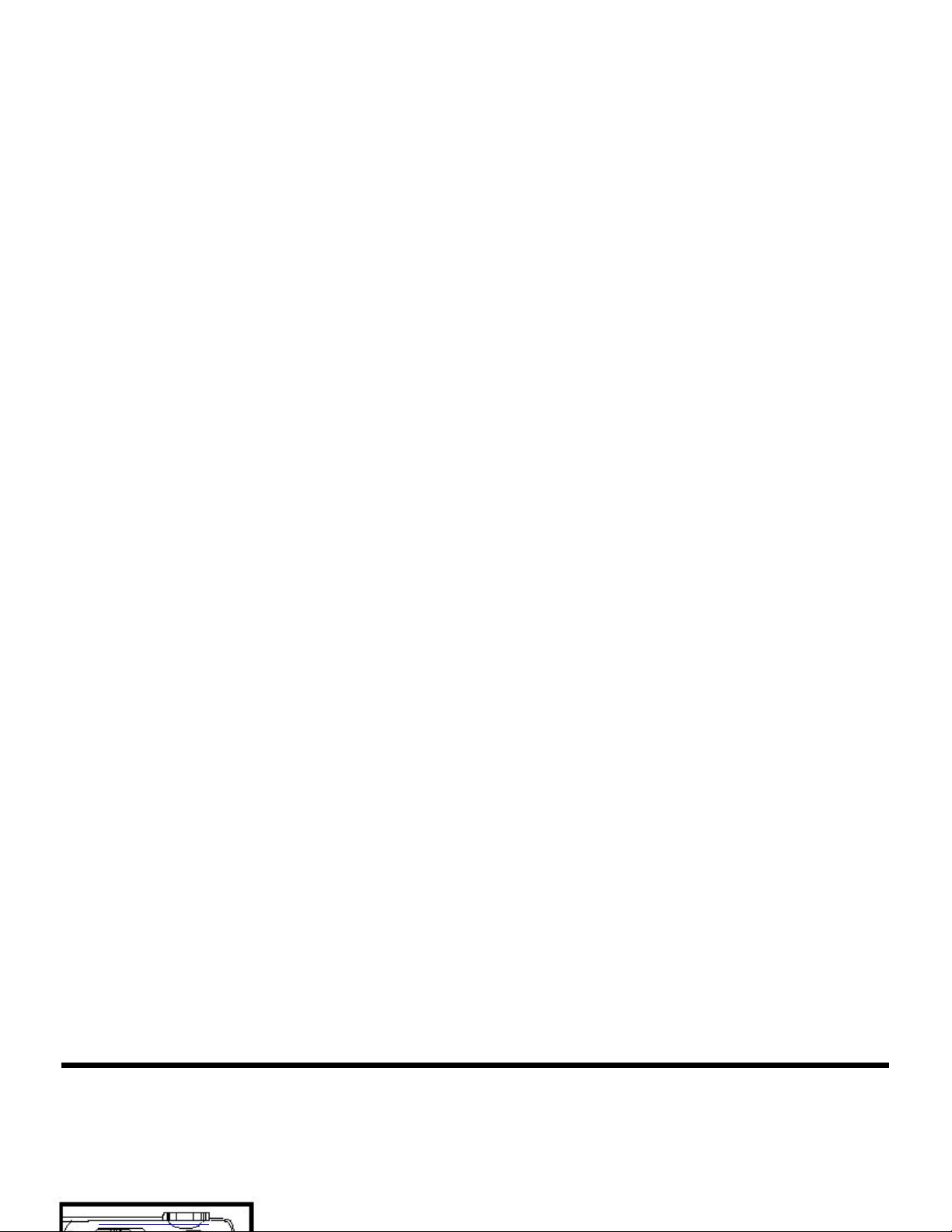
INSERTING THE BATTERIES
This camera uses four AA-size (1.5v) alkaline or Ni-MH batteries.
• When using Ni-MH batteries, fully recharge them with a vendor-endorsed battery charger.
• Be careful when removing batteries from the camera as the batteries generate heat when the
camera is operated.
1 When replacing the batteries, slide the power switch to
Page 24

INSERTING THE BATTERIES – CONT’D
4 Close the battery-chamber door in the direction of the
arrow 1 and slide it until it clicks 2 .
Page 25

25
INSERTING THE BATTERIES - CONT'D
CHECKING THE BATTERY POWER
When the batteries are installed in the camera, the camera checks the battery power automatically
and shows the result on the data panel.
Lights - Prepare new batteries. The batteries are no longer fully charged,
but the camera is completely functional.
All indicators go out and after that, blinks for 5 seconds and then, all
indicators go out again.
- You must:
• Replace all batteries with new ones.
• Remove all batteries and use the DC adapter (sold separately, see page 26).
Taking a picture or playing back cannot be executed.
Lights - The batteries are fully charged.
* When nothing is displayed on the data panel, check that the batteries are installed with a correct
polarity (+/-). When nothing is displayed even though the batteries are installed correctly, replace
the batteries with new ones.
Page 26

26
INSERTING THE BATTERIES - CONT'D
AUTO POWER OFF
To save the battery power, the camera automatically turns off if left unused for more that 3 minutes.
(Auto Power Off function)
To operate the camera, slide the power switch to turn on the camera again.
• When using the batteries, the time for the auto power off function can be changed to a minute, 5
minutes, 10 minutes or 30 minutes. See page 115 for details.
• When using the DC adapter, the camera will turn off automatically if it is not operated for more than 30 minutes. The time for the auto power off function is fixed at 30 minutes.
USING THE DC ADAPTER
We recommend you to use the AC adapter when using the camera indoor where
the AC outlet supplies the power to the camera or when connecting the camera to the personal computer for editing the images.
Be sure to turn off the power of the camera when changing the power supply from the batteries to the
DC adapter or vice versa. Do not change it when the power of the camera is turned on.
11
Connect the mini plug of the DC adapter to the DC terminal
of the camera.
• The Shape of the mini plug may vary depending on the DC adapter.
22
Connect the power plug of the DC adapter to an AC outlet.
Page 27

INSERTING/REMOVING THE COMPACT FLASH(CF) CARD
Be sure to turn off the power of the camera when inserting or removing the CF card into or from
the camera. Otherwise, the data in the card may be lost or the card may be damaged. If you insert
or remove the CF card when the camera is turned on, re-format the CF card after transferring the
data from the card to your computer if the data is safe.
INSERTING THE CF CARD
Page 28

INSERTING/REMOVING THE COMPACT FLASH(CF) CARD
3 Fold the card-release lever down as shown in the figure.
• Pushing the card all the way into the slot causes the lever to snap out.
• Be sure to fold the lever down. Otherwise, the card-slot door cannot be
closed.
Page 29

29
INSERTING/REMOVING THE COMPACT FLASH(CF) CARD
33
Lift the card-release lever up as shown in the figure.
4 Push in the card-release lever straight.
• As the CF card ejects slightly from the camera, pull out the card.
• Be careful with the card because it may be hot.
• Keep the CF card in the protection bag supplied with the card.
55
Close the card-slot door until it clicks.
Page 30

30
TAKING PICTURES
Page 31

31
BASIC RECORDING PROCEDURE
11
Rotate the function dial to .
22
Slide the power switch to tur n on the camera.
• The power switch returns to the initial position.
When first powered on, the camera is in the recording mode and the initial
setup for the LCD monitor is off. To turn on the LCD, is pressed once.
33
Deter mine the image composition while looking into LCD
monitor or viewfinder.
• When holding the camera, be sure not to cover the lens with your fingers
or the camera strap.
• When the focus is not adjusted on the subject, use the focus lock function
(see page 37).
44
Adjust the image range and size with the / keys.
• Using causes, the image size to become large (Telephoto mode),
and when the key is pressed, the image range becomes wide
(Wide-angle mode).
Page 32

32
BASIC RECORDING PROCEDURE - CONT'D
55
Press the shutter-release button part-way down.
• The camera adjusts the focus automatically. When the subject is focused,
the focus lamp (green) lights up.
• When the focus lamp (green) blinks, follow the operation from step 3 again.
• When the flash will fire, the flash lamp (orange) lights up.
• When the flash lamp (orange) blinks slowly (about 2 times in a second), the
shutter speed becomes slow. Taking a picture in this mode may cause an
image to be blurred. We recommend you to take pictures after fixing the
camera on a tripod.
66
Press the shutter-release button the rest of the way down.
• If the flash lamp (orange) blinks when the shutter-release button is pressed
all the way down, the flash is being charged. When the shutter-release
button is kept pressed in this status, the shutter is released at the same
time when the flash is charged.
• The captured image is displayed on the LCD monitor and is recorded in the
CF card. While the image is recorded, the focus lamp (green) blinks slowly
(about 2 times in a second) and "RECORDING" is displayed on the LCD
monitor. Be sure not to open the battery-chamber door, disconnect the plug
of the AC adapter or remove the CF card until the recording in the CF card
is completed (until the focus lamp (green) and "RECORDING" goes away.
Otherwise, the data in the CF card may be damaged or lost.
* When pressing the
shutter-release button, there is a point
where the button
stops halfway. To
press the shutterreleased button to
this point is
described "Press
part-way down" in
this manual.
Page 33

33
BASIC RECORDING PROCEDURE - CONT'D
THE RECORDING MODE DISPLAY ON THE LCD MONITOR
Each time the display button is pressed, the display on the
LCD monitor changes in the following order.
Live view
(The camera settings are displayed)
The LCD monitor is turned off
Live view
(The camera settings are not displayed)
H
Page 34

34
BASIC RECORDING PROCEDURE - CONT'D
THE DISPLAY OF THE CAMERA SETTINGS
(For details, see the pages in parentheses)
Page 35

35
ADJUSTING THE FOCUS
FOCUS LAMP
When the shutter-release button is pressed halfway, the camera adjusts the focus automatically and
the focus lamp (green) shows the focus status (when the focus mode is set to the autofocus mode.)
When the focus lamp (green) blinks, check the following points:
• Did you attempt to focus on a subject which is difficult for the autofocus mode?
(See page 36).
• Is the subject closer than the minimum focus distance (or farther than 40 cm in the close up mode)?
(Refer to the following.)
FOCUS DISTANCE IN THE AUTOFOCUS MODE (Minimum Focus Distance)
The focus distance in the autofocus mode is described on the list below.
When the subject is closer than the minimum focus distance (0.4m) or farther than 40 cm in the close
up mode, the focus lamp (green) blinks.
Lights
Blinks quickly
(about 8 times in a second)
The focus is determined and locked.
The focus is not determined.
The shutter can be released.
Standard mode
Close up mode
(Refer to page 53)
0.4m to ∞ (infinity)
4 cm to 40 cm
Page 36

36
ADJUSTING THE FOCUS - CONT'D
THE SUBJECT THAT IS DIFFICULT TO FOCUS IN THE AUTOFOCUS MODE
The autofocus mode uses the image contrast (the difference of light and dark parts) on the CCD
(Charge Coupled Device) to focus. Therefore, autofocus mode may not be able to adjust correctly on
some subjects (see examples below). In this case, use the focus lock function (see page 37) once you
focus on another subject which is at the same distance as the subject you want to take the picture of,
or use the manual focus mode (adjust the focus manually, see page 39).
The subject is too dark.
The subject has no con-
trast such as a blue sky or
a white wall.
Some subjects at different
distances overlap in the
focus range.
The subject is too bright
such as a shining car body
or a surface of water.
Page 37

37
WHEN THE SUBJECT IS NOT IN THE CENTER OF THE FRAME
(Focus Lock Function)
When the subject is not in the center of the frame, the camera adjusts the focus on the background. In
this case, use the focus lock function to take the picture.
ADJUSTING THE FOCUS-CONT'D
11
Aim the camera so that the subject is in the center
of the frame and press the shutter-release button
part-way down.
• The camera adjusts the focus automatically. When the focus is
adjusted, the focus lamp (green) lights.
22
While you hold the shutter-release button part-way
down, change the camera position to obtain the
desired image composition and press the button all-
the-way down to take a picture.
Page 38

38
4 Press the or key so that [MANUAL] is highlighted and
press the key to finish the setting.
ADJUSTING THE FOCUS MANUALLY (Manual Focus Mode)
Adjust the focus with the or while looking into the LCD monitor.
1 Rotate the function dial to and press the MENU button.
• The recording mode menu is displayed on the LCD monitor.
2 Press the or key so that [FOCUSING] is highlighted and
press the key.
ADJUSTING THE FOCUS - CONT'D
3 Press the or key so that [FOCUS] is highlighted and
press the key.
Page 39

ADJUSTING THE FOCUS-CONT'D
5. Press the MENU button.
• "MANUAL" is displayed on the upper right side of the LCD monitor and
the display shows that the manual focus mode is selected.
Page 40

FLASH
The built-in flash offers 5 operating modes that you can select according to your purpose or the
conditions.
The flash fires every time a picture is taken regardless of the
The flash fires automatically when the light level is low or the
subject is backlit.
AUTOFLASH
Page 41

41
AUTOFLASH
FILL-FLASH
FLASH-CANCEL
22
After confirming that [FLASH] is highlighted, press
the key.
NIGHT MODE
AUTOFLASH WITH RED-EYE
REDUCTION
FLASH -CONT'D
SELECTING THE FLASH MODE
1 Rotate the function dial to and press the MENU button.
• The recording mode menu is displayed on the LCD monitor.
44
Press the or key so that
the desired flash mode in
highlighted and press the
key to finish the setting.
• The flash mode changes in the following order.
3 Press the or key so that
[MODE] is highlighted and press
the key.
Page 42

42
FLASH -CONT'D
55
Press the key.
66
Press the MENU button.
• The selected flash mode is displayed with the icon shown on the previous
page on the upper right side of the LCD monitor (see page 34). However,
when "AUTOFLASH" is selected, no icon appears and when "AUTOFLASH
WITH RED-EYE REDUCTING" is selected, only appears.
• The flash mode returns to "AUTOFLASH WITH RED-EYE REDUCTION"
when the camera is turned off and on again.
Flash Lamp
The flash lamp (orange) shows the flash status.
The flash is ready to fire.
The flash is being charged. The shutter-release
button is not released.
The shutter speed becomes slow. Taking a picture
in this mode may cause a blurred image.
The flash function is cancelled when the flash
mode is set to "FLASH CANCEL", this happens
when the drive mode is set to burst image capture
or when focus mode is set to close-up.
Lights
Blinks quickly when the shutterrelease button is pressed all the way
down (about 8 times in a second).
Blinks slowly (when the flash func-
tion is cancelled, about 2 times a
second).
Page 43

43
ADVANCED OPERATIONS
Page 44

44
BURST IMAGE CAPTURE
This digital camera will continuously take pictures while the shutter-release button is held down. The
flash is not available with this function. The maximum number of images that can be captured at a time:
Image quality The maximum number of the pictures (as a guide)
2272X1704 size 1600X1200 size
FINE (Fine) about 2 pictures about 6 pictures
STD. (Standard) about 4 pictures about 12 pictures
ECON. (Economy) about 8 pictures about 12 pictures
* See page 64 for the image quality and page 67 for the image size ( 2272X1704 or
1600X1200 or VGA size).
* The number of the pictures you can take sequentially described in the list above should be used as a guide.
The number of the pictures you can actually record may vary depending upon to the scene or subject you record.
11
Rotate the function dial to and press the MENU button.
• The recording mode menu is displayed on the LCD monitor.
2 Press the or key so that [DRIVE MODE] is highlighted
and press the key.
Page 45

44
Press the key
45
BURST IMAGE CAPTURE -CONT'D
33
Press the or key so that [Continuous] is
highlighted and press key to finish the setting.
55
Press the MENU button.
• The continuous shot icon appears on the upper right side of the LCD
monitor. (See page 34.)
• The flash mode is set to "FLASH CANCEL" automatically. When taking a continuous shot, the flash does not fire.
• When the single shot or the self-timer shot is selected, the flash mode
returns to "AUTOFLASH WITH RED-EYE REDUCTION".
Continued on Next Page
Page 46

46
6 Determine the image composition while looking into LCD
monitor or viewfinder and adjust the image range and size
with the or key.
When the key is pressed, the image size becomes large (Telephoto mode),
When the key is pressed, the image range becomes wide (Wide-angle
mode).
77
Press the shutter-release button part-way down.
88
Press and hold the shutter-release button all-the–way down.
• When your finger is lifted from the shutter-release button or the maximum
number of pictures are taken, the continuous shot is completed.
• When taking a continuous shot, the focus and exposure adjustments are
determined when the shutter-release button is pressed part-way down and
these adjustments are applied to all images in the continuous shot mode.
• Even after taking a sequence shot, the continuous shot mode capture is
not cancelled. The single shot mode returns when the camera is turned
off and on again.
BURST IMAGE CAPTURE -CONT'D
Page 47

Multi-shot16
Continuous shot
Self-timer
Single shot
47
11
After fixing the camera on the tripod, rotate the function dial
to and press the MENU button.
• The recording mode menu is displayed on the LCD monitor.
22
Press the or key so that [DRIVE MODE] is highlighted
and press the key.
33
Press the or key so that [Self-Timer] is highlighted and
use to finish the setting.
• The drive mode changes in the following order:
The picture is taken about 10 seconds after the shutter-release button is pressed.
SELF-TIMER
Page 48

48
55
Press the MENU button.
• The self-timer shot icon appears on the upper right side of the LCD
monitor.
66
Determine the image composition while looking into LCD
monitor or viewfinder and adjust the image range and size
with the or key.
• When is pressed, the image size becomes large (Telephoto mode).
When the key is pressed, the image range becomes wide
(Wide-angle mode).
77
Press the shutter-release button part-way down.
SELF-TIMER - CONT'D
44
Press the key to go back the previous display.
Page 49

49
SELF-TIMER - CONT'D
88
Press the shutter-release button all-the-way down to start
timer.
• While the self-timer is functioning, the self-timer lamp on the front of the camera blinks. As the time to take the picture is closer, the lamp blinks faster.
And just before taking the picture, the lamp lights up to show the time to take
a shot.
• The beep sounds at the time when the lamp blinks. (The beep can be can-
celed with the menu in the SETUP mode.)
• When the subject is not in the center of the frame, use the focus lock
function. (See page 37.)
• After taking the self-timer shot, the single-shot mode returns.
* Do not press the shutter-release button when standing in front of the camera. The camera cannot
adjust the focus.
* To interrupt the self-timer shot, rotate the function dial to , PC or SETUP.
Page 50

DIGITAL ZOOM
The digital zoom function can increase the maximum magnification (about 24 mm) of the optical zoom
lens (114 mm in the 35 mm film format equivalent) up to 2 times. This is used to make a picture
appear larger/closer-up than is possible through the maximum focal length of the zoom lens.
1. In the recording mode, press the
key in the recording
mode so that the image is zoomed to the maximum.
Page 51

51
DIGITAL ZOOM - CONT'D
33
While looking into the LCD monitor, deter mine the image
composition so that the desired image is positioned within
the range of the indicator.
44
Press the shutter-release button part-way down.
55
55
Press the shutter-release button all-the–way down to take a
picture.
• The focus lock function can also be used (see page 37).
• Even after taking a picture the digital zoom is not cancelled. To cancel
digital zoom function, press and hold key until the indicator disap-
pears or turn the camera off and on again.
* The digital zoom function automatically switches to low resolution, 640 X 480 pixels. Therefore,
the recorded image is smaller when displaying it on your computer or printing out. Use this function
in exceptional cases or when you need low resolution photographs.
Page 52

52
CLOSE UP
The close up function allows you to take a picture close to the subject, up to 4 cm filling the frame with
the subject in about 6 cm x 4 cm.
11
Rotate the function dial to and press the MENU button.
• The recording mode menu is displayed on the LCD monitor.
2 Press the or key so that [FOCUSING] is highlighted
and press the key.
3 Press the or key so that [FOCUS] is highlighted and
press the key.
Page 53

53
CLOSE UP - CONT'D
5 Press the MENU button.
• is displayed on the upper right side of the LCD monitor and it shows that
the close up mode is selected.
• The flash mode is set to "FLASH CANCEL" automatically. When the
close up mode is selected, the flash does not fire.
4 Press the or key so that [CLOSE UP] is highlighted and
press the key to finish the setting.
Page 54

54
66
Determine the image composition while looking into the LCD
monitor.
• There is a difference between the image range through the viewfinder and
the actual one in the close up mode. We recommend you to use the LCD
monitor when determining the image composition.
• We recommend you use a tripod or set the camera on a stable surface.
• The LCD monitor cannot be turned off in close up mode.
77
Press the shutter-release button part-way down.
• If the focus lamp (green) blinks, check that the subject is 4 to 40cm from the
camera. (The subject should not be more than 40cm from the camera).
88
Press the shutter-release button all-the–way down to take
the picture.
• Even after taking a picture, the close up mode is not cancelled. When the
camera is turned off and on again, the camera enters autofocus mode.
• When the camera enters the autofocus mode, the flash mode is returned to
"AUTOFLASH WITH RED-EYE REDUCTION".
CLOSE UP - CONT'D
Page 55

55
This function makes the image brighter or darker by adjusting the exposure compensation value for
CCD. The bigger the exposure compensation value is, the brighter the image is and the smaller the
exposure compensation value is, the darker the image is.
11
Rotate the function dial to and press the MENU button.
• The recording mode menu is displayed on the LCD monitor.
22
Press the or key so that [Exposure] is highlighted and
press the key.
EXPOSURE COMPENSATION
Continued on Next page
33
Press the or key so that [EV] is highlighted and press
the key press.
Page 56

56
EXPOSURE COMPENSATION- CONT'D
55
Press the MENU button.
• The exposure compensation value is specified and displayed on the upper
right side of the LCD monitor (see page 34).
66
Press the shutter-release button all-the-way down to take
picture.
* To cancel the exposure compensation function, follow the operation steps described above and
specify 0 for the exposure compensation value, or turn off and on the camera again.
* When the image to be captured is whitish, increase the exposure compensation value so that the
white part can be easily represented, on the other hand, when the image to be captured is blackish
decrease the exposure compensation value so that the black part can be easily represented.
44
Press the or key that the desired exposure compen-
sation value appears to finish the setting.
• The exposure compensation value from +2.0 to –2.0 can be specified by
0.5 step.
Page 57

AUTOMATIC EXPOSURE CONTROL
The camera automatically exposes ISO 100 digital images correctly. The exposure times
automatically selected by the exposure control program in the camera range from 2 to 1/500
seconds and the focal apertures are:
TelephotoWide Angle
Page 58

58
SPECIFYING
THE RECORDING MODE
Page 59

59
SPECIFYING THE RECORDING MODE
THE RECORDING MODE MENU DISPLAY (LCD Monitor)
THE RECORDING MODE MENU ITEMS
FLASH
(For the Flash mode, see page 41)
FOCUSING
(For the Focus mode,see page 35)
Auto (Auto focus)*
CLOSE UP (Close up shot)
MANUAL (Manual focus)
(Auto-flash)
(Fill-flash)
(Flash cancel)
(Auto-flash with red-eye reduction)
(Night mode)
Page 60

60
AUTO (Auto setting)*
(Daylight)
(Light bulb)
(Fluorescent)
DRIVE MODE
(For the Drive mode, see page 65)
WHITE BALANCE
(For the White Balance, see page 69)
QUALITY
(For the Image quality, see page 64)
(Single shot)*
(Continuous shot )
(Multi-shot 16)
(Self-timer shot)
FINE (Fine mode)
STD. (Standard mode)
ECON. (Economy mode)
IMAZE SIZE
(For the Image size ,see page 63)
FULL (2272X1704)
HALF (1600X1200)
VGA (640X480)
SPECIFYING THE RECORDING MODE - CONT'D
Page 61

61
SPECIFYING THE RECORDING MODE - CONT'D
SHARPNESS
(For the Sharpness, see page 70)
HARD
NORMAL*
SOFT
DEFAULT
(For the Default, see page 72)
YES
NO
EXPOSURE
(For the Exposure compensation
see page 55)
+2.0
+1.5
+1.0
+0.5
0*
-0.5
-1.0
-1.5
-2.0
LCD
(For the LCD, see page 57)
9(bright)
8
7
6
5
4
3
2
1
0(dark)
EV
MODE
CENTRAL
FALL
SPOT
Continued on Next page
Page 62

62
* The settings indicated with an * are resumed when the power of the camera is turned off and on, or
when the batteries are removed and inserted. For "QUALITY" and "IMAGE SIZE", the camera
memorizes the last setting before the power of the camera is turned off or before the batteries are
removed.
* For "FLASH" mode, see page 52. For the exposure compensation, see page 55. For the "MANUAL
Focus" mode, see page 38. For "CLOSE UP" mode, see page 53. For the "DRIVE MODE (
continuous shot)", see page 44. For the "DRIVE MODE (self-timer shot)", see page 47.
Only the 4 items of "QUALITY" (image quality), "IMAGE SIZE", "WB" (white balance) and "SHARP-
NESS" are described on the following pages.
SPECIFYING THE RECORDING MODE - CONT'D
Page 63

63
This camera has 3 image quality modes; " "(Fine), " " (Standard) and " " (Economy).
The image quality is related to the compression ratio of the image. The compression rate is higher in
the order of " " " " " ". The higher the compression rate is, the lower the
image quality is. When you want high quality images, select " ". However, as the compression rate
is low, the number of images that can be recorded on the Card is less than that in the " " or " "
mode. When you want to record as many images on the card as possible, select " " or " ".
However, as the compression rate is high, the image quality is lower than in the " " mode.
The compression rate, image recording format, image file size and the number of images that can be
recorded using an 8 MB CF card for each , . and are as follows:
SPECIFYING THE IMAGE QUALITY MODE
* Refer to the image file size and recordable number as a guide. These vary according to the scene or sub-
ject to be recorded. The numbers in parentheses are the values when the image size is set to " ".
The compression rate
The image recording format
The image file size
The recordable number of
the images using an 8MB
CF card
(Fine)
about 1/6
about 1600KB
(about 430 KB)
about 4 (about 19)
(Standard)
about 1/12
about 430 KB
(about 215 KB)
about 9 (about 38)
(Economy)
about 1/25
about 170 KB
(about 106 KB)
about 20 (about 77)
Exif2.1-JPEG (DCF standards)
Continued on Next page
Page 64

64
3 Press the or key so that the desired image quality mode
is highlighted and press key to finish the setting.
• The image quality mode changes in the following order:
22
Press the or key so that [QUALITY] is highlighted and
press the key.
SPECIFYING THE IMAGE QUALITY MODE CONT'D
11
Rotate the function dial to and press the MENU button.
• The recording mode menu is displayed on the LCD monitor.
(Fine mode)
(Standard mode)
(Economy mode)
Page 65

65
SPECIFYING THE IMAGE QUALITY MODE - CONT'D
55
Press the MENU button.
• The selected image quality mode is specified and displayed on the upper
left side of the LCD monitor (see page 35).
* It does not matter if there are images recorded in different image quality modes in a CF card.
* The setting of the image quality mode is stored in the camera’s memory, even after the camera is
turned off.
* Changing the image quality mode affects the remaining number of images which can be recorded in
the card. Selecting " ", in particular, may considerably reduce the remaining number of images.
We recommend you check the number display of recordable remaining frames on the data panel.
Page 66

66
2 Press the or key so that [IMAGE SIZE] is highlighted and
press the key.
SPECIFYING THE IMAGE SIZE MODE
Before taking pictures, select the image size. Changing the image size affects the number of images
that can be recorded on the CF card. " FULL ", " HALF " or "VGA" are the available options.
1 Rotate the function dial to and press the MENU button.
• The recording mode menu is displayed on the LCD monitor.
Image Size
FULL
HALF
VGA
Number of Pixels (W x H)
2722X1704
1600X1200
640X480
Page 67

67
33
Press the or key so that the desired image size mode
is highlighted press the key.
• The image size mode changes in the following order:
SPECIFYING THE IMAGE SIZE MODE - CONT'D
FULL (2272X1704)
HALF (1600X1200)
5 Press the MENU button.
• The selected image size mode is specified and displayed under the image
quality on the upper left side of the LCD monitor (see page 34).
* The setting of the image size mode is stored in the camera’s memory even after the camera is
turned off.
* Changing the image size mode affects the remaining number of images which can be recorded on
the card. We recommend you check the number display of recordable remaining frames on the
data panel when you change the image size mode.
VGA (640X480)
Page 68

68
2 Press the or key so that [White Balance] is highlight-
ed and press the key.
SPECIFYING THE WHITE BALANCE MODE
Auto white balance
This adjusts the white balance according to the light source incident on the CCD.
Normally select this mode.
Daylight mode
Select this mode when the subject is illuminated by sunlight.
Light bulb mode
Select this mode when the subject is illuminated by an incandescent or tungsten
light.
Fluorescent mode
Select this mode when the subject is illuminated by a fluorescent light.
This camera has four white balance modes.
AUTO
1 Rotate the function dial to and press the MENU button.
• The recording mode menu is displayed on the LCD monitor.
Page 69

69
AUTO (Auto white balance)
Daylight mode
Fluorescent mode
Light bulb mode
SPECIFYING THE WHITE BALANCE MODE - CONT'D
33
Press the or key so that the desired white balance
mode is highlighted, press key.
• The white balance mode changes in the following order:
44
Press the MENU button.
• The selected white balance mode is specified and the icon for the selected
white balance mode is displayed to the left of the flash mode on the
upper left side of the LCD monitor (see page 34). However, when "AUTO"
is selected, no icon appears on the LCD monitor.
* The white balance mode automatically returns to "AUTO" when the camera is turned off and on
again.
Page 70

70
2 Press the or key so that [SHARPNESS] is highlighted
and press the key.
1 Rotate the function dial to and press the MENU button.
• The recording mode menu is displayed on the LCD monitor.
SPECIFYING THE SHARPNESS MODE
This camera has three sharpness modes as described below.
HARD
NORMAL
SOFT
This enhances the sharpness of the image.
No effect on the sharpness.
This reduces the image sharpness and makes an image soft.
Page 71

71
44
Press the key.
SPECIFYING THE SHARPNESS MODE - CONT'D
33
Press the or key so that the desired [sharpness] is
highlighted.
• The sharpness mode changes in the following order.
HARD
NORMAL
SOFT
55
Press the MENU button.
• The selected sharpness mode is specified and displayed on the lower left
side of the LCD monitor (see page 34). However, when "NORMAL" is
selected, no display appears on the LCD monitor.
Page 72

72
This allows you to reset the camera’s RECORDING MODE to the default settings in one step.
The camera settings Default settings
Flash Autoflash with red-eye reduction
Focus-mode Auto
Focus-Area Central region
Drive Mode Single
Image size Full(2272X1704)
Quality Standard
White Balance Auto
Exposure-EV 0
Exposure-Area Central region
Sharpness Normal
LCD 5
RESETING TO THE RECORDING MODE DEFAULT SETTINGS
Page 73

73
RESETTING TO THE RECORDING DEFAULT SETTING-CONT'D
11
PP rr eess ss tt hhee oorr kk ee yy ssoo tthh aa tt [[ DDEEFFAAUULL TT]] iiss hh iigghhlliigghhtt ee dd aanndd
pprreessss kkeeyy..
22
Press the key that [YES] is highlighted and press key.
• The camera settings are reset to the default.
• The LCD monitor display returns to the recording mode menu.
Page 74

74
PLAYBACK MODE
Page 75

75
11
Rotate the function dial to .
• The function dial can be rotated even when the camera is turned on.
22
If the camera is not tur ned on, slide the power switch to
turn on the camera.
• The power switch returns to the initial position.
• In a while, the latest image (last recorded) is displayed on the LCD monitor.
33
Press or key to display the desired image.
• If the key is pressed, the next image is displayed. When the
key is pressed, the preceding image is displayed.
• When the newest image (last recorded) is displayed and is
pressed, the oldest image (first recorded) is displayed.
• When the oldest image (first recorded) is displayed and is
pressed, the newest image (last recorded) is displayed.
SINGLE-FRAME PLAY
The images recorded in the CF card can be displayed one frame at a time on the LCD monitor.
Page 76

76
THE PLAYBACK MODE DISPLAY ON THE LCD MONITOR
THE PLAYBACK MODE DISPLAY ON THE LCD MONITOR
Each time the display button is pressed, the display on the LCD
monitor changes in the following order.
Single-frame play
(with the image information)
Index
(9 frames)
Single-frame play
(with no image information)
Page 77

77
THE IMAGE INFORMATION DISPLAY IN THE PLABACK MODE
Frame number of the image/Total frame
number recorded in the CF card
When the camera enters the index play mode, the
frame number of the image displayed last in the sin-
gle-frame play mode is highlighted. (The ninth frame
is the last displayed image in the figure above.)
Recorded date and time of the image
THE PLAYBACK MODE DISPLAY ON THE LCD MONITOR - CONT'D
Page 78

78
INDEX PLAY
This mode allows you to display 9 frames at a time on the LCD monitor. It is a convenient way to locate
a specific image quickly.
11
When the camera is set to the single-frame play mode,
press the display button once or twice (see page 76).
• When the image information is displayed in the single-frame play mode,
press the display button twice and when no information is displayed, press
the display button once.
• The frame number of the image displayed last in the single-frame play mode
right before switching to the index play made is highlighted. The other frame
numbers are displayed white on the images.
Page 79

79
INDEX PLAY - CONT'D
22
Press key to select the desired image.
• When is pressed, the following image is selected and the frame
number of the image is highlighted. When is pressed, the preced-
ing imaged is selected and the frame number of the image is highlighted.
• When the ninth frame is selected (when the number 9 is highlighted) and
is pressed, the following 9 frames are displayed.
• When the tenth frame is selected (when the number 10 is highlighted) and
the key is pressed, the preceding 9 frames are displayed.
33
Press the display button once (see page 76).
• The display on the LCD monitor switches to the single-frame play mode
(with the image information) from the index play mode.
• Ten selected index image (whose frame number is highlighted) is
displayed in the single-frame play mode.
Page 80

80
33
Press the key.
• The center part of the image selected in the single-frame play or the
index play mode is magnified 2.5 times.
ZOOM PLAY
This mode allows you to increase the magnification of an image around the center 2.5 times and
display it on the LCD monitor. It is convenient when checking the details of the image.
11
Rotate the function dial to and press the MENU button.
• The playback mode menu is displayed on the LCD monitor
22
Press the or key so that "ZOOM" is highlighted.
Page 81

81
ZOOM PLAY - CONT'D
55
To cancel the zoom play mode, press the MENU button.
• When the zoom play mode is switched from the single-frame play mode,
the single-frame play (with the image information) mode returns, When the
zoom play mode is switched form the index play mode, the single-frame
play (with no image information) mode returns when the display button is
pressed and the index play mode returns when the button is pressed again.
* In the zoom play mode, the image around the center is displayed in 640 x480 pixels on the LCD
monitor.
44
Press the , , or key to scroll the magnified
image.
• The image moves slightly in the direction of the key you press. The image
keeps moving while the key is held and pressed.
Page 82

82
The images can be played back continuously on the LCD monitor like an automatic slide show.
TO START THE SLIDE SHOW
SLIDE SHOW
11
Rotate the function dial to and press the menu button.
• The play back mode menu is displayed on the LCD monitor.
22
Press the or key so that [SLIDE SHOW] is highlighted
33
Press the or key so that [START] is highlighted,and
press the key.
• The slide show starts according to the settings in the slide show mode menu
(the settings of "TIME" and "DIRECTION").
Page 83

83
SLIDE SHOW - CONT'D
TO STOP THE SLIDE SHOW
Press one of the following buttons or keys while the slide
show is perfor med. The slide show stops temporarily.
• One of the , , and keys
• DISPLAY button
• MENU button
• ENTER button
• When the ENTER button is pressed while the slide show is temporarily
stopped, the slide show stops.
• When the MENU button is pressed while the slide show is temporarily
stopped, the playback mode menu is displayed on the LCD monitor.
Continued on Next page
Page 84

84
SLIDE SHOW - CONT'D
THE SETTING IN THE SLIDE SHOW MODE MENU
11
Rotate the function dial to and press the MENU button.
22
Press the or key so that [SLIDE SHOW] is highlighted.
33
Press the or key so that [TIME] is highlighted, and
press key.
44
Press the or key so that the desired interval time is
highlighted.
Page 85

99
Press the key to start
slide show.
85
55
Press the key to finish the setting.
SLIDE SHOW - CONT'D
66
Press the or key so that [DIRECTION] is highlighted
and press key.
Continued on Next page
77
Press the or key so that the desired direction is high-
lighted and press to finish the setting.
• The direction changes in the following order:
FORWARD
BACKWARD
RANDOM
Page 86

86
DELETING IMAGES
Page 87

87
DELETING SELECTED IMAGES
The images recorded in the CF card can be deleted while viewing them displayed on the LCD
monitor.
CAUTION
As the deleted image cannot be recovered, be careful when deleting an image.
1 Rotate the function dial to .
• The function dial can be rotated even when the camera is turned on.
2 If the camera is not tur ned on, slide the power switch to
turn on the camera.
• The power switch returns to the initial position.
• In a while, the newest image (recorded last) is displayed on the LCD minitor.
3 Press or key to select the image to be deleted.
• When the key is pressed, the following image is selected. When the
key is pressed, the preceding image is selected.
Page 88

88
DELETING SELECTED IMAGES - CONT'D
44
Press the MENU button.
• The playback mode menu is displayed on the LCD monitor
55
Press the or key so that [DELETE] is highlighted, press
the key.
6
Press the or key so that [SELECTED IMAGE] is highlight-
ed, press the key.
* The color of the background in the figure to the left is gray so you can easily
read the contents of the display in this example. However, the image to
be deleted (the image displayed on the LCD monitor in step 3) is actually
displayed in the background on the camera.
Page 89

DELETING SELECTED IMAGES - CONT'D
7. Use the STWXkeys to highlight the image to be deleted.
Press the DISPLAY button to select the image for deletion.
• Multiple images may be selected by repeating step 7 until all desired
images are selected.
Page 90

90
DELETING ALL IMAGES
All images recorded in this folder can be deleted.
CAUTION
As the deleted image cannot be recovered, be careful when deleting all images.
11
Rotate the function dial to .
• The function dial can be rotated even when the camera is turned on.
22
If the camera is not tur ned on, slide the power switch to
turn on the camera.
• The power switch returns to the initial position.
• In a while, the newest image (recorded last) is displayed on the LCD monitor.
33
Press the MENU button.
• The playback mode menu is displayed on the LCD monitor.
Page 91

91
66
Press key so that [YES] is highlighted press key to fin-
ish the Deleting.
• All images recorded in the CF card are deleted.
• While all images are being deleted, the focus lamp (green) blinks slowly
(about two times a second).
DELETING ALL IMAGES- CONT'D
44
After confirming that [DELETE] is highlighted, press the
key.
55
Press the key so that [ALL IMAGES] is highlighted and
press the key.
• The display to confirm whether you delete all images or not appears as
shown in the figure.
• Only images captured with this camera can be all deleted. If you
insert a CF card that contains images captured with another camera,
the images cannot be deleted.
Page 92

92
DELETING FOLDERS
Delete the folder and all images in the folder
CAUTION
As the deleted folder cannot be recovered, be careful when deleting all folder.
11
Rotate the function dial to .
• The function dial can be rotated even when the camera is turned on.
22
If the camera is not tur ned on, slide the power switch to
turn on the camera.
• The power switch returns to the initial position.
• In a while, the latest image (recorded last) is displayed on the LCD monitor.
33
Press the MENU button.
• The playback mode menu is displayed on the LCD monitor.
Page 93

93
66
Press key so that [YES] is highlighted press to finish
the Deleting.
• All images in the folder and the folder are deleted.
• While all images are being deleted, the focus lamp (green) blinks slowly
(about two times a second).
• Select [NO] and it won't delete the folder.
DELETING FOLDERS- CONT'D
44
After confirming that [DELETE] is highlighted, press the
key.
77
Press key to select the Folder in the CF card you want
to delete, press key.
55
Press the key so that [FOLDER] is highlighted and press
the key.
Page 94

94
11
Rotate the function dial to and press the MENU button.
ADJUSTING THE BRIGHTNESS OF THE LCD MONITOR
This allows you to adjust the brightness of the LCD monitor according to the angle at which you watch
it or the brightness around the monitor so that the display on the LCD monitor can be seen clearly.
22
After confirming that [LCD] is highlighted, press the key.
• If the LCD monitor is turned off, the LCD monitor is automatically turned
on and the live view screen and the display to change the brightness of
the LCD monitor appear.
Page 95

95
33
Press the or key so that the desired brightness is high-
lighted. Press to set the value you selected.
• The brightness can be adjusted from 0 to 9. The smaller number darkens
the image and the larger number brightes the image on the LCD monitor.
* The color of the background in the left figure is gray so that you can easily
see the contents of the display. However, the live view screen is actually
displayed in the background.
ADJUSTING THE BRIGHTNESS OF THE LCD MONITOR- CONT'D
Page 96

96
SPECIFYING
THE PLAYBACK MODE
Page 97

97
THE PLAYBACK MODE MENU
THE PLAYBACK MODE MENU (LCD Monitor)
THE PLAYBACK MODE MENU ITEMS AND EACH SETTINGS
DELETE
(For deleting images
see page 87)
ZOOM
(For the zoom play
mode, see page80)
SLIDE SHOW
(For the slide show
mode,see page 82)
SELECT IMAGE
DELETE ALL IMAGES
FOLDER
YES
NO
YES
NO
YES
NO
START
DIRECTION
TIME
FORWARD
BACKWARD
RANDOM
2-10 SEC
Page 98

98
THE PLAYBACK MODE MENU- CONT'D
PRINT
(For specifying the
print settings
with the DPOF, see
page 99)
STD.
INDEX
CANCEL
YES
NO
YES
NO
FOLDER
(see page 107)
NEW
SELECT
100SK410
Other folder name
* For "DELETE" (deleting images), see page 88. For "ZOOM" (zoom play), see page 80. For "SLIDE SHOW" (auto
play), see page 82. Only the 2 items of "PRINT" (Specifying the print setting with DPOF) and "FOLDER" (Folder
name) are described on the following pages
.
LCD BRIGHT
(For adjusting the bright-
ness of the LCD
monitor, see page 95)
9(bright)
8
7
6
5
4
3
2
1
0(dark)
Page 99

99
SPECIFYING THE PRINT SETTINGS WITH THE DPOF
This camera supports the DPOF™ (Digital Print Order Format) Version 1.00 so that you can specify
the images and the number of copies to be printed and the print type. So, the specified images can be
printed at the specified number only by handing the CF card or the SmartMedia™, etc. in which not
only the captured images but the DPOF data are recorded, to the photo finishing print service sup-
porting DPOF. You do not need to give them the file name or your password. Also, if you set the
media including the DPOF data in the personal printer which supports the DPOF, you can print the
specified images at the specified number automatically.
* The DPOF was jointly developed by Eastman Kodak Company, Canon Inc., Fuji Photo Film co., Ltd.,
and Matsushita Electric Industrial Co., Led. for direct printing from a digital camera.
* This camera does not support "DPOF Version 1.10" which was released in July, 2000.
SPECIFYING THE IMAGE AND THE NUMBER TO BE PRINTED
11
Rotate the function dial to and press the MENU button.
• The playback mode menu is displayed on the LCD monitor.
22
Press the or key so that [PRINT] is highlighted
and press key.
Page 100

100
33
Press the or key so that [STD] is highlighted and
press key.
4 Press or key to select the image to be printed.
• When the image to be printed is selected, the number to be printed is high-
lighted.
• With the sixth frame selected and is pressed, the following 6 frames
are displayed.
• When the seventh frame is selected and key is pressed, the preced-
ing 6 frames are displayed.
SPECIFYING THE PRINT SETTINGS WITH THE DPOF - CONT'D
SPECIFYING THE IMAGE AND THE NUMBER TO BE PRINT
