Page 1

1
1
9
9
I
I
N
N
C
C
H
H
F
F
L
L
A
A
T
T
P
P
A
A
N
N
E
E
L
L
L
L
C
C
D
D
T
T
F
F
T
T
M
M
O
O
N
NII
T
T
O
O
R
R
© 2003 All rights reserved.
Trademarks:
MS-DOS
®
and Windows® are registered trademarks of Microsoft®.
Pentium
®
is a registered trademark of Intel®.
Other trademarks are the property of their respective owners.
We
®
make no warranty of any kind with regard to this material, including, but
not limited to, the implied warranties of merchantability and fitness for a particular purpose.
We
®
will not be liable for errors contained herein or for incidental or consequential damages
in connection with the furnishing, performance, or use of this material.
We
®
assume no responsibility for the use or reliability of its software on equipment that is not
furnished by our company.
This document contains proprietary information that is protected by copyright. All rights are
reserved. No part of this document may be photocopied, reproduced, or translated to another
language without the prior written consent.
The information in this document is subject to change without notice.
Page 2

ii
Contents:
SAFETY AND PRECAUTIONS .............................................................1
Operating Safety ................................................................... 1
Repair .................................................................................. 2
Notes for Service Engineers ................................................. 2
Point of use........................................................................ 3
Environmental conditions ..................................................... 3
Connecting......................................................................... 4
Standards/Electro-Magnetic Compatibility .............................. 5
Precautions........................................................................... 6
Important Additional Safety Instructions .................................. 6
FCC Compliance Statement .................................................. 7
INTRODUCTION ..............................................................................8
Service .............................................................................. 8
Performance Characteristics.................................................... 8
START-UP ......................................................................................9
Prepare Your Computer .......................................................... 9
Supported Monitor Settings .................................................. 9
Display Properties ............................................................. 10
Connecting the Monitor ........................................................ 12
n Connect the Audio Cable (optional).................................. 12
o Connect the VGA Signal Cable......................................... 12
p Connecting the Power Supply.......................................... 13
Adjusting the Screen Position ................................................ 13
Positioning of the Monitor ..................................................... 14
Your posture .................................................................... 14
Working Ergonomics ......................................................... 15
CONTROLS ................................................................................... 16
SETTING THE LCD MONITOR ..........................................................17
OSD Menu (On screen display).............................................. 17
SERVICE ...................................................................................... 19
Troubleshooting .................................................................. 19
Troubleshooting ................................................................ 19
Do you require additional Support? ..................................... 21
SPECIFICATIONS .......................................................................... 22
Pixel Defects on LCDs (TFT-Displays) .................................. 23
Page 3

S
S
AAFFEETTYY AANNDD
P
P
RREECCAAUUTTIIOONNS
S
1
S
S
AAFFEETTYY AANNDD
P
P
RREECCAAUUTTIIOONNS
S
Please read through this section carefully and follow the instructions to maximize the reliable operation and lifetime of your LCD
monitor. Always keep these instructions handy and close by your
LCD monitor. Keep the instructions and the packaging so that if
you sell or give away your LCD monitor you can give them to the
new owner.
OPERATING SAFETY
• Never open the housing of the LCD moni-
tor/power supply! When the housing is open there
is a danger of injury from electric shock!
• Do not insert any objects through the slots and openings of the
monitor. This may lead to an electrical short-circuit or even fire resulting in damage to your LCD monitor.
• Slots and openings in the LCD monitor are for ven-
tilation purpose. Do not cover these openings,
as this may lead to overheating.
• Do not allow children to play unattended with electrical
equipment. Children may not always correctly recognize danger.
• This LCD monitor is intended for personal use only. It not in-
tended for commercial use in a heavy industry environ-
ment.
• An injury hazard exists when the display breaks. Wear pro-
tective gloves to pack the broken parts and send them into your
service center for proper disposal. Then wash your hands with
soap, because it is possible for chemicals to escape.
• Never exert pressure on the display. This could break the moni-
tor.
Page 4
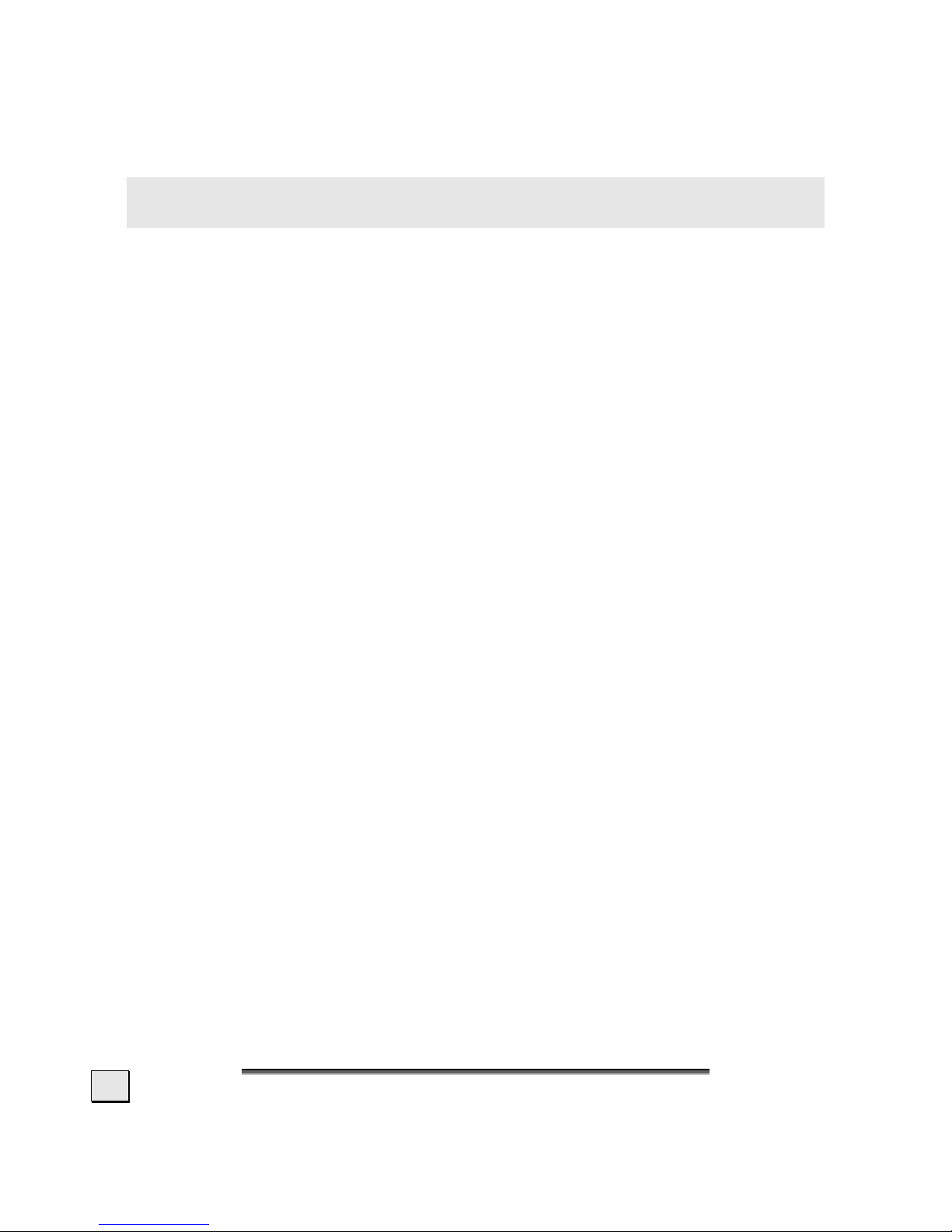
E
E
NNGGLLIISSH
H
2
• Do not touch the display with your fingers or with sharp objects
to avoid damage.
Contact the Call Center immediately in any of the following situations. Do NOT plug in or turn on your monitor:
♦ if the power cable/power supply overheats or is damaged
♦ if liquid has gotten into the monitor
♦ if the LCD monitor is dropped or the housing damaged
REPAIR
• Leave all repairs of your LCD monitor to authorized and
qualified personnel only.
• Should a repair be necessary, please contact one of our author-
ized service partners only.
NOTES FOR SERVICE ENGINEERS
• Before opening the housing, disconnect the monitor from all
power sources and remove any connecting cables. If the moni-
tor has not been disconnected from the power outlet before being
opened, there is a danger to life through electric shock. There is
also a risk of damage to the components.
• Internal components of the LCD monitor may be damaged by electrostatic discharge (ESD). Carry out repairs in an ESD-protected
workshop. If no such workshop is available, wear an antistatic
wrist strap or touch a highly conductive metal object. We can re-
pair damage sustained by inappropriate handling for a fee.
• Use only original spare parts.
Page 5

S
S
AAFFEETTYY AANNDD
P
P
RREECCAAUUTTIIOONNS
S
3
POINT OF USE
• Keep your LCD monitor and all units connected to it away from
moisture and avoid dust, heat and direct sunlight. Failure
to observe these instructions can lead to malfunctions or damage to the LCD monitor.
• Place and operate all units on a stable, level and vibra-
tion-free surface in order to avoid the LCD monitor from
falling.
ENVIRONMENTAL CONDITIONS
• The LCD monitor can be operated most reliably at ambient
temperatures between +41°F and +95°F (5° C to 35° C) and
at a relative humidity between 20% and 85% (without condensation).
• When switched off, the monitor can be stored most reliably be-
tween -4°F and +140°F (-20° C - +60° C), up to the maximum height of 39,000 ft (12,000 m) above sea level at a relative humidity between 10% and 85% (without condensation).
• After transporting your LCD monitor please wait until it has
assumed the ambient temperature before connecting and
switching it on. Extremely high variations in the temperature
or humidity may result in condensation forming on the inside of the LCD monitor which could cause an electrical
short-circuit.
Page 6

E
E
NNGGLLIISSH
H
4
CONNECTING
Observe the following instructions to connect your LCD monitor
properly:
POWER SUPPLY
• Do not open the power supply housing. An open
housing presents a lethal hazard from electrical
shock. There are no parts inside to be cleaned or serviced.
• Operate your LCD monitor only with grounded outlets with AC 100-
240V~/ 50-60 Hz. If you are not sure about the power supply at
your location, check with your power company. (Mains/Power Supply
=
HASU05K)
• Use only the power supply and power connection cable provided.
• For additional safety we recommend use of a surge protector to
protect your LCD monitor from damage resulting from voltage
surges or lightning.
• To remove the LCD monitor from the power supply, disconnect
the plug from the AC outlet.
• The power outlet must be in the vicinity of your LCD monitor and
within reach of the power cables. DO NOT stretch the power
cables tightly to reach a power outlet.
• You should arrange the LCD monitor cables in a manner that no
one can trip over or step on them.
• To avoid damage of cable do not place any objects or furni-
ture on the cable.
• You can adjust your LCD monitor a maximum of about 3°
downward and a maximal 20° upward (see page 13). If you at-
tempt to force the monitor further, you may damage your monitor.
Page 7

S
S
AAFFEETTYY AANNDD
P
P
RREECCAAUUTTIIOONNS
S
5
STANDARDS/ELECTRO-MAGNETIC COMPATIBILITY
Your monitor fulfils the requirements for electro-magnetic compatibility
and electrical safety specified in the following standards:
EN 55022, EN 55024, EN 60950, EN 61000-3-2, EN 61000-3-3
UL60950 / CAN CSA 22.2 No 60950, FCC
• When connecting ensure that Guidelines for Electro-Magnetic Com-
patibility (EMC) are observed.
• Provide a space of at least three feet from high-frequency and
magnetic sources of interference (television sets, loudspeakers,
mobile telephones, etc.) in order to avoid malfunctions.
ERGONOMICS
• This monitor complies with all relevant regulations such as DIN EN ISO
9241-3, DIN EN ISO 9241-7 and DIN EN ISO 9241-8.
• For ergonomic reasons we suggest not to use dark text with a blue
background. This would cause bad readability and would increase eye
strain.
• While working with monitors you should take breaks periodically to
avoid tension and fatigue.
• In order to protect your eyes and to create a pleasant working area you
should avoid glare, reflections and strong contrasts on the screen.
For more detailed information on workplace ergonomics, see page 15.
ELECTRICAL SAFETY
EN 60950
Safety of information technology equipment.
• The connection of devices is limited to equipment that complies with
EN60950 “Safety of information technology equipment” or EN60065
“Audio, video and similar electronic apparatus. Safety requirements”
• For U.S./Canadian purposes: The LCD should only be connected to
equipment which complies with UL 60950/CAN CSA 22.2 No 60950
TRANSPORT AND RECYCLING
• Keep the original packaging and use it to protect the LCD monitor
during transport or storage.
Page 8
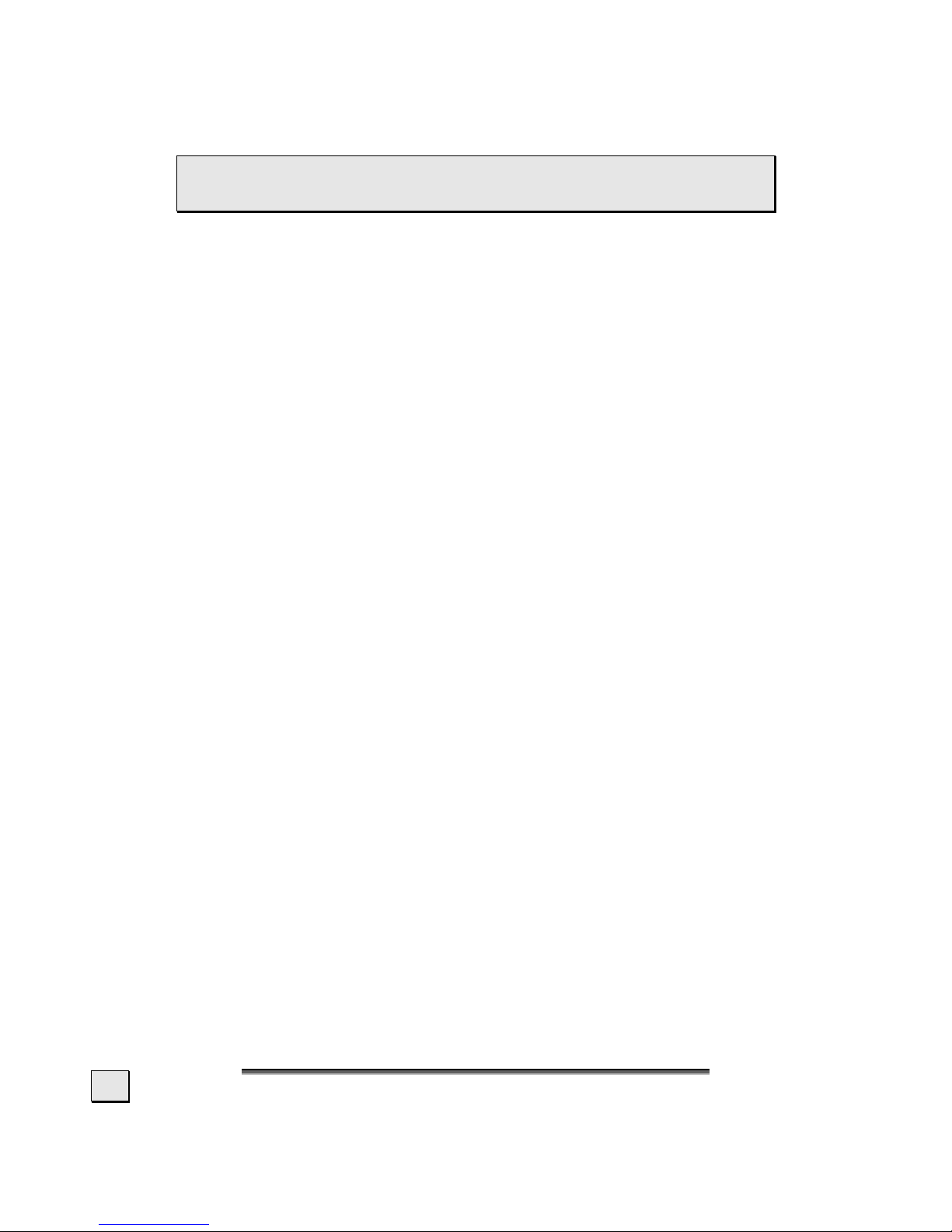
E
E
NNGGLLIISSH
H
6
PRECAUTIONS
 Caution! There are no parts which can be ser-
viced or cleaned inside of the monitor housing.
You can increase the life of your LCD monitor by taking the following precautions:
• Before cleaning always disconnect the power line and all
connection cables.
• Do not use any solvents, caustic or gaseous cleaning
agents.
• Clean the display with a soft, lint-free cloth.
• Ensure that no water droplets remain on the screen. Water
can cause permanent discoloration.
• Do not expose the screen to bright sunlight or ultraviolet
radiation.
IMPORTANT ADDITIONAL SAFETY INSTRUCTIONS
When using any electronic equipment, basic safety precautions should
always be taken. Following the guidelines below can reduce the risk of
fire, electric shock and injury to person:
• Do not use this product near water (e.g., near a bathtub, wash
bowl, kitchen sink or laundry tub, in a wet basement or near a
swimming pool).
• Avoid using a telephone/modem (other than a cordless type) during an electrical storm. There may be a remote risk of electric
shock from lightning.
• Do not use the telephone/modem to report a gas leak in the vicinity of the leak.
• Use only the power cord indicated in this manual. Do not dispose
of batteries in a fire. They may explode. Check with local codes
for possible special disposal instructions.
•
Keep batteries away from children at all times.
Page 9

S
S
AAFFEETTYY AANNDD
P
P
RREECCAAUUTTIIOONNS
S
7
FCC COMPLIANCE STATEMENT
This equipment has been tested and found to comply with the limits for a Class B digital device, pursuant to Part 15 of FCC Rules.
These limits are designed to provide reasonable protection against
harmful interference in a residential installation. This equipment
generates, uses, and can radiate radio frequency energy and, if not
installed and used in accordance with the instructions, may cause
harmful interference to radio communications. However, there is
no guarantee that interference will not occur in a particular installation. If this equipment does cause harmful interference to radio
or television reception, which can be determined by turning the
equipment off and on, the user is encouraged to try to correct the
interference by one or more of the following measures:
• Reorient or relocate the receiving antenna.
• Increase the separation between the equipment and re-
ceiver.
• Connect the equipment into an outlet on a circuit different
from that to which the receiver is connected.
• Consult the dealer or an experienced technician for help.
Changes or modifications not expressly approved by the party responsible for compliance could void the user’s authority to operate
the equipment. Shielded interface cables, if any, must be used in
order to comply with the emission limits.
Page 10
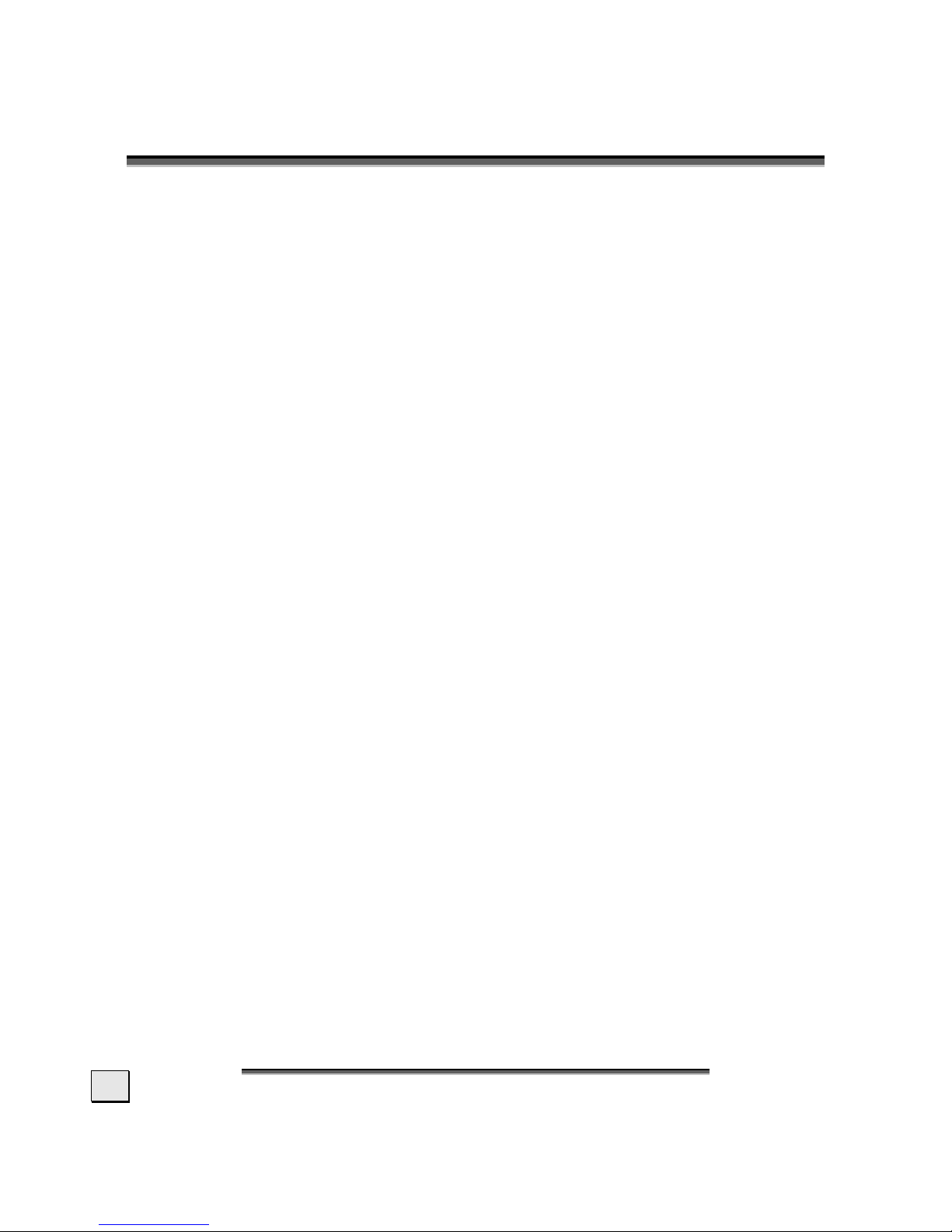
E
E
NNGGLLIISSH
H
8
I
I
NNTTRROODDUUCCTTIIOONN
Thank you for purchasing our LCD display. We thank you for your
confidence in our products and are pleased to greet you as a new
customer.
We focused on great features, ease of use and reliability in manufacturing your LCD monitor.
SERVICE
Your monitor comes with a one-year limited warranty and tollfree customer support. Please see the limited warranty card included with your monitor for details.
This manual contains a separate chapter on the subject of service
beginning on page 19.
PERFORMANCE CHARACTERISTICS
Advantages in relation to CRT (cathode ray tube) monitors:
¾ Less space required
¾ Lower weight
¾ Power savings
High image quality
¾ SXGA standard: resolution up to 1280 x 1024 @ 60 Hz
¾ Over 16 million colors
Further features
¾ The LCD monitor is a plug and play device which is automati-
cally recognized by your operating system.
¾ The power management fulfills the VESA DPMS standard. Dur-
ing idle times (OFF mode) the power consumption is automatically reduced by up to 95%.
Page 11

S
S
TTAARRT
T
--U
U
P
P
9
S
S
TTAARRT
T
--U
U
PP
 Before start-up read the Chapter “Safety and Pre-
cautions” starting on page 1ff.
PREPARE YOUR COMPUTER
If you have previously used your computer with a CRT monitor,
you will need to make sure that your computer’s display settings
are supported by your LCD monitor. The following pages describe
how to verify and change your display settings.
SUPPORTED MONITOR SETTINGS
Resolution
Horizontal
Frequency
Vertical
Frequency
720 x 400 31.47 KHz 70 Hz
640 x 350 31.5 KHz 70.1 Hz
640 x 480 31.47 KHz 60 Hz
640 x 480 35.0 KHz 66.7 Hz
640 x 480 37.86 KHz 72.8 Hz
640 x 480 37.5 KHz 75 Hz
800 x 600 35.2 KHz 56.3 Hz
800 x 600 37.88 KHz 60.3 Hz
800 x 600 48.08 KHz 72.2 Hz
800 x 600 46.87 KHz 75 Hz
832 x 624 49.11 KHz 75.1 Hz
1024 x 768 48.36 KHz 60 Hz
1024 x 768 56.48 KHz 70.1 Hz
1024 x 768 60.02 KHz 75 Hz
1280 x 1024* 63.98 KHz 60.02 Hz
1280 x 1024 79.98 KHz 75 Hz
*recommended resolution (physical)
Page 12
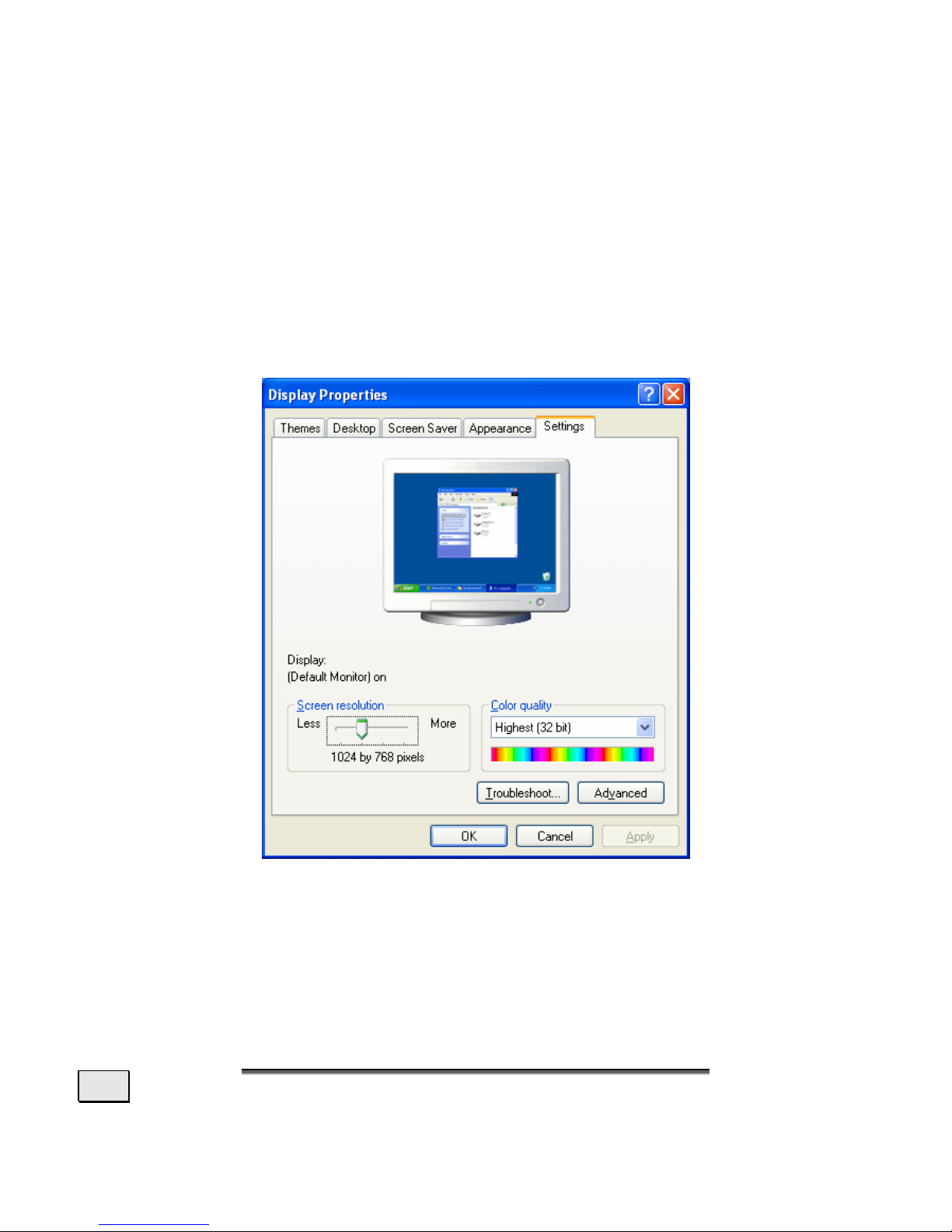
E
E
NNGGLLIISSH
H
10
(Diagram the same)
DISPLAY PROPERTIES
This Windows feature allows you to change your display settings.
To access Display Properties:
1. Right mouse click (press and release the right mouse button)
anywhere on the Windows desktop. A short menu will appear.
2. Left mouse click on Properties at the bottom of this menu.
3. Click the Settings tab at the top of the dialog box.
Color quality
sets the color depth (number of colors displayed).
Your monitor supports a maximum color depth of 16 million colors corresponding to 32 bit or "Real Color“.
Screen resolution sets the resolution of your display. Your monitor
can display a maximum of 1280 x 1024 pixels. This is also the
physical resolution of your display. Using the physical resolution
Page 13
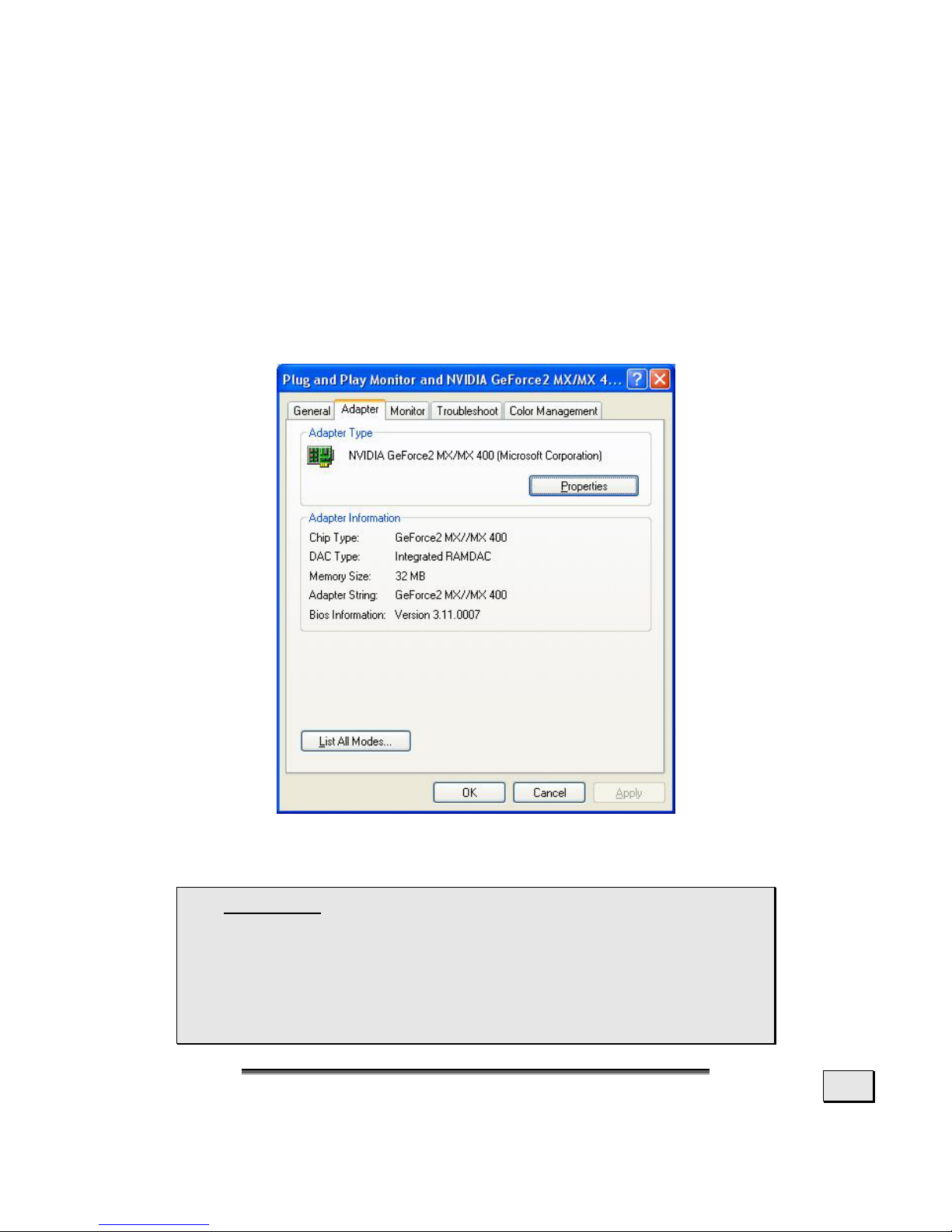
S
S
TTAARRT
T
--U
U
P
P
11
is recommended as it allows TFT monitors to achieve optimal picture quality.
Clicking the Advanced button brings up another window where
you can further adjust settings such as the refresh rate. The specific options in this window will depend on your video card and
the configuration of your computer.
For most computers, click the Adapter tab at the top of the dialog box. Then you can change the resolution and refresh rate by
clicking “List All Modes…”.
(Your screen may be different from the one shown above.)
 Caution! If your display settings exceed the capa-
bilities of your monitor, your monitor may show
only a blank display. The value for the LCD should
be 60 Hz and, depending on the setting, not exceed 75 Hz. If your display goes blank, see the information on Troubleshooting on page 19.
Page 14

E
E
NNGGLLIISSH
H
12
CONNECTING THE MONITOR
To start using the LCD monitor straight away, please read the
“Safety and Precautions” section (page 1).
We recommend that you also read all the other sections as these
contain detailed explanations and tips on how to use your LCD
display.
• Ensure that the LCD monitor is not yet plugged in and nei-
ther the LCD monitor nor the computer is switched on.
• Prepare your computer for the LCD monitor if necessary (see
previous pages) with the correct settings for your LCD.
n CONNECT THE AUDIO CABLE (OPTIONAL)
• Plug the audio cable into the matching ports on the com-
puter and on the monitor. This should be “audio out”, “line
out” or “speaker” on your computer.
o CONNECT THE VGA SIGNAL CABLE
• Plug the signal cable into the matching VGA port on the
computer.
Page 15

S
S
TTAARRT
T
--U
U
P
P
13
p CONNECTING THE POWER SUPPLY
• Connect the power cable to the power pack and plug into
an AC outlet in the vicinity of the LCD.
• Plug the power supply cable from the power pack into the
power supply socket on the LCD monitor.
• Switch on your display monitor with the ON/OFF switch
(see page 16).
• Then switch on your computer.
ADJUSTING THE SCREEN POSITION
Adjust the LCD screen according to your working environment.
Your LCD screen is designed so that you can find the viewing angle that suits you best.
You can adjust your LCD monitor a maximum of about 3° downward and a maximum of 20° upward. If you attempt to force the
monitor further, you may damage your monitor.
Page 16

E
E
NNGGLLIISSH
H
14
POSITIONING OF THE MONITOR
Please ensure that the monitor is set up in such a way that that
reflections, glare and light-dark contrast are avoided.
YOUR POSTURE
Sitting in one position for long periods can be uncomfortable. To
minimize the potential for physical discomfort or injury, it's important that you maintain proper posture.
Back - While sitting at your work surface, make sure your back is
supported by the chair's backrest in an erect position or angled
slightly backwards.
Arms - Your arms should be relaxed and loose, elbows close to
your sides, with forearms and hands approximately parallel to the
floor.
Wrists - Your wrists should be as straight as possible while using
the keyboard, mouse or trackball. They should not be bent sideways, or more than 10 degrees up or down.
Head - Your head should be upright or tilted slightly forward.
Avoid working with your head or trunk twisted.
Legs - Your thighs should be horizontal or angled slightly downward. Your lower legs should be near a right angle to your thighs.
Your feet should rest flat on the floor. If necessary, use a footrest, but double check that you have your seat height adjusted
correctly before getting a footrest.
Page 17

S
S
TTAARRT
T
--U
U
P
P
15
Overall - Change your position frequently and take regular
breaks to avoid fatigue.
WORKING ERGONOMICS
Hand’s support rest: 2” – 4”
Top line of screen should be at eye level or a
little beneath
Eye’s distance to screen: 20” – 28”
Legroom (vertical): at least 26”
Legroom (horizontal): at least 24”
The illustration above should give you a guideline for an
ergonomic workplace.
Page 18

E
E
NNGGLLIISSH
H
16
C
C
OONNTTRROOLLS
S
(1) Exit OSD
(2) Function selection key
With this key you can select the parameter and change its
respective value.
(3) Menu
When this key is pressed the OSD (ON screen display)
starts on your LCD monitor.
(4) Function selection key
With this key you can select the parameter and change its
respective value.
(5) Auto
With this key you can automatically adjust the image.
(6) ON/OFF switch
With this switch you can switch the LCD monitor ON and
OFF.
(7) Operating mode indicator
Indicates the operating mode
.
Page 19

S
S
EETTTTIINNGG TTHHEE
LLCCD
D
M
M
OONNIITTOOR
R
17
S
S
EETTTTIINNGG TTHHEE
LLCCD
D
M
M
OONNIITTOOR
R
You can set certain parameters for the LCD monitor on the OSD
menu
(ON screen display).
OSD MENU (ON SCREEN DISPLAY)
Press menu (see (3), page 16) to activate the OSD.
1. Select the options from the main menu with the or
function selection keys.
2. Press menu to activate the sub-menu.
3. Select the options from the sub-menu with the or
function selection keys.
4. Press menu to start the adjustment possibility.
5. Set the desired value with the or function selection
keys.
6. Press exit to deactivate OSD.
The main functions and adjustment possibilities using the OSD
are explained on the next pages.
 Caution! The setting possibilities for the LCD
monitor lead only to marginal changes due to this
technology.
Page 20

E
E
NNGGLLIISSH
H
18
Main Menu Sub-Menu Function
All reset
Auto Adjust
Reset Color
Reset OSD
Mute
Volume
Brightness
Contrast
RGB Adjust
Color Temperature
Clock Adjust
Phase Adjust
H-Position
V-Position
OSD Time Out
OSD Position
Accept and Exit
Reject and Exit
Page 21

S
S
EERRVVIICCE
E
19
S
S
EERRVVIICCE
E
TROUBLESHOOTING
Many times, problems have simple causes. We would like to give
you some tips to solve some common problems. Should these
tips not help, please call us!
CHECK CONNECTIONS AND CABLES
Start by carefully checking all cable connections visually. If the indicator lamps do not function, ensure that the LCD monitor and computer are properly connected to the a working power outlet.
TROUBLESHOOTING
It can be difficult to check some of the settings listed below if
your display is blank! In order to get an image on your screen so
that you can check the settings, it may be necessary to start your
computer in safe mode.
Windows 98/ME.
When starting your computer, press F8 before the Windows logo screen appears. Select Safe Mode.
Windows NT 4
When starting your computer, select the boot option with
[VGA Mode] at the end.
Windows 2000/XP
When starting your computer, press F8 before the Windows logo screen appears. Select Enable VGA mode.
It may be necessary to reinstall your video driver while in one of
these modes in order to reset the resolution and refresh rate.
No display on screen:
Check:
Refresh rate frequency.
The current image refresh frequency must be suitable for
the LCD monitor.
Power saving mode. Press any desired key and move
the mouse to deactivate the mode.
Signal cable pins. If pins are bent, please contact your
call center.
Page 22

E
E
NNGGLLIISSH
H
20
Set the appropriate values for your LCD monitor (see "Pre-
pare your computer", page 9).
Picture runs or is not stable:
Signal cable pins. If pins are bent, please contact your
call center.
Video card. Check whether the settings are correct.
Image refresh frequencies. Select permissible values
for your graphic settings.
Remove any interfering equipment (portable telephones,
loudspeakers, etc.) from the vicinity of your LCD monitor.
Avoid using monitor extension cables.
Colors not displayed cleanly:
Check the signal cable pins. If pins are bent, please con-
tact your service dealer.
Readjust the color settings using the OSD (see page 19).
Avoid using monitor extension cables.
The display is too dark or too bright:
Check that the video output level of the computer
matches the technical data of the monitor.
Select Auto-Setup to optimize the brightness and con-
trast settings (see page 17).
Characters displayed dark, picture too small, too large or
not centered, etc.:
Readjust the corresponding settings (see page 17).
The picture jitters:
Check that the operating voltage matches the technical
data of the monitor.
Select Auto-Setup to optimize the settings for pixel and
phase synchronization (see page 17).
Page 23

S
S
EERRVVIICCE
E
21
DO YOU REQUIRE ADDITIONAL SUPPORT?
If the suggestions in the above section have not solved your problem, please contact the call center. We will try and help you over the
telephone. However, before you contact your call center, please
have the following information available:
- How is your computer configured?
- What additional peripherals do you use?
- What messages, if any, appear on your screen?
- What software were you using when the error occurred?
- What steps have you already undertaken to solve the problem?
- If you have already been given a customer number, please have this
available.
Page 24

E
E
NNGGLLIISSH
H
22
S
S
PPEECCIIFFIICCAATTIIOONNS
S
Visible display size 19” (48.26 cm), TFT
LCD-Monitor:
Input voltage
Power consumption
DC 19 V
max. 2.5 A
max. 47.5 Watt
Resolution
Refresh rate
max. 1280 x 1024
max. 75 Hz
Brightness 250 cd/m2 (typ.)
Contrast 600:1 (typ.)
Reaction time 25ms (typ.)
Horiz./vert. viewing angle 170°/170° (typ.)
Video input 15-wired SUB-D connector
User control ON/OFF, OSD
Dimensions (W x H x D) 17.20” x 16.02” x 8.98”
437 mm x 407 mm x 228 mm
Power Supply HASU05K
Voltage
Current
Frequency
IN: AC 100 – AC 240 V ~
max. 1.8 A
50 – 60 Hz
Voltage
Current
Out: DC 19 V
max. 2.5 A
Operating
+41°F ~ +95°F
+5°C ~ +35°C
Ambient Temperature
Storage
-4°F ~ +140°F
-20° C ~ +60°C
Operating < 80%
Humidity
Storage < 85%
Speakers 2 x 1 Watt
Page 25

S
S
PPEECCIIFFIICCAATTIIOONNS
S
23
PIXEL DEFECTS ON LCDS (TFT-DISPLAYS)
Active matrix LCDs (TFT) with a resolution of 1024 x 768 pixel (XGA), which are in
turn composed of three sub-pixels each (red, green, blue), contain about 2.4
million addressable transistors. Because of this very high number of transistors
and their extremely complex production process occasionally defective or incorrectly addressed pixels or sub-pixels may occur.
There have been several attempts in the past to define the acceptable number of
defective pixels. But this can be difficult and varies widely between different
manufacturers.
We, therefore, adhere to the clear and strict
requirements of ISO 13406-2, class II,
for the warranty handling of all TFT display
products. These requirements are summarized below.
Within ISO-standard 13406-2 the general
requirements regarding pixel defects are
defined. Pixel defects are classified into three
failure types and four failure classes. Each
individual pixel is made up of three sub-pixels
in the primary colors (red, green, blue).
Types of Pixel Failures:
Type 1: A constantly lit pixel (a bright, white spot), even though it is not
addressed
A white pixel is caused when all three sub-pixel are lit.
Type 2: A pixel that does not light up (dark, black spot), although it is ad-
dressed
Type 3: Abnormal or defective red, green or blue sub-pixels.
(E.g. constantly lit with half the brightness, one color is not shining,
blinking or flickering, but not belonging to Type 1 or 2 Pixel Failures)
In addition: A cluster of type 3 (= 2 or more defective sub-pixels in an array of 5
x 5 pixel). A cluster is an array of 5 x 5 pixel (15 x 5 sub-pixel).
Classes of Pixel Failures:
Failure class Type 1 Type 2 Type 3 Cluster v. Type 3
I 0 0 0 - 0
II 2 2 5 - 2
III 5 15 50 5
IV 50 150 500 50
The acceptable number of defects of the above mentioned types in each failure
class refers to one million pixels and has to be calculated according the physical
resolution of the display.
Rows
Blue
Green
Red
Page 26
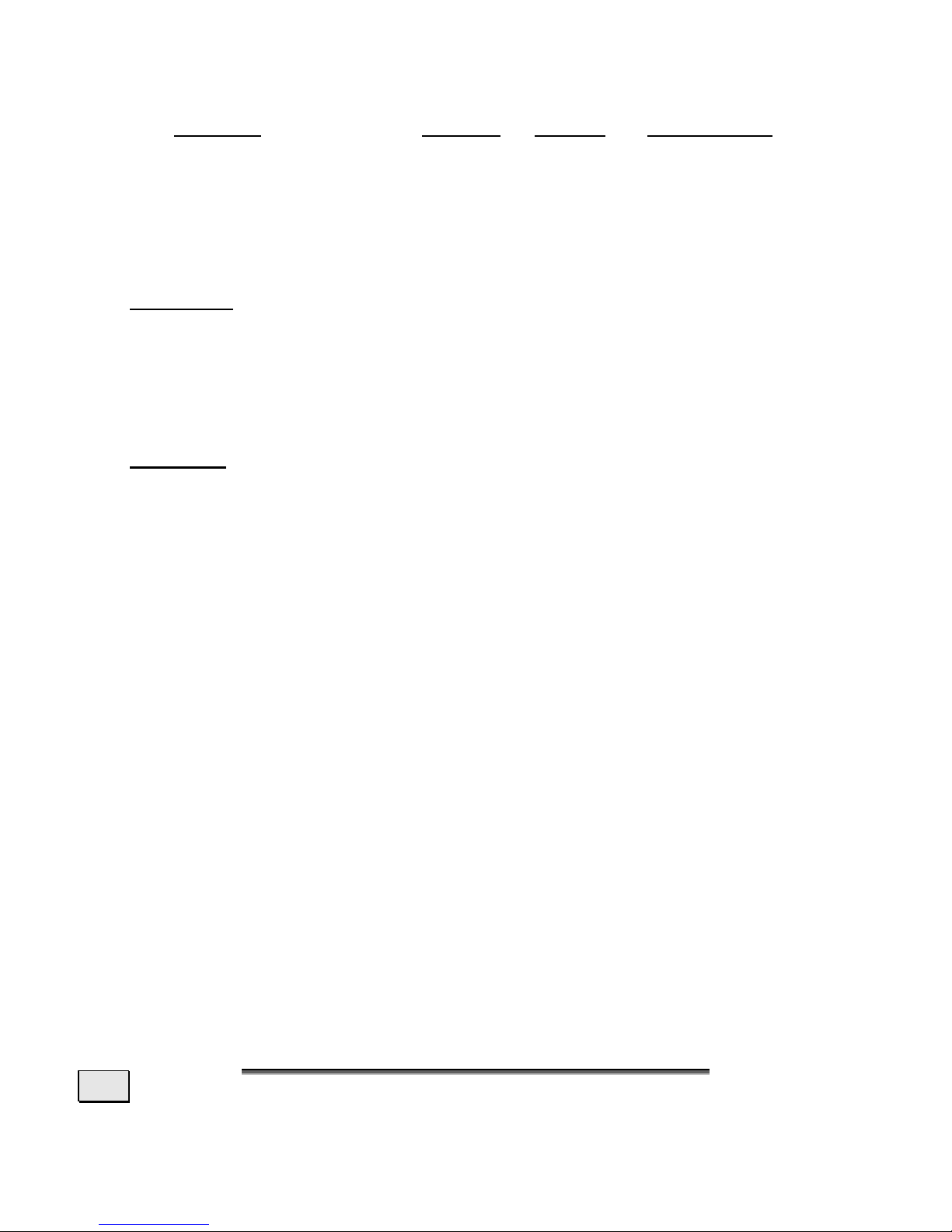
E
E
NNGGLLIISSH
H
24
This leads to a maximum allowed number in class II type failure:
Resolution
Mill. Pixel SubPixel Type (s.above)
1024 x 768 (15") 0.786432 2.359296 2 2 4 - 2
1280 x 1024 (17,18, 19") 1.310720 3.932160 3 3 7 - 3
1600 x 1200 (19“) 1.920000 5.760000 4 4 10 - 4
Class I type failure only applies to special applications, e.g. medical applications,
and results in corresponding price increases. Class II type failure is the established standard for quality conscious manufacturers with high quality displays.
Example 1:
A 15” - XGA-display consists of 1024 horizontal and 768 vertical picture dots
(pixel), which amounts to a total of 786,432 pixel. Related to one million pixels
this translates into a factor of about 0.8.
Class II type failure consequently allows for two defects each of type 1 and type 2
and 4 defects of type 3 and 2 clusters of type 3.
Example 2
:
A 17” - SXGA-display consists of 1280 horizontal and 1024 vertical picture dots
(pixel), which amounts to a total of 1,31 million pixels. Based on one million pixels
this translates into a factor of about 1.31.
Class II type failure consequently allows for three defects each of type 1 and type
2 and 7 defects of type 3 and 3 cluster of type 3.
These cases are normally not covered by warranty.
If the number of failures exceeds the figures of any category mentioned above
then this may be covered by the warranty.
