Page 1
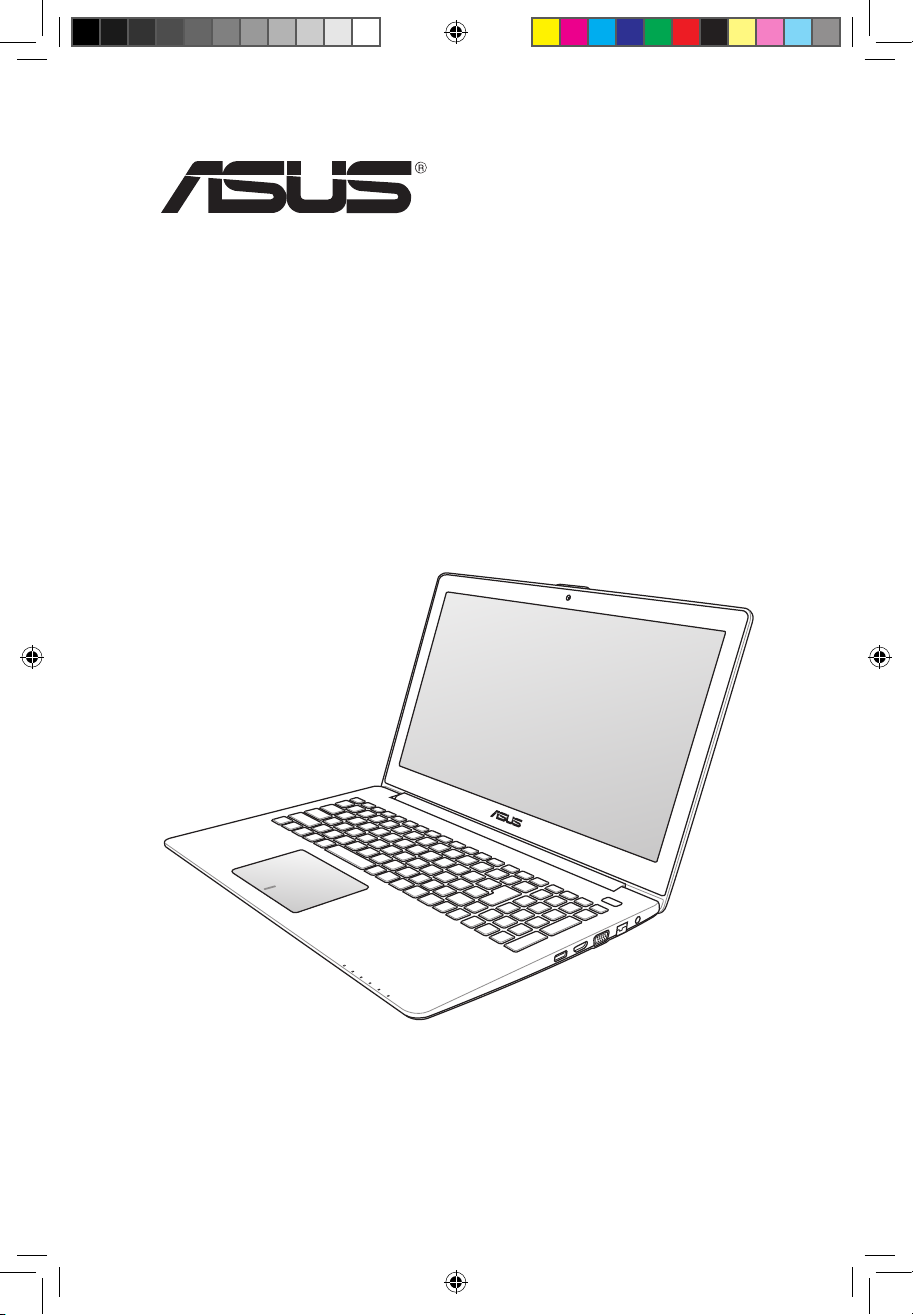
Notebook PC
User Manual
e7597_S400_500_User_Manual.indd 1 9/11/12 10:16:25 AM
Page 2
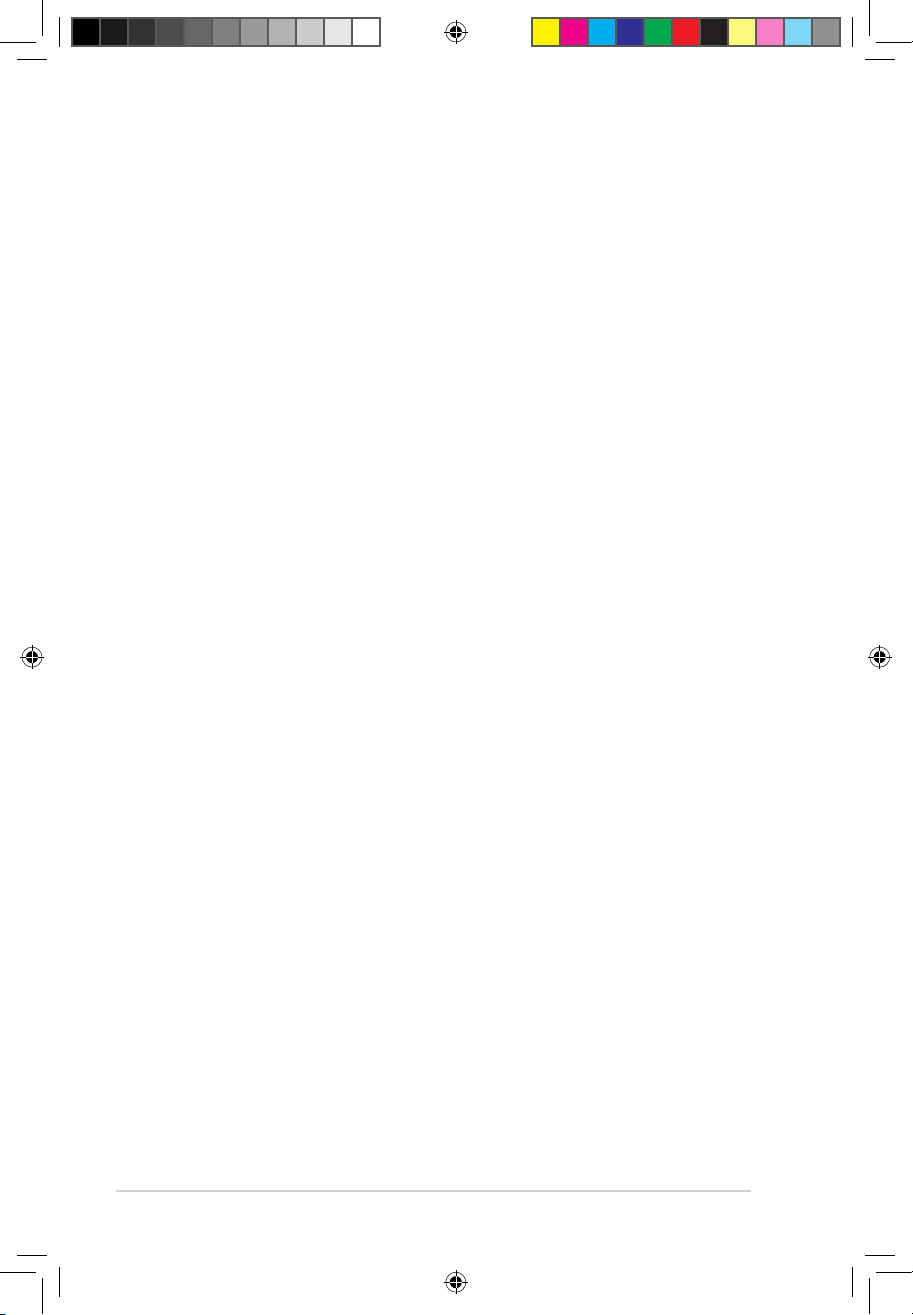
2
Notebook PC User Manual
COPYRIGHT INFORMATION
No part of this manual, including the products and software described in it, may be
reproduced, transmitted, transcribed, stored in a retrieval system, or translated into any
language in any form or by any means, except documentation kept by the purchaser for
backup purposes, without the express written permission of ASUSTeK COMPUTER INC. (“ASUS”).
ASUS PROVIDES THIS MANUAL “AS IS” WITHOUT WARRANTY OF ANY KIND, EITHER EXPRESS
OR IMPLIED, INCLUDING BUT NOT LIMITED TO THE IMPLIED WARRANTIES OR CONDITIONS
OF MERCHANTABILITY OR FITNESS FOR A PARTICULAR PURPOSE. IN NO EVENT SHALL ASUS,
ITS DIRECTORS, OFFICERS, EMPLOYEES OR AGENTS BE LIABLE FOR ANY INDIRECT, SPECIAL,
INCIDENTAL, OR CONSEQUENTIAL DAMAGES (INCLUDING DAMAGES FOR LOSS OF PROFITS,
LOSS OF BUSINESS, LOSS OF USE OR DATA, INTERRUPTION OF BUSINESS AND THE LIKE), EVEN
IF ASUS HAS BEEN ADVISED OF THE POSSIBILITY OF SUCH DAMAGES ARISING FROM ANY
DEFECT OR ERROR IN THIS MANUAL OR PRODUCT.
Products and corporate names appearing in this manual may or may not be registered
trademarks or copyrights of their respective companies, and are used only for identication or
explanation and to the owners’ benet, without intent to infringe.
SPECIFICATIONS AND INFORMATION CONTAINED IN THIS MANUAL ARE FURNISHED FOR
INFORMATIONAL USE ONLY, AND ARE SUBJECT TO CHANGE AT ANY TIME WITHOUT NOTICE,
AND SHOULD NOT BE CONSTRUED AS A COMMITMENT BY ASUS. ASUS ASSUMES NO
RESPONSIBILITY OR LIABILITY FOR ANY ERRORS OR INACCURACIES THAT MAY APPEAR IN THIS
MANUAL, INCLUDING THE PRODUCTS AND SOFTWARE DESCRIBED IN IT.
Copyright © 2012 ASUSTeK COMPUTER INC. All Rights Reserved.
LIMITATION OF LIABILITY
Circumstances may arise where because of a default on ASUS’ part or other liability, you are
entitled to recover damages from ASUS. In each such instance, regardless of the basis on which
you are entitled to claim damages from ASUS, ASUS is liable for no more than damages for
bodily injury (including death) and damage to real property and tangible personal property;
or any other actual and direct damages resulted from omission or failure of performing legal
duties under this Warranty Statement, up to the listed contract price of each product.
ASUS will only be responsible for or indemnify you for loss, damages or claims based in
contract, tort or infringement under this Warranty Statement.
This limit also applies to ASUS’ suppliers and its reseller. It is the maximum for which ASUS, its
suppliers, and your reseller are collectively responsible.
UNDER NO CIRCUMSTANCES IS ASUS LIABLE FOR ANY OF THE FOLLOWING: (1) THIRDPARTY CLAIMS AGAINST YOU FOR DAMAGES; (2) LOSS OF, OR DAMAGE TO, YOUR RECORDS
OR DATA; OR (3) SPECIAL, INCIDENTAL, OR INDIRECT DAMAGES OR FOR ANY ECONOMIC
CONSEQUENTIAL DAMAGES (INCLUDING LOST PROFITS OR SAVINGS), EVEN IF ASUS, ITS
SUPPLIERS OR YOUR RESELLER IS INFORMED OF THEIR POSSIBILITY.
SERVICE AND SUPPORT
Visit our multi-language web site at http://support.asus.com
September 2012
E7597
e7597_S400_500_User_Manual.indd 2 9/11/12 10:16:26 AM
Page 3
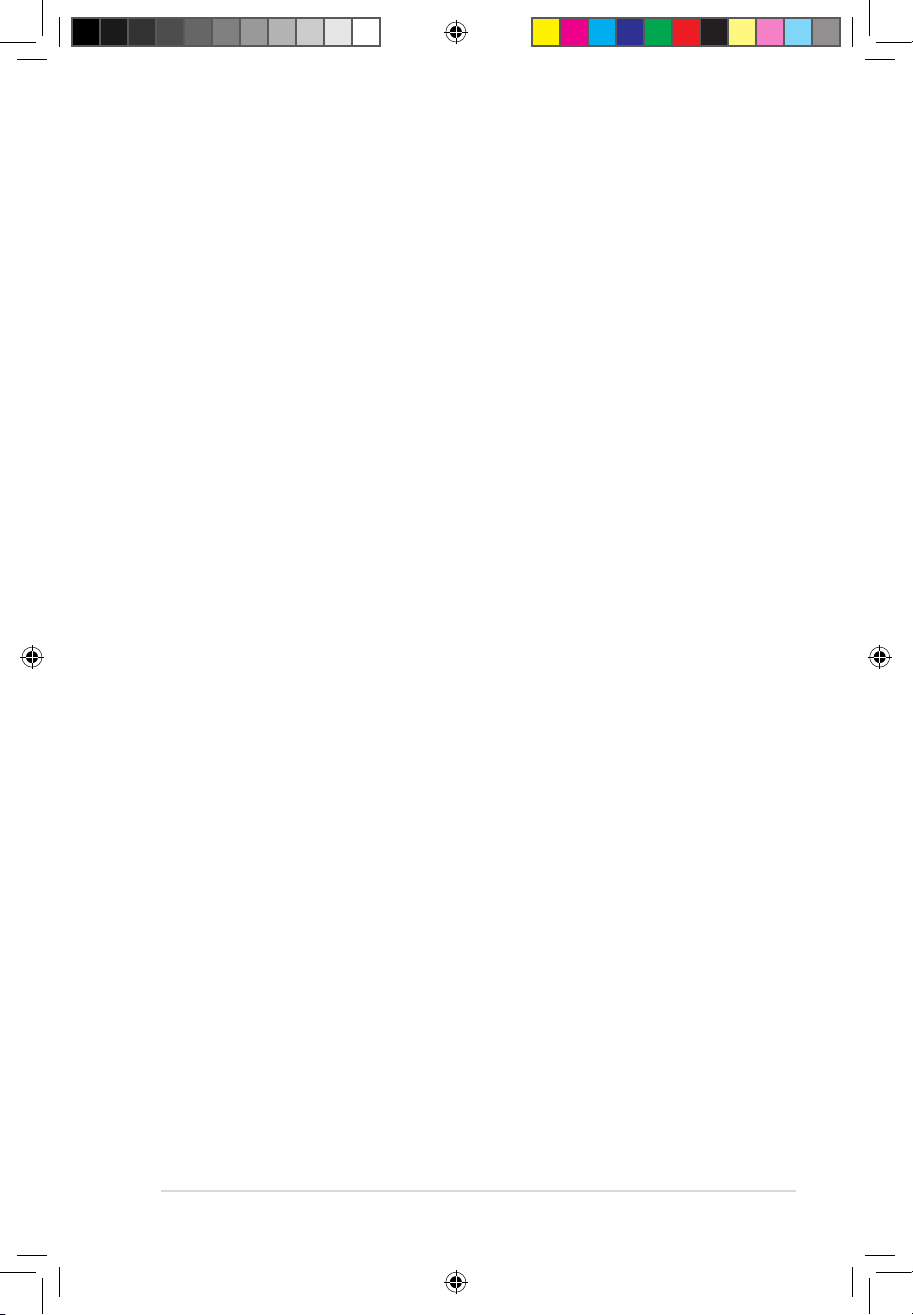
Notebook PC User Manual
3
Table of Contents
About this manual ............................................................................................. 4
Conventions used in this manual ............................................................... 4
E-Manual version ................................................................................................ 4
Safety precautions ............................................................................................. 5
Using your Notebook PC................................................................................5
Caring for your Notebook PC ....................................................................... 6
Proper disposal .................................................................................................. 7
Getting to know your Notebook PC ............................................................ 8
Top View ............................................................................................................... 8
Right Side ..........................................................................................................12
Left Side .............................................................................................................13
Getting started .................................................................................................. 14
Charge your Notebook PC. ..........................................................................14
Lift to open the display panel. ....................................................................15
Press the power button. ...............................................................................15
Appendix A .........................................................................................................16
Federal Communications Commission Statement .............................16
FCC Radio Frequency (RF) Exposure Caution Statement .................17
Declaration of Conformity ..........................................................................17
CE Mark Warning .............................................................................................18
IC Radiation Exposure Statement for Canada ......................................18
Wireless Operation Channel for Different Domains ...........................19
France Restricted Wireless Frequency Bands .......................................19
UL Safety Notices ............................................................................................21
Power Safety Requirement .........................................................................22
REACH .............................................................................................................22
Nordic Lithium Cautions (for lithium-ion batteries) ...........................22
ENERGY STAR complied product ..............................................................23
European Union Eco-label ...........................................................................24
Prevention of Hearing Loss .........................................................................24
Global Environmental Regulation Compliance and Declaration .25
ASUS Recycling/Takeback Services ..........................................................25
Coating Notice .................................................................................................25
Regional notice for Singapore ...................................................................25
Appendix B .........................................................................................................26
The Power-on Self-test (POST) ...................................................................26
e7597_S400_500_User_Manual.indd 3 9/11/12 10:16:26 AM
Page 4
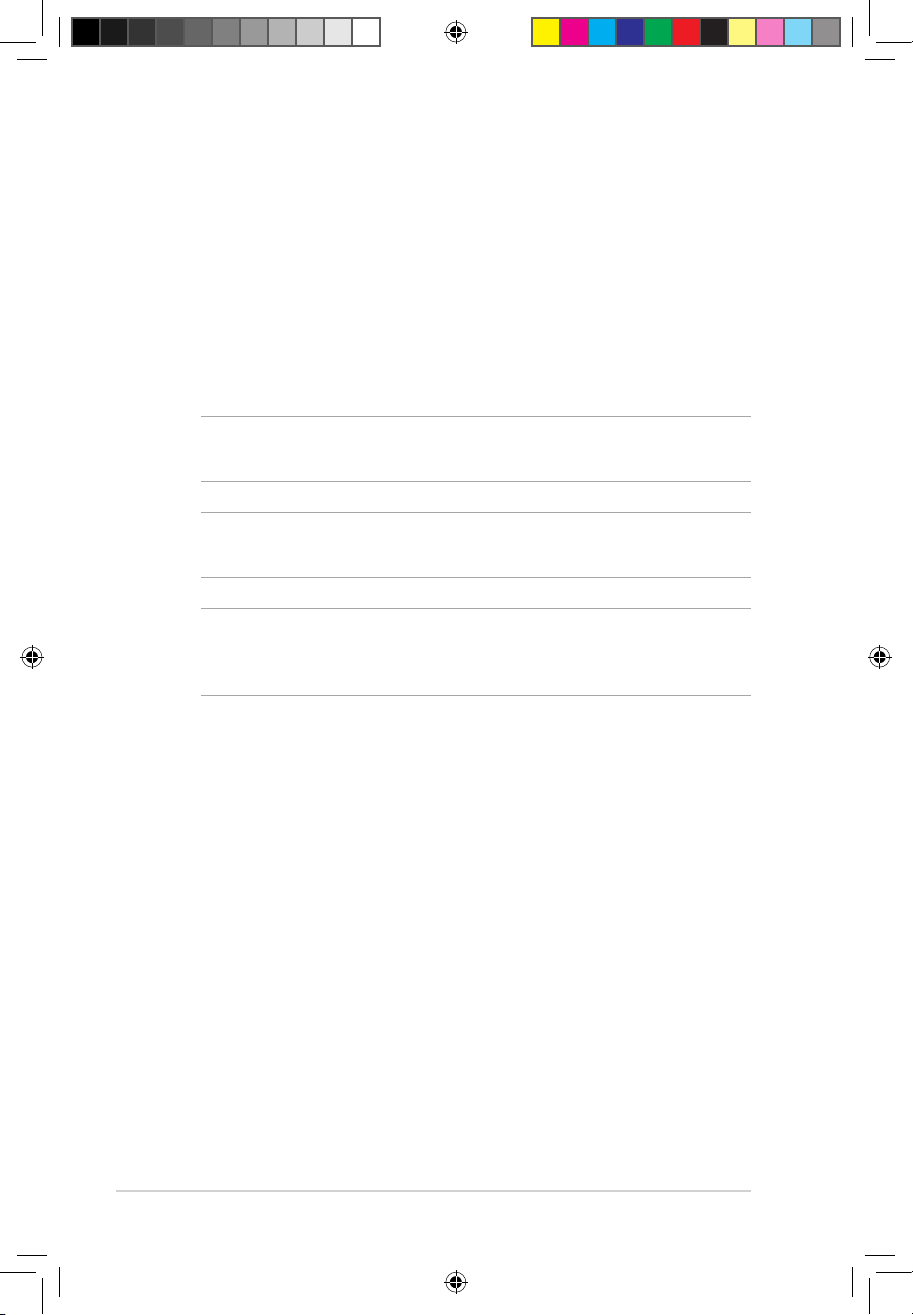
4
Notebook PC User Manual
About this manual
This manual provides a quick and easy guide for setting up and
using your Notebook PC right out of its package.
As you read along, you will nd certain messages used as below.
Conventions used in this manual
To highlight key information in this manual, some text are presented
as follows:
IMPORTANT! This message contains vital information that must be
followed to complete a task.
NOTE: This message contains additional information and tips that can
help complete tasks.
WARNING! This message contains important information that must
be followed to keep you safe while performing certain tasks and
prevent damage to your Notebook PC's data and components.
E-Manual version
To know more about your Notebook PC’s software features and
hardware details, download the English e-manual from:
http://support.asus.com/download/options.aspx?SLanguage=en
e7597_S400_500_User_Manual.indd 4 9/11/12 10:16:26 AM
Page 5
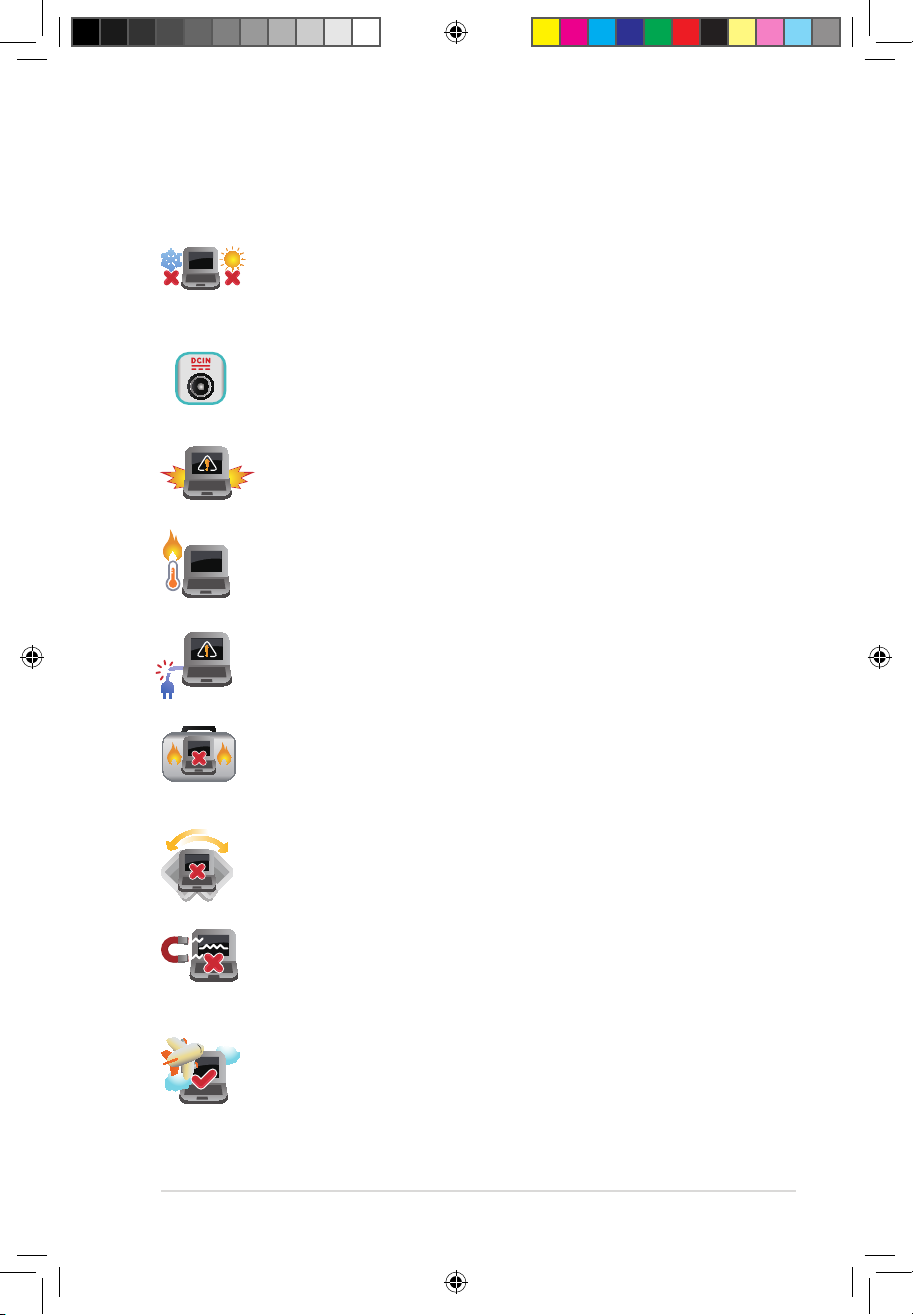
Notebook PC User Manual
5
Safety precautions
Using your Notebook PC
Do not place your Notebook PC on uneven or unstable
work surfaces.
Do not leave your Notebook PC on your lap or near any
part of your body to prevent discomfort or injury from
heat exposure.
This Notebook PC should only be used in environments
with ambient temperatures between 5°C (41°F) and
35°C (95°F).
Refer to the rating label on the bottom of the Notebook
PC and ensure that your power adapter complies with
this rating.
Do not use damaged power cords, accessories, and
other peripherals with your Notebook PC.
Incorrect installation of battery may cause explosion and
damage your Notebook PC.
While powered on, ensure that you do not carry or cover
your Notebook PC with any materials that can reduce air
circulation.
You can send your Notebook PC through airport x-ray
machines (used on items placed on conveyor belts), but
do not expose them to magnetic detectors and wands.
Contact your airline provider to learn about related
inight services that can be used and restrictions
that must be followed when using your Notebook PC
in-ight.
e7597_S400_500_User_Manual.indd 5 9/11/12 10:16:27 AM
Page 6
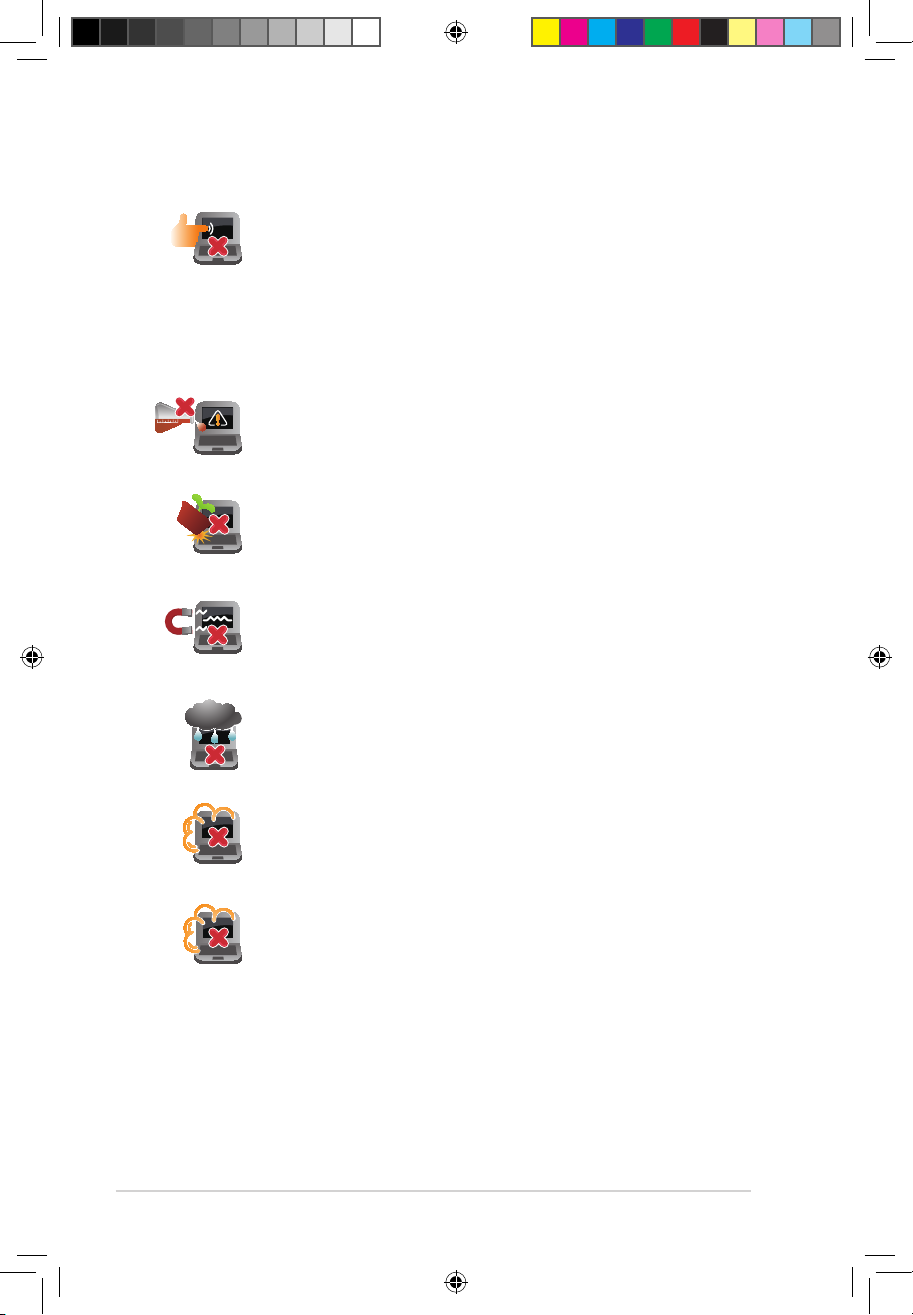
6
Notebook PC User Manual
Caring for your Notebook PC
Do not expose your Notebook PC to dusty environments.
Do not use your Notebook PC near gas leaks.
Do not place objects on top of your Notebook PC.
Do not expose your Notebook PC to strong magnetic or
electrical elds.
Do not use or expose your Notebook PC near liquids,
rain, or moisture.
Do not use strong solvents such as thinners, benzene, or
other chemicals on or near your Notebook PC.
Disconnect the AC power and remove the battery pack
(if applicable) before cleaning your Notebook PC. Use a
clean cellulose sponge or chamois cloth dampened with
a solution of nonabrasive detergent and a few drops
of warm water. Remove any extra moisture from your
Notebook PC using a dry cloth.
e7597_S400_500_User_Manual.indd 6 9/11/12 10:16:28 AM
Page 7
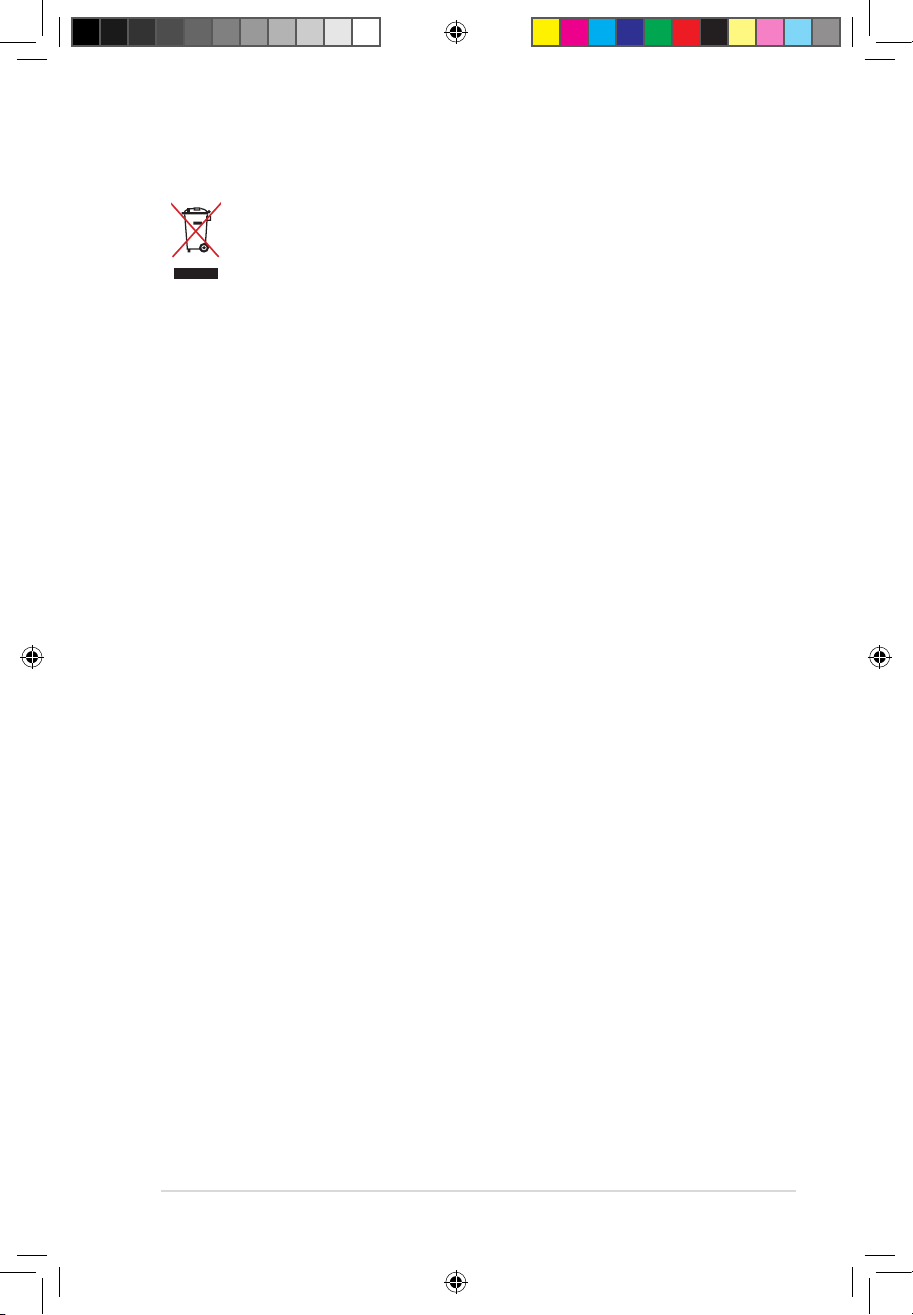
Notebook PC User Manual
7
Proper disposal
Do not throw your Notebook PC in municipal waste.
This product has been designed to enable proper reuse
of parts and recycling. The symbol of the crossed out
wheeled bin indicates that the product (electrical,
electronic equipment and mercury-containing button
cell battery) should not be placed in municipal waste.
Check local regulations for disposal of electronic
products.
e7597_S400_500_User_Manual.indd 7 9/11/12 10:16:28 AM
Page 8
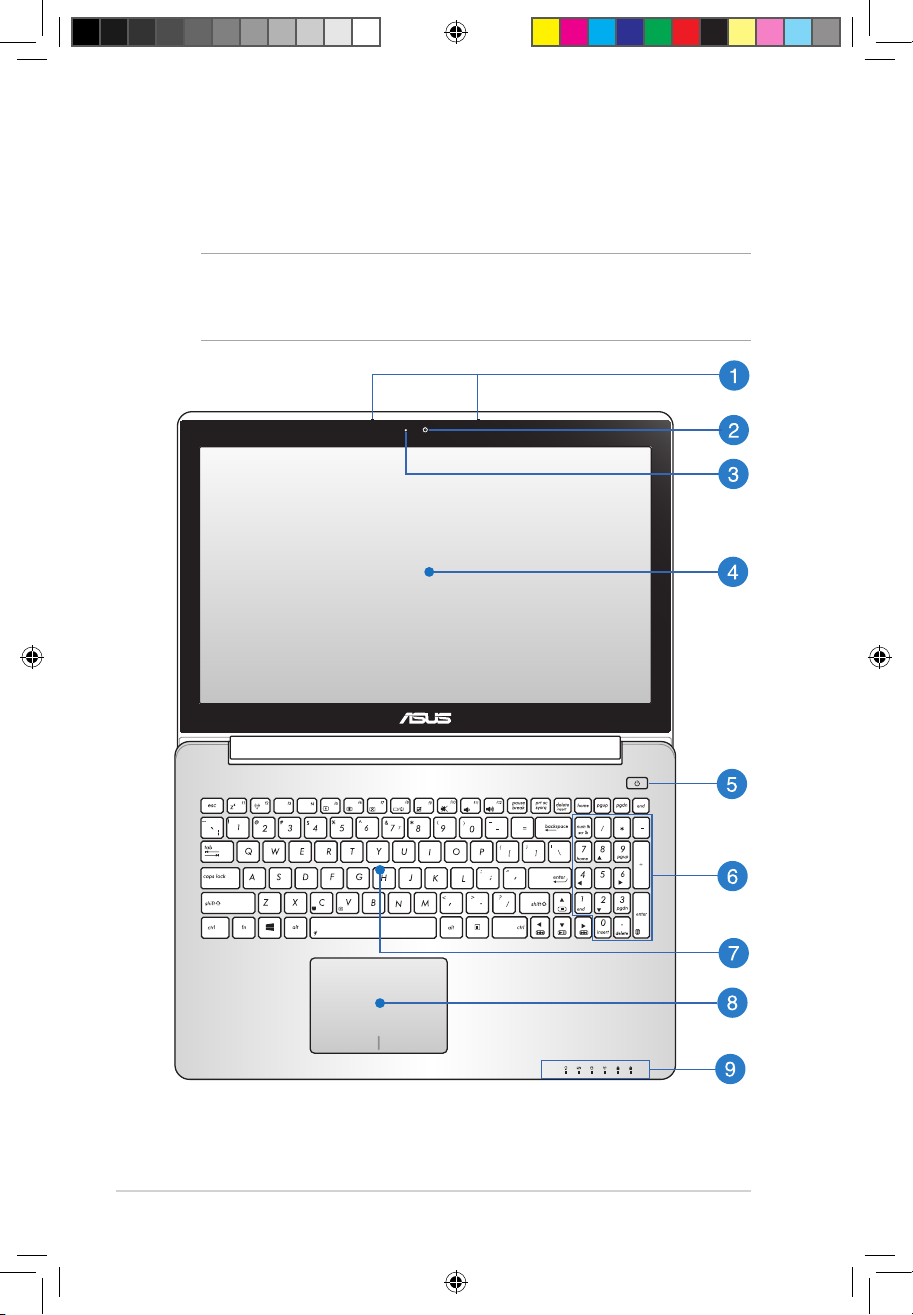
8
Notebook PC User Manual
Getting to know your Notebook PC
Top View
NOTE: The keyboard's layout may vary per region or country. The top
view may also vary in appearance depending on the Notebook PC
model.
e7597_S400_500_User_Manual.indd 8 9/11/12 10:16:29 AM
Page 9
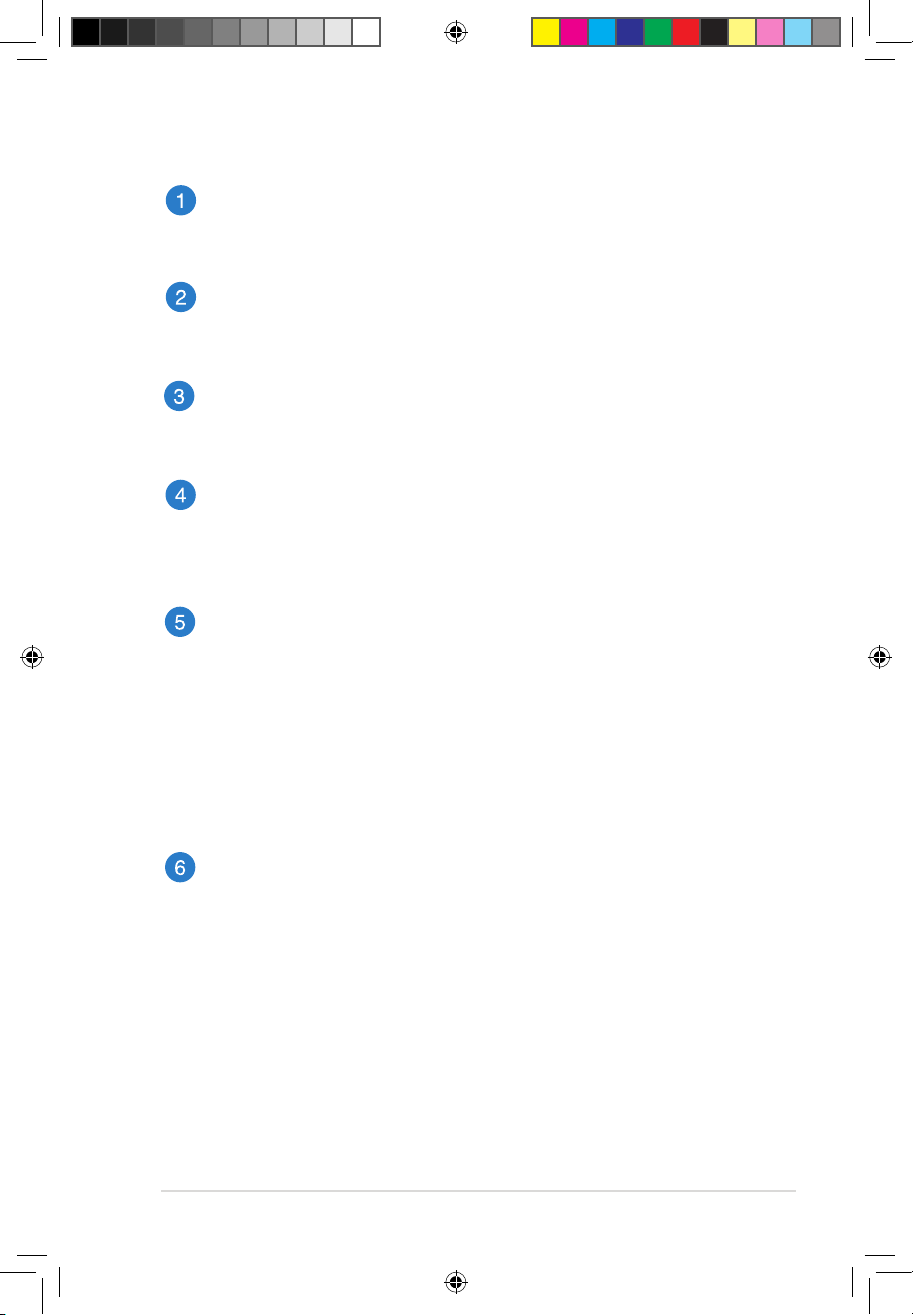
Notebook PC User Manual
9
Microphone
The built-in microphone can be used for video conferencing,
voice narrations, or simple audio recording.
Camera
The built-in camera allows you to take pictures or record videos
using your Notebook PC.
Camera indicator
The camera indicator lights up when the built-in camera is in
use.
Display panel
This high-denition display panel provides excellent viewing
features for photos, videos, and other multimedia les on your
Notebook PC.
Power button
Press the power button to turn your Notebook PC on or o.
You can also use the power button to put your Notebook PC to
sleep or hibernate mode and wake it up from sleep or hibernate
mode.
In the event that your Notebook PC becomes unresponsive,
press and hold the power button for about four (4) seconds
until your Notebook PC shuts down.
Numeric keypad (on selected models)
The numeric keypad toggles between these two functions: for
numeric input and as pointer direction keys.
e7597_S400_500_User_Manual.indd 9 9/11/12 10:16:30 AM
Page 10
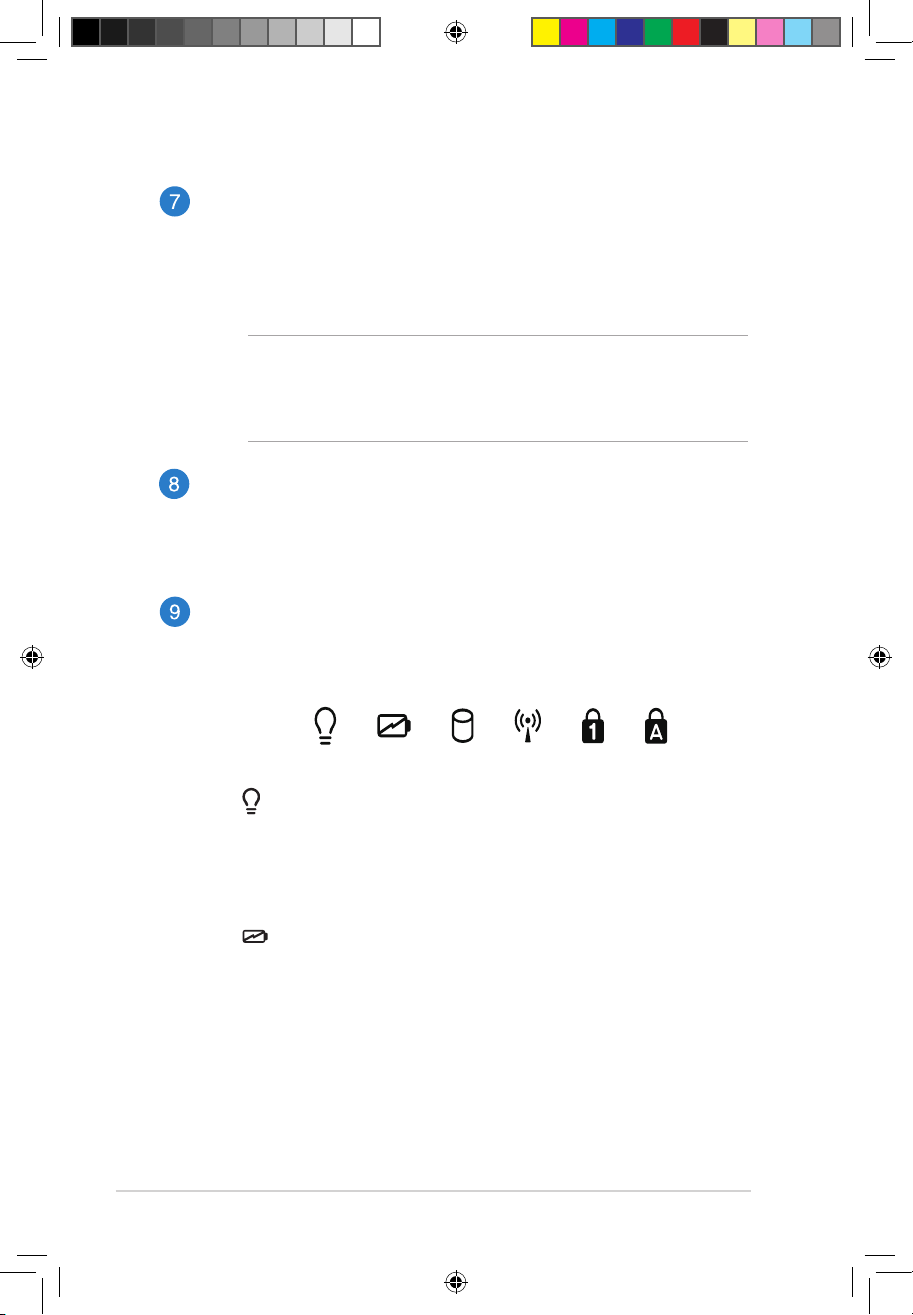
10
Notebook PC User Manual
Keyboard
The keyboard provides full-sized QWERTY keys with a
comfortable travel depth for typing. It also enables you to
use the function keys, allows quick access to Windows®, and
controls other multimedia functions.
NOTE:
• The keyboard layout diers by model or territory.
• Some selected models come with a backlit keyboard.
Touchpad
The touchpad allows the use of multi-gestures to navigate
onscreen, providing an intuitive user experience. It also
simulates the functions of a regular mouse.
Status indicators
The status indicators help identify the current hardware status
of your Notebook PC.
Power Indicator
The power indicator lights up when the Notebook PC
is turned on and blinks slowly when the Notebook PC
is in sleep mode.
Two-color battery charge indicator
The two-color LED provides a visual indication of the
battery’s charge status. Refer to the following table for
details:
e7597_S400_500_User_Manual.indd 10 9/11/12 10:16:31 AM
Page 11
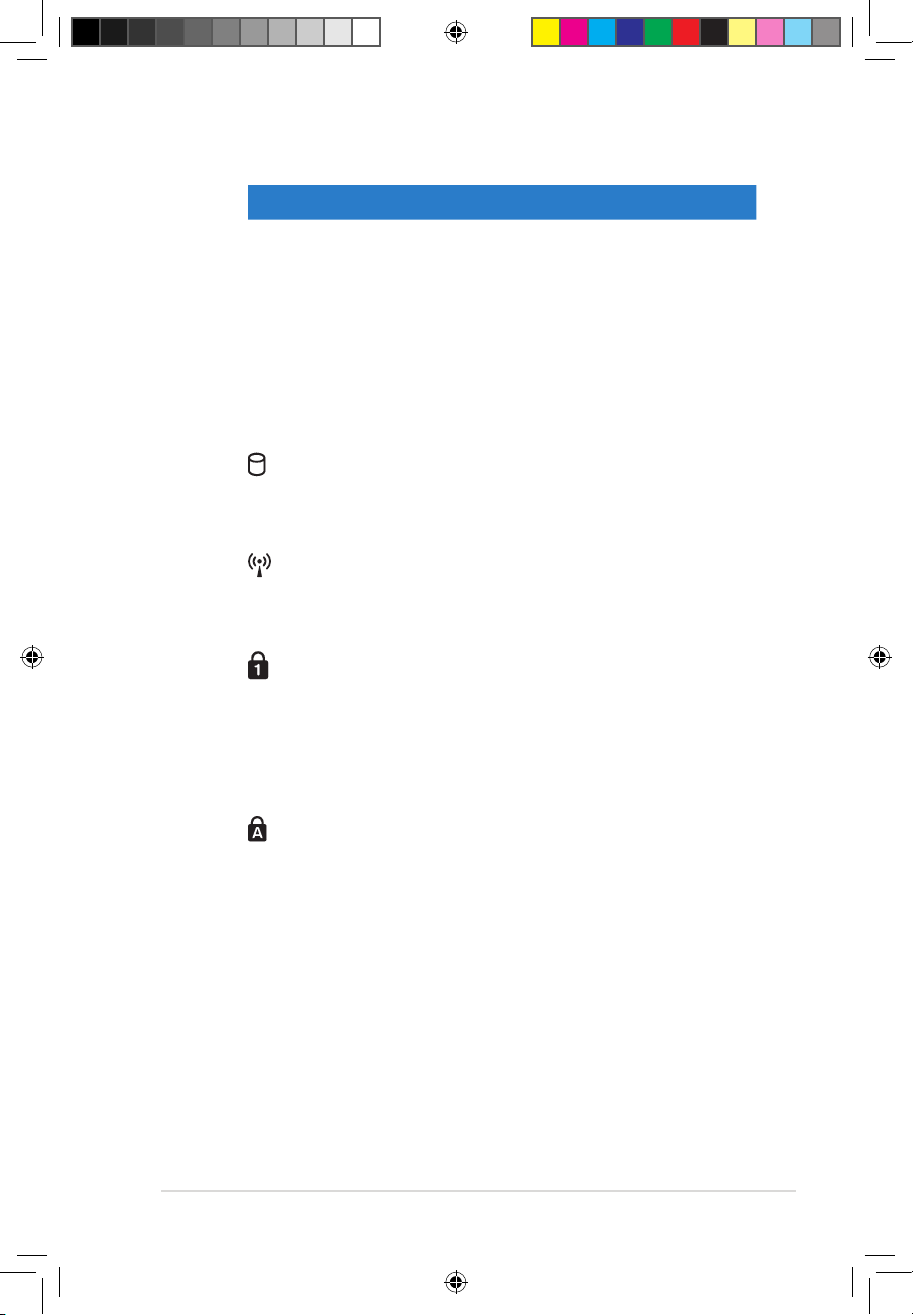
Notebook PC User Manual
11
Color Status
Solid Green Battery power is between 95% and
100%.
Solid Orange Battery power is less than 95%.
Blinking Orange Battery power is less than 10%.
Lights o Battery power is more than 10% and
below 100%.
Drive activity indicator
This indicator lights up when your Notebook PC is
accessing the internal storage drives.
Bluetooth / Wireless indicator (on selected models)
This indicator lights up to indicate that your Notebook
PC’s Bluetooth function or wireless LAN is enabled.
Number lock indicator
This indicator lights up when the number lock
function is activated. Using number lock allows some
of the keyboard letters to function as numbers for
easier numeric data input.
Capital lock indicator (on selected models)
This indicator lights up when the capital lock
function is activated. Using capital lock allows you
to type capitalized letters (such as A, B, C) using your
Notebook PC’s keyboard.
e7597_S400_500_User_Manual.indd 11 9/11/12 10:16:32 AM
Page 12

12
Notebook PC User Manual
Right Side
USB 3.0 port
This Universal Serial Bus 3.0 (USB 3.0) port provides a transfer
rate of up to 5 Gbit/s and is backward compatible to USB 2.0.
HDMI port
This port is for a High-Denition Multimedia Interface (HDMI)
connector and is HDCP compliant for HD DVD, Blu-ray, and
other protected content playback.
VGA port
This port allows you to connect your Notebook PC to an
external display.
LAN port
Insert the network cable into this port to connect to a local
area network (LAN).
Power (DC) input port
Insert the bundled power adapter into this port to charge the
battery pack and supply power to your Notebook PC.
WARNING! The adapter may become warm to hot while in use.
Do not cover the adapter and keep it away from your body
while it is connected to a power source.
IMPORTANT! Use only the bundled power adapter to charge
the battery pack and supply power to your Notebook PC.
e7597_S400_500_User_Manual.indd 12 9/11/12 10:16:33 AM
Page 13
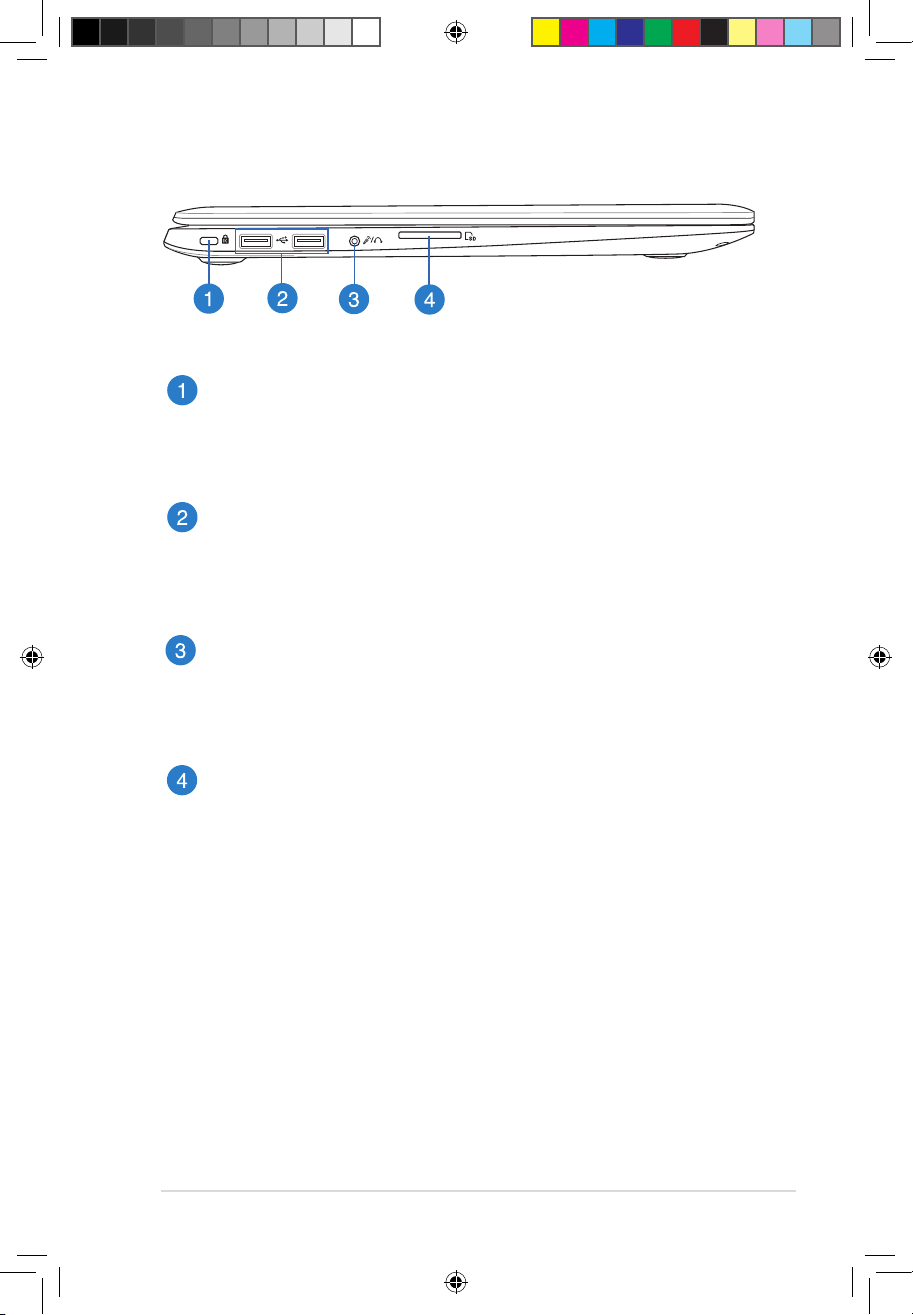
Notebook PC User Manual
13
Left Side
Kensington® lock port
The Kensington® lock port allows you to secure your Notebook
PC using Kensington® compatible Notebook PC security
products.
USB 2.0 port
The USB (Universal Serial Bus) port is compatible with USB 2.0
or USB 1.1 devices such as keyboards, pointing devices, ash
disk drives, external HDDs, speakers, cameras and printers.
Headphone output/microphone input combo jack port
This port allows you to connect your Notebook PC’ to amplied
speakers or headphones. You can also use this port to connect
your Notebook PC to an external microphone.
Memory card reader
This Notebook PC has a single built-in memory card reader slot
that support SD card formats.
e7597_S400_500_User_Manual.indd 13 9/11/12 10:16:34 AM
Page 14

14
Notebook PC User Manual
Getting started
Charge your Notebook PC.
A. Connect the AC power cord to the AC/DC adapter.
B. Plug the AC power adapter into a 100V~240V power source.
C. Connect the DC power connector into your Notebook PC’s
power (DC) input.
IMPORTANT!
• Ensure that your Notebook PC is connected to the power
adapter before turning it on for the rst time.
• Locate the input/output rating label on your Notebook
PC and ensure that it matches the input/output rating
information on your power adapter. Some Notebook PC
models may have multiple rating output currents based on
the available SKU.
• When using your Notebook PC on power adapter mode, the
socket outlet must be near to the unit and easily accessible.
• Power adapter information:
– Input voltage: 100-240Vac
– Input frequency: 50-60Hz
– Rating output current: 3.42A (65W)
– Rating output voltage: 19Vdc
Charge the Notebook PC for 3 hours before using it in
battery mode for the rst time.
e7597_S400_500_User_Manual.indd 14 9/11/12 10:16:35 AM
Page 15
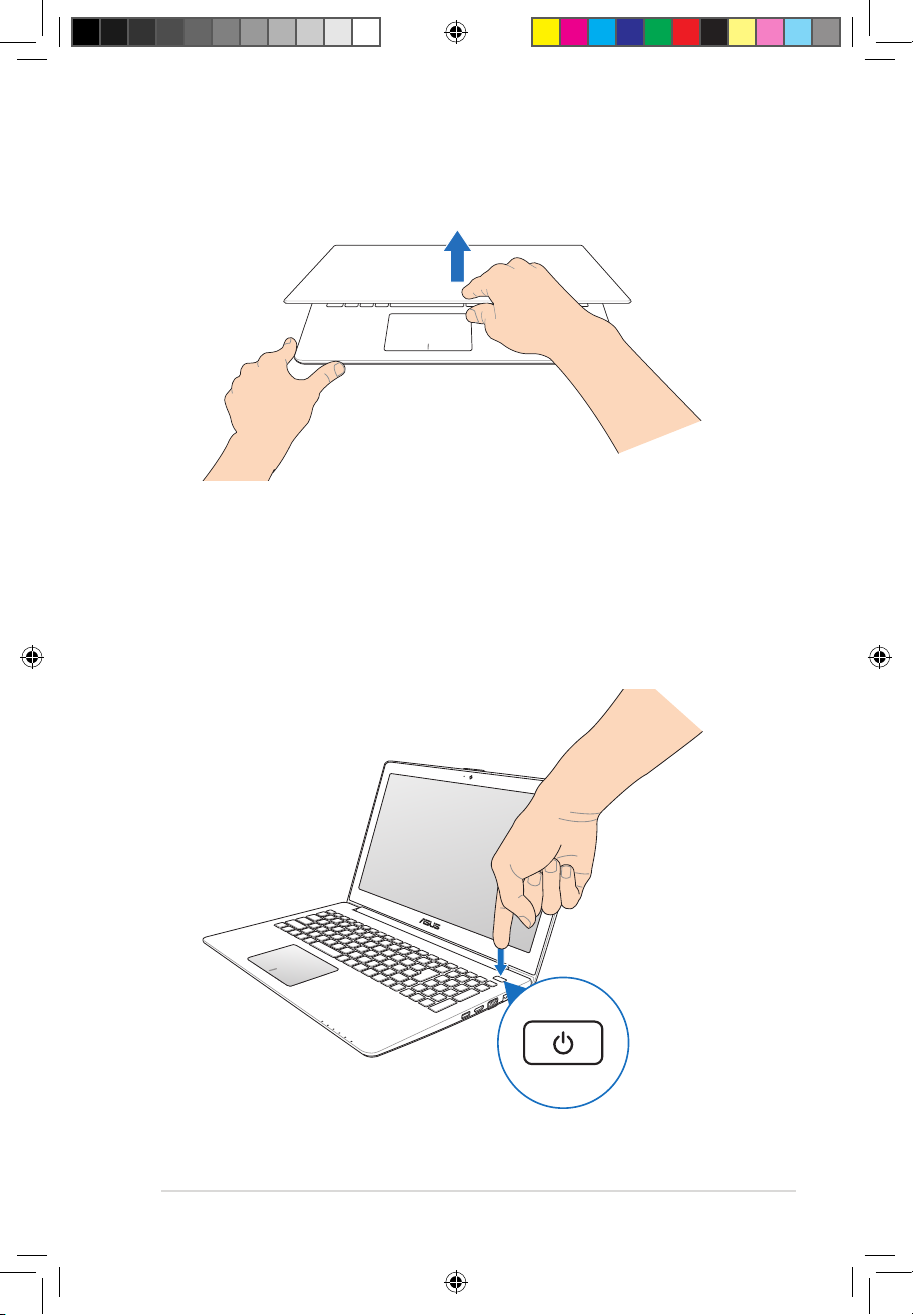
Notebook PC User Manual
15
Lift to open the display panel.
Press the power button.
e7597_S400_500_User_Manual.indd 15 9/11/12 10:16:35 AM
Page 16
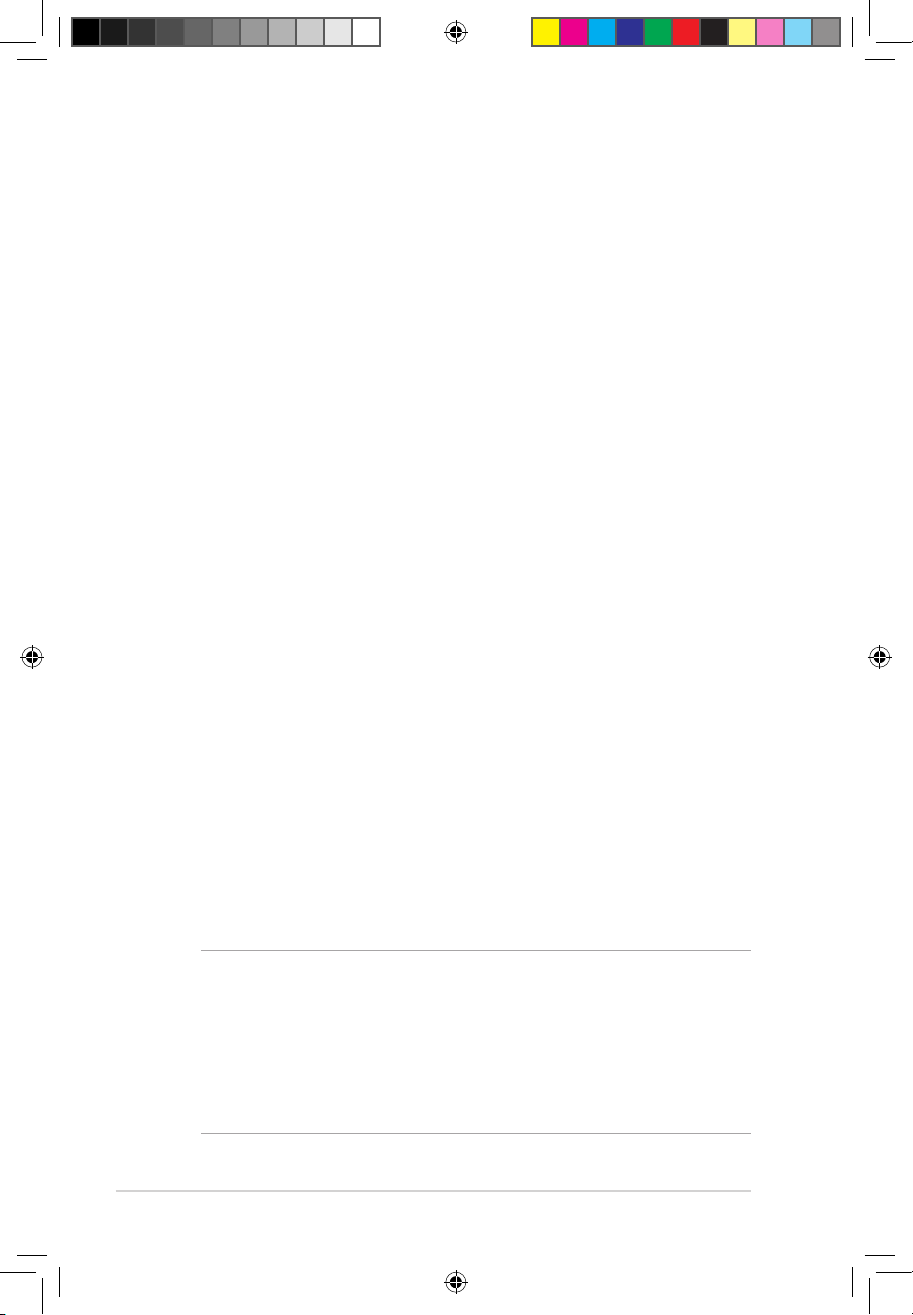
16
Notebook PC User Manual
WARNING! The use of a shielded-type power cord is required in order
to meet FCC emission limits and to prevent interference to the nearby
radio and television reception. It is essential that only the supplied
power cord be used. Use only shielded cables to connect I/O devices
to this equipment. You are cautioned that changes or modications
not expressly approved by the party responsible for compliance could
void your authority to operate the equipment.
Federal Communications Commission Statement
This device complies with FCC Rules Part 15. Operation is subject to
the following two conditions:
• This device may not cause harmful interference.
• This device must accept any interference received, including
interference that may cause undesired operation.
This equipment has been tested and found to comply with the limits for a
class B digital device, pursuant to Part 15 of the Federal Communications
Commission (FCC) rules. These limits are designed to provide reasonable
protection against harmful interference in a residential installation. This
equipment generates, uses, and can radiate radio frequency energy
and, if not installed and used in accordance with the instructions, may
cause harmful interference to radio communications. However, there is
no guarantee that interference will not occur in a particular installation.
If this equipment causes harmful interference to radio or television
reception, which can be determined by turning the equipment o and
on, the user is encouraged to try to correct the interference by doing
one or more of the following measures:
• Reorient or relocate the receiving antenna.
• Increase the separation between the equipment and receiver.
• Connect the equipment into an outlet on a circuit dierent from
that to which the receiver is connected.
• Consult the dealer or an experienced radio/TV technician for
help.
Appendix A
e7597_S400_500_User_Manual.indd 16 9/11/12 10:16:36 AM
Page 17
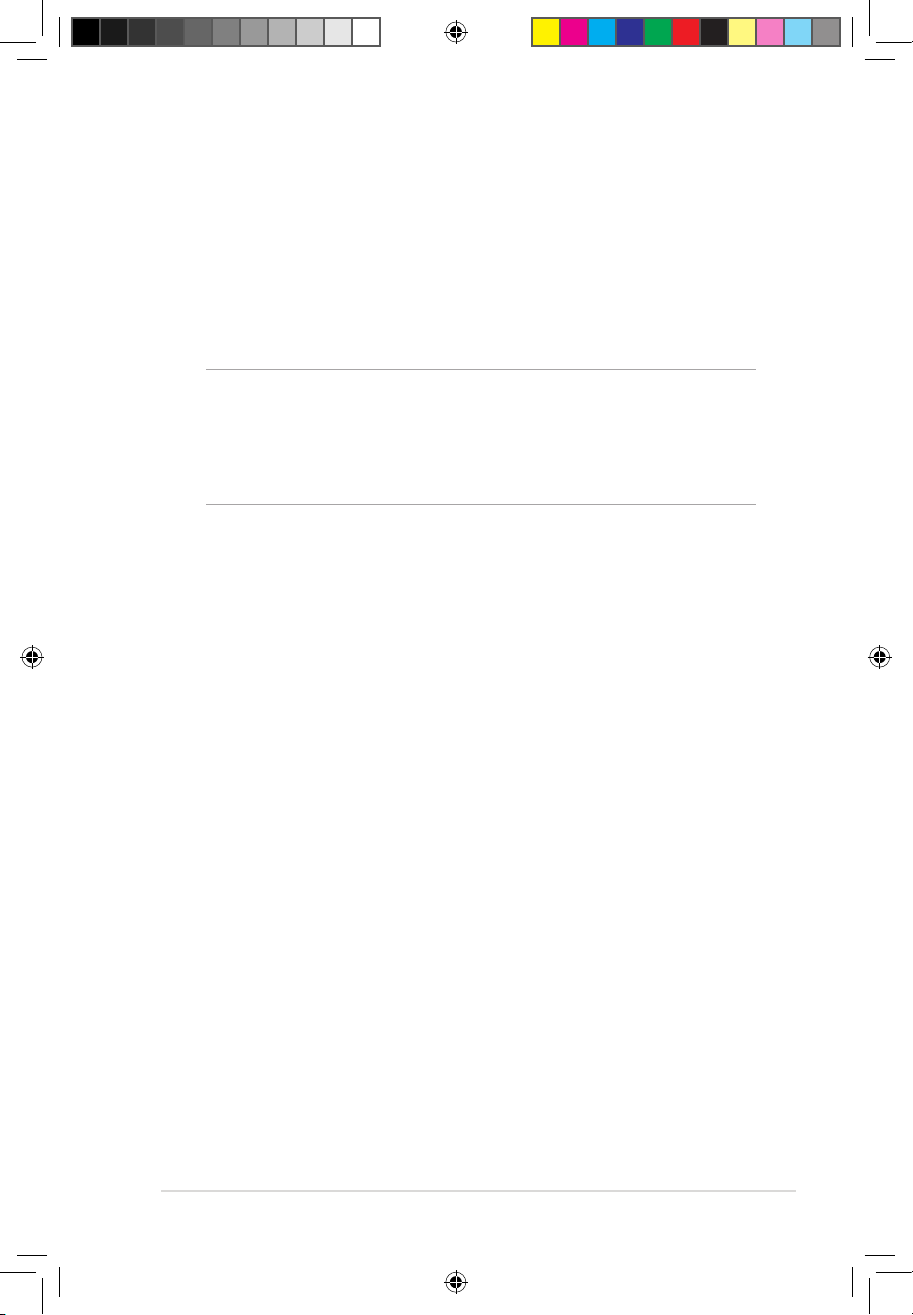
Notebook PC User Manual
17
(Reprinted from the Code of Federal Regulations #47, part 15.193, 1993.
Washington DC: Oce of the Federal Register, National Archives and
Records Administration, U.S. Government Printing Oce.)
FCC Radio Frequency (RF) Exposure Caution Statement
WARNING! Any changes or modications not expressly approved by
the party responsible for compliance could void the user’s authority
to operate this equipment. “The manufacture declares that this
device is limited to Channels 1 through 11 in the 2.4GHz frequency by
specied rmware controlled in the USA.”
This equipment complies with FCC radiation exposure limits set
forth for an uncontrolled environment. To maintain compliance
with FCC RF exposure compliance requirements, please avoid direct
contact to the transmitting antenna during transmitting. End users
must follow the specic operating instructions for satisfying RF
exposure compliance.
Declaration of Conformity
(R&TTE directive 1999/5/EC)
The following items were completed and are considered relevant
and sucient:
• Essential requirements as in [Article 3]
• Protection requirements for health and safety as in [Article 3.1a]
• Testing for electric safety according to [EN 60950]
• Protection requirements for electromagnetic compatibility in
[Article 3.1b]
• Testing for electromagnetic compatibility in [EN 301 489-1] & [EN
301 489-17]
• Eective use of the radio spectrum as in [Article 3.2]
• Radio test suites according to [EN 300 328-2]
e7597_S400_500_User_Manual.indd 17 9/11/12 10:16:36 AM
Page 18
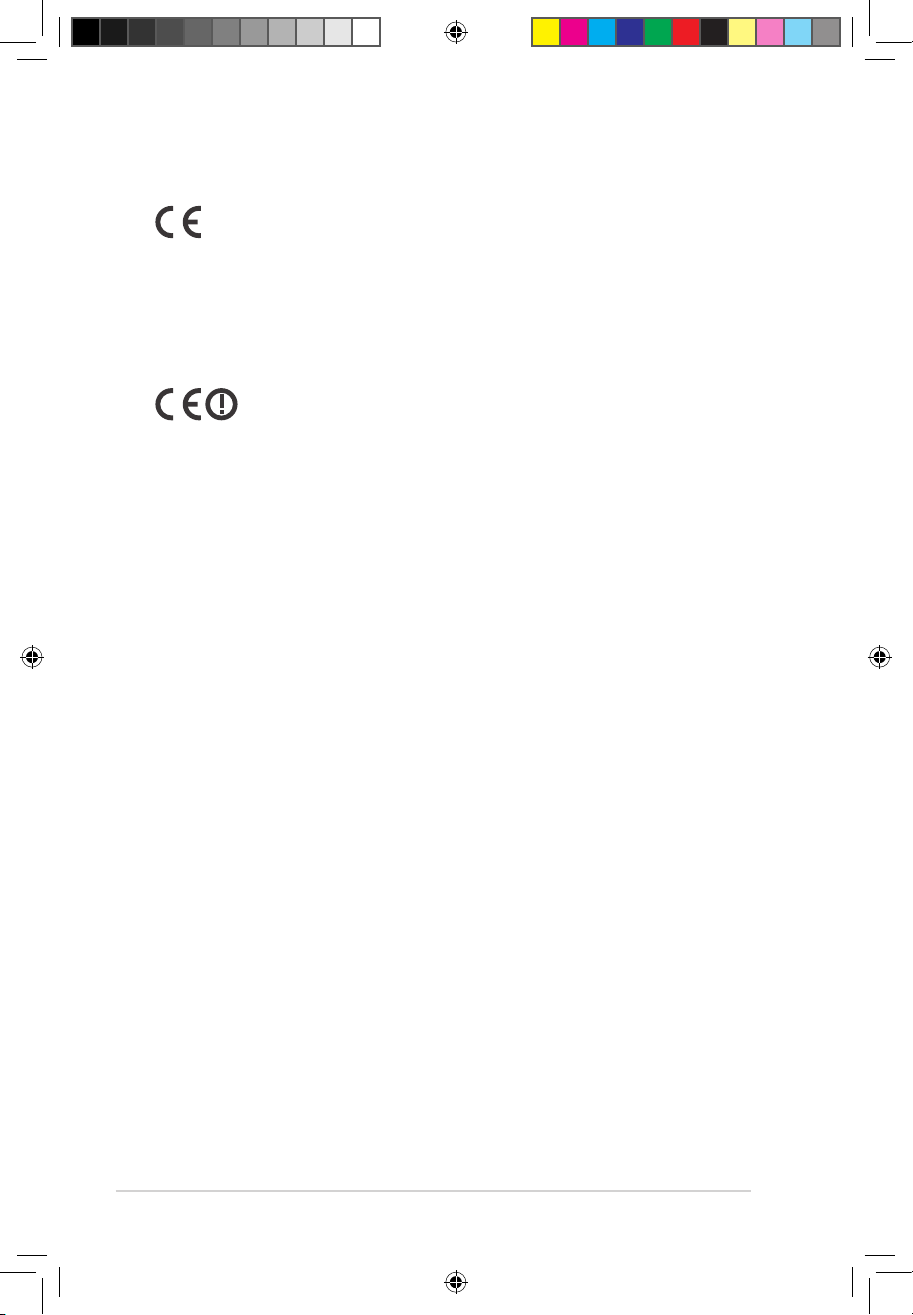
18
Notebook PC User Manual
CE Mark Warning
CE marking for devices without wireless LAN/Bluetooth
The shipped version of this device complies with the requirements
of the EEC directives 2004/108/EC “Electromagnetic compatibility”
and 2006/95/EC “Low voltage directive”.
CE marking for devices with wireless LAN/ Bluetooth
This equipment complies with the requirements of Directive 1999/5/
EC of the European Parliament and Commission from 9 March, 1999
governing Radio and Telecommunications Equipment and mutual
recognition of conformity.
IC Radiation Exposure Statement for Canada
This equipment complies with IC radiation exposure limits set forth
for an uncontrolled environment. To maintain compliance with IC
RF exposure compliance requirements, please avoid direct contact
to the transmitting antenna during transmitting. End users must
follow the specic operating instructions for satisfying RF exposure
compliance.
Operation is subject to the following two conditions:
• This device may not cause interference and
• This device must accept any interference, including interference
that may cause undesired operation of the device.
To prevent radio interference to the licensed service (i.e. co-channel
Mobile Satellite systems) this device is intended to be operated
indoors and away from windows to provide maximum shielding.
Equipment (or its transmit antenna) that is installed outdoors is
subject to licensing.
e7597_S400_500_User_Manual.indd 18 9/11/12 10:16:36 AM
Page 19
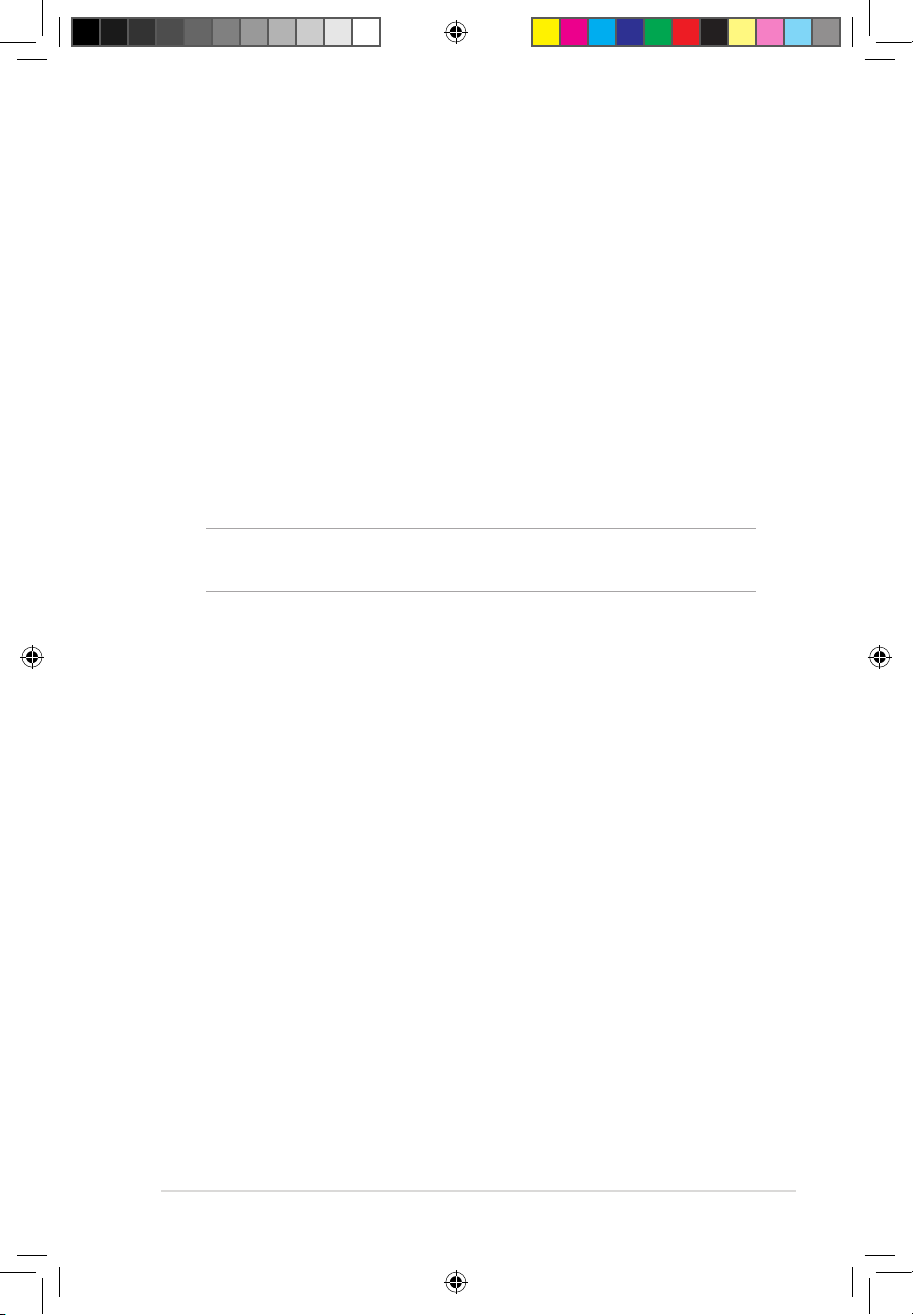
Notebook PC User Manual
19
Wireless Operation Channel for Dierent Domains
N. America 2.412-2.462 GHz Ch01 through CH11
Japan 2.412-2.484 GHz Ch01 through Ch14
Europe ETSI 2.412-2.472 GHz Ch01 through Ch13
France Restricted Wireless Frequency Bands
Some areas of France have a restricted frequency band. The worst
case maximum authorized power indoors are:
• 10mW for the entire 2.4 GHz band (2400 MHz–2483.5 MHz)
• 100mW for frequencies between 2446.5 MHz and 2483.5 MHz
NOTE: Channels 10 through 13 inclusive operate in the band 2446.6
MHz to 2483.5 MHz.
There are few possibilities for outdoor use: On private property or on
the private property of public persons, use is subject to a preliminary
authorization procedure by the Ministry of Defense, with maximum
authorized power of 100mW in the 2446.5–2483.5 MHz band. Use
outdoors on public property is not permitted.
In the departments listed below, for the entire 2.4 GHz band:
• Maximum authorized power indoors is 100mW
• Maximum authorized power outdoors is 10mW
e7597_S400_500_User_Manual.indd 19 9/11/12 10:16:36 AM
Page 20
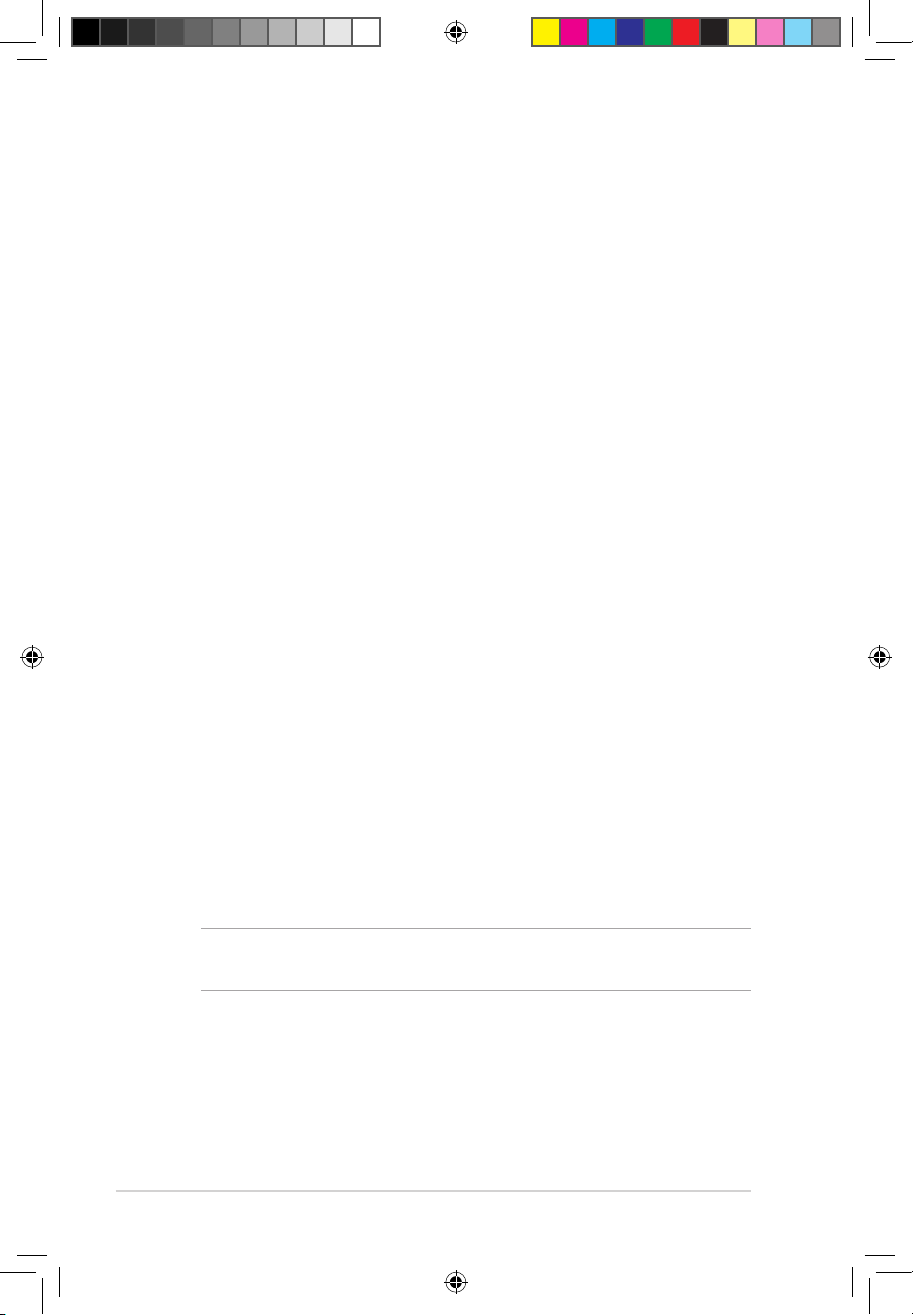
20
Notebook PC User Manual
This requirement is likely to change over time, allowing you to use
your wireless LAN card in more areas within France. Please check
with ART for the latest information (www.arcep.fr)
NOTE: Your WLAN Card transmits less than 100mW, but more than
10mW.
01 Ain 02 Aisne 03 Allier
05 Hautes Alpes 08 Ardennes 09 Ariège
11 Aude 12 Aveyron 16 Charente
24 Dordogne 25 Doubs 26 Drôme
32 Gers 36 Indre 37 Indre et Loire
41 Loir et Cher 45 Loiret 50 Manche
55 Meuse 58 Nièvre 59 Nord
60 Oise 61 Orne 63 Puy du Dôme
64 Pyrénées Atlantique 66 Pyrénées Orientales 67 Bas Rhin
68 Haut Rhin 70 Haute Saône 71 Saône et Loire
75 Paris 82 Tarn et Garonne 84 Vaucluse
88 Vosges 89 Yonne 90 Territoire de Belfort
94 Val de Marne
Departments in which the use of the 2400–2483.5 MHz band is
permitted with an EIRP of less than 100mW indoors and less than
10mW outdoors:
e7597_S400_500_User_Manual.indd 20 9/11/12 10:16:36 AM
Page 21

Notebook PC User Manual
21
UL Safety Notices
Required for UL 1459 covering telecommunications (telephone)
equipment intended to be electrically connected to a
telecommunication network that has an operating voltage to
ground that does not exceed 200V peak, 300V peak-to-peak, and
105V rms, and installed or used in accordance with the National
Electrical Code (NFPA 70).
When using the Notebook PC modem, basic safety precautions
should always be followed to reduce the risk of re, electric shock,
and injury to persons, including the following:
• DO NOT use the Notebook PC near water, for example, near
a bath tub, wash bowl, kitchen sink or laundry tub, in a wet
basement or near a swimming pool.
• DO NOT use the Notebook PC during an electrical storm. There
may be a remote risk of electric shock from lightning.
• DO NOT use the Notebook PC in the vicinity of a gas leak.
Required for UL 1642 covering primary (nonrechargeable) and
secondary (rechargeable) lithium batteries for use as power sources
in products. These batteries contain metallic lithium, or a lithium
alloy, or a lithium ion, and may consist of a single electrochemical
cell or two or more cells connected in series, parallel, or both, that
convert chemical energy into electrical energy by an irreversible or
reversible chemical reaction.
• Do not dispose the Notebook PC battery pack in a re, as
they may explode. Check with local codes for possible special
disposal instructions to reduce the risk of injury to persons due
to re or explosion.
• Do not use power adapters or batteries from other devices to
reduce the risk of injury to persons due to re or explosion. Use
only UL certied power adapters or batteries supplied by the
manufacturer or authorized retailers.
e7597_S400_500_User_Manual.indd 21 9/11/12 10:16:37 AM
Page 22
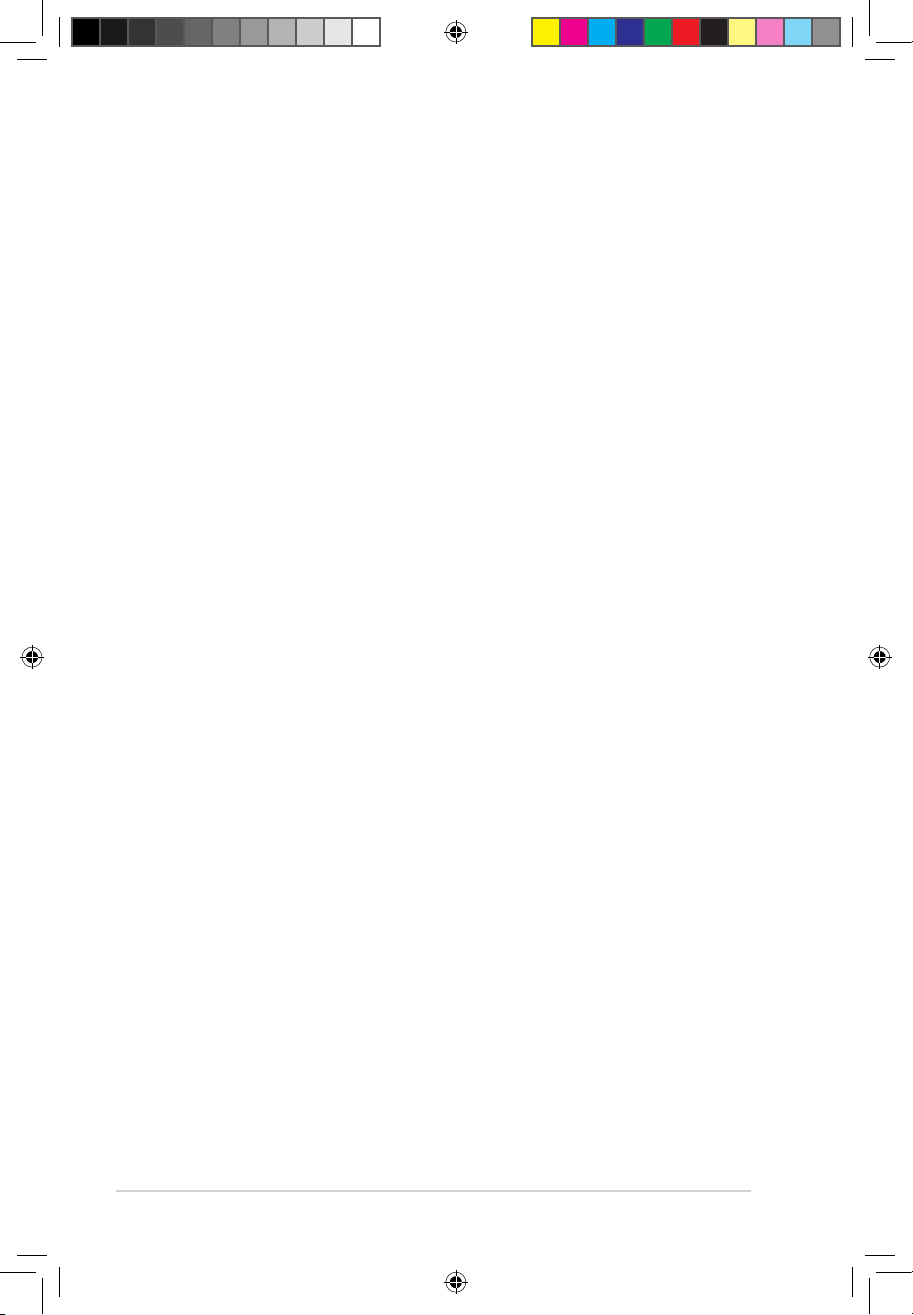
22
Notebook PC User Manual
Power Safety Requirement
Products with electrical current ratings up to 6A and weighing more
than 3Kg must use approved power cords greater than or equal to:
H05VV-F, 3G, 0.75mm2 or H05VV-F, 2G, 0.75mm2.
REACH
Complying with the REACH (Registration, Evaluation, Authorization,
and Restriction of Chemicals) regulatory framework, we publish
the chemical substances in our products at ASUS REACH website at
http://csr.asus.com/english/REACH.htm.
Nordic Lithium Cautions (for lithium-ion batteries)
CAUTION! Danger of explosion if battery is incorrectly replaced.
Replace only with the same or equivalent type recommended
by the manufacturer. Dispose of used batteries according to the
manufacturer’s instructions. (English)
ATTENZIONE! Rischio di esplosione della batteria se sostituita in modo
errato. Sostituire la batteria con un una di tipo uguale o equivalente
consigliata dalla fabbrica. Non disperdere le batterie nell’ambiente.
(Italian)
VORSICHT! Explosionsgefahr bei unsachgemäßen Austausch der
Batterie. Ersatz nur durch denselben oder einem vom Hersteller
empfohlenem ähnlichen Typ. Entsorgung gebrauchter Batterien nach
Angaben des Herstellers. (German)
ADVARSELI! Lithiumbatteri - Eksplosionsfare ved fejlagtig håndtering.
Udskiftning må kun ske med batteri af samme fabrikat og type. Levér
det brugte batteri tilbage til leverandøren. (Danish)
VARNING! E xplosionsfa ra vid felakti gt batteribyt e. Använd
samma batterityp eller en ekvivalent typ som rekommenderas
av apparattillverkaren. Kassera använt batteri enligt fabrikantens
instruktion. (Swedish)
VAROITUS! Paristo voi räjähtää, jos se on virheellisesti asennettu. Vaihda
paristo ainoastaan laitevalmistajan sousittelemaan tyyppiin. Hävitä
käytetty paristo valmistagan ohjeiden mukaisesti. (Finnish)
e7597_S400_500_User_Manual.indd 22 9/11/12 10:16:37 AM
Page 23

Notebook PC User Manual
23
ATTENTION! Il y a danger d’explosion s’il y a remplacement incorrect
de la batterie. Remplacer uniquement avec une batterie du mêre
type ou d’un type équivalent recommandé par le constructeur.
Mettre au rebut les batteries usagées conformément aux instructions
du fabricant. (French)
ADVARSEL! Eksplosjonsfare ved feilaktig skifte av batteri.
Benytt samme batteritype eller en tilsvarende type anbefalt
av apparatfabrikanten. Brukte batterier kasseres i henhold til
fabrikantens instruksjoner. (Norwegian)
(Japanese)
ВНИМАНИЕ! При замене аккумулятора на аккумулятор иного
типа возможно его возгорание. Утилизируйте аккумулятор в
соответствии с инструкциями производителя. (Russian)
ENERGY STAR complied product
ENERGY STAR is a joint program of the U.S. Environmental Protection
Agency and the U.S. Department of Energy helping us all save
money and protect the environment through
energy ecient products and practices.
All ASUS products with the ENERGY STAR logo
comply with the ENERGY STAR standard, and the
power management feature is enabled by default.
The monitor and computer are automatically
set to sleep after 15 and 30 minutes of user inactivity. To wake
your computer, click the mouse or press any key on the keyboard.
Please visit http://www.energy.gov/powermanagement for
detail information on power management and its benets to the
environment. In addition, please visit http://www.energystar.gov for
detail information on the ENERGY STAR joint program.
NOTE: Energy Star is not supported on FreeDOS and Linux-based
operating systems.
e7597_S400_500_User_Manual.indd 23 9/11/12 10:16:37 AM
Page 24

24
Notebook PC User Manual
European Union Eco-label
This Notebook PC has been awarded the EU Flower label, which
means that this product has the following characteristics:
1. Decreased energy consumption during use and stand-by
modes.
2. Limited use of toxic heavy metals.
3. Limited use of substances harmful to the environment and
health.
4. Reduction of the use of natural resources by encouraging
recycling.
5. Designed for easy upgrades and longer lifetime through
providing compatible spare parts such as batteries, power
supplies, the keyboard, the memory, and if available the CD
drive or DVD drive.
6. Reduced solid waste through takeback policy.
For more information on the EU Flower label, please visit the
European Union Eco-label website at http://www.ecolabel.eu.
Prevention of Hearing Loss
To prevent possible hearing damage, do not listen at high volume
levels for long periods.
e7597_S400_500_User_Manual.indd 24 9/11/12 10:16:37 AM
Page 25

Notebook PC User Manual
25
Global Environmental Regulation Compliance and Declaration
ASUS follows the green design concept to design and manufacture
our products, and makes sure that each stage of the product
life cycle of ASUS product is in line with global environmental
regulations. In addition, ASUS disclose the relevant information
based on regulation requirements.
Please refer to http://csr.asus.com/english/Compliance.htm for
information disclosure based on regulation requirements ASUS is
complied with:
Japan JIS-C-0950 Material Declarations
EU REACH SVHC
Korea RoHS
Swiss Energy Laws
ASUS Recycling/Takeback Services
ASUS recycling and takeback programs come from our commitment
to the highest standards for protecting our environment. We believe
in providing solutions for you to be able to responsibly recycle our
products, batteries, other components as well as the packaging
materials. Please go to http://csr.asus.com/english/Takeback.htm for
detailed recycling information in dierent regions.
Coating Notice
IMPORTANT! To provide electrical insulation and maintain electrical
safety, a coating is applied to insulate the device except on the areas
where the I/O ports are located.
Regional notice for Singapore
This ASUS product complies with IDA Standards.
Complies with
IDA Standards
DB103778
e7597_S400_500_User_Manual.indd 25 9/11/12 10:16:38 AM
Page 26
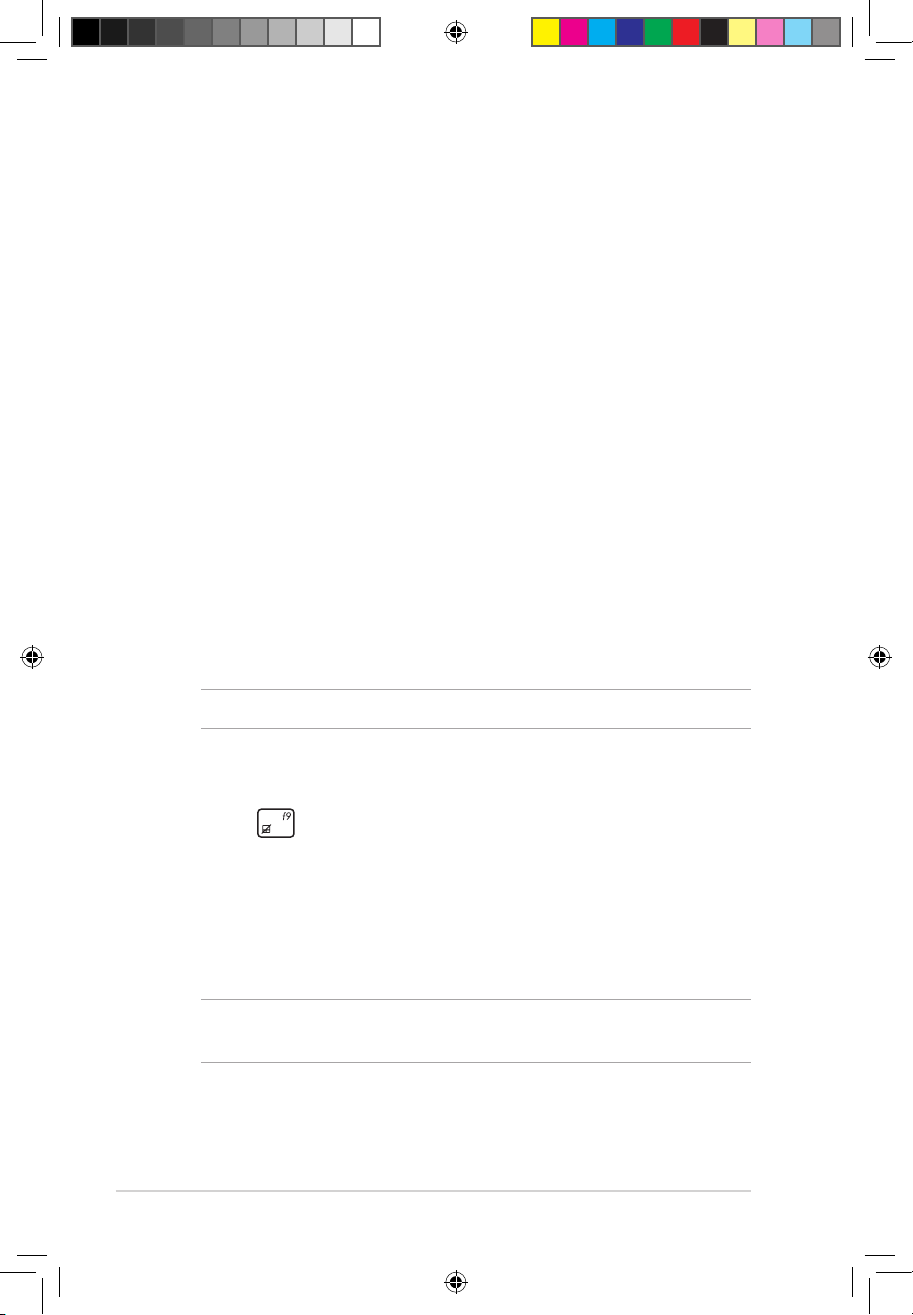
26
Notebook PC User Manual
Appendix B
The Power-on Self-test (POST)
The Power-on Self-test (POST ) is a series of software-controlled
diagnostic tests that run when you turn on or restart your Notebook
PC. The software that controls the POST is installed as a permanent
part of the Notebook PC’s architecture.
Using POST to access BIOS and Troubleshoot
During POST, you can access the BIOS settings or run troubleshooting
options using the function keys of your Notebook PC.
BIOS
The Basic Input and Output System (BIOS) stores system hardware
settings that are needed for system startup in the Notebook PC.
The default BIOS settings apply to most conditions of your Notebook
PC.
NOTE: For more details, refer to the BIOS section in the E-Manual.
Troubleshoot
By pressing during POST, you can access Windows® 8 troubleshoot
options which includes the following:
• Refresh your PC
• Reset your PC
• Advanced options
NOTE: For more details, refer to the Troubleshoot section in the E-
Manual.
e7597_S400_500_User_Manual.indd 26 9/11/12 10:16:38 AM
Page 27
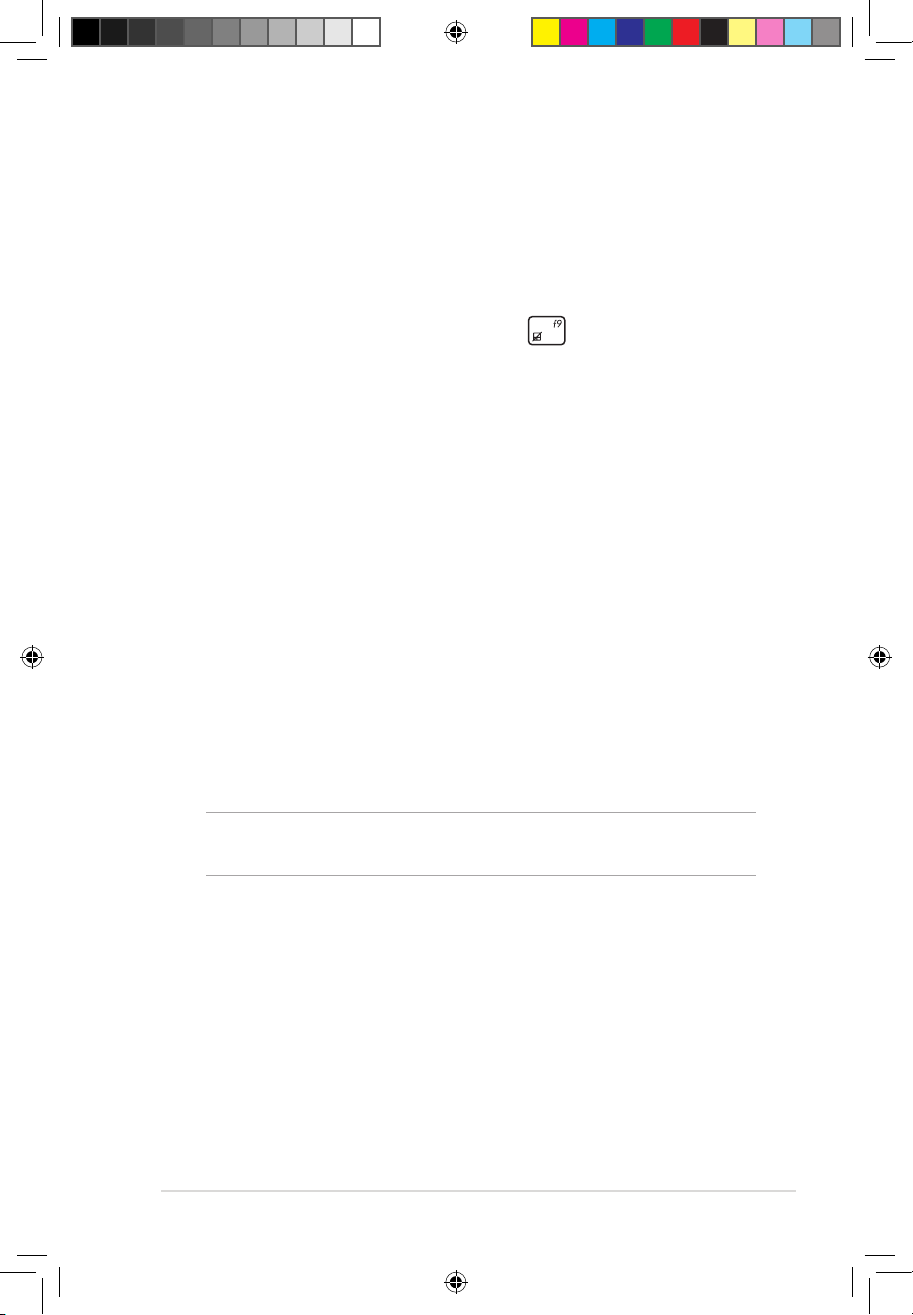
Notebook PC User Manual
27
Using System Image Recovery
Under Advanced options, you can use System Image Recovery to
recover your system using a specic image le.
To access this during POST:
1. Restart your Notebook PC then press during POST.
2. Wait for Windows® to load the Choose an option screen then
tap Troubleshoot.
3. Tap Advanced options.
4. In the Advanced options screen, select System Image
Recovery.
5. Choose an account you would like to recover using a system
image le.
6. Type your account password then tap Continue.
7. Select Use the latest available system image
(recommended), then tap Next. You can also choose Select a
system image if your system image is in an external device or
DVD.
8. Follow the succeeding steps to complete the system image
recovery procedure.
NOTE: We strongly recommend that you regularly backup your
system to prevent data loss in case your Notebook PC stops working.
e7597_S400_500_User_Manual.indd 27 9/11/12 10:16:38 AM
Page 28

28
Notebook PC User Manual
EC Declaration of Conformity
We, the undersigned,
Manufacturer:
ASUSTek COMPUTER INC.
Address, City:
No. 150, LI-TE RD., PEITOU, TAIPEI 112, TAIWAN R.O.C.
Country:
TAIWAN
Authorized representative in Europe:
ASUS COMPUTER GmbH
Address, City: HARKORT STR. 21-23, 40880 RATINGEN
Country:
GERMANY
declare the following apparatus:
Product name : Notebook PC
Model name : S400C, V400C, R407C
conform with the essential requirements of the following directives:
2004/108/EC-EMC Directive
EN 55022:2010
EN 61000-3-2:2006
EN 55013:2001+A1:2003+A2:2006
EN 55024:2010
EN 61000-3-3:2008
EN 55020:2007+A11:2011
1999/5/EC-R &TTE Directive
EN 300 328 V1.7.1(2006-10)
EN 300 440-1 V1.6.1(2010-08)
EN 300 440-2 V1.4.1(2010-08)
EN 301 511 V9.0.2(2003-03)
EN 301 908-1 V4.2.1(2010-03)
EN 301 908-2 V3.2.1(2007-05)
EN 301 893 V1.4.1(2005-03)
EN 302 544-2 V1.1.1(2009-01)
EN 50360:2001
EN 50371:2002
EN 62311:2008
EN 301 489-1 V1.9.2(2011-09)
EN 301 489-3 V1.4.1(2002-08)
EN 301 489-4 V1.3.1(2002-08)
EN 301 489-7 V1.3.1(2005-11)
EN 301 489-9 V1.4.1(2007-11)
EN 301 489-17 V2.1.1(2009-05)
EN 301 489-24 V1.5.1(2010-09)
EN 302 326-2 V1.2.2(2007-06)
EN 302 326-3 V1.3.1(2007-09)
EN 301 357-2 V1.3.1(2006-05)
EN 302 623 V1.1.1(2009-01)
2006/95/EC-LVD Directive
EN 60950-1 / A11:2009
EN 60950-1 / A12:2011
EN 60065:2002+A1:2006+A11:2008
EN 60065:2002 / A12:2011
2009/125/EC-ErP Directive
Regulation (EC) No. 1275/2008
EN 62301:2005
Regulation (EC) No. 642/2009
EN 62301:2005
Regulation (EC) No. 278/2009
EN 62301:2005
Ver. 120601
CE marking
Declaration Date: Oct. 01, 2012
Year to begin affixing CE marking:2012
Position : CEO
Name : Jerry Shen
Signature : __________
(EC conformity marking)
e7597_S400_500_User_Manual.indd 28 9/11/12 10:16:38 AM
Page 29
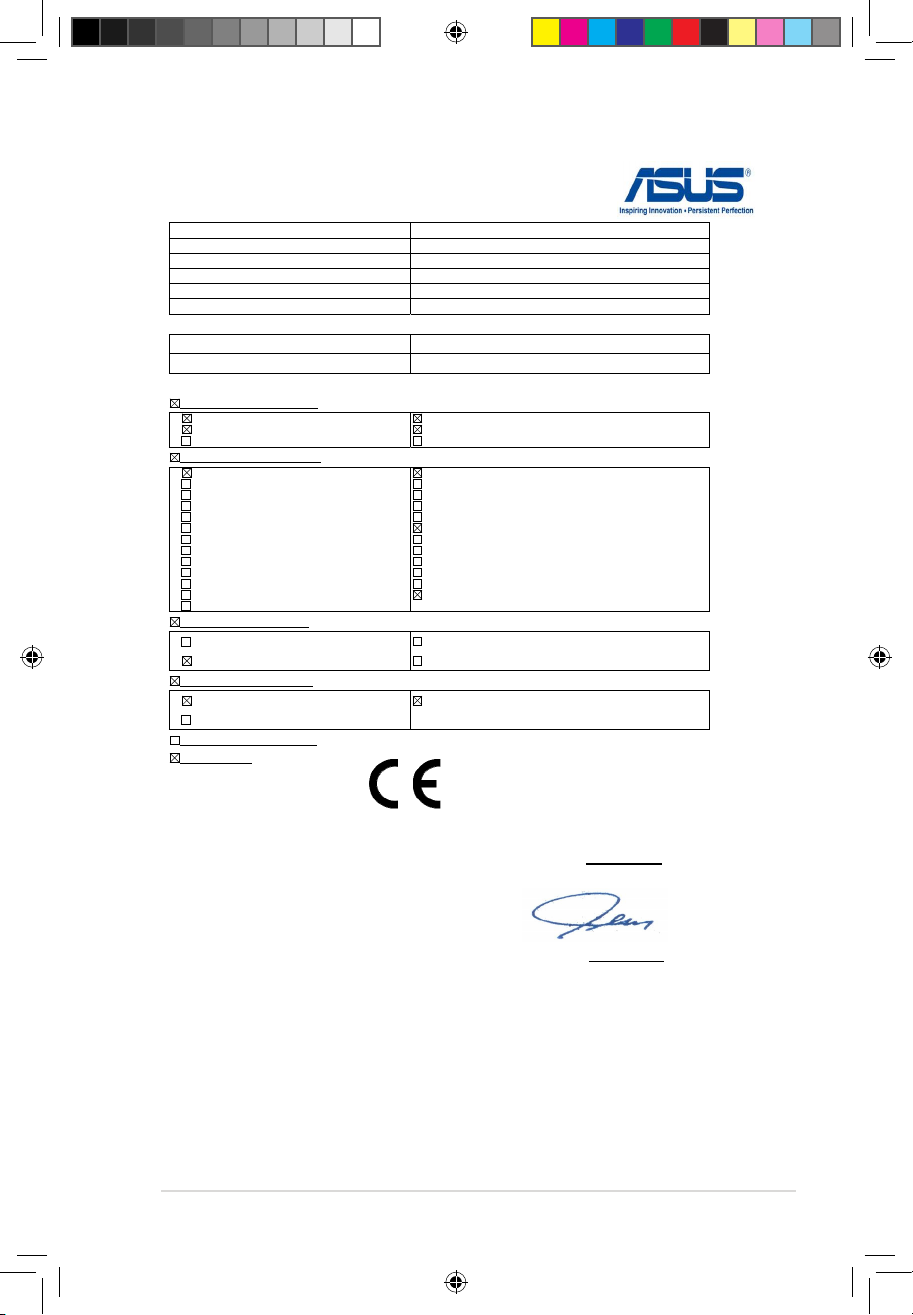
Notebook PC User Manual
29
EC Declaration of Conformity
We, the undersigned,
Manufacturer:
ASUSTeK COMPUTER INC.
Address, City:
4F, No. 150, LI-TE Rd., PEITOU, TAIPEI 112, TAIWAN R.O.C.
Country:
TAIWAN
Authorized representative in Europe:
ASUS COMPUTER GmbH
Address, City:
HARKORT STR. 21-23, 40880 RATINGEN
Country:
GERMANY
declare the following apparatus:
Product name : Notebook PC
Model name : S500C, V500C, R508C
conform with the essential requirements of the following directives:
2004/108/EC-EMC Directive
EN 55022:2010
EN 61000-3-2:2006+A2:2009
EN 55013:2001+A1:2003+A2:2006
EN 55024:2010
EN 61000-3-3:2008
EN 55020:2007+A11:2011
1999/5/EC-R &TTE Directive
EN 300 328 V1.7.1(2006-10)
EN 300 440-1 V1.6.1(2010-08)
EN 300 440-2 V1.4.1(2010-08)
EN 301 511 V9.0.2(2003-03)
EN 301 908-1 V5.2.1(2011-05)
EN 301 908-2 V5.2.1(2011-07)
EN 301 893 V1.6.1(2011-11)
EN 302 544-2 V1.1.1(2009-01)
EN 302 623 V1.1.1(2009-01)
EN 300 330-1 V1.7.1(2010-02)
EN 300 330-2 V1.5.1(2010-02)
EN 50360:2001
EN 62479:2010
EN 301 489-1 V1.9.2(2011-09)
EN 301 489-3 V1.4.1(2002-08)
EN 301 489-4 V1.4.1(2009-05)
EN 301 489-7 V1.3.1(2005-11)
EN 301 489-9 V1.4.1(2007-11)
EN 301 489-17 V2.1.1(2009-05)
EN 301 489-24 V1.5.1(2010-09)
EN 302 326-2 V1.2.2(2007-06)
EN 302 326-3 V1.3.1(2007-09)
EN 301 357-2 V1.4.1(2008-11)
EN 50385:2002
EN 62311:2008
2006/95/EC-LVD Directive
EN 60950-1 / A11:2009
EN 60950-1 / A12:2011
EN 60065:2002 / A2:2010
EN 60065:2002 / A12:2011
2009/125/EC-ErP Directive
Regulation (EC) No. 1275/2008
Regulation (EC) No. 642/2009
Regulation (EC) No. 278/2009
2011/65/EU-RoHS Directive Ver. 121001
CE marking
Declaration Date: Nov. 19, 2012
Year to begin affixing CE marking:2012
Position : CEO
Name : Jerry Shen
Signature : __________
(EC conformity marking)
e7597_S400_500_User_Manual.indd 29 9/11/12 10:16:38 AM
Page 30

30
Notebook PC User Manual
e7597_S400_500_User_Manual.indd 30 9/11/12 10:16:39 AM
