Page 1
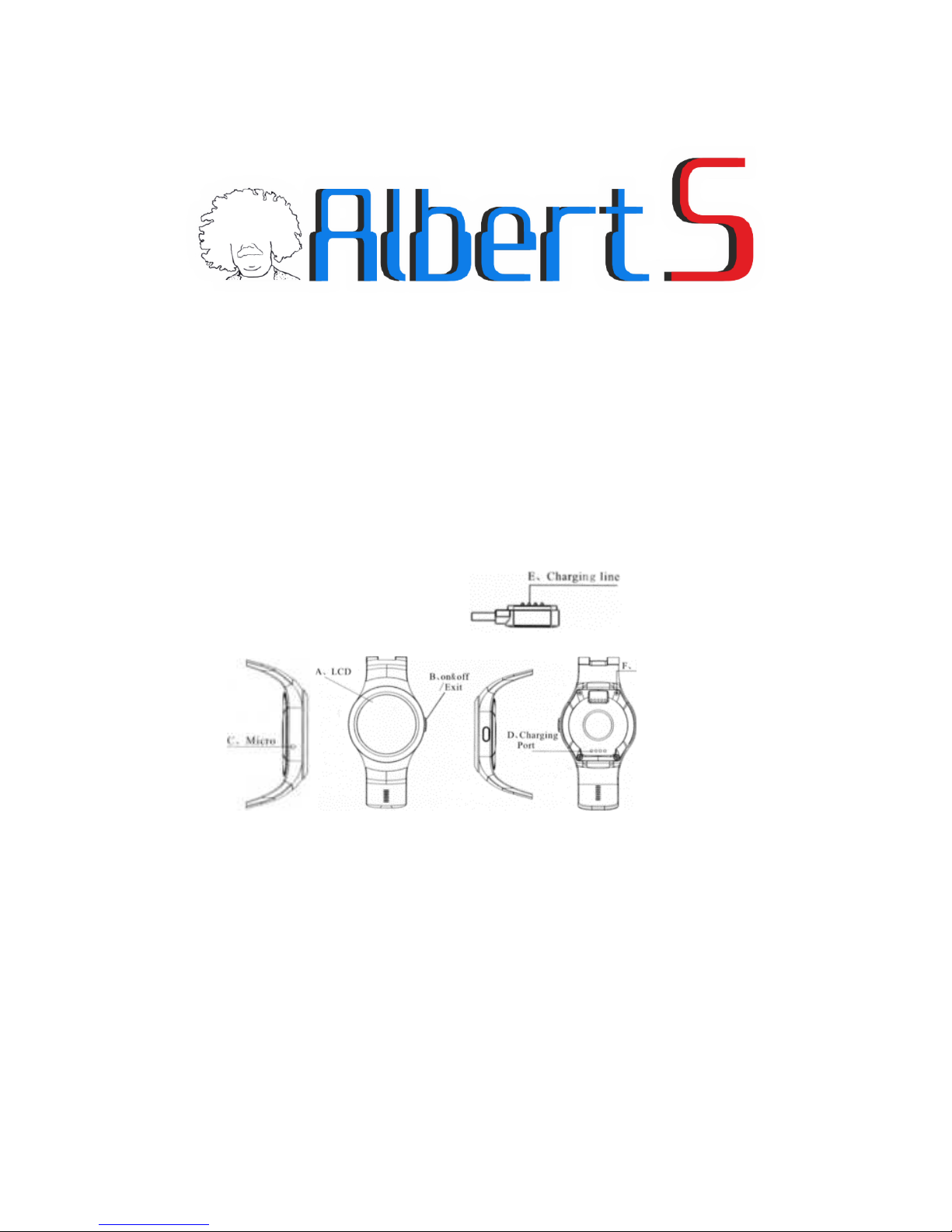
User Manual
Thank you for using ALBERTS Smart Watch!
Product Manual contains the product features, using and operating procedures, please
read carefully in order to achieve the best results and prevent unnecessary damage.
Do not arbitrarily change the products, accessories and disassemble and leads beyond
warranty. Package Contents: Smart watch. USB magnetic line, the product manual
(including warranty card)
The watch Describe
First: user's mobile phone Bluetooth notification software installation.
With Android 4.3+ or IOS smartphones. Download Bluetooth notify APP software. And
install the software in the phone.
Remarks:
When charging, the charging magnetic head must be aligned with the watch, keeping fit state. Under normal circumstances
Magnetic head upside down on magnetic live, especially magnetic lines indicate please suck watch aligned end position.
Then USB end into the charger or computer equipment. To prevent sho
rting.
Page 2
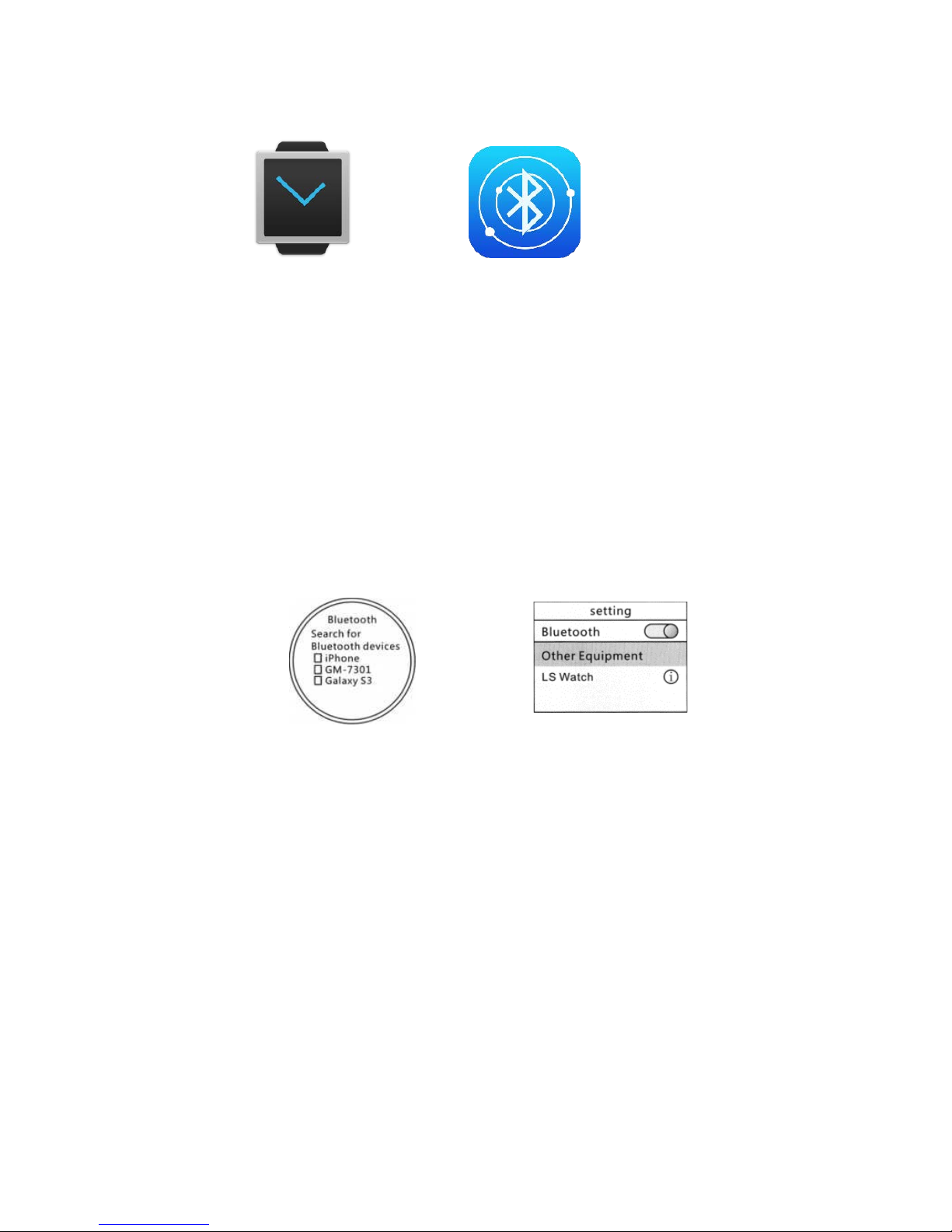
MEDIATEK SMART DEVICE
Android and IOS mobile phone users must download the application “Mediatek Smart
Device” from its store.
Second: the Bluetooth pairing connection
long press the power button to power the watch, the dial interface, slide down the
screen to enter the shortcut sector Surface, touch the icon to open the Bluetooth.
A - Android phone.
1- Open the Bluetooth mobile phone side, click on 'search for Bluetooth devices'
(shown above), and connect. Or search for Bluetooth watch phone side, and connect.
2- Download and install Mediatek Smart Device App from Google PlayStore and allow
notification access
Mediatek Smart
Device for Android
Mediatek Smart
Device for IOS
Watches side pairing
Bluetooth
Pairing a Bluetooth
mobile phone side
Page 3
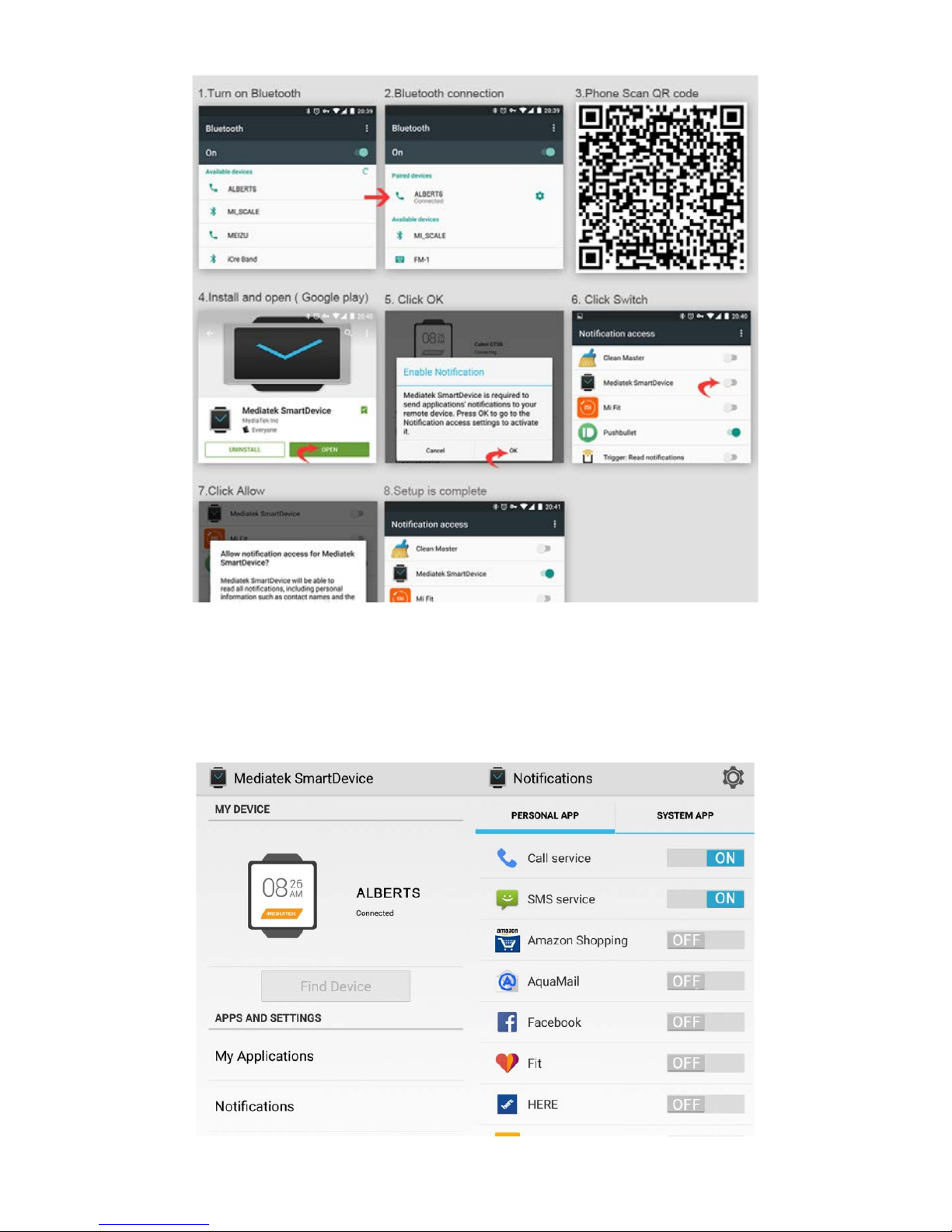
3- Open App and connect smartwatch, then select “notifications” menu and set the
applications from which you want to receive notifications
Page 4

B – IOS Phone
1- First go to Settings > Bluetooth and pair AlbertS with Iphone. Then download and
install “Mediatek Smart Device” from Apple AppStore and connect ALBERTS
2- IOS users must set the required notifications through the notification center of the
operating system
Page 5

Tips: Due to different settings of users' phones is possible that the first connection
attempt is unsuccessful, if that happens, power cycle the phone's Bluetooth and restart
the watch.
Three: shortcut menu operation guidelines
1- Dial interface
2- Personalized Dial
In the dial screen will appear the following interface touch screen. After 2 seconds, the
screen will slide to the left following .three kinds of personality dial for you to choose.
When you have confirmed a good selection dial, the finger off the screen for about
three seconds, this mark disappears, the dial begin to take effect.
3- Notification Center
In dial interface, slide the screen to the right, into Notification Center, you can view
various types of information smartphone push. Note: This function can be used only
after the connection between watch and phone.
4- Fast interface
In dial interface, slide down the screen and enter the standby interface. Press the lower
left corner of the icon to access the main menu, press the lower right corner of the
icon to enter the tool icon.
The left is dial-up interface, the right is access to the information.
Fourth: the basic functions of the main menu, operating instructions
1- Phonebook
Touch the phone book icon to view the phone book records and phone synchronized.
Note: This function can be used only after the connection between watch and phone
2- Dials
Touch the dial icon when a Bluetooth audio connection can make calls.
3- Call records
Touch the Call log icon to view sync with the phone call records. Note: This function
can be used only after the connection between watch and phone.
Page 6

4- Information
Touch the information icon to view the recorded phone message was synchronized.
This function can be used only after the connection between watch and phone.
5- Notice
Touch remote notification icon, the Bluetooth watch phone connected to the premise,
the phone installed Bluetooth notification. Smart phone can achieve all kinds of push
messages.
6- The search appliance
Under the premise of open Bluetooth, you can search for other Bluetooth devices.
7- Alarm
When you need to time it will remind you to, touch the screen, you can set the time,
ring tones and other functions.
8- Calendar
Show sun and the moon, the lunar calendar, week, etc.
9- Bluetooth music
Remote control mobile music.
10- Remote camera
Touch the remote camera icon, you can use the watch to control the mobile phone
camera, watch this time is displayed on the phone’s main camera viewfinder screen,
allowing you to self-timer or remote control. Note that this time the phone must be
unlocked screen state. Apple phone into the camera interface.
11- Bluetooth
Tap the Bluetooth icon, you can activate and deactivate Bluetooth, modify Bluetooth
names.
12- File Manager
Touch the File Manager icon to watch the relevant documentation.
Page 7

13- Pedometer
Touch the icon to enter the settings interface pedometer, click Start counting steps can
be carried out.
14- PSG
The sleep monitoring date does not support synchronous
15- Sedentary remind
Touch sedentary alert icon, can be inside the set.
16- Siri (Baidu voice)
the smart phone side [does not support the Apple phone] use by third- party
applications or QQ sweep sweep sweep sweep, scan watch end built-in twodimensional code, will link a few applications package automatically, click the
corresponding Bluetooth notification package and Baidu voice installation package to
download and install to your phone.
17- Two-dimensional code
Touch the icon two-dimensional code, after entering. QQ browser for mobile phones
or two-dimensional code scanning. Download Bluetooth notification. After connecting
Bluetooth, you can synchronize the time, Phonebook synchronization, information
synchronization. Also information, micro-channel information such notification.
18- Stopwatch
The number of seconds to record a plurality of time points. Simple, easy to use.
Pedometer
19- Calculator
20- Topics
You can set a variety of background color
21- Set
Bluetooth can be set up, time, sound (incoming call alert type, ring tones, and ring size
and other settings), volume size, display (menu style, screen brightness, backlight
time), actions (gestures wakeup function setting), language restore factory settings
operation.
Page 8

22- Albums
TF card inserted into the phone, you can store photos.
23- Ul switching
According to personal preference, choose different Ul styles
Besides working in Bluetooth pairing with your smartphone, Alberts can operate in
standalone mode (Stand Alone) with the ability to insert a Micro SIM card (2G data
connection) and a Micro SD card (32GB max). To access to the housings of the Micro
SIM and Micro SD proceed as follows:
remove the 4 screws holding the cover on the bottom of the case using the supplied
screwdriver, making sure the seal that prevents the entry of liquids inside the watch
remains in place. Then gently remove the battery and place the cards into their slots.
