Page 1

VIDEO
GRABBER
CONVERTS YOUR OLD ANALOG VIDEO
INTO DIGITAL FORMAT
MT4169
User Manual
Page 2
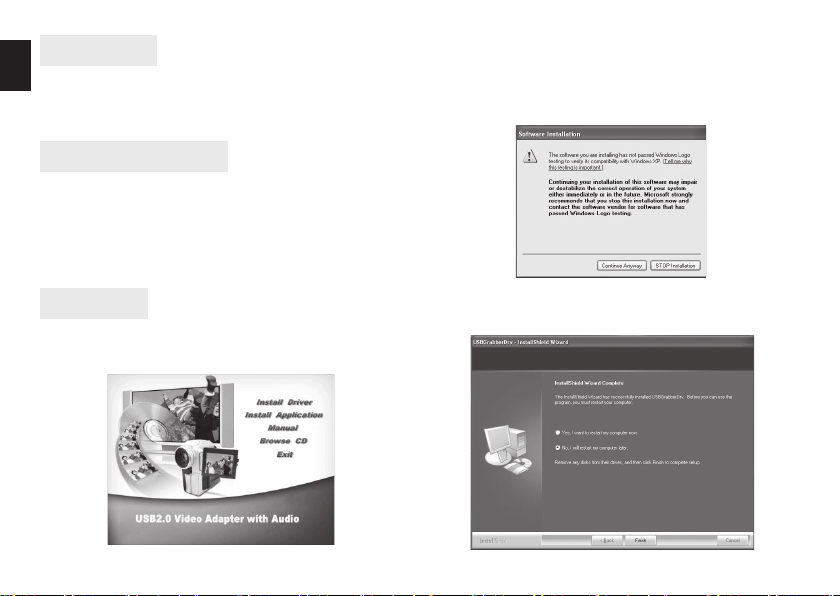
Introduction
EN
Thank you for buying this video capture device. Please
take a moment and read this manual before using the
device.
System requirements
■ Processor Pentium4 2.8GHz or faster,
■ RAM 512MB or more,
■ Graphic card with DirectX9.0C support,
■ USB2.0 interface,
■ Windows XP/Vista/7
Select Install Driver
Follow on-screen messages to nish installation, if “no
windows logo” message appears – click “Continue Anyw ay ”.
Installation
Insert Software CD into CD-ROM drive, you will see following screen:
2
If following screen appear select “No, I will reboot my
computer later”.
Page 3

Now plug device to USB port, “Found New Hardware
Wizard” will pop-up:
Click “Next” to automatically search for driver.
Click “Continue Anyway”.
Click “Finish” to end installation.
Now click Install Applications
Follow on-screen messages to nish installation.
Open “honestech VHS to DVD” icon to run application,
plug video source.
EN
3
Page 4

EN
Click “Video settings” button and select appropriate input type, then click “Control” button to
open advanced options, select video source system (PAL, NTSC, SECAM)
4
Video settings
Record Stop
To start capturing press “Record” button, to stop
and save sequence press “Stop” button. Saved
sequence will be added to the right panel.
Go to “Edit” tab and drag icons from right panel at bottom panel. Between clips you can drag transition effects.
Page 5

Save compilation
To burn project on CD/DVD click “Save compilation” go to “Burn” tab. Saved compilation will be
added to right panel.
EN
Burn
Drag saved compilation icon from right panel to the
bottom panel, to burn click “Burn” button.
5
Page 6
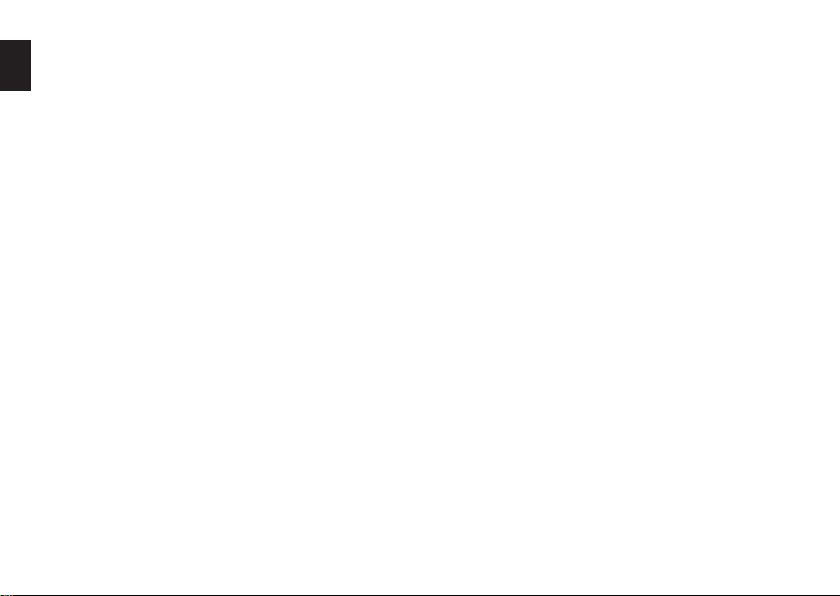
EN
Specication and appearance of product are subject to change without prior notice.
For technical support please visit www.media-tech.eu.
6
