Page 1

U-DRIVE
MIRROR BT
Your personal Driving Blackbox &
Handsfree set in rear mirror!
MT4046
User Manual
Page 2
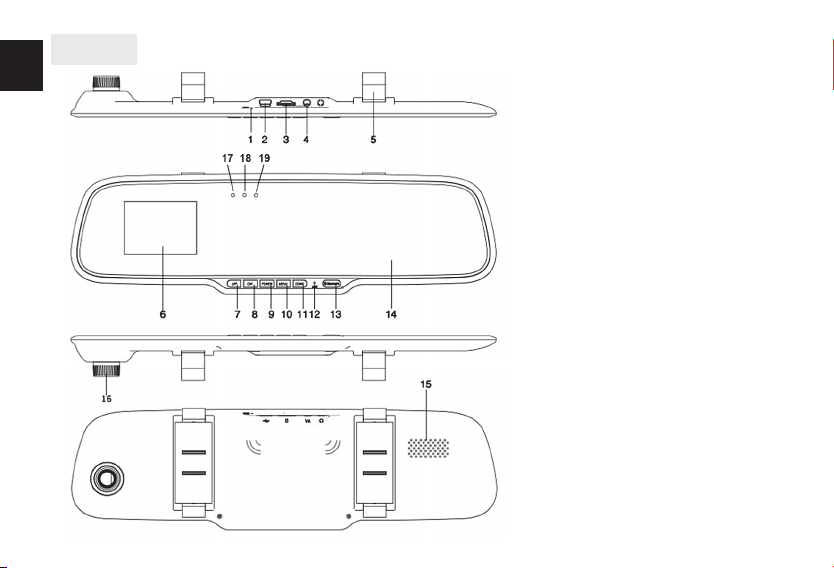
EN
Overview
2
1. RESET switch
2. USB socket/charger socket
3. microSD slot
4. AV socket
5. Mirror holder
6. LCD screen
7. UP button
8. OK. button
9. POWER/MODE button
10. MENU button
11. DOWN button
12. Microphone
13. BLUETOOTH button
14. Mirror surface
15. Speaker
16. Lens
17. Power LED
18. Rec LED
19. Bluetooth LED
Page 3
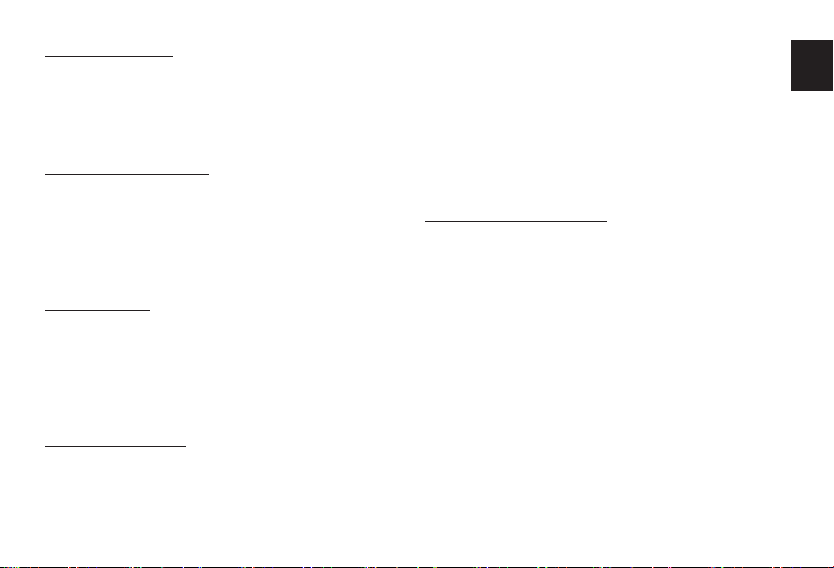
Before rst use
Put microSD card into slot according to icon marks on the
casing, plug USB cable to PC computer or USB charger for
few hours to fully charge the device.
Note: Device supports microSD card class6 or higher.
Slower cards like class4 or lower are not supported.
Power on/Power o
Press POWER button once to power on the device. Press
and hold POWER button for 3 seconds to power o the
device.
When charger is plugged in device will power on and start
to record automatically, when charger is plugged out recording will be stopped and device will power o.
Using menu
When device is not recording press MENU button once to
open context menu, press again to open general options.
Context menu is related to actual working mode: DVR/
digital camera/le browser.
To enter option press OK, to exit option press MENU again,
to navigate use UP/DOWN buttons.
General options:
■ Set Date/Time – enter actual date and time
■ Auto Power o – select time to power o automatically
when device is in idle mode [o/1min/3min]
■ Language [select menu language]
■ Light Frequency – select according to power grid para-
meters when recording with indoor lighting [50Hz/
60Hz]
■ Screen Saver – select time to power o screen [o/
3min/5min/10min]
■ Image Rotation [o/on]
■ Format – perform microSD card format
■ Default Setting – restore factory settings
■ Firmware version
Options in DVR mode:
■ Resolution – select resolution for movie recording
■ Loop recording – select sequence duration in the loop
recording mode [o/1min/2min/3min]
■ EV – exposure compensation from -2EV to 2EV
■ Motion Detection [on/o] – start to record when
movement is detected in the camera sight
■ Audio [on/o ] – record movie with sound
■ Date Stamp [on/o] – put data stamp on the recorded
movie
■ Gsensor [o/2G/4G/8G] – select shock level, that engage automatic le security (mark current sequence as
„read only”)
■ Button sound [on/o ]
EN
3
Page 4
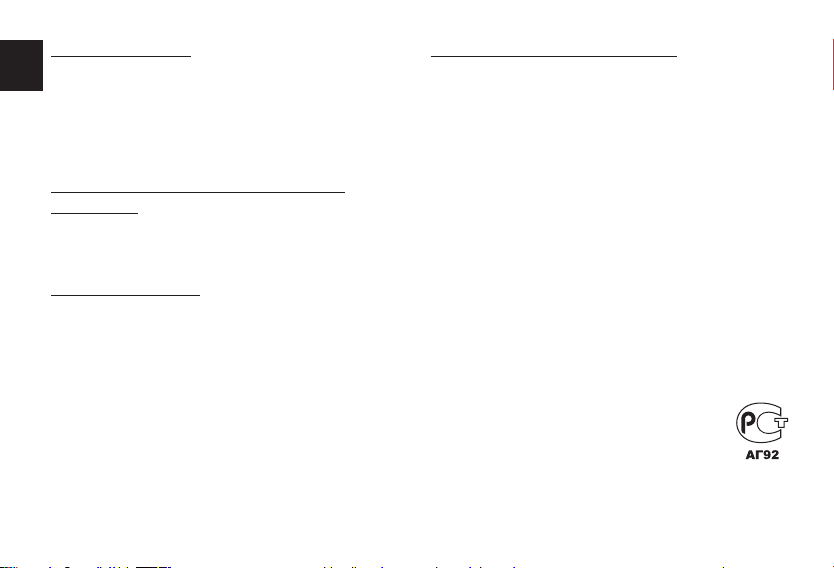
Using the device
EN
Plug in the charger, device will power on and start to record automatically. When device is powered on manually
press OK button to start/stop recording.
If you want to mark le as “read only” (when device is recording in loop mode) press MODE button – padlock icon
will pop-up in the top of the screen.
Browsing recorded les using the PC
computer
In order to view recorded les put microSD card into card
reader of your PC computer, go to DCIM folder, use media
browser to play selected le.
Bluetooth pairing
When device is powered on pairing with smartphone or cell
phone is available. Enable searching for Bluetooth devices
on your smartphone, select item MT4046 from the list.
In most cases there is no need for password, however if
your smartphone is demanding password enter „0000” or
„1234”.
If you want to pair the device with another smartphone
press and hold BLUETOOTH button for 5 seconds, after
that start pairing procedure again.
Note. Some older cell phones with Bluetooth V2.0 and
lower may not work with MT4046 and can not be considered as malfunction.
4
Phone call in hands-free mode
Use your smartphone buttons/touch panel to start/nish
phone calls. During call built-in speaker and microphone
of MT4046 will be used.
Due to continuous development specication and appearance
of product are subject to change without prior notice. For technical support please visit www.media-tech.eu.
Page 5

U-DRIVE
MIRROR BT
Your personal Driving Blackbox &
Handsfree set in rear mirror!
MT4046
Instrukcja obsługi
Page 6
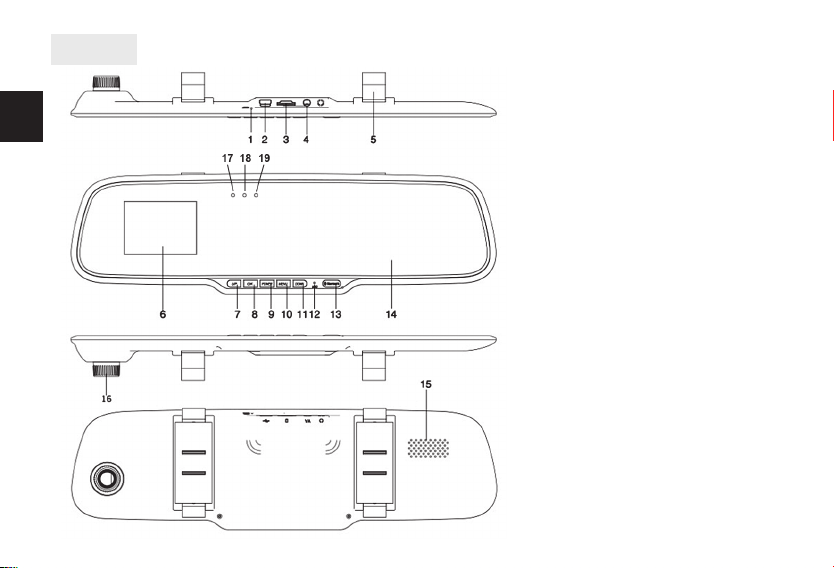
PL
Overview
2
1. Zworka RESET
2. Gniazdo USB/Gniazdo ładowarki
3. Gniazdo microSD
4. Gniazdo AV
5. Uchwyt na lusterko
6. Wyświetlacz LCD
7. Przycisk UP
8. Przycisk OK
9. Przycisk POWER/MODE
10. Przycisk MENU
11. Przycisk DOWN
12. Mikrofon
13. Przycisk BLUETOOTH
14. Powierzchnia lusterka
15. Głośnik
16. Obiektyw
17. Dioda zasilania
18. Dioda nagrywania
19. Dioda Bluetooth
Page 7

Przed pierwszym użyciem
Włóż kartę microSD zgodnie z ikoną na obudowie, podłącz kabel USB do komputera PC lub ładowarki na kilka
godzin aby naładować urządzenie.
Uwaga: Urządzenie współpracuje wyłącznie z kartami
microSD klasy 6 i wyższej. Karty klasy 4 i niższej nie są
obsługiwane
Włączanie/Wyłączanie
Wciśnij raz przycisk POWER aby uruchomić urządzenie.
Wciśnij i przytrzymaj przycisk na 3 sekundy aby wyłączyć
urządzenie.
Gdy ładowarka jest podłączona urządzenie uruchomi się
automatycznie zacznie nagrywać, gdy ładowarka jest
odłączona urządzenie zakończy nagrywanie i wyłączy się
automatycznie.
Korzystanie z menu
Gdy urządzenie nie nagrywa wciśnij raz przycisk MENU
aby otworzyć menu kontekstowe, wciśnij jeszcze raz aby
otworzyć ustawienia ogólne. Kontekstowe menu zależy
od wybranego trybu pracy: kamera/aparat cyfrowy/przeglądanie.
Aby wejść dalej w opcje wciśnij przycisk OK, aby wyjść z
opcji wciśnij ponownie przycisk MENU, aby nawigować
użyj przycisków UP/DOWN.
Ustawienia ogólne:
■ Set Date/Time – wprowadź aktualną datę i czas
■
Auto Power O – wybierz czas po jakim urządzenie się
wyłączy gdy jest w trakcie bezczynności [o/1min/3min]
■ Language [wybierz z listy język menu]
■ Light frequency – wybierz zgodnie z parametrami sieci
elektrycznej panującej w pomieszczeniu [50Hz/60Hz]
■ Screen Saver – wyłącz ekran po czasie [o/3min/5min/
10min]
■ Image rotation - obrót ekranu [o/on]
■ Format – wykonaj formatowanie karty microSD
■ Default setting – przywróć ustawienia fabryczne
■ Firmware version – wersja rmware
Ustawienia trybu kamera:
■ Resolution – wybierz rozdzielczość nagrywanego lmu
■ Loop recording – nagrywanie ciągłe w cyklu, długość
sekwencji [o/1min/2min/3min]
■ EV – korekta ekspozycji w zakresie od -2EV do 2EV
■ Motion Detection [on/o ] – opcja nagrywania gdy wy-
kryty jest ruch w polu widzenia
■ Audio [on/o ] – nagrywanie dźwięku
■
Date Stamp [on/o] – umieszczenie daty na nagraniach
■ Gsensor [o/2G/4G/8G] – wybierz poziom wstrząsu,
który powoduje zabezpieczenie aktualnej sekwencji
przed skasowaniem (oznacz jako “tylko do odczytu”)
■ Button sound [on/o ] – dźwięk przycisków
PL
3
Page 8

Korzystanie z urządzenia
Podłącz ładowarkę, urządzenie włączy się automatycznie i
zacznie nagrywać. Gdy urządzenie zostało włączone ręcznie wciśnij przycisk OK aby rozpocząć/zakończyć nagry-
PL
wanie.
Jeżeli chcesz zabezpieczyć plik przed usunięciem (jeżeli
ustawiono wcześniej nagrywanie w cyklu) wciśnij przycisk
MODE – u góry ekranu pojawi się symbol kłódki.
Przeglądanie nagranych plików za pomocą
komputera PC
W celu przeglądania nagranych plików, należy wyjąć kartę
pamięci z urządzenia i korzystając z przeglądarki plików
wideo w komputerze odtworzyć nagrane pliki znajdujące
się w folderze DCIM.
Parowanie Bluetooth
Urządzenie bezpośrednio po włączeniu jest gotowe do
parowania z telefonem lub smarfonem. Aby dokonać
parowania, należy włączyć funkcję Bluetooth w swoim
telefonie lub smartfonie i ustawić w tryb wyszukiwania
innych urządzeń. Gdy zostanie wyświetlona lista dostępnych urządzeń, należy wybrać sygnaturę MT4046.
W większości przypadków nie jest potrzebne żadne hasło
czy kod. Jednak niektóre systemy mogą zażądać podania
takiego kodu. Należy wtedy podać „0000” lub „1234”.
Aby zmienić połączenie BT w uprzednio sparowanym lu-
4
sterku dla innego telefonu należy nacisnąć i przytrzymać
przez 5 sekund przycisk BLUETOOTH a następnie rozpocząć procedurę parowania.
UWAGA. Niektóre, zwłaszcza bardzo stare modele
telefonów wyposażone w Bluetooth V2.0 i starszy,
mogą nie współpracować z lusterkiem co nie jest wadą
MT4046.
Rozmowa w trybie głośnomówiącym
Rozmowę przychodzącą należy odebrać przy pomocy
klawiatury/panela dotykowego telefonu/smartfonu i kontynuować korzystając z wbudowanego w lusterko głośnika i mikrofonu. Analogicznie należy postąpić kończąc
połączenie.
Ze względu na ciągły rozwój specykacja oraz wygląd urządzenia może ulec zmianie bez wcześniejszego powiadomienia.
Pomoc techniczna dostępna na www.media-tech.eu.
Page 9

U-DRIVE
MIRROR BT
Your personal Driving Blackbox &
Handsfree set in rear mirror!
MT4046
Ghid de utilizare
Page 10

Prezentare generală
RO
2
1. Switch RESET
2. Socket încărcare USB
3. Slot microSD
4. Socket AV
5. Suport oglindă
6. Ecran LCD
7. Buton UP (SUS)
8. Buton OK
9. Buton selectie POWER / MODE
10. Buton MENU
11. Buton DOWN (JOS)
12. Microfon
13. Buton BLUETOOTH
14. Suprafață oglindă
15. Speaker
16. Lentilă
17. LED - Alimentare
18. LED - Înregistrare
19. LED - Bluetooth
Page 11

Înainte de prima utilizare:
Introduceţi cardul microSD în slotul corespunzător (3),
conectați dispozitivul prin cablu USB la PC sau la un încărcător USB, pentru câteva ore, pentru încărcare completă.
Notă: Dispozitivul suportă carduri microSD class6 sau
mai mare. Nu sunt acceptate carduri mai lente, cum ar
de pildă class4 sau mai mici.
Pornire / Oprire:
Apăsați o data butonul POWER pentru pornirea dispozitivului.
Pentru a opri dispozitivul apăsați și țineți apăsat butonul
POWER timp de 3 secunde.
Când se conectează încărcătorul la dispozitiv, acesta va
porni înregistrarea în mod automat iar când încărcătorul
se deconectează înregistrarea este întreruptă și aparatul
se oprește.
Utilizare Meniu
Atunci când aparatul nu înregistrează, apăsați butonul
MENU o dată pentru a deschide meniul contextual, și apăsați din nou pentru a deschide opțiunile generale.
Meniul contextual este legat de modul de lucru curent:
DVR / digital camera / le browser adică DVR (inregistrare
video) / aparat foto / browser șiere
Pentru a selecta o opțiune apăsați OK, pentru a ieși din
opțiune apăsați MENU, iar pentru navigare utilizaţi butoanele UP / DOWN.
Opțiuni generale:
■ Set Date / Time – introduceţi data și ora reale
■ Auto Power O – selectaţi intervalul de timp după care
dispozitivul aat în așteptare se va opri în mod automat: [ o / 1min / 3min ]
■ Language – selectaţi limba meniului
■ Light Frequency – selectaţi în funcţie de parametrii
reţelei de alimentare atunci când se înregistrează cu
iluminat interior: [ 50Hz / 60Hz ]
■ Screen Saver – selectaţi durata de stingere ecran [ o /
3min / 5min / 10min ]
■ Image rotation ( Rotirea imaginii ) – [ o / on ]
■ Format – efectuarea formatării cardului microSD
■ Default setting – restabilire setări implicite, din fabrică
■ Firmware version – așează versiunea curentă rmware
Opțiuni în modul DVR (Digital Video
Recording):
■ Resolution – selectați rezoluția pentru înregistrarea de
lme
■ Loop recording – selectați durata secvenței pentru modul de înregistrare în buclă, [o/1min/2min/3min]
■ EV - exposure compensation – compensarea expunerii,
de la - 2EV la 2EV
■ Motion Detection [on / o ] – pornire automată înregistrare atunci când este detectată mișcare în fața camerei
■ Audio [on / o ] – înregistrare lm cu sunet
RO
3
Page 12

■ Date Stamp [ on / o ] – marcare pe lm a datei la care
s-a realizat înregistrarea
■ Gsensor [o/2G/4G/8G] – selectati nivelul de șoc, care
să angajeze securitatea automată a șierelor (marcare
secvența curentă ca „read only” / „doar pentru citire” )
■ Button sound [ ON / OFF] – activare sunet
RO
Utilizarea dispozitivului
Conectați încărcătorul, dispozitivul se va alimenta și va
porni înregistrarea, în mod automat. Dacă aparatul este
pornit , apăsați manual butonul OK pentru a porni / opri
înregistrarea .
Dacă doriți să marcaţi șierul current ca „read only„ (atunci
când aparatul este în modul de înregistrare în bucla –
Loop recording) apăsaţi butonul MODE; simbolul grac al
unui lacăt va apărea în partea de sus a ecranului.
Navigarea prin șierele înregistrate, utilizând computerul
Pentru a vizualiza șierele înregistrate, introduceţi cardul
microSD în cititorul de carduri al PC-ului, deschideţi folderul DCIM și utilizați media browser-ul implicit în redarea
șierului selectat .
Bluetooth pairing
Atunci când aparatul este pornit, este posibilă și asocierea
Bluetooth cu smartphone-ul sau telefonul mobil. Selectaţi
căutarea de dispozitive Bluetooth de pe smartphone și
alegeţi MT4046 din lista așată.
4
În cele mai multe cazuri nu este nevoie de o parolă, cu
toate acestea în cazul în care smartphone-ul cere parola
introduceţi „0000” sau „1234”.
Dacă doriți să conectaţi aparatul cu un alt smartphone
apăsaţi și țineți apăsat butonul BLUETOOTH timp de 5
secunde, după care reluaţi procedura de conectare Bluetooth.
Notă: Unele telefoane mobile mai vechi, cu Bluetooth
V2.0 sau inferior, nu pot lucra cu MT4046; acest fapt nu
poate considerat ca defecţiune.
Apeluri telefonice în modul hands-free
Utilizaţi touch screen-ul și butoanele telefonului doar
pentru a porni / încheia apelurile telefonice; în rest, efectuarea convorbirilor se poate face exclusiv prin intermediul difuzorului și microfonului încorporate ale MT4046.
Media-Tech duce o politică de dezvoltare continuă şi îşi rezervă
dreptul de a face modicări şi îmbunătăţiri produsului descris
în acest document, fără noticare prealabilă. Pentru suport
tehnic, vă rugăm să vizitaţi www.media-tech.eu
Page 13

U-DRIVE
MIRROR BT
Your personal Driving Blackbox &
Handsfree set in rear mirror!
MT4046
Ръковоство за употреба
Page 14

BG
Преглед
2
1. RESET суич
2. USB гнездо/зарядно гнездо
3. microSD слот
4. AV гнездо
5. Държач за огледало
6. LCD екран
7. Бутон UP
8. Бутон OK
9. Бутон POWER/MODE
10. Бутон MENU
11. Бутон DOWN
12. Микрофон
13. Бутон BLUETOOTH
14. Огледална повърхност
15. Говорител
16. Обектив
17. LED индикатор за захранване
18. LED индикатор за записване
19. LED индикатор за Bluetooth
Page 15

Преди първоначална употреба
Сложете microSD картата в слота според маркировката на корпуса, включете USB кабела в компютъра или
USB зарядно за няколко часа за пълно зареждане на
устройството.
Забележка: Устройството поддържа microSD карта
class6 или по-висок. Бавни карти като class4 или
по-ниски, не се поддържат.
Вкл/Изкл
Натиснете бутона POWER веднъж, за да включите устройството. Натиснете и задръжте бутона POWER за 3
секунди, за да го изключите.
Когато зарядното е включено в устройството то ще се
включи и ще започне да записва автоматично, когато
зарядното е изключено записването ще спре и устройството ще се изключи.
Използване на менюто
Когато устройството не записва натиснете бутон MENU
веднъж, за да отворите контекстното меню, натиснете
отново, за да отворите основните опции. Контексното
меню е свързано с реално работещия режим: DVR / цифров фотоапарат / файлов браузър.
За да влезете в опция, натиснете OK, за да излезете натиснете MENU отново, за да се движите използване UP
/ DOWN бутоните.
Основни опции:
■ Set Date/Time – вьвеждане на текущата дата и час
■ Auto Power o – избиране на време за автоматично
изключване на устройството, когато е в режим на
готовност [изкл./1мин./3мин.]
■ Language [избиране език на менюто]
■ Light Frequency – избиране според параметрите на
електрическата мрежа, когато записвате с вътрешно
осветление [50Hz/60Hz]
■ Screen Saver – избиране на време за изключване на
екрана [изкл./3 мин./5 мин./10 мин.]
■ Image Rotation [o/on] - завъртане на екрана [изкл./
вкл.]
■ Format - форматиране на microSD карта
■ Default setting - възстановяване на фабричните на-
стройки
■ Firmware version - версия на фърмуера
Настройки в DVR режм:
■
Resolution - избиране на резолюция за запис на видео
■ Loop recording - избиране продължителност на последователен запис [изкл/1мин./2мин./3мин.]
■ EV - изберане компенсация на експозицията между
-2EV и 2EV
■ Motion Detection [on/o] – започва запис, когато
бъде доловено движение в обхвата на камерата
[вкл./изкл.]
BG
3
Page 16

■ Audio [on/o] – записване на видео със звук [вкл./
изкл.]
■ Date Stamp [on/o ] – поставяне на дата при запис на
видео
■ Gsensor [o/2G/4G/8G] - избиране силата на шок детекцията за автоматична защита на записания файл
■ Button sound [on/o ] – бутон за звука [вкл./изкл.]
Използване на устройството
Включете в зарядното, устройството ще се включи и
BG
ще започне да записва автоматично. Когато устройството е включено натиснете бутона OK, за да започнете/прекратите записването.
Ако искате да маркирате файл като “read only” (когато устройството записва в последователен режим)
настиснете бутона MODE – икона с катинар ще се покаже в горната част на екрана.
Преглед на записаните файлове от вашия
компютър
За да видите записаните файлове, поставенете microSD
карта в четеца на вашия компютър, отидете в папка
DCIM, използвайте мултимедиен браузър да прегледате избрания файл.
Bluetooth pairing
Когато устройство е включено сдвояването със смартфон или мобилен телефон е достъпно. Активирайте
4
търсене на Bluetooth устройства на вашия смартфон,
изберете MT4046 от списъка.
В повечето случаи няма нужда от парола, но ако вашия
смартфон я изисква въведете „0000“ или „1234“.
Ако искате да сдвоите устройството с друг смартфон,
натиснете и задръжте бутона BLUETOOTH за 5 секунди,
след това стартирайте отново процедурата на сдвояване.
Забележка. Някои по-стари мобилни телефони с
Bluetooth V2.0 и по-ниски не могат да работят с
MT4046 и не могат да се разглеждат като неизправни.
Разговор в режим свободни ръце
Използвайте бутоните/сензорния панел на смартфона
за начало/край на телефонните разговори. По време
на разговор ще бъдат използвани вградения високоговорител и микрофон на MT4046.
Поради непрекъснатото развитие спецификацията и
външния вид на продуктите подлежат на промяна без
предварително известие. За техническа помощ, моля
посетете www.media-tech.eu.
Page 17

Hinweis zum Umweltschutz:
D
Ab dem Zeitpunkt der Umsetzung der europäischen Richtlinie 2002/96/EU in nationales Recht gilt folgendes: Elektrische und elektronische Geräte dürfen nicht mit dem Hausmüll entsorgt werden. Der Verbraucher ist
gesetzlich verpichtet, elektrische und elektronische Geräte am Ende ihrer Lebensdauer an den dafür eingerichteten, öentlichen Sammelstellen oder an die Verkaufstelle zurückzugeben. Einzelheiten dazu regelt das
jeweilige Landesrecht. Das Symbol auf dem Produkt, der Gebrauchsanleitung oder der Verpackung weist auf diese Bestimmungen hin. Mit der Wiederverwertung, der stoichen Verwertung oder anderer Formen der
Verwertung von Altgeräten leisten Sie einen wichtigen Beitrag zum Schutz unserer Umwelt. In Deutschland gelten oben genannte Entsorgungsregeln, laut Batterieverordnung, für Batterien und Akkus entsprechend.
Note on environmental protection:
GB
After the implementation of the European Directive 2002/96/EU in the national legal system, the following applies: Electrical and electronic devices may not be disposed of with domestic waste. Consumers are obliged
by law to return electrical and electronic devices at the end of their service lives to the public collecting points set up for this purpose or point of sale. Details to this are dened by the national law of the respective
country. This symbol on the product, the instruction manual or the package indicates that a product is subject to these regulations. By recycling, reusing the materials or other forms of utilising old devices, you are
making an important contribution to protecting our environment.
Remarques concernant la protection de l'environnement:
F
Conformément à la directive européenne 2002/96/CE, et an d'atteindre un certain nombre d'objectifs en matière de protection de l'environnement, les règles suivantes doivent être appliquées. Elles concernent les
déchets d'équipement électriques et électroniques. Le pictogramme "picto" présent sur le produit, son manuel d'utilisation ou son emballage indique que le produit est soumis à cette réglementation. Le consommateur
doit retourner le produit usager aux points de collecte prévus à cet eet. Il peut aussi le remettre à un revendeur. En permettant enn le recyclage des produits, le consommateur contribuera à la protection de notre
environnement. C'est un acte écologique.
Nota sobre la protección medioambiental:
E
Después de la puesta en marcha de la directiva Europea 2002/96/EU en el sistema legislativo nacional, Se aplicara lo siguiente: Los aparatos eléctricos y electrónicos, así como las pilas y las pilas recargables, no se deben
evacuar en la basura doméstica. El usuario está legalmente obligado a llevar los aparatos eléctricos y electrónicos, así como pilas y pilas recargables, al nal de su vida útil a los puntos de recogida comunales o a
devolverlos al lugar donde los adquirió. Los detalles quedaran denidos por la ley de cada país. El símbolo en el producto, en las instrucciones de uso o en el embalaje hace referencia a ello. Gracias al reciclaje, al reciclaje
del material o a otras formas de reciclaje de aparatos usados, contribuye Usted de forma importante a la protección de nuestro medio ambiente.
Informazioni per protezione ambientale:
I
Dopo l'implementazione della Direttiva Europea 2002/96/EU nel sistema legale nazionale, ci sono le seguenti applicazioni: I dispositivi elettrici ed elettronici non devono essere considerati riuti domestici. I consumatori
sono obbligati dalla legge a restituire I dispositivi elettrici ed elettronici alla ne della loro vita utile ai punti di raccolta collerici preposti per questo scopo o nei punti vendita. Dettagli di quanto riportato sono deniti
dalle leggi nazionali di ogni stato. Questo simbolo sul prodotto, sul manuale d'istruzioni o sull'imballo indicano che questo prodotto è soggetto a queste regole. Dal riciclo, e re-utilizzo del material o altre forme di utilizzo
di dispositivi obsoleti, voi renderete un importante contributo alla protezione dell'ambiente.
Notitie aangaande de bescherming van het milieu:
NL
Ten gevolge van de invoering van de Europese Richtlijn 2002/96/EU in het nationaal juridisch system, is het volgende van toepassing: Electrische en electronische toestellen mogen niet weggegooid worden tesamen met
het huishoudelijk afval. Consumenten zijn wettelijk verplicht om electrische en elctronische apparaten op het einde van gebruik in te dienen bij openbare verzamelplaatsen speciaal opgezet voor dit doeleinde of bij een
verkooppunt. Verdere specicaties aangaande dit onderwerp zijn omschreven door de nationale wet van het betreende land. Dit symbool op het product, de gebruiksaanwijzing of de verpakking duidt erop dat het
product onderworpen is aan deze richtlijnen. Door te recycleren, hergebruiken van materialen of andere vormen van hergebruiken van oude toestellen, levert u een grote bijdrage aan de bescherming van het mileu.
Anvisninger til beskyttelse af milj¢et:
DK
Efter implementeringen af det europÒiske direktiv 2002/96/EU i det nationale lovgivningssystem gÒlder f¢lgende: Elektriske og elektroniske apparater må ikke bortskaes med husholdningsaaldet. Forbrugeren er
ved afslutningen af elektriske og elektroniske apparaters levetid lovmÒssigt forpligtet til at aevere disse på de dertil indrettede oentlige indsamlingssteder eller hos sÒlgeren. Enkeltheder vedr¢rende dette fastlÒgges
af de respektive landes nationale lovgivning. Dette symbol på produktet, betjeningsvejledningen eller emballagen viser, at produktet er underlagt disse bestemmelser. Med genanvendelse, genanvendelse af materialer
eller andre former for genbrug af gamle apparater yder du et vigtigt bidrag til beskyttelse af vores milj¢.
Page 18

Nota em Protecção Ambiental:
P
Após a implementação da directiva comunitária 2002/96/EU no sistema legal nacional, o seguinte aplica-se: Todos os aparelhos eléctricos e electrónicos não podem ser despejados juntamente com o lixo doméstico
Consumidores estão obrigados por lei a colocar os aparelhos eléctricos e electrónicos sem uso em locais públicos especícos para este efeito ou no ponto de venda. Os detalhes para este processo são denidos por lei
pelos respectivos países. Este símbolo no produto, o manual de instruções ou a embalagem indicam que o produto está sujeito a estes regulamentos. Reciclando, reutilizando os materiais dos seus velhos aparelhos, esta
a fazer uma enorme contribuição para a protecção do ambiente.
Not om miljöskydd:
S
Efter implementeringen av EU direktiv 2002/96/EU i den nationella lagstiftningen, gäller följande: Elekriska och elektroniska apparater får inte avyttras med hushållsavfall.
Konsumenter är skyldiga att återlämna elektriska och elektroniska apparater vid slutet av dess livslängd till, för detta ändamål, oentliga uppsamlingsplatser. Detaljer för detta denieras via den nationella
lagstiftningen i respektive land. Denna symbol på produkten, instruktionsmanualen eller på förpackningen indikerar att produkten innefattas av denna bestämmelse. Genom återvinning och återanvändning av
material bidrar du till att skydda miljön och din omgivning.
Ympäristönsuojelua koskeva ohje:
FIN
Siitä lähtien, kun Euroopan unionin direktiivi 2002/96/EU otetaan käyttöön kansallisessa lainsäädännössä, pätevät seuraavat määräykset: Sähkö- ja elektroniikkalaitteita ei saa hävittää talousjätteen mukana.
Kuluttajalla on lain mukaan velvollisuus toimittaa sähkö- ja elektroniikkalaitteet niiden käyttöiän päätyttyä niille varattuihin julkisiin keräyspisteisiin tai palauttaa ne myyntipaikkaan. Tähän liittyvistä yksityiskohdista
säädetään kulloisenkin osavaltion laissa. Näistä määräyksistä mainitaan myös tuotteen symbolissa, käyttöohjeessa tai pakkauksessa. Uudelleenkäytöllä, materiaalien uudelleenkäytöllä tai muilla vanhojen laitteiden
uudelleenkäyttötavoilla on tärkeä vaikutus yhteisen ympäristömme suojelussa.
Informasjon om beskyttelse av milj¢et:
N
Etter implementering av EU-direktiv 2002/96/EU i det nasjonale lovverk, er f¢lgende gjort gjeldende: Elektrisk og elektronisk utstyr skal ikke kastes sammen med husholdningsavfall. Forbrukere er pålagt ved lov å
returnere elektrisk og elektronisk utstyr ved enden av levetiden til oentlige oppsamlingspunkter, oppsatt for dette formål eller til utsalgssteder for slikt utstyr. Detaljer rundt dette er denert i lovverket i det respektive
land.Dette symbolet på produktet, bruksanvisningen eller forpakningen forteller at et produkt faller inn under disse betingelsene. Ved resirkulering, gjenbruk av materialet eller på andre måter å nyttiggj¢re gammelt
utstyr bidrar du på en viktig måte til å beskytte vårt felles milj¢!
Wskazówki dotyczące ochrony środowiska:
PL
Od czasu wprowadzenia europejskiej dyrektywy 2002/96/EU do prawa narodowego obowiazują następujące ustalenia: Urzadzeń elektrycznych i elektronicznych nie należy wyrzuc ać wraz z innymi odpadami
domowymi. Użytkownik zobowiązany jest, zepsute lub niepotrzebne już urządzenia elektryczne i elektroniczne odnieść do specjalnego punktu, wyrzucić do specjalnego kontenera lub ewentualnie odnieść urządzenie
do sprzedawcy. Szczegółowe kwestie regulują przepisy prawne danego kraju. Informuje o tym symbol przekreślonego kosza na śmieci umieszczony na opakowaniu produktu lub w instrukcji. Segregując śmieci
przeznaczone do recyklingu pomagasz chronić środowisko naturalne. Jeżeli niniejszy produkt jest wyposażony w baterie lub akumulatory, pamiętaj, że po zużyciu należy je dostarczyć do odpowiedniego punktu
przyjmującego zużyte akumulatory i baterie. Nie wolno ich wyrzucać wraz z odpadami komunalnymi.
Környezetvédelmi tudnivalók:
H
Az európai irányelvek 2002/96/EU ajánlása szerint, a megjelölt idoponttól kezdve, minden EU-s tagállamban érvényesek a következok: A leselejtezett elektromos és elektronikus készülékeket nem szabad a háztartási
szemétbe dobni. Az elhasznált és muködésképtelen elektromos és elektronikus készülékek gyujtésére tör vényi eloírás kötelez mindenkit, ezért azokat el kell szállítani egy kijelölt gyujto helyre vagy visszavinni a vásárlás
helyére. A termék csomagolásán feltüntetett szimbólum egyértelmu jelzést ad erre vonatkozóan a felhasználónak. A régi készülékek begyujtése, visszaváltása vagy bármilyen formában történo újra- hasznosítása közös
hozzájárulás környezetünk védelméhez.
Ochrana životního prostredí:
CZ
Evropská smernice 2002/96/EU stanovuje: Elektrické a elektronické prístroje se nesmí vhazovat do domácího odpadu. Elektrické a elektronické prístroje musí být zlikvidovány podle zákona na místech k tomu urcených.
Recyklací nebo jiným zpusobem zpracování výrazne prispíváte k ochrane našeho životního prostredí!
Ochrana životného prostredia:
SK
Európska smernica 20002/96/EU stanovuje: Elektrické a elektronické zariadenia sa nesmú vyhadzovat do domáceho odpadu. Spotrebitel je zo zákona povinný zlikvidovat elektrické a elektronické zariadenia na miesta
k tomu urcené. Symbolizuje to obrázok v návode na použitie, alebo na balení výrobku. Recykláciou, alebo inými formami využitia starých prístrojov prispievate v znacnej miere k ochrane vášho životného prostredia.
