Page 1

U-DRIVE
NAVIGATION
MT 4058
User manual
Page 2
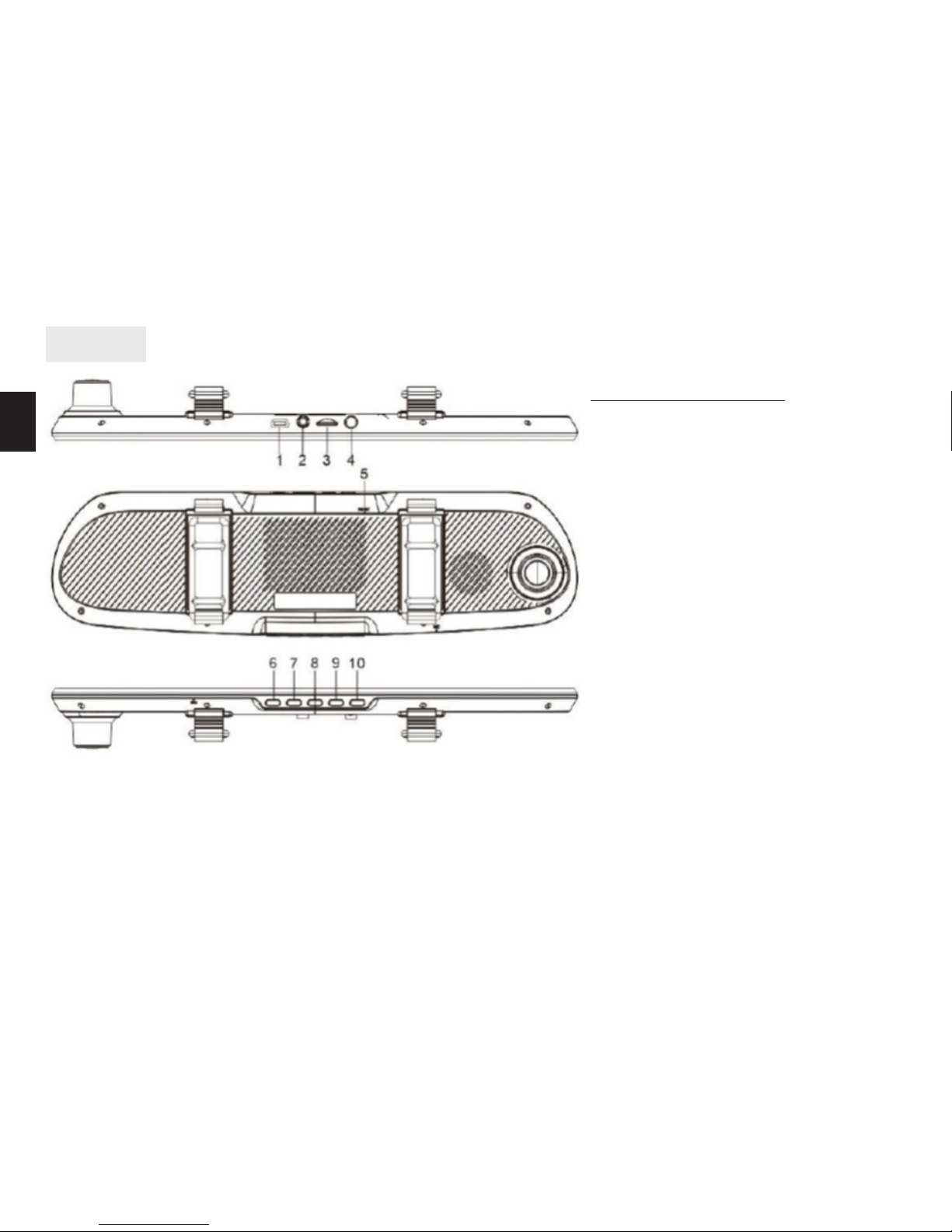
2
EN
Overview
Buttons and sockets
1. USB socket (charger socket)
2. Rear camera input
3. microSD slot
4. GPS receiver input
5. Reset switch
6. Power button (press long - power
on/o; press short - LCD screen saver
on/o)
7. Navigation button (open assigned
application)
8. Home button (resume home screen)
9. DVR button (open DVR module)
10. Screenshot button (take a front
camera snapshot)
Page 3

3
EN
Mounting rubbers
GPS antenna
Rear camera
Car charger
DVR mirror (main device)
Package content
Schemat instalacji
Note! Rear camera is powered from main device. Connection
for reverse light is used to detect when reverse gear is switched
on – then back camera image will be displayed in full screen.
When you switch o reverse gear, screen will be resumed.
Note! There is a cable loop at the end of rear camera, if you
want to have a mirrored image - cut this loop.
rear
camera
front camera
reverse light
Page 4
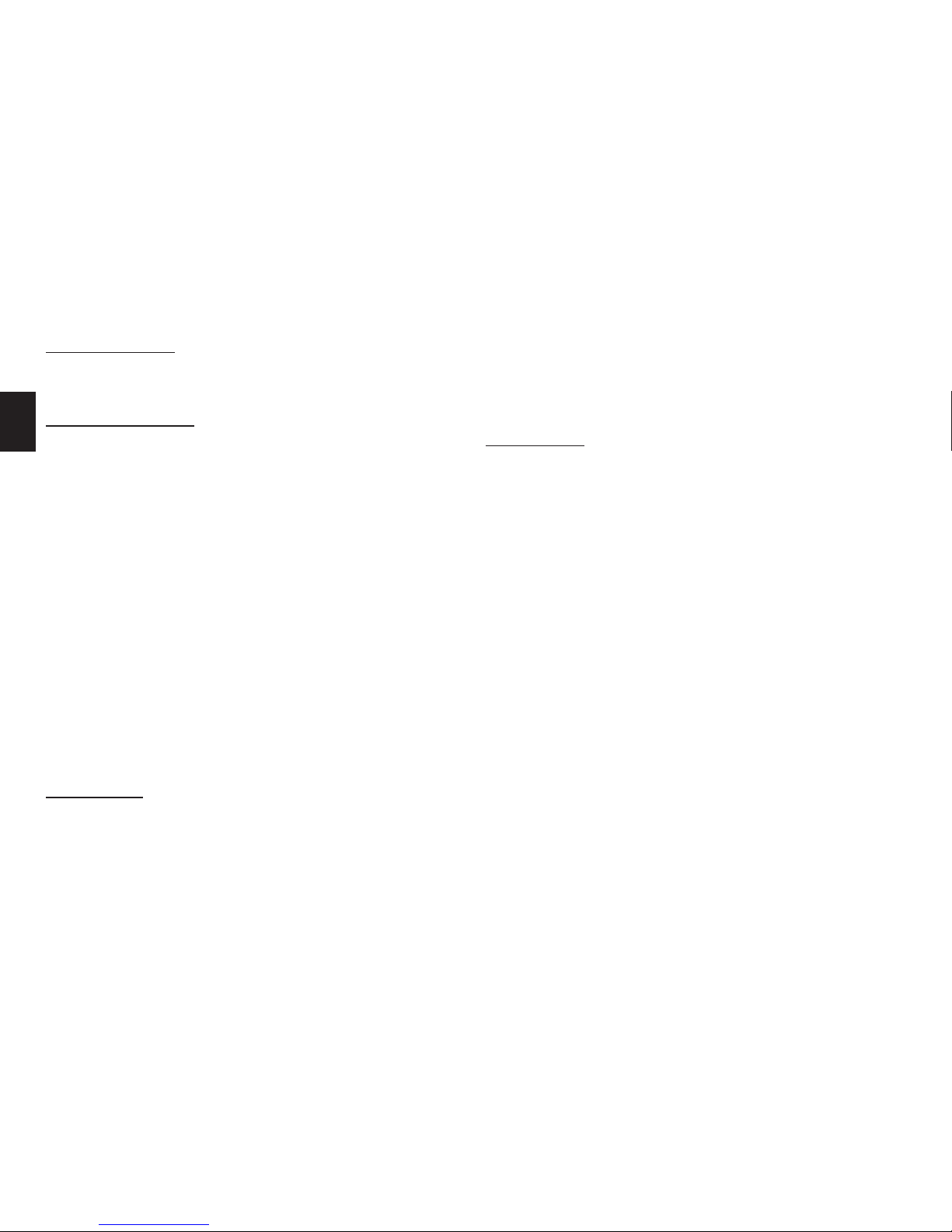
4
EN
GPS antenna
Please mount GPS antenna inside car on the windshield,
we recommend to place it in the corner of windshield.
Before rst use
Put microSD card (pins should face device built-in speaker). Next plug USB cable to USB charger or PC computer
for few hours to fully charge the device.
Notea! Device supports microSD class10 or faster ash cards.
Slower ash cards are not supported.
Precautions:
Always use device with charger plugged in. Built-in
battery is used to maintain user settings and to record
movie after unexpected power loss (after car accident
for i.e.).
Always operate when car is parked. Using touch panel
while driving may can distract a driver and cause a car
accident as a result.
It is recommended to use rst at home, connect to
WiFi network and update all default applications using
GooglePlay store.
Power on
Plug car charger and start motor (then car lighter socket
will be powered). You can also power on the device manually, press and hold POWER button for 3sec. System
loads in about 30sec. By default, after system run device
automatically opens DVR application and starts to record.
Note! When device is working press shortly POWER button
to switch o/on the LCD screen.
Power o
When turn engine o or when you unplug car charger, device will pop-up a message “…s power o” – let system to
shutdown automatically.
You can also power o the device manually – press and
hold POWER button for 3sec, when menu pop-up select
option “power o ”.
Note! Device is recording video from both cameras by default, recording from front camera are in folder Video/Front,
recording from rear camera are in folder Video/Back.
Page 5

5
EN
Main menu
View recorded les Record sound
on/o
Take a
snapshot
Lock current leStart/Stop
recording
Car recorder
Back
Home
screen
To change actual view click in the
middle of small screen to replace
cameras view, click in the middle of
big screen to pop-up options.
Page 6

6
EN
Quick access icons
Music player
Open assigned navigation application
(Google Maps as default)
1. Open music player
Page 7
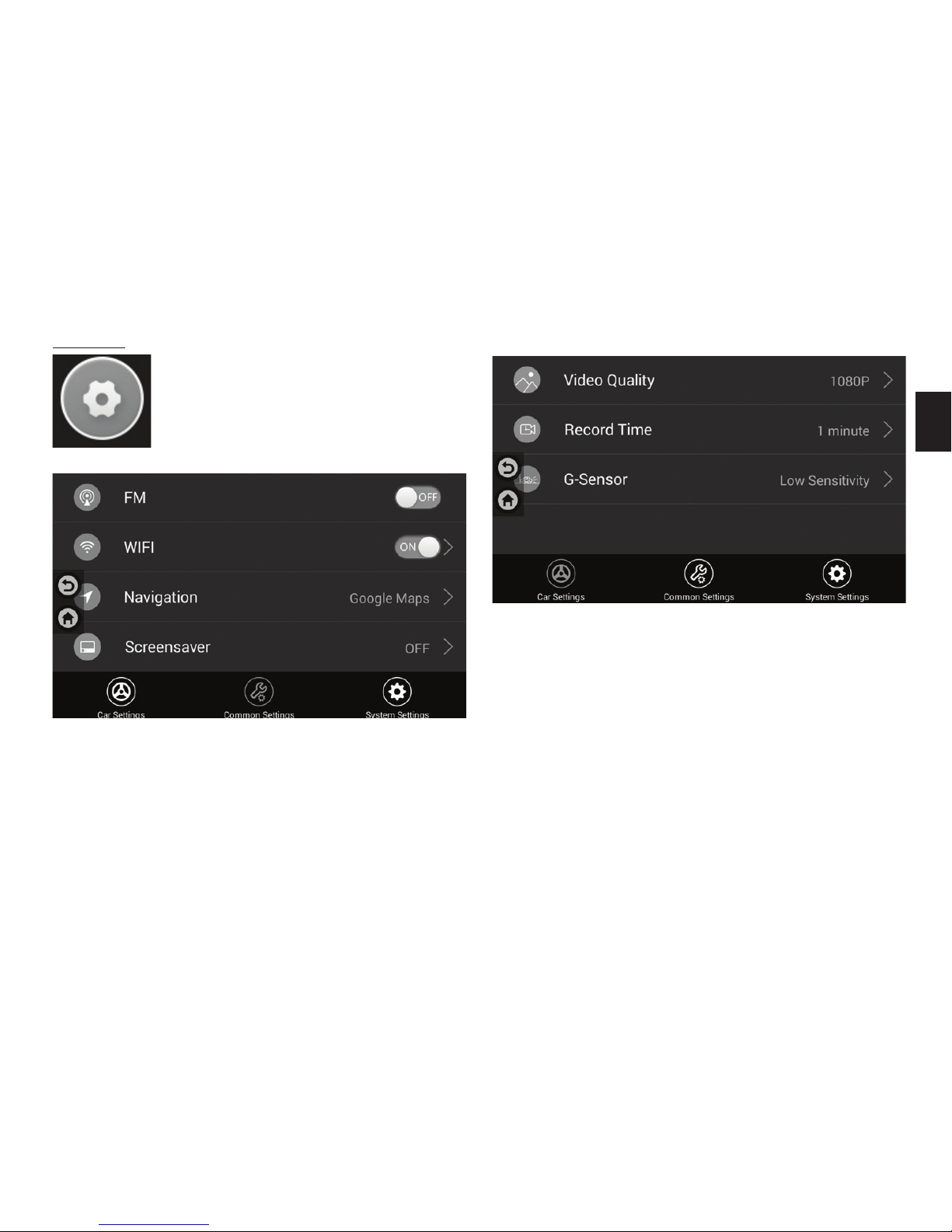
7
EN
Settings
- FM – enable/disable FM transmitter
WIFI – enable/disable WiFi interface
- Navigation – select default navigation application from
drop-down list (rst install application)
- Screensaver – disable/enable after 1,2 or 5 minutes.
- Video quality – select 1080p or 720p (this is for front ca
mera only)
- Record time – select sequence length, 1 or 2 minutes.
- G-sensor – select OFF/low/medium/high (option locks le
automatically when shock is detected)
1. Common Settings
2. Car settings
Page 8

8
EN
Video player
- Brightness – select LCD brightness level
- Volume – select volume level
- Date – enter actual date and time
- Language – select menu language
- Internal – disabled, show only memory info
- SDcard – you can format microSD card to erase all data
- Version – display info about device
3. System settings
Page 9

9
EN
Rear camera view when reverse gear is engaged
Video from rear camera will automatically be displayed in
full screen mode along with parking assistance lines (video is still recorded during this process).
Quick function switching
Use nger and swipe from top to bottom to access quick
menu.
WiFi enable/
disable
Mute/Umute Turn USB mass storage
mode ON/OFF
Transmitter FM
enabled/disabled
Connecting to PC computer
When you connect device to the PC computer use nger and swipe from
top to bottom to access quick menu. Now click icon to open USB
mass storage mode. Device will be installed as USB mass storage, you
can copy les. When nished click this icon again and unplug USB cable.
Note! This option is for copying user les only. You can not install application
in this mode. We recommend using GooglePlay store to install applications.
Close all background
applications to clear
memory RAM (DVR
function is not aec-
ted by this function)
Change LCD
brightness
Change volume
Page 10

EN
Due to continuous development specication and appearance of product are subject to change without prior notice.
For technical support please visit www.media-tech.eu.
Device is equipped with built-in battery, please charge it
once a week at least.
