Page 1

ENGAGE HQ
Multimedia Fun Center
MT7002
User manual
Page 2

Introduction .................................................................................2
EN
Connections .................................................................................3
Remote control ...........................................................................3
Power On .......................................................................................4
Functions of Main Menu ..........................................................5
Settings ..........................................................................................5
Language setting .......................................................................5
Date setting ..................................................................................5
Wireless and network settings...............................................6
Ethernet settings ........................................................................7
Accounts and sync .....................................................................7
Using web browser ....................................................................9
Explorer ..........................................................................................9
Install and uninstall third-party applications .............. 10
Uninstall third-party applications .....................................11
Picture Browser ........................................................................ 11
Music Player ............................................................................... 12
Video Player ............................................................................... 12
Factory reset .............................................................................. 13
Power Off .................................................................................... 14
Compatible accessories ........................................................14
USB mouse/keyboard. ........................................................... 14
2
Introduction
Thank you for buying a new multimedia fun center
device. MT7002 will expand capabilities of every TV
set: internet access, playing movies, viewing pictures,
listening music, playing games. Device is based on
Android operating system, it can be controlled via remote control or USB keyboard or mouse – please visit
www.media-tech.eu to check latest accessories designed for this device.
Power ON/OFF button
Connections
Note! Use only one type of connection:
[HDMI] or [AV cable].
Page 3
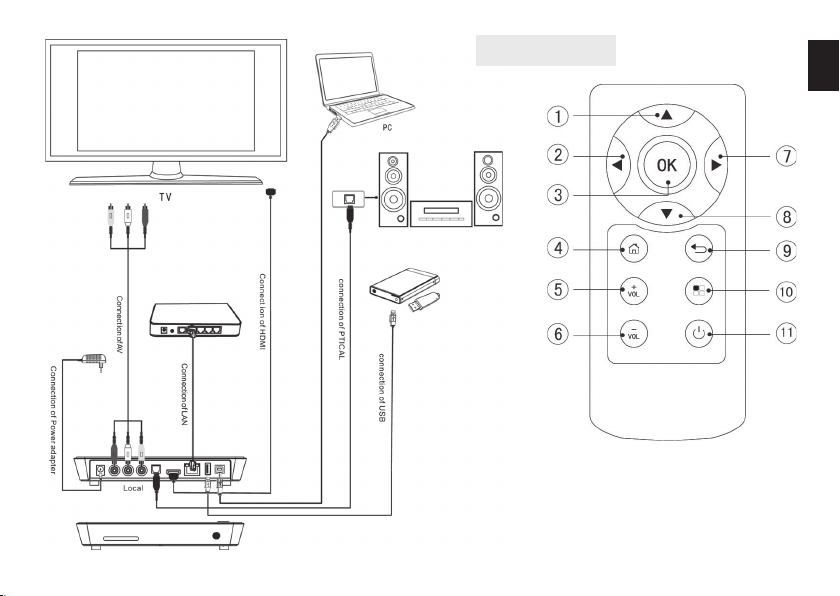
Remote control
EN
①②⑦⑧ Directional
Keys: up/left/down/right
③ OK button
④ Home button
⑤ Volume up
⑥ Volume down
⑨ Exit button
⑩ Menu button
⑪ Power On/Off
3
Page 4

Power On
EN
Make all connections, turn your TV to appropriate output, then press and hold “Power ON” button device for
2 seconds. It takes about 8 seconds to show system
logo:
To switch between desktops click at left or right edge
of screen:
System is loading…
After system loading you will see main desktop as below:
4
To show available desktops press and hold on
this icon:
Page 5

Functions of Main Menu
On the main desktop press “Menu” button on remote to
pop-up this menu:
Add shortcuts, widgets to main
desktop
Settings
Show system notifi cation window
Show system settings menu
EN
Direct access to application manager
Change wallpaper
Start Google search
Language setting
Select “Language & keyboard”, then click “Select language” and select desired system language.
Date setting
Go to “Settings/Date & time settings” and set manually
or mark option “Automatic” – date will be synchronized
5
Page 6

automatically when device is connected to the inter-
EN
net.
Click “Wi-Fi” to enable Wi-Fi card, next click “Wi-Fi settings”.
Wireless and network settings
6
Click one of the available networks to make connection.
Page 7

Enter password provided by your ISP operator.
Ethernet settings
EN
Click “Connect”.
When connection is established you will see info under
Wi-Fi option “Connected to...”.
Click “Ethernet” if you want to use this interface (automatic confi guration is enabled by default).
If you want to enter IP address manually click “Static IP
Settings” and enter parameters provided by your ISP
operator.
Accounts and sync
Click “Accounts&sync” to confi gure Google account. It
is required in order to use e-mail or download applications from “Android Market”.
7
Page 8

Note! You can add more subsequent accounts, but
EN
only for synchronization gmail, calendar events and
contacts. For downloading applications from “Android Market” use Google account added as fi rst.
Now click “Add account”. Follow on-screen messages to
confi gure Google account.
Click “Next”.
8
Enter e-mail address and password, next click “Sign in”.
Page 9

or click inside Google search fi eld to enter phrase to
search. A screen keyboard will pop-up.
Explorer
EN
Now click “Finish setup” to end this process.
Using web browser
Click “Earth” icon on main desktop to start web browser.
Click on the page address to enter website address
Click
On selected item click and hold until menu pop-up,
now select type of operation.
icon to start explorer application.
9
Page 10

Install and uninstall third-party applications
EN
Run “Explorer” application, select *.apk fi le and click it.
If next window will pop-up, click “Settings”.
Enable installing applications from unknown sources.
10
Go back to explorer and click again selected *.apk fi le.
Click “Install” to continue.
You can also use “ApkInstaller” application to conduct
installation process. Click “Install”.
Page 11

And click selected *.apk fi le.
Uninstall third-party applications
Run “ApkInstaller” and click “Manage”. You will see installed application list.
Click on selected item.
Next select desired operation for this item.
Picture Browser
Click icon to run picture browser. Application will
scan all available storages and show folder with supported photo fi les:
11
EN
Page 12

Click and hold on selected picture to pop-up menu op-
EN
tions.
Music Player
Click icon to start music player. Application will
scan all available storages and show only supported
music fi les.
Click on selected item to play.
You can use media control buttons.
Video Player
12
Click icon to start video player. Application will
Page 13
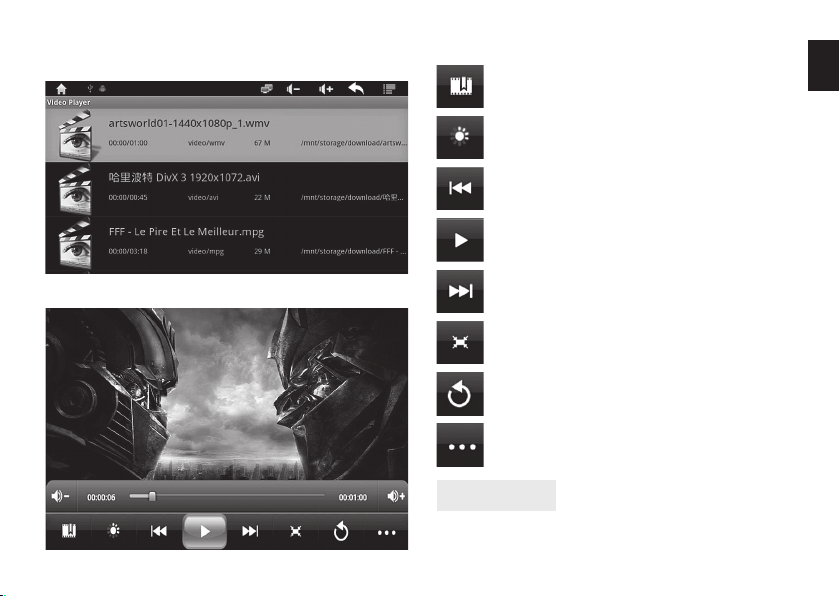
scan all available storages and show only supported
video fi les.
Press “menu” button on remote to pop-up menu:
Set bookmark to play fi le from
this moment
Set screen brightness
Previous fi le
Play/Pause
EN
Click on selected item to view in full screen mode.
Next fi le
Select screen size:
original, full screen, 16:9, 4:3
Back to player
Pop-up more options
Factory reset
If device is running slower than normal and restarting
does not solve the problem you may perform factory
13
Page 14

reset. It is recommended to back up all user documents
EN
before this procedure. If you want to automatically
restore application data, Wi-Fi passwords and Google
account settings enable “Back up my data” option and
“Automatic restore”.
Now click “Erase everything”. Device will power off .
Now power on manually, device will be restored to factory settings, wait until initial desktop will be displayed.
Click “Factory data reset”.
Now click “Reset device”.
14
Power Off
Press and hold for 2 sec “Power OFF” button on device,
a pop-up window will appear. Select “Standby” if you
want to hibernate device or “Power OFF” to switch off .
Compatible accessories
USB mouse/keyboard
You can use compatible mouse and keyboard to operate comfortably. You only need to plug it to USB port.
You can fi nd recommended device list at www.media-
tech.eu.
Page 15

* Functions and technical specifi cation of device are subject to
change without prior notice. For technical support please visit
www.media-tech.eu
EN
15
Page 16

EN
16
