
Team Kingsley LLC
MedeaWiz® Sprite
MedeaWiz® Sprite
High Definition Video Player
User Manual
FW version 20160509
Manual version 1.04
Note that this manual will change periodically
Please go to www.MedeaWiz.com for the latest version
0 | P a g e
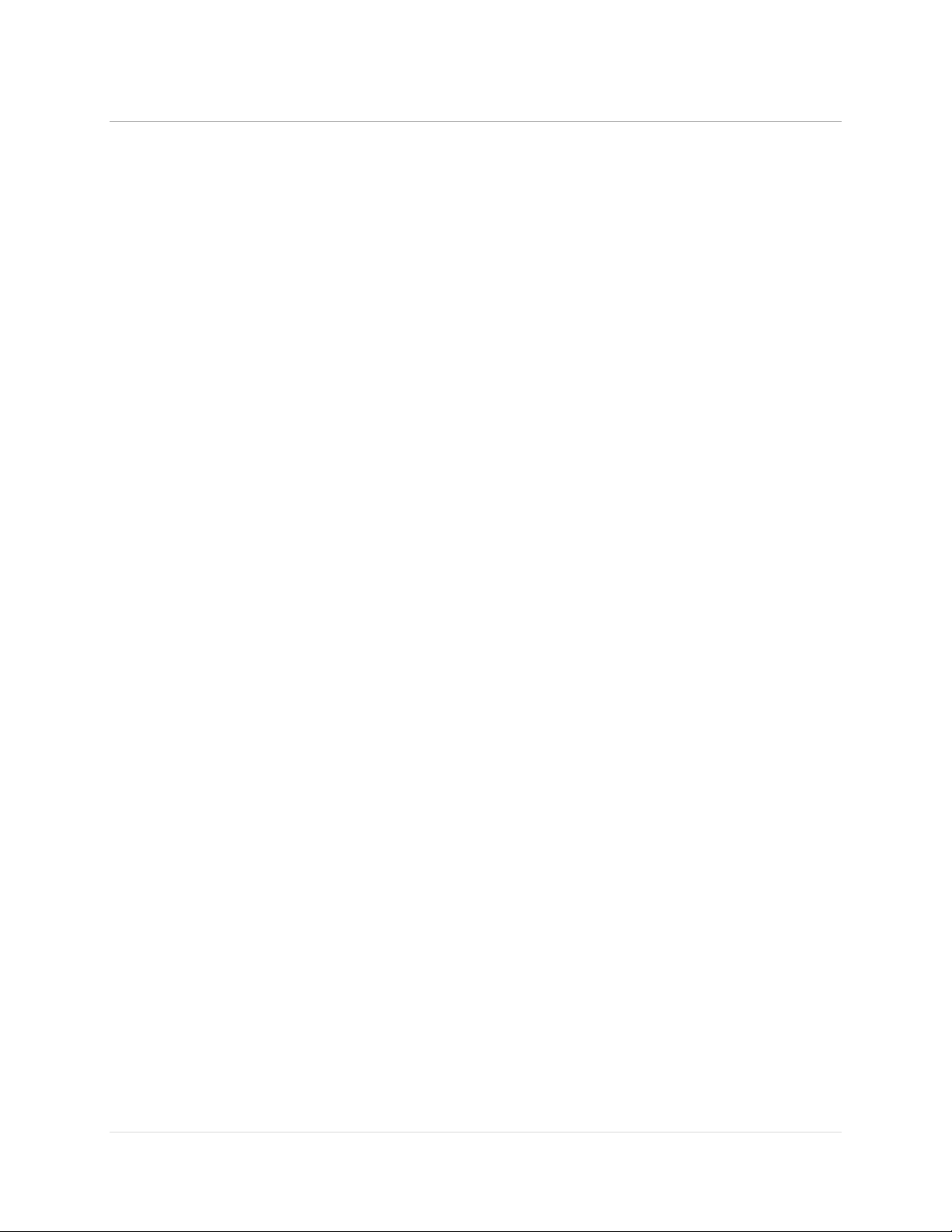
MedeaWiz® Sprite
Team Kingsley LLC
Table of Contents
Introduction .................................................................................................................................................. 2
What’s in the box .......................................................................................................................................... 3
Sprite Quick Start Guide ................................................................................................................................ 4
On-Screen Menu for Setup ........................................................................................................................... 5
Menu Language............................................................................................................................................. 6
Screen Saver .................................................................................................................................................. 7
Video Output Mode ...................................................................................................................................... 8
Audio Output Mode ...................................................................................................................................... 9
Play Mode ................................................................................................................................................... 10
Control Mode .............................................................................................................................................. 11
Baud Rate .................................................................................................................................................... 12
SD/ Start Mode ........................................................................................................................................... 13
Restore Default Setting ............................................................................................................................... 14
Firmware Version ........................................................................................................................................ 15
Firmware Upgrade ...................................................................................................................................... 16
Wiring Connections Rear Panel .................................................................................................................. 17
External Control – Wiring a Pushbutton to the I/O Port ............................................................................. 18
External Control - Wiring for Serial Communications to the I/O Port ........................................................ 19
PLC Output Interfacing ................................................................................................................................ 20
Motion Sensor Wiring ................................................................................................................................. 21
Schematic of I/O on the Sprite circuit board .............................................................................................. 22
Using legacy DV-68K and TK series interfaces with the Sprite ................................................................... 23
Serial Port Control from your Show Controller or Micro-processor ........................................................... 24
Serial Port Control Commands .................................................................................................................... 25
IR Remote Control ....................................................................................................................................... 27
Power Supply .............................................................................................................................................. 28
Supported Video Formats ........................................................................................................................... 29
Support ....................................................................................................................................................... 30
Custom Orders ............................................................................................................................................ 31
1 | P a g e

MedeaWiz® Sprite
Team Kingsley LLC
Introduction
The MedeaWiz Sprite is a High Definition digital video repeater capable of HD 1080p HDMI
output. It has a direct trigger input and a 2-way communications serial port. The Sprite will loop
a video when power is applied, play a different video on a trigger or serial command, and then
go back to the looping video.
The Sprite has no black space when looping or changing files. It will hold the last frame of video
until the first frame displays.
In the trigger input mode, you can use a pushbutton, other dry contact, or voltage level change,
with your choice of a High or a Low transition trigger. You can also choose to allow an interrupt
from a new trigger event, or not to allow an interrupt.
In the Serial Control Mode you can have a looping video and control other videos to play on
command. Once the commanded video ends, the looping video will play again until a new
command is received.
The Sprite is one of the most energy efficient “green” video repeaters available today. Using
only 5 Volt DC power at an average of 400 mA, it takes only about 2 Watts to run.
2 | P a g e

Team Kingsley LLC
What’s in the box
MedeaWiz® Sprite
The Sprite comes with
1) IR remote control
2) AC adaptor, universal 100 to 240 Volt AC input, regulated 5 Volt DC output
3) AV cable, 3.5mm 4 pole to RCA red, white and yellow
4) I/O plug, 3.5mm 4 pole
3 | P a g e

MedeaWiz® Sprite
Team Kingsley LLC
Sprite Quick Start Guide
The MedeaWiz® Sprite ships with the Video Output set to HDMI at 720p and the Control Mode
set to “Trigger Low No Interrupt” Mode to use a pushbutton trigger.
Most users can simply connect their HDMI monitor and install their SD memory card, with files
named in the same way as the older model MedeaWiz players.
Example 1: You have one file that you need to run in a loop when power is turned on:
Name the file 000.xxx (where xxx is the proper file extension such as mpg, wmv, mp4, mt2s or
etc.)
Example 2: You have a looping file and also want to use the Trigger with a push button:
Name the looping file 000.xxx as above. Then name the trigger file 001.xxx
Example 3: You have a looping file and also want to use the Serial Port control:
Name the looping file 000.xxx as above. Then name the other files 001.xxx, 002.xxx, 003.xxx and
etc. in order.
Using the IR remote control, go into the on screen menu and set the Control Mode to Serial
Control, and set the Baud Rate to match your external controller.
You should always have a 000.xxx looping file if using the trigger input or serial control.
It can be a black file if no video is wanted until a trigger or command. We suggest the looping
file be at least 30 seconds long.
Make sure you are using ZEROS and not the letter O in the file name. Do not put the files in a
folder. Only put media files on the SD card.
You can download HD test files at http://www.highdefforum.com/high-definition-movies-
video-clips/6537-official-hd-video-clip-list.html
4 | P a g e

MedeaWiz® Sprite
Team Kingsley LLC
On-Screen Menu for Setup
Press the “Setup” button on the remote control to enter the on-screen menu. Use the orange
“Arrow” keys to navigate, the green “Enter” key to make a selection, and the yellow “Return”
key to go back one level. Pressing the “Return” key twice will exit the menu and begin file play.
Top Menu page showing current settings
5 | P a g e

Team Kingsley LLC
Menu Language
Select the language.
MedeaWiz® Sprite
6 | P a g e

Team Kingsley LLC
Screen Saver
Select the time delay for the screen saver.
MedeaWiz® Sprite
The Screen Saver is only active in the “Off” manual play mode. It is not active in other control
modes.
7 | P a g e

Team Kingsley LLC
Video Output Mode
Select the video output needed to match your monitor.
MedeaWiz® Sprite
Select NTSC to use the Composite video output from the 3.5 mm AV jack using the yellow RCA
plug from the included A/V cable.
Select PAL for Composite video for some areas other than the Americas that use PAL video files
and monitors.
The HDMI selections will route the video to the HDMI connector only.
8 | P a g e

Team Kingsley LLC
Audio Output Mode
Select the audio output needed.
MedeaWiz® Sprite
Select HDMI to route the audio through the HDMI cable to your monitor or amplifier with HDMI
input.
Select A/V to route the audio to the 3.5mm 4 pole A/V jack and use the red and white RCA
plugs from the included A/V cable.
9 | P a g e

Team Kingsley LLC
Play Mode
Select the play mode needed for your application
MedeaWiz® Sprite
Selections with no external input control:
Select Off to manually play files using the IR remote control.
Select Video to play multiple video files in a circular loop.
Select Audio to play multiple audio files in a circular loop.
Select Photo to play multiple photo files in a circular loop.
Selections with external input control:
Select Video Control Mode to loop video file 000.xxx and trigger / command other video
files to play.
Select Audio Control Mode to loop audio file 000.xxx and trigger / command other
audio files to play.
10 | P a g e

Team Kingsley LLC
Control Mode
Select the external Control Mode for your application
MedeaWiz® Sprite
Select Trigger Low No Interrupt to use a pushbutton or other contact closure event. When
triggered, the file 001.xxx will play to the end with no interruption.
Select Trigger Low with Interrupt to use a pushbutton or other contact closure. When
triggered, the file 001.xxx will play and will re-start if re-triggered.
Select Trigger High No Interrupt to use a contact opening event. When triggered, the file
001.xxx will play to the end with no interruption.
Select Trigger High with Interrupt to use a contact opening event. When triggered, the file
001.xxx will play and will re-start if re-triggered.
Select Serial Control to use an external show control device or micro controller like a Basic
Stamp, PIC, Atmel, Arduino, Raspberry Pi, or etc. using serial communications.
After the triggered file ends, file 000.xxx will loop again.
11 | P a g e

Team Kingsley LLC
Baud Rate
Select the baud rate for the serial port
MedeaWiz® Sprite
The baud rate is the speed of the serial communication and should match the settings on your
external controller.
The default is 9600 bps.
To use the legacy MedeaWiz DV-68K pushbutton control interface with the Sprite, set the baud
rate to 4800. You will also need to fabricate or purchase an interface cable to adapt to the 4p4c
modular connector on the DV-68K.
The TK-68K and TK-69K series controllers can be re-programmed to 9600 baud rate, and must
be re-programmed for the end of file marker of the Sprite.
12 | P a g e

Team Kingsley LLC
SD/ Start Mode
Select the memory device to start from
MedeaWiz® Sprite
While files will play from the USB port from a USB stick, some HD video may not play well from
USB. We recommend using the SD port with an SD card of sufficient speed to match your video
file’s bit rate. For some HD video files a Class 4 may be ok, while others may need a faster Class
6 or Class 10. Test your video.
Many SD cards are formatted FAT32 and will allow up to a 4GB file size. You may re-format to
exFAT to use larger files on an 8, 16 or 32GB SD card.
13 | P a g e

Team Kingsley LLC
Restore Default Setting
Reset the Sprite back to the factory settings
MedeaWiz® Sprite
Select “Yes” and press “Enter” on the remote control to reset the Sprite to the factory settings
.
14 | P a g e

Team Kingsley LLC
Firmware Version
Displays the currently installed firmware version
MedeaWiz® Sprite
We may provide other versions of the firmware in the future.
Check at www.MedeaWiz.com or www.TeamKingsley.com for updates.
15 | P a g e

MedeaWiz® Sprite
Team Kingsley LLC
Firmware Upgrade
How to upgrade the firmware
We may release upgraded firmware in the future. Please check
http://www.teamkingsley.com/downloads.html for updates.
1) Use a blank USB drive or one with your video files on it. Do not use one that contains items
not meant for the Sprite. Copy the new .img firmware file to the drive.
2) Unplug the power to the Sprite. Insert the USB drive into the Sprite. Plug in the power.
3) Using the IR remote control, press “File”
4) Select the USB drive and navigate to the .img firmware file.
5) Select the .img firmware file and press “Enter”
6) Select “Yes” and “Enter”
The power LED will go off. After a while the power LED will come on and the Sprite will begin
playing a video file, if present.
This process will take a few minutes. Be patient.
We recommend that you leave your video files on the SD or USB drive. In this case the Sprite
will begin playing file 000.xxx confirming the update is completed.
Do not remove power or remove the USB drive until the update is competed. Interrupting the
process may result in a non-functional player. It is highly recommended to use a UPS batterybackup power supply.
You may also use a SD memory card instead of a USB drive to update the firmware.
16 | P a g e

Team Kingsley LLC
Wiring Connections Rear Panel
MedeaWiz® Sprite
Left to right
1) Power input. Regulated 5 Volts DC only. Center positive.
2) AV output. Composite video, stereo audio left and right
3) HDMI high definition video with audio
4) Control Input / Output. Pushbutton / trigger / serial input and serial output
17 | P a g e

MedeaWiz® Sprite
Team Kingsley LLC
External Control – Wiring a Pushbutton to the I/O Port
Using a pushbutton or other dry contacts
The Control Mode should be set to Trigger Low No Interrupt or Trigger Low with Interrupt.
You can trigger multiple Sprite’s from one pushbutton. Wire as above to all Sprite’s RX (2) and
Ground (4). Do not wire the power (1) or TX (3) pins together between multiple units.
You can also use the included A/V cable in the I/O port. Use the Red RCA to connect to your
pushbutton or contacts. We suggest you cover the unused RCA plugs with electrical tape to
avoid shorting the power supply and burning the internal fuse.
If you get a cable elsewhere, check to see that the wiring is the same. We have seen some
cables where the red, yellow and white RCA are wired to different poles on the 3.5mm plug.
18 | P a g e

MedeaWiz® Sprite
Team Kingsley LLC
External Control - Wiring for Serial Communications to the I/O Port
The Sprite can be controlled by a Show Control or micro controller like a Basic Stamp, PIC,
Atmel, Arduino, Raspberry Pi, Prop-1 or etc. using serial communications at 3.3V or 5V levels.
Note that RS232 levels from a PC or PLC serial port will require a level translator like the
MAX3232 series. Do not allow negative voltage below ground to be applied to the Sprite.
The Sprite can supply 5V DC at up to 100 mA to power your micro controller.
Alternately, you can power the Sprite from your controller. You must have a 5 volt DC regulated
supply at 500mA. Use 26AWG wire or larger. The supplied A/V cable is not suitable. Do not use
the Sprite’s included power supply together with an external power supply.
You can also use the included A/V cable in the I/O port. Use the Red RCA to send commands to
the Sprite, the yellow RCA for the Sprite to report back to your control, and the white RCA for
5V power from the Sprite. We suggest you cover the unused RCA plugs with electrical tape to
avoid shorting the power supply and burning the internal fuse.
If you get a cable elsewhere, check to see that the wiring is the same. We have seen some
cables where the red, yellow and white RCA are wired to different poles on the 3.5mm plug.
19 | P a g e

MedeaWiz® Sprite
Team Kingsley LLC
PLC Output Interfacing
The Sprite can be controlled from a Programmable Logic Controller using “dry contacts” like a
push button, or voltage output.
The sinking output is the preferred method if dry contacts are not available.
The Sprite has an internal 10K pullup so the Sourcing output requires a low resistance from
Output to Common to pull the Sprite’s internal voltage down to a “LOW” The 1K* shown is an
example and can vary depending on the +V voltage. Consider the Watt rating of the resistor.
20 | P a g e
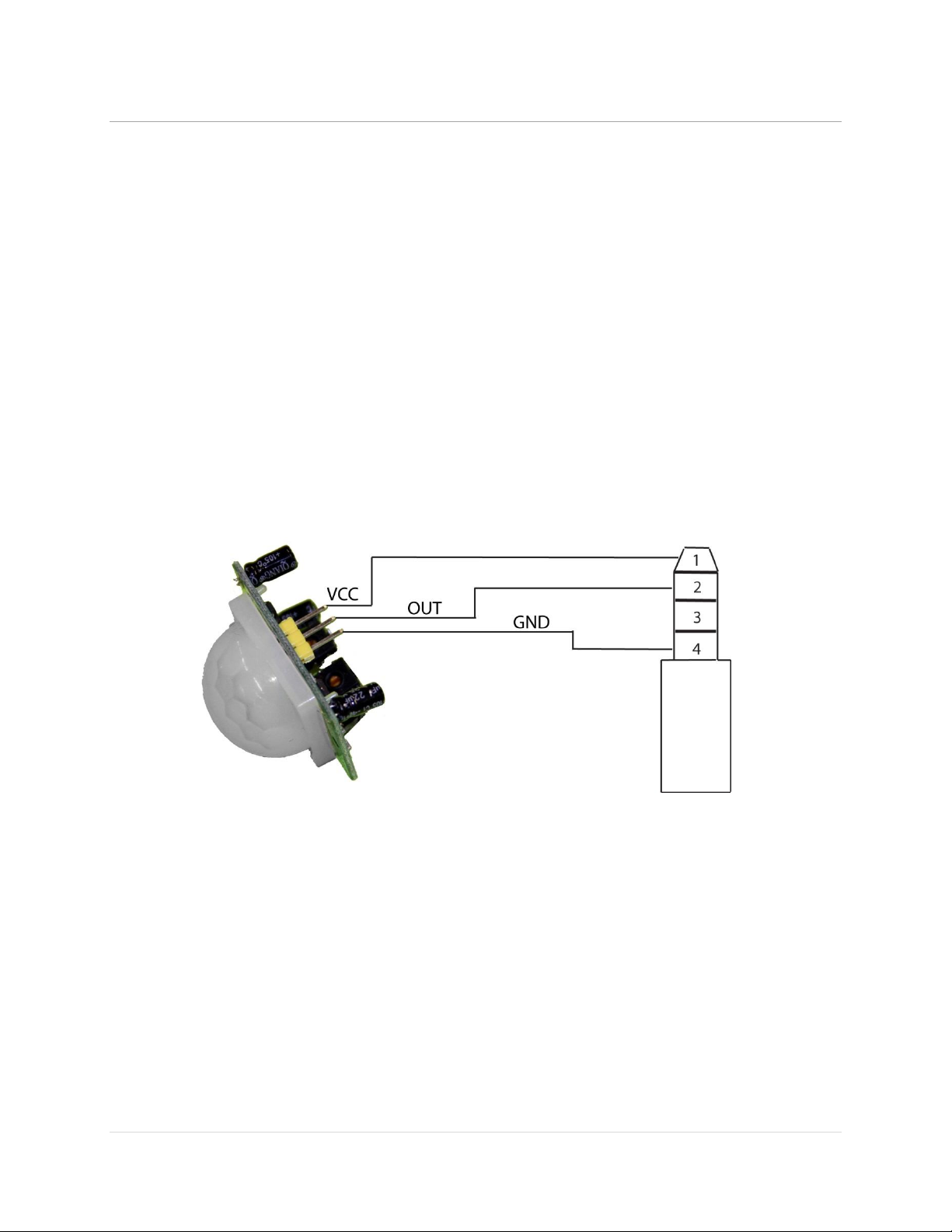
MedeaWiz® Sprite
Team Kingsley LLC
Motion Sensor Wiring
There are many possibilities to add a motion sensor to the Sprite.
One way is to use a common burglar alarm sensor with normally closed contacts. Wire the
contacts like the pushbutton example and set the Sprite’s Control Mode to “Trigger High No
Interrupt” The alarm sensors are normally 12 Volt so you will need a separate power supply for
it.
There are also small PIR motion sensors available that use 5 Volt power and have a TTL voltage
output. These can be powered directly from the Sprite’s I/O port.
21 | P a g e

MedeaWiz® Sprite
Team Kingsley LLC
Schematic of I/O on the Sprite circuit board
22 | P a g e

MedeaWiz® Sprite
Team Kingsley LLC
Using legacy DV-68K and TK series interfaces with the Sprite
The Sprite can work with the older DV-68K and TK-68K or TK-69K series of pushbutton
controllers.
For the DV-68K you will need to set the baud rate of the Sprite to 4800.
For the TK series, depending on the settings and installed program in the TK circuit board, you
will most likely need to update the program in the TK to 9600 baud and the Sprite “End Of File”
marker byte, 0xEE.
In any case you will need to purchase or fabricate the adaptor cable shown below.
23 | P a g e

MedeaWiz® Sprite
Team Kingsley LLC
Serial Port Control from your Show Controller or Micro-processor
For simple file playing, the serial codes are the same as the codes for the earlier MedeaWiz
models.
The serial communications is on the 3.5mm 4 pole jack at 2400, 4800, 9600 or 19200, 8N1 at
3.3 to 5 Volt TTL levels. The factory default is 9600.
Note that RS232 levels from a PC or PLC serial port will require a level translator like the
MAX3232 series. Do not allow negative voltage below ground to be applied to the Sprite.
Send one byte, Decimal 1 (Binary 0000 0001, Hex 01) to play file 001.xxx. Send Decimal 2
(Binary 0000 0010, Hex 02) to play file 002.xxx and etc. Do not send any other bytes such as a
line-feed or a carriage return. Send only one byte. Make sure your program is sending the
NUMERICAL value, not the character (CHAR) value. Many programs default to sending the
character unless you specify otherwise. The number 1 sent as a CHAR is actually Decimal 49 and
will play file 049.xxx if available.
The Sprite will report back to the Show Control or micro-processor. Every 500 ms, a single Hex
byte is sent representing the file number currently playing. When the end of a file is reached, a
single Hex byte 0xEE is sent.
The Sprite can supply 5 Volts DC on the I/O port for your micro-controller at up to 100 mA. A
short on this supply may result in the internal fuse burning and will void the warranty
Please see other documents, firmware updates and example software downloads at
http://www.TeamKingsley.com/downloads.html for more details.
24 | P a g e

Team Kingsley LLC
Code
Definition
Remarks
0x00
Play file 000.xxx
Play files 000.xxx up to
0x01
Play file 001.xxx
file 200.xxx by sending a
\\
\\
single hex byte.
0xC8
Play file 200.xxx
Use numerical values, not CHAR values.
0xC9
0xCA
0xCB
0xCC
0xCD
0xCE
0xCF
0xD0
0xD1
0xD2
0xD3
0xD4
0xD5
0xD6
0xD7
0xD8
0xD9
0xDA
0xDB
0xDC
0xDD
0xDE
0xDF
0xE0
0xE1
0xE2
Serial Port Control Commands
For Sprite FW version 20160509
MedeaWiz® Sprite
25 | P a g e

Team Kingsley LLC
0xE3
0xE4
0xE5
0xE6
0xE7
0xE8
Mute KEY
Mute the audio
0xE9
VOLUME Up Key
Volume Increase
0xEA
VOLUME Down Key
Volume Decrease
0xEB
0xEC
0xED
0xEE
0xEF
0xF0
PAUSE Key
Pause / Play
0xF1
FB Key
Fast Rewind
0xF2
FF Key
Fast Forward
0xF3
PREVIOUS Key
Back to Previous file
0xF4
NEXT Key
Go to Next file
0xF5
0xF6
0xF7
0xF8
0xF9
0xFA
0xFB
0xFC
0xFD
0xFE
0xFF
MedeaWiz® Sprite
We may add other functions in the future. Let us know if there something you think would be
useful.
26 | P a g e

MedeaWiz® Sprite
Team Kingsley LLC
IR Remote Control
We use a generic remote control that is used for various models of video repeaters and DVD
players. Not all buttons / functions will respond, and some are only valid in certain modes. Most
of our Customers will only use the remote for initial setup of the repeater. This is an IR control,
and needs to be pointed directly at the front of the Sprite. The Sprite may respond to some
other device’s IR remote in unwanted ways.
27 | P a g e
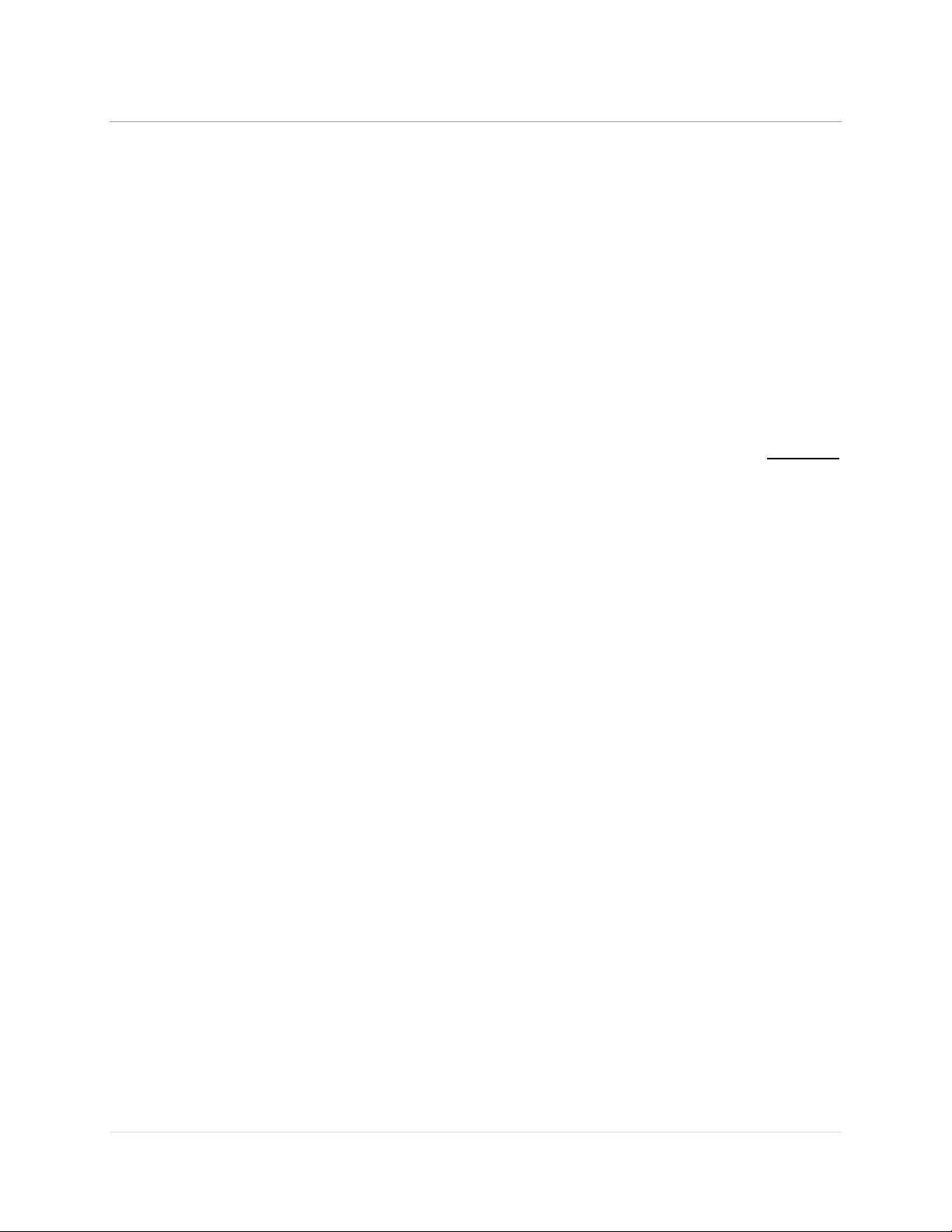
MedeaWiz® Sprite
Team Kingsley LLC
Power Supply
The Sprite is one of the most energy efficient “green” video repeaters available today. Using
only 5 Volt DC power at an average of 400 mA, it takes only about 2 Watts to run.
The Sprite requires a regulated 5 Volt DC power supply, which is included. The power
connection takes a barrel plug with 1.35mm ID and 3.5mm OD, center Positive.
Use of a wrong power supply will void the warranty.
The Sprite can supply 5 Volts DC on the I/O port for your micro-controller at up to 100 mA. A
short on this supply may result in the internal fuse burning and will void the warranty.
Alternately, you can power the Sprite from your controller. You must have a 5 Volt DC regulated
supply with 500 mA available. Use 26 AWG wire or larger. The supplied A/V cable is not
suitable. Do not use the Sprite’s included power supply together with an external power supply.
28 | P a g e

Team Kingsley LLC
MedeaWiz® DV-S1 Sprite
Specification
CPU
F10
Card Reader
SD / MMC up to 32GB
USB Host
1x USB2.0 ; supports external hard disk up to 2TB
Audio
Mp3(all max bitrate:320kbps)
wma(standard/pro max bitrate:384kbps)
Ogg(Q1-Q10 500kbs)
flac(lever0-8 max bitrate:1.60mbps)
APE( max bitrate: 950kbps)
AAC(max bitrate 448kbps)
AC3 (AC3 only 640kbps)
DTS(Dts only 3.84Mbps)
Video
WMV(VC-1,WMV7, WMV8 max bitrate: 40Mbs))
VOB(MPG2 max bitrate: 45Mbps)
PMP( Xvid, H.264 max bitrate:50Mbps)
RM/RMVB( RV8/9 max bitrate:30Mbps)
MPG(Mpeg1,Mpeg2 max bitrate:45Mbps)
M2TS(Mpeg2 H.264 max bitrate:40Mbps)
FLV(H.263,H.264 max bitrate:50Mpbs)
AVI(Xvid, H.264 max bitrate:50Mbps)
TS/TP(Mpeg2,H.264,VC-1 max bitrate:40Mbps)
MP4/M4V(Xvid,H.264 max bitrate: 50Mbps)
MOV(Xvid, H.264 max bitrate: 50Mbps)
MKV(Mpeg2,RMVB,WMV9,Xvid,H.264 max bitrate: 50Mbps)
Picture
JPG/JPEG.BMP,PNG,GIF
Subtitle
SSA/ASS/ACSII/SUB/UTF8
Supported Video Formats
MedeaWiz® Sprite
Most SD cards are formatted FAT32 and will allow up to a 4GB file size. You may re-format to exFAT to
use larger files on an 8, 16 or 32GB SD card.
29 | P a g e
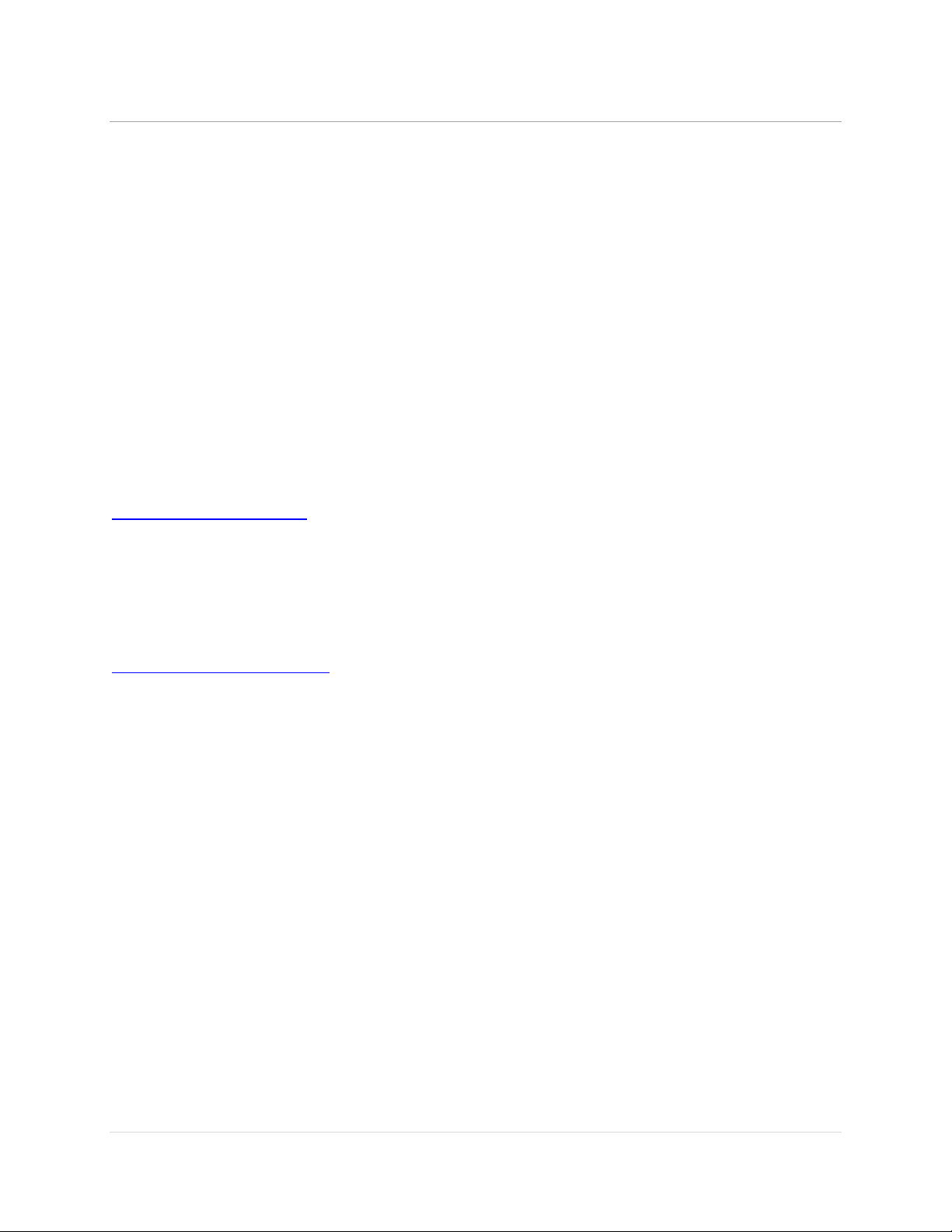
MedeaWiz® Sprite
Team Kingsley LLC
Support
We do our very best to answer your calls and emails in a timely manner. We generally return
calls and emails within 2 hours or less during business hours. We do monitor emails in the
evenings and weekends and will try to respond outside of business hours.
Please read the entire manual. If we have a good manual then we will get fewer calls. Let us
know where we can improve it to help others in the future.
If you are still having trouble, or need technical support for some other application, please
email or call us. We are here to help when you need it.
Word-wide
support@MedeaWiz.com
In USA
Team Kingsley LLC
support@TeamKingsley.com
618-797-9951 x300
30 | P a g e

Team Kingsley LLC
Custom Orders
For large quantity orders we can offer:
Custom firmware
Sprite player without some or all accessories
Sprite circuit board only to enclose in your OEM design
Please email sales@MedeaWiz.com for a quote.
MedeaWiz® Sprite
31 | P a g e
