
MultiTest-dV Tension and
Compression Test Stand
Operating Manual
431
-
459
-04
February 2019

2 Mecmesin MultiTest-dV Operating Manual
The Scope of This Document
This document refers to Mecmesin MultiTest-dV test stands operating with firmware
version 3.0.10. It is essential that you familiarise yourself with the contents of this
manual and the separate ‘Guide to Safe Use of Mains Powered Test Systems’ before
attempting to operate your MultiTest-dV Test System.
You may also need to refer to these documents:
431-957 Long Travel Extensometer Installation Guide
431-955 VectorPro™ for Mecmesin Test Stands and Instruments
431-213 Advanced Force Gauge (AFG Mk4) Operating Manual
431-398 Guide to Safe Use of Mains Powered Test Systems
Important
This user manual covers the operation of MultiTest-dV force test stands in conjunction
with the use of Mecmesin digital Advanced Force Gauges, ELS devices and
extensometers. Operation of gauges and extensometers is covered in separate manuals
for these products.
For operating in conjunction with Vector Pro™, see the manual 431-955, VectorPro™ for
Mecmesin Test Stands and Instruments.
2018 © Mecmesin Ltd, supplied with Mecmesin test systems and not for redistribution
Part no. 431-459-04
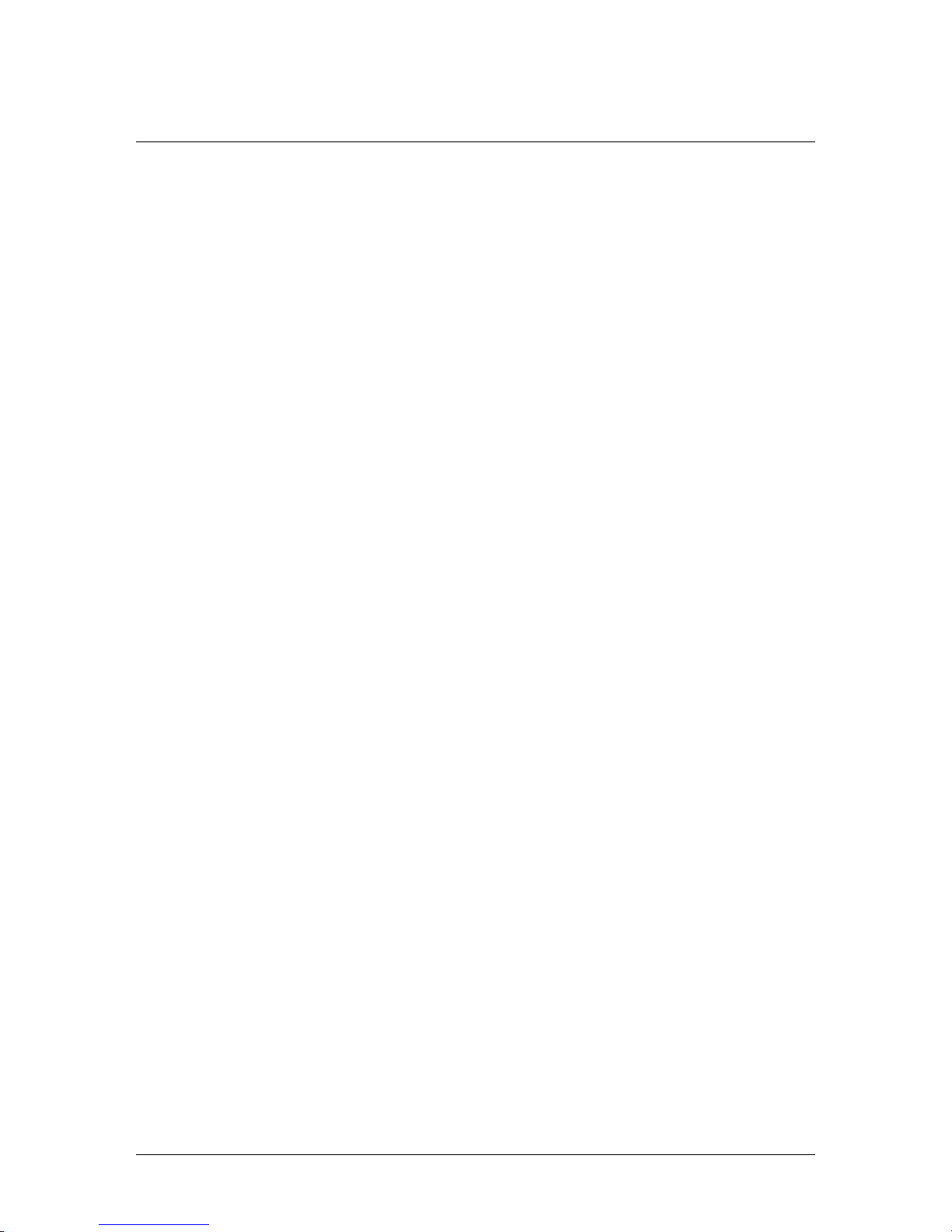
MultiTest-dV Operating Manual Mecmesin 3
Contents
1. Items Supplied with the Test Stand 5
Accessories 5
2. MultiTest-dV System Diagram 6
3. MultiTest-dV – Dual Functionality 7
3.1. Identifying a Mark 2 MultiTest-dV 7
3.2. Functionality Differences 8
3.3. Switching dV Modes 9
3.4. License Keys 10
4. Initial Setup 11
4.1. Unpacking the Stand 11
4.2. Lifting the Test Stand 11
4.3. Environment Conditions 11
4.4. Mains Power Supply 12
4.5. Fuse Specification 12
4.6. Fitting the Feet to the Stand 13
4.7. Bolting the Test Stand to the Work Surface 14
4.8. Fitting and Connecting an AFG 15
Connecting an AFG to the MultiTest-dV 16
AFG communication settings 16
4.9. ELS - Enhanced Load Sensor 18
4.10. Fitting an ELS to a Test stand 19
Connecting an ELS to the MultiTest-dV 20
4.11. Connect the Test Stand to a PC (VectorPro Users Only) 20
Cable Management 20
4.12. Attaching Grips and Fixtures 21
4.13. Setting the Limit Stops 22
4.14. Test Stand States 22
5. Front Panel Controls 23
Emergency Stop Button 23
Multi-function Scroll Wheel Control 23
MultiTest-dV Display Panel 25
On-Screen Icons 25
6. Automatic ELS Firmware Update 28

4 Mecmesin MultiTest-dV Operating Manual
Step 1 - Connect an ELS Device 28
Step 2 – Starting the Upgrade 28
Step 3 – Flashing the Device 29
7. MultiTest-dV Settings 31
7.1. MultiTest-dV Settings – dV Operation 31
Settings: Jog settings 31
Settings: Units 32
Settings: Edit Test 32
Settings: PIN Code 39
Settings: Languages 39
Settings: Information 39
7.2. MultiTest-dV Settings - dV(u) Operation 40
Settings: Jog settings 40
Settings: PIN Code 40
Settings: Information 40
8. Rear Connectors Panel 41
9. MultiTest-dV Specification 42
10. MultiTest-dV Dimensions 43
MultiTest-dV 2.5kN Dimensions 43
MultiTest-dV 1.0kN Dimensions 44
MultiTest-dV 0.5kN Dimensions 45
11. Declaration of Conformity 46
12. Change Log 47
2.0.12 - New Features 47
2.0.12 - Bug Fixes 47
3.0.2 - New Features 47
3.0.2 - Bug Fixes 48
3.0.3 - New Features 48
3.0.3 - Bug Fixes 48
3.0.6 - New Features 48
3.0.6 - Bug Fixes 48
3.0.7 - New Features 48
3.0.7 - Bug Fixes 48
3.0.8 - New Features 49
3.0.8 - Bug Fixes 49
3.0.10 - New Features 49
3.0.10 - Bug Fixes 49
13. Test Stand Firmware/ Software Compatibility Table 50
14. Operator Notes 51

MultiTest-dV Operating Manual Mecmesin 5
1. Items Supplied with the Test Stand
When ordering a MultiTest-dV test stand the following components are supplied:
MultiTest-dV test stand (0.5, 1.0 or 2.5 kN),
Dovetail gauge bracket (for fitting a gauge to the crosshead),
Allen key for tightening crosshead to gauge bracket,
Mains cable,
Document: A Guide to Safe Use of Mecmesin Mains Powered Test Systems,
Document: MultiTest-dV Compression and Tension Test Stands, Operating
Manual,
Accessories
For a full range of digital force gauges, ELS devices, extensometer and accessories,
please go to the Mecmesin website www.mecmesin.com, or your local distributor, as
listed on the back cover.
For connection of the stand to your computer, a Mecmesin supplied 2m USB B to USB
A cable communications cable is required (part no. 351-093),
When using a Mecmesin Advanced Force Gauge (AFG) use communications cable
part no. 351-092 to connect the gauge to the MultiTest-dV,

6 Mecmesin MultiTest-dV Operating Manual
2. MultiTest-dV System Diagram
Upper and lower safety limit
switches are located on the
rear of the column
Multi
-
function scroll
wheel
Front control panel
Emergency stop
ELS Socket
Dovetail crosshead

MultiTest-dV Operating Manual Mecmesin 7
3. MultiTest-dV – Dual Functionality
MultiTest-dV Mark 2 test stands, with firmware version 3.0.2 and above, can operate in
both standard dV mode and also dV(u) mode to allow support of ELS and extensometry
devices, in conjunction with VectorPro 5.1.0.0 or later.
By default all MultiTest-dV test stands are supplied in dV mode, to switch the test stand
to dV(u) mode both VectorPro and a dV(u) license key are required, these can both be
ordered separately from your local Mecmesin distributor.
3.1. Identifying a Mark 2 MultiTest-dV
Compatible Mark 2 MultiTest-dV test stands are identified through two key elements:
All Mark 2 MultiTest-dV test stands have an ELS port (pictured above) located halfway
up the column shroud on the right-hand side.
Located on the rear of the test stand is also an extensometer port, this is not present on
earlier Mark 1 test stands.

8 Mecmesin MultiTest-dV Operating Manual
3.2. Functionality Differences
The table below highlights features unique to each of the MultiTest-dV’s operating
modes:
In dV Mode In dV(u) Mode
Supports AFG/AFTI gauges only Supports ELS devices only
Supports stand-alone testing option VectorPro required for all testing
Supports cyclic testing Extensometer support
Single operation
Multiple configurable operations within
VectorPro
Force limit control SDC support
Suitable for basic product testing Suitable for basic material testing
A MultiTest
-dV
2.5kN in
dV(u) mode performing a 3
-
point bend, using
an ELS 500N and deflectometer

MultiTest-dV Operating Manual Mecmesin 9
3.3. Switching dV Modes
To switch to dV(u) mode you require a dV(u) key, a test stand with firmware version
3.0.2 or later and VectorPro 5.1.0.0 or later. The dV(u) key is a separate accessory and can
be purchased from your local Mecmesin agent.
The key is linked to an individual test stand. It is crucial when ordering the key that you
supply the test stand’s serial number.
To switch your stand into dV(u) mode first open VectorPro. Once the workspace screen
is displayed, click the USB icon located in the top left of the screen (circled in red below).
Next, click the button highlighted in green in the image below, if a corresponding dV(u)
key is present the stand will enter dV(u) mode.
Pressing the button highlighted, in green above, switches the stand into dV(u) mode. In
the screenshot above the stand is currently in dV mode, this is illustrated by the AFG
connected to the stand and by the stand name located within the switch button.
The image above shows the device in dV(u) mode, this is illustrated by the connected
ELS in the image, as well as the ELS device information in the main panel.

10 Mecmesin MultiTest-dV Operating Manual
To switch from dV(u) to dV mode open the device information panel within VectorPro
and click the switch located at the bottom of the panel (Shown below).
3.4. License Keys
A VectorPro Lite license key is required to run dV tests within VectorPro, this key is not
required when testing in dV(u) mode but you do require a dV(u) key to switch the stand
from dV mode to dV(u) mode.
Click the test stand switch located in the information panel to swa
p between
dV
and dV(u) mode

MultiTest-dV Operating Manual Mecmesin 11
4. Initial Setup
4.1. Unpacking the Stand
When you first receive the stand, please check that there is no visible damage to the
packaging. If there is any sign that the packaging or the test stand itself has been
damaged, please contact Mecmesin or your authorised distributor immediately. Do not
use the stand until you have done so.
We strongly recommend that the packaging is retained, as this can be useful if the
machine needs to be returned for calibration or shipped between sites.
Items Supplied with the Test Stand lists items that should be included with your test
stand. Please contact Mecmesin or your authorised distributor if any items are missing
or damaged.
4.2. Lifting the Test Stand
The unpackaged weight of the test stand is given in the Specification table at the back of
this manual. Do not try to lift heavy loads unaided.
4.3. Environment Conditions
In line with BS EN 61010-1 it is recommended that your Mecmesin MultiTest-dV test
stand is operated in an environment that matches the following conditions:
Indoor use only. Recommended to be operated in a lab environment.
Altitude up to 2 000 m,
Temperature range between 10 °C to 35 °C. Please note that the instrument should
not be used for long durations at higher temperatures.
The maximum relative humidity is 80 % for temperatures up to 31 °C decreasing
linearly to 50 % at 40 °C. It is crucial that the surrounding environment does not cause
water to form on the device.
Mains supply voltage fluctuations up to a maximum of ±10 % of the nominal voltage.
The environments should also take considerations of excessive dust or metal
particulates as ingress of these into the device can cause damage to the system.

12 Mecmesin MultiTest-dV Operating Manual
4.4. Mains Power Supply
MultiTest-dV test stands can be used on 110–120 or 220–240 Vac 50-60 Hz supplies. The
rear fuse carrier is set for your local requirement but is reversible, so should you replace
a fuse, the correct local voltage must be selected.
The voltage that is selected is indicated by which the arrow is pointing to the white line
located at the bottom of the device. This is illustrated in the image below, shown within
the red circle:
4.5. Fuse Specification
MultiTest-dV test stands use two 2A - Speed T, 5 x 20mm fuses. If replacing a blown
fuse, replace only the fuse on the active side of the inlet filter with the fuse specified
above, or equivalent.
If you are in doubt, please contact your local Mecmesin support agent for more
information.
Removing the fuse holder

MultiTest-dV Operating Manual Mecmesin 13
4.6. Fitting the Feet to the Stand
The MultiTest-dV 2.5kN is supplied with four rubber feet. Support the stand and fit the
four rubber feet to the base of the stand using an appropriate screwdriver.
For MultiTest-dV, 0.5kN and 1.0kN test stands it is recommended that the system is
mounted to a suitable work surface using the supplied bench mount adapters. Please
see the next section for more information.
Fitting rubber feet to the base of the test stand

14 Mecmesin MultiTest-dV Operating Manual
4.7. Bolting the Test Stand to the Work Surface
To comply with European regulations and ensure the safe use of the equipment, single
column stands should be secured to the bench as follows:
The extended-length test stands (MultiTest 0.5-dV and MultiTest 1-dV) are supplied
with base anchoring brackets to allow the test stands to be bolted to a bench.
Screw the anchoring brackets to the four positions on the base plate of the MultiTest 0.5dV or 1-dV using the M6 screws provided (Shown below). Secure the test stand to the
bench using suitable fasteners.
Test Stand Capacity (kN) Height (Mm) Feet/Fixing Supplied Bolting Recommended
0.5 1710 Anchor brackets Yes
1 1510 Anchor brackets Yes
2.5 941 Rubber feet No
MultiTest 0.5
-dV
and 1
-dV
are supplied with anchoring
brackets

MultiTest-dV Operating Manual Mecmesin 15
4.8. Fitting and Connecting an AFG
The MultiTest-dV has a dovetail bracket attached to the moving crosshead; this is used
to mount AFG devices.
To fit an AFG first, attach the AFG mounting bracket (part no. 432-427) to the back of a
Mecmesin AFG or AFTI digital force gauge. Then slide the gauge sideways onto the
dovetail and secure it by tightening the dovetail screw with an Allen key.
To prevent damage, do not over-tighten the grub screw in the dovetail when a gauge
bracket is not present.
Note: Take care when handling lower capacity AFGs, as damage can easily occur from
mishandling.
It is also essential to ensure that the attached grips and fixtures do not overload the
gauge. If in doubt, please check the weight of any addition grips and fixtures before
fitting these.
Tightening the dovetail when mounting the
force gauge

16 Mecmesin MultiTest-dV Operating Manual
Connecting an AFG to the MultiTest-dV
A Mecmesin AFG digital force gauge is connected to the test stand using cable part no.
351-092. Connect the 15-pin D connector to the top socket of the AFG, and the opposite
end of the cable to the RJ11 plug located on the rear of the stand:
AFG communication settings
To achieve communication between a MultiTest–dV test system and an AFG gauge you
need to apply the correct settings within the AFG’s communication menu. Use the
following steps to configure the AFG:
1. Hold on the AFG until the main menu is displayed →
2. Press once until you are on page 2 →
3. Scroll down using the button, then press to select the “COMMS”
menu →
4. Now press on port →
RJ11 connector
for AFG digital
force gauge
Rear view of MultiTest
-dV
USB B connector
for PC (VectorPro
only)

MultiTest-dV Operating Manual Mecmesin 17
5. Set TX Units On press →
6. Set TX Sign On press →
7. Set 115200, press →
8. Set CR LF press →
9. Ensure the line delay is set to 0 press →
10. Ensure TX threshold is set to 0 press →
11. Set RS232 press →
12. Then press twice to return to the primary measurement screen.
Note: If using the stand in conjunction with VectorPro please ensure that the units
selected on the gauge match the unit selected within the software.

18 Mecmesin MultiTest-dV Operating Manual
4.9. ELS - Enhanced Load Sensor
Enhanced load sensors or ELS for short, are smart devices used to capture load readings
for MultiTest-dV test stands operating in dV(u) mode.
All calibration information is held in the individual load cell meaning they can be
swapped from system to system and the calibration will follow.
These load cells are available in a range of sizes and designs to best suit your
requirements. See the MultiTest-dV Specification of this document for details relating
to capture rate and accuracy.
A selection of enhanced load sensors (Not all ELS devices shown are compatible with
MultiTest-dV test stands)

MultiTest-dV Operating Manual Mecmesin 19
4.10. Fitting an ELS to a Test stand
MultiTest-dV test stands with dV(u) mode enabled use Mecmesin ELS devices to capture
load readings.
To fit an ELS to the test stand slide the load cell sideways onto the dovetail and tighten
the grub screw (circled below in red) located in the dovetail using a suitable Allen key.
To prevent damage, do not over-tighten the grub screw in the dovetail when a gauge
bracket is not present.
Note: Take care when handling low capacity ELSs such as a 5N cell, as damage can
easily occur from mishandling.
It is also vital to ensure that the attached grips and fixtures do not overload the ELS. If
in doubt, please check the weight of any addition grips and fixtures before fitting these.
MultiTest
-dV
Dovetail, note the grub screw circled in red
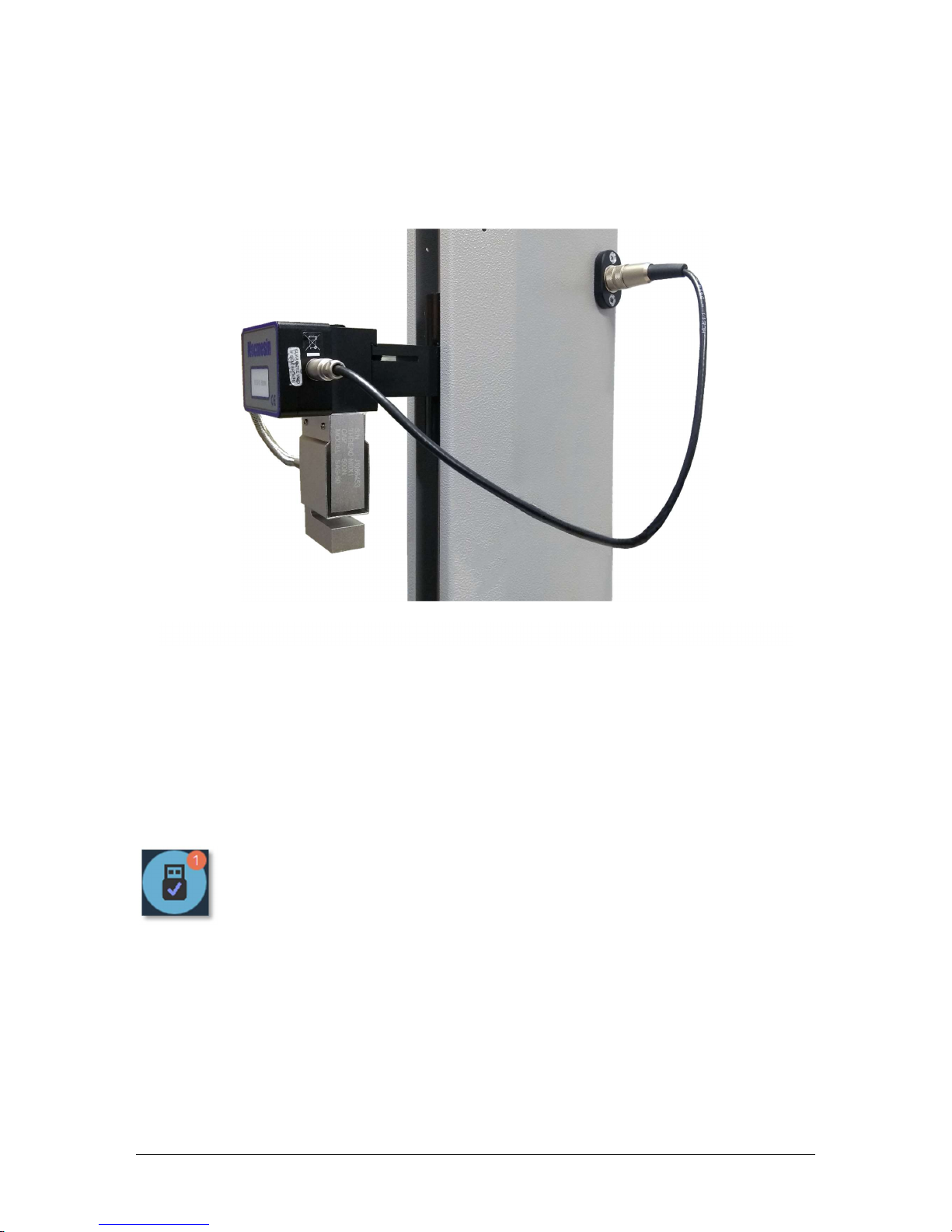
20 Mecmesin MultiTest-dV Operating Manual
Connecting an ELS to the MultiTest-dV
ELS devices connect to MultiTest-dV test stands using a 6-pin connector cable, this
connects to the communication ports located on the side of the ELS and the test stands
column, as seen in the image below.
As enhanced load sensors are ‘smart’ devices all calibration and capacity information is
passed to the stand automatically as the sensor is connected.
4.11. Connect the Test Stand to a PC (VectorPro Users Only)
If you are using VectorPro software, connect the USB B port, located on the test stand,
to the accompanying PC using cable part no. 351-093.
Important! Please install VectorPro software on your desired PC before
connecting the test stand to your computer. Once the software is installed
and the stand is connected, the stand will show as connected. This is shown
in the image to the left.
Cable Management
It is essential that no cables interfere with the controls or any moving parts. Failure to
do so could lead to injury or damage to the equipment.
Connecting the 6
-
pin plug to the ELS

MultiTest-dV Operating Manual Mecmesin 21
4.12. Attaching Grips and Fixtures
For flexible attachment of a variety of accessories, and improved alignment, the
MultiTest-dV is fitted with an anvil plate to accept fixtures with different screw threads
as well as fixing points for a standard 20mm QC adapter.
This anvil plate is attached with four bolts using an Allen key. For alignment, the anvil
plate can be loosened, moved forwards or back, and the bolts retightened.
Upper grips and accessories are attached directly to the ELS device being used.
QC adapters are available and can be fitted directly to the anvil plate or through a
Mecmesin LTE-700 extensometer.
Anvil plate
located at the base of the
MultiTest
-dV

22 Mecmesin MultiTest-dV Operating Manual
4.13. Setting the Limit Stops
Limit stops help prevent damage to load cells and fixtures by stopping the crosshead
movement before the moving fixtures come into contact with static parts of the stand.
Their positions are adjusted after the fitting of fixtures and test samples.
There are two manually set limit stops. These are set by loosening the thumbscrew,
moving the stop to a new position and retightening. When the crosshead meets a stop,
it activates a switch. This stops the crosshead movement at an upper or lower limit.
Note: Limit switches are also used to set cyclic test start and end positions (page 37).
4.14. Test Stand States
The test stand can be in one of five states:
1. Test readiness - ready to start, or complete,
2. Testing – test operation sequence is running,
3. Stopped - test interrupted or emergency stop pressed,
4. Jog mode - for jogging or positioning the crosshead manually,
5. Settings menu – for adjusting your test stands settings,
In each state, the selector buttons have functions described by the on-screen icons.
Upper an
d lower limit
stops
Limit stops on a MultiTest
-dV

MultiTest-dV Operating Manual Mecmesin 23
5. Front Panel Controls
Emergency Stop Button
Push to stop the crosshead movement. Rotate the button to release it and
resume crosshead control. If pressed during a test, do not restart a test, ensure
you remove any residual force using the test stand’s jog controls.
Multi-function Scroll Wheel Control
Scroll Wheel Colours
The lights surrounding the wheel illuminate in three colours, indicating the status of the
test stand:
LED dial ring
Multi
-
function
scroll wheel
Scroll
wheel
button
Button
functions
Status
messages
Multi
-
function
selector buttons
Emergency stop
Display
Green Light
Pulsating: Ready to start test
Rotating: Scrolling through a
menu
Amber Light
Static: Test completed
Rotating: Crosshead moving
Red Light
Static: Test stopped/limit
triggered

24 Mecmesin MultiTest-dV Operating Manual
Jog Mode
When in jog mode the wheel drives the crosshead up (clockwise turn) or down
(anticlockwise turn). This method offers more variable control when compared to the
two fixed-speed jog control buttons (circled in red below).
The scroll wheel can also be used as a speed controller. The jog buttons move the
crosshead at the set speeds (configured in the ‘Jog Settings’ menu picture below).
Rotating the wheel clockwise while holding a jog button increases the speed and
rotating the wheel anticlockwise while holding a jog button decreases the speed.
MultiTest-dV test stands also feature a precision jog mode, rotating the scroll wheel
while holding the central scroll wheel button moves the test stand at its minimum speed;
this is useful when fitting specimens into grips for example.
Navigational Control
When in a menu, the scroll wheel cycles through the options and their values. This is an
alternate navigational option to using the up and down arrow buttons.
Central Button
The central button is used to confirm a menu selection. It is equivalent to the tick button.
It can also be used to activate fine jog control, rotating the scroll wheel while holding
the central button in jog mode moves the test stand at its minimum speed.
Enter jog mode
Jog control buttons
Menu: operates with buttons or wheel

MultiTest-dV Operating Manual Mecmesin 25
MultiTest-dV Display Panel
The display indicates the stand’s status, displays live values and is used to configure the
test stands settings.
The purpose of the four multi-function buttons is indicated on screen by an adjacent
icon. Below is an image showing a typical example of the on-screen icons in relation to
the physical buttons.
On-Screen Icons
On-screen icons vary depending on the current state of the test stand and what functions
the physical buttons perform at that point. Below are reference tables to help explain the
icon definitions, in relation to the test stand state.
1. Test Readiness
Icon Action
No AFG connected / No ELS connected (if in dV(u) mode).
Start the test sequence.
Go to jog mode.
Go to settings.
Top button is ‘confirm’
Upper middle button is ‘up’
Lower middle button is ‘down’
Lower button is ‘back’

26 Mecmesin MultiTest-dV Operating Manual
2. Testing
Icon Action
Pause test: This stops crosshead movement, leaving the stand in a state
of test readiness. The message is ‘Interrupted: User’ and the play button
is displayed as well as the stop button.
Emergency stop button pushed: Message: ‘Emergency Stop!!!’. Release
the emergency stop to regain control and remedy the situation before
resuming testing. Note there is no on-screen icon for the emergency
stop.
Upper limit switch triggered: The crosshead has reached the upper
travel limit, as set by the MultiTest-dV’s limit switches, and stopped.
Further travel in this direction is prevented.
Lower limit switch triggered: The crosshead has reached the lower travel
limit, as set by the MultiTest-dV’s limit switches, and stopped. Further
travel in this direction is prevented.
3. Stopped
Icon Action
Continue test sequence.
Stop test: This ends the test at this point
Move to the home position (start position from the beginning of the
previous test). This icon is only visible after pressing the stop
Exit to the test ready screen, leaving the crosshead in its current
position.

MultiTest-dV Operating Manual Mecmesin 27
4. Jog Mode
Icon Action
Zero (tare) all system values.
Move the crosshead upward at the set jog speed.
Move the crosshead downward at the set jog speed.
Crosshead has reached an upper limit (load signal from a connected
gauge, set to Stop, or a limit switch) and stopped.
Crosshead has reached a lower limit (load signal from a connected gauge,
set to Stop, or a limit switch) and stopped.
5. Settings Menu
Icon Action
Confirm selection (or press the scroll wheel button).
Navigate up a menu selection or value (or turn the wheel clockwise).
Navigate down a menu selection or value (or turn the wheel
anticlockwise).
Go back to the previous screen.

28 Mecmesin MultiTest-dV Operating Manual
6. Automatic ELS Firmware Update
MultiTest-dV test stands with firmware 3.2.0.0 and above operating in dV(u) mode can
update the firmware of any attached ELS device. This feature is managed through the
front panel and ensures that the latest firmware version is loaded to the ELS device.
Step 1 - Connect an ELS Device
To start the update connect the ELS to your test system and then switch the test stand
on.
Note: Analogue short travel extensometers can also be updated in a similar method,
plug the extensometer device into the corresponding connector on the rear of your
MultiTest-dV to update the device.
Step 2 – Starting the Upgrade
Once the stand has powered on you the following screen will appear:
The new ‘Stored’ firmware is listed at the top of the display and the current ELS
firmware is displayed below. In this instance the current firmware for the ELS is 1.0.4.7,
starting the update will flash the device to version 1.0.6.1.

MultiTest-dV Operating Manual Mecmesin 29
Note: If you press the ‘Cross’ icon the upgrade can be started manually later by opening
the information screen located within the settings menu and scrolling to the ELS
firmware version. This setting will have a ‘*’ next to it, pressing the ‘tick’ icon will open
the firmware upgrade screen pictured above.
If more than one ELS is connected (e.g. a load cell and a short analogue extensometer)
the additional device will be listed below ELS 0. To start the update of the first ELS
device press the ‘tick’ icon.
Step 3 – Flashing the Device
The flashing of the device is carried out automatically and progresses through several
stages. It is crucial that the test stand is not turned off or disconnected. Disconnection of
the ELS could lead to irreversible damage.
In the image above initial programming is taking place. You can monitor the progress
using the bar and percentage readout shown onscreen.
Within the final stage of the process, the firmware upgrade is verified to check that is
has completed successfully.

30 Mecmesin MultiTest-dV Operating Manual
Once the process is at 100%, the display will indicate that the firmware upgrade has
been successful.
Either you will then be prompted to update the next ELS device currently connected or
the display will return to the start screen if no additional ELS devices are connected.
You can check the version of the ELS firmware manually by accessing the ‘Information’
screen located in the ‘Settings’ menu, See Section 6 for more information.

MultiTest-dV Operating Manual Mecmesin 31
7. MultiTest-dV Settings
7.1. MultiTest-dV Settings – dV Operation
The settings listed below are for a MultiTest-dV being used in dV mode, for dV(u)
operation see 7.2.
Settings: Jog settings
Within the jog settings menu, you can configure the jog speed limits while in jog mode.
Below is a detailed breakdown of each setting and the options available for each setting.
Setting Action Range
Up Speed
Configure the jog speed in an upward motion
0.1 to 1200
mm/min
0.004 to 47.24
Inch/min
Down Speed
Configure the jog speed in a downward motion
0.1 to 1200
mm/min
0.004 to 47.24
Inch/min
Tension Limit
Configure the tensile force limit while in jog mode 0 to +200 N
Compression Limit
Configure the compressive force limit while in jog mode 0 to -200 N
Tare AFG/AFTI
Configure whether or not the AFG/AFTI is tared when
pressing the tare button in jog mode.
Yes or No

32 Mecmesin MultiTest-dV Operating Manual
Settings: Units
Within the units menu, you can configure the test stands units for displacement and
speed. Force units are configured using the AFG.
Setting Units Available
Displacement mm, in
Speed mm/min, mm/sec, in/min, in/sec
Force N, gf, kgf, ozf, lbf, mN, kN
Settings: Edit Test
Important
For more information relating to ‘Start Direction’ and ‘Move to Start’, please see
MultiTest-dV Operation Sequence and Move to Start.
Displacement
In a displacement test, the crosshead moves between two reference points that are
relative to tared zero. Ensure that the limit switches allow the required travel.
Setting Options
Cycle Count 0-9999
Up Speed 0-1200mm/min
Down Speed 0-1200mm/min
Upper Displacement
A positive displacement is above tared zero and a negative value is
below. Available displacement depends on the test setup.
Lower Displacement
A positive displacement is above tared zero and a negative value is
below.

MultiTest-dV Operating Manual Mecmesin 33
Setting Options
Start Direction Choose whether the test direction is upward or downward.
Move to Start Select if the test moves to the start position first.
Example
Upper displacement: +10 mm
Lower displacement: –20 mm
Initial stroke: Up
Move to Start: Yes
Unless already at -20 mm the crosshead will first travel to that point. The stand will then
move to 10 mm above tared zero, followed by a final movement back to -20mm.
AFG Control/Force Control
The AFG control test operation consists of two main functions:
AFG Control - Control of the test stand using the AFG’s limit or break settings,
Force Control - Control of the test stand using the front panel to program limit,
break or cycle settings,
Within AFG Control/Force Control there are four subtests:
Sub-Test Description
AFG Control
Move in a set direction until a force limit or break condition is hit
and then stop. Configured using the AFG.
Force Limit
Move in the configured direction until a force limit is hit and then
stop. Configured using the front panel.
Force Cycle
Cycle between a limit force and a return force. Configured using
the front panel.
Break
Move in the configured direction until a break condition is detected.
Configured using the front panel.

34 Mecmesin MultiTest-dV Operating Manual
AFG Control Test
With an additional cable (351-092), a Mecmesin AFG digital force gauge can be used to
set load limits to control crosshead movement.
Load setpoint, action (reverse/stop) are all set on the gauge under the ‘STAND’ menu.
Here you can select the action when the limit is reached; ‘REVERSE’ or ‘STOP’ and the
type of control limit ‘BREAK’ or ‘LIMIT’.
Please note for cyclic tests the front panel force control must be used. AFG cycling is not
compatible with MultiTest-dV test stands
Example Test Setup
1. On the test stand’s front panel under ‘Edit Test’ select the test type ‘AFG Control’
and sub-type ‘AFG Control’,
2. Configure the speed and direction settings located within the ‘Edit Test’ menu,
3. On the AFG gauge hold
4. On page one of the AFG menus select ‘STAND’ using the button,
5. Next select the action when the limit is hit, either ‘REVERSE’ or ‘STOP’. For
reverse you need to select the test direction either ‘UP’ or ‘DOWN’,
6. Once the action has been selected configure the limit control. This limit can be
either a ‘BREAK’ condition or force/torque ‘LIMIT’. For ‘BREAK’ set the break
threshold, for ‘LIMIT’ select the limit force/torque,
Force Control Test – Force Limit, Force Cycle and Move to Break
Force control tests can be used to set load limits or a break condition to control crosshead
movement.
Within the three sub-tests (Force Limit, Force Cycle and Move to Break) the following
settings are available, please note some of the settings are specific to the test type:
Setting Options
Up Speed 0-1200mm/min
Down Speed 0-1200mm/min

MultiTest-dV Operating Manual Mecmesin 35
Setting Options
Start Direction Choose whether the test direction is upward or downward.
Test Sub-Type Select the test sub-type (Options are listed above).
Limit Force Limit and Cyclic Tests Only - Enter the target load for the test.
Return Force Cyclic Tests Only - Enter the start load for the test.
Cycle Count Cyclic Tests Only - Enter the number of cycles to be completed.
Break Threshold
Move to Break Test Only – Enter the percentage drop from current
maximum load recorded, to activate the break detection.
Example: Current load maximum reading is 1000N, with 80% setting
the load drop must reach 200N before break detection activates.
Min Break Threshold
Move to Break Test Only - Enter the minimum break threshold
(value of load that the test value must rise above for a break
condition to be detected).
AFG must be connected and ON to set this parameter
Examples
Force Limit
Up Speed: 100 mm/min
Down Speed: 100 mm/min
Start Direction: Down
Test Sub-Type: Force Limit
Limit Force: 50 N
The crosshead moves down at 100 mm/min until the applied load is 50 N from tared
zero, once the limit force is reached the test stops.

36 Mecmesin MultiTest-dV Operating Manual
Force Cycle
Up Speed: 100 mm/min
Down Speed: 20 mm/min
Start Direction: Down
Test Sub-Type: Force Cycle
Limit Force: 200 N
Return Force: 50 N
Cycle Count: 10
The crosshead moves down at 20 mm/min until the applied load is 200 N from tared
zero. Once the limit force is reached the crosshead moves upward at 100 mm/min until
a load of 50 N is reached, this cycle repeats 10 times at which point the test stops.
Break
Up Speed: 50 mm/min
Down Speed: 100 mm/min
Start Direction: Up
Test Sub-Type: Break
Break Threshold: 5 %
The crosshead moves up at 50 mm/min until a break condition is detected. The break
event must also occur above 5% of the connected AFG’s capacity.
Data Capture within VectorPro™
To use AFG Control/Force Control tests in conjunction with VectorPro first program
the test settings using the stand’s front panel and/or AFG and then create a VectorPro
test using the AFG/Force control operation, ensuring the speed and test direction match
your configuration.
Please note the speed and test direction use the settings configured within VectorPro,
while other test settings are loaded from the front panel. For more information please
refer to the VectorPro user manual, part no. 431-955.

MultiTest-dV Operating Manual Mecmesin 37
Limits
In a limit test, the crosshead cycles between the limit switches. To set your limit switches
loosen either screw, located on the rear of the test stand, and move the switch to the
required position.
A cycle starts when the crosshead is at the first limit switch and ends back at the same
limit switch. At the end of the test, the home button appears on the stand to enable the
crosshead to be moved back to the starting position.
Setting Options
Cycle Count 0-9999
Up Speed 0-1200mm/min
Down Speed 0-1200mm/min
Start Direction Choose whether the test direction is upward or downward.
Move to Start Select if the test moves to the start position first.
Example
1. Load your grips and sample,
2. Set the upper limit switch at the desired upper displacement point,
3. Set the lower limit switch at the desired lower displacement point,
4. Set the desired start direction and whether to move to start,
5. Configure the number of cycles,
6. Execute the test. The stand moves between the two displacements for the configured
number of cycles and then stop.

38 Mecmesin MultiTest-dV Operating Manual
Half Cycle
A half-cycle test is to a displacement relative to tared zero. A cycle starts when the
crosshead is at the first displacement position and ends back at the second position.
Setting Options
Cycle Count
0-9999
Up Speed
0-1200mm/min
Down Speed
0-1200mm/min
Upper Displacement
A positive displacement is above tared zero and a negative value is
below. Available displacement depends on the test setup.
Lower Displacement
A positive displacement is above tared zero and a negative value is
below.
Start Direction Choose whether the test direction is upward or downward.
Move to Start Select if the test moves to the start position first.
Example
Upper displacement: +30 mm
Lower displacement: –20 mm
Initial stroke: Down
Move to Start: Yes
Unless already at 30 mm above tared zero, the crosshead will travel to that point and
then move to 20 mm below tared zero, and stop.

MultiTest-dV Operating Manual Mecmesin 39
MultiTest-dV Operation Sequence and Move to Start
MultiTest-dV operations, such as the displacement cycle and half cycle consist of two
datum points, an upper displacement and a lower displacement.
For operations with the primary direction being down, the following is true:
The ‘Upper Displacement’ is the start position for the test and the ‘Lower
Displacement’ is the finishing position.
For operations with the primary direction, being up the following is true:
The ‘Lower Displacement’ is the start position for the test and the ‘Upper
Displacement’ is the finishing position.
Within the ‘Edit Test’ display on your test stands front panel there is an option called
‘Move to Start’, setting this feature to ‘Yes’ means that the stand always moves to the
start position.
In some instances, this means the first direction of movement is opposite to the primary
test movement.
For example, if the start displacement is +10 mm and the crosshead is at 0 mm, with
move to start enabled a downward test will first move up to +10 mm before moving
down to the end position. With this feature set to ‘No’, the stand moves straight to the
end position.
Settings: PIN Code
Within the PIN code menu, it is possible to set a four-digit number that can be used to
lock the menu feature of your OmniTest Twin Column. Please note once this has been
set you cannot access the menu without the PIN, so it is crucial that you keep a record
of this safe. If the PIN code has been set and then lost or is unknown, please contact your
local agent or Mecmesin Technical Support.
Settings: Languages
Select your desired language. Upon confirmation, you are returned to the settings menu
in the language chosen.
Settings: Information
This screen is used to display vital information relating to your MultiTest-dV and
connected devices. Here you can see software, hardware and firmware properties. If the
stand is operating in dV(u) mode you can also see the calibration date for ELS and the
number of overloads that have occurred for the current ELS.

40 Mecmesin MultiTest-dV Operating Manual
7.2. MultiTest-dV Settings - dV(u) Operation
The settings listed below are for a MultiTest-dV being used in dV(u) mode, for standard
dV operation see 7.1.
All settings are made by moving the selection marker to the required item or digit and
confirming with the tick button or using the central scroll wheel button.
Settings: Jog settings
Within the jog settings menu, you can configure the jog speed limits while in jog mode.
Below is a detailed breakdown of each setting and the options available for each setting.
Setting Action Range
Up Speed
Configure the jog speed in an upward motion
0.1 to 1200
mm/min
0.004 to 47.24
Inch/min
Down Speed
Configure the jog speed in a downward motion
0.1 to 1200
mm/min
0.004 to 47.24
Inch/min
Tension Limit
Configure the tensile force limit while in jog mode 0 to +200 N
Compression Limit
Configure the compressive force limit while in jog mode 0 to -200 N
Settings: PIN Code
Within the PIN code menu, it is possible to set a four-digit number that can be used to
lock the menu feature of your OmniTest Twin Column. Please note once this has been
set you cannot access the menu without the PIN, so it is crucial that you keep a record
of this safe. If the PIN code has been set and then lost or is unknown, please contact your
local agent or Mecmesin Technical Support.
Settings: Information
This screen is used to display vital information relating to your MultiTest-dV and
connected devices. Here you can see software, hardware and firmware properties. If the
stand is operating in dV(u) mode you can also see the calibration date for ELS and the
number of overloads that have occurred for the current ELS.

MultiTest-dV Operating Manual Mecmesin 41
8. Rear Connectors Panel
Inlet mains filter and
on/off switch
RJ11
port
for AFG
digital force gauge
USB-B Comms port
Digital IO port
(Not currently implemented)
Extensometer port
System vent. Do not
obstruct!

42 Mecmesin MultiTest-dV Operating Manual
9. MultiTest-dV Specification
MultiTest-dV
Rated capacity kN
kN 0.5 1.0 2.5
kgf 50 100 250
lbf 110 220 550
Displacement
Crosshead travel* 1200mm (47.3”) 1000mm (39.4”) 500mm (19.7”)
Maximum headroom* 1230mm (48.4”) 1030mm (40.6”) 530mm (20.9”)
Displacement resolution 1 µm (0.000025")
Displacement accuracy ±0.130mm per 300mm travel (±0.005" per 11.81")
Speed
Speed range†
mm/min 0.01 to 1200 0.01 to 1200 0.01 to 1200††
in/min 0.004 to 47.2 0.004 to 47.2 0.004 to 47.2
Speed accuracy ±0.2% of indicated speed or ±20 μ/min whichever is greatest
Resolution 0.1mm/min (0.004"/min)
Maximum number of cycles per test 9999 (Cycling testing is not avaliable in dV(u) mode)
Dimensions
Height 1710 mm (67.3") 1510 mm (59.4") 941 mm (37")
Width 290 mm (11.4") 290 mm (11.4") 290 mm (11.4")
Depth 414 mm (16.3") 414 mm (16.3") 414 mm (16.3")
Vertical daylight* 1359 mm (53.5") 1159 mm (45.6") 590 mm (23.2")
Throat Depth** 70.5 mm (2.8”) 70.5 mm (2.8”) 70.5 mm (2.8”)
Weight 26 kg (57 lbs) 25 kg (55 lbs) 24 kg (53 lbs)
Electrical supply
Voltage 230 V AC 50 Hz or 110 V AC 60 Hz
Maximum power requirement 120W 200W 250W
Advanced Force Gauge (AFG), 10 models from 2.5 N to 2500 N
Sensor measurement accuracy 0.1% of full-scale
Enhanced Load Sensors (ELS), 13 models from 2.5 N to 2500 N
Sensor measurement accuracy ±0.5% of reading down to 5% of range
Environment specification
Operating temperature 10°C – 35°C (50°F – 95°F)
Operating relative humidity Normal Industry and laboratory conditions
Display & Data Output
Front Panel Display Indication Load / Displacement / Speed
Output of Test Results
Stand
Via USB (VectorPro™ Software - PDF, XLXS, CSV, TXT, Email and Images)
AFG / AFTI Via Cable (sales@mecmesin.com)
* Measured with force gauge and short extension rod fitted
** Measured on centreline of gauge/sensor
† Where mains voltage is reliable
†† 2.5 kN : recommended maximum speed = 750 mm/min (30 in/min) above 2 kN

MultiTest-dV Operating Manual Mecmesin 43
10. MultiTest-dV Dimensions
MultiTest-dV 2.5kN Dimensions
Note: The above drawing is not to scale!

44 Mecmesin MultiTest-dV Operating Manual
MultiTest-dV 1.0kN Dimensions
Note: The above drawing is not to scale!

MultiTest-dV Operating Manual Mecmesin 45
MultiTest-dV 0.5kN Dimensions
Note: The above drawing is not to scale!

46 Mecmesin MultiTest-dV Operating Manual
11. Declaration of Conformity

MultiTest-dV Operating Manual Mecmesin 47
12. Change Log
The latest production firmware release for MultiTest-dV devices is 3.0.10, this section
documents the changes at each production firmware release from version 2.0.11 to
3.0.10. MultiTest-dV devices operating in dV(u) mode only use firmware version 3.0.2 or
later.
Please note for version numbers not listed below the changes are included with the next
version, for example, bug fixes in versions 3.0.4 to 3.0.5 are listed under in 3.0.6.
All releases include performance enhancements and bug fixes to improve the use
experience. Not all bug fixes are detailed here.
2.0.12 - New Features
N/A
2.0.12 - Bug Fixes
Correction to AFTI Min/Max reset command.
3.0.2 - New Features
System deflection compensation is implemented,
Additional menu item ‘Information’ screen has been added,
Major Feature! dV(u) mode implemented, enables MultiTest-dV test stands to
support ELS and extensometry devices for basic material testing applications,
provided the appropriate license key is used,
Major Feature! User selectable PIN protection for the test stands menus added,
Major Feature! ‘Home’ button added to return the stand to the last tared position at
the end of the test,
Major Feature! Within the jog settings, you can now to choose whether or not to tare
the AFG/AFTI when pressing the stand’s tare button,
Major Feature! In the ‘Edit Test Settings’ menu, the user can select the test start
direction and whether or not the stand moves to the start position at the beginning
of the test,
Major Feature! On ‘AFG/AFTI’ controlled tests, the return position is now the test
start position rather than the limit switch position,
Major Feature! AFG/AFTI stand control force limits now also work in jog mode, this
can be used to protect damage to the system while jogging,

48 Mecmesin MultiTest-dV Operating Manual
Major Feature! You can now use the front panel control to pause, stop or continue
the test,
Swedish language option added,
Polish language option added.
3.0.2 - Bug Fixes
Fixed bug whereby ELS connection during jog mode will cause the stand to exit jog
mode,
3.0.3 - New Features
Major Feature! Add new command for setting the stands home position. This is
exposed in VectorPro 5.1.2.0,
Addition of 0.5 kN and 1.0 kN test stands as variants of 2.5 kN test stand,
3.0.3 - Bug Fixes
Removed the ability to run tests when ELS 1 is not connected,
Fixed no counts error when hitting limit switches at high speed.
3.0.6 - New Features
N/A.
3.0.6 - Bug Fixes
Resolved issue where overload counts are missing from the device firmware.
3.0.7 - New Features
N/A.
3.0.7 - Bug Fixes
Fixed issue where the AFG wasn’t tared correctly,
Fixed issue where an extensometer could create an overload that would terminate
the test,
Test not being terminated by over temperature reading has now been fixed,

MultiTest-dV Operating Manual Mecmesin 49
3.0.8 - New Features
Force control tests are now programmed via the front panel (Previously via AFG),
3.0.8 - Bug Fixes
Fixed MultiTest-dV front panel decimal rounding/missing decimal issue (Force
control),
3.0.10 - New Features
Force limits for AFG added to Jog Settings,
3.0.10 - Bug Fixes
Fixes Stop/Reverse function being ignored if AFG is not seen as connected
Fix speed settings not updating in edit test menus
Fix Load readings frozen in Move to Break test

50 Mecmesin MultiTest-dV Operating Manual
Please note the stand must a MultiTest
-
dV Mark 2 with a serial number after 17
-
1XXX-11 to operate in dV(u) mode
13. Test Stand Firmware/ Software Compatibility Table
The tables below can be used to identify what versions of VectorPro can be used with
your test stands firmware.
To identify the firmware navigate to the information panel within the test stand’s
settings menu.
The software version can be identified by clicking the VectorPro icon located in
the centre of the top header bar or visually on the main login window.

MultiTest-dV Operating Manual Mecmesin 51
14. Operator Notes

52 Mecmesin MultiTest-dV Operating Manual
Since 1977, Mecmesin has assisted thousands of companies
achieve
enhanced quality control in design and
production. The Mecmesin brand represents excellence in accuracy, build, service, and value. In production
centres and research labs worldwide, designers, engineers, operators, and quality managers endorse Mecmesin
force and torque testing systems for their high performance across countless applications.
www.mecm
e
sin.com
Mecmesin : a world leader in affordable force and torque testing solutions
The Mecmesin global distribution network guarantees your testing solution is rapidly
delivered and efficiently serviced, wherever you are.
Head Office
– UK
Mecmesin Limited
w: www.mecmesin.com
e: sales@mecmesin.com
France
Mecmesin France
w : www.mecmesin.fr
e: contact@mecmesin.fr
Germany
Mecmesin GmbH
w: www.mecmesin.de
e: info@mecmesin.de
North America
Mecmesin Corporation
w: www.mecmesincorp.com
e: info@mecmesincorp.com
Asia
Mecmesin Asia Co. Ltd
w: www.mecmesinasia.com
e: sales@mecmesinasia.com
China
Mecmesin (Shanghai) Pte Ltd
w: www.mecmesin.cn
e: sales@mecmesin.cn
Algeria
Argentina
Australia
Austria
Bangladesh
Belgium
Brazil
Bulgaria
Cambodia
Canada
Chile
China
Colombia
Costa Rica
Croatia
Czech Republic
Denmark
Ecuador
Egypt
Estonia
Finland
France
Germany
Greece
Hungary
India
Indonesia
Iran
Ireland
Israel
Italy
Japan
Korea South
Kosovo
Kuwait
Laos
Latvia
Lebanon
Lithuania
Macedonia
Malaysia
Mexico
Morocco
Myanmar (Burma)
Netherlands
New Zealand
Norway
Paraguay
Peru
Philippines
Poland
Portugal
Romania
Russia
Saudi Arabia
Serbia
Singapore
Slovakia
Slovenia
South Africa
Spain
Sri Lanka
Sweden
Switzerland
Syria
Taiwan
Thailand
Tunisia
Turkey
UK
United Arab Emirates
Uruguay
USA
Vietnam
