Page 1

WLS-TC
User's Guide
Document Revision 4
April 2014
© Copyright 2014
Wireless Thermocouple Measurement
Page 2
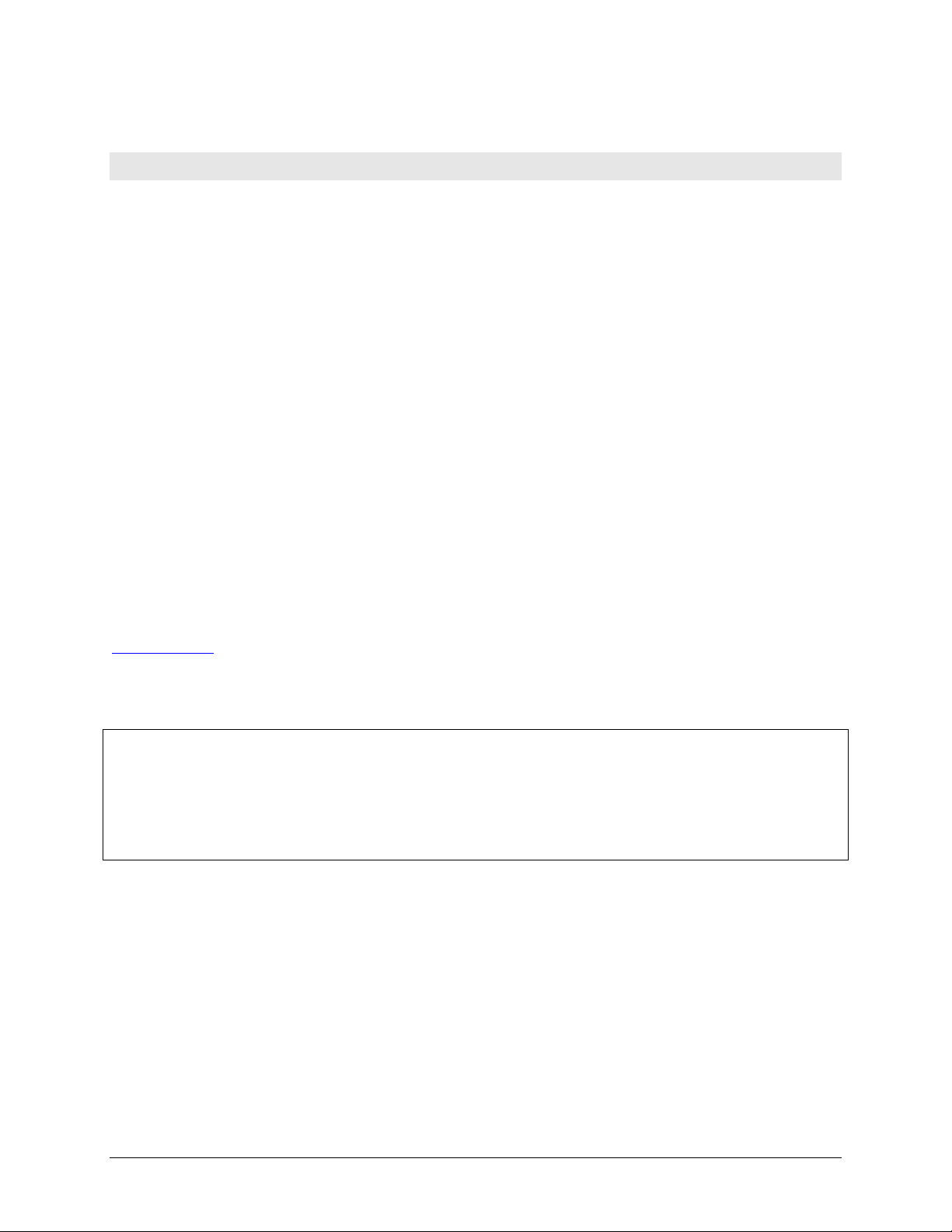
HM WLS-TC.docx
Your new Measurement Computing product comes with a fantastic extra —
Management committed to your satisfaction!
Thank you for choosing a Measurement Computing product—and congratulations! You own the finest, and you can now enjoy
the protection of the most comprehensive warranties and unmatched phone tech support. It’s the embodiment of our mission:
To provide data acquisition hardware and software that will save time and save money.
Simple installations minimize the time between setting up your system and actually making measurements. We offer quick and
simple access to outstanding live FREE technical support to help integrate MCC products into a DAQ system.
Limited Lifetime Warranty: Most MCC products are covered by a limited lifetime warranty against defects in materials or
workmanship for the life of the product, to the original purchaser, unless otherwise noted. Any products found to be defective in
material or workmanship will be repaired, replaced with same or similar device, or refunded at MCC’s discretion. For specific
information, please refer to the terms and conditions of sale.
Harsh Environment Program: Any Measurement Computing product that is damaged due to misuse, or any reason, may be
eligible for replacement with the same or similar device for 50% of the current list price. I/O boards face some harsh
environments, some harsher than the boards are designed to withstand. Contact MCC to determine your product’s eligibility for
this program.
30 Day Money-Back Guarantee: Any Measurement Computing Corporation product may be returned within 30 days of
purchase for a full refund of the price paid for the product being returned. If you are not satisfied, or chose the wrong product by
mistake, you do not have to keep it.
These warranties are in lieu of all other warranties, expressed or implied, including any implied warranty of merchantability or
fitness for a particular application. The remedies provided herein are the buyer’s sole and exclusive remedies. Neither
Measurement Computing Corporation, nor its employees shall be liable for any direct or indirect, special, incidental or
consequential damage arising from the use of its products, even if Measurement Computing Corporation has been notified in
advance of the possibility of such damages.
Trademark and Copyright Information
Measurement Computing Corporation, InstaCal, Universal Library, and the Measurement Computing logo are either trademarks
or registered trademarks of Measurement Computing Corporation. Refer to the Copyrights & Trademarks section on
mccdaq.com/legal for more information about Measurement Computing trademarks. Other product and company names
mentioned herein are trademarks or trade names of their respective companies.
© 2014 Measurement Computing Corporation. All rights reserved. No part of this publication may be reproduced, stored in a
retrieval system, or transmitted, in any form by any means, electronic, mechanical, by photocopying, recording, or otherwise
without the prior written permission of Measurement Computing Corporation.
Notice
Measurement Computing Corporation does not authorize any Measurement Computing Corporation product for use
in life support systems and/or devices without prior written consent from Measurement Computing Corporation.
Life support devices/systems are devices or systems that, a) are intended for surgical implantation into the body, or
b) support or sustain life and whose failure to perform can be reasonably expected to result in injury. Measurement
Computing Corporation products are not designed with the components required, and are not subject to the testing
required to ensure a level of reliability suitable for the treatment and diagnosis of people.
2
Page 3
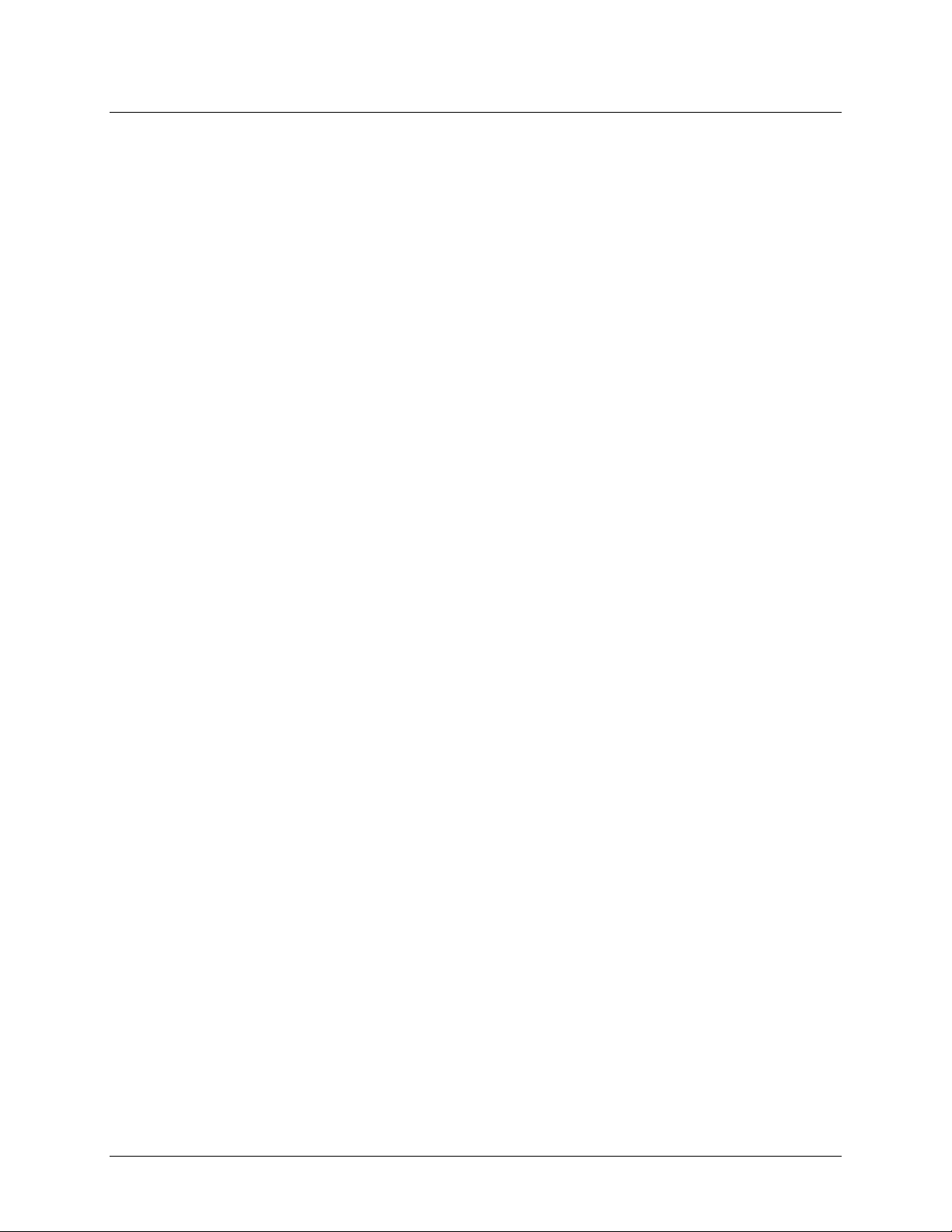
Table of Contents
Preface
About this User’s Guide ....................................................................................................................... 5
What you will learn from this user's guide ......................................................................................................... 5
Conventions in this user's guide ......................................................................................................................... 5
Where to find more information ......................................................................................................................... 5
Chapter 1
Introducing the WLS-TC ....................................................................................................................... 6
Overview: WLS-TC features .............................................................................................................................. 6
Remote wireless operation ................................................................................................................................................ 6
WLS-TC block diagram ..................................................................................................................................... 7
Chapter 2
Installing the WLS-TC ........................................................................................................................... 8
What comes with your WLS-TC shipment? ....................................................................................................... 8
Hardware .......................................................................................................................................................................... 8
Software ............................................................................................................................................................................ 8
Documentation .................................................................................................................................................................. 8
Unpacking........................................................................................................................................................... 8
Installing the software ........................................................................................................................................ 8
Installing the hardware ....................................................................................................................................... 8
Configuring the WLS-TC ................................................................................................................................... 9
Thermocouple type ........................................................................................................................................................... 9
Network parameters (remote operation) ..........................................................................................................................10
Connecting the external power supply for remote operation ............................................................................ 11
Calibrating the WLS-TC .................................................................................................................................. 11
Warm up time ................................................................................................................................................... 11
Chapter 3
Sensor Connections ........................................................................................................................... 12
Screw terminal pinout ....................................................................................................................................... 12
Thermocouple inputs .......................................................................................................................................................12
CJC sensors ......................................................................................................................................................................12
Digital I/O ........................................................................................................................................................................13
Power outputs ..................................................................................................................................................................13
Ground .............................................................................................................................................................................13
Thermocouple connections ............................................................................................................................... 13
Wiring configuration ........................................................................................................................................................13
Digital I/O connections ..................................................................................................................................... 14
Configuring the DIO channels to generate alarms ...........................................................................................................14
Chapter 4
Functional Details ............................................................................................................................... 15
Thermocouple measurements ........................................................................................................................... 15
Cold junction compensation (CJC) ..................................................................................................................................15
Data linearization .............................................................................................................................................................15
Open-thermocouple detection (OTD) ..............................................................................................................................15
AC power supply .............................................................................................................................................. 16
External components ........................................................................................................................................ 16
Screw terminals................................................................................................................................................................16
Status LEDs .....................................................................................................................................................................17
LED Test button...............................................................................................................................................................17
USB connector .................................................................................................................................................................17
3
Page 4
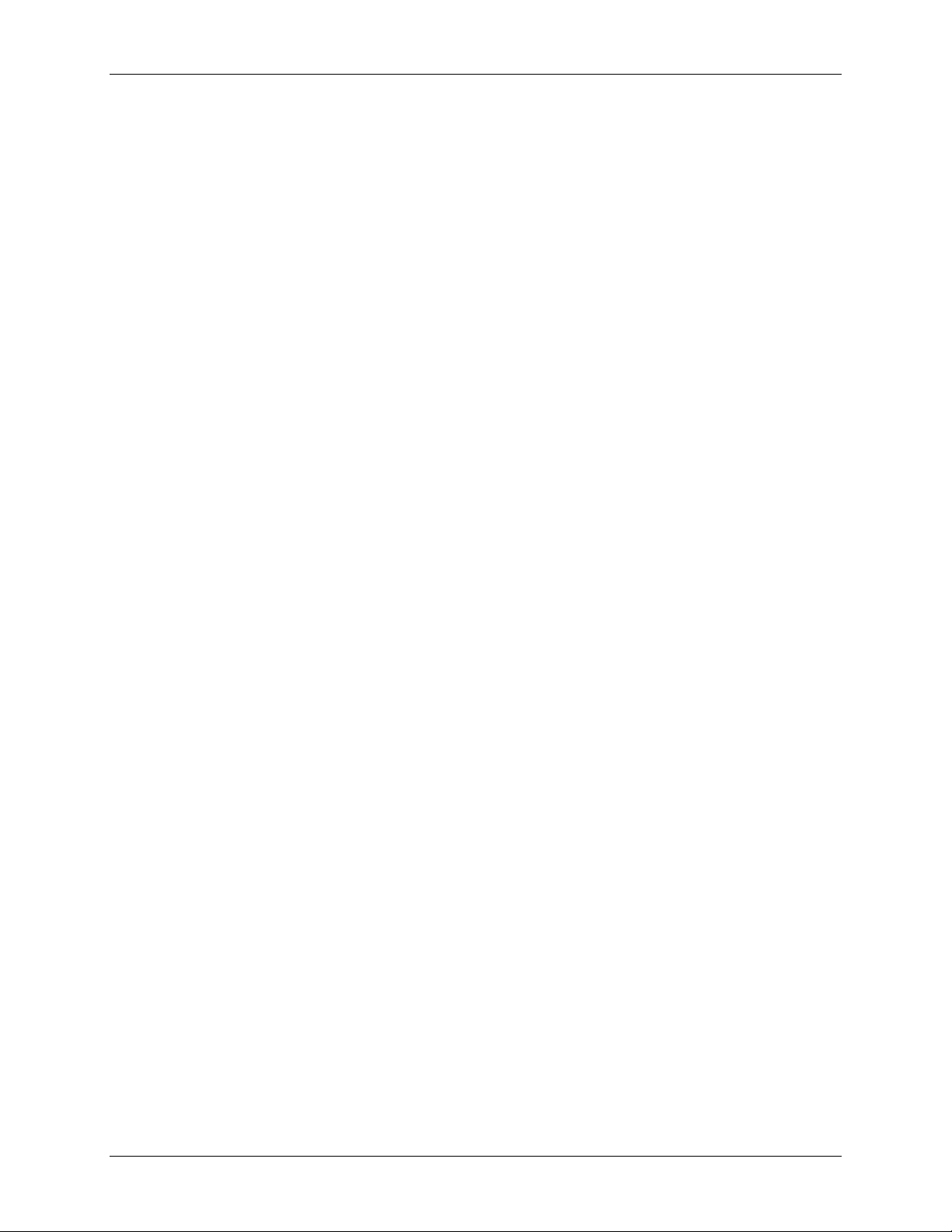
WLS-TC User's Guide
Chapter 5
Specifications ...................................................................................................................................... 18
Analog input ..................................................................................................................................................... 18
Channel configurations ..................................................................................................................................... 18
Accuracy ........................................................................................................................................................... 19
Thermocouple measurement accuracy .............................................................................................................................19
Throughput rate to PC (USB or wireless) ......................................................................................................... 19
Digital input/output........................................................................................................................................... 20
Temperature alarms .......................................................................................................................................... 20
Memory ............................................................................................................................................................ 20
Microcontroller ................................ ................................................................................................ ................. 21
Wireless communications ................................................................................................................................. 21
USB +5V voltage ............................................................................................................................................. 21
Power ................................................................................................................................................................ 22
USB specifications ........................................................................................................................................... 22
Environmental .................................................................................................................................................. 22
Mechanical ....................................................................................................................................................... 23
LED / button configuration ............................................................................................................................... 23
Screw terminal connector ................................................................................................................................. 24
Declaration of Conformity .................................................................................................................. 25
4
Page 5
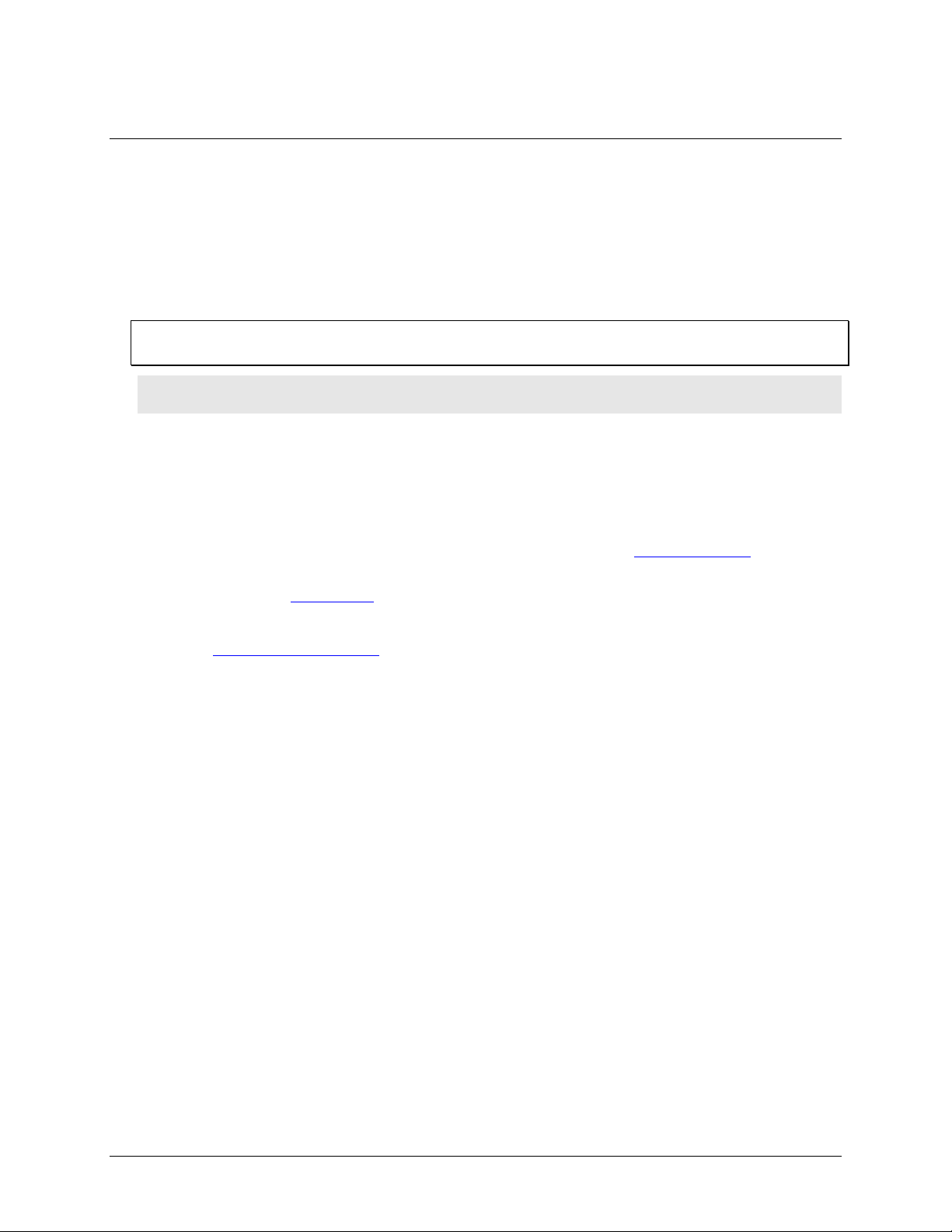
About this User’s Guide
What you will learn from this user's guide
This user's guide describes the Measurement Computing WLS-TC data acquisition device and lists device
specifications.
Conventions in this user's guide
For more information
Text presented in a box signifies additional information related to the subject matter.
Caution! Shaded caution statements present information to help you avoid injuring yourself and others,
damaging your hardware, or losing your data.
bold text Bold text is used for the names of objects on a screen, such as buttons, text boxes, and check boxes.
italic text Italic text is used for the names of manuals and help topic titles, and to emphasize a word or phrase.
Where to find more information
Preface
Additional information about WLS-TC hardware is available on our website at www.mccdaq.com. You can
also contact Measurement Computing Corporation with specific questions.
Knowledgebase: kb.mccdaq.com
Phone: 508-946-5100 and follow the instructions for reaching Tech Support
Fax: 508-946-9500 to the attention of Tech Support
Email: techsupport@mccdaq.com
5
Page 6
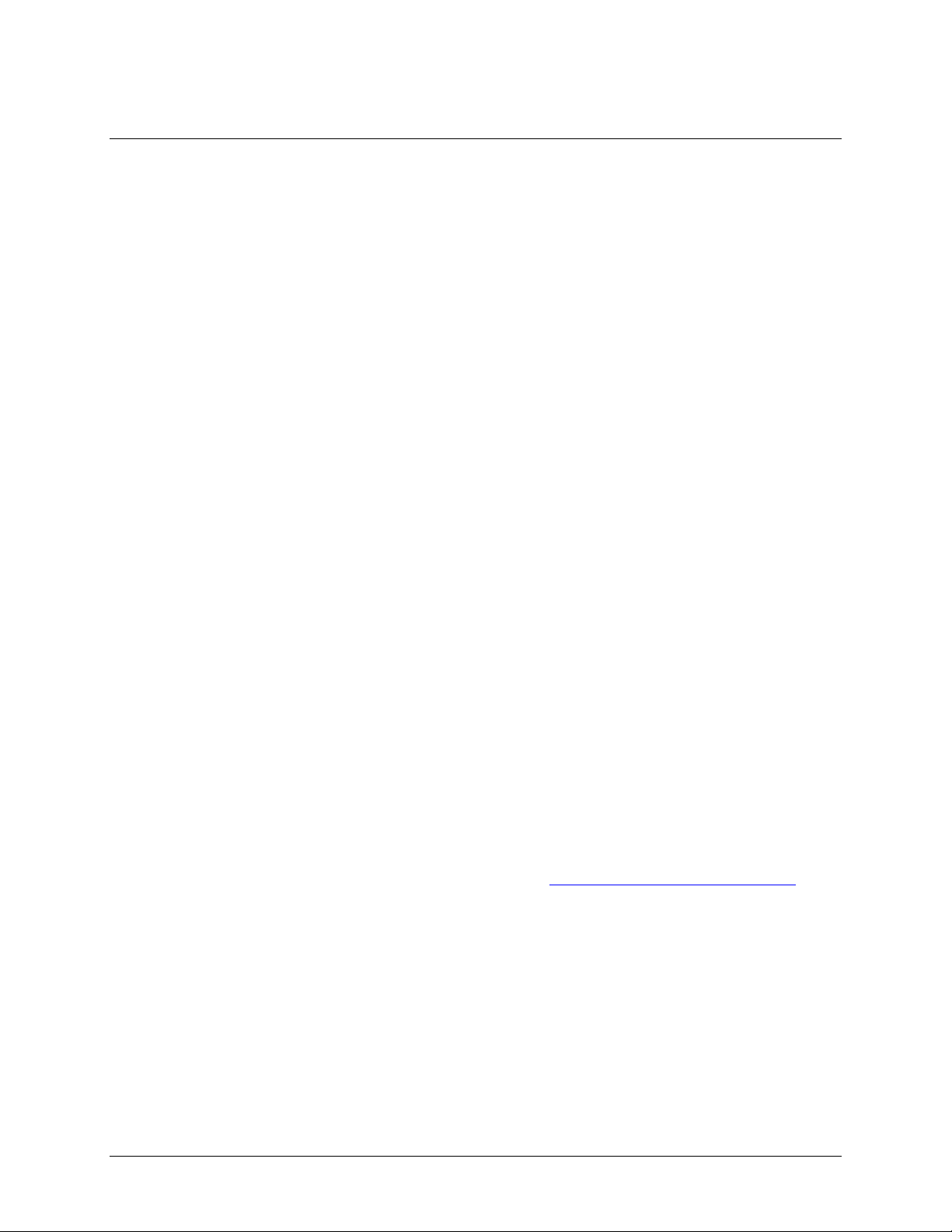
Chapter 1
Introducing the WLS-TC
Overview: WLS-TC features
The WLS-TC is a wireless-based USB 2.0 full-speed thermocouple input module that is supported under
popular Microsoft® Windows® operating systems. The WLS-TC is fully compatible with both USB 1.1 and
USB 2.0 ports.
The WLS-TC provides eight differential thermocouple input channels. Eight independent, TTL-compatible
digital I/O channels are provided to monitor TTL-level inputs, communicate with external devices, and to
generate alarms. The digital I/O channels are software programmable for input or output.
With the WLS-TC, you can take measurements from type J, K, R, S, T, N, E, and B thermocouples.
The WLS-TC provides two integrated cold junction compensation (CJC) sensors for thermocouple
measurements.
An open thermocouple detection feature lets you detect a broken thermocouple. An onboard microprocessor
automatically linearizes the measurement data.
The WLS-TC features eight independent temperature alarms. Each alarm controls an associated digital I/O
channel as an alarm output. The input to each alarm is one of the temperature input channels. The output of each
alarm is software-configurable as active high or low. You set up the temperature threshold conditions to activate
each alarm. When an alarm is activated, the associated DIO channel is driven to the output state.
All configurable options are software programmable. The WLS-TC is fully software-calibrated.
You can operate the WLS-TC as a standalone plug-and-play device which draws power through the USB cable.
You can also operate the WLS-TC as a remote device that communicates with the computer through the
WLS-IFC USB-to-wireless interface device. An external power supply is shipped with the device to provide
power during remote operations.
Remote wireless operation
When operating as a remote device, the WLS-TC communicates with the computer through the WLS-IFC
device connected to the computer's USB port.
Before you can operate the WLS-TC remotely, you must connect it to the computer's USB port and configure
the network parameters required to establish a wireless link with the interface device. Only devices with the
same parameter settings can communicate with each other. All configurable options are programmable with
InstaCal.
LEDs on the WLS-TC indicate the status of communication over the wireless link. An LED bar graph shows
the fade margin of signals received by the WLS-TC.
For more information on setting up network parameters, refer to "Network parameters (remote operation)" on
page 10.
6
Page 7
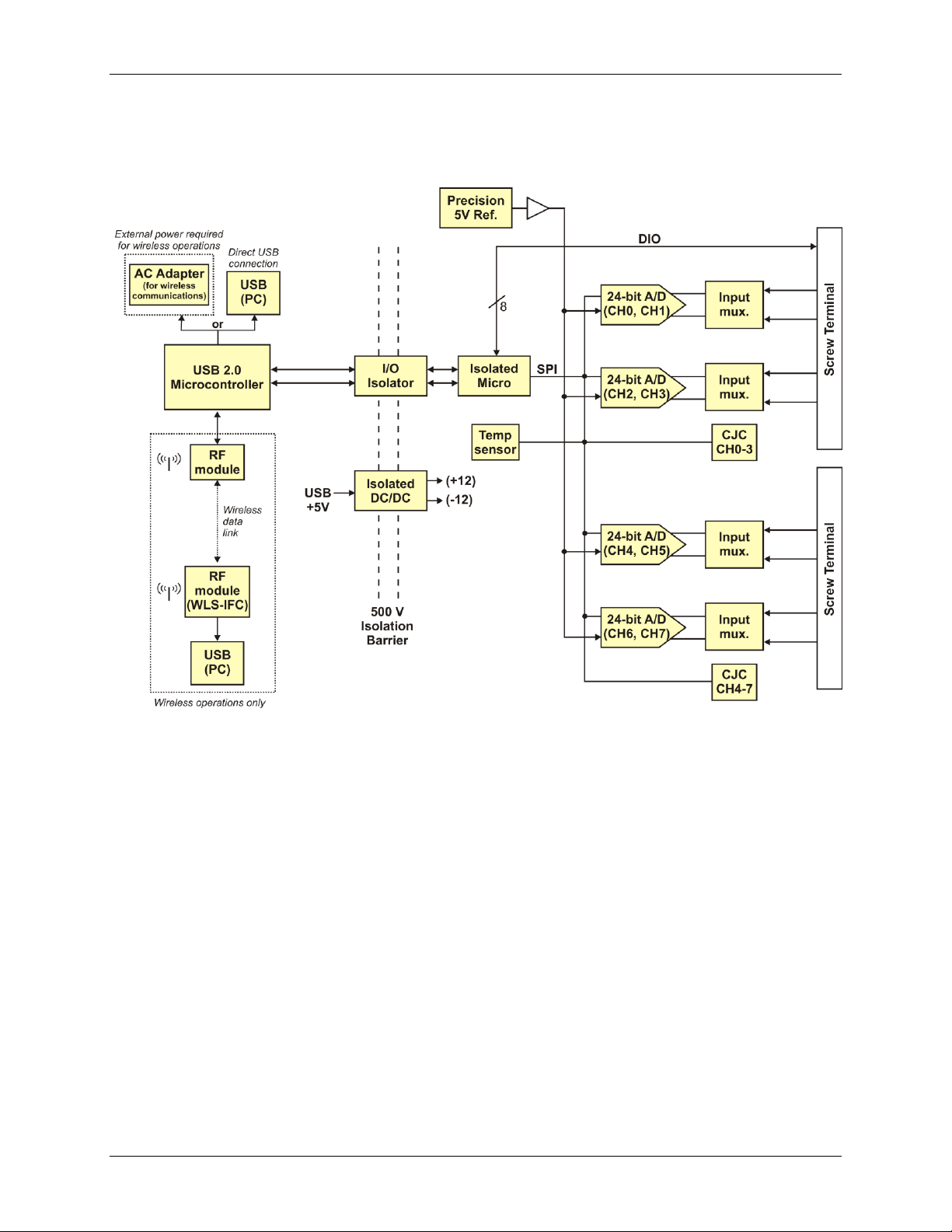
WLS-TC User's Guide Introducing the WLS-TC
WLS-TC block diagram
WLS-TC functions are illustrated in the block diagram shown here.
Figure 1. WLS-TC functional block diagram
7
Page 8
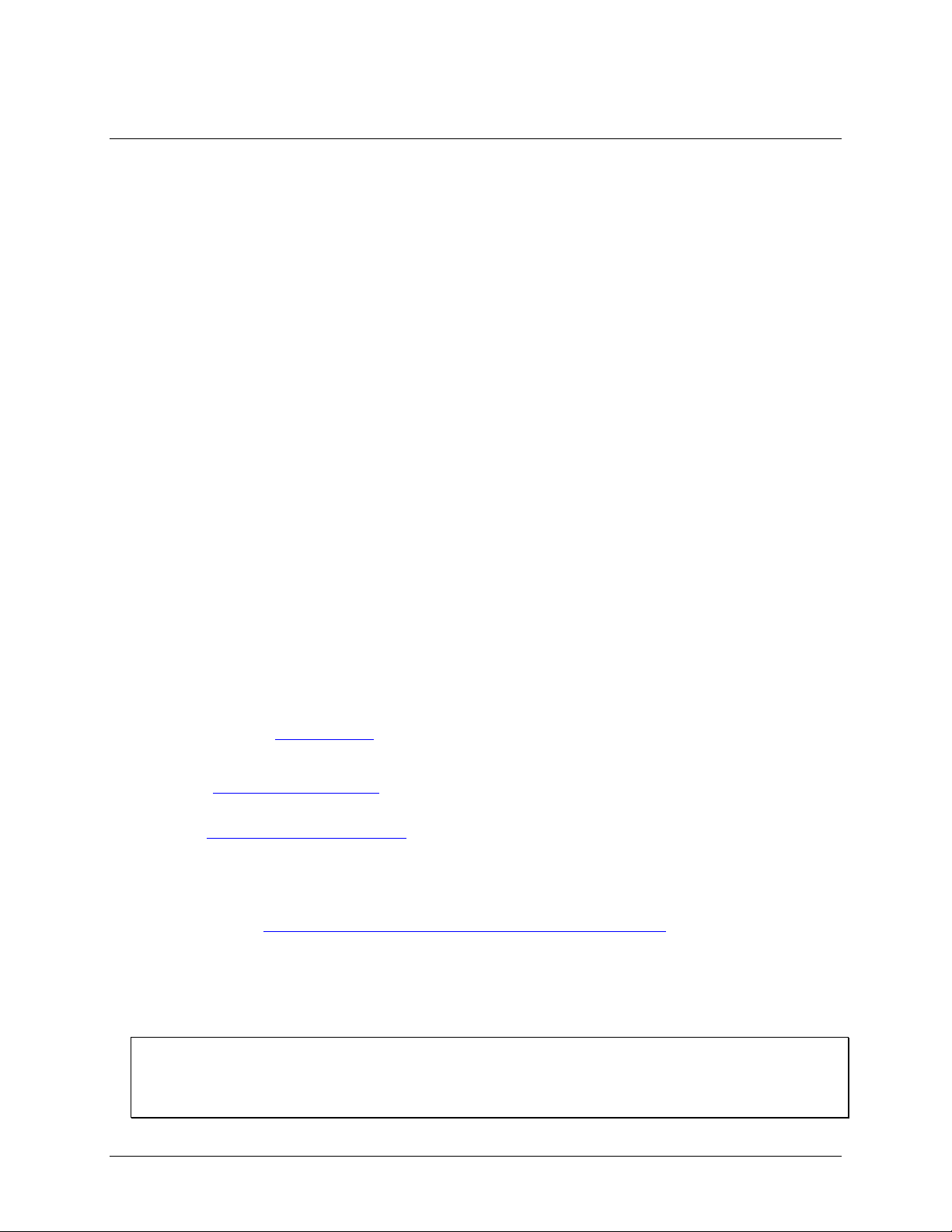
Installing the WLS-TC
What comes with your WLS-TC shipment?
The following items are shipped with the WLS-TC.
Hardware
WLS-TC
USB cable
USB power adapter (2.5 watt AC-to-USB power adapter for remote wireless operation)
Software
MCC DAQ Software CD
Documentation
MCC DAQ Software Quick Start Guide
This booklet provides an overview of the MCC DAQ software you received with the device, and includes
information about installing the software. Please read this booklet completely before installing any software
or hardware.
Setup Options
An overview of installation options is provided in the Wireless Setup document that ships with the device.
Chapter 2
Unpacking
As with any electronic device, you should take care while handling to avoid damage from static
electricity. Before removing the device from its packaging, ground yourself using a wrist strap or by simply
touching the computer chassis or other grounded object to eliminate any stored static charge.
If any components are missing or damaged, contact us immediately using one of the following methods:
Knowledgebase: kb.mccdaq.com
Phone: 508-946-5100 and follow the instructions for reaching Tech Support
Fax: 508-946-9500 to the attention of Tech Support
Email: techsupport@mccdaq.com
For international customers, contact your local distributor. Refer to the International Distributors section on our
website at www.mccdaq.com/International.
Installing the software
Refer to the Quick Start Guide for instructions on installing the software on the MCC DAQ CD. This booklet is
available in PDF at www.mccdaq.com/PDFmanuals/DAQ-Software-Quick-Start.pdf.
Installing the hardware
Before you operate the WLS-TC as a local or remote device, first install it onto your system and configure it
with InstaCal.
Install the MCC DAQ software before you install the WLS-TC
The driver needed to run your board is installed with the MCC DAQ software. Therefore, you need to install the
MCC DAQ software before you install your board. Refer to the Quick Start Guide for instructions on installing
the software.
8
Page 9
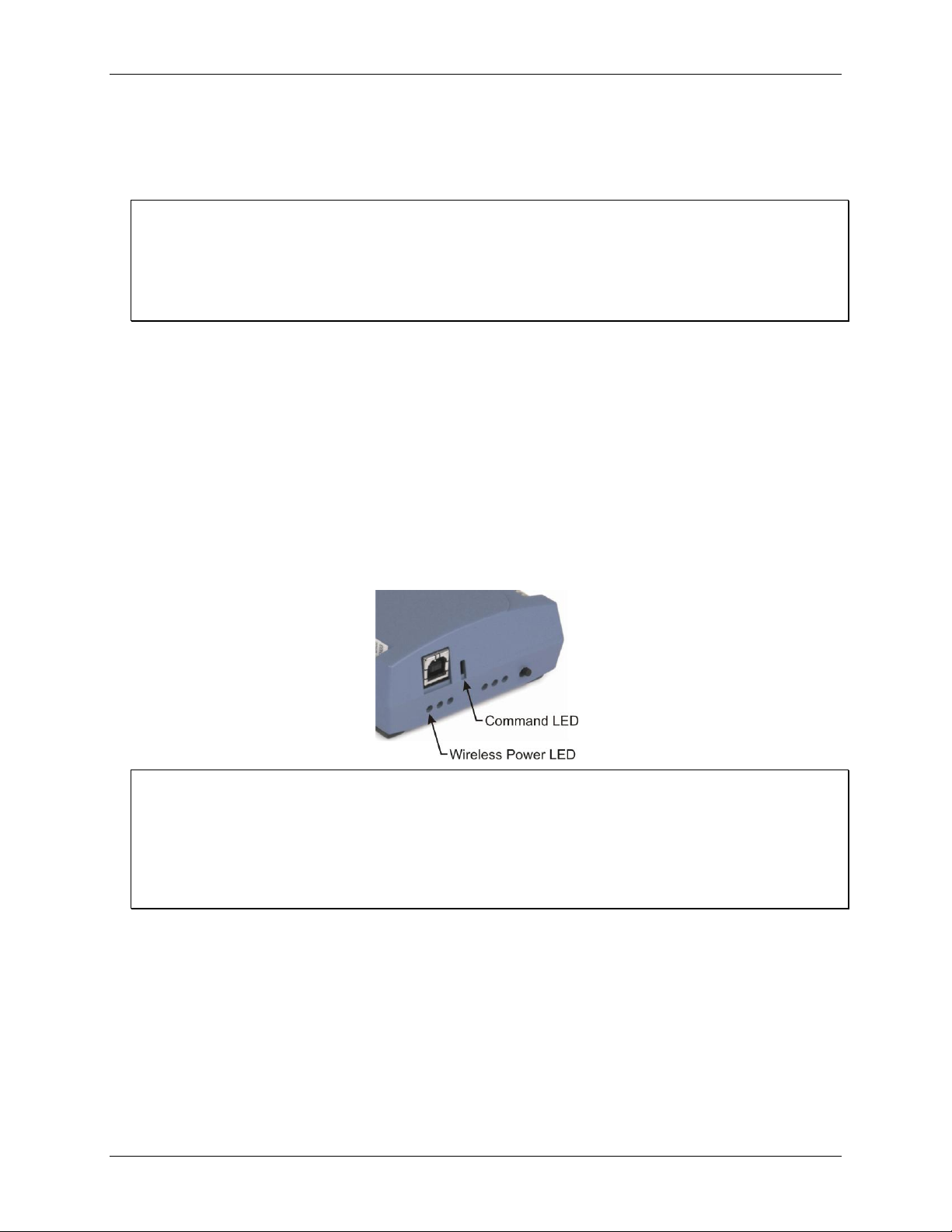
WLS-TC User's Guide Installing the WLS-TC
Complete the following steps to connect the WLS-TC to your system:
1. Turn your computer on, and connect the USB cable to a USB port on your computer or to an external USB
hub that is connected to your computer. The USB cable provides power and communication to the WLSTC.
Always connect an external hub to its power supply
If you are using a hybrid hub (one that can operate in either self-powered or bus-powered mode), always
connect it to its external power supply.
If you use a hub of this type without connecting to external power, communication errors may occur that could
result in corrupt configuration information on your wireless device. You can restore the factory default
configuration settings with InstaCal.
When you connect the WLS-TC for the first time, a notification message opens as the WLS-TC is detected.
After your system detects new hardware, the Found New Hardware Wizard opens and prompts you to
respond to the question "Can Windows connect to Windows Update to search for software?"
2. Click on the No, not this time option, and then click on the Next button.
The next dialog prompts you for the location of the software required to run the new hardware.
3. Keep the default selection "Install the software automatically" and then click on the Next button.
The wizard locates and installs the software on your computer for the WLS-TC. A dialog appears when the
wizard completes the installation.
4. Click on the Finish button to exit the wizard.
A dialog box opens when the hardware is installed and ready to use. The Command LED will blink and then
remain on to indicate that communication is established between the WLS-TC and your computer. The
Wireless Power LED turns on to indicate that the internal RF module is receiving power.
If the Command LED turns off
If the Command LED is on but then turns off, the computer has lost communication with the WLS-TC. If the
WLS-TC is connected to the computer USB port, disconnect the USB cable from the computer and then
reconnect it. This should restore communication, and the LED should turn back on.
If the Command LED turns off when you are operating the WLS-TC remotely through the wireless interface,
disconnect the USB cable from the USB power adapter, and then reconnect it. This should restore
communication, and the Command LED should turn back on.
Configuring the WLS-TC
Before using the WLS-TC, configure the temperature sensors and network parameters for remote wireless
communication. All hardware configuration options on the WLS-TC are programmable with InstaCal.
Configuration options are stored on the WLS-TC in non-volatile memory in EEPROM, and are loaded on
power up.
Thermocouple type
Use InstaCal to set the thermocouple type for each channel. The factory default thermocouple configuration is
Type J. You can configure thermocouple settings when the WLS-TC is connected locally to the computer
through the USB port, or when the device is operated remotely through the wireless interface.
9
Page 10

WLS-TC User's Guide Installing the WLS-TC
RF
Channel
Transmission
Frequency (GHz)
RF
Channel
Transmission
Frequency (GHz)
12
2.410
18
2.440
13
2.415
19
2.445
14
2.420
20
2.450
15
2.425
21
2.455
16
2.430
22
2.460
17
2.435
23
2.465
Network parameters (remote operation)
The following network parameter options are programmable with InstaCal.
Identifier: Text that identifies the device (optional).
PAN (hex): The personal area network (PAN) ID assigned to the device.
The PAN value is a number used to identify the interface device with which you want to communicate. The
WLS-TC can only communicate with a device whose PAN is set to the same value.
Most users do not need to change the default value assigned to the device. However, you may want to
assign a different PAN ID in the following situations:
o You have multiple WLS Series devices, and do not want to allow communication between all of them.
Set the PAN ID to the same value on each device that you want to communicate.
o If other WLS Series devices are operating in the vicinity, you can avoid accidental changes to your
device settings by changing the default PAN value.
CH: The radio frequency (RF) channel number assigned to the device.
The channel number is used to transmit and receive data over the wireless link. You may want to change
the channel number in InstaCal when another WLS Series device is already transmitting on that channel, or
when noise is present on the channel.
The table below lists each available channel and its corresponding transmission frequency.
AES Key: Value used to encrypt data (optional).
AES encryption is disabled by default. Unless you suspect that there are other users of WLS Series devices
in the area, there should be no need to enable encryption. However, if you suspect that there are other WLS
Series devices in the area, and you need to secure the devices from being accessed by other users, enable
AES encryption.
Enabling encryption does NOT secure the device from access through a local USB connection. A remote
device configured for encryption can be connected locally through the USB port to access other remote
WLS Series devices with the same settings; you may need to physically secure the remote devices to
prevent tampering of the of device's network.
Set the PAN ID, RF channel, and AES key to the same value for each device that you want to
communicate
Only devices with matching parameter settings for PAN, CH, and AES Key (if set) can communicate with each
other.
For information on setting up the network parameters for your WLS-TC, refer to the "WLS Series" section of
the "Temperature Input Boards" chapter in the Universal Library Help.
After configuring the network parameters, disconnect the WLS-TC from the computer, and move the device to
its remote location. The WLS-TC can be located up to 150 feet (50 meters) indoors, or up to ½ mile (750 m)
outdoors from the interface device.
Restoring factory default settings
You can restore the factory default configuration settings with InstaCal.
10
Page 11

WLS-TC User's Guide Installing the WLS-TC
Connecting the external power supply for remote operation
Connect the USB cable to the AC-to-USB power adapter when you are operating the WLS-TC remotely
through the wireless interface. The Command and Wireless Power LEDs turn on approximately five seconds
after you connect the AC power adapter.
Caution! To satisfy FCC RF exposure requirements for mobile transmitting devices, maintain a separation
distance of 20 cm (0.66 feet) or more between the antenna of this device and personnel during
device operation. To ensure compliance, operation at closer than this distance is not
recommended. The antenna used for this transmitter must not be co-located in conjunction with
any other antenna or transmitter.
Calibrating the WLS-TC
You can fully calibrate the WLS-TC using InstaCal. Allow a 30-minute warm up before calibrating. The normal
calibration interval is once per year.
You can calibrate the WLS-TC when it is connected locally to the computer through the USB port, or when it is
operating remotely through the wireless interface.
Warm up time
Allow the WLS-TC to warm up for 30 minutes before taking measurements. This warm up time minimizes
thermal drift and achieves the specified rated accuracy of measurements.
11
Page 12

Chapter 3
Sensor Connections
The WLS-TC supports type J, K, R, S, T, N, E, and B thermocouples.
The thermocouple type you select depends on your application needs. Review the temperature ranges and
accuracies of each type to determine which is best suited for your application.
Screw terminal pinout
The WLS-TC has four banks of screw terminals. There are 26 connections on each side. Between each bank of
screw terminals are two integrated CJC sensors used for thermocouple measurements. Signals are identified in
Figure 2.
Figure 2. WLS-TC screw terminal pin numbers
Use 16 AWG to 30 AWG wire for your signal connections.
Tighten screw terminal connections
When making screw terminal connections, be sure to tighten the screw until tight. Simply touching the top of
the screw terminal is not sufficient to make a proper connection.
Thermocouple inputs
You can connect up to eight thermocouples to the differential sensor inputs (C0H/C0L to C7H/C7L). The
WLS-TC supports type J, K, R, S, T, N, E, and B thermocouples.
CJC sensors
The WLS-TC has two built-in high-resolution temperature sensors. One sensor is located on the right side of the
package, and one sensor is located at the left side.
12
Page 13

WLS-TC User's Guide Sensor Connections
Digital I/O
You can connect up to eight digital I/O lines to the screw terminals labeled DIO0 to DIO7. Each terminal is
software-configurable for input or output.
Power outputs
The two +5V output terminals are isolated (500 VDC) from the USB +5V.
Ground
The six ground terminals (GND) provide a common ground for the input channels and DIO bits and are isolated
(500 VDC) from the USB GND.
Thermocouple connections
A thermocouple consists of two dissimilar metals that are joined together at one end. When the junction of the
metals is heated or cooled, a voltage is produced that correlates to temperature.
The WLS-TC makes fully-differential thermocouple measurements without the need of ground-referencing
resistors. A 32-bit floating point value in either a voltage or temperature format is returned by software. An
open thermocouple detection feature which automatically detects an open or broken thermocouple is available
for each analog input.
Use InstaCal to select the thermocouple type (J, K, R, S, T, N, E, and B) and one or more sensor input channels
to connect the thermocouple.
Wiring configuration
Connect the thermocouple to the WLS-TC using a differential configuration, as shown in Figure 3.
Figure 3. Typical thermocouple connection
Connect thermocouples to the WLS-TC so that they float with respect to GND (pins 9, 19, 28, 38). The WLSTC GND pins are isolated from earth ground, so you can connect thermocouple sensors to voltages referenced to
earth ground as long as you maintain the isolation between the GND pins (9, 19, 28, 38) and earth ground.
When you attach thermocouples to conductive surfaces, the voltage differential between multiple
thermocouples must remain within ±1.4 V. For best results, use insulated or ungrounded thermocouples when
possible.
Maximum input voltage between analog input and ground
The absolute maximum input voltage between an analog input and the isolated GND pins is ±25 VDC when the
WLS-TC is powered on, and ±40 VDC when the WLS-TC is powered off.
If you need to increase the length of your thermocouple, use the same type of thermocouple wires to minimize
the error introduced by thermal EMFs.
13
Page 14

WLS-TC User's Guide Sensor Connections
Digital I/O connections
You can connect up to eight digital I/O lines to the screw terminals labeled DIO0 to DIO7. You can configure
each digital bit for either input or output. All digital I/O lines are pulled up to +5V with a 47 K ohm resistor
(default). You can request the factory to configure the resistor for pull-down to ground if desired.
When you configure the digital bits for input, you can use the WLS-TC digital I/O terminals to detect the state
of any TTL-level input. Refer to the schematic shown in Figure 4. If you set the switch to the +5V input, DIO0
reads TRUE (1). If you move the switch to GND, DIO0 reads FALSE (0).
Figure 4. Schematic showing switch detection by digital channel DIO0
Caution! All ground pins on the WLS-TC (pins 9, 19, 28, 38) are common and are isolated from earth
ground. If a connection is made to earth ground when using digital I/O and conductive
thermocouples, the thermocouples are no longer isolated. In this case, thermocouples must not be
connected to any conductive surfaces that may be referenced to earth ground.
For general information regarding digital signal connections and digital I/O techniques, refer to the Guide to
Signal Connections (available on our web site at www.mccdaq.com/signals/signals.pdf).
Configuring the DIO channels to generate alarms
The WLS-TC features eight independent temperature alarms. All alarm options are software configurable.
Remote alarm configuration is supported.
When a digital bit is configured as an alarm, that bit is configured as an output on the next power cycle and
assumes the state defined by the alarm configuration.
Each alarm controls an associated digital I/O channel as an alarm output. The input to each alarm is one of the
temperature input channels. You set up the temperature conditions to activate an alarm, and also the output state
of the channel (active high or low) when activated. When an alarm is activated, its associated DIO channel is
driven to the output state specified.
The alarm configurations are stored in non-volatile memory and are loaded on power up. The temperature
alarms function in wireless operations and while attached to the USB port on a computer.
You can configure alarm settings when you connect the WLS-TC locally to the computer through the USB port,
or when operating it remotely through the wireless interface.
14
Page 15

Chapter 4
Functional Details
Thermocouple measurements
A thermocouple consists of two dissimilar metals that are joined together at one end. When the junction of the
metals is heated or cooled, a voltage is produced that correlates to temperature.
The WLS-TC hardware level-shifts the thermocouple’s output voltage into the A/D’s common mode input
range by applying +2.5 V to the thermocouple’s low side at the C#L input. Always connect thermocouple
sensors to the WLS-TC in a floating fashion. Do not attempt to connect the thermocouple low side C#L to GND
or to a ground referencing resistor.
Cold junction compensation (CJC)
When you connect the thermocouple sensor leads to the sensor input channel, the dissimilar metals at the WLSTC terminal blocks produce an additional thermocouple junction. This junction creates a small voltage error
term which must be removed from the overall sensor measurement using a cold junction compensation
technique. The measured voltage includes both the thermocouple voltage and the cold junction voltage. To
compensate for the additional cold junction voltage, the WLS-TC subtracts the cold junction voltage from the
thermocouple voltage.
The WLS-TC has two high-resolution temperature sensors that are integrated into the design of the WLS-TC.
One sensor is located on the right side of the package, and one sensor is located at the left side. The CJC sensors
measure the average temperature at the terminal blocks so that the cold junction voltage can be calculated. A
software algorithm automatically corrects for the additional thermocouples created at the terminal blocks by
subtracting the calculated cold junction voltage from the analog input's thermocouple voltage measurement.
Increasing the thermocouple length
If you need to increase the length of your thermocouple, use the same type of thermocouple wires to minimize
the error introduced by thermal EMFs.
Data linearization
After the CJC correction is performed on the measurement data, an onboard microcontroller automatically
linearizes the thermocouple measurement data using National Institute of Standards and Technology (NIST)
linearization coefficients for the selected thermocouple type.
The measurement data is then output as a 32-bit floating point value in the configured format (voltage or
temperature).
Open-thermocouple detection (OTD)
The WLS-TC is equipped with open-thermocouple detection for each analog input channel. The maximum open
detection time is 3 seconds.
With OTD, any open-circuit or short-circuit condition at the thermocouple sensor is detected by the software.
An open channel is detected by driving the input voltage to a negative value outside the range of any
thermocouple output. The software recognizes this as an invalid reading and flags the appropriate channel. The
software continues to sample all channels when OTD is detected.
Input leakage current
With open-thermocouple detection enabled, a maximum of 105 nA of input leakage current is injected into the
thermocouple. This current can cause an error voltage to develop across the lead resistance of the thermocouple
that is indistinguishable from the thermocouple voltage you are measuring. You can estimate this error voltage
with the following formula:
error voltage = resistance of the thermocouple x 105 nA
15
Page 16

WLS-TC User's Guide Functional Details
1
Screw terminal pins 1 to 26
6
Receive LED
2
Screw terminal pins 27 to 52
7
Transmit LED
3
Command LED
8
Wireless Power LED
4
LED Test button
9
USB connector
5
Received Signal Strength (RSS) LEDs
To reduce the error, reduce the length of the thermocouple to lower its resistance, or lower the AWG of the wire
by using a wire with a larger diameter. With OTD disabled, a maximum of 30 nA of input leakage current is
injected into the thermocouple.
AC power supply
The external power supply is an AC-to-USB 2.5 W supply that is used to power the WLS-TC during remote
wireless operations (MCC p/n USB Power Adapter.)
External components
The WLS-TC has the following external components, as shown in Figure 5.
Screw terminals
USB connector
Status LEDs (Command, Wireless Power, Transmit, Receive, Received Signal Strength indicators)
LED Test button
Figure 5. WLS-TC component locations
Screw terminals
The device's four banks of screw terminals are for connecting thermocouples and digital I/O lines. These
terminals also provide ground and power output connections. Refer to the "Screw terminal pin out " section on
page 12 for screw terminal descriptions.
Caution! The two +5V terminals (pin 21 and pin 47) are isolated (500 VDC) from the USB +5V. Each +5V
terminal is an output. Do not connect to an external power supply or you may damage the WLSTC and possibly the computer.
16
Page 17
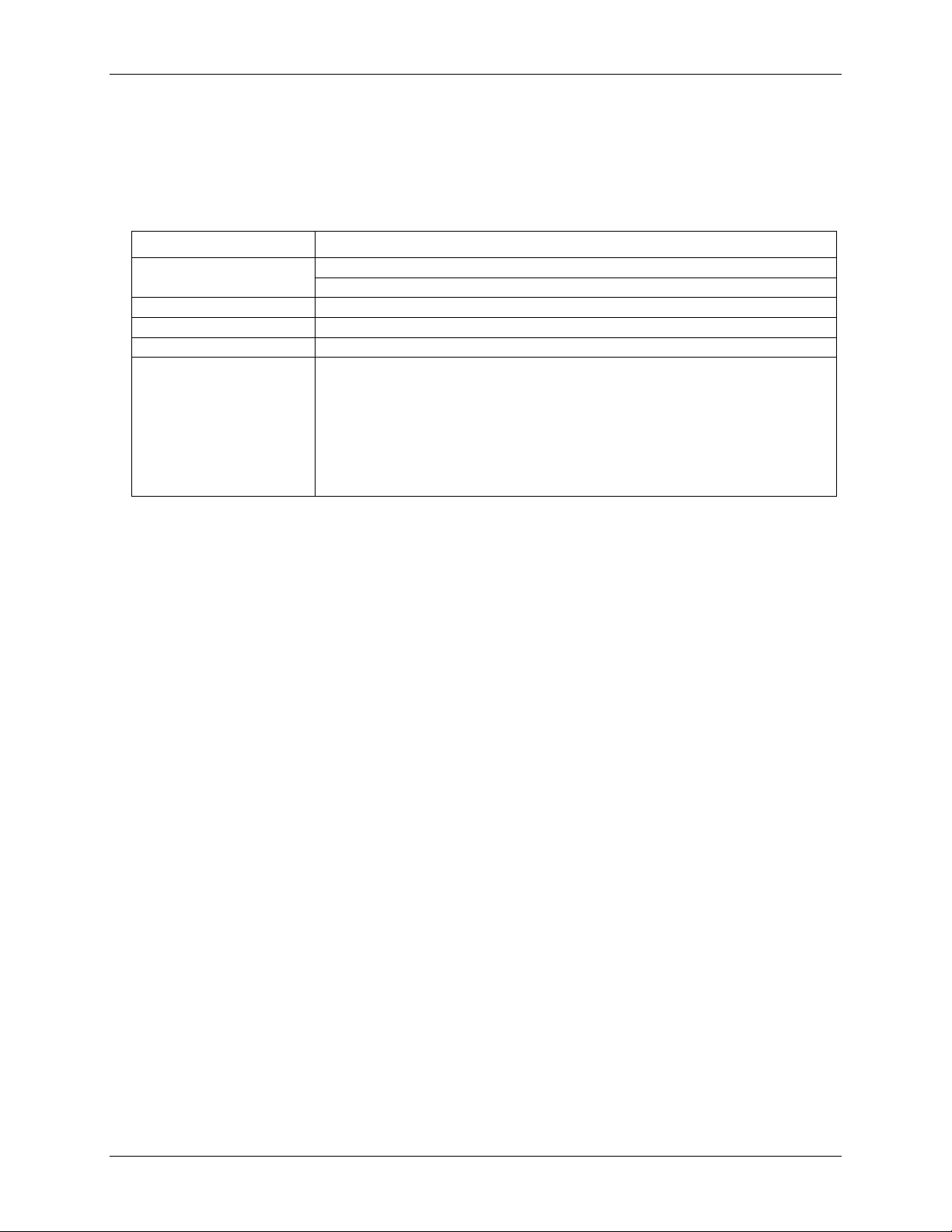
WLS-TC User's Guide Functional Details
LED
Function
Command
Steady green – the WLS-TC is connected to a computer or AC adapter
Blinking green – the WLS-TC is receiving a command over the USB or wireless link.
Wireless Power (green)
The WLS-TC device's internal RF module is receiving power (USB or AC adapter)
Transmit (yellow)
Data is being transmitted over an active wireless link.
Receive (red)
Data is being received over an active wireless link.
Received Signal Strength
(RSS) indicators LEDs
3 green LED bar graph. The LEDs will turn on when receiving a wireless message and
stay on for approximately 1 second after the end of the message. They indicate the
amount of fade margin present in an active wireless link. Fade margin is defined as the
difference between the incoming signal strength and the device’s receiver sensitivity.
Three LEDs on: Very strong signal (> 30 dB fade margin)
Two LEDs on: Strong signal (> 20 dB fade margin)
One LED on: Moderate signal (> 10 dB fade margin)
No LEDs on: Weak signal (< 10 dB fade margin)
Status LEDs
The LEDs indicate the communication status of USB and wireless operations. In addition, three LEDs indicate
the signal strength of data transmitted over the wireless link. Refer to the table below for the function of each
LED.
LED functions
LED Test button
The LED test button tests the functionality of the LEDs. When pressed, each LED lights in sequence (first the
Command LED then left to right from the Wireless Power LED to the RSS indicator LEDs).
USB connector
The USB connector provides +5V power and communication. External power is required to operate the WLSTC remotely through the wireless interface.
For local operation, connect to the USB port or hub on your computer. For remote wireless operation, connect
to the AC-to-USB power adapter that shipped with the device.
17
Page 18
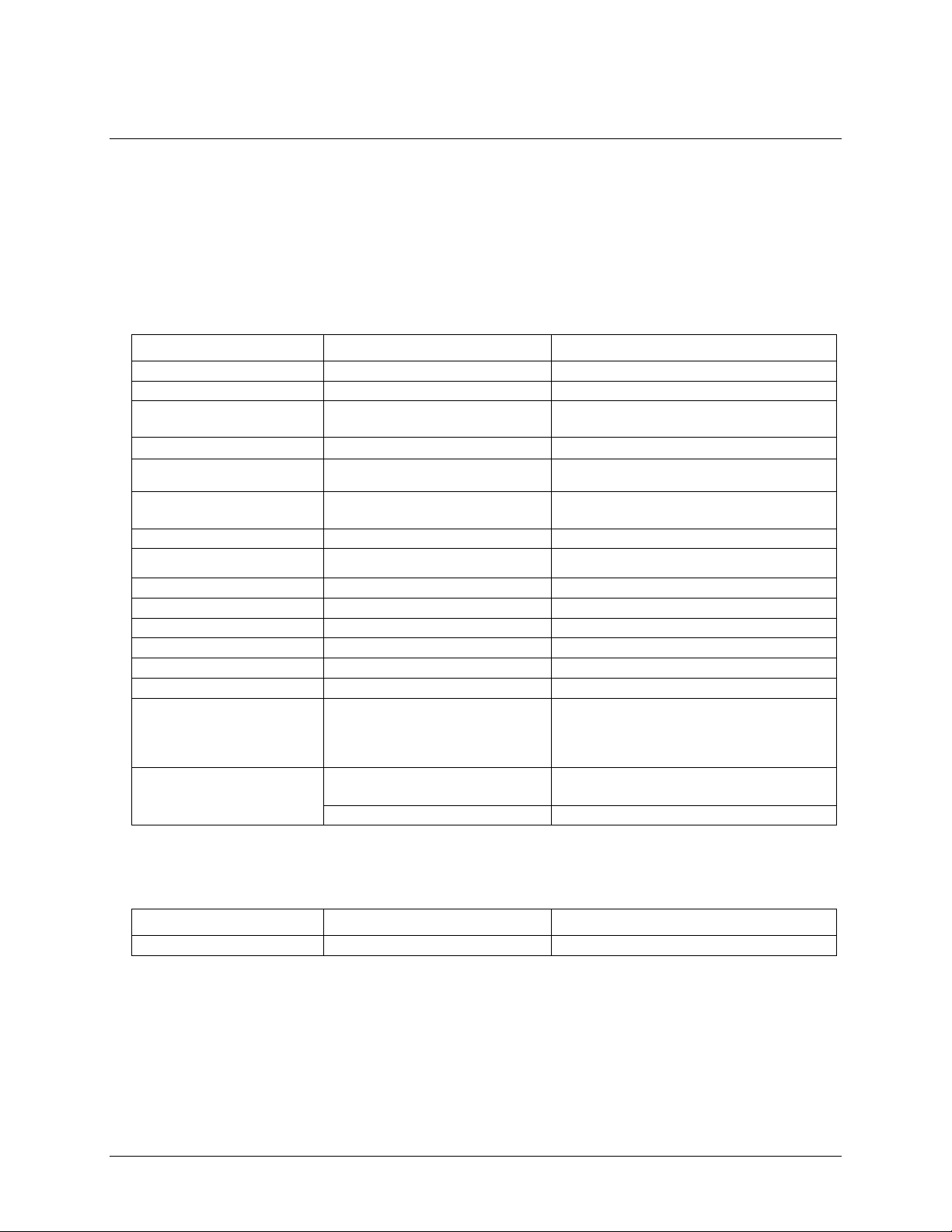
Parameter
Condition
Specification
A/D converters
Four dual 24-bit, Sigma-Delta type
Number of channels
8 differential
Input isolation
500 VDC minimum between field wiring and
USB interface
Channel configuration
Thermocouple sensor type
Differential input voltage
range
Thermocouple
±0.080 V
Absolute maximum input
voltage
±C0x through ±C7x relative to GND
(pins 9, 19, 28, 38)
±25 V power on, ±40 V power off
Input impedance
5 GΩ, min
Input leakage current
Open thermocouple detect enabled
105 nA max
Normal mode rejection ratio
f
IN
= 60 Hz
90 dB min
Common mode rejection ratio
fIN = 50 Hz/60 Hz
100 dB min
Resolution
24 bits
No missing codes
24 bits
Input coupling
DC
Warm-up time
30 minutes min
Open thermocouple detect
Automatically enabled when the channel pair is
configured for thermocouple sensors.
The maximum open detection time is
3 seconds.
CJC sensor accuracy
15 °C to 35 °C
±0.25 °C typ
±0.5 °C max
0 °C to 70 °C
–1.0 to +0.5 °C max
Sensor Category
Condition
Specification
Thermocouple
J, K, S, R, B, E, T, or N
8 differential channels
Specifications
All specifications are subject to change without notice.
Typical for 25°C unless otherwise specified.
Specifications in italic text are guaranteed by design.
Analog input
Table 1. Generic analog input specifications
Chapter 5
Channel configurations
Note 1: Channel configuration information is stored in the EEPROM of the isolated microcontroller by the
firmware whenever any item is modified. Modification is performed by commands issued over USB or
wireless from an external application, and the configuration is made non-volatile through the use of the
EEPROM.
Note 2: The factory default configuration is Type J.
Table 2. Channel configuration specifications
18
Page 19
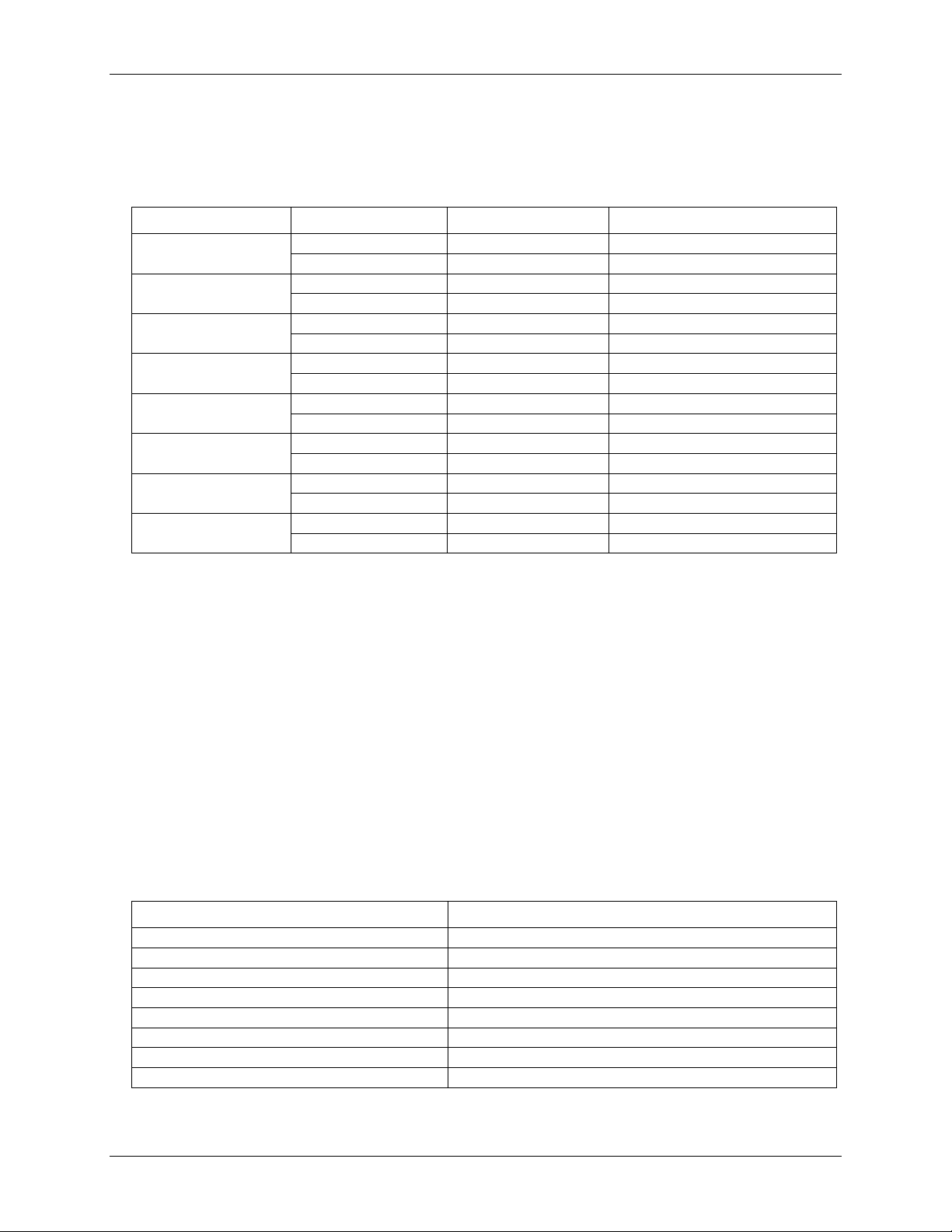
WLS-TC User's Guide Specifications
Sensor Type
Maximum error
Typical error
Temperature range
J
±1.499 °C
±0.507 °C
–210 to 0 °C
±0.643 °C
±0.312 °C
0 to 1200 °C
K
±1.761 °C
±0.538 °C
–210 to 0 °C
±0.691 °C
±0.345 °C
0 to 1372 °C
S
±2.491 °C
±0.648 °C
–50 to 250 °C
±1.841 °C
±0.399 °C
250 to 1768.1 °C
R
±2.653 °C
±0.650 °C
–50 to 250 °C
±1.070 °C
±0.358 °C
250 to 1768.1 °C
B
±1.779 °C
±0.581 °C
250 to 700 °C
±0.912 °C
±0.369 °C
700 to 1820 °C
E
±1.471 °C
±0.462 °C
–200 to 0 °C
±0.639 °C
±0.245 °C
0 to 1000 °C
T
±1.717 °C
±0.514 °C
–200 to 0 °C
±0.713 °C
±0.256 °C
0 to 600 °C
N
±1.969 °C
±0.502 °C
–200 to 0 °C
±0.769 °C
±0.272 °C
0 to 1300 °C
Number of input channels
Maximum throughput
1
2 Samples/second
2
2 S/s on each channel, 4 S/s total
3
2 S/s on each channel, 6 S/s total
4
2 S/s on each channel, 8 S/s total
5
2 S/s on each channel, 10 S/s total
6
2 S/s on each channel, 12 S/s total
7
2 S/s on each channel, 14 S/s total
8
2 S/s on each channel, 16 S/s total
Accuracy
Thermocouple measurement accuracy
Table 3. Thermocouple accuracy specifications, including CJC measurement error
Note 3: Thermocouple specifications include linearization, cold-junction compensation and system noise.
These specs are for one year, or 3000 operating hours, whichever comes first and for operation of the
device between 15 °C and 35 °C. For measurements outside this range, add ±0.5 degree to the
maximum error shown. There are CJC sensors on each side of the module. The accuracy listed above
assumes the screw terminals are at the same temperature as the CJC sensor. Errors shown do not
include inherent thermocouple error. Please contact your thermocouple supplier for details on the
actual thermocouple error.
Note 4: Thermocouples must be connected to the device such that they are floating with respect to GND (pins
9, 19, 28, 38). The device GND pins are isolated from earth ground, so connecting thermocouple
sensors to voltages referenced to earth ground is permissible as long as the isolation between the GND
pins and earth ground is maintained.
Note 5: When thermocouples are attached to conductive surfaces, the voltage differential between multiple
thermocouples must remain within ±1.4 V. For best results we recommend the use of ungrounded or
insulated thermocouples when possible.
Throughput rate to PC (USB or wireless)
Table 4. Throughput rate specifications
Note 6: The analog inputs are configured to run continuously. Each channel is sampled twice per second. The
maximum latency between when a sample is acquired and the temperature data is provided by the
device is approximately 0.5 seconds.
19
Page 20
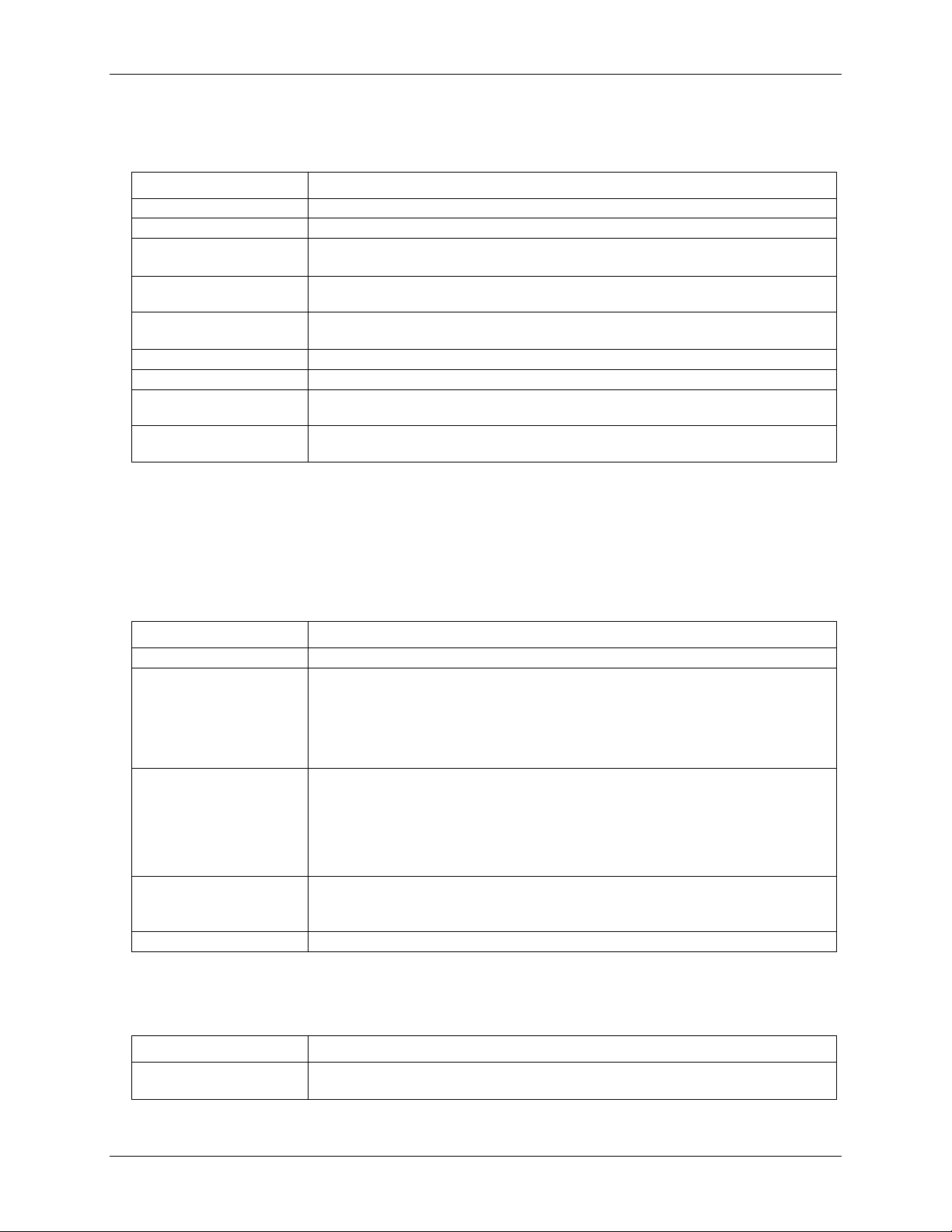
WLS-TC User's Guide Specifications
Parameter
Specification
Digital type
CMOS
Number of I/O
8 (DIO0 through DIO7)
Configuration
Independently configured for input or output.
Power on reset is input mode unless bit is configured for alarm.
Pull up/pull-down
configuration
All pins pulled up to +5 V via 47 K kΩ resistors (default). Pull down to ground (GND)
also available.
Digital I/O transfer rate
(software paced)
Digital input – 50 port reads or single bit reads per second typ
Digital output – 100 port writes or single bit writes per second typ
Input high voltage
2.0 V min, 5.5 V absolute max
Input low voltage
0.8 V max, –0.5 V absolute min
Output low voltage
(IOL = 2.5 mA)
0.7 V max
Output high voltage
(IOH = –2.5 mA)
3.8 V min
Parameter
Specification
Number of alarms
8 (one per digital I/O line)
Alarm functionality
Each alarm controls its associated digital I/O line as an alarm output. The input to each
alarm may be any of the analog temperature input channels. When an alarm is enabled, its
associated I/O line is set to output (after the device is reset) and driven to the appropriate
state determined by the alarm options and input temperature. The alarm configurations are
stored in non-volatile memory and are loaded at power on. Alarms will function both in
wireless mode and while attached to USB.
Alarm input modes
Alarm when input temperature > T1
Alarm when input temperature > T1, reset alarm when input temperature goes below T2
Alarm when input temperature < T1
Alarm when input temperature < T1, reset alarm when input temperature goes above T2
Alarm when input temperature is < T1 or > T2
Note: T1 and T2 may be independently set for each alarm.
Alarm output modes
Disabled, digital I/O line may be used for normal operation
Enabled, active high output (digital I/O line goes high when alarm conditions met)
Enabled, active low output (digital I/O line goes low when alarm conditions met)
Alarm update rate
1 second
Parameter
Specification
EEPROM
1,024 bytes isolated micro reserved for sensor configuration
256 bytes USB micro for external application use
Digital input/output
Table 5. Digital input/output specifications
Note 7: All ground pins on the device (pins 9, 19, 28, 38) are isolated from earth ground. If a connection is
made to earth ground when using digital I/O and conductive thermocouples, the thermocouples are no
longer isolated. In this case, thermocouples must not be connected to any conductive surfaces that may
be referenced to earth ground.
Temperature alarms
Memory
Table 6. Temperature alarm specifications
Table 7. Memory specifications
20
Page 21
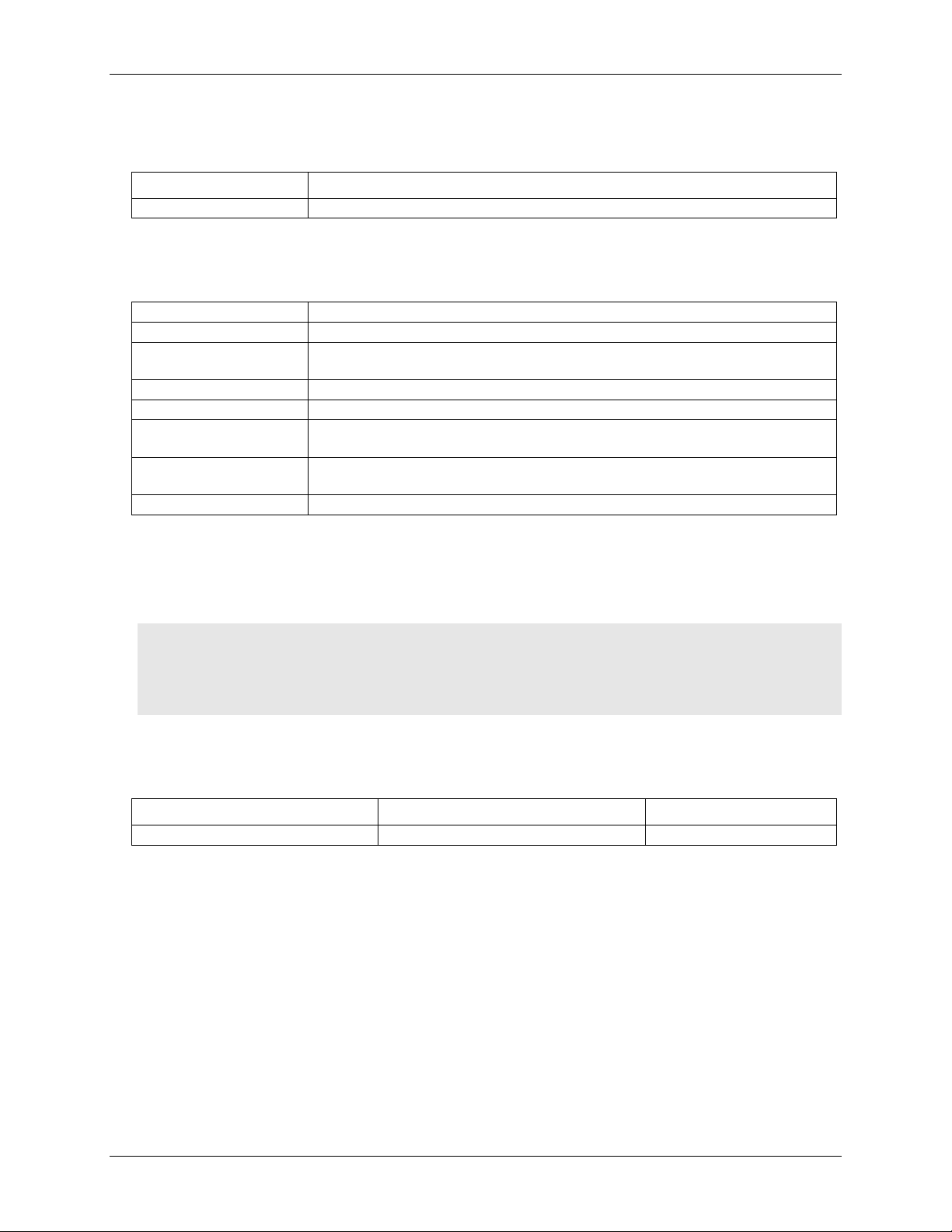
WLS-TC User's Guide Specifications
Parameter
Specification
Type
Three high performance 8-bit RISC microcontrollers
Parameter
Specification
Communication standard
IEEE 802.15.4, ISM 2.4GHz frequency band, non-beacon, point-to-point
Range
Indoor/urban: Up to 150 ft (50 m)
Outdoor RF line-of-sight: Up to ½ mile (750 m)
Transmit power output
10 mW (10 dBm)
Receiver sensitivity
–100 dBm (1% packet error rate)
RF channels
12 direct sequence channels available, channels 12 – 23 (2.410 – 2.465 GHz)
(software selectable)
Addressing
16-bit PAN (personal area network) IDs per channel (software selectable)
64-bit device address
Encryption
128-bit AES (software selectable)
Parameter
Condition
Specification
USB +5V (VBUS) input voltage range
4.75 V min to 5.25 V max
Microcontroller
Table 8. Microcontroller specifications
Wireless communications
Table 9. Wireless communications specifications
Note 8: Contains FCC ID: OUR-XBEEPRO. The enclosed device complies with Part 15 of the FCC Rules.
Operation is subject to the following two conditions: (i.) this device may not cause harmful
interference and (ii.) this device must accept any interference received, including interference that may
cause undesired operation.
Note 9: Canada: Contains Model XBee Radio, IC: 4214A-XBEEPRO
Caution! To satisfy FCC RF exposure requirements for mobile transmitting devices, a separation distance
of 20 cm or more should be maintained between the antenna of this device and persons during
device operation. To ensure compliance, operations at closer than this distance is not
recommended. The antenna used for this transmitter must not be co-located in conjunction with
any other antenna or transmitter.
USB +5V voltage
Table 10. USB +5V voltage specifications
21
Page 22
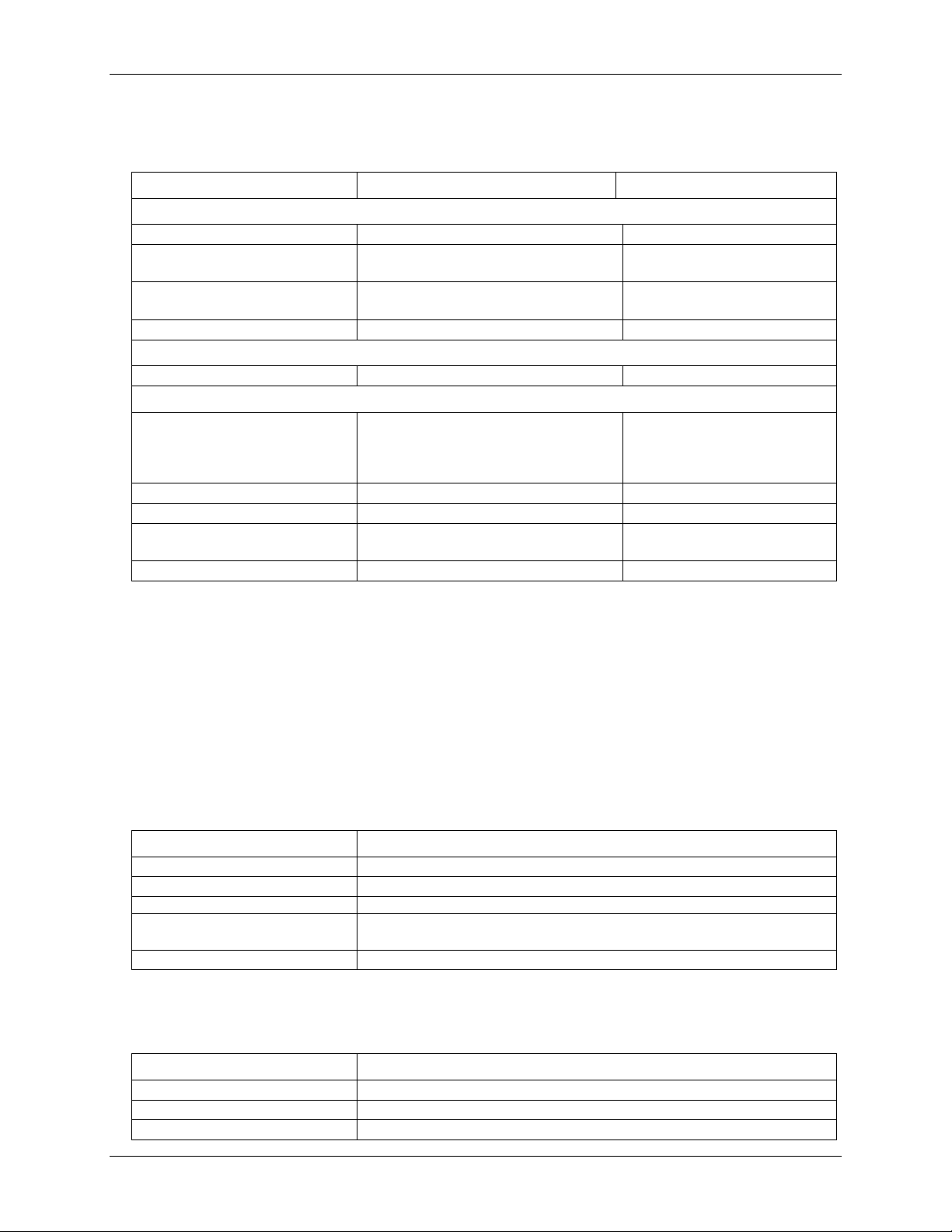
WLS-TC User's Guide Specifications
Parameter
Condition
Specification
Connected to USB
Supply current
500 mA max
User +5V output voltage range
(terminal block pin 21 and 47)
Connected to a self-powered hub. (Note 10)
4.75 V min to
5.25 V max
User +5V output current
(terminal block pin 21 and pin 47)
Connected to a self-powered hub. (Note 10)
10 mA max
Isolation
Measurement system to PC
500 VDC min
Wireless Communications operation
Supply current
500 mA max
AC Adapter power supply (used for remote wireless communications operation)
Standalone power supply
USB power adapter
2.5 Watt USB adapter with
interchangeable plugs
(Includes plug for USA)
Output voltage
5V ±5%
Output wattage
2.5 W
Input voltage
100 – 240 VAC
50 – 60 Hz
Input current
0.2 A
Parameter
Specification
USB device type
USB 2.0 (full-speed)
Device compatibility
USB 1.1, USB 2.0
Bus powered, 500 mA consumption max
USB cable type
A-B cable, UL type AWM 2725 or equivalent. (min 24 AWG VBUS/GND, min 28
AWG D+/D–)
USB cable length
3 meters max
Parameter
Specification
Operating temperature range
0 °C to 70 °C
Storage temperature range
–40 °C to 85 °C
Humidity
0 to 90% non-condensing
Power
Table 11. Power specifications
Note 10: Self-Powered Hub refers to a USB hub with an external power supply. Self-powered hubs allow a
connected USB device to draw up to 500 mA. This device may not be used with bus-powered hubs due
to the power supply requirements.
Root Port Hubs reside in the PC's USB Host Controller. The USB port(s) on your PC are root port
hubs. All externally powered root port hubs (desktop PC’s) provide up to 500 mA of current for a USB
device. Battery-powered root port hubs provide 100 mA or 500 mA, depending upon the manufacturer.
A laptop PC that is not connected to an external power adapter is an example of a battery-powered root
port hub.
USB specifications
Table 12. USB specifications
Environmental
Table 13. Environmental specifications
22
Page 23
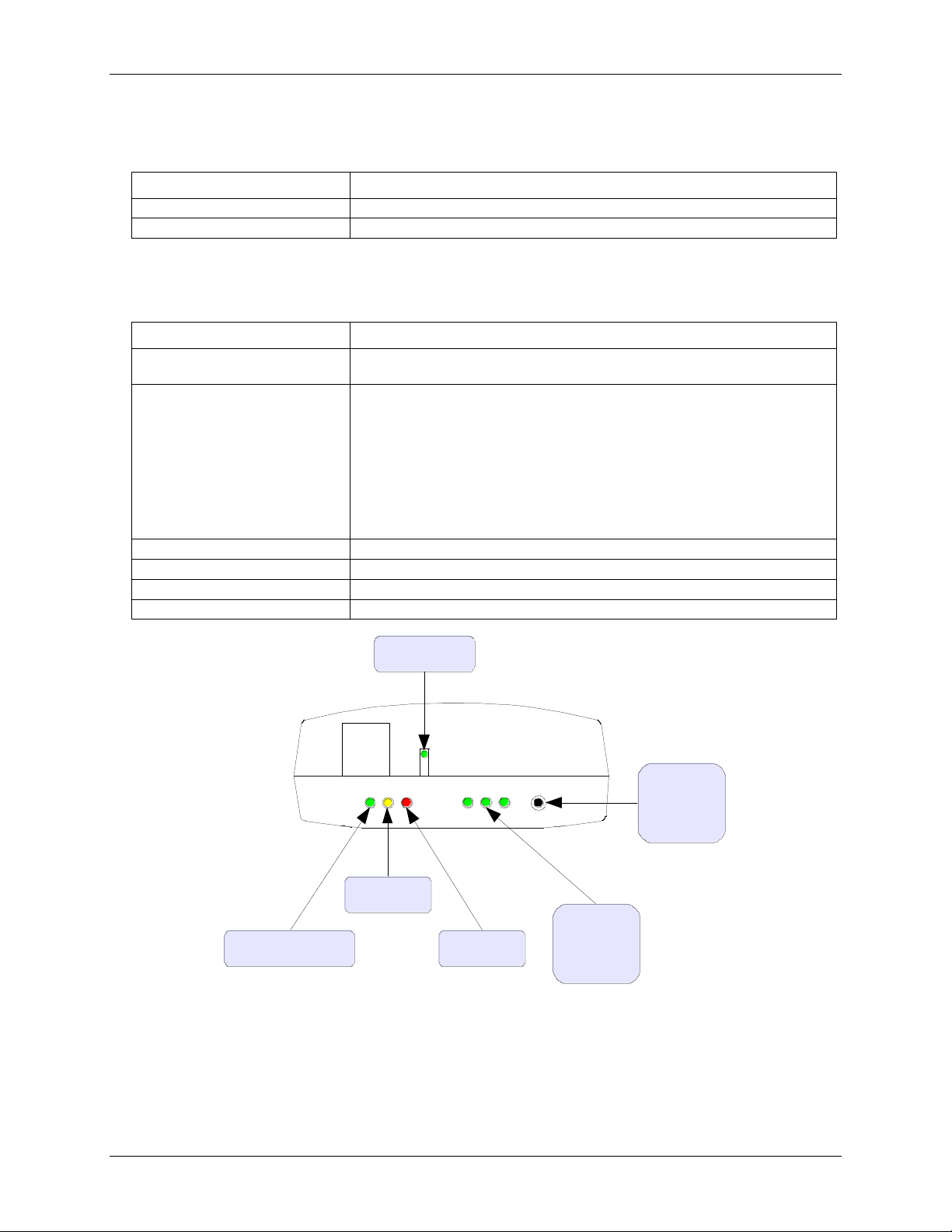
WLS-TC User's Guide Specifications
Parameter
Specification
Dimensions (L × W × H)
128.52 x 88.39 × 35.56 mm (5.06 × 3.48 × 1.43 in.)
USB cable length
3 m (9.84 ft) max
Parameter
Specification
Command LED
Green LED – indicates a command was received by the device (either USB or
wireless)
Received Signal Strength Indicator
(RSSI) LEDs
Three green LED bar graph. The LEDs will turn on when receiving a wireless
message, and stay on for approximately 1 second after the end of the message.
These LEDs indicate the amount of fade margin present in an active wireless link.
Fade margin is defined as the difference between the incoming signal strength and
the device's receiver sensitivity.
3 LEDs on: Very strong signal (> 30 dB fade margin)
2 LEDs on: Strong signal (> 20 dB fade margin)
1 LED on: Moderate signal (> 10 dB fade margin)
0 LEDs on: Weak signal (< 10 dB fade margin)
Wireless Power LED
Green LED: the internal RF module is receiving power.
Transmit LED
Yellow LED: data is being transmitted over the wireless link.
Receive LED
Red LED: data is being received over the wireless link.
Button
Firmware defined; this revision executes an LED test.
Command
Wireless Power
Transmit
Receive
Received
Signal
Strength
Button
(firmware
defined)
Mechanical
Table 14. Mechanical specifications
LED / button configuration
Table 15. LED configuration
23
Page 24
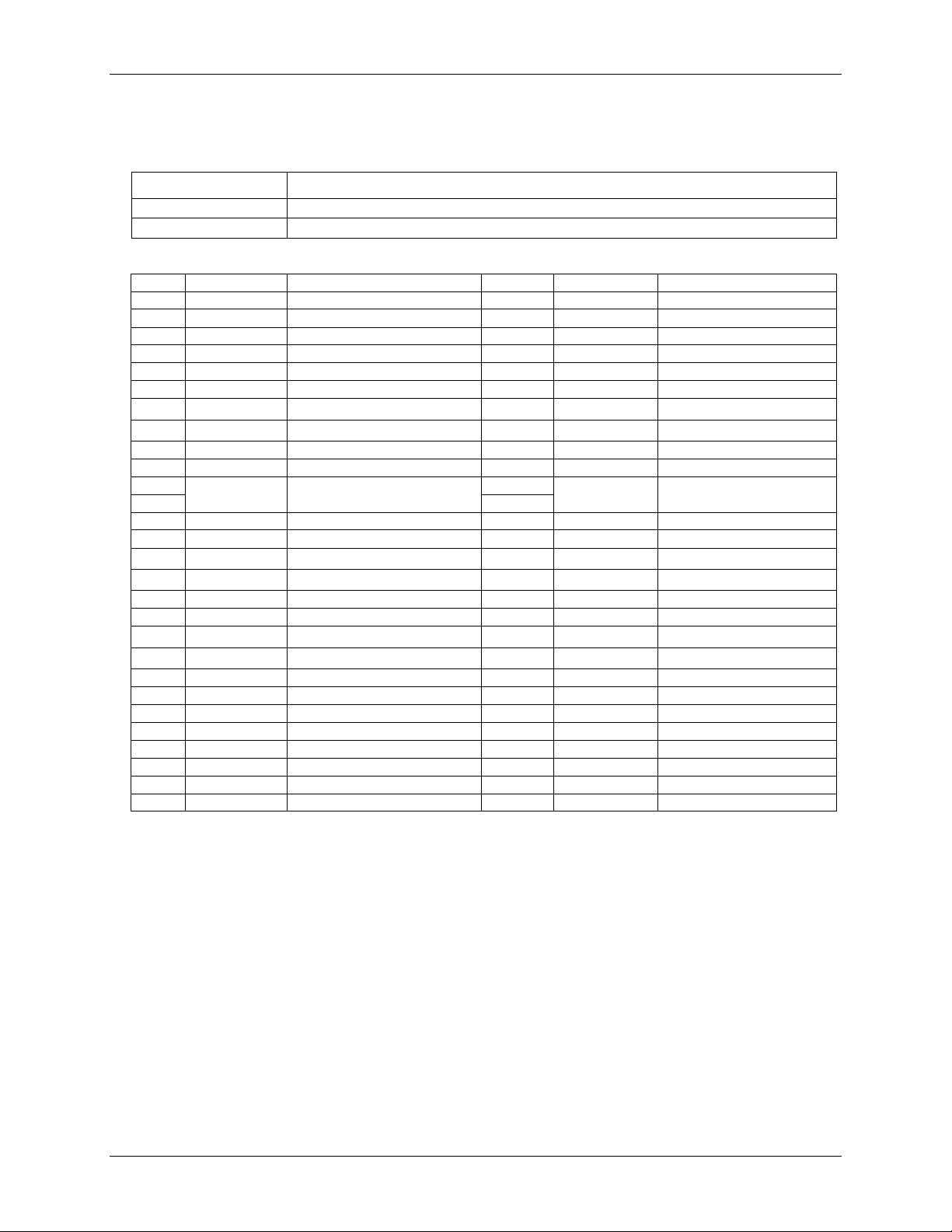
WLS-TC User's Guide Specifications
Parameter
Specification
Connector type
Screw terminal
Wire gauge range
16 AWG to 30 AWG
Pin
Signal Name
Pin Description
Pin
Signal Name
Pin Description
1
RSVD
Reserved, do not use
27
RSVD
Reserved, do not use
2
NC
No connection
28
GND
3
C0H
CH0 sensor input (+)
29
C7L
CH7 sensor input (–)
4
C0L
CH0 sensor input (–)
30
C7H
CH7 sensor input (+)
5
NC
No connection
31
RSVD
Reserved, do not use
6
RSVD
Reserved, do not use
32
NC
No connection
7
C1H
CH1 sensor input (+)
33
C6L
CH6 sensor input (–)
8
C1L
CH1 sensor input (–)
34
C6H
CH6 sensor input (+)
9
GND
Ground
35
NC
No connection
10
RSVD
Reserved, do not use
36
RSVD
Reserved, do not use
CJC sensor
CJC sensor
11
RSVD
Reserved, do not use
37
RSVD
Reserved, do not use
12
NC
No connection
38
GND
Ground
13
C2H
CH2 sensor input (+)
39
C5L
CH5 sensor input (–)
14
C2L
CH2 sensor input (–)
40
C5H
CH5 sensor input (+)
15
NC
No connection
41
RSVD
Reserved, do not use
16
RSVD
Reserved, do not use
42
NC
No connection
17
C3H
CH3 sensor input (+)
43
C4L
CH4 sensor input (–)
18
C3L
CH3 sensor input (–)
44
C4H
CH4 sensor input (+)
19
GND
Ground
45
NC
No connection
20
RSVD
Reserved, do not use
46
RSVD
Reserved, do not use
21
+5V
Power output
47
+5V
Power output
22
GND
Ground
48
GND
Ground
23
DIO0
DIO channel 0
49
DIO7
DIO channel 7
24
DIO1
DIO channel 1
50
DIO6
DIO channel 6
25
DIO2
DIO channel 2
51
DIO5
DIO channel 5
26
DIO3
DIO channel 3
52
DIO4
DIO channel 4
Screw terminal connector
Table 16. Screw terminal connector specifications
Table 17. Screw terminal pinout
24
Page 25
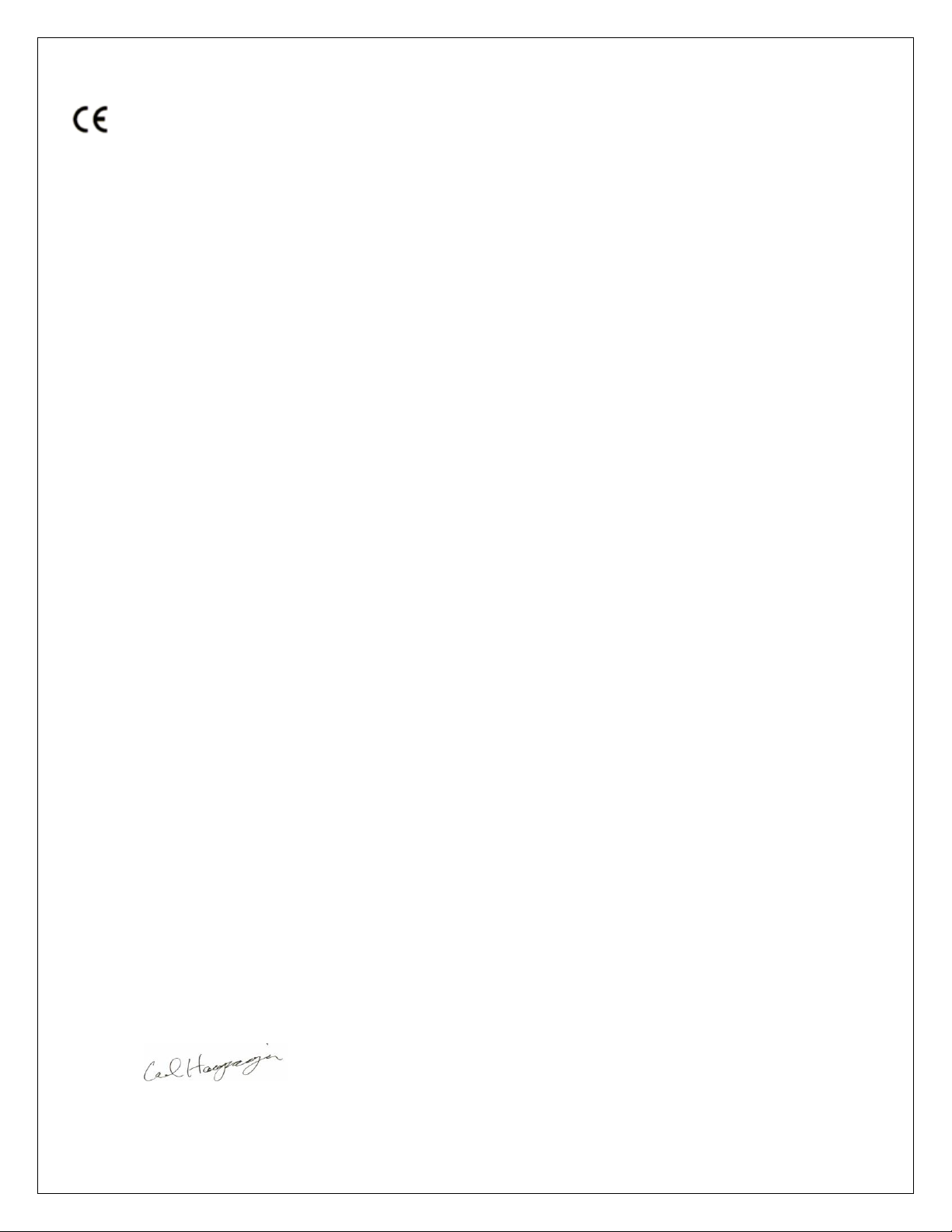
Declaration of Conformity
Manufacturer: Measurement Computing Corporation
Address: 10 Commerce Way
Suite 1008
Norton, MA 02766
USA
Category: Electrical equipment for measurement, control and laboratory use.
Measurement Computing Corporation declares under sole responsibility that the product
WLS-TC
to which this declaration relates is in conformity with the relevant provisions of the following standards or other
documents:
EU EMC Directive 89/336/EEC: Electromagnetic Compatibility, EN 61326 (1997) Amendment 1 (1998)
Emissions: Group 1, Class B
EN 55011 (1990)/CISPR 11: Radiated and Conducted emissions.
Immunity: EN61326, Annex A
IEC 61000-4-2 (1995): Electrostatic Discharge immunity, Criteria C.
IEC 61000-4-3 (1995): Radiated Electromagnetic Field immunity Criteria A.
IEC 61000-4-8 (1994): Power Frequency Magnetic Field immunity Criteria A.
ETSI EN301 489-1 (2004)
IEC 61000-3-2 (2001) Harmonic Current Emissions, IEC 61000-3-3 (2003) Voltage Fluctuations and Flicker
Emissions: Group 1, Class B
CISPR 22 (2004): Radiated and Conducted Electromagnetic Emissions (USB cable with ferrite suppressor
assembly required).
IEC 61000-3-2 (2001): Harmonic Emissions Class A
IEC 61000-3-3 (2003): Fluctuations and Flicker
Immunity:
IEC 61000-4-2 (2001): Electrostatic Discharge immunity, Criteria C.
IEC 61000-4-3 (2002): Radiated Electromagnetic Field immunity Criteria A.
IEC 61000-4-4 (2004): Electric fast transient burst immunity Criteria B.
IEC 61000-4-5: Fast surge immunity Criteria B
IEC 61000-4-6 (2003): Radio Frequency Common Mode immunity Criteria B*.
IEC 61000-4-11 (2004): Voltage dips and interrupt immunity Criteria B
* There may be a loss of performance in the presence of an RF electromagnetic disturbance on the input/output
ports. Performance loss will be limited to measured temperatures outside of specified accuracy. The transmitter
/ receiver will continue to operate as specified. Stored data and operating state will be maintained during the
disturbance. Operation will recover to within specified limits after the disturbance is removed.
Declaration of Conformity based on tests conducted by Chomerics Test Services, Woburn, MA 01801, USA in
November, 2006. Test records are outlined in Chomerics Test Report #EMI4660.06.
We hereby declare that the equipment specified conforms to the above Directives and Standards.
Carl Haapaoja, Director of Quality Assurance
Page 26

Measurement Computing Corporation
10 Commerce Way
Suite 1008
Norton, Massachusetts 02766
(508) 946-5100
Fax: (508) 946-9500
E-mail: info@mccdaq.com
www.mccdaq.com
