Page 1
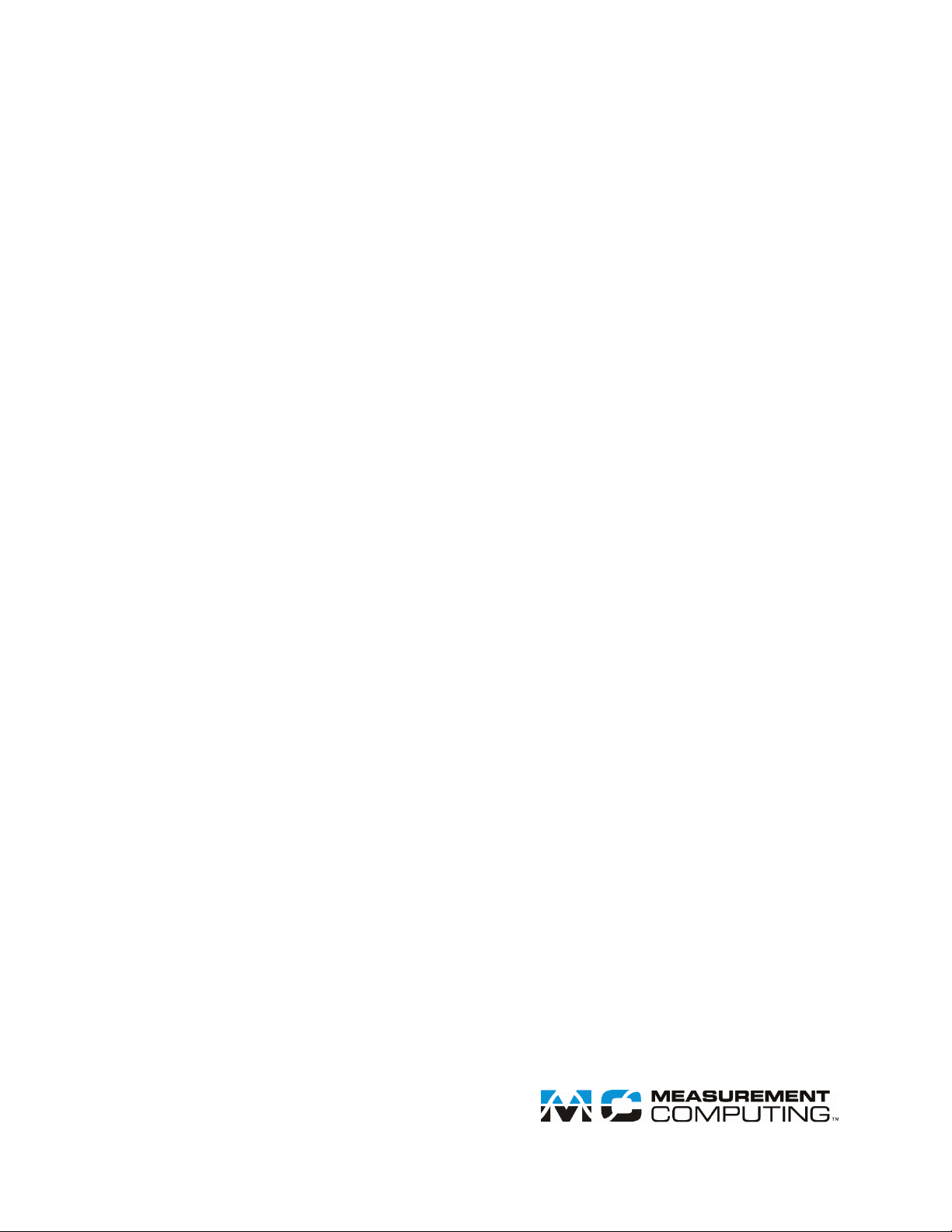
WLS-IFC
Document Revision 5
April 2014
© Copyright 2014
User's Guide
USB-to-Wireless Interface
Page 2
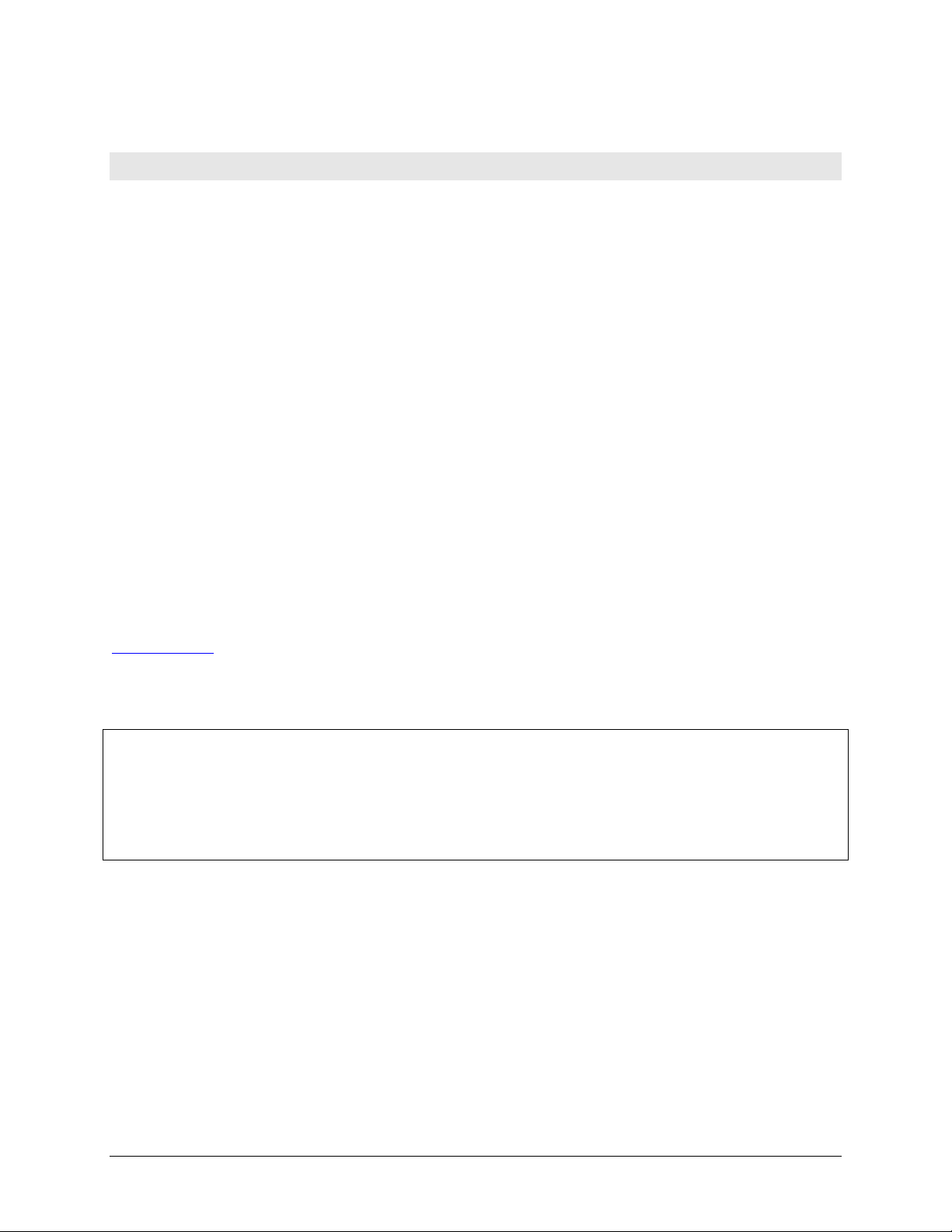
HM WLS-IFC.docx
Your new Measurement Computing product comes with a fantastic extra —
Management committed to your satisfaction!
Thank you for choosing a Measurement Computing product—and congratulations! You own the finest, and you can now enjoy
the protection of the most comprehensive warranties and unmatched phone tech support. It’s the embodiment of our mission:
To provide data acquisition hardware and software that will save time and save money.
Simple installations minimize the time between setting up your system and actually making measurements. We offer quick and
simple access to outstanding live FREE technical support to help integrate MCC products into a DAQ system.
Limited Lifetime Warranty: Most MCC products are covered by a limited lifetime warranty against defects in materials or
workmanship for the life of the product, to the original purchaser, unless otherwise noted. Any products found to be defective in
material or workmanship will be repaired, replaced with same or similar device, or refunded at MCC’s discretion. For specific
information, please refer to the terms and conditions of sale.
Harsh Environment Program: Any Measurement Computing product that is damaged due to misuse, or any reason, may be
eligible for replacement with the same or similar device for 50% of the current list price. I/O boards face some harsh
environments, some harsher than the boards are designed to withstand. Contact MCC to determine your product’s eligibility for
this program.
30 Day Money-Back Guarantee: Any Measurement Computing Corporation product may be returned within 30 days of
purchase for a full refund of the price paid for the product being returned. If you are not satisfied, or chose the wrong product by
mistake, you do not have to keep it.
These warranties are in lieu of all other warranties, expressed or implied, including any implied warranty of merchantability or
fitness for a particular application. The remedies provided herein are the buyer’s sole and exclusive remedies. Neither
Measurement Computing Corporation, nor its employees shall be liable for any direct or indirect, special, incidental or
consequential damage arising from the use of its products, even if Measurement Computing Corporation has been notified in
advance of the possibility of such damages.
Trademark and Copyright Information
Measurement Computing Corporation, InstaCal, Universal Library, and the Measurement Computing logo are either trademarks
or registered trademarks of Measurement Computing Corporation. Refer to the Copyrights & Trademarks section on
mccdaq.com/legal for more information about Measurement Computing trademarks. Other product and company names
mentioned herein are trademarks or trade names of their respective companies.
© 2014 Measurement Computing Corporation. All rights reserved. No part of this publication may be reproduced, stored in a
retrieval system, or transmitted, in any form by any means, electronic, mechanical, by photocopying, recording, or otherwise
without the prior written permission of Measurement Computing Corporation.
Notice
Measurement Computing Corporation does not authorize any Measurement Computing Corporation product for use
in life support systems and/or devices without prior written consent from Measurement Computing Corporation.
Life support devices/systems are devices or systems that, a) are intended for surgical implantation into the body, or
b) support or sustain life and whose failure to perform can be reasonably expected to result in injury. Measurement
Computing Corporation products are not designed with the components required, and are not subject to the testing
required to ensure a level of reliability suitable for the treatment and diagnosis of people.
2
Page 3
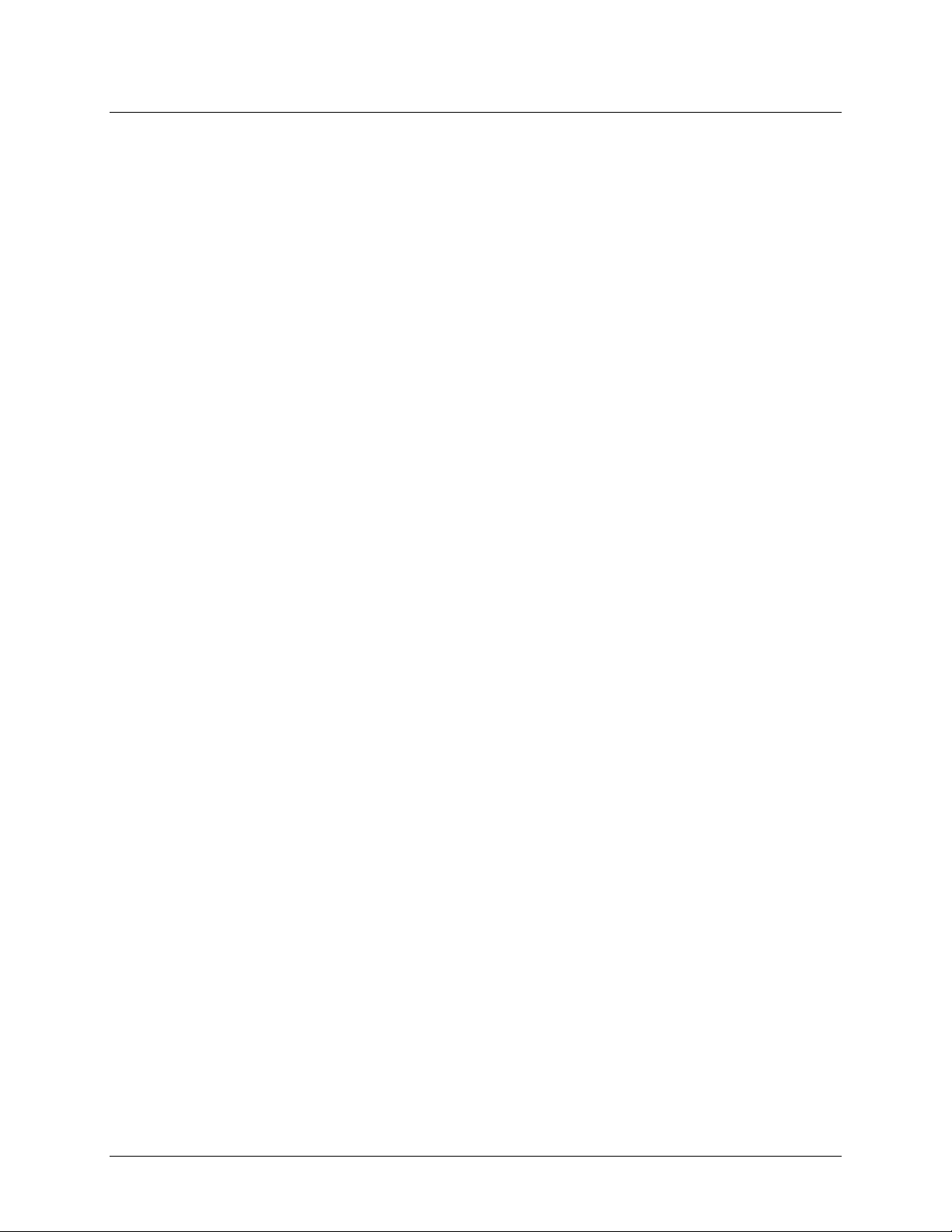
Table of Contents
Preface
About this User’s Guide ....................................................................................................................... 4
Conventions in this user's guide ......................................................................................................................... 4
Where to find more information ......................................................................................................................... 4
Chapter 1
Introducing the WLS-IFC ...................................................................................................................... 5
Overview: WLS-IFC features ............................................................................................................................. 5
WLS-IFC block diagram .................................................................................................................................... 5
Chapter 2
Installing the WLS-IFC .......................................................................................................................... 6
What comes with your WLS-IFC shipment? ...................................................................................................... 6
Hardware .......................................................................................................................................................................... 6
Software ............................................................................................................................................................................ 6
Documentation .................................................................................................................................................................. 6
Unpacking the WLS-IFC .................................................................................................................................... 6
Installing the software ........................................................................................................................................ 6
Installing the hardware ....................................................................................................................................... 6
Configuring the network parameters .................................................................................................................. 7
Restoring factory default settings...................................................................................................................................... 8
Chapter 3
Functional Details ................................................................................................................................. 9
External components .......................................................................................................................................... 9
Status LEDs ...................................................................................................................................................................... 9
Power LED ......................................................................................................................................................................10
USB connector .................................................................................................................................................................10
Chapter 4
Specifications ...................................................................................................................................... 11
Wireless communications ................................................................................................................................. 11
Memory ............................................................................................................................................................ 11
Microcontroller ................................................................................................................................................. 11
USB +5V voltage ............................................................................................................................................. 12
Power ................................................................................................................................................................ 12
USB specifications ........................................................................................................................................... 12
Environmental .................................................................................................................................................. 12
Mechanical ....................................................................................................................................................... 12
LED configuration ............................................................................................................................................ 13
Declaration of Conformity .................................................................................................................. 14
3
Page 4
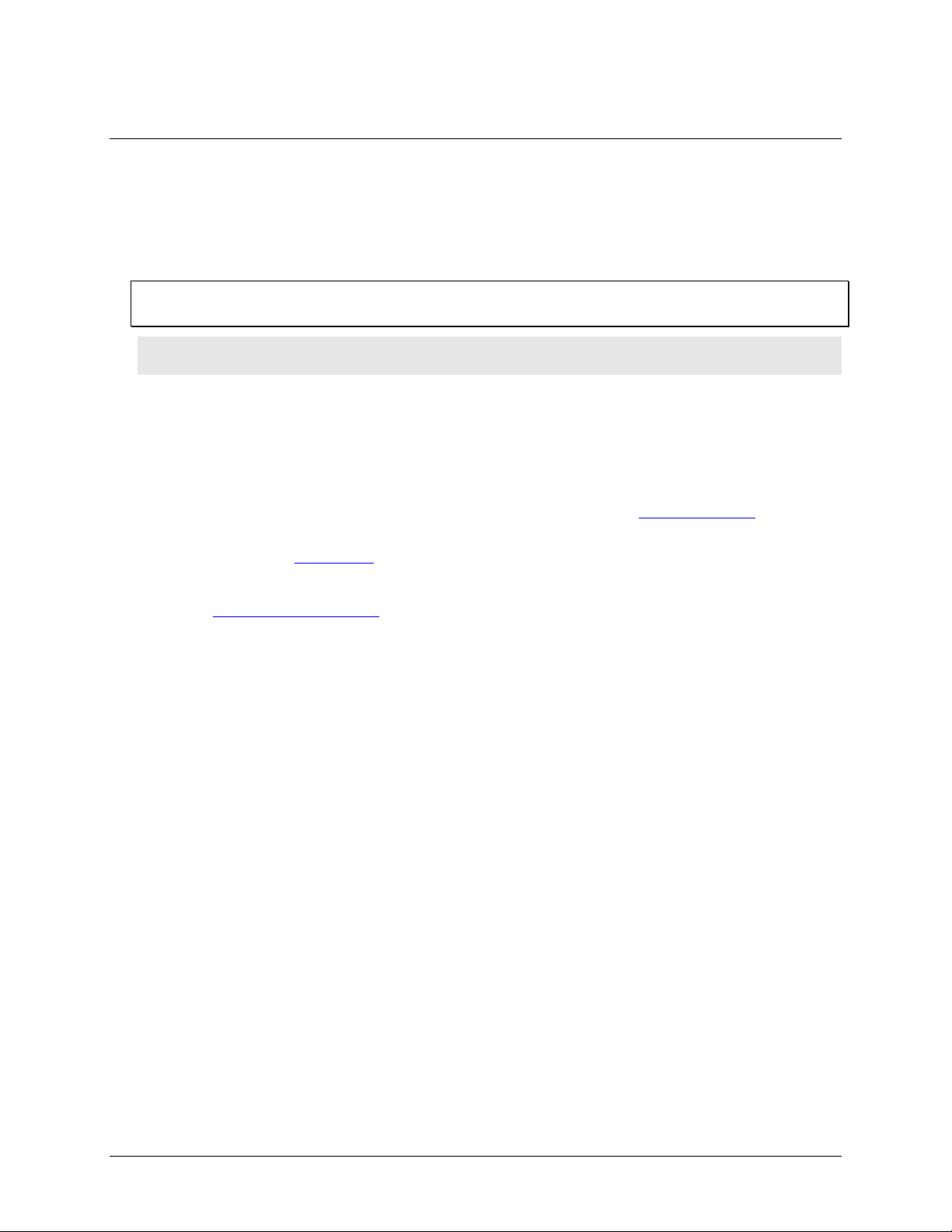
About this User’s Guide
This user's guide describes the Measurement Computing WLS-IFC data acquisition interface device and lists
device specifications.
Conventions in this user's guide
For more information
Text presented in a box signifies additional information related to the subject matter.
Caution! Shaded caution statements present information to help you avoid injuring yourself and others,
damaging your hardware, or losing your data.
bold text Bold text is used for the names of objects on a screen, such as buttons, text boxes, and check boxes.
italic text Italic text is used for the names of manuals and help topic titles, and to emphasize a word or phrase.
Where to find more information
Additional information about WLS-IFC hardware is available on our website at www.mccdaq.com. You can
also contact Measurement Computing Corporation with specific questions.
Preface
Knowledgebase: kb.mccdaq.com
Phone: 508-946-5100 and follow the instructions for reaching Tech Support
Fax: 508-946-9500 to the attention of Tech Support
Email: techsupport@mccdaq.com
4
Page 5
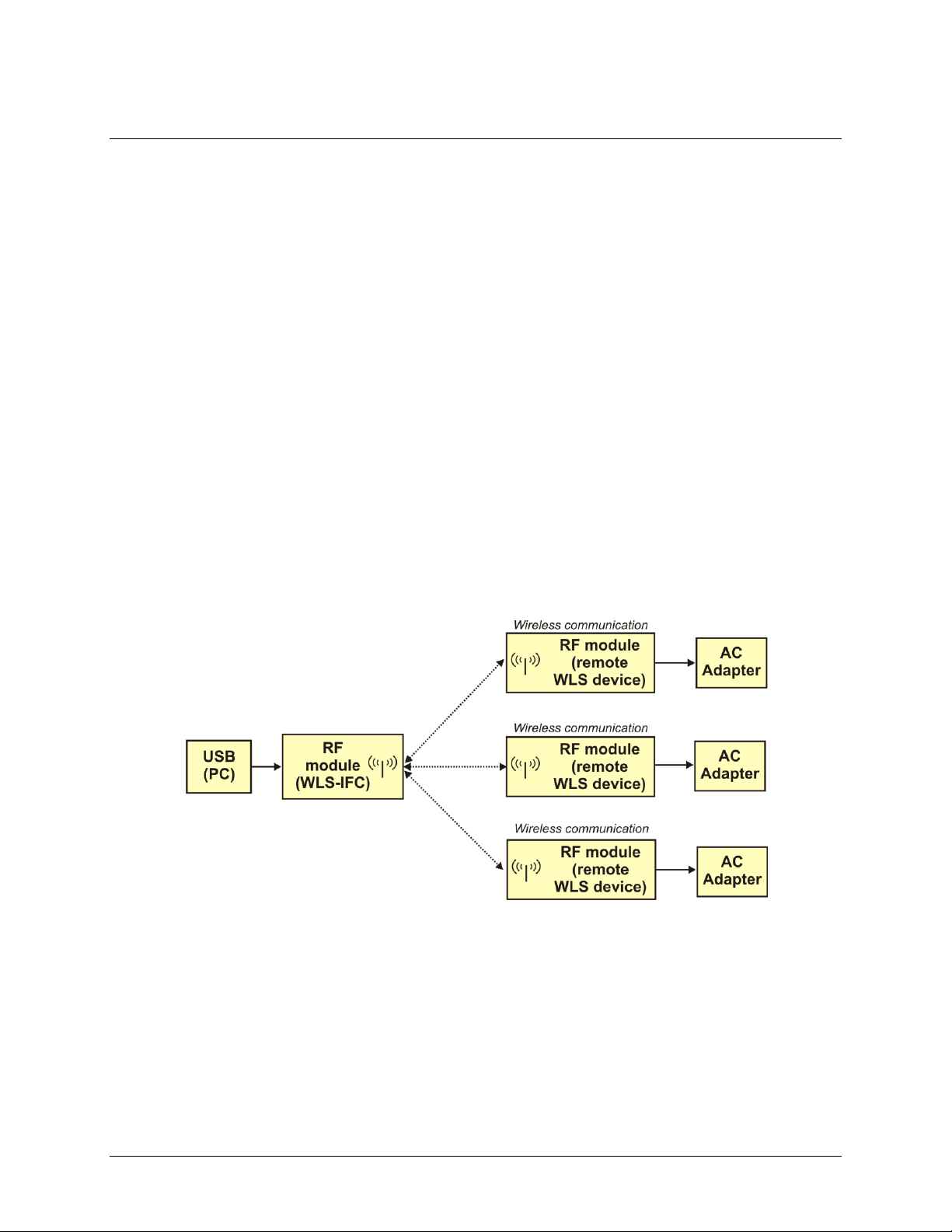
Chapter 1
Introducing the WLS-IFC
Overview: WLS-IFC features
The WLS-IFC is a USB-to-wireless interface module that is supported under popular Microsoft® Windows®
operating systems. The WLS-IFC is fully compatible with both USB 1.1 and USB 2.0 ports.
The WLS-IFC device operates as the interface between a computer and one or more remote WLS-Series
devices. The remote devices can be located up to 150 feet (50 meters) indoors, or up to ½ mile (750 m) outdoors
from the WLS-IFC.
You configure the network parameters required for communication with remote devices. All parameters are
software selectable. Only devices with the same parameter settings can communicate with each other. Once you
configure the WLS-IFC to communicate with remote devices, you can connect it to different computers without
having to configure the network parameters.
The WLS-IFC has LEDs that indicate the status of communication over the wireless link. An LED bar graph
shows the fade margin of signals received by the WLS-IFC.
The WLS-IFC is a standalone plug-and-play device which draws power through the USB cable. No external
power is required. All configurable options are software programmable.
WLS-IFC block diagram
WLS-IFC functions are illustrated in the block diagram shown here. The diagram shows the WLS-IFC
communicating with three remote WLS devices. There is no limit to the number of WLS devices that the WLSIFC can communicate with.
Figure 1. WLS-IFC functional block diagram
5
Page 6

Installing the WLS-IFC
What comes with your WLS-IFC shipment?
The following items are shipped with the WLS-IFC.
Hardware
WLS-IFC
USB cable (2 meter length)
Software
MCC DAQ Software CD
Documentation
MCC DAQ Software Quick Start Guide
This booklet provides an overview of the MCC DAQ software you received with the device, and includes
information about installing the software. Please read this booklet completely before installing any software
or hardware.
Chapter 2
Unpacking the WLS-IFC
As with any electronic device, you should take care while handling to avoid damage from static
electricity. Before removing the device from its packaging, ground yourself using a wrist strap or by simply
touching the computer chassis or other grounded object to eliminate any stored static charge.
If any components are missing or damaged, contact us immediately using one of the following methods:
Knowledgebase: kb.mccdaq.com
Phone: 508-946-5100 and follow the instructions for reaching Tech Support
Fax: 508-946-9500 to the attention of Tech Support
Email: techsupport@mccdaq.com
For international customers, contact your local distributor. Refer to the International Distributors section on our
website at www.mccdaq.com/International.
Installing the software
Refer to the Quick Start Guide for instructions on installing the software on the MCC DAQ CD. This booklet is
available in PDF at www.mccdaq.com/PDFmanuals/DAQ-Software-Quick-Start.pdf.
Installing the hardware
Install the MCC DAQ software before you install the WLS-IFC
The driver needed to run your board is installed with the MCC DAQ software. Therefore, you need to install the
MCC DAQ software before you install your board. Refer to the Quick Start Guide for instructions on installing
the software.
To connect the WLS-IFC to your system, do the following:
1. Turn your computer on, and connect the USB cable to a USB port on your computer or to an external USB
hub connected to your computer. The USB cable provides power and communication to the WLS-IFC.
Always connect an external hub to its power supply
If you are using a hybrid hub (one that can operate in either self-powered or bus-powered mode), always
connect it to its external power supply.
6
Page 7

WLS-IFC User's Guide Installing the WLS-IFC
If you use a hub of this type without connecting to external power, communication errors may occur that could
result in corrupt configuration information on your wireless device. You can restore the factory default
configuration settings with InstaCal.
When you connect the WLS-IFC for the first time, a notification message opens as the WLS-IFC is
detected. After your system detects new hardware, the Found New Hardware Wizard opens and prompts
you to respond to the question "Can Windows connect to Windows Update to search for software?"
2. Click on the No, not this time option, and then click on the Next button.
The next dialog prompts you for the location of the software required to run the new hardware.
3. Keep the default selection "Install the software automatically" and then click on the Next button.
The wizard locates and installs the software on your computer for the WLS-IFC. A dialog appears when the
wizard completes the installation.
4. Click on the Finish button to exit the Found New Hardware Wizard.
A dialog box opens when the hardware is installed and ready to use. Both the Power LED and the USB Activity
LED should blink, and then the Power LED should remain on. This indicates that communication is established
between the WLS-IFC and your computer, and that the device is receiving power.
Figure 2. LED locations
If the Power LED turns off
If the Power LED is lit but then turns off, the computer has lost communication with the WLS-IFC. Disconnect
the USB cable from the computer and then reconnect it. This should restore communication, and the Power
LED should remain on after the device is configured.
Configuring the network parameters
The following network parameter options are programmable with InstaCal.
Identifier: Text that identifies the device (optional).
PAN (hex): The personal area network (PAN) ID assigned to the device.
The PAN value is a number used to identify the remote device with which you want to communicate. The
WLS-IFC can only communicate with a device whose PAN is set to the same value.
Most users do not need to change the default value assigned to the device. However, you may want to
assign a different PAN ID in the following situations:
o You have multiple WLS Series devices, and do not want to allow communication between all of them.
Set the PAN ID to the same value on each device that you want to communicate.
o If other WLS Series devices are operating in the vicinity, you can avoid accidental changes to your
device settings by changing the default PAN value.
7
Page 8
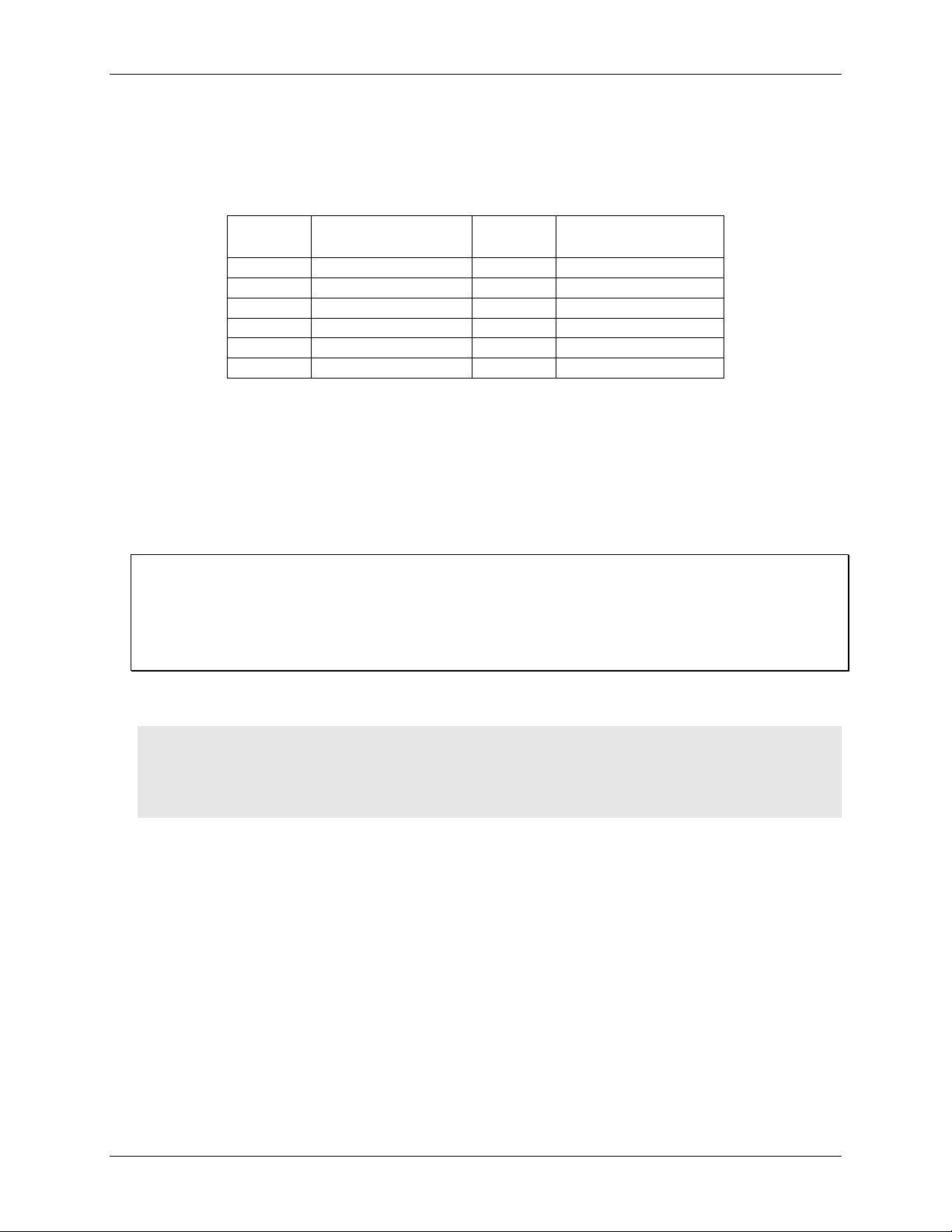
WLS-IFC User's Guide Installing the WLS-IFC
RF
Channel
Transmission
Frequency (GHz)
RF
Channel
Transmission
Frequency (GHz)
12
2.410
18
2.440
13
2.415
19
2.445
14
2.420
20
2.450
15
2.425
21
2.455
16
2.430
22
2.460
17
2.435
23
2.465
CH: The radio frequency (RF) channel number assigned to the device.
The channel number is used to transmit and receive data over the wireless link. You may want to change
the channel number in InstaCal when another WLS Series device is already transmitting on that channel, or
when noise is present on the channel.
The table below lists each available channel and its corresponding transmission frequency.
AES Key: Value used to encrypt data (optional).
AES encryption is disabled by default. Unless you suspect that there are other users of WLS Series devices
in the area, there should be no need to enable encryption. However, if you suspect that there are other WLS
Series devices in the area, and you need to secure the devices from being accessed by other users, enable
AES encryption.
Enabling encryption does NOT secure the device from access through a local USB connection. A remote
device configured for encryption can be connected locally through the USB port to access other remote
WLS Series devices with the same settings; you may need to physically secure the remote devices to
prevent tampering of the of device's network.
Set the PAN ID, RF channel, and AES key to the same value for each device that you want to
communicate
Only devices with matching parameter settings for PAN, CH, and AES Key (if set) can communicate with each
other.
For information on setting up the network parameters for your WLS-IFC, refer to the "WLS Series" section of
the "Temperature Input Boards" chapter in the Universal Library Help.
You only have to set up the network parameters once. The WLS-IFC retains the parameter settings even if you
connect to a different computer.
Caution! To satisfy FCC RF exposure requirements for mobile transmitting devices, maintain a separation
distance of 20 cm (0.66 feet) or more between the antenna of this device and persons during
device operation. To ensure compliance, operations at closer than this distance are not
recommended. The antenna used for this transmitter must not be co-located in conjunction with
any other antenna or transmitter.
Restoring factory default settings
You can restore the factory default configuration settings with InstaCal.
8
Page 9

1
Power LED
4
USB Activity LED
2
Received Signal Strength (RSS) LEDs
5
Transmit LED
3
USB connector
6
Receive LED
LED
Function
Power
Steady green – the WLS-IFC is connected to a computer or external USB hub.
Blinking green – indicates activity over the USB connection.
Received Signal Strength (RSS)
indicators
3 green LED bar graph. The LEDs will turn on when receiving a wireless
message and stay on for approximately 1 second after the end of the message.
They indicate the amount of fade margin present in an active wireless link. Fade
margin is defined as the difference between the incoming signal strength and the
device’s receiver sensitivity.
Three LEDs on : Very strong signal (> 30 dB fade margin)
Two LEDs on : Strong signal (> 20 dB fade margin)
One LED on : Moderate signal (> 10 dB fade margin)
No LEDs on: Weak signal (< 10 dB fade margin)
USB activity
Green LED – indicates activity over the USB connection.
Transmit
Yellow LED – indicates transmitting data over the wireless link.
Receive
Red LED – indicates receiving data over the wireless link.
Functional Details
External components
The WLS-IFC has the following external components, as shown in Figure 3.
Status LEDs (USB Activity, Transmit, Receive, Received Signal Strength indicators)
Power LED
USB connector
Chapter 3
Figure 3. WLS-IFC component locations
Status LEDs
The LEDs indicate the communication status of USB and wireless operations. An LED bar graph indicates the
strength of the signal received by the remote device. Refer to the table below for the function of each LED.
LED functions
9
Page 10

WLS-IFC User's Guide Functional Details
Power LED
The Power LED is lit when the WLS-IFC is connected to a computer or external USB hub.
USB connector
The USB connector provides +5V power and communication.
10
Page 11

Parameter
Specification
Communication standard
IEEE 802.15.4, ISM 2.4 GHz frequency band, non-beacon, point-to-point
Range
Indoor/urban: Up to 150 ft (50 m)
Outdoor RF line-of-sight: Up to ½ mile (750 m)
Transmit power output
10 mW (10 dBm)
Receiver sensitivity
–100 dBm (1% packet error rate)
RF channels
12 direct sequence channels available, channels 12 – 23 (2.410 – 2.465 GHz)
(software selectable)
Addressing
16-bit PAN (personal area network) IDs per channel (software selectable)
64-bit device address
Encryption
128-bit AES (software selectable)
Parameter
Specification
EEPROM
256 bytes USB micro for external application use
Parameter
Specification
Type
High performance 8-bit RISC microcontroller
Specifications
All specifications are subject to change without notice.
Typical for 25°C unless otherwise specified.
Specifications in italic text are guaranteed by design.
Wireless communications
Table 1. Wireless communications specifications
Chapter 4
Note 1: Contains FCC ID: OUR-XBEEPRO. The enclosed device complies with Part 15 of the FCC Rules.
Operation is subject to the following two conditions: (i.) this device may not cause harmful
interference and (ii.) this device must accept any interference received, including interference that may
cause undesired operation.
Note 2: Canada: Contains Model XBee-PRO Radio, IC: 4214A-XBEEPRO
Caution! To satisfy FCC RF exposure requirements for mobile transmitting devices, a separation distance
of 20 cm or more should be maintained between the antenna of this device and persons during
device operation. To ensure compliance, operations at closer than this distance is not
recommended. The antenna used for this transmitter must not be co-located in conjunction with
any other antenna or transmitter.
Memory
Table 2. Memory specifications
Microcontroller
Table 3. Microcontroller specifications
11
Page 12

WLS-IFC User's Guide Specifications
Parameter
Specification
USB +5V (VBUS) input
voltage range
4.75 V min to 5.25 V max
Parameter
Specification
Supply current
300 mA max (Note 3)
Parameter
Specification
USB device type
USB 2.0 (full-speed)
Device compatibility
USB 1.1, USB 2.0
Bus powered, 300 mA consumption max
USB cable type
A-B cable, UL type AWM 2725 or equivalent. (min 24 AWG VBUS/GND,
min 28 AWG D+/D–)
USB cable length
3 m (9.84 ft) max
Parameter
Specification
Operating temperature range
0 °C to 70 °C
Storage temperature range
–40 to 85 °C
Humidity
0 to 90% non-condensing
Parameter
Specification
Dimensions (L × W × H)
79 x 75 × 26.5 mm (3.11 × 2.95 × 1.04 in.)
USB +5V voltage
Table 4. USB +5V voltage specifications
Power
Table 5. Power specifications
Note 3: Self-Powered Hub refers to a USB hub with an external power supply. Self-powered hubs allow a
connected USB device to draw up to 500 mA. This device may not be used with bus-powered hubs due
to the power supply requirements.
Root Port Hubs reside in the PC's USB Host Controller. The USB port(s) on your PC are root port
hubs. All externally powered root port hubs (desktop PC's) provide up to 500 mA of current for a USB
device. Battery-powered root port hubs provide 100 mA or 500 mA, depending upon the manufacturer.
A laptop PC that is not connected to an external power adapter is an example of a battery-powered root
port hub.
USB specifications
Environmental
Mechanical
Table 6. USB specifications
Table 7. Environmental specifications
Table 8. Mechanical specifications
12
Page 13

WLS-IFC User's Guide Specifications
Parameter
Specification
Power
The WLS-IFC is connected to a computer or external USB hub
Received Signal Strength Indicator
(RSSI)
3 green LED bar graph. The LEDs will turn on when receiving a wireless
message and stay on for approximately 1 second after the end of the message.
They indicate the amount of fade margin present in an active wireless link. Fade
margin is defined as the difference between the incoming signal strength and the
device's receiver sensitivity.
3 LEDs on: Very strong signal (> 30 dB fade margin)
2 LEDs on: Strong signal (> 20 dB fade margin)
1 LED on: Moderate signal (> 10 dB fade margin)
0 LEDs on: Weak signal (< 10 dB fade margin)
USB activity
Green LED: activity is detected over the USB connection
Transmit
Yellow LED: data is being transmitted over the wireless link.
Receive
Red LED: data is being received over the wireless link.
Power
Received
Signal
Strength
Indicator
USB
Transmit
Receive
LED configuration
Table 9. LED configuration
13
Page 14

Declaration of Conformity
Manufacturer: Measurement Computing Corporation
Address: 10 Commerce Way
Suite 1008
Norton, MA 02766
USA
Category: Electrical equipment for measurement, control and laboratory use.
Measurement Computing Corporation declares under sole responsibility that the product
WLS-IFC
to which this declaration relates is in conformity with the relevant provisions of the following standards or other
documents:
EU EMC Directive 89/336/EEC: Electromagnetic Compatibility, EN 61326 (1997) Amendment 1 (1998)
Emissions: Group 1, Class B
EN 55011 (1990)/CISPR 11: Radiated and Conducted emissions.
Immunity: EN61326, Annex A
IEC 61000-4-2 (1995): Electrostatic Discharge immunity, Criteria C.
IEC 61000-4-3 (1995): Radiated Electromagnetic Field immunity Criteria A.
IEC 61000-4-8 (1994): Power Frequency Magnetic Field immunity Criteria A.
ETSI EN301 489-1 (2004)
IEC 61000-3-2 (2001) Harmonic Current Emissions, IEC 61000-3-3 (2003) Voltage Fluctuations and Flicker
Emissions: Group 1, Class B
CISPR 22 (2004): Radiated and Conducted Electromagnetic Emissions (USB cable with ferrite suppressor
assembly required).
IEC 61000-3-2 (2001): Harmonic Emissions Class A
IEC 61000-3-3 (2003): Fluctuations and Flicker
Immunity:
IEC 61000-4-2 (2001): Electrostatic Discharge immunity, Criteria C.
IEC 61000-4-3 (2002): Radiated Electromagnetic Field immunity Criteria A.
IEC 61000-4-4 (2004): Electric fast transient burst immunity Criteria B.
IEC 61000-4-5: Fast surge immunity Criteria B
IEC 61000-4-6 (2003): Radio Frequency Common Mode immunity Criteria B*.
IEC 61000-4-11 (2004): Voltage dips and interrupt immunity Criteria B
* There may be a loss of performance in the presence of an RF electromagnetic disturbance on the input/output
ports. Performance loss will be limited to measured temperatures outside of specified accuracy. The transmitter
/ receiver will continue to operate as specified. Stored data and operating state will be maintained during the
disturbance. Operation will recover to within specified limits after the disturbance is removed.
Declaration of Conformity based on tests conducted by Chomerics Test Services, Woburn, MA 01801, USA in
November, 2006. Test records are outlined in Chomerics Test Report #EMI4660.06.
We hereby declare that the equipment specified conforms to the above Directives and Standards.
Carl Haapaoja, Director of Quality Assurance
Page 15

Measurement Computing Corporation
10 Commerce Way
Suite 1008
Norton, Massachusetts 02766
(508) 946-5100
Fax: (508) 946-9500
E-mail: info@mccdaq.com
www.mccdaq.com
