Page 1

USB-TEMP-AI
Document Revision 6
March 2013
© Copyright 2013
User's Guide
Temperature and Voltage Measurement
Page 2
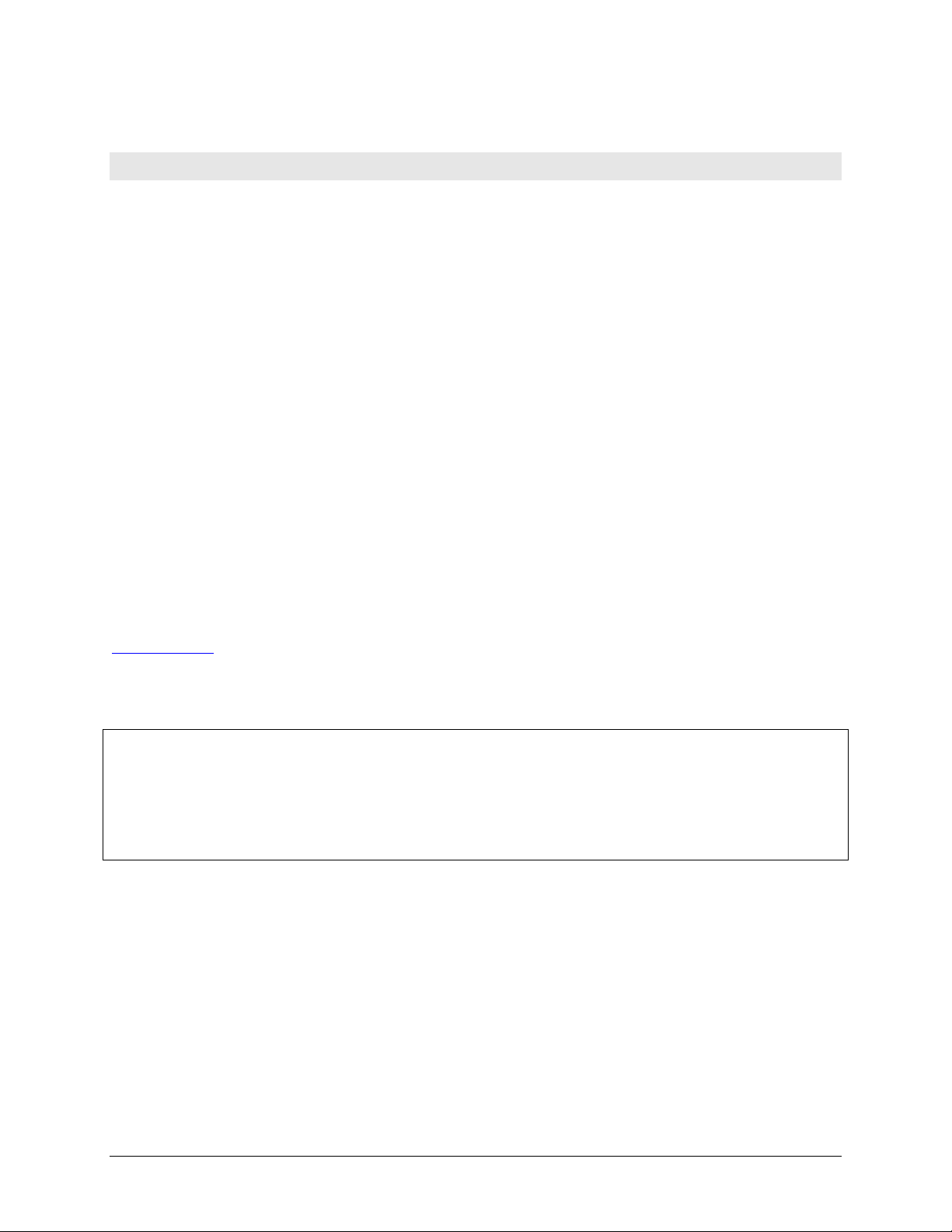
HM USB-TEMP-AI.docx
Your new Measurement Computing product comes with a fantastic extra —
Management committed to your satisfaction!
Thank you for choosing a Measurement Computing product—and congratulations! You own the finest, and you can now enjoy
the protection of the most comprehensive warranties and unmatched phone tech support. It’s the embodiment of our mission:
To provide data acquisition hardware and software that will save time and save money.
Simple installations minimize the time between setting up your system and actually making measurements. We offer quick and
simple access to outstanding live FREE technical support to help integrate MCC products into a DAQ system.
Limited Lifetime Warranty: Most MCC products are covered by a limited lifetime warranty against defects in materials or
workmanship for the life of the product, to the original purchaser, unless otherwise noted. Any products found to be defective in
material or workmanship will be repaired, replaced with same or similar device, or refunded at MCC’s discretion. For specific
information, please refer to the terms and conditions of sale.
Harsh Environment Program: Any Measurement Computing product that is damaged due to misuse, or any reason, may be
eligible for replacement with the same or similar device for 50% of the current list price. I/O boards face some harsh
environments, some harsher than the boards are designed to withstand. Contact MCC to determine your product’s eligibility for
this program.
30 Day Money-Back Guarantee: Any Measurement Computing Corporation product may be returned within 30 days of
purchase for a full refund of the price paid for the product being returned. If you are not satisfied, or chose the wrong product by
mistake, you do not have to keep it.
These warranties are in lieu of all other warranties, expressed or implied, including any implied warranty of merchantability or
fitness for a particular application. The remedies provided herein are the buyer’s sole and exclusive remedies. Neither
Measurement Computing Corporation, nor its employees shall be liable for any direct or indirect, special, incidental or
consequential damage arising from the use of its products, even if Measurement Computing Corporation has been notified in
advance of the possibility of such damages.
Trademark and Copyright Information
Measurement Computing Corporation, InstaCal, Universal Library, and the Measurement Computing logo are either trademarks
or registered trademarks of Measurement Computing Corporation. Refer to the Copyrights & Trademarks section on
mccdaq.com/legal for more information about Measurement Computing trademarks. Other product and company names
mentioned herein are trademarks or trade names of their respective companies.
© 2013 Measurement Computing Corporation. All rights reserved. No part of this publication may be reproduced, stored in a
retrieval system, or transmitted, in any form by any means, electronic, mechanical, by photocopying, recording, or otherwise
without the prior written permission of Measurement Computing Corporation.
Notice
Measurement Computing Corporation does not authorize any Measurement Computing Corporation product for use
in life support systems and/or devices without prior written consent from Measurement Computing Corporation.
Life support devices/systems are devices or systems that, a) are intended for surgical implantation into the body, or
b) support or sustain life and whose failure to perform can be reasonably expected to result in injury. Measurement
Computing Corporation products are not designed with the components required, and are not subject to the testing
required to ensure a level of reliability suitable for the treatment and diagnosis of people.
2
Page 3
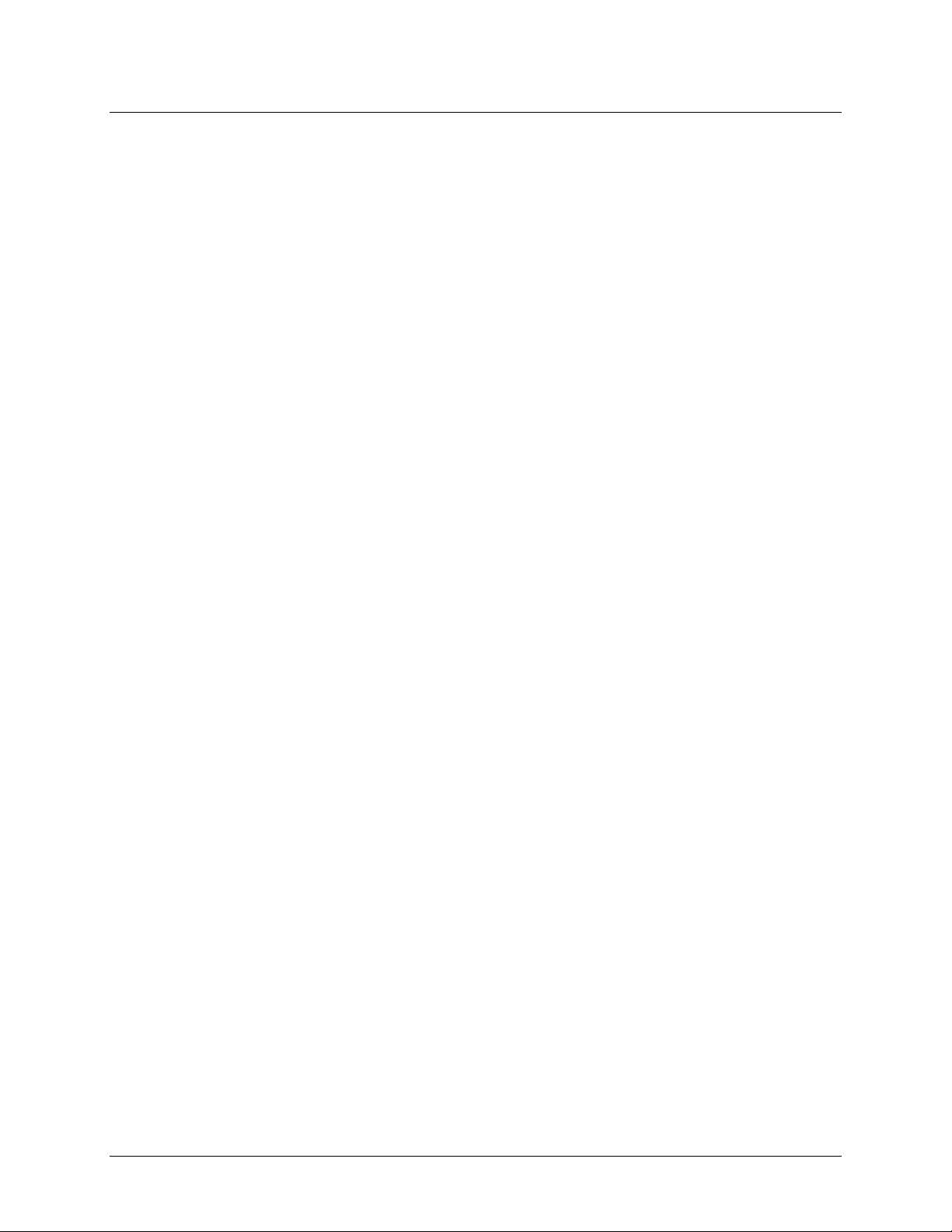
Table of Contents
Preface
About this User’s Guide ....................................................................................................................... 5
What you will learn from this user's guide ......................................................................................................... 5
Conventions in this user's guide ......................................................................................................................... 5
Where to find more information ......................................................................................................................... 5
Chapter 1
Introducing the USB-TEMP-AI ............................................................................................................. 6
Functional block diagram ................................................................................................................................... 7
Connecting a USB-TEMP-AI to your computer is easy ..................................................................................... 7
Chapter 2
Installing the USB-TEMP-AI ................................................................................................................. 8
What comes with your shipment? ....................................................................................................................... 8
Hardware .......................................................................................................................................................................... 8
Documentation .................................................................................................................................................................. 8
Unpacking........................................................................................................................................................... 8
Installing the software ........................................................................................................................................ 8
Installing the hardware ....................................................................................................................................... 8
Configuring the hardware ................................................................................................................................... 9
Calibrating the USB-TEMP-AI .......................................................................................................................... 9
Chapter 3
Signal I/O Connections ....................................................................................................................... 10
Screw terminal pinout ....................................................................................................................................... 10
Voltage input terminals (±V0H/V0L to ±V3H/V3L) .......................................................................................................10
Sensor input terminals (T0H/T0L to T3H/T3L) ...............................................................................................................11
Current excitation output terminals (±I1 and ±I2) ...........................................................................................................11
Four-wire, two sensor common terminals (4W01 and 4W23) .........................................................................................11
Sensor common terminals (IT01 and IT23) .....................................................................................................................11
Digital terminals (DIO0 to DIO7) ....................................................................................................................................11
Counter terminal (CTR) ...................................................................................................................................................11
Ground terminals (GND) .................................................................................................................................................11
Power output (+5V) .........................................................................................................................................................12
CJC sensor ................................................................ ................................................................................................ .......12
Thermocouple connections ............................................................................................................................... 12
Wiring configuration ........................................................................................................................................................12
RTD and thermistor connections ...................................................................................................................... 13
Two-wire configuration ...................................................................................................................................................13
Three-wire configuration .................................................................................................................................................14
Four-wire configuration ...................................................................................................................................................14
Semiconductor sensor measurements ............................................................................................................... 15
Wiring configuration ........................................................................................................................................................16
Digital I/O connections ..................................................................................................................................... 16
Configuring the DIO channels to generate alarms ...........................................................................................................16
Chapter 4
Functional Details ............................................................................................................................... 17
Thermocouple measurements ........................................................................................................................... 17
Cold junction compensation (CJC) ..................................................................................................................................17
Data linearization .............................................................................................................................................................17
Open-thermocouple detection (OTD) ..............................................................................................................................17
RTD and thermistor measurements .................................................................................................................. 17
Data linearization .............................................................................................................................................................18
3
Page 4
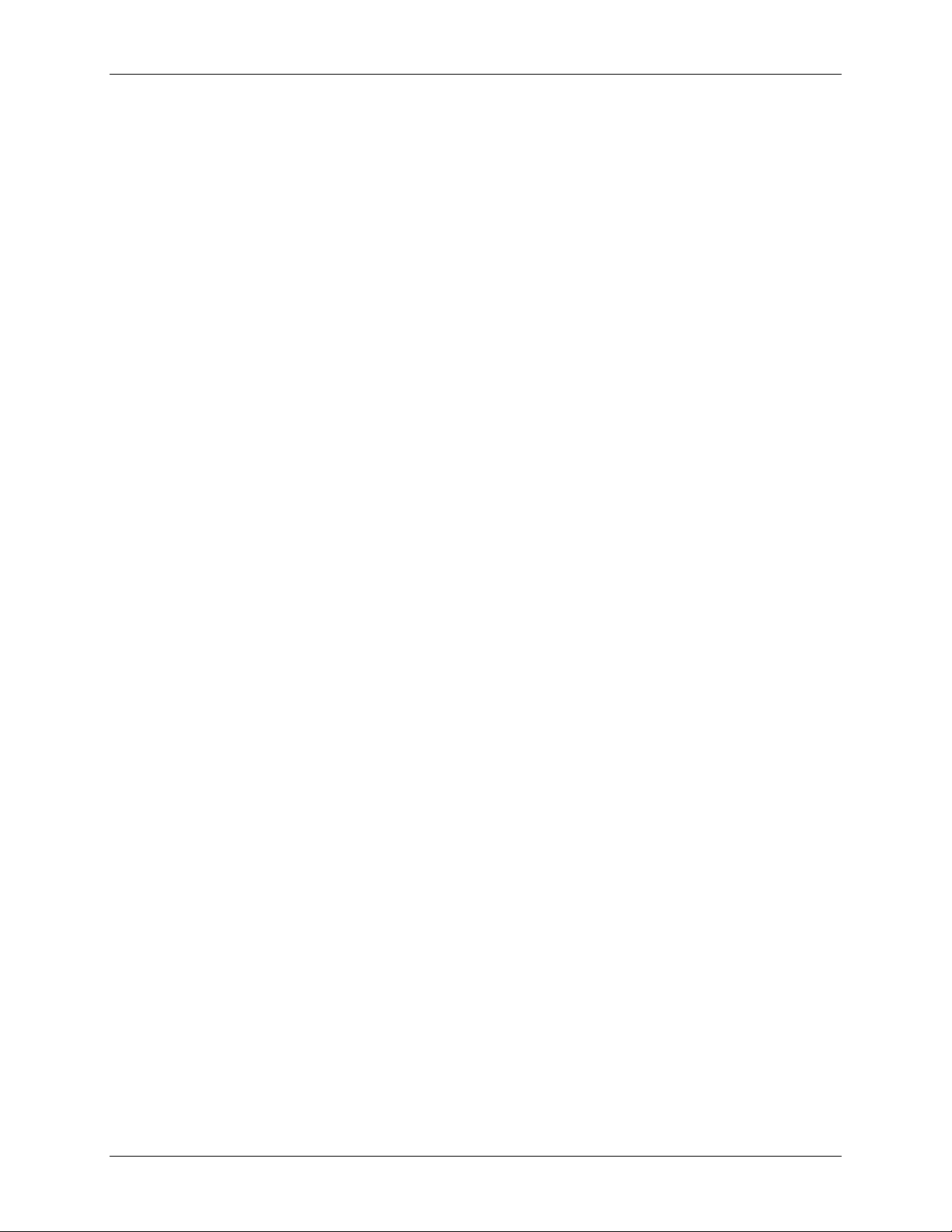
USB-TEMP-AI User's Guide
External components ........................................................................................................................................ 18
Screw terminals................................................................................................................................................................18
USB connector .................................................................................................................................................................18
LEDs ................................................................................................................................................................................ 18
Chapter 5
Specifications ...................................................................................................................................... 19
Analog input ................................................................................................ ..................................................... 19
Channel configurations ..................................................................................................................................... 20
Compatible sensors: T0x-T3x ..........................................................................................................................................21
Accuracy ........................................................................................................................................................... 21
Thermocouple measurement accuracy: T0x-T3x .............................................................................................................21
Semiconductor sensor measurement accuracy: T0x-T3x .................................................................................................22
RTD measurement accuracy: T0x-T3x ............................................................................................................................22
Thermistor measurement accuracy: T0x-T3x ..................................................................................................................23
Absolute Accuracy: V0x-V3x ..........................................................................................................................................24
Settling time: V0x-V3x ....................................................................................................................................................24
Analog input calibration ................................................................................................................................... 25
Throughput rate ................................................................................................................................................ 25
Digital input/output........................................................................................................................................... 25
Counter ................................................................ ................................ ............................................................. 26
Memory ............................................................................................................................................................ 26
Microcontroller ................................ ................................................................................................................. 26
USB +5V voltage ............................................................................................................................................. 26
Power ................................................................................................................................................................ 27
USB specifications ........................................................................................................................................... 27
Current excitation outputs (±Ix, T0x-T3x) ....................................................................................................... 27
Environmental .................................................................................................................................................. 27
Mechanical ....................................................................................................................................................... 28
Screw terminal connector ................................................................................................................................. 28
Declaration of Conformity .................................................................................................................. 29
4
Page 5
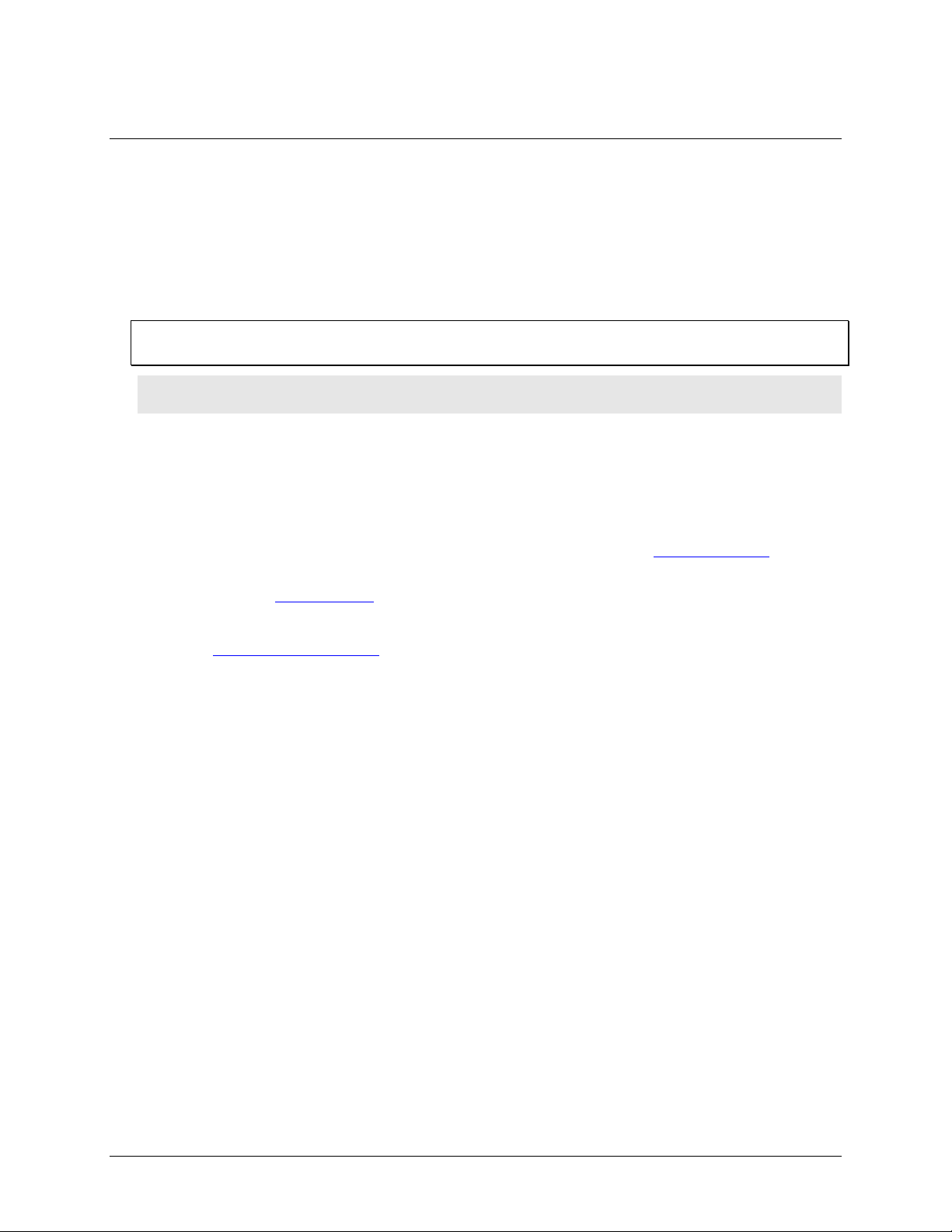
About this User’s Guide
What you will learn from this user's guide
This user's guide describes the Measurement Computing USB-TEMP-AI data acquisition device and lists
device specifications.
Conventions in this user's guide
For more information
Text presented in a box signifies additional information related to the subject matter.
Caution! Shaded caution statements present information to help you avoid injuring yourself and others,
damaging your hardware, or losing your data.
bold text Bold text is used for the names of objects on a screen, such as buttons, text boxes, and check boxes.
italic text Italic text is used for the names of manuals and help topic titles, and to emphasize a word or phrase.
Where to find more information
Preface
Additional information about USB-TEMP hardware is available on our website at www.mccdaq.com. You can
also contact Measurement Computing Corporation with specific questions.
Knowledgebase: kb.mccdaq.com
Phone: 508-946-5100 and follow the instructions for reaching Tech Support
Fax: 508-946-9500 to the attention of Tech Support
Email: techsupport@mccdaq.com
5
Page 6
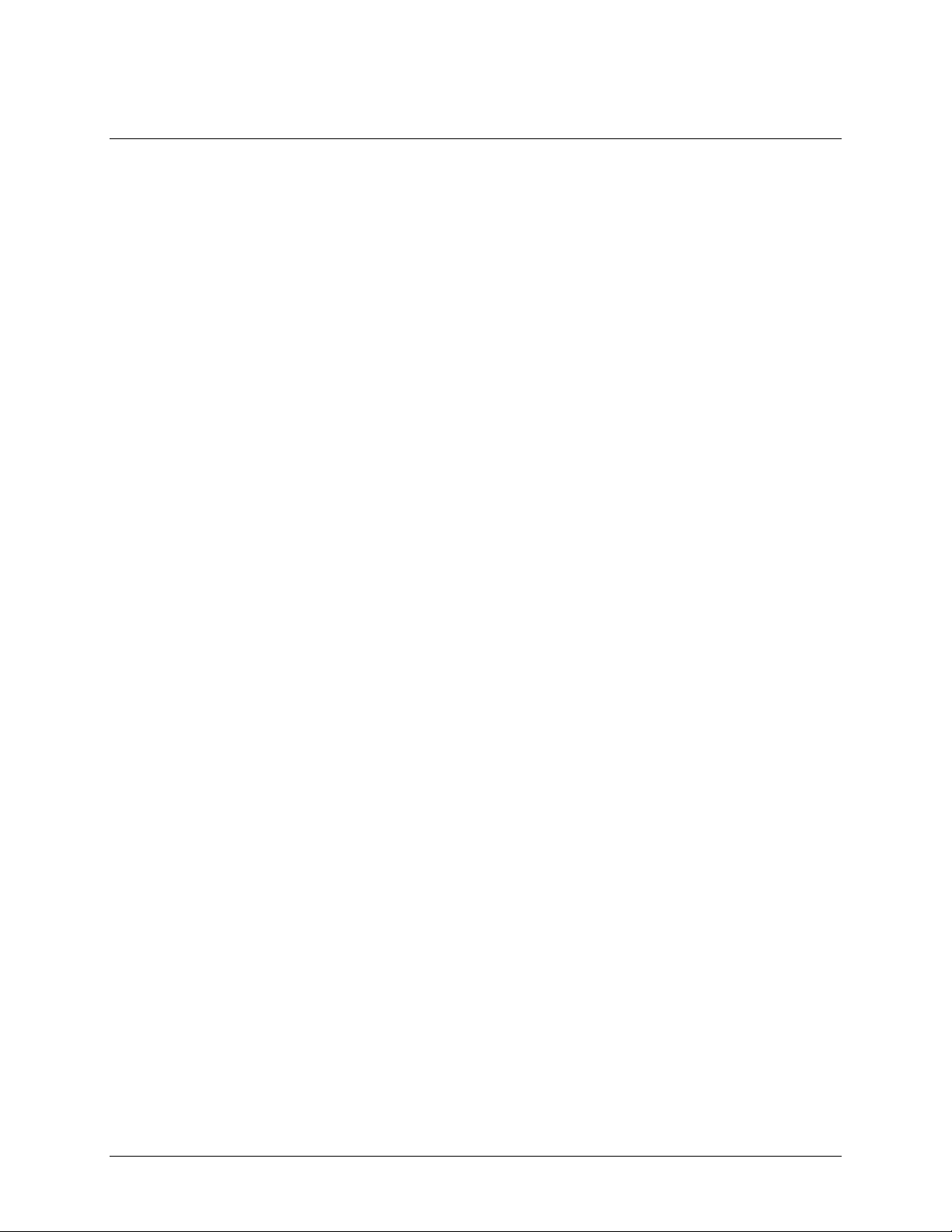
Chapter 1
Introducing the USB-TEMP-AI
The USB-TEMP-AI is a USB 2.0 full-speed, temperature measurement module that is supported under popular
Microsoft® Windows® operating systems. The USB-TEMP-AI is fully compatible with both USB 1.1 and USB
2.0 ports.
The USB-TEMP-AI provides eight analog input channels that are configured as four differential temperature
inputs and four differential or single-ended voltage inputs. A 24-bit analog-to-digital (A/D) converter is
provided for each pair of analog inputs. Eight independent, TTL-compatible digital I/O channels are provided to
monitor TTL-level inputs, communicate with external devices, and to generate alarms. The digital I/O channels
are software programmable for input or output.
The temperature input channels are configured as two channel pairs that accept temperature sensor type inputs.
You can take measurements from four sensor categories. The sensor category is software programmable for
each channel pair:
Thermocouple – types J, K, R, S, T, N, E, and B
Resistance temperature detectors (RTDs) – 2, 3, or 4-wire measurements of 100 Ω platinum RTDs
Thermistors – 2, 3, or 4-wire measurements
Semiconductor temperature sensors – LM35, TMP35 or equivalent
You can connect a different category of sensor to each temperature channel pair, but you cannot mix sensor
categories between the channels that constitute a channel pair. You can, however, mix thermocouple types
within channel pairs.
Each voltage input channel is software configurable for differential or single-ended mode. The voltage input
range is software programmable for ±10 V, ±5 V, ±2.5 V, ±1.25 V.
The USB-TEMP-AI provides a integrated cold junction compensation (CJC) sensor for thermocouple
measurements, and built-in current excitation sources for resistive sensor measurements.
An open thermocouple detection feature lets you detect a broken thermocouple. An on-board microprocessor
automatically linearizes the measurement data according to the sensor category.
The USB-TEMP-AI features eight independent temperature alarms. Each alarm controls an associated digital
I/O channel as an alarm output. The input to each alarm is one of the temperature input channels. The output of
each alarm is software configurable as active high or low. You set up the temperature threshold conditions to
activate each alarm. When an alarm is activated, the associated DIO channel is driven to the output state.
The USB-TEMP-AI is a standalone plug-and-play module which draws power from the USB cable. No external
power supply is required. All configurable options are software programmable.
The USB-TEMP-AI is fully software calibrated.
6
Page 7
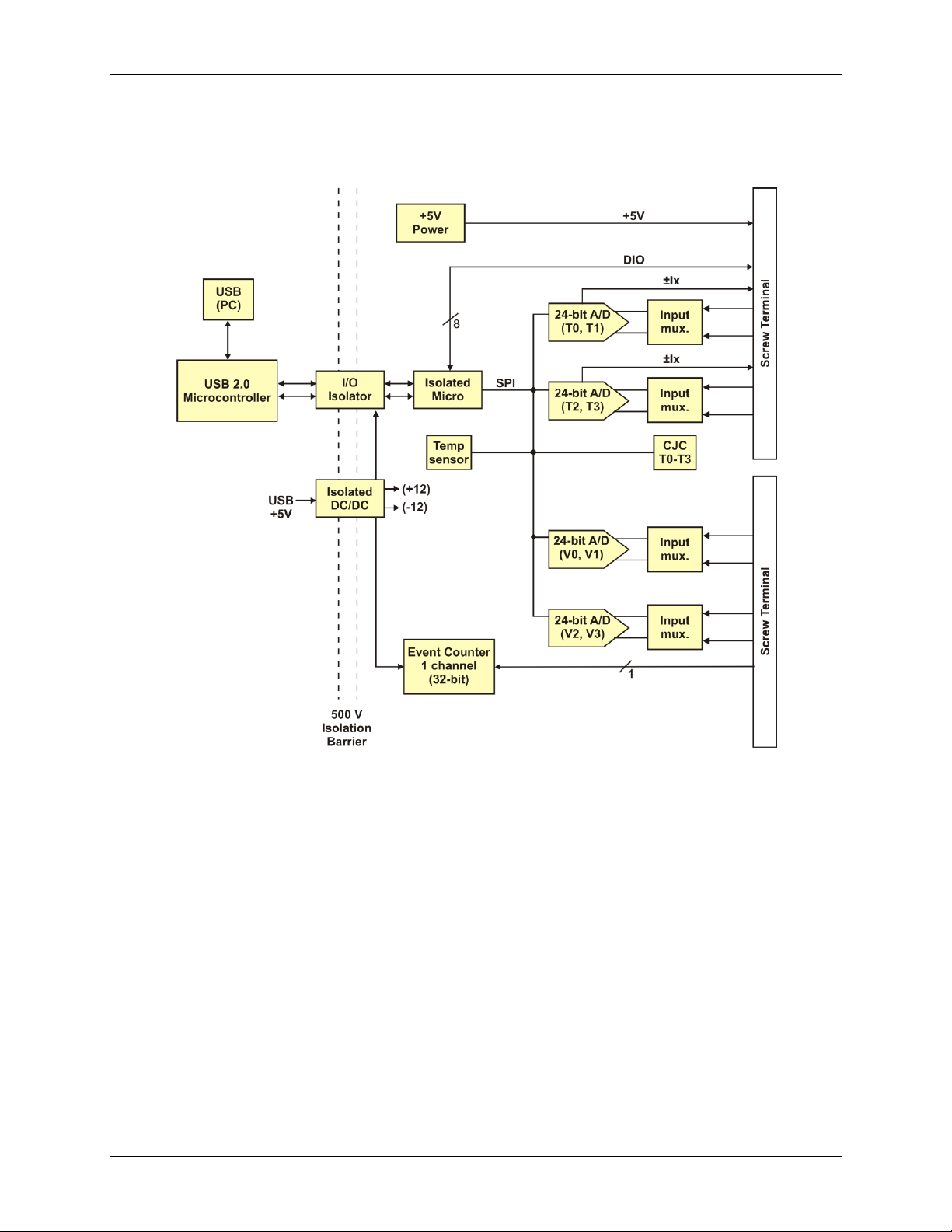
USB-TEMP-AI User's Guide Introducing the USB-TEMP-AI
Functional block diagram
USB-TEMP-AI functions are illustrated in the block diagram shown here.
Figure 1. Functional block diagram
Connecting a USB-TEMP-AI to your computer is easy
Installing a data acquisition device has never been easier:
The USB-TEMP-AI relies upon the Microsoft Human Interface Device (HID) class drivers. The HID class
drivers ship with every copy of Windows that is designed to work with USB ports. We use the Microsoft
HID because it is a standard, and its performance delivers full control and maximizes data transfer rates for
your USB-TEMP-AI. No third-party device driver is required.
The USB-TEMP-AI is plug-and-play. There are no jumpers to position, DIP switches to set, or interrupts to
configure.
You can connect the USB-TEMP-AI before or after you install the software, and without powering down
your computer first. When you connect an HID to your system, your computer automatically detects it and
configures the necessary software. You can connect and power multiple HID peripherals to your system
using a USB hub.
You can connect your system to various devices using a standard USB cable. The USB connector replaces
the serial and parallel port connectors with one standardized plug and port combination.
You do not need a separate power supply module. The USB automatically delivers the electrical power
required by each peripheral connected to your system.
Data can flow two ways between a computer and peripheral over USB connections.
7
Page 8
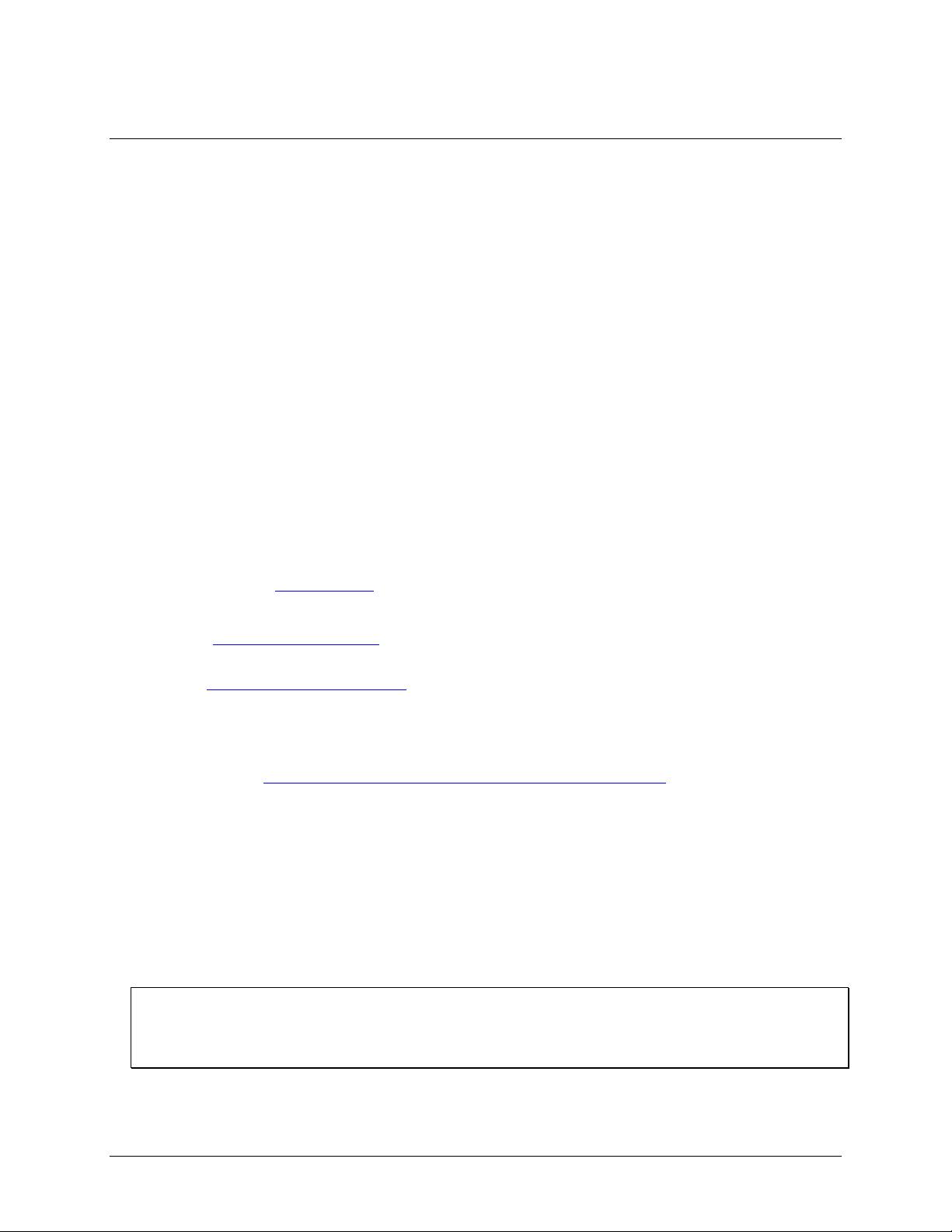
Chapter 2
Installing the USB-TEMP-AI
What comes with your shipment?
The following items are shipped with the USB-TEMP-AI.
Hardware
USB-TEMP-AI
USB cable
Documentation
In addition to this hardware user's guide, you should also receive the Quick Start Guide. This booklet provides
an overview of the MCC DAQ software you received with the device, and includes information about installing
the software. Please read this booklet completely before installing any software or hardware.
Unpacking
As with any electronic device, you should take care while handling to avoid damage from static
electricity. Before removing the USB-TEMP-AI from its packaging, ground yourself using a wrist strap or by
simply touching the computer chassis or other grounded object to eliminate any stored static charge.
If any components are missing or damaged, contact us immediately using one of the following methods:
Knowledgebase: kb.mccdaq.com
Phone: 508-946-5100 and follow the instructions for reaching Tech Support
Fax: 508-946-9500 to the attention of Tech Support
Email: techsupport@mccdaq.com
For international customers, contact your local distributor. Refer to the International Distributors section on our
website at www.mccdaq.com/International.
Installing the software
Refer to the Quick Start Guide for instructions on installing the software on the MCC DAQ CD. This booklet is
available in PDF at www.mccdaq.com/PDFmanuals/DAQ-Software-Quick-Start.pdf.
Installing the hardware
To connect the USB-TEMP-AI to your system, turn your computer on, and connect the USB cable to a USB
port on your computer or to an external USB hub that is connected to your computer. The USB cable provides
power and communication to the USB-TEMP-AI.
When you connect the USB-TEMP-AI for the first time, a notification message opens as the USB-TEMP-AI is
detected. When the message closes, the installation is complete. The upper LED (Activity) blinks when initially
connected and then stays on. The lower LED (USB) turns on to indicate that communication is established
between the device and computer.
If the USB LED turns off
If the LED is lit but then turns off, the computer has lost communication with the USB-TEMP-AI. To restore
communication, disconnect the USB cable from the computer, and then reconnect it. This should restore
communication, and the LED should turn back on.
8
Page 9
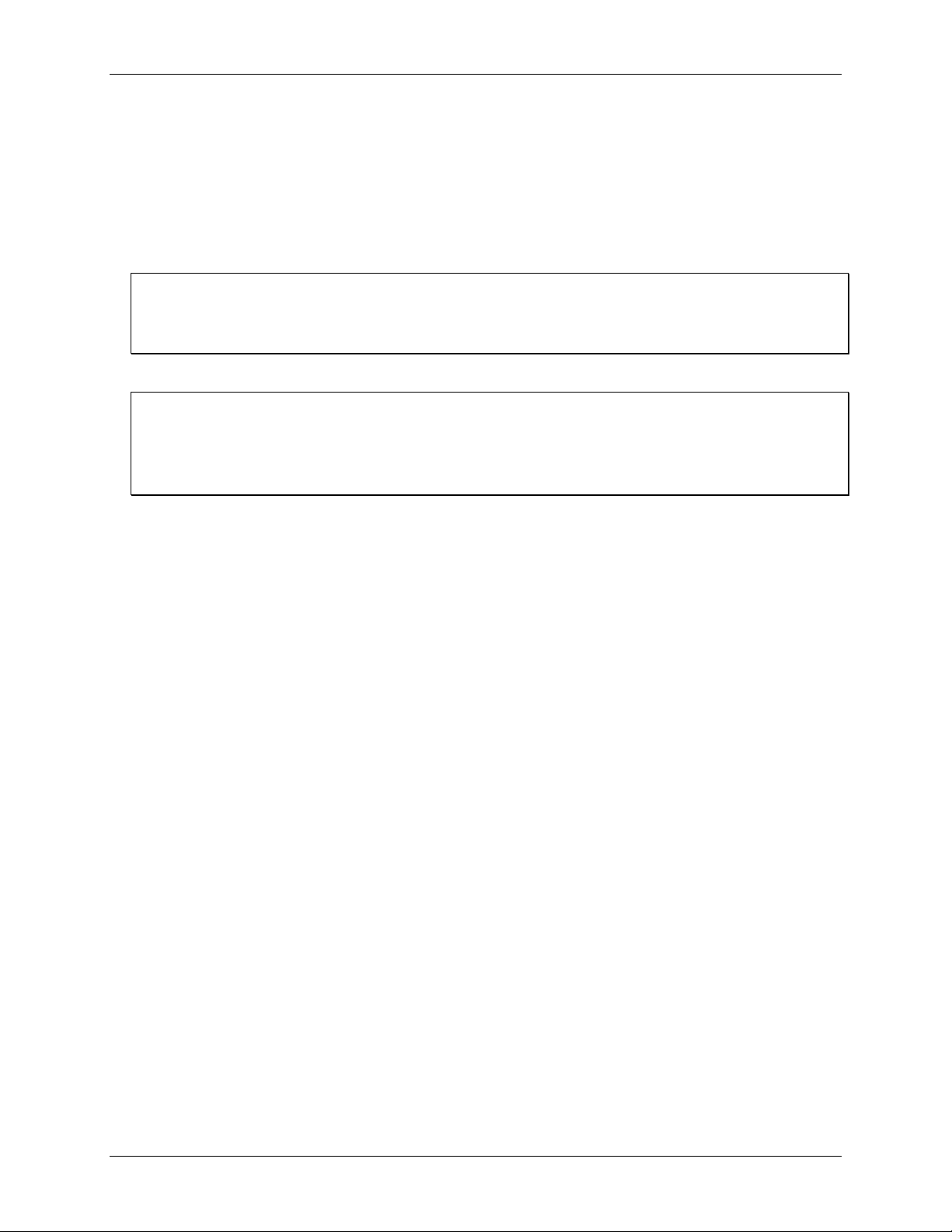
USB-TEMP-AI User's Guide Installing the USB-TEMP-AI
Configuring the hardware
All hardware configuration options on the USB-TEMP-AI are programmable with software. Use InstaCal to set
the sensor type for each temperature channel, the range and input configuration of each voltage channel, and the
alarm conditions. Any channel you don’t intend to use should be left disabled.
The configurable options dynamically update according to the selected sensor category. Configuration options
are stored on the USB-TEMP-AI 's isolated microcontroller in EEPROM, which is non-volatile memory on the
USB-TEMP-AI module. Configuration options are loaded on power up.
Default configuration
The factory default configuration is Disabled. The Disabled mode disconnects the analog inputs from the
terminal blocks and internally grounds all of the A/D inputs. This mode also disables each of the current
excitation sources.
Warm up
Allow the USB-TEMP-AI to warm up for 30 minutes before taking measurements. This warm up time
minimizes thermal drift and achieves the specified rated accuracy of measurements.
For analog, RTD or thermistor measurements, this warm-up time is also required to stabilize the internal current
reference.
Calibrating the USB-TEMP-AI
The USB-TEMP-AI is fully calibrated via software. InstaCal prompts you to run its calibration utility when you
change from one sensor category to another.
Allow the USB-TEMP-AI to operate for at least 30 minutes before calibrating. This warm up time minimizes
thermal drift and achieves the specified rated accuracy of measurements.
9
Page 10

Chapter 3
Signal I/O Connections
Screw terminal pinout
The device screw terminals are identified in Figure 2. Between screw terminals 10 and 11 is the integrated CJC
sensor used for thermocouple measurements.
Figure 2. USB-TEMP-AI screw terminal pin numbers
Use 16 AWG to 30 AWG wire for your signal connections.
Tighten screw terminal connections
When making connections to the screw terminals, be sure to tighten the screw until tight. Simply touching the
top of the screw terminal is not sufficient to make a proper connection.
Voltage input terminals (±V0H/V0L to ±V3H/V3L)
You can connect up to four voltage inputs to the voltage channels (V0H/V0L to V3H/V3L). The input range is
software programmable for ±10 V, ±5 V, ±2.5 V, or ±1.25 V. Each voltage channel is software configurable for
differential or single-ended mode.
When connecting differential inputs to floating input sources, you must provide a DC return path from each
differential input to ground. One way to do this is to connect a resistor from one side of each of the differential
inputs to GND. A value of approximately 100 kΩ can be used for most applications.
Caution! All ground pins are common and isolated from earth ground. If a connection is made to earth
ground when using digital I/O and conductive thermocouples, the thermocouples are no longer
isolated. In this case, thermocouples must not be connected to any conductive surfaces that may be
referenced to earth ground.
10
Page 11

USB-TEMP-AI User's Guide Signal I/O Connections
Sensor input terminals (T0H/T0L to T3H/T3L)
The USB-TEMP-AI supports the following temperature sensor types:
Thermocouple – types J, K, R, S, T, N, E, and B
Resistance temperature detectors (RTDs) – 2, 3, or 4-wire measurement modes of 100 Ω platinum RTDs.
Thermistors – 2, 3, or 4-wire measurement modes.
Semiconductor temperature sensors – LM35, TMP35 or equivalent
Sensor selection
The type of sensor you select will depend on your application needs. Review the temperature ranges and
accuracies of each sensor type to determine which is best suited for your application.
You can connect up to four temperature sensors to the differential sensor inputs (T0H/T0L to T3H/T3L).
Supported sensor categories include thermocouples, RTDs, thermistors, or semiconductor sensors.
Do not mix sensor categories within channel pairs. You can mix thermocouple types (J, K, R, S, T, N, E, and B)
within channel pairs, however.
Do not connect two different sensor categories to the same channel pair
The USB-TEMP-AI provides a 24 bit A/D converter for each channel pair. Each channel pair can monitor one
sensor category. To monitor a sensor from a different category, connect the sensor to a different pair of sensor
input terminals.
Current excitation output terminals (±I1 and ±I2)
The USB-TEMP-AI has two dedicated pairs of current excitation output terminals (±I1 and ±I2). These
terminals have a built-in precision current source to provide excitation for the resistive sensors used for RTD
and thermistor measurements. Each current excitation terminal is dedicated to one pair of sensor input channels:
I1+ is the current excitation source, and I1- is the current excitation return for channel 0 and channel 1
I2+ is the current excitation source, and I2- is the current excitation return for channel 2 and channel 3
Four-wire, two sensor common terminals (4W01 and 4W23)
The 4W01 and 4W23 terminals are used as the common connection for four-wire configurations with two RTD
or thermistor sensors.
Sensor common terminals (IT01 and IT23)
The IT01 and IT23 terminals are used as the common connection for two-wire configurations with two RTD or
thermistor sensors.
Digital terminals (DIO0 to DIO7)
You can connect up to eight digital I/O lines to the screw terminals labeled DIO0 to DIO7. Each terminal is
software configurable for input or output.
Counter terminal (CTR)
The CTR terminal (pin 40) is the input to the 32-bit event counter. The internal counter increments when the
TTL level transitions from low to high. The counter can count events at frequencies of up to 1 MHz.
Caution! All ground pins are common and isolated from earth ground. If a connection is made to earth
ground when using digital I/O and conductive thermocouples, the thermocouples are no longer
isolated. In this case, thermocouples must not be connected to any conductive surfaces that may be
referenced to earth ground.
Ground terminals (GND)
The nine ground terminals (GND) provide a common ground for the input channels and DIO bits and are
isolated (500 VDC) from the USB GND.
11
Page 12

USB-TEMP-AI User's Guide Signal I/O Connections
Power output (+5V)
The +5V output terminal is isolated (500 VDC) from the USB +5V.
Caution! The +5V terminal is an output terminal. Do not connect to an external power supply or you may
damage the USB-TEMP-AI and possibly the computer.
CJC sensor
The USB-TEMP-AI has one built-in high-resolution temperature sensor. The CJC sensor measures the ambient
temperature at the terminal block so that the cold junction voltage can be calculated.
Thermocouple connections
A thermocouple consists of two dissimilar metals that are joined together at one end. When the junction of the
metals is heated or cooled, a voltage is produced that correlates to temperature.
The USB-TEMP-AI makes fully differential thermocouple measurements without requiring ground-referencing
resistors. A 32-bit floating point value in either a voltage or temperature format is returned by software. An
open thermocouple detection (OTD) feature is available for each thermocouple input. This feature automatically
detects an open or broken thermocouple.
Use InstaCal to select the thermocouple type (J, K, R, S, T, N, E, and B) on one or more sensor input channels
to connect the thermocouple.
Wiring configuration
Connect the thermocouple to the USB-TEMP-AI using a differential configuration, as shown in Figure 3.
Figure 3. Typical thermocouple connection
The USB-TEMP-AI GND pins are isolated from earth ground. You can connect thermocouple sensors to
voltages referenced to earth ground as long as the isolation between the GND pins and earth ground is
maintained.
When thermocouples are attached to conductive surfaces, the voltage differential between multiple
thermocouples must remain within ±1.4 V. For best results, we recommend the use of insulated or ungrounded
thermocouples when possible.
Maximum input voltage between analog input and ground
The absolute maximum input voltage between an analog input and the isolated GND pins is ±25 VDC when the
USB-TEMP-AI is powered on, and ±40 VDC when the USB-TEMP-AI is powered off.
If you need to increase the length of your thermocouple, use the same type of thermocouple wires to minimize
the error introduced by thermal EMFs.
12
Page 13

USB-TEMP-AI User's Guide Signal I/O Connections
RTD and thermistor connections
A resistance temperature detector (RTD) measures temperature by correlating the resistance of the RTD
element with temperature. A thermistor is a thermally-sensitive resistor that is similar to an RTD in that its
resistance changes with temperature — thermistors show a large change in resistance that is proportional to a
small change in temperature. The main difference between RTD and thermistor measurements is the method
used to linearize the sensor data.
RTDs and thermistors are resistive devices that require an excitation current to produce a voltage drop that can
be measured differentially across the sensor. The USB-TEMP-AI features two built-in current excitation
sources (±I1 and ±I2) for measuring resistive type sensors. Each current excitation terminal is dedicated to one
channel pair.
The USB-TEMP-AI makes two, three, and four-wire measurements of RTDs (100 Ω platinum type) and
thermistors.
Use InstaCal to select the sensor type and the wiring configuration. Once the resistance value is calculated, the
value is linearized in order to convert it to a temperature value. A 32-bit floating point value in either
temperature or resistance is returned by software.
RTD maximum resistance
Resistance values greater than 660 Ω cannot be measured by the USB-TEMP-AI in the RTD mode. The 660 Ω
resistance limit includes the total resistance across the current excitation (±Ix) pins, which is the sum of the
RTD resistance and the lead resistances.
Thermistor maximum resistance
Resistance values greater than 180 kΩ cannot be measured by the USB-TEMP-AI in the thermistor mode. The
180 kΩ resistance limit includes the total resistance across the current excitation (±Ix) pins, which is the sum of
the thermistor resistance and the lead resistance.
Two-wire configuration
The easiest way to connect an RTD sensor or thermistor to the USB-TEMP-AI is with a two-wire configuration,
since it requires the fewest connections to the sensor. With this method, the two wires that provide the RTD
sensor with its excitation current also measure the voltage across the sensor.
Since RTDs exhibit a low nominal resistance, measurement accuracy can be affected due to the lead wire
resistance. For example, connecting lead wires that have a resistance of 1 Ω (0.5 Ω each lead) to a 100 Ω
platinum RTD will result in a 1% measurement error.
With a two-wire configuration, you can connect either one sensor per channel pair, or two sensors per channel
pair.
Two-wire, single-sensor
A two-wire single-sensor measurement configuration is shown in Figure 4.
Figure 4. Two-wire, single RTD or thermistor sensor measurement configuration
When you select a two-wire single sensor configuration with InstaCal, connections to T#H and T#L are made
internally.
13
Page 14

USB-TEMP-AI User's Guide Signal I/O Connections
Two-wire, two sensor
A two-wire, two-sensor measurement configuration is shown in Figure 5.
Figure 5. Two-wire, two RTD or thermistor sensors measurement configuration
When you select a two-wire, two sensor configuration with InstaCal, connections to T#H (first sensor) and
T#H/T#L (second sensor) are made internally.
When configured for two-wire mode, both sensors must be connected to obtain proper measurements.
Three-wire configuration
A three-wire configuration compensates for lead-wire resistance by using a single voltage sense connection.
With a three-wire configuration, you can connect only one sensor per channel pair. A three-wire measurement
configuration is shown in Figure 6.
Figure 6. Three-wire RTD or thermistor sensor measurement configuration
When you select a three-wire sensor configuration with InstaCal, the USB-TEMP-AI measures the lead
resistance on the first channel (T#H/T#L) and measures the sensor itself using the second channel (T#H/T#L).
This configuration compensates for any lead-wire resistance and temperature change in lead-wire resistance.
Connections to T#H for the first channel and T#H/T#L of the second channel are made internally.
Three-wire compensation
For accurate three wire compensation, the individual lead resistances connected to the ±I# pins must be of equal
resistance value.
Four-wire configuration
With a four-wire configuration, connect two sets of sense/excitation wires at each end of the RTD or thermistor
sensor. This configuration completely compensates for any lead-wire resistance and temperature change in leadwire resistance.
Connect your sensor with a four-wire configuration when your application requires very high accuracy
measurements. Examples of a four-wire single-sensor measurement configuration are shown in Figure 7 and
Figure 8.
You can configure the USB-TEMP-AI with either a single sensor per channel or two sensors per channel pair.
14
Page 15

USB-TEMP-AI User's Guide Signal I/O Connections
Four-wire, single-sensor
A four-wire, single-sensor connected to the first channel of a channel pair is shown in Figure 7.
Figure 7. Four-wire, single RTD or thermistor sensor measurement configuration
A four-wire, single-sensor connected to the second channel of a channel pair is shown in Figure 8.
Figure 8. Four-wire, single RTD or thermistor sensor measurement configuration
A four-wire, two-sensor measurement configuration is shown in Figure 9.
Figure 9. Four-wire, two RTD or thermistor sensors measurement configuration
When configured for four-wire, two sensor mode, both sensors must be connected to obtain proper
measurements.
Semiconductor sensor measurements
Semiconductor sensors are suitable over a range of approximately –40 C to 125 C, where an accuracy of
±2 C is adequate. The temperature measurement range of a semiconductor sensor is small when compared to
thermocouples and RTDs. However, semiconductor sensors can be accurate, inexpensive and easy to interface
with other electronics for display and control.
The USB-TEMP-AI makes high-resolution measurements of semiconductor sensors, and returns a 32-bit
floating point value in either voltage or temperature.
Use InstaCal to select the sensor type (LM35, TMP35 or equivalent) and the sensor input channel to connect the
sensor.
15
Page 16

USB-TEMP-AI User's Guide Signal I/O Connections
Wiring configuration
Connect the semiconductor sensor to the USB-TEMP-AI using a single-ended configuration, as shown in
Figure 10. The device provides +5V and GND pins for powering the sensor.
Figure 10. Semiconductor sensor measurement configuration
The software outputs the measurement data as a 32-bit floating point value in either voltage or temperature.
Digital I/O connections
You can connect up to eight digital I/O lines to the screw terminals labeled DIO0 to DIO7. You can configure
each digital bit for either input or output. All digital I/O lines are pulled up to +5V with a 47 kΩ resistor
(default). You can request the factory to configure the resistor for pull-down to ground if desired.
When you configure the digital bits for input, you can use the USB-TEMP-AI digital I/O terminals to detect the
state of a TTL-compatible device. Refer to the schematic shown in Figure 11. If you set the switch to the +5V
input, DIO0 reads TRUE (1). If you move the switch to GND, DIO0 reads FALSE (0).
Figure 11. Schematic showing switch detection by digital channel DIO0
Caution! All ground pins on the USB-TEMP-AI (pins 9, 19, 22, 27, 30, 33, 36, 39, 49) are common and are
isolated from earth ground. If a connection is made to earth ground when using digital I/O and
conductive thermocouples, the thermocouples are no longer isolated. In this case, thermocouples
must not be connected to any conductive surfaces that may be referenced to earth ground.
For general information regarding digital signal connections and digital I/O techniques, refer to the Guide to
DAQ Signal Connections (available on our website at www.mccdaq.com/signals/signals.pdf).
Configuring the DIO channels to generate alarms
The USB-TEMP-AI features eight independent temperature alarms. All alarm options are software
configurable.
When a digital bit is configured as an alarm, that bit will be configured as an output on the next power cycle and
assume the state defined by the alarm configuration.
Each alarm controls an associated digital I/O channel as an alarm output. The input to each alarm is one of the
temperature input channels. You set up the temperature conditions to activate an alarm, and the output state of
the channel (active high or low) when activated. When an alarm is activated, its associated DIO channel is
driven to the output state specified.
The alarm configurations are stored in non-volatile memory and are loaded on power up. The temperature
alarms function both in data logging mode and while attached to the USB port on a computer.
16
Page 17

Chapter 4
Functional Details
Thermocouple measurements
A thermocouple consists of two dissimilar metals that are joined together at one end. When the junction of the
metals is heated or cooled, a voltage is produced that correlates to temperature.
The USB-TEMP-AI hardware level-shifts the thermocouple’s output voltage into the A/D’s common mode
input range by applying +2.5 V to the thermocouple’s low side at the C#L input. Always connect thermocouple
sensors to the USB-TEMP-AI in a floating fashion. Do not attempt to connect the thermocouple low side C#L
to GND or to a ground referencing resistor.
Cold junction compensation (CJC)
When you connect the thermocouple sensor leads to the sensor input channel, the dissimilar metals at the USBTEMP-AI terminal blocks produce two additional thermocouple junctions. This junction creates a small voltage
error term which must be removed from the overall sensor measurement using a cold junction compensation
technique. The measured voltage includes both the thermocouple voltage and the cold junction voltage. To
compensate for the additional cold junction voltage, the USB-TEMP-AI subtracts the cold junction voltage
from the thermocouple voltage.
The USB-TEMP-AI has one high-resolution temperature sensor integrated into the design. The CJC sensor
measures the average temperature at the terminal block so that the cold junction voltage can be calculated. A
software algorithm automatically corrects for the additional thermocouples created at the terminal blocks by
subtracting the calculated cold junction voltage from the analog input's thermocouple voltage measurement.
Increasing the thermocouple length
If you need to increase the length of your thermocouple, use the same type of thermocouple wires to minimize
the error introduced by thermal EMFs.
Data linearization
After the CJC correction is performed on the measurement data, an on-board microcontroller automatically
linearizes the thermocouple measurement data using National Institute of Standards and Technology (NIST)
linearization coefficients for the selected thermocouple type. The measurement data is then output as a 32-bit
floating point value in the configured format (voltage or temperature).
Open-thermocouple detection (OTD)
The USB-TEMP-AI is equipped with open-thermocouple detection for each analog input channel. With OTD,
any open-circuit or short-circuit condition at the thermocouple sensor is detected by the software. An open
channel is detected by driving the input voltage to a negative value outside the range of any thermocouple
output. The software recognizes this as an invalid reading and flags the appropriate channel. The software
continues to sample all channels when OTD is detected.
RTD and thermistor measurements
RTDs and thermistors are resistive devices that require an excitation current to produce a voltage drop that can
be measured differentially across the sensor. The USB-TEMP-AI measures the sensor resistance by forcing a
known excitation current through the sensor and then measuring (differentially) the voltage across the sensor to
determine its resistance.
After the voltage measurement is made, the resistance of the RTD is calculated using Ohms law – the sensor
resistance is calculated by dividing the measured voltage by the current excitation level (±Ix) source. The value
of the ±Ix source is stored in local memory.
Once the resistance value is calculated, the value is linearized in order to convert it to a temperature value. The
measurement is returned by software as a 32-bit floating point value in either temperature or resistance.
17
Page 18

USB-TEMP-AI User's Guide Functional Details
1
Screw terminal pins 1 to 26
3
LEDs: Activity (top) and Power (bottom)
2
Screw terminal pins 27 to 52
4
USB connector
Data linearization
An on-board microcontroller automatically performs linearization on RTD and thermistor measurements.
RTD measurements are linearized using a Callendar-Van Dusen coefficients algorithm (you select DIN,
SAMA, or ITS-90).
Thermistor measurements are linearized using a Steinhart-Hart linearization algorithm (you supply the
coefficients from the sensor manufacturer's data sheet).
External components
The USB-5203 has the following external components, as shown in Figure 12.
Figure 12.External component locations
Screw terminals
Use the screw terminals for connecting temperature sensors and digital I/O lines. These terminals also provide
ground and power output connections. Refer to the "Error! Reference source not found." chapter for screw
erminal descriptions.
USB connector
The USB connector provides +5V power and communication. No external power supply is required.
LEDs
USB-TEMP-AI has two LEDs –Activity and Power.
The Activity LED (top) blinks when data is transferred.
The Power LED (bottom) turns on when the device is receiving power from the USB cable .
18
Page 19

Parameter
Conditions
Specification
A/D converter type
T0x to T3x, V0x toV3x
AD42_321
Dual 24-bit Sigma-Delta
Number of channels
Voltage input; V0x toV3x
4 differential, 4 single-ended
Temperature input; T0x toT3x
4 differential
Input isolation
500 VDC minimum between field wiring and USB
interface
Channel configuration
T0x toT3x
Temperature input.
Software programmable to match sensor type
V0x toV3x
Voltage input
Analog input modes
Power up and reset state
Factory default configuration is Disabled mode.
Once configured, each channel reverts to the mode
previously set by the user.
Single-ended
Vx_H inputs are connected directly to their screw
terminal pins.
Vx_L inputs are disconnected from their screw
terminal pins and internally connected to GND.
Differential
Vx_H and Vx_L inputs are connected directly to
their screw terminal pins.
Tx_H and Tx_L inputs are connected directly to
their screw terminal pins.
Input ranges
Thermocouple; T0x toT3x
±0.080 V
RTD; T0x toT3x
0 to 0.5 V
Thermistor; T0x toT3x
0 to 2 V
Semiconductor sensor; T0x toT3x
0 to 2.5 V
Voltage; V0x toV3x
±10 V, ±5 V, ±2.5 V, ±1.25 V; software selectable
Absolute maximum input
voltage
T0x to T3x relative to GND
(pins 9, 19, 22, 27, 30, 33, 36, 39, 49)
±25 V max (power on)
±40 V max (power off)
V0x to V3x relative to GND
(pins 9, 19, 22, 27, 30, 33, 36, 39, 49)
±25 V max (power on)
±15 V max (power off)
Input impedance
T0x to T3x
5 GΩ (power on)
1 MΩ (power off)
V0x to V3x
10 GΩ (power on)
2.49 kΩ (power off)
Input leakage current
T0x to T3x, with open thermocouple
detect disabled.
30 nA max
T0x to T3x, with open thermocouple
detect enabled.
105 nA max
V0x to V3x
±1.5 nA typ, ±25 nA max
Input bandwidth (–3 dB)
T0x to T3x
50 Hz
V0x to V3x
3 kHz
Chapter 5
Specifications
All specifications are subject to change without notice.
Typical for 25 °C unless otherwise specified.
All specifications apply to all temperature and voltage input channels unless otherwise specified.
Specifications in italic text are guaranteed by design.
Analog input
Table 1. Generic analog input specifications
19
Page 20

USB-TEMP-AI User's Guide Specifications
Parameter
Conditions
Specification
Maximum working
voltage (signal +
common mode)
V0x to V3x
±10.25 V max
Common mode rejection
ratio
T0x to T3x, fIN = 60 Hz
100 dB
V0x to V3x, fIN = 60 Hz, all input
ranges
83 dB
ADC resolution
24 bits
ADC No missing codes
24 bits
Input coupling
DC
Warm-up time
30 minutes min
Open thermocouple
detect
T0x to T3x
Automatically enabled when the channel pair is
configured for thermocouple sensor.
The maximum open detection time is 3 seconds.
CJC sensor accuracy
T0x to T3x, 15 °C to 35 °C
±0.25 °C typ, ±0.5 °C max
T0x to T3x, 0 °C to 70 °C
–1.0 to +0.75 °C max
Channel
Category
Conditions
Max number of
sensors (all channels
configured alike)
T0x-T3x
Disabled
All temperature input channels are disconnected from screw
terminals and internally connected to GND.
See Note 4
T0x-T3x
Thermocouple
(Note 1)
4 differential channels
T0x-T3x
Semiconductor
sensor (Note 1)
4 differential channels
T0x-T3x
RTD and
Thermistor
(Note 1)
2-wire input configuration with a single sensor per channel
pair
2 differential channels
2-wire input configuration with two sensors per channel pair
4 differential channels
3-wire configuration with a single sensor per channel pair
2 differential channels
4-wire input configuration with a single sensor per channel
pair
2 differential channels
4-wire input configuration with two sensors per channel pair
4 differential channels
V0x-V3x
Disabled
All voltage input channels are disconnected from screw
terminals and internally connected to GND.
See Note 4
V0x-V3x
Differential
(Note 2)
4 differential channels
V0x-V3x
Single-ended
4 single-ended channels
Channel configurations
Table 2. Channel configuration specifications
Note 1: Internally, the device has four, dual-channel, fully differential A/Ds providing a total of eight input
channels. The temperature input channels are configured as two channel pairs with T0x/T1x and
T2x/T3x accepting temperature sensor type inputs. This "channel-pairing" requires T0x/T1x, and
T2x/T3x to be configured to monitor the same category of temperature sensor. Mixing different sensor
types of the same category (such as a type J thermocouple on temperature channel 0 and a type T
thermocouple on temperature channel 1) is valid.
Note 2: The voltage input channels V0x, V1x, V2x, and V3x are not configured as channel pairs. Therefore
each channel can be configured independently. When connecting differential inputs to floating input
sources, you must provide a DC return path from each differential input to ground. To do this, simply
connect a resistor from each of the differential inputs to GND. A value of approximately 1 MΩ can be
used for most applications.
20
Page 21

USB-TEMP-AI User's Guide Specifications
Parameter
Conditions
Thermocouple
J: -210 °C to 1200 °C
K: -270 °C to 1372 °C
R: -50 °C to 1768 °C
S: -50 °C to 1768 °C
T: -270 °C to 400 °C
N: -270 °C to 1300 °C
E: -270 °C to 1000 °C
B: 0 °C to 1820 °C
RTD
100 Ω PT (DIN 43760: 0.00385 ohms/ohm/°C)
100 Ω PT (SAMA: 0.003911 ohms/ohm/°C)
100 Ω PT (ITS-90/IEC751:0.0038505 ohms/ohm/°C)
Thermistor
Standard 2,252 Ω through 30,000 Ω
Semiconductor / IC
LM35, TMP35 or equivalent
Sensor
Type
Sensor temperature
range (°C)
Accuracy error
maximum (°C)
Accuracy error
Typical (°C)
Tempco
(°C/°C)
J
–210
2.028
0.707
0.031
0
0.835
0.278
1200
0.783
0.288
K
–210
2.137
0.762
0.035
0
0.842
0.280
1372
0.931
0.389
S
–50
1.225
0.435
0.021
250
0.554
0.195
1768
0.480
0.157
R
–50
1.301
0.458
0.019
250
0.549
0.190
1768
0.400
0.134
B
250
2.193
2.185
0.001
700
0.822
0.819
1820
0.469
0.468
E
–200
1.976
0.684
0.030
0
0.954
0.321
1000
0.653
0.240
T
–200
2.082
0.744
0.035
Note 3: Channel configuration information is stored in the EEPROM of the isolated microcontroller by the
firmware whenever any item is modified. Modification is performed by commands issued over USB
from an external application, and the configuration is made non-volatile through the use of the
EEPROM.
Note 4: The factory default configuration is Disabled. The Disabled mode disconnects the temperature and
voltage inputs from the terminal blocks, and internally connects ground (GND) to all of the A/D
inputs. This mode also disables each of the current excitation sources.
Compatible sensors: T0x-T3x
Table 3. Compatible sensor type specifications
Accuracy
Thermocouple measurement accuracy: T0x-T3x
Table 4. Thermocouple accuracy specifications, including CJC measurement error. All specifications are (±).
21
Page 22

USB-TEMP-AI User's Guide Specifications
Sensor
Type
Sensor temperature
range (°C)
Accuracy error
maximum (°C)
Accuracy error
Typical (°C)
Tempco
(°C/°C)
0
0.870
0.290
400
0.568
0.208
N
–200
2.197
0.760
0.028
0
0.848
0.283
1300
0.653
0.245
Sensor type
Temperature Range
Accuracy Error maximum
LM35, TMP35 or
equivalent
–40 °C to 150 °C
±0.50 °C
RTD
Sensor temperature
range (°C)
Accuracy error (°C)
maximum
Accuracy error (°C)
typical
Tempco
(°C/°C)
PT100, DIN,
US or ITS-90
–200
2.913
2.784
0.001
–150
1.201
1.070
0.001
–100
0.482
0.349
0.001
0
0.261
0.124
0.001
100
0.269
0.127
0.001
300
0.287
0.136
0.001
600
0.318
0.150
0.001
Note 5: Thermocouple measurement accuracy specifications include polynomial linearization, cold-junction
compensation and system noise. These specs are for one year, or 3000 operating hours, whichever
comes first, and for operation of the device between 15 °C and 35 °C. There is a CJC sensor on each
temperature sensor input side of the module. The accuracy listed above assumes the screw terminals
are at the same temperature as the CJC sensor. Errors shown do not include inherent thermocouple
error. Contact your thermocouple supplier for details on the actual thermocouple accuracy error.
Note 6: Thermocouples must be connected to the device such that they are floating with respect to GND (pins
9, 19, 22, 27, 30, 33, 36, 39, 49). The device GND pins are isolated from earth ground. You can
connect thermocouple sensors to voltages referenced to earth ground as long as the isolation between
the GND pins and earth ground is maintained.
Note 7: When thermocouples are attached to conductive surfaces, the voltage differential between multiple
thermocouples must remain within ±1.4 V. For best results, we recommend using insulated or
ungrounded thermocouples when possible.
Semiconductor sensor measurement accuracy: T0x-T3x
Note 8: Error shown does not include errors of the sensor itself. These specifications are for one year while
RTD measurement accuracy: T0x-T3x
Note 9: The error shown does not include errors of the sensor itself. The sensor linearization is performed
Note 10: Resistance values greater than 660 Ω cannot be measured by the device in the RTD mode. The
Table 5. Semiconductor sensor accuracy specifications
operation of the device is between 15 °C and 35 °C. Contact your sensor supplier for details on the
actual sensor error limitations.
Table 6. RTD measurement accuracy specifications, Ix+ = 210 µA. All specifications are (±).
using a Callendar-Van Dusen linearization algorithm. The accuracy and tempco specifications include
the accuracy of the Callendar-Van Dusen linearization algorithm. These specifications are for one year
while operation of the device is between 15 °C and 35 °C. The specification does not include lead
resistance errors for 2-wire RTD connections. Please contact your sensor supplier for details on the
actual sensor error limitations.
660 Ω resistance limit includes the total resistance across the current excitation (±Ix) pins, which is the
sum of the RTD resistance and the lead resistances.
22
Page 23

USB-TEMP-AI User's Guide Specifications
Thermistor
Sensor
temperature range
Accuracy error
maximum
(°C)
Accuracy error
typical
(°C)
Tempco
(°C/°C)
2252 Ω
-40 °C
0.001
0.0007
0.001
0 °C
0.021
0.008
0.001
50 °C
0.263
0.130
0.001
120 °C
3.473
1.750
0.001
5000 Ω
-35 °C
0.001
0.0006
0.001
0 °C
0.009
0.004
0.001
50 °C
0.115
0.049
0.001
120 °C
1.535
0.658
0.001
10000 Ω
-25 °C
0.001
0.0005
0.001
0 °C
0.005
0.002
0.001
50 °C
0.060
0.028
0.001
120 °C
0.771
0.328
0.001
30000 Ω
-10 °C
0.001
0.0005
0.001
0 °C
0.002
0.001
0.001
50 °C
0.019
0.009
0.001
120 °C
0.267
0.128
0.001
Temp °C
2252 Ω
thermistor
3000 Ω
thermistor
5 kΩ
thermistor
10 kΩ
thermistor
30 kΩ
thermistor
–40
76 kΩ
101 kΩ
168 kΩ
240 kΩ (Note 13)
885 kΩ (Note 13)
–35
55 kΩ
73 kΩ
121 kΩ
179 kΩ
649 kΩ (Note 13)
–30
40 kΩ
53 kΩ
88 kΩ
135 kΩ
481 kΩ (Note 13)
–25
29 kΩ
39 kΩ
65 kΩ
103 kΩ
360 kΩ (Note 13)
–20
22 kΩ
29 kΩ
49 kΩ
79 kΩ
271 kΩ (Note 13)
–15
16 kΩ
22 kΩ
36 kΩ
61 kΩ
206 kΩ (Note 13)
–10
12 kΩ
17 kΩ
28 kΩ
48 kΩ
158 kΩ
–5
9.5 kΩ
13 kΩ
21 kΩ
37 kΩ
122 kΩ
0
7.4 kΩ
9.8 kΩ
16 kΩ
29 kΩ
95 kΩ
Note 11: For accurate three wire compensation, the individual lead resistances connected to the ±Ix pins
must be of equal ohmic value. To ensure this, use connection leads of equal lengths.
Thermistor measurement accuracy: T0x-T3x
Table 7. Thermistor measurement accuracy specifications, Ix+ = 10 µA. All specifications are (±)
Note 12: Error shown does not include errors of the sensor itself. The sensor linearization is performed
using a Steinhart-Hart linearization algorithm. The accuracy and tempco specifications include the
accuracy of the Callendar-Van Dusen linearization algorithm. These specifications are for one year
while operation is between 15 °C and 35 °C. The specification does not include lead resistance errors
for 2-wire thermistor connections. Contact your sensor supplier for details on the actual sensor error
limitations. Total thermistor resistance on any given channel pair must not exceed 180 kΩ. Typical
resistance values at various temperatures for supported thermistors are shown in Table 8.
Table 8. Typical thermistor resistance measurement range
Note 13: Resistance values greater than 180 kΩ cannot be measured by the device in the thermistor mode.
The 180 k Ω resistance limit includes the total resistance across the current excitation (±Ix) pins, which
is the sum of the thermistor resistance and the lead resistances.
Note 14: For accurate three wire compensation, the individual lead resistances connected to the ±Ix pins
must be of equal ohmic value. To ensure this, use connection leads of equal lengths.
23
Page 24

USB-TEMP-AI User's Guide Specifications
Range
Absolute Accuracy
(mV)
±10 V
±2.779
±5 V
±1.398
±2.5 V
±0.707
±1.25 V
±0.362
Range
Gain error
(% of reading)
Offset
error
(µV)
INL error
(% of range)
Gain
Temperature
Coefficient
(ppm/°C)
Offset Temperature
Coefficient
(µV/°C)
±10 V
0.0246
16.75
0.0015
3.68
0.42
±5 V
0.0246
16.75
0.0015
3.68
0.42
±2.5 V
0.0246
16.75
0.0015
3.68
0.42
±1.25 V
0.0246
16.75
0.0015
3.68
0.42
Range
Peak to peak noise
(µV)
RMS noise
(µVrms)
Noise-Free resolution
(bits)
±10 V
41.13
6.23
19.09
±5 V
30.85
4.67
18.51
±2.5 V
17.14
2.60
18.36
±1.25 V
11.14
1.69
17.98
Range
Accuracy
±0.0004%
(seconds)
±10 V
15.0
±5 V
0.40
±2.5 V
0.40
±1.25 V
0.40
Absolute Accuracy: V0x-V3x
Table 9. Calibrated absolute accuracy specifications
Note 15: When connecting differential inputs to floating input sources, the user must provide a ground
return path from each differential input to ground. To do this, simply connect a resistor from each of
the differential inputs to GND. A value of approximately 1 M Ω can be used for most applications.
Note 16: All ground pins are common and are isolated from earth ground. If a connection is made to earth
ground when using both voltage inputs and conductive thermocouples, the thermocouples are no
longer isolated. In this case, thermocouples must not be connected to any conductive surfaces that may
be referenced to earth ground
Note 17: Unused voltage inputs should not be left floating. These inputs should be placed in the Disabled
mode or connected to GND.
Table 10. Accuracy components. All values are (±)
Table 11 summarizes the noise performance for the device. Noise distribution is determined by gathering
1000 samples with inputs tied to ground at the user connector. Samples are gathered at the maximum specified
sample rate of 2 S/s.
Settling time: V0x-V3x
Table 11. Noise performance specifications
Table 12. Settling time specifications
24
Page 25

USB-TEMP-AI User's Guide Specifications
Parameter
Specifications
Recommended
warm-up time
30 minutes min
Calibration
Firmware calibration
Calibration interval
1 year
Calibration
reference
+10.000 V, ±5 mV max. Actual measured values stored in EEPROM
Tempco: 5 ppm/°C max
Long term stability: 30 ppm/1000 h
Number of Input
Channels
Maximum throughput
1
2 Samples/second
2
2 S/s on each channel, 4 S/s total
3
2 S/s on each channel, 6 S/s total
4
2 S/s on each channel, 8 S/s total
5
2 S/s on each channel, 10 S/s total
6
2 S/s on each channel, 12 S/s total
7
2 S/s on each channel, 14 S/s total
8
2 S/s on each channel, 16 S/s total
Parameter
Specification
Digital type
5V CMOS
Number of I/O
8 (DIO0 through DIO7)
Configuration
Independently configured for input or output.
Power on reset is input mode unless bit is configured for alarm.
Pull-up/pull-down
configuration
All pins pulled up to +5 V via 47 K resistors (default). Contact MCC factory for
pull-down to ground (GND) capability.
Digital I/O transfer rate
(software paced)
Digital input – 50 port reads or single bit reads per second typ
Digital output – 100 port writes or single bit writes per second typ
Input high voltage
2.0 V min, 5.5 V absolute max
Input low voltage
0.8 V max, –0.5 V absolute min
Output low voltage
(IOL = 2.5 mA max)
0.7 V max
Output high voltage
(IOH = –2.5 mA max)
3.8 V min
Settling time is defined as the time required for a channel to settle within a specified accuracy in response to a
full-scale (FS) step input.
Analog input calibration
Table 13. Analog input calibration specifications
Throughput rate
Table 14. Throughput rate specifications
Note 18: The analog inputs are configured to run continuously. Each channel is sampled twice per second.
The maximum latency between when a sample is acquired and the voltage/temperature data is
provided by the USB unit is approximately 0.4 seconds.
Digital input/output
Table 15. Digital input/output specifications
25
Page 26

USB-TEMP-AI User's Guide Specifications
Parameter
Specification
Pin name
CTR
Number of channels
1
Resolution
32-bits
Counter type
Event counter
Input type
TTL, rising edge triggered
Input source
CTR screw terminal
Counter read/writes rates
(software paced)
Counter read: System dependent, 33 to 1000 reads per second.
Counter write: System dependent, 33 to 1000 reads per second.
Schmidt trigger hysteresis
20 mV to 100 mV
Input leakage current
±1.0 µA typ
Input frequency
1 MHz max
High pulse width
500 nS min
Low pulse width
500 ns min
Input high voltage
4.0 V min, 5.5 V absolute max
Input low voltage
1.0 V max, –0.5 V absolute min
Parameter
Specification
EEPROM
1,024 bytes isolated micro reserved for sensor configuration
256 bytes USB micro for external application use
Parameter
Specification
Type
Two high-performance 8-bit RISC microcontrollers
Parameter
Specification
USB +5V (VBUS) input voltage
range
4.75 V min to 5.25 V max
Note 19: All ground pins are common and are isolated from earth ground. If a connection is made to earth
ground when using both digital I/O and conductive thermocouples, the thermocouples are no longer
isolated. In this case, thermocouples must not be connected to any conductive surfaces that may be
referenced to earth ground.
Counter
Table 16. CTR I/O specifications
Note 20: All ground pins are common and are isolated from earth ground. If a connection is made to earth
ground with both the counter (CTR) and conductive thermocouples, the thermocouples are no longer
isolated. In this case, thermocouples must not be connected to any conductive surfaces that may be
referenced to earth ground.
Memory
Table 17. Memory specifications
Microcontroller
Table 18. Microcontroller specifications
USB +5V voltage
Table 19. USB +5V voltage specifications
26
Page 27

USB-TEMP-AI User's Guide Specifications
Parameter
Conditions
Specification
Supply current
USB enumeration
<100 mA
Supply current
(Note 21)
Quiescent mode with all inputs
configured for Disabled mode
270 mA typ
User +5V output voltage range
(terminal block pin 21)
4.9 V min to 5.1 V max
User +5V output current
(terminal block pin 21)
Bus-powered and connected to a
self-powered hub. (Note 21)
5 mA max
Isolation
Measurement system to PC
500 VDC min
USB device type
USB 2.0 (full-speed)
Device compatibility
USB 1.1, USB 2.0
Device power capability
Self-powered
USB cable type
A-B cable, UL type AWM 2725 or equivalent (min 24 AWG VBUS/GND,
min 28 AWG D+/D–)
USB cable length
3 meters max
Parameter
Specification
Configuration
2 dedicated pairs:
±I1: T0x/T1x
±I2: T2x/T3x
Current excitation output
ranges
Thermistor: 10 µA
RTD: 210 µA
Tolerance
±5.0%
Drift
200 ppm/°C
Line regulation
2.1 ppm/V max
Load regulation
0.3 ppm/V
Output compliance voltage
(relative to GND pins)
3.90 V max
–0.03 V min
Operating temperature range
0 °C to 55 °C max
Storage temperature range
–40 °C to 85 °C max
Humidity
0% to 90% non-condensing max
Power
Table 20. Power specifications
Note 21: This is the total current requirement for the device which includes up to 10 mA for the status LED.
USB specifications
Table 21. USB specifications
Current excitation outputs (±Ix, T0x-T3x)
Table 22. Current excitation output specifications
Note 22: The device has two current excitation outputs, with ±I1 dedicated to the T0x/T1x analog inputs,
and ±I2 dedicated to T2x/T3x. The excitation output currents should always be used in this dedicated
configuration.
Note 23: The current excitation outputs are automatically configured based on the sensor (thermistor or
RTD) selected.
Environmental
Table 23. Environmental specifications
27
Page 28

USB-TEMP-AI User's Guide Specifications
Dimensions (L × W × H)
128.52 x 88.39 × 35.56 mm (5.06 × 3.48 × 1.43 ft)
User connection length
3 m (9.84 ft) max
Connector type
Screw terminal
Wire gauge range
16 AWG to 30 AWG
Pin
Signal Name
Pin Description
Pin
Signal Name
Pin Description
1
I1+
T0/T1 current excitation source
27
GND
Ground
2
NC
No connection
28
V3L
V3 voltage input (–)
3
T0H
T0 sensor input (+)
29
V3H
V3 voltage input (+)
4
T0L
T0 sensor input (–)
30
GND
Ground
5
4W01
T0/T1 4-wire, 2 sensor common
31
V2L
V2 voltage input (–)
6
IT01
T0/T1 2-sensor common
32
V2H
V2 voltage input (+)
7
T1H
T1 sensor input (+)
33
GND
Ground
8
T1L
T1 sensor input (–)
34
V1L
V1 voltage input (–)
9
GND
Ground
35
V1H
V1 voltage input (+)
10
I1–
T0/T1 current excitation return
36
GND
Ground
CJC sensor
11
I2+
T2/T3 current excitation source
37
V0L
V0 voltage input (–)
12
NC 38
V0H
V0 voltage input (+)
13
T2H
T2 sensor input (+)
39
GND
Ground
14
T2L
T2 sensor input (–)
40
CTR
Counter Input
15
4W23
T2/T3 4-wire, 2 sensor common
41
DIO7
DIO channel 7
16
IT23
T2/T3 2 sensor common
42
DIO6
DIO channel 6
17
T3H
T3 sensor input (+)
43
DIO5
DIO channel 5
18
T3L
T3 sensor input (–)
44
DIO4
DIO channel 4
19
GND
Ground
45
DIO3
DIO channel 3
20
I2–
T2/T3 current excitation return
46
DIO2
DIO channel 2
21
+5V
+5V output
47
DIO1
DIO channel 1
22
GND
Ground
48
DIO0
DIO channel 0
23
NC
No connection
49
GND
Ground
24
NC
No connection
50
NC
No connection
25
NC
No connection
51
NC
No connection
26
NC
No connection
52
NC
No connection
Mechanical
Table 24. Mechanical specifications
Screw terminal connector
Table 25. Screw terminal connector specifications
Table 26. Screw terminal pinout
28
Page 29

Declaration of Conformity
Manufacturer: Measurement Computing Corporation
Address: 10 Commerce Way
Suite 1008
Norton, MA 02766
USA
Category: Electrical equipment for measurement, control and laboratory use.
Measurement Computing Corporation declares under sole responsibility that the product
USB-TEMP-AI
EU EMC Directive 89/336/EEC: Electromagnetic Compatibility, EN 61326 (1997) Amendment 1 (1998)
Emissions: Group 1, Class A
EN 55011 (1990)/CISPR 11: Radiated and Conducted emissions.
Immunity: EN61326, Annex A
IEC 61000-4-2 (1995): Electrostatic Discharge immunity, Criteria C.
IEC 61000-4-3 (1995): Radiated Electromagnetic Field immunity Criteria A.
IEC 61000-4-8 (1994): Power frequency magnetic field immunity Criteria A.
Declaration of Conformity based on tests conducted by Chomerics Test Services, Woburn, MA 01801, USA in
July, 2007. Test records are outlined in Chomerics Test Report #EMI4833.07.
We hereby declare that the equipment specified conforms to the above Directives and Standards.
Carl Haapaoja, Director of Quality Assurance
Page 30

Measurement Computing Corporation
10 Commerce Way
Suite 1008
Norton, Massachusetts 02766
(508) 946-5100
Fax: (508) 946-9500
E-mail: info@mccdaq.com
www.mccdaq.com
