Page 1
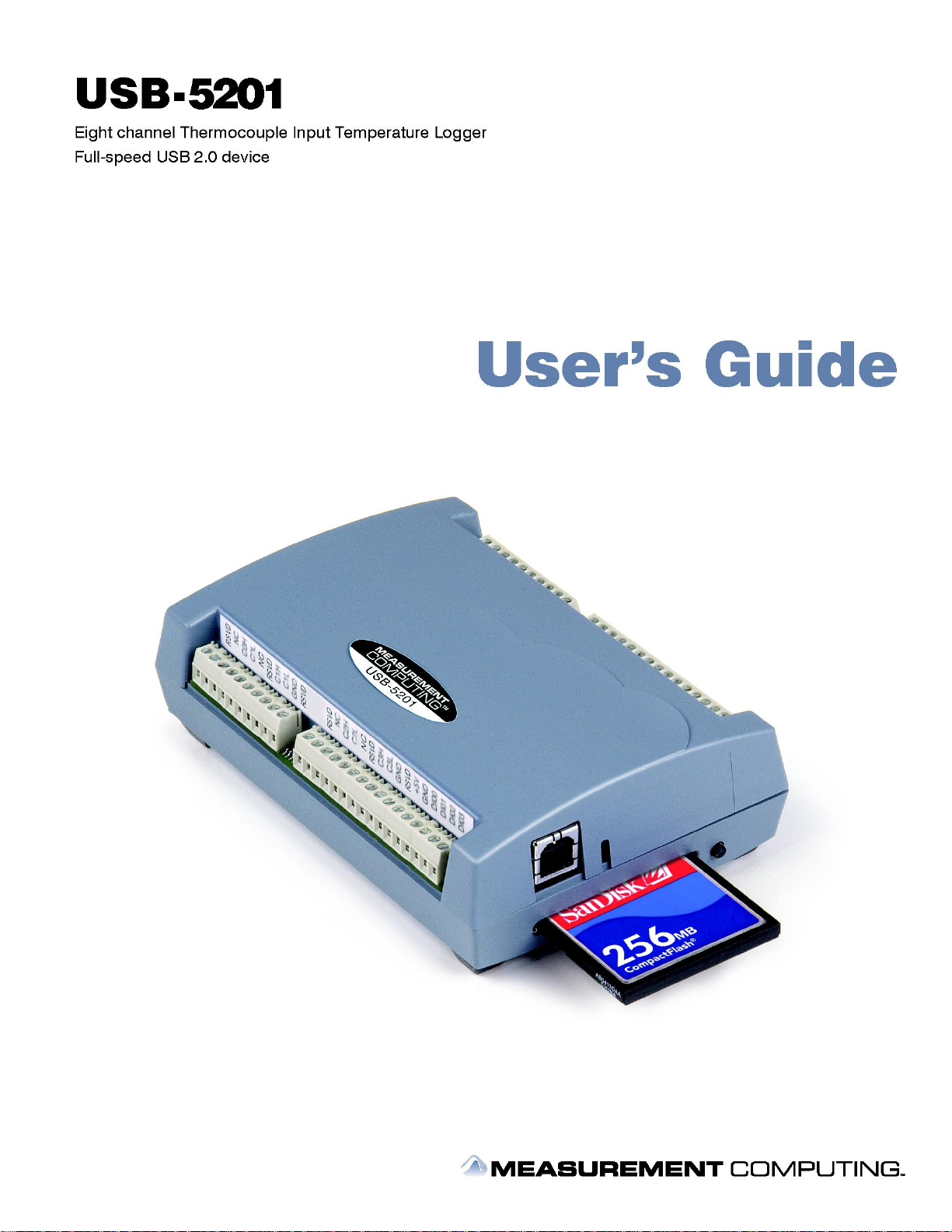
Page 2

USB-5201
USB-based 8-Channel Thermocouple Input
Device and Data Logger
User's Guide
Document Revision 7, June, 2008
© Copyright 2008, Measurement Computing Corporation
Page 3
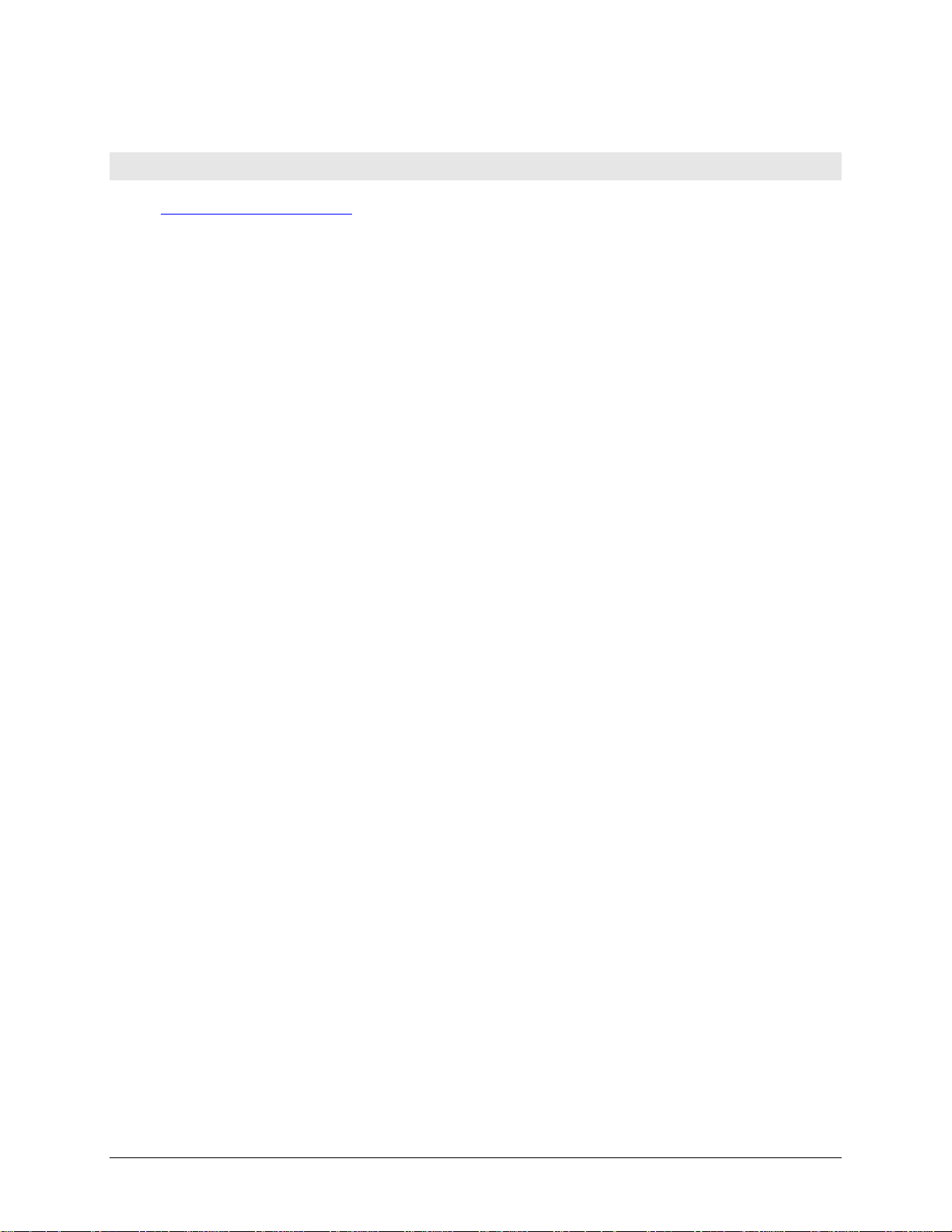
HM USB-5201.doc
Your new Measurement Computing product comes with a fantastic extra —
Management committed to your satisfaction!
Refer to www.mccdaq.com/execteam.html for the names, titles, and contact information of each key executive at Measurement
Computing.
Thank you for choosing a Measurement Computing product—and congratulations! You own the finest, and you can now enjoy
the protection of the most comprehensive warranties and unmatched phone tech support. It’s the embodiment of our mission:
To provide PC-based data acquisition hardware and software that will save time and save money.
Simple installations minimize the time between setting up your system and actually making measurements. We offer quick and
simple access to outstanding live FREE technical support to help integrate MCC products into a DAQ system.
Limited Lifetime Warranty: Most MCC products are covered by a limited lifetime warranty against defects in materials or
workmanship for the life of the product, to the original purchaser, unless otherwise noted. Any products found to be defective in
material or workmanship will be repaired, replaced with same or similar device, or refunded at MCC’s discretion. For specific
information, please refer to the terms and conditions of sale.
Harsh Environment Warranty® Program: Any Measurement Computing product that is damaged due to misuse, or any
reason, may be eligible for replacement with the same or similar device for 50% of the current list price. I/O boards face some
harsh environments, some harsher than the boards are designed to withstand. Contact MCC to determine your product’s
eligibility for this program
30 Day Money-Back Guarantee: Any Measurement Computing Corporation product may be returned within 30 days of
purchase for a full refund of the price paid for the product being returned. If you are not satisfied, or chose the wrong product by
mistake, you do not have to keep it.
These warranties are in lieu of all other warranties, expressed or implied, including any implied warranty of merchantability or
fitness for a particular application. The remedies provided herein are the buyer’s sole and exclusive remedies. Neither
Measurement Computing Corporation, nor its employees shall be liable for any direct or indirect, special, incidental or
consequential damage arising from the use of its products, even if Measurement Computing Corporation has been notified in
advance of the possibility of such damages.
3
Page 4
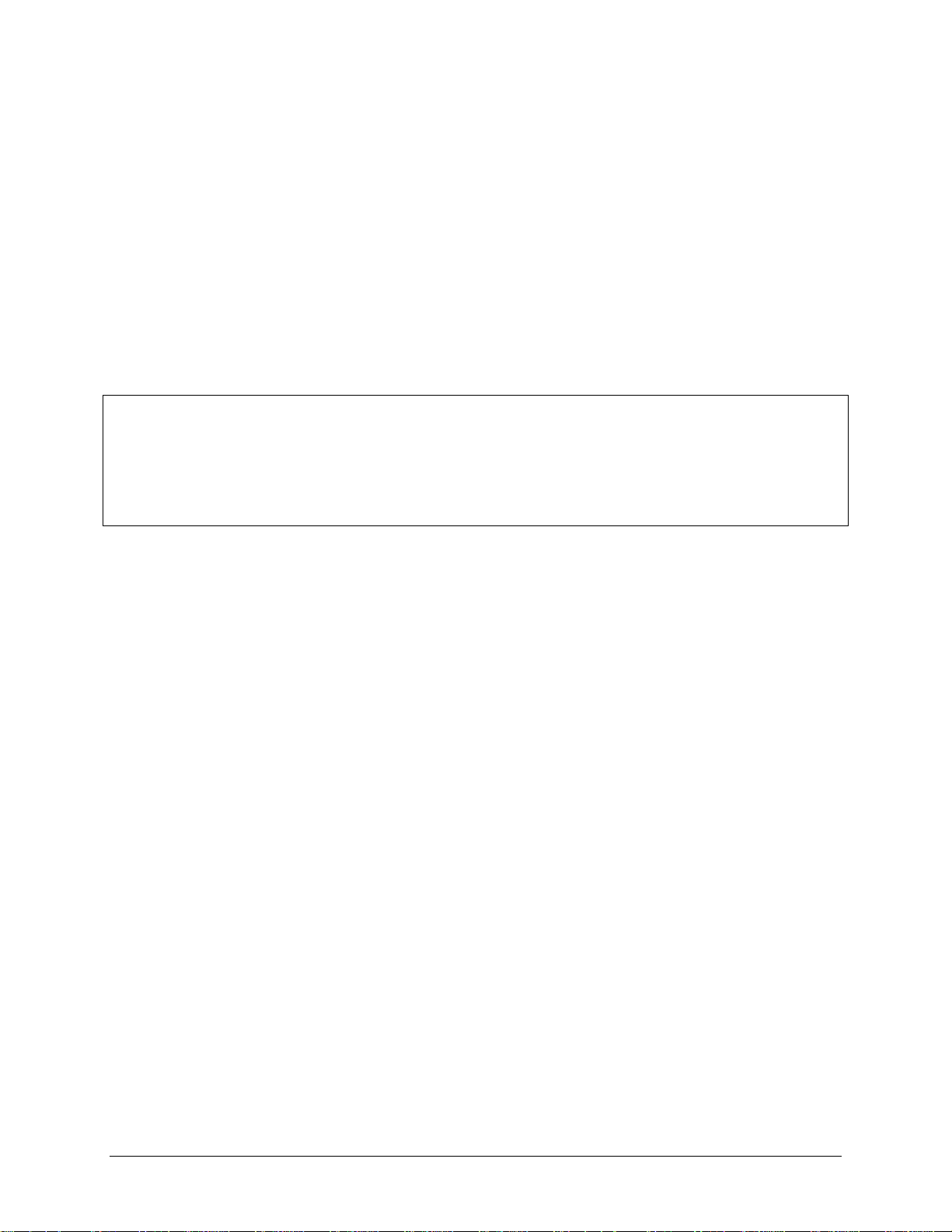
Trademark and Copyright Information
TracerDAQ, Universal Library, Harsh Environment Warranty, Measurement Computing Corporation, and the Measurement
Computing logo are either trademarks or registered trademarks of Measurement Computing Corporation.
Windows, Microsoft, and Visual Studio are either trademarks or registered trademarks of Microsoft Corporation
LabVIEW is a trademark of National Instruments.
CompactFlash is a registered trademark of SanDisk Corporation.
XBee and XBee-PRO are trademarks of MaxStream, Inc.
All other trademarks are the property of their respective owners.
Information furnished by Measurement Computing Corporation is believed to be accurate and reliable. However, no
responsibility is assumed by Measurement Computing Corporation neither for its use; nor for any infringements of patents or
other rights of third parties, which may result from its use. No license is granted by implication or otherwise under any patent or
copyrights of Measurement Computing Corporation.
All rights reserved. No part of this publication may be reproduced, stored in a retrieval system, or transmitted, in any form by any
means, electronic, mechanical, by photocopying, recording, or otherwise without the prior written permission of Measurement
Computing Corporation.
Notice
Measurement Computing Corporation does not authorize any Measurement Computing Corporation product for use
in life support systems and/or devices without prior written consent from Measurement Computing Corporation.
Life support devices/systems are devices or systems which, a) are intended for surgical implantation into the body,
or b) support or sustain life and whose failure to perform can be reasonably expected to result in injury.
Measurement Computing Corporation products are not designed with the components required, and are not subject
to the testing required to ensure a level of reliability suitable for the treatment and diagnosis of people.
4
Page 5
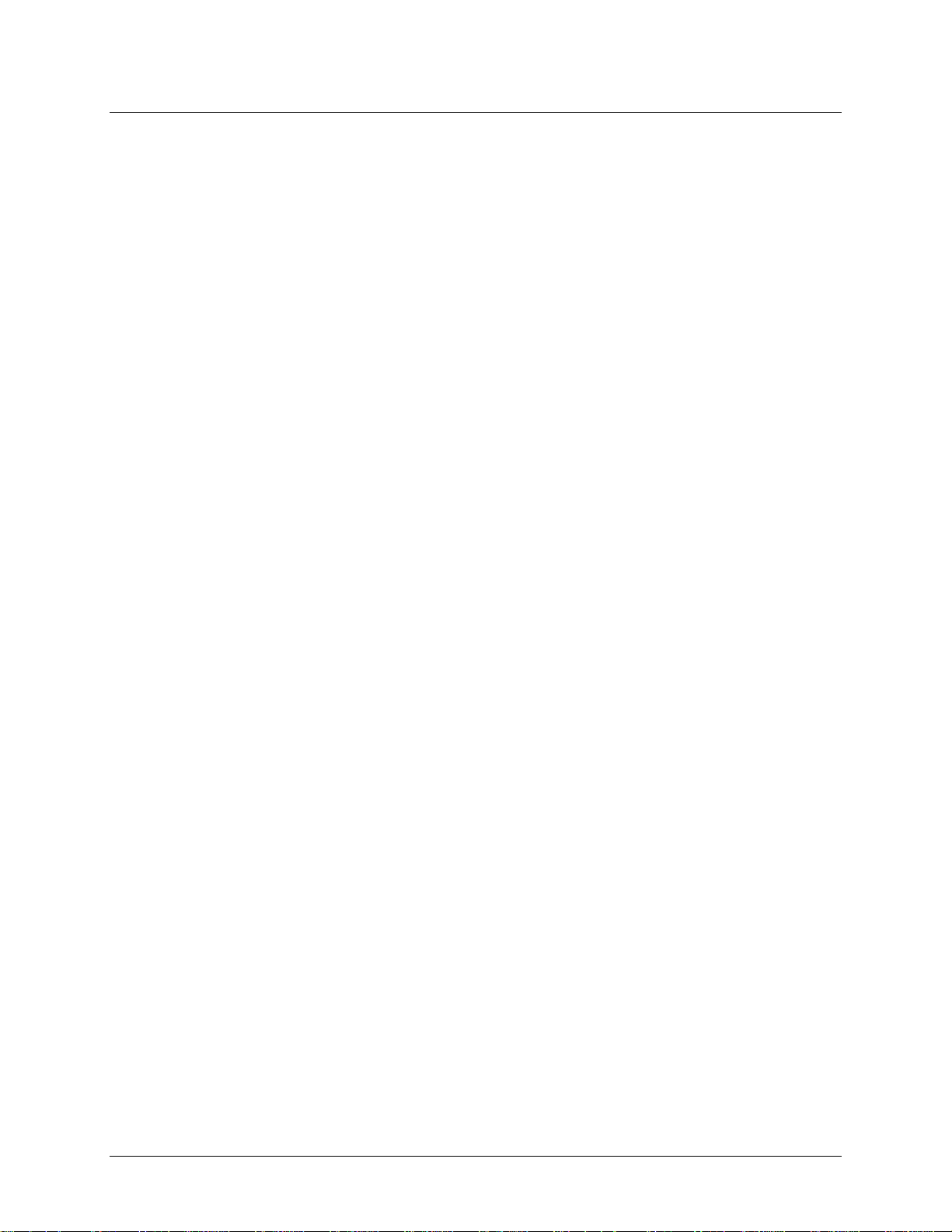
Table of Contents
Preface
About this User’s Guide ....................................................................................................................... 7
What you will learn from this user’s guide ......................................................................................................... 7
Conventions in this user’s guide ......................................................................................................................... 7
Where to find more information ......................................................................................................................... 7
Chapter 1
Introducing the USB-5201 .................................................................................................................... 8
Overview: USB-5201 features ............................................................................................................................ 8
Logging data with the USB-5201 ..................................................................................................................................... 8
USB-5201 block diagram ................................................................................................................................... 9
Software features ................................................................................................................................................ 9
Connecting a USB-5201 to your computer is easy ........................................................................................... 10
Chapter 2
Installing the USB-5201 ...................................................................................................................... 11
What comes with your USB-5201 shipment? ................................................................................................... 11
Hardware .........................................................................................................................................................................11
Additional documentation ................................................................................................................................................12
Unpacking the USB-5201 ................................................................................................................................. 12
Installing the software ...................................................................................................................................... 12
Installing the hardware ..................................................................................................................................... 12
Firmware revision 2.12 and earlier ..................................................................................................................................12
Firmware revision 3.0 and later .......................................................................................................................................12
Configuring the USB-5201 ............................................................................................................................... 13
Configuring data logging options.....................................................................................................................................13
Calibrating the USB-5201 ................................................................................................................................ 13
Chapter 3
Sensor Connections ........................................................................................................................... 14
Screw terminal pin out ...................................................................................................................................... 14
Thermocouple input terminals (C0H/C0L to C7H/C7L) .................................................................................................15
Ground terminals (GND) .................................................................................................................................................15
Power terminals (+5V) .....................................................................................................................................................15
Digital terminals (DIO0 to DIO7) ....................................................................................................................................15
CJC sensors ......................................................................................................................................................................16
Thermocouple connections ............................................................................................................................... 16
Wiring configuration ........................................................................................................................................................16
Digital I/O connections ..................................................................................................................................... 17
Configuring the DIO channels to generate alarms ...........................................................................................................17
Chapter 4
Functional Details ............................................................................................................................... 18
Thermocouple measurements ........................................................................................................................... 18
Cold junction compensation (CJC) ..................................................................................................................................18
Data linearization .............................................................................................................................................................18
Open-thermocouple detection (OTD) ..............................................................................................................................18
External components ........................................................................................................................................ 19
Screw terminals................................................................................................................................................................19
USB connector .................................................................................................................................................................19
LED .................................................................................................................................................................................19
CompactFlash® memory card slot ....................................................................................................................................20
Data logging button .........................................................................................................................................................20
External power supply ...................................................................................................................................... 21
5
Page 6
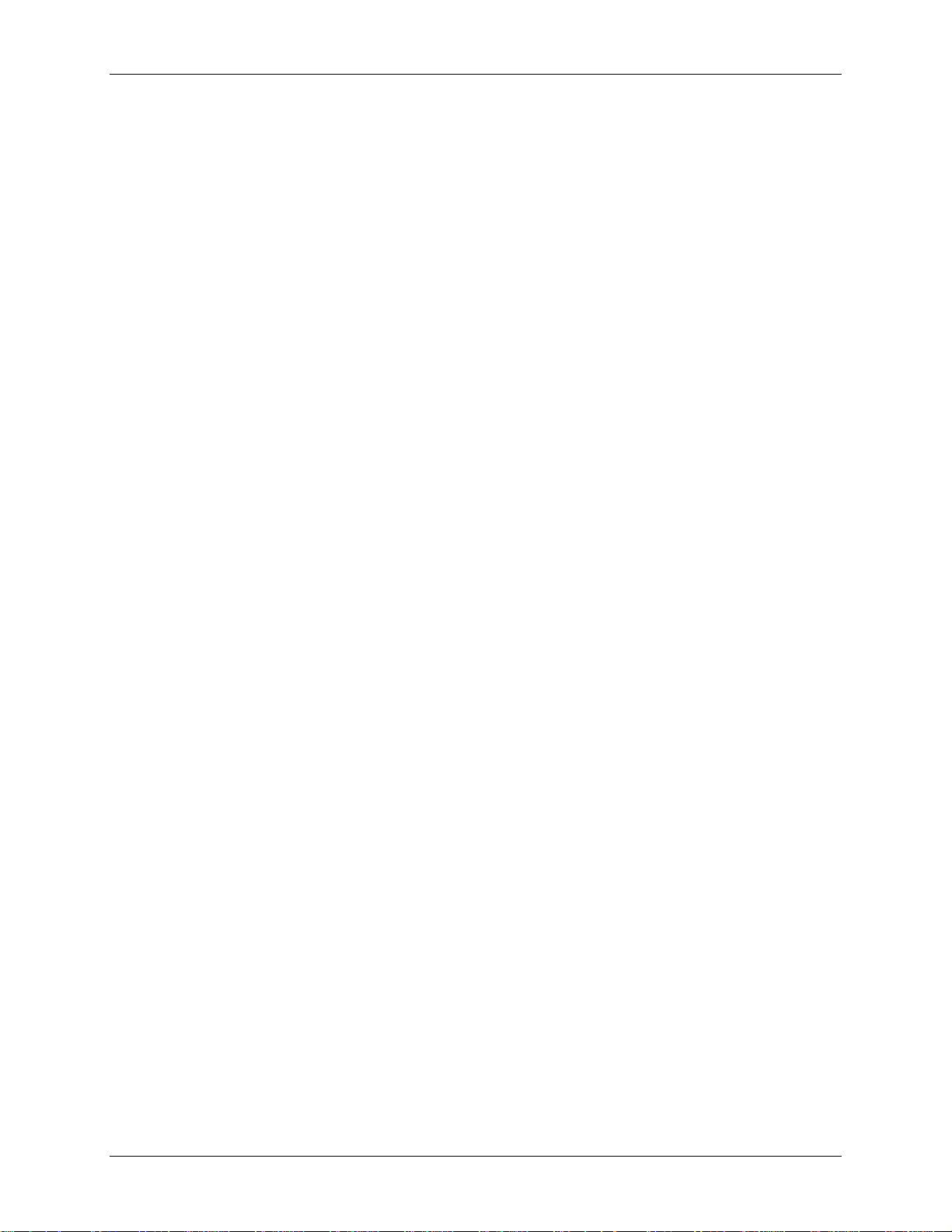
USB-5201 User's Guide
Disconnecting the USB-5201 from the computer ............................................................................................. 21
Transferring binary data after a logging session ............................................................................................... 21
Converting binary data after a logging session ................................................................................................. 21
Chapter 5
Specifications ...................................................................................................................................... 22
Analog input section ......................................................................................................................................... 22
Channel configurations ..................................................................................................................................... 22
Accuracy ........................................................................................................................................................... 23
Thermocouple measurement accuracy .............................................................................................................................23
Throughput rate to PC ...................................................................................................................................... 23
Digital input/output........................................................................................................................................... 24
Temperature alarms .......................................................................................................................................... 24
Memory ............................................................................................................................................................ 24
Microcontroller ................................................................................................................................................. 25
Data Logging .................................................................................................................................................... 25
Real time clock ................................................................................................................................................. 26
USB +5V voltage ............................................................................................................................................. 26
Power ................................................................................................................................................................ 26
USB specifications ........................................................................................................................................... 27
Environmental .................................................................................................................................................. 27
Mechanical ....................................................................................................................................................... 27
Screw terminal connector type and pin out....................................................................................................... 27
Screw terminal pin out .....................................................................................................................................................28
Declaration of Conformity .................................................................................................................. 29
6
Page 7
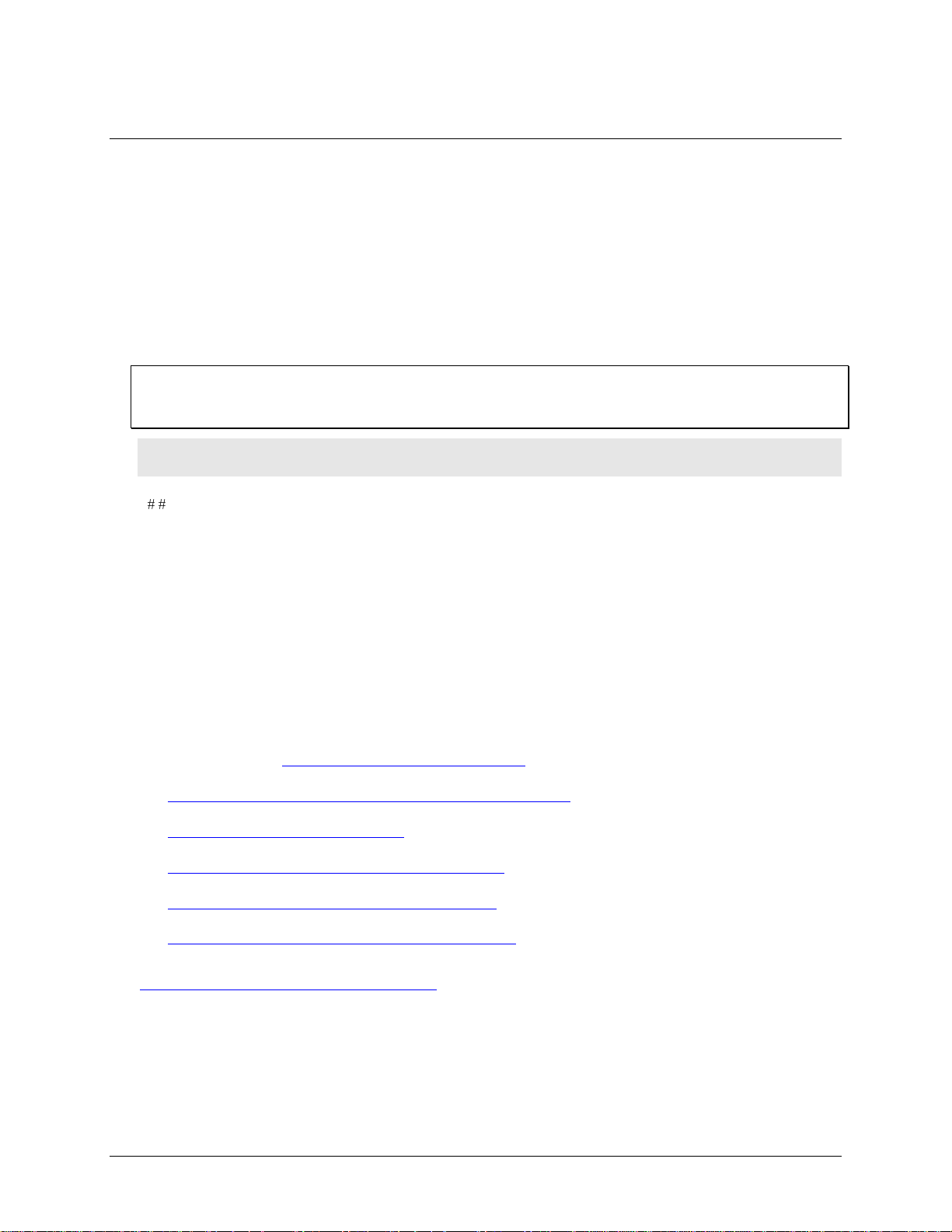
Preface
About this User’s Guide
What you will learn from this user’s guide
This user’s guide explains how to install, configure, and use the USB-5201 so that you get the most out of its
USB-based temperature measurement features.
This user’s guide also refers you to related documents available on our web site, and to technical support
resources that can also help you get the most out of these boards.
Conventions in this user’s guide
For more information on …
Text presented in a box signifies additional information and helpful hints related to the subject matter you are
reading.
Caution! Shaded caution statements present information to help you avoid injuring yourself and others,
damaging your hardware, or losing your data.
< : > Angle brackets that enclose numbers separated by a colon signify a range of numbers, such as those assigned
to registers, bit settings, etc.
bold text Bold text is used for the names of objects on the screen, such as buttons, text boxes, and check boxes. For
example:
1. Insert the disk or CD and click the OK button.
italic text Italic text is used for the names of manuals and help topic titles, and to emphasize a word or phrase. For
example:
The InstaCal installation procedure is explained in the Quick Start Guide.
Never touch the exposed pins or circuit connections on the board.
Where to find more information
MCC's Specifications: USB-5201 (the PDF version of the Specifications chapter in this guide) is available
on our web site at www.mccdaq.com/pdfs/USB-5201.pdf.
MCC's Quick Start Guide is available on our web site at
www.mccdaq.com/PDFmanuals/DAQ-Software-Quick-Start.pdf.
MCC's Guide to Signal Connections is available on our web site at
www.mccdaq.com/signals/signals.pdf.
MCC's Universal Library User's Guide is available on our web site at
www.mccdaq.com/PDFmanuals/sm-ul-user-guide.pdf.
MCC's Universal Library Function Reference is available on our web site at
www.mccdaq.com/PDFmanuals/sm-ul-functions.pdf.
MCC's Universal Library for LabVIEW™ User’s Guide is available on our web site at
www.mccdaq.com/PDFmanuals/SM-UL-LabVIEW.pdf.
USB-5201 User's Guide (this document) is also available on our web site at
www.mccdaq.com/PDFmanuals/USB-5201.pdf.
7
Page 8
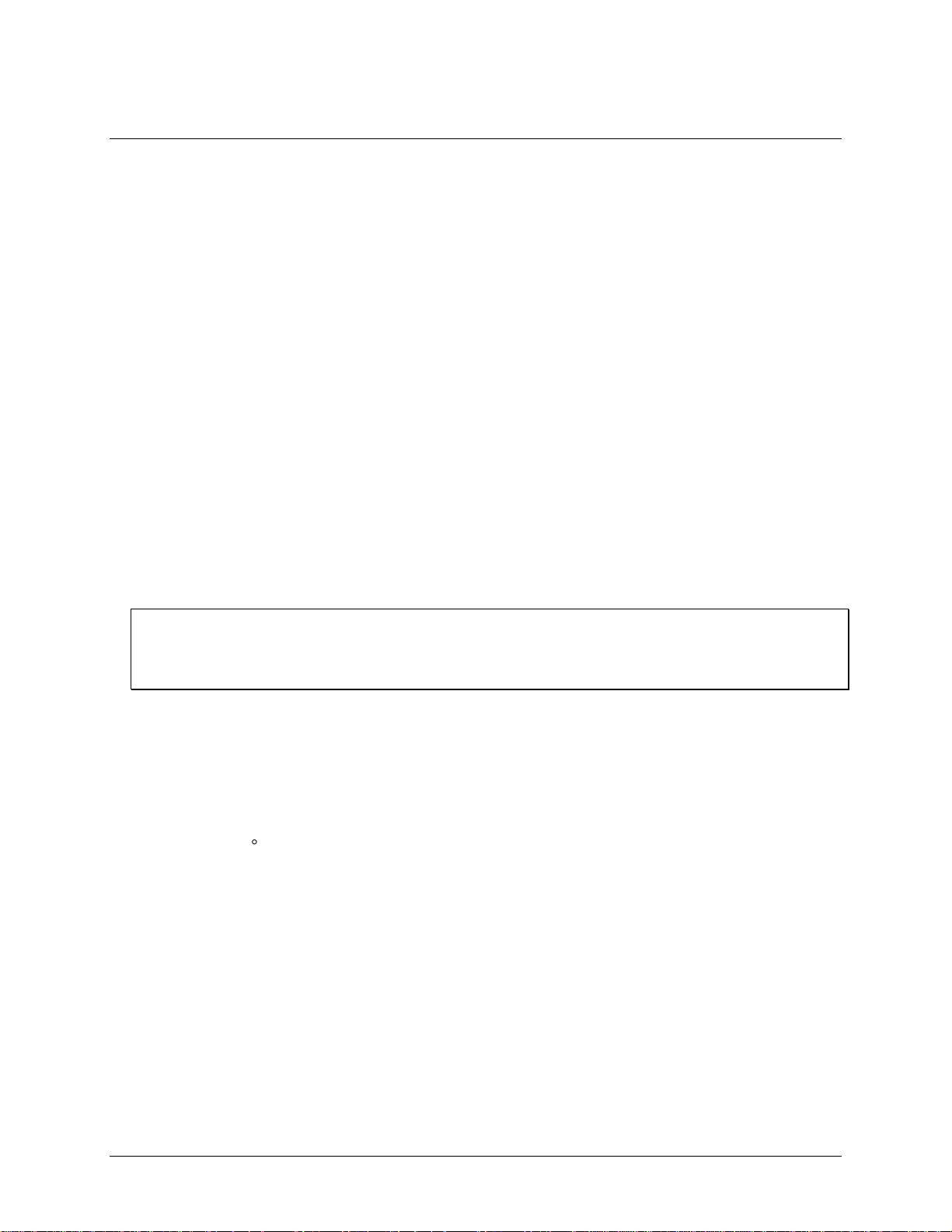
Chapter 1
Introducing the USB-5201
Overview: USB-5201 features
This user's guide contains all of the information you need to connect the USB-5201 to your computer and to the
signals you want to measure.
The USB-5201 is a USB 2.0 full-speed, thermocouple input device that is supported under popular Microsoft®
Windows® operating systems. The USB-5201 is fully compatible with both USB 1.1 and USB 2.0 ports.
The USB-5201 provides eight differential thermocouple input channels and two integrated cold junction
compensation (CJC) sensors. You can take measurements from type J, K, R, S, T, N, E, and B thermocouples.
An open thermocouple detection feature lets you detect a broken thermocouple. An on-board microprocessor
automatically linearizes the measurement data.
Eight independent, TTL-compatible digital I/O channels are provided to monitor TTL-level inputs,
communicate with external devices, and to generate alarms. The digital I/O channels are software
programmable for input or output.
The USB-5201 features eight independent temperature alarms. Each alarm controls an associated digital I/O
channel as an alarm output. The input to each alarm is one of the temperature input channels. The output of each
alarm is software configurable as active high or low. You set up the temperature threshold conditions to activate
each alarm. When an alarm is activated, the associated DIO channel is driven to the output state.
You can log your measurements to a CompactFlash® memory card. CompactFlash is a removable non-volatile
storage device. A 256 MB CompactFlash memory card is shipped with the device to store your data. For more
information, refer to the section "Logging data with the USB-5201" below.
External power is required for data logging operations
Due to processing limitations, you cannot log data to the memory card when the USB-5201 is connected to your
computer's active USB bus. When operating as a data logger, disconnect the USB cable from the computer, and
connect the external power supply shipped with the device.
The USB-5201 is a standalone plug-and-play device. External power is required for data logging mode only. All
configurable options are software-programmable. The USB-5201 is fully software-calibrated.
Logging data with the USB-5201
The USB-5201 has many software-configurable options for setting up data logging.
You can record:
temperature ( C) or raw data from selected input channels
timestamp data
CJC sensor readings
You specify the number of seconds between samples. You can begin logging data at power up, when you press
the data logging button, or at a specific date and time.
8
Page 9
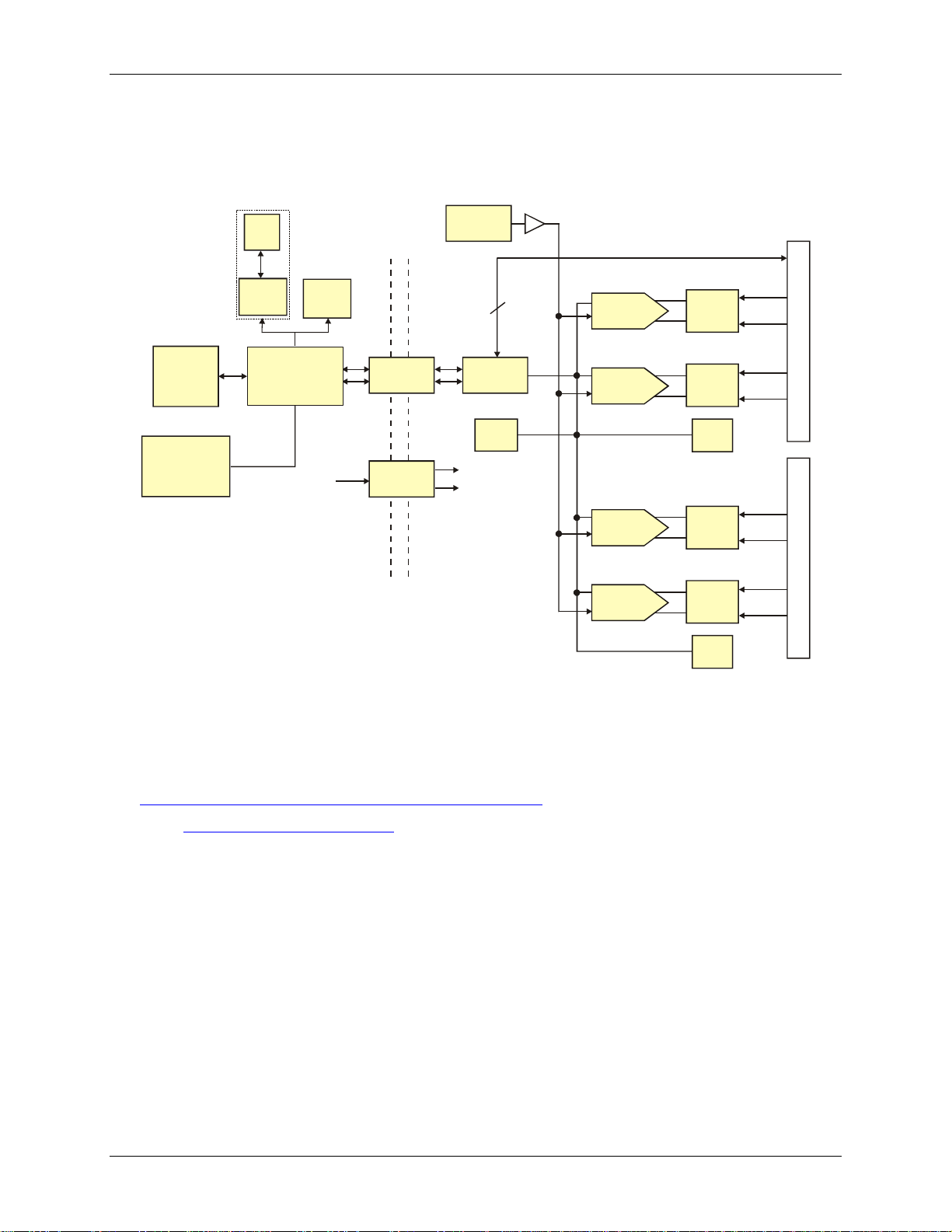
USB-5201 User's Guide Introducing the USB-5201
24-bit A/D
(CH0, CH1)
Input
mux.
Input
mux.
CJC
CH0-3
Precision
5V Ref.
24-bit A/D
(CH2, CH3)
24-bit A/D
(CH4, CH5)
Input
mux.
Input
mux.
CJC
CH4-7
24-bit A/D
(CH6, CH7)
Screw Terminal
Screw Terminal
Isolated
Micro
Temp
sensor
I/O
Isolator
500 V
Isolation
Barrier
SPI
Isolated
DC/DC
USB
+5V
(+12)
(-12)
8
DIO
Compact
Flash
connector
Battery-backed
Real-Time
Clock
USB
Microcontroller
USB
(PC)
Ext. Pwr.
(for data
logging)
USB
or
External power required
for data logging operations
USB-5201 block diagram
USB-5201 functions are illustrated in the block diagram shown here.
Software features
For information on the features of InstaCal and the other software included with your USB-5201, refer to the
Quick Start Guide that shipped with your device. The Quick Start Guide is also available in PDF at
www.mccdaq.com/PDFmanuals/DAQ-Software-Quick-Start.pdf.
Check www.mccdaq.com/download.htm for the latest software version.
Figure 1. USB-5201 functional block diagram
9
Page 10

USB-5201 User's Guide Introducing the USB-5201
Connecting a USB-5201 to your computer is easy
Installing a data acquisition device has never been easier.
The USB-5201 relies upon the Microsoft Human Interface Device (HID) class drivers. The HID class
drivers ship with every copy of Windows that is designed to work with USB ports. We use the Microsoft
HID because it is a standard, and its performance delivers full control and maximizes data transfer rates for
your USB-5201. No third-party device driver is required.
In addition to utilizing the HID class drivers, the USB-5201 also utilizes the Mass Storage Device interface
to allow the CompactFlash Card adapter to appear as a storage device. This feature allows direct access to
data files stored on the USB-5201.
The USB-5201 is plug-and-play. There are no jumpers to position, DIP switches to set, or interrupts to
configure.
You can connect the USB-5201 before or after you install the software, and without powering down your
computer first. When you connect an HID to your system, your computer automatically detects it and
configures the necessary software. You can connect and power multiple HID peripherals to your system
using a USB hub.
You can connect your system to various devices using a standard four-wire cable. The USB connector
replaces the serial and parallel port connectors with one standardized plug and port combination.
You do not need a separate power supply device. The USB automatically delivers the electrical power
required by each peripheral connected to your system. However, for data logging operations, an external
power supply is required.
Data can flow two ways between a computer and peripheral over USB connections.
10
Page 11

Installing the USB-5201
What comes with your USB-5201 shipment?
The following items are shipped with the USB-5201.
Hardware
The following items should be included with your shipment.
USB-5201 with memory card
Chapter 2
USB cable (2 meter length)
External power supply – 2.5 watt USB adapter for data logging operations.
MCC part number USB Power Adapter.
11
Page 12

USB-5201 User's Guide Installing the USB-5201
Additional documentation
In addition to this hardware user's guide, you should also receive the Quick Start Guide (available in PDF at
www.mccdaq.com/PDFmanuals/DAQ-Software-Quick-Start.pdf). This booklet supplies a brief description of
the software you received with your USB-5201 and information regarding installation of that software. Please
read this booklet completely before installing any software or hardware.
Unpacking the USB-5201
As with any electronic device, you should take care while handling to avoid damage from static
electricity. Before removing the USB-5201 from its packaging, ground yourself using a wrist strap or by simply
touching the computer chassis or other grounded object to eliminate any stored static charge.
If your USB-5201 is damaged, notify Measurement Computing Corporation immediately by phone, fax, or email. For international customers, contact your local distributor where you purchased the USB-5201.
Phone: 508-946-5100 and follow the instructions for reaching Tech Support.
Fax: 508-946-9500 to the attention of Tech Support
Email: techsupport@mccdaq.com
Installing the software
Refer to the Quick Start Guide for instructions on installing the software on the Measurement Computing Data
Acquisition Software CD. This booklet is available in PDF at www.mccdaq.com/PDFmanuals/DAQ-Software-
Quick-Start.pdf.
Installing the hardware
To connect the USB-5201 to your system, turn your computer on, and connect the USB cable to a USB port on
your computer or to an external USB hub that is connected to your computer. The USB cable provides power
and communication to the USB-5201.
Caution! If you are connecting the USB-5201 to an external self-powered hub, connect the USB hub to the
computer before you connect the device to the hub. This ensures that the device detects the hub as
an active USB port.
Firmware revision 2.12 and earlier
When you connect the USB-5201 for the first time, a Found New Hardware popup balloon (Windows XP) or
dialog (other Windows versions) opens as the USB-5201 is detected.
When this balloon or dialog closes, the installation is complete. The LED on the side of the device should flash
and then remain lit. This indicates that communication is established between the USB-5201 and your
computer.
Firmware revision 3.0 and later
The USB-5201 installs as a composite device with separate devices attached. When you connect the USB-5201
for the first time, Found New Hardware popup balloons (Windows XP) or dialogs (other Windows version)
open as each USB-5201 interface is detected.
It is normal for multiple dialogs to open when you connect the USB-5201 for the first time. For additional
information, refer to the "Notes on installing and using the USB-5201 and USB-5203 data logging devices" that
was shipped with the USB-5201.
When the last balloon or dialog closes, the installation is complete. The LED on the USB-5201 should flash and
then remain lit. This indicates that communication is established between the USB-5201 and your computer.
Caution! Do not disconnect any device from the USB bus while the computer is communicating with the
USB-5201, or you may lose data and/or your ability to communicate with the USB-5201.
12
Page 13

USB-5201 User's Guide Installing the USB-5201
If the LED turns off
If the LED is lit but then turns off, the computer has lost communication with the USB-5201. To restore
communication, disconnect the USB cable from the computer, and then reconnect it. This should restore
communication, and the LED should turn back on.
Configuring the USB-5201
All hardware configuration options on the USB-5201 are programmable with software. Use InstaCal to set the
thermocouple type for each channel. Configuration options are stored on the USB-5201 's isolated
microcontroller in EEPROM, which is non-volatile memory on the USB-5201. Configuration options are
loaded on power up. The factory default configuration is Type J thermocouple.
Warm up
Allow the USB-5201 to warm up for 30 minutes before taking measurements. This warm up time minimizes
thermal drift and achieves the specified rated accuracy of measurements.
Configuring data logging options
The following data logging configuration options are programmable with InstaCal.
select the input channels to log
set the data format
set the start mode
set up alarm conditions
copy and convert saved binary files
delete data files
All data logging options are stored on the USB-5201 in non-volatile memory in EEPROM, and are loaded on
power up.
Calibrating the USB-5201
The USB-5201 is fully calibrated with InstaCal. Calibration coefficients are stored in EEPROM. Allow the
USB-5201 to operate for at least 30 minutes before calibrating.
13
Page 14

RSVD 1
NC 2
C0H 3
C0L 4
NC 5
C1H 7
C1L 8
GND 9
NC 12
C2H 13
C2L 14
NC 15
C3H 17
C3L 18
GND 19
+5V 21
GND 22
DIO0 23
DIO1 24
DIO2 25
DIO3 26
6
10
11
16
20
RSVD
RSVD
RSVD
RSVD
RSVD
27 RSVD
28 GND
29 C7L
30 C7H3132 NC
33 C6L
34 C6H
35 NC
36
37
38 GND
39 C5L
40 C5H4142 NC
43 C4L
44 C4H
45 NC4647 +5V
48 GND
49 DIO7
50 DIO6
51 DIO5
52 DIO4
RSVD
RSVD
RSVD
RSVD
RSVD
CJC Sensor
CJC Sensor
Chapter 3
Sensor Connections
The USB-5201 supports type types J, K, R, S, T, N, E, and B thermocouples.
Thermocouple selection
The thermocouple type you select depends on your application needs. Review the temperature ranges and
accuracies of each type to determine which is best suited for your application.
Screw terminal pin out
The USB-5201 has four rows of screw terminals — two rows on the top edge of the housing, and two rows on
the bottom edge. Each row has 26 connections. Between each bank of screw terminals are two integrated CJC
sensors used for thermocouple measurements. Signals are identified in Figure 2.
Figure 2. USB-5201 screw terminal pin numbers
14
Page 15

USB-5201 User's Guide Sensor Connections
Pin
Signal Name
Pin Description
Pin
Signal Name
Pin Description
1
RSVD
Reserved, Do Not Use
27
RSVD
Reserved, Do Not Use
2
NC
Not connected
28
GND
Ground
3
C0H
CH0 sensor input (+)
29
C7L
CH7 sensor input (-)
4
C0L
CH0 sensor input (-)
30
C7H
CH7 sensor input (+)
5
NC
Not connected
31
RSVD
Reserved, Do Not Use
6
RSVD
Reserved, Do Not Use
32
NC
Not connected
7
C1H
CH1 sensor input (+)
33
C6L
CH6 sensor input (-)
8
C1L
CH1 sensor input (-)
34
C6H
CH6 sensor input (+)
9
GND
Ground
35
NC
Not connected
10
RSVD
Reserved, Do Not Use
36
RSVD
Reserved, Do Not Use
CJC sensor
CJC sensor
11
RSVD
Reserved, Do Not Use
37
RSVD
Reserved, Do Not Use
12
NC
Not connected
38
GND
Ground
13
C2H
CH2 sensor input (+)
39
C5L
CH5 sensor input (-)
14
C2L
CH2 sensor input (-)
40
C5H
CH5 sensor input (+)
15
NC
Not connected
41
RSVD
Reserved, Do Not Use
16
RSVD
Reserved, Do Not Use
42
NC
Not connected
17
C3H
CH3 sensor input (+)
43
C4L
CH4 sensor input (-)
18
C3L
CH3 sensor input (-)
44
C4H
CH4 sensor input (+)
19
GND
Ground
45
NC
Not connected
20
RSVD
Reserved, Do Not Use
46
RSVD
Reserved, Do Not Use
21
+5V
+5V output
47
+5V
+5V output
22
GND
Ground
48
GND
Ground
23
DIO0
Digital Input/output
49
DIO7
Digital Input/output
24
DIO1
Digital Input/output
50
DIO6
Digital Input/output
25
DIO2
Digital Input/output
51
DIO5
Digital Input/output
26
DIO3
Digital Input/output
52
DIO4
Digital Input/output
USB-5201 screw terminal descriptions
Use 16 AWG to 30 AWG wire for your signal connections.
Tighten screw terminal connections
When making connections to the screw terminals, fully tighten the screw. Simply touching the top of the screw
terminal is not sufficient to make a proper connection.
Thermocouple input terminals (C0H/C0L to C7H/C7L)
You can connect up to eight thermocouples to the differential sensor inputs (C0H/C0L to C7H/C7L). The USB5201 supports type types J, K, R, S, T, N, E, and B thermocouples.
Ground terminals (GND)
The six analog ground terminals (GND) provide a common ground for the input channels and DIO bits and are
isolated (500 VDC) from the USB GND.
Power terminals (+5V)
The two +5V output terminals are isolated (500 VDC) from the USB +5V.
Caution! Each +5V terminal is an output. Do not connect to an external power supply to these terminals or
you may damage the USB-5201 and possibly the computer.
Digital terminals (DIO0 to DIO7)
You can connect up to eight digital I/O lines to the screw terminals labeled DIO0 to DIO7. Each terminal is
software-configurable for input or output.
If a digital bit is set up as an alarm, the bit is configured for output on power-up, and assumes the state defined
by the alarm configuration.
15
Page 16

USB-5201 User's Guide Sensor Connections
RSVD
NC
C#H
C#L
NC
RSVD
C#H
C#L
GND
RSVD
CJC sensors
The USB-5201 has two built in high-resolution temperature sensors. One sensor is located on the right side of
the package, and one sensor is located on the left side.
Thermocouple connections
A thermocouple consists of two dissimilar metals that are joined together at one end. When the junction of the
metals is heated or cooled, a voltage is produced that correlates to temperature.
The USB-5201 makes fully-differential thermocouple measurements without the need of ground-referencing
resistors. A 32-bit floating point value in either a voltage or temperature format is returned by software. An
open thermocouple detection feature is available for each analog input which automatically detects an open or
broken thermocouple.
Use InstaCal to select the thermocouple type (J, K, R, S, N. E, and B) and one or more sensor input channels to
connect the thermocouple.
Wiring configuration
Connect the thermocouple to the USB-5201 using a differential configuration, as shown in Figure 3.
Figure 3. Typical thermocouple connection
Connect thermocouples to the USB-5201 such that they are floating with respect to GND (pins 9, 19, 28, 38).
The USB-5201 GND pins are isolated from earth ground, so you can connect thermocouple sensors to voltages
referenced to earth ground as long as the isolation between the GND pins (9, 19, 28, 38) and earth ground is
maintained.
When thermocouples are attached to conductive surfaces, the voltage differential between multiple
thermocouples must remain within ±1.4 V. For best results, you should use insulated or ungrounded
thermocouples when possible.
Maximum input voltage between analog input and ground
The absolute maximum input voltage between an analog input and the isolated GND pins is ±25 VDC when the
USB-5201 is powered on, and ±40 VDC when the USB-5201 is powered off.
If you need to increase the length of your thermocouple, use the same type of thermocouple wires to minimize
the error introduced by thermal EMFs.
16
Page 17

USB-5201 User's Guide Sensor Connections
+5V+GND
DIO0
Digital I/O connections
You can connect up to eight digital I/O lines to the screw terminals labeled DIO0 to DIO7. You can configure
each digital bit for either input or output. All digital I/O lines are pulled up to +5 V with a 47 kΩ resistor
(default). You can request the factory to configure the resistor for pull-down to ground if desired.
Caution! If a digital bit is set up as an alarm, the bit will be configured for output on power-up, and assume
the state defined by the alarm configuration.
When you configure the digital bits for input, you can use the USB-5201 digital I/O terminals to detect the state
of any TTL-level input. Refer to the schematic shown in Figure 4. If you set the switch to the +5 V input, DIO0
reads TRUE (1). If you move the switch to GND, DIO0 reads FALSE (0).
Figure 4. Schematic showing switch detection by digital channel DIO0
Caution! All ground pins on the USB-5201 (pins 9, 19, 28, 38) are common and are isolated from earth
ground. If a connection is made to earth ground when using digital I/O and conductive
thermocouples, the thermocouples are no longer isolated. In this case, thermocouples must not be
connected to any conductive surfaces that may be referenced to earth ground
For general information regarding digital signal connections and digital I/O techniques, refer to the Guide to
Signal Connections (available on our web site at www.mccdaq.com/signals/signals.pdf).
Configuring the DIO channels to generate alarms
The USB-5201 features eight independent temperature alarms. All alarm options are software configurable.
When a digital bit is configured as an alarm, that bit is configured as an output on the next power cycle and
assumes the state defined by the alarm configuration.
Each alarm controls an associated digital I/O channel as an alarm output. The input to each alarm is one of the
temperature input channels. You set up the temperature conditions to activate an alarm, and the output state of
the channel (active high or low) when activated. When an alarm is activated, its associated DIO channel is
driven to the output state specified.
The alarm configurations are stored in non-volatile memory and are loaded on power up. The temperature
alarms function both in data logging mode and while attached to the USB port on a computer.
17
Page 18

Chapter 4
Functional Details
Thermocouple measurements
A thermocouple consists of two dissimilar metals that are joined together at one end. When the junction of the
metals is heated or cooled, a voltage is produced that correlates to temperature.
The USB-5201 hardware level-shifts the thermocouple’s output voltage into the A/D’s common mode input
range by applying +2.5 V to the thermocouple’s low side at the C#L input. Always connect thermocouple
sensors to the USB-5201 in a floating fashion. Do not attempt to connect the thermocouple low side C#L to
GND or to a ground referencing resistor.
Cold junction compensation (CJC)
When you connect the thermocouple sensor leads to the sensor input channel, the dissimilar metals at the USB5201 terminal blocks produce an additional thermocouple junction. This junction creates a small voltage error
term which must be removed from the overall sensor measurement using a cold junction compensation
technique. The measured voltage includes both the thermocouple voltage and the cold junction voltage. To
compensate for the additional cold junction voltage, the USB-5201 subtracts the cold junction voltage from the
thermocouple voltage.
The USB-5201 has two high-resolution temperature sensors that are integrated into the design of the USB-5201.
One sensor is located on the right side of the package, and one sensor is located at the left side. The CJC sensors
measure the average temperature at the terminal blocks so that the cold junction voltage can be calculated. A
software algorithm automatically corrects for the additional thermocouples created at the terminal blocks by
subtracting the calculated cold junction voltage from the analog input's thermocouple voltage measurement.
Increasing the thermocouple length
If you need to increase the length of your thermocouple, use the same type of thermocouple wires to minimize
the error introduced by thermal EMFs.
Data linearization
After the CJC correction is performed on the measurement data, an on-board microcontroller automatically
linearizes the thermocouple measurement data using National Institute of Standards and Technology (NIST)
linearization coefficients for the selected thermocouple type.
The measurement data is then output as a 32-bit floating point value in the configured format (voltage or
temperature).
Open-thermocouple detection (OTD)
The USB-5201 is equipped with an open-thermocouple detection for each analog input channel. With OTD, any
open-circuit or short-circuit condition at the thermocouple sensor is detected by the software. An open channel
is detected by driving the input voltage to a negative value outside the range of any thermocouple output. The
software recognizes this as an invalid reading and flags the appropriate channel. The software continues to
sample all channels when OTD is detected.
Input leakage current
With open-thermocouple detection enabled, 105 nA (max.) of input leakage current is injected into the
thermocouple. This current can cause an error voltage to develop across the lead resistance of the thermocouple
that is indistinguishable from the thermocouple voltage you are measuring. You can estimate this error voltage
with the following formula:
error voltage = resistance of the thermocouple x 105 nA
To reduce the error, reduce the length of the thermocouple to lower its resistance, or lower the AWG of the wire
by using a wire with a larger diameter. With open-thermocouple detection disabled, 30 nA (max.) of input
leakage current is injected into the thermocouple.
18
Page 19

USB-5201 User's Guide Functional Details
USB
connector
Screw terminal
Pins 27 to 52
Screw terminal
Pins 1 to 26
LED
CompactFlash
memory card
®
Data logging
button
External components
The USB-5201 has the following external components, as shown in Figure 5.
Screw terminals
USB connector
LED
CompactFlash slot with memory card
Figure 5. USB-5201 component locations
Screw terminals
The device's four banks of screw terminals are for connecting temperature sensors and digital I/O lines. These
terminals also provide ground and power output connections. Refer to the "Sensor Connections" chapter for
screw terminal descriptions.
USB connector
When not logging data, connect the USB cable to a USB port on your computer or to an external USB hub that
is connected to your computer. When connected to an active USB bus, the device's USB connector provides
+5 V power and communication. The voltage supplied through the USB connector is system-dependent, and
may be less than 5 V. No external power supply is required.
Due to processing limitations, you cannot log data when the device is attached to an active USB bus. For data
logging operations, connect the device's USB connector to the external power supply.
LED
The LED uses up to 5 mA of current. The function of the LED varies according to whether the USB-5201 is
connected to an active USB port, or when the device is logging data and connected to the external power
supply.
The following table lists the function of the USB-5201 LED when the device is connected to an active USB port
and not logging data.
19
Page 20

USB-5201 User's Guide Functional Details
LED Illumination
Indication
Steady green
The USB-5201 is connected to a computer or external USB hub.
Blinks continuously
Data is being transferred.
Upon connection, the LED should flash a few times and then remain lit (indicates a
successful installation).
Blinks three times
Initial communication is established between the USB-5201 and the computer.
Off
The USB-5201 is not connected to an active USB port.
Logging mode
LED Illumination
Indication
Logging off
The LED is off.
The USB-5201 is not logging data,
and/or the device is not powered
Start Logging on
Power Up
The LED turns on when external power is
connected, then blinks each time data is captured.
Blinks when logging data.
Start Logging on
Button
The LED stays off until the data logging button is
pressed and held for approximately 1 second. At
that time, the LED turns on and blinks each time
data is captured.
Blinks when logging data.
Start Logging at
Specified Time
The LED is off – blinks on once per second until
the specified date/time to start logging is reached.
At that time, the LED turns on – blinks off each
time data is captured.
Blinks on once per second until
specified data/time to log data occurs.
Then it turns on and blinks each time
data is captured.
Any logging mode
Blinks rapidly (250 ms period) and continuously.
The memory card is full.
The memory card was removed
during logging. Insert the memory
card again to stop the device
blinking.
LED function when the USB-5201 is connected to an active USB port
Refer to the table below for the function of the USB-5201 LED when the device is connected to the external
supply and is logging data. The function of the LED varies according to the selected logging mode.
LED function when the USB-5201 is logging data
CompactFlash® memory card slot
The CompactFlash slot accepts standard memory cards. A 256 MB memory card is shipped with the device. For
extensive data logging, you can insert a higher capacity card of up to 2 GB. You must format the memory card
before logging data for the first time.
Data logging button
The data logging button is used to end a data logging session. The data logging button is also used to start
recording data when the logging mode is set in InstaCal to Start Logging on Button.
To begin recording data, press and hold the button until the LED begins to blink. The first sample is taken
one second after the LED illuminates.
When you first power on the USB-5201, wait at least five seconds before pressing the data logging button.
To achieve rated accuracy, allow the USB-5201 to warm up for 30 minutes before logging data.
To stop recording data, press and hold the button again until the LED is off.
Caution! To prevent loss of data, always use the button to stop logging. Make sure the data is written to the
memory card before you disconnect the device from the power source.
The device caches log data in volatile memory prior to writing to the memory card.
Pressing the data logging button has no effect when the USB-5201 is connected to an active USB port and not
logging data.
External power required for data logging
Due to processing limitations, data logging is not allowed when the USB-5201 is attached to an active USB bus.
The USB-5201 must be connected to the standalone power supply to perform data logging.
20
Page 21

USB-5201 User's Guide Functional Details
External power supply
The external power supply is used to power the USB-5201 during data logging operations. This power supply is
a 2.5 W USB power adapter.
Disconnecting the USB-5201 from the computer
You don't need to shut down your computer to disconnect the USB-5201. Refer to the instructions below when
disconnecting the USB-5201 from your computer's USB port.
When the USB-5201 is installed with firmware revision 3 or later and you are running Windows XP, use the
Unplug or Eject icon on the computer's taskbar to safely stop the USB-5201 before you unplug it. To do this,
right-click on the icon, select the USB-5201 and click Stop. Windows will notify you when it is safe to
disconnect the device from your computer.
When running Windows 2000, the Unplug or Eject icon does not appear in the taskbar when the USB-5201 is
connected to the USB port. Do not disconnect the USB-5201 from the computer when the device's LED is
flashing (transferring data), or data may be lost. When you disconnect the device, an Unsafe Removal of Device
warning may appear. However, no data is lost on the device when you remove the USB-5201 when the LED is
steady green. This information applies to all USB-5201 devices, regardless of the firmware version installed.
Transferring binary data after a logging session
Data is stored on the memory card in binary files. After logging measurements, you can transfer the files to your
computer by reconnecting the USB-5201 to a USB port on your computer or by removing the CompactFlash
card from the USB-5201 and using a card reader connected to your computer.
Note that when installed with firmware version 3 and later the USB-5201 appears as a Mass Storage Device
when connected to a USB port on your computer, so you can copy files using Windows Explorer.
Converting binary data after a logging session
If your USB-5201 is connected to a USB port on your computer, you can use InstaCal or TracerDAQ to convert
the files on the CompactFlash card to .CSV format for use in Microsoft Excel files, or to .TXT format for use in
other applications.
If you transferred binary files to your computer hard drive or removed the CompactFlash card from your USB5201 and are using a card reader connected to your computer, use TracerDAQ to import the files and save them
as .CSV or.TXT format. InstaCal can only convert files when the CompactFlash card is in a USB-5201
connected to your computer.
21
Page 22

Parameter
Conditions
Specification
A/D converters
Four dual 24-bit, Sigma-Delta type
Number of channels
8 differential
Input isolation
500 VDC minimum between field wiring and
USB interface
Channel configuration
Thermocouple sensor type
Differential input voltage
range
Thermocouple
±0.080 V
Absolute maximum input
voltage
±C0x through ±C7x relative to GND
(pins 9, 19, 28, 38)
±25 V power on, ±40 V power off.
Input impedance
5 Gigohm, min.
Input leakage current
Open thermocouple detect enabled
105 nA max.
Normal mode rejection ratio
fIN = 60 Hz
90 dB min.
Common mode rejection ratio
fIN = 50 Hz/60 Hz
100 dB min.
Resolution
24 bits
No missing codes
24 bits
Input coupling
DC
Warm-up time
30 minutes min.
Open thermocouple detect
Automatically enabled when the channel pair is
configured for thermocouple sensors.
The maximum open detection time is
3 seconds.
CJC sensor accuracy
15 °C to 35 °C
±0.25 °C typ.,
±0.5 °C max.
0 °C to 70 °C
-1.0 to +0.5 °C max
Sensor Category
Conditions
Specification
Thermocouple
J, K, S, R, B, E, T, or N
8 differential channels
Specifications
Typical for 25 °C unless otherwise specified.
Specifications in italic text are guaranteed by design.
Analog input section
Table 1. Generic analog input specifications
Chapter 5
Channel configurations
Note 1: Channel configuration information is stored in the EEPROM of the isolated microcontroller by
the firmware whenever any item is modified. Modification is performed by commands issued
over USB from an external application, and the configuration is made non-volatile through the
use of the EEPROM.
Note 2: The factory default configuration is Type J.
Table 2. Channel configuration specifications
22
Page 23

USB-5201 User's Guide Specifications
Sensor Type
Maximum error
Typical error
Temperature range
J
±1.499 °C
±0.507 °C
-210 to 0 °C
±0.643 °C
±0.312 °C
0 to 1200 °C
K
±1.761 °C
±0.538 °C
-210 to 0 °C
±0.691 °C
±0.345 °C
0 to 1372 °C
S
±2.491 °C
±0.648 °C
-50 to 250 °C
±1.841 °C
±0.399 °C
250 to 1768.1 °C
R
±2.653 °C
±0.650 °C
-50 to 250 °C
±1.070 °C
±0.358 °C
250 to 1768.1 °C
B
±1.779 °C
±0.581 °C
250 to 700 °C
±0.912 °C
±0.369 °C
700 to 1820 °C
E
±1.471 °C
±0.462 °C
-200 to 0 °C
±0.639 °C
±0.245 °C
0 to 1000 °C
T
±1.717 °C
±0.514 °C
-200 to 0 °C
±0.713 °C
±0.256 °C
0 to 600 °C
N
±1.969 °C
±0.502 °C
-200 to 0 °C
±0.769 °C
±0.272 °C
0 to 1300 °C
Number of input channels
Maximum throughput
1
2 Samples/second
2
2 S/s on each channel, 4 S/s total
3
2 S/s on each channel, 6 S/s total
4
2 S/s on each channel, 8 S/s total
5
2 S/s on each channel, 10 S/s total
6
2 S/s on each channel, 12 S/s total
7
2 S/s on each channel, 14 S/s total
8
2 S/s on each channel, 16 S/s total
Accuracy
Thermocouple measurement accuracy
Table 3. Thermocouple accuracy specifications, including CJC measurement error
Note 3: Thermocouple specifications include linearization, cold-junction compensation and system noise.
These specs are for one year, or 3000 operating hours, whichever comes first and for operation of
the device between 15 °C and 35 °C. For measurements outside this range, add ±0.5 degree to the
maximum error shown. There are CJC sensors on each side of the module. The accuracy listed
above assumes the screw terminals are at the same temperature as the CJC sensor. Errors shown
do not include inherent thermocouple error. Please contact your thermocouple supplier for details
on the actual thermocouple error.
Note 4: Thermocouples must be connected to the device such that they are floating with respect to GND
(pins 9, 19, 28, 38). The device GND pins are isolated from earth ground, so connecting
thermocouple sensors to voltages referenced to earth ground is permissible as long as the
isolation between the GND pins and earth ground is maintained.
Note 5: When thermocouples are attached to conductive surfaces, the voltage differential between
multiple thermocouples must remain within ±1.4 V. For best results we recommend the use of
ungrounded or insulated thermocouples when possible.
Throughput rate to PC
Table 4. Throughput rate specifications
23
Page 24

USB-5201 User's Guide Specifications
Digital type
CMOS
Number of I/O
8 (DIO0 through DIO7)
Configuration
Independently configured for input or output.
Power on reset is input mode unless bit is configured for alarm.
Pull up/pull-down configuration
All pins pulled up to +5 V via 47 K resistors (default). Pull down to ground
(GND) also available.
Digital I/O transfer rate (software
paced)
Digital input – 50 port reads or single bit reads per second typ.
Digital output – 100 port writes or single bit writes per second typ.
Input high voltage
2.0 V min., 5.5 V absolute max.
Input low voltage
0.8 V max., -0.5 V absolute min.
Output low voltage (IOL = 2.5 mA)
0.7 V max
Output high voltage (IOH = -2.5 mA)
3.8 V min.
Number of alarms
8 (one per digital I/O line)
Alarm functionality
Each alarm controls its associated digital I/O line as an alarm output. The input to each
alarm may be any of the analog temperature input channels. When an alarm is enabled, its
associated I/O line is set to output (after the device is reset) and driven to the appropriate
state determined by the alarm options and input temperature. The alarm configurations are
stored in non-volatile memory and are loaded at power on. Alarms will function both in
data logging mode and while attached to USB.
Alarm input modes
Alarm when input temperature > T1
Alarm when input temperature > T1, reset alarm when input temperature goes below T2
Alarm when input temperature < T1
Alarm when input temperature < T1, reset alarm when input temperature goes above T2
Alarm when input temperature is < T1 or > T2
Note: T1 and T2 may be independently set for each alarm.
Alarm output modes
Disabled, digital I/O line may be used for normal operation
Enabled, active high output (digital I/O line goes high when alarm conditions met)
Enabled, active low output (digital I/O line goes low when alarm conditions met)
Alarm update rate
1 second
EEPROM
1,024 bytes isolated micro reserved for sensor configuration
256 bytes USB micro for external application use
256 bytes USB micro reserved for data logging configuration
Note 6: The analog inputs are configured to run continuously. Each channel is sampled twice per second.
The maximum latency between when a sample is acquired and the temperature data is provided
by the USB unit is approximately 0.5 seconds. Throughput to CompactFlash memory card is
limited to 1 S/s per channel.
Digital input/output
Table 5. Digital input/output specifications
Note 7: All ground pins on the device (pins 9, 19, 28, 38) are isolated from earth ground. If a connection
is made to earth ground when using digital I/O and conductive thermocouples, the thermocouples
are no longer isolated. In this case, thermocouples must not be connected to any conductive
surfaces that may be referenced to earth ground.
Temperature alarms
Memory
Table 6. Temperature alarm specifications
Table 7. Memory specifications
24
Page 25

USB-5201 User's Guide Specifications
Type
Two high performance 8-bit RISC microcontrollers
Standalone power
supply
USB Power Adapter
2.5 Watt USB Adapter with Interchangeable Plugs
(Includes Plug for USA)
Memory card type
CompactFlash
Supplied memory
card
256 MB CFCARD
256 MB Compact Flash Card for MCC Dataloggers
Memory card host
access
USB Mass Storage Device (MSD)
File systems
supported
FAT16, FAT32
The device only creates 8.3 file names in the root subdirectory.
Log file format
binary
Logging rate
Min 1 second between entries, max 232 seconds, 1 second granularity
Data items logged
Timestamp, temperature or raw reading from selected channels, state of DIO lines, CJC sensor
readings
Logging start
methods
Configurable:
Start Logging on Power Up – Logging begins 5 seconds after power on to allow hardware to
settle.
Start Logging on Button – Device is idle on power on. Press and hold button until LED comes on
to begin logging. The first sample will be taken 1 second after LED comes on unless less than 5
seconds have elapsed since power on.
Start Logging at Specified Time – Device is idle until the real time clock indicates the time is
equal to or greater than the specified time, at which time the LED will come on. The first sample
will be taken 1 second after LED comes on unless less than 5 seconds have elapsed since power
on.
Note: Data logging is not allowed when the device is attached to an active USB bus due to
processing limitations. The device must be connected to the standalone power supply to perform
data logging.
Logging stop
methods
Stop on button press – To stop logging, press and hold button until LED turns off.
Note: The device caches log data in volatile memory prior to writing to memory card. When
logging, always use the button to stop logging and ensure data is written to memory card prior to
removing power.
Logging status
indication
The LED operations when connected to the AC adapter power supply are different than when
connected to USB:
Logging modes:
Logging Off mode: the LED is off (disabled).
Start Logging on Power Up mode: the LED is on, with a momentary off flash every time data is
captured.
Start Logging on Button mode: the LED is initially off. When the button is pressed and held for
approximately 1 second the LED will turn on and act the same as Start Logging on Power Up
mode.
Start Logging at Specified Time mode: the LED is off, with a momentary on flash every second
until the specified date/time is reached. At that time, the LED will turn on and act the same as
Start Logging on Power Up mode.
Other indication:
To stop logging and store the remaining data to memory card, press and hold the button until the
LED turns off. It is then safe to remove the memory card.
If the memory card becomes full the LED will blink rapidly (250 ms period).
If the memory card is removed while logging is in progress the LED will blink rapidly (250 ms
period). Inserting a memory card will stop the blinking.
Microcontroller
Table 8. Microcontroller specifications
Data Logging
Table 9. Data logging specifications
25
Page 26

USB-5201 User's Guide Specifications
Battery backup
CR-2032 lithium coin cell, replaceable
Accuracy
±1 minute per month
Parameter
Conditions
Specification
USB +5V (VBUS) input voltage range
4.75 V min. to 5.25 V max.
Parameter
Conditions
Specification
Connected to USB
Supply current
USB enumeration
<100 mA
Supply current
(Note 8)
Continuous mode
500 mA max.
User +5V output voltage range
(terminal block pin 21 and 47)
Connected to a self-powered hub. (Note 9)
4.75 V min. to
5.25 V max.
User +5V output current
(terminal block pin 21 and pin 47)
Connected to a self-powered hub. (Note 9)
10 mA max.
Isolation
Measurement system to PC
500 VDC min.
AC Adapter Power Supply (used for data logging operation)
Output voltage
5V ±5%
Output wattage
2.5 W
Input voltage
100 – 240 VAC
50 – 60 Hz
Input current
0.2 A
Real time clock
Table 10. Real time clock specifications
USB +5V voltage
Table 11. USB +5V voltage specifications
Power
Table 12. Power specifications
Note 8: This is the total current requirement for the device which includes up to 10 mA for the status
LED.
Note 9: Self-Powered Hub refers to a USB hub with an external power supply. Self-powered hubs allow
a connected USB device to draw up to 500 mA. This device may not be used with bus-powered
hubs due to the power supply requirements.
Root Port Hubs reside in the PC's USB Host Controller. The USB port(s) on your PC are root
port hubs. All externally powered root port hubs (desktop PC’s) provide up to 500 mA of current
for a USB device. Battery-powered root port hubs provide 100 mA or 500 mA, depending upon
the manufacturer. A laptop PC that is not connected to an external power adapter is an example
of a battery-powered root port hub.
26
Page 27

USB-5201 User's Guide Specifications
USB device type
USB 2.0 (full-speed)
Device compatibility
USB 1.1, USB 2.0
Self-powered, 500 mA consumption max
USB cable type
A-B cable, UL type AWM 2527 or equivalent. (min 24 AWG VBUS/GND,
min 28 AWG D+/D-)
USB cable length
3 meters max.
Operating temperature range
0 to 70 ° C
Storage temperature range
-40 to 85 ° C
Humidity
0 to 90% non-condensing
Dimensions
127 mm (L) x 88.9 mm (W) x 35.56 (H)
User connection length
3 meters max.
Connector type
Screw terminal
Wire gauge range
16 AWG to 30 AWG
USB specifications
Table 13. USB specifications
Environmental
Table 14. Environmental specifications
Mechanical
Table 15. Mechanical specifications
Screw terminal connector type and pin out
Table 16. Screw terminal connector specifications
27
Page 28

USB-5201 User's Guide Specifications
Pin
Signal Name
Pin Description
Pin
Signal Name
Pin Description
1
RSVD
Reserved, Do Not Use
27
RSVD
Reserved, Do Not Use
2
NC 28
GND
3
C0H
CH0 sensor input (+)
29
C7L
CH7 sensor input (-)
4
C0L
CH0 sensor input (-)
30
C7H
CH7 sensor input (+)
5
NC 31
RSVD
Reserved, Do Not Use
6
RSVD
Reserved, Do Not Use
32
NC
7
C1H
CH1 sensor input (+)
33
C6L
CH6 sensor input (-)
8
C1L
CH1 sensor input (-)
34
C6H
CH6 sensor input (+)
9
GND 35
NC
10
RSVD
Reserved, Do Not Use
36
RSVD
Reserved, Do Not Use
CJC sensor
CJC sensor
11
RSVD
Reserved, Do Not Use
37
RSVD
Reserved, Do Not Use
12
NC 38
GND
13
C2H
CH2 sensor input (+)
39
C5L
CH5 sensor input (-)
14
C2L
CH2 sensor input (-)
40
C5H
CH5 sensor input (+)
15
NC 41
RSVD
Reserved, Do Not Use
16
RSVD
Reserved, Do Not Use
42
NC
17
C3H
CH3 sensor input (+)
43
C4L
CH4 sensor input (-)
18
C3L
CH3 sensor input (-)
44
C4H
CH4 sensor input (+)
19
GND 45
NC
20
RSVD
Reserved, Do Not Use
46
RSVD
Reserved, Do Not Use
21
+5V
+5V output
47
+5V
+5V output
22
GND 48
GND 23
DIO0
Digital Input/output
49
DIO7
Digital Input/output
24
DIO1
Digital Input/output
50
DIO6
Digital Input/output
25
DIO2
Digital Input/output
51
DIO5
Digital Input/output
26
DIO3
Digital Input/output
52
DIO4
Digital Input/output
Screw terminal pin out
Table 17. Screw terminal pin out
28
Page 29

Declaration of Conformity
Manufacturer: Measurement Computing Corporation
Address: 10 Commerce Way
Suite 1008
Norton, MA 02766
USA
Category: Electrical equipment for measurement, control and laboratory use.
Measurement Computing Corporation declares under sole responsibility that the product
USB-5201
to which this declaration relates is in conformity with the relevant provisions of the following standards or other
documents:
EU EMC Directive 89/336/EEC: Electromagnetic Compatibility, EN 61326 (1997) Amendment 1 (1998)
Emissions: Group 1, Class A
EN 55011 (1990)/CISPR 11: Radiated and Conducted emissions.
Immunity: EN61326, Annex A
IEC 61000-4-2 (1995): Electrostatic Discharge immunity, Criteria C.
IEC 61000-4-3 (1995): Radiated Electromagnetic Field immunity Criteria A.
IEC 61000-4-8 (1994): Power Frequency Magnetic Field immunity Criteria A.
Declaration of Conformity based on tests conducted by Chomerics Test Services, Woburn, MA 01801, USA in
February, 2006. Test records are outlined in Chomerics Test Report #EMI4445.06.
We hereby declare that the equipment specified conforms to the above Directives and Standards.
Carl Haapaoja, Director of Quality Assurance
Page 30
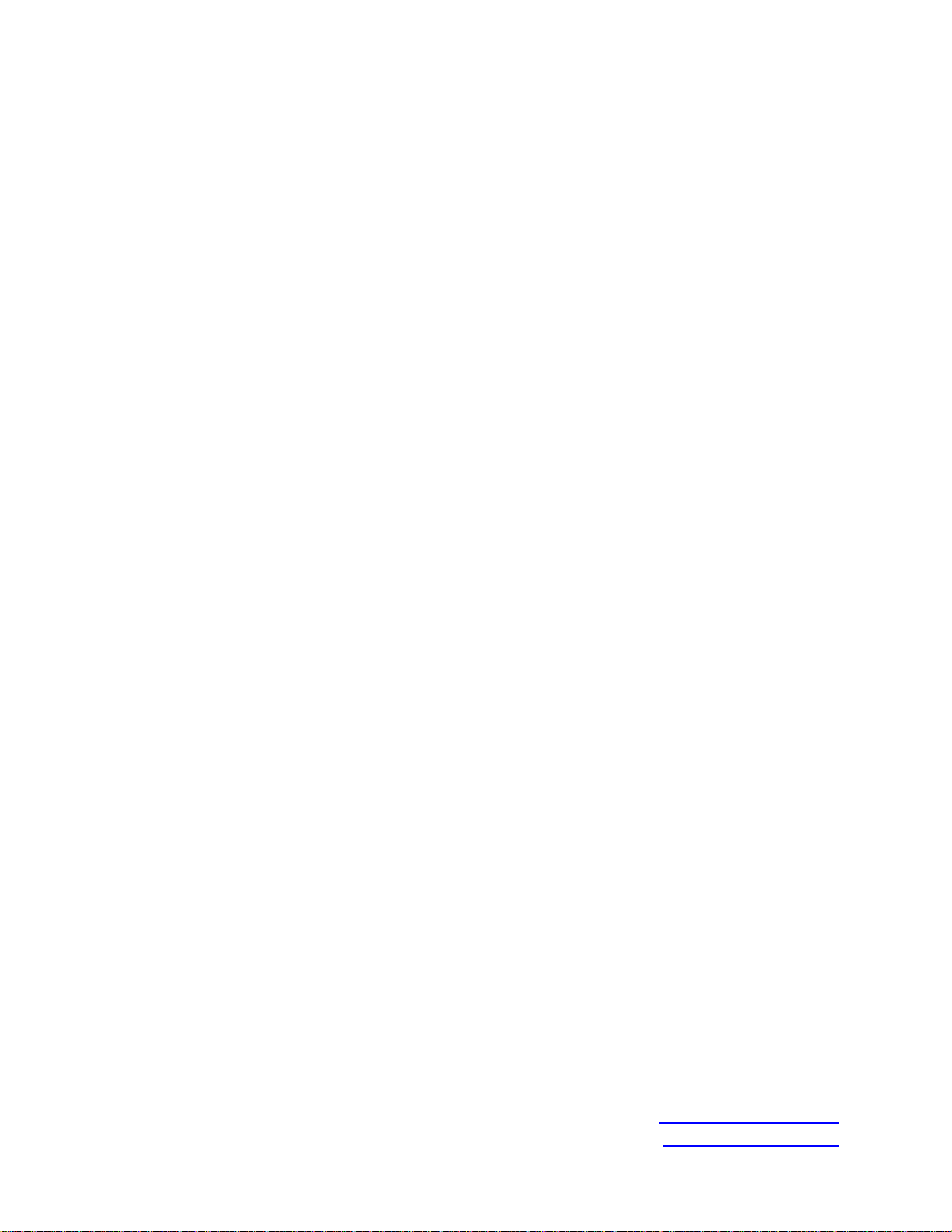
Measurement Computing Corporation
10 Commerce Way
Suite 1008
Norton, Massachusetts 02766
(508) 946-5100
Fax: (508) 946-9500
E-mail: info@mccdaq.com
www.mccdaq.com
