Page 1
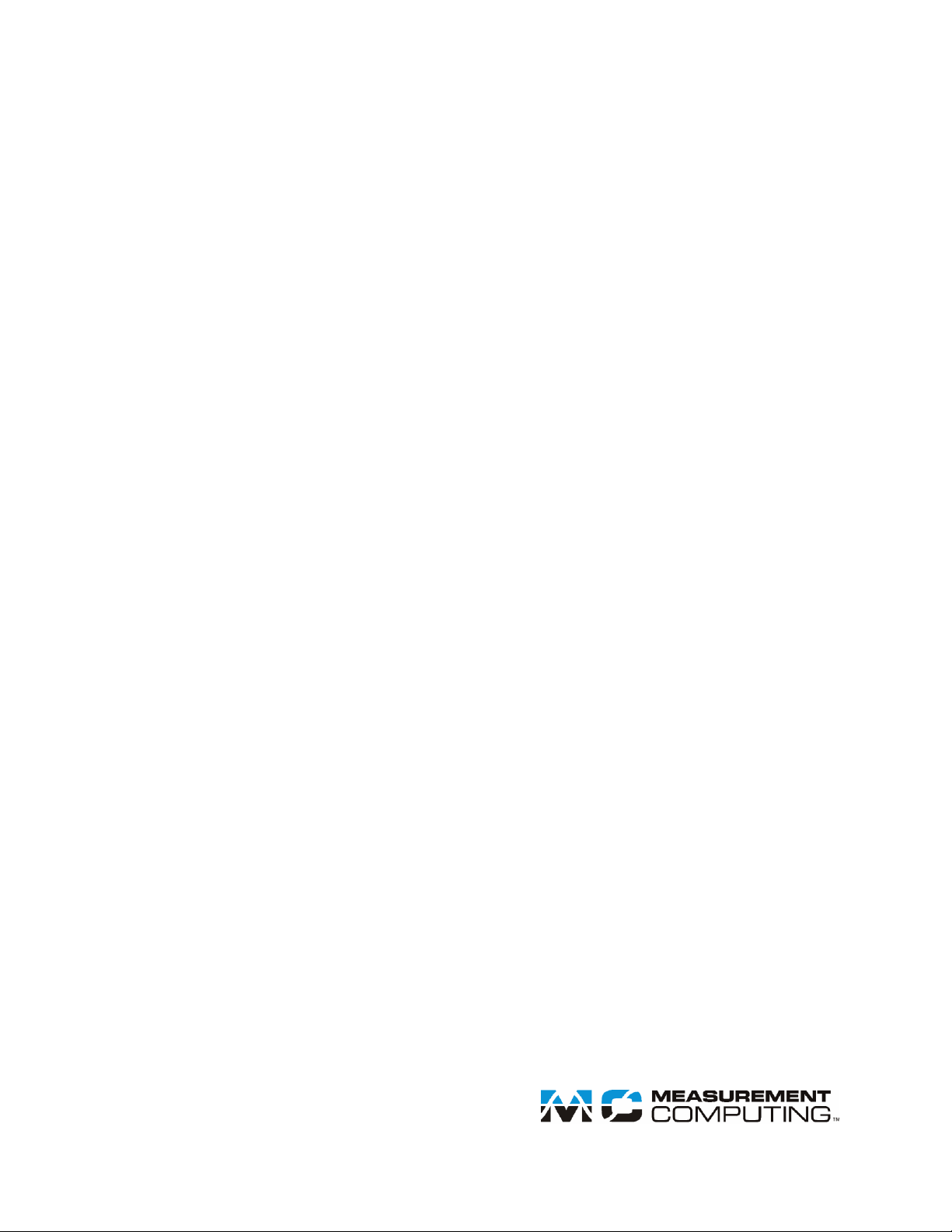
USB-5106
User's Guide
Document Revision 2
February 2015
© Copyright 2015
4-channel analog logger
Page 2

HM USB-5106.docx
Your new Measurement Computing product comes with a fantastic extra —
Management committed to your satisfaction!
Thank you for choosing a Measurement Computing product—and congratulations! You own the finest, and you can now enjoy
the protection of the most comprehensive warranties and unmatched phone tech support. It’s the embodiment of our mission:
To provide data acquisition hardware and software that will save time and save money.
Simple installations minimize the time between setting up your system and actually making measurements. We offer quick and
simple access to outstanding live FREE technical support to help integrate MCC products into a DAQ system.
Limited Warranty: Refer to www.mccdaq.com/legal.aspx for information about the limited warranty.
30 Day Money-Back Guarantee: Any Measurement Computing Corporation product may be returned within 30 days of
purchase for a full refund of the price paid for the product being returned. If you are not satisfied, or chose the wrong product by
mistake, you do not have to keep it.
Trademark and Copyright Information
Measurement Computing Corporation, InstaCal, Universal Library, and the Measurement Computing logo are either trademarks
or registered trademarks of Measurement Computing Corporation. Refer to the Copyrights & Trademarks section on
mccdaq.com/legal for more information about Measurement Computing trademarks. Other product and company names
mentioned herein are trademarks or trade names of their respective companies.
© 2015 Measurement Computing Corporation. All rights reserved. No part of this publication may be reproduced, stored in a
retrieval system, or transmitted, in any form by any means, electronic, mechanical, by photocopying, recording, or otherwise
without the prior written permission of Measurement Computing Corporation.
Notice
Measurement Computing Corporation does not authorize any Measurement Computing Corporation product for use
in life support systems and/or devices without prior written consent from Measurement Computing Corporation.
Life support devices/systems are devices or systems that, a) are intended for surgical implantation into the body, or
b) support or sustain life and whose failure to perform can be reasonably expected to result in injury. Measurement
Computing Corporation products are not designed with the components required, and are not subject to the testing
required to ensure a level of reliability suitable for the treatment and diagnosis of people.
Page 3
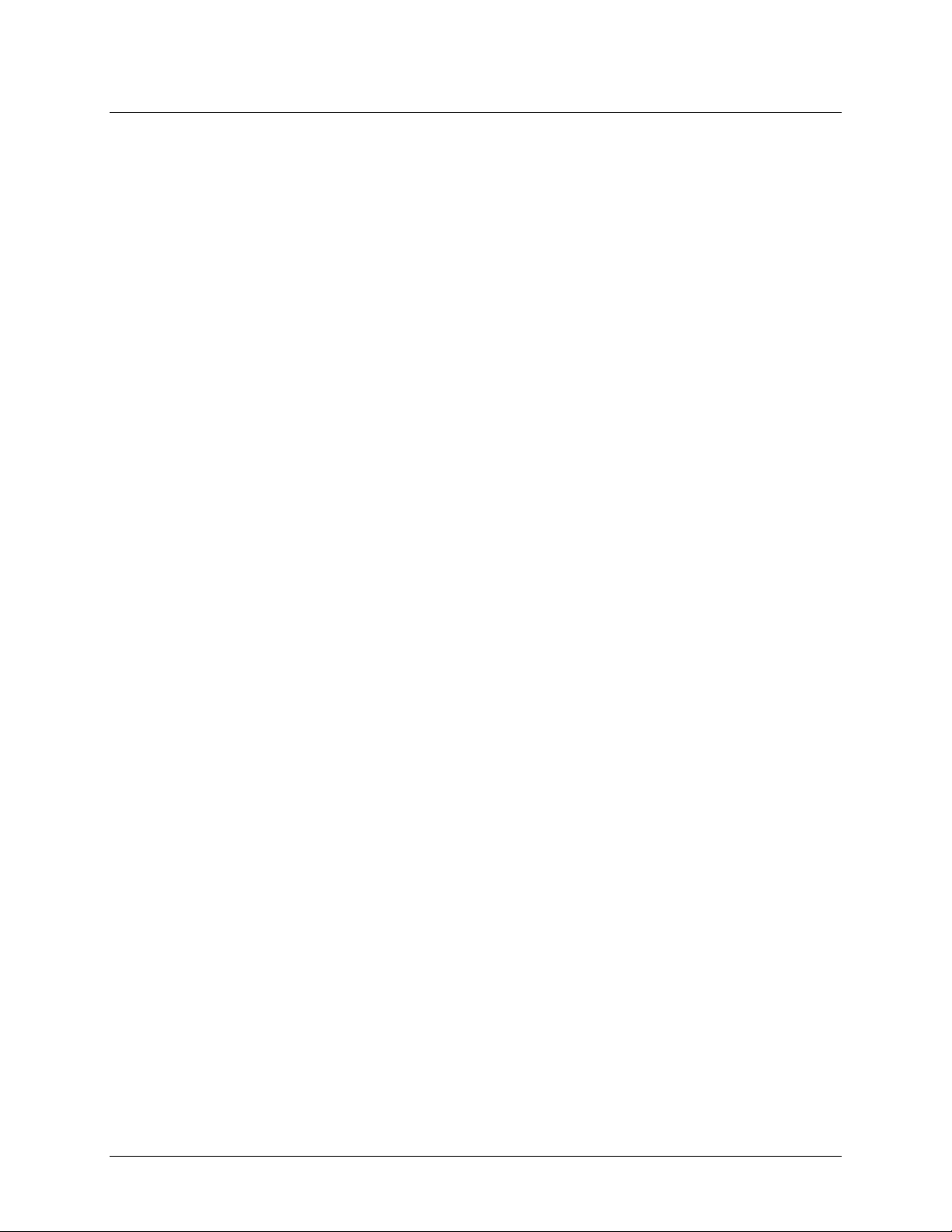
Table of Contents
Preface
About this User's Guide ....................................................................................................................... 4
What you will learn from this user's guide ......................................................................................................... 4
Conventions in this user's guide ......................................................................................................................... 4
Where to find more information ......................................................................................................................... 4
Chapter 1
Introducing the USB-5106 .................................................................................................................... 5
Chapter 2
Installing the USB-5106 ........................................................................................................................ 6
Unpacking........................................................................................................................................................... 6
Installing the software ........................................................................................................................................ 6
Installing the hardware ....................................................................................................................................... 6
Chapter 3
Functional Details ................................................................................................................................. 7
External components .......................................................................................................................................... 7
Start/Stop button ............................................................................................................................................................... 7
Alarm/Stats button ............................................................................................................................................................ 7
Mounting magnets ............................................................................................................................................................ 7
Battery compartment ......................................................................................................................................................... 7
USB port ........................................................................................................................................................................... 7
Mounting loops ................................................................................................................................................................. 7
External sensor inputs ....................................................................................................................................................... 8
LCD Screen ...................................................................................................................................................................... 8
Setting up the USB-5106 .................................................................................................................................... 9
Data logging options ......................................................................................................................................................... 9
Logging modes ................................................................................................................................................................. 9
Alarm modes ....................................................................................................................................................................10
Connecting external sensors ............................................................................................................................. 11
Compatible sensors ..........................................................................................................................................................11
Reading out the logger ...................................................................................................................................... 13
Recording internal logger events ...................................................................................................................... 13
Mounting the logger ......................................................................................................................................... 14
Protecting the logger ......................................................................................................................................... 14
Battery information........................................................................................................................................... 14
Chapter 4
Specifications ...................................................................................................................................... 16
USB-5106 ......................................................................................................................................................... 16
USB-5106 with cable ........................................................................................................................................ 17
3
Page 4
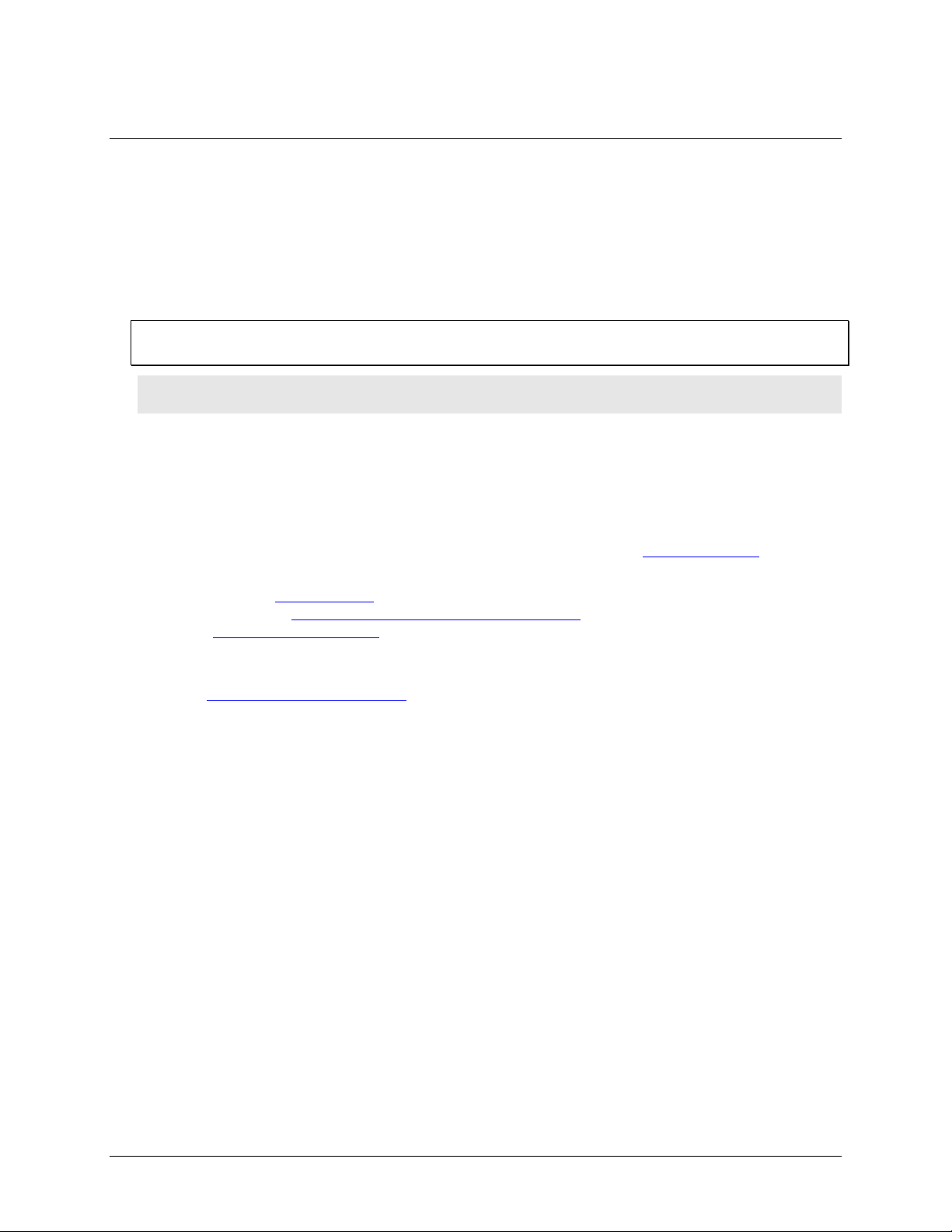
About this User's Guide
What you will learn from this user's guide
This user's guide describes the Measurement Computing USB-5106 data acquisition device and lists device
specifications.
Conventions in this user's guide
For more information
Text presented in a box signifies additional information related to the subject matter.
Caution! Shaded caution statements present information to help you avoid injuring yourself and others,
damaging your hardware, or losing your data.
bold text Bold text is used for the names of objects on a screen, such as buttons, text boxes, and check boxes.
italic text Italic text is used for the names of manuals and help topic titles, and to emphasize a word or phrase.
Preface
Where to find more information
Additional information about USB-5106 hardware is available on our website at www.mccdaq.com. You can
also contact Measurement Computing Corporation with specific questions.
Knowledgebase: kb.mccdaq.com
Tech support form: www.mccdaq.com/support/support_form.aspx
Email: techsupport@mccdaq.com
Phone: 508-946-5100 and follow the instructions for reaching Tech Support
For international customers, contact your local distributor. Refer to the International Distributors section on our
website at www.mccdaq.com/International.
4
Page 5
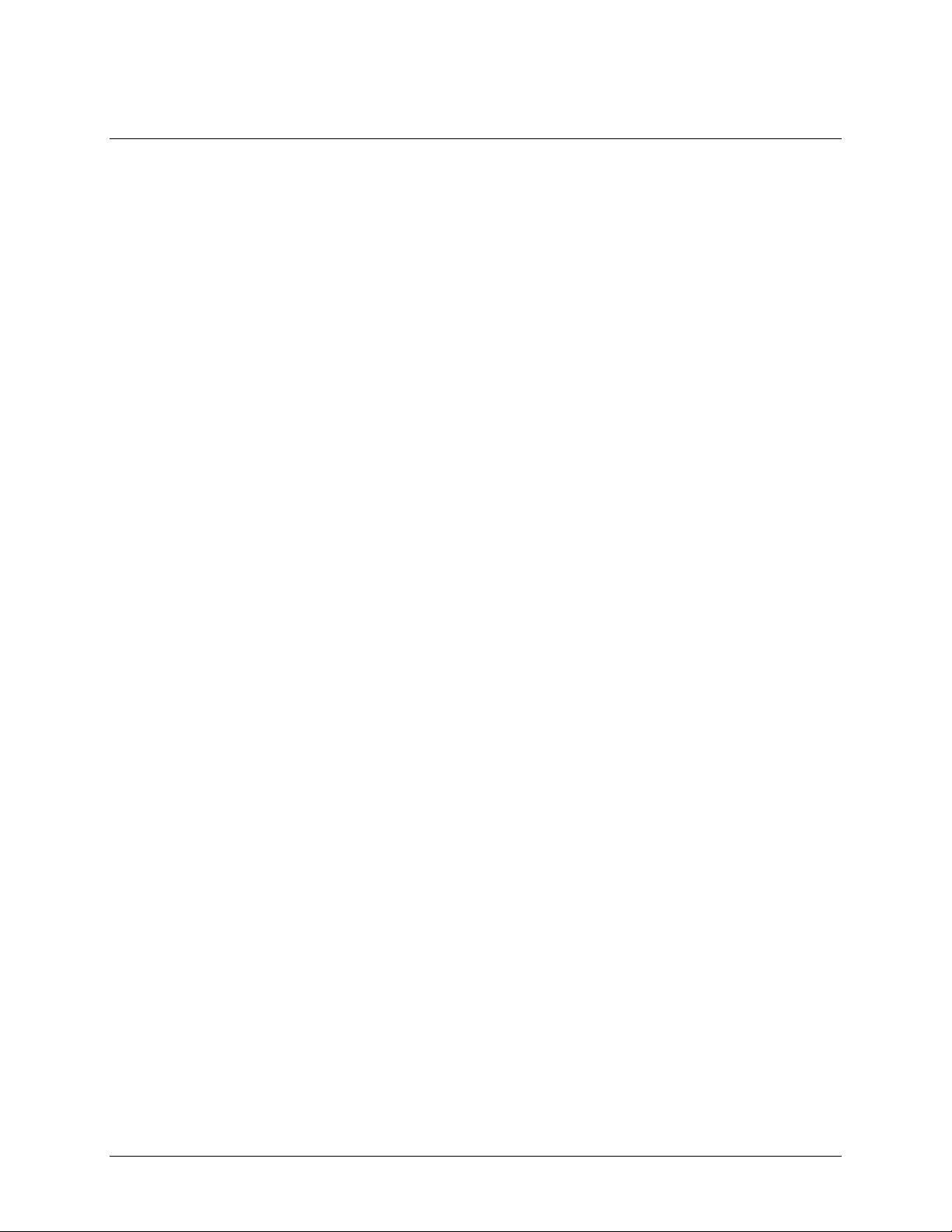
Chapter 1
Introducing the USB-5106
The USB-5106 is a 4-channel 16-bit analog data logger that can record up to 1.9 million measurements or
events. Each channel can accept a DC voltage sensor, AC voltage sensor, or temperature sensor (available
separately).
Using USB-5100 Series Data Logger Software, you can perform the following tasks:
Configure the logger alarm to trip when the sensor reading rises above or falls below a specified
measurement
Set up burst logging in which the logger records data at a different interval during certain conditions
Calculate minimum, maximum, average, and standard deviation statistics
Use the built-in LCD screen to check current readings and to monitor logging status, battery use, and memory
consumption between readouts.
TheUSB-5106 data logger ships with a mini-USB cable, two AAA 1.5 volt alkaline batteries, and an accessory
kit that includes a Command™ strip, double-sided tape, and hook-and-loop strap.
5
Page 6
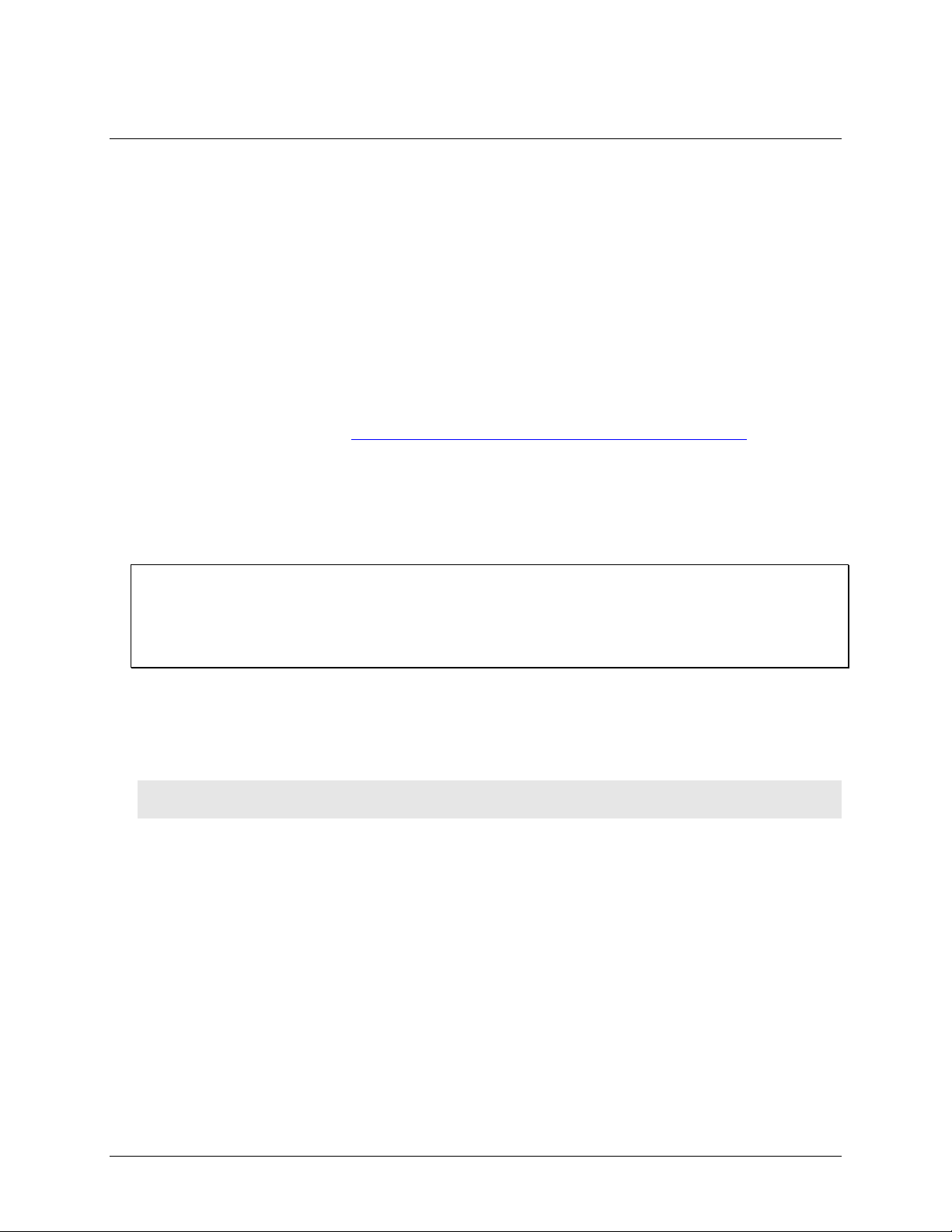
Chapter 2
Installing the USB-5106
Unpacking
As with any electronic device, you should take care while handling to avoid damage from static
electricity. Before removing the device from its packaging, ground yourself using a wrist strap or by simply
touching the computer chassis or other grounded object to eliminate any stored static charge.
Contact us immediately if any components are missing or damaged.
Installing the software
Note: Install the USB-5100 Series Data Logger Software before connecting the USB-5106 logger.
Perform the following steps to install the USB-5100 Series Data Logger Software:
1. Download the software from www.mccdaq.com/daq-software/usb-5100-series-software.aspx.
2. Follow the onscreen instructions.
In addition to the software, the executable also installs electronic copies of the USB-5100 Series Getting Started
Guide and USB-5100 Series Software Help.
Installing the hardware
Install the software before you install your device
The driver needed to run the USB-5106 device is installed when you install the software. Therefore, you need to
install the USB-5100 Series Data Logger Software before you install the hardware.
For operation on a Windows operating system, we recommend that you run Windows Update to update your
operating system with the latest USB drivers.
Perform the following steps to connect a USB-5100 Series data logger:
1. Install the two AAA batteries. See Battery information on page 14 for details.
2. Connect the USB cable to the USB port on the data logger and to the USB port on the computer.
3. Launch the USB-5100 Series Data Logger Software.
Caution! USB 2.0 specifications do not guarantee operation outside the range of 0 °C (32 °F) to 50 °C
(122 °F).
Windows: When connecting a device for the first time, it may take several seconds to detect the new hardware
and report that it has connected successfully. A message may display indicating that you need to reboot before
you can use the device – this is optional; you do not need to reboot at this time.
The device name appears in the status bar once it is recognized by the software. The status bar also lists the total
number of devices connected. At this point, you can access the device using the software.
6
Page 7

1
Start/Stop button
5
Mounting loops (one on each side)
2
Alarm/Stats button
6
Logger bottom (not shown): External inputs
3
Logger rear (not shown): Mounting
magnets (×4) and battery compartment
7
LCD screen
4
USB port
Functional Details
External components
The external components on the USB-5106 are shown in Figure 1.
Chapter 3
Figure 1. USB-5106 components
Start/Stop button
Press this button for 3 seconds to start or stop logging data, or to resume logging. This requires configuring the
logger with a push button start or stop, and with "Resume logging on next button push" selected; see Setting up
the USB-5106 on page 9 for more information.
You can also press this button for 1 second to record an internal event (see Recording internal logger events on
page 13), or to turn on the LCD screen on if it is configured to be off.
Alarm/Stats button
Use this button to clear a tripped alarm (see Alarm on page 10) or to cycle between statistics, alarm readings,
and the current sensor reading.
Mounting magnets
Four built-in mounting magnets on the rear of the device are used to mount the logger to a magnetic surface.
Battery compartment
The battery compartment houses the two AAA 1.5 volt alkaline batteries. Refer to Battery information on page
14 for information about the logger batteries.
USB port
Use this port to connect the logger to the computer with the mini-USB cable; see Setting up the USB-5106 on
page 9, and Reading out the logger on page 13 for more information.
Mounting loops
Use the two mounting loops (only one is visible in the diagram) to mount the logger with the hook-and-loop
strap; see Mounting the logger on page 14 for more information about using the mounting loops.
7
Page 8

USB-5106 User's Guide Functional Details
Symbol
Description
The logger is waiting to be launched. Press and hold the Start/Stop button for 3 seconds to launch
the logger.
The logger was launched with push button stop enabled; press and hold the Start/Stop button for
3 seconds to stop the logger. Note: If you also launched the logger with a push button start, this
symbol does not appear on the display for 30 seconds.
An alarm is ready to be cleared. This symbol appears when Cleared with button press is
selected in the alarm settings. Press the Alarm/Stats button for 3 seconds to clear the alarm.
The battery indicator shows the approximate battery power remaining.
Sensor reading. An example of a temperature reading is shown here. Temperature units are set with
the software. You cannot change the temperature unit after the logger is launched.
A sensor reading is above or below the configured high or low alarm. Press and release the
Alarm/Stats button until alm displays (explained below).
The alarm symbol clears depending on how alarms are configured. If the alarm is configured to
clear when the logger is relaunched, this symbol remains on the LCD. Otherwise, it clears when the
sensor reading is back within the alarm limits or you press the Alarm/Stats button for 3 seconds.
The channel number associated with the sensor reading. Up to four channels are visible at one time.
The sensor unit which appears to the right of the channel number. Enter up to 3 characters with
software for the unit. See Setting up the Logger for more details. Note that the unit for temperature
sensors displays as °F or °C only.
The logger is configured to start logging on a particular date/time. The display counts down in
days, hours, minutes, and seconds until logging begins. In this example, 5 minutes and 38 seconds
remain until logging begins.
Displays when the logger is currently logging.
The logger is configured to stop logging when memory fills. The memory bar indicates the
approximate space remaining in the logger to record data. When first launched, all five segments in
the bar are empty. In this example, the logger memory is almost full (only one segment in the
memory bar is empty).
The logger is configured to never stop logging (wrapping). The logger continues recording data
indefinitely, with newest data overwriting the oldest data. When first launched, all five segments in
the memory bar will be empty. In this example, the memory is full (all five segments are filled in)
and new data is overwriting the oldest data. This continues until the logger is stopped or the battery
runs out.
External sensor inputs
Use these 2.5 mm jacks to connect up to four sensors; see Connecting external sensors on page 11 for more
information about which sensors are supported.
LCD Screen
The logger LCD screen displays details about the current status. Figure 2 shows all of the symbols that display
on the LCD screen. The table below lists a description for each symbol.
Figure 2. LCD screen symbols
8
Page 9

USB-5106 User's Guide Functional Details
Symbol
Description
These symbols show the maximum, minimum, average, and standard deviation values most
recently calculated by the logger. The logging mode must be set in the software to Statistics. Press
the Alarm/Stats button for 1 second to cycle through each of the available statistics, any alarm
readings, and back to the current sensor reading.
The sensor reading that tripped the alarm. Press the Alarm/Stats button to view this reading. Press
the Alarm/Stats button again to cycle through any statistics and return to the current readings.
The launch settings are being loaded onto the logger. Do not disconnect the USB cable during this
process.
An error occurred while loading the launch configurations onto the logger. Verify that the USB
cable is connected to both the logger and the computer and try launching again.
The logger is stopped or the memory is full.
Notes:
You can disable the LCD screen when logging. Select "Turn LCD off" when setting up the logger as
described in the next section. When this option is enabled, you can still temporarily view the LCD screen
by pushing the Start/Stop button for 1 second. The LCD will then remain on for 10 minutes.
The LCD screen refreshes every 15 seconds regardless of the logging interval selected in the software. If
you choose a logging interval less than 15 seconds, the data will be recorded at the faster interval, but the
temperature readings will only be updated on the screen every 15 seconds.
When the logger has stopped logging, the LCD screen remains on until the logger is offloaded to a
computer, unless launched with the "Turn LCD off" option. Once the logger is offloaded and disconnected
from the computer, the LCD turns off automatically after 2 hours. The LCD turns back on the next time the
logger is connected to the computer.
If a sensor is disconnected during logging, erroneous values will display on the LCD for that sensor, and
return to normal readings once reconnected. Refer to Connecting external sensors on page 11 for more
details.
Setting up the USB-5106
All hardware configuration options on the logger are programmable with USB-5100 Series Data Logger
Software.
Data logging options
You can configure the following logger options:
sensor type
scaling options
LCD units
logging rate
logging mode
start/stop/restart modes
alarm modes
filter options
LCD on/off
For detailed information about each feature, refer to the USB-5100 Series Software Help located at
www.mccdaq.com/PDFs/Manuals/USB-5100 Series_Help.pdf.
Logging modes
You can set the logging mode to, Burst, Statistics, or Normal:
Burst
Set the logging mode to Burst to use a different logging interval when a specified condition is met, such as
when sensor readings fall outside of a specified range.
9
Page 10

USB-5106 User's Guide Functional Details
When the plot is configured for events, a New Interval event appears each time the logger enters or exits burst
logging mode.
Burst mode does not support alarm settings.
Statistics
Set the logging mode to Statistics to calculate the maximum, minimum, average, and standard deviation
statistics for all enabled sensors (except battery voltage) during logging. The values are recorded at each
logging interval based on samples taken at a specified rate. This results in up to four additional series per sensor
that record the following information at each logging interval:
The maximum, or highest, sampled value.
The minimum, or lowest, sampled value.
An average of all sampled values.
The standard deviation from the average for all sampled values.
Once logging begins, click the Alarm/Stats button on the logger to cycle through the current maximum,
minimum, average, and standard deviation data on the LCD screen. You can plot the statistics series once you
read out the logger.
Normal
Set the logging mode to Normal when you don't need the additional data generated by Burst or Statistics
logging.
Alarm modes
The sensor alarm mode determines how an alarm is tripped. You can set an alarm to trip when a sensor reading
rises above or falls below a specified value on any of the four sensor channels. The alarm symbol displays on
the LCD screen when an alarm is tripped. Alarm limits are checked when the LCD screen refreshes (every 15
seconds).
You can set the alarm mode to Cumulative or Consecutive:
Cumulative – raises an alarm when the sensor is out-of-range for a specified number of samples. The high
or low samples don't need to be consecutive.
Consecutive – raises an alarm when the sensor is out-of-range consecutively for a specified number of
samples.
You can configure a tripped alarm to clear on the next launch, when sensor readings are within specified limits,
or when the Alarm/Stats button is pressed.
Notes:
Once the alarm is launched, alarms will trip as determined by these settings. Logger alarms display on the
LCD screen. Alarm limits are only checked when the LCD screen refreshes every 15 seconds.
The actual values for the high and low alarm limits are set to the closest values supported by the logger
based on the sensor type. The value that triggers the alarm may differ slightly than the value entered.
When you read out the logger, high and low alarm levels display on the plot along with "Chan <#> Alarm
Tripped" and "Chan <#> Alarm Cleared" events showing when the temperature alarm tripped and cleared.
The "Chan <#> Alarm Cleared" event contains the value that was furthest out of range for the sensor before
the alarm cleared (the software Points table lists the actual value).
Burst mode does not support alarm settings.
The logging mode must be set to Normal or Statistics in order to enable an alarm.
10
Page 11

USB-5106 User's Guide Functional Details
Connecting external sensors
The USB-5106 logger can accept up to four external sensors (refer to www.mccdaq.com/usb-data-
acquisition/USB-5106.aspx for a list of supported sensors). Plug each sensor into one of the four input jacks,
making sure each sensor is firmly seated in the appropriate numbered jack based on how you configured that
corresponding channel with the software. For example, if you selected "TMC6-HD" for sensor 1, plug the
TMC6-HD temperature sensor into the port labeled "1" on the logger; otherwise the logger will not record the
correct data. Connect each sensor before logging begins. Refer to the USB-5100 Series datasheet at
www.mccdaq.com/PDFs/specs/USB-5100-Series-data.pdf for more information about sensor connections and
wiring.
Figure 3. External sensor inputs
Some sensors, such as temperature sensors, can be connected directly to the external input jacks, but others
require additional cables, as described in the following sections.
If you disconnect a sensor, or if it is not fully inserted into the jack while the logger is logging, an erroneous
sensor reading can appear on the LCD for that channel. In addition, erroneous readings will be logged and saved
in the data file depending on the logging interval – for example, if a sensor is disconnected for 5 minutes and
the logging interval is set to 1 minute, there will be 5 erroneous data points while the sensor was disconnected.
If you reconnect the sensor, the correct values will display on the LCD again and will be logged and saved in
the data file.
Compatible sensors
The USB-5106 supports the following sensors:
TMC6-HD temperature sensor
The TMC6-HD temperature sensor measures temperature in air, water, or soil. Measurement range is –40 °C to
50 °C (–40 °F to 122°F) in water or soil, –40 °C to 100 °C (–40 °F to 212 °F) in air. The TMC6-HD sensor is
designed for use in indoor, outdoor, and underwater environments.
Figure 4 shows a schematic of the TMC6-HD temperature sensor.
Figure 4. TMC6-HD cable diagram
11
Page 12

USB-5106 User's Guide Functional Details
4-20 mA input cable
The 4-20 mA input cable (CABLE-4-20mA) measures current from 0 to 20.1 mA. Do not expose to current
above 20 mA or to negative current. Do not cut off the end of the gray cable where it connects to the blue and
yellow wires as it contains the precision resistor required for current measurement. The 4-20 mA input cable is
for use in indoor and outdoor environments.
Figure 5 shows a schematic of the 4-20 mA input cable.
Figure 5. 4-20 mA input cable diagram
Figure 6 shows a wiring diagram of the 4-20 mA input cable.
Figure 6. 4-20 mA input cable wiring
12
Page 13

USB-5106 User's Guide Functional Details
Internal Event Name
Definition
Host Connected
The logger is connected to the computer.
Started
The Start/Stop button was pressed to begin logging.
Stopped
The logger received a command to stop recording data (from either the USB-5100
Series Data Logger Software or by pushing the Start/Stop button).
Button Up/Button Down
The Start/Stop button was pressed for 1 second.
Chan <#> Alarm Tripped
An alarm has tripped on the specified channel.
Chan <#> Alarm Cleared
An alarm has cleared on the specified channel. This event also contains the value that
is furthest out of range for the sensor before the alarm cleared.
New Interval
The logger has entered or exited burst logging mode.
Safe Shutdown
The battery level dropped below 1.85 V; the logger performs a safe shutdown.
Voltage input adapter cables
A voltage input adapter cable is a resistive voltage divider that allows a voltage input to be recorded. The
USB-5106 supports the following voltage input adapter cables:
CABLE-ADAP5 measures 0 V to 5 VDC
CABLE-ADAP10 measures 0 V to 10 VDC
CABLE-ADAP24 measures 0 V to 24 VDC
Voltage input cables are for use in indoor environments only.
Figure 7 shows a schematic of the voltage input adapter cable. All resistors are 0.1%.
Figure 7. Voltage input adapter cable diagram
Reading out the logger
To read out data logged by the USB-5106, connect it to the computer with the USB cable and read out it with
USB-5100 Series Data Logger Software.
Refer to the USB-5100 Series Software Help for detailed information about how to read out logged data.
Recording internal logger events
The logger records the following internal events to track logger operation and status. You can plot these events
after reading out the logger and opening the data file.
13
Page 14

USB-5106 User's Guide Functional Details
Mounting the logger
There are several ways to mount the USB-5106 using the materials included:
Use the four built-in magnets on the back of the logger to mount it to a magnetic surface.
Attach the Command strip to the back of the logger to mount it a wall or other flat surface. The Command
strip is included in the accessory kit that shipped with the logger.
Use the double-sided tape to affix the logger to a surface. The tape is included in the accessory kit that
shipped with the logger.
Insert the hook-and-loop strap through the mounting loops on both sides of the logger for mounting to a
curved surface, such as a pipe or tubing. The strap is included in the accessory kit that shipped with the
logger.
Protecting the logger
The USB-5106 is designed for indoor use and can be permanently damaged by corrosion if it gets wet. Protect it
from condensation. If the message FAIL CLK appears on the LCD screen, a failure occurred with the internal
logger clock, possibly due to condensation. Remove the batteries immediately and dry the circuit board. It is
possible to dry the logger with a hair dryer, but do not let the board get too hot. You should be able to
comfortably hold the board in your hand while drying it.
Static electricity may cause the USB-5106 to stop logging
The logger is tested to 8 kV. Avoid electrostatic discharge by grounding yourself using a wrist strap or touch the
computer chassis or other grounded object to eliminate any stored static charge.
Battery information
The logger requires two user-replaceable AAA 1.5 volt alkaline batteries. Non-rechargeable lithium batteries
can be used for operation at the extreme ends of the logger operating range.
Expected battery life varies based on the ambient temperature where the logger is deployed, the logging or
sampling interval, frequency of offloading to the computer, number of channels that are active, if burst or
statistics logging modes are active, and battery performance. New batteries typically last 1 year with a logging
interval set greater than 1 minute. Deployments in extremely cold or hot temperatures, with a logging interval
faster than 1 minute, or a sampling interval faster than 15 seconds can impact battery life. Estimates are not
guaranteed due to uncertainties in initial battery conditions and operating environment.
The logger can also be powered by the USB cable when the remaining battery voltage is too low for it to
continue logging. Connect the logger to the computer, click the Readout device icon on the software toolbar,
and save the data as prompted. Replace the battery before launching the logger again.
Perform the following procedure to replace the batteries:
1. Open the battery door on the back of the logger.
2. Remove the old batteries.
3. Insert two new batteries with the correct polarity.
4. Reinsert the battery door and snap it back into place.
14
Page 15

USB-5106 User's Guide Functional Details
Figure 8. Logger rear
Caution! Do not cut open, incinerate, heat above 85 °C (185 °F), or recharge the batteries. The battery may
explode if the logger is exposed to extreme heat or conditions that could damage or destroy the
battery case. Do not dispose of the logger or batteries in fire. Do not expose the contents of the
batteries to water. Dispose of the batteries according to local regulations.
The USB-5100 Series Data Logger Software lets you record the current battery voltage at each logging interval;
this option is disabled by default. Recording battery life at each logging interval takes up memory and therefore
reduces logging duration. It is recommended you only record battery voltage for diagnostic purposes. Even with
the channel disabled, a bad battery event will still be recorded.
15
Page 16

Parameter
Specification
Operating range
Logging: –20 °C to 70 °C (–4 °F to 158°F); 0 to 95% RH (non-condensing);
Launch/Readout: 0 ° to 50°C (32 ° to 122 °F) per USB specification
Logging rate
1 second to 18 hours, 12 minutes, 15 seconds
Logging modes
Normal, Burst, or Statistics
Memory modes
Wrap when full or stop when full
Start modes
Immediate, push button, date & time, or next interval
Stop modes
When memory full, push button, or date & time
Restart mode
Push button
Time accuracy
±1 minute per month at 25 °C (77 °F); refer to the Time Accuracy plot below
Resolution
16-bit
Battery life
1 year, typical with logging rate of 1 minute and a sampling interval of 15 seconds or
greater
Battery type
Two AAA 1.5 V alkaline batteries, user replaceable
Memory
4 MB (1.9 million measurements, maximum)
Download type
USB 2.0 interface
Full memory download time
Approximately 1.5 minutes
LCD
LCD is visible from 0 °C to 50 °C (32 °F to 122 °F); the LCD may react slowly or go
blank in temperatures outside this range
Size
10.8 × 5.41 × 2.54 cm (4.25 × 2.13 × 1 in.)
Weight
107.5 g (3.79 oz)
Environmental Rating
IP50
The CE Marking identifies this product as complying with all relevant directives in the
European Union (EU).
Specifications
All specifications are subject to change without notice.
Typical for 25 °C unless otherwise specified.
Specifications in italic text are guaranteed by design.
USB-5106
Table 1. USB-5106 specifications
Chapter 4
Time Accuracy Plot
16
Page 17

USB-5106 User's Guide Specifications
Parameter
CABLE-4-20mA
CABLE-ADAP5
CABLE-ADAP10
CABLE-ADAP24
Measurement
Range
0 mA to 20.1 mA
0 V to 5.0 V
0 V to 10 V
0 V to 24 V
Accuracy
±0.001 mA
±0.2% of reading
±0.2 mV
±0.3% of reading
±0.4 mV
±0.3% of reading
±1.0 mV
±0.3% of reading
Resolution
0.3 µA
80 µV
160 µV
384 µV
USB-5106 with cable
Table 2. USB-5106 with cable specifications
17
Page 18

Measurement Computing Corporation
10 Commerce Way
Suite 1008
Norton, Massachusetts 02766
(508) 946-5100
Fax: (508) 946-9500
E-mail: info@mccdaq.com
www.mccdaq.com
