Page 1
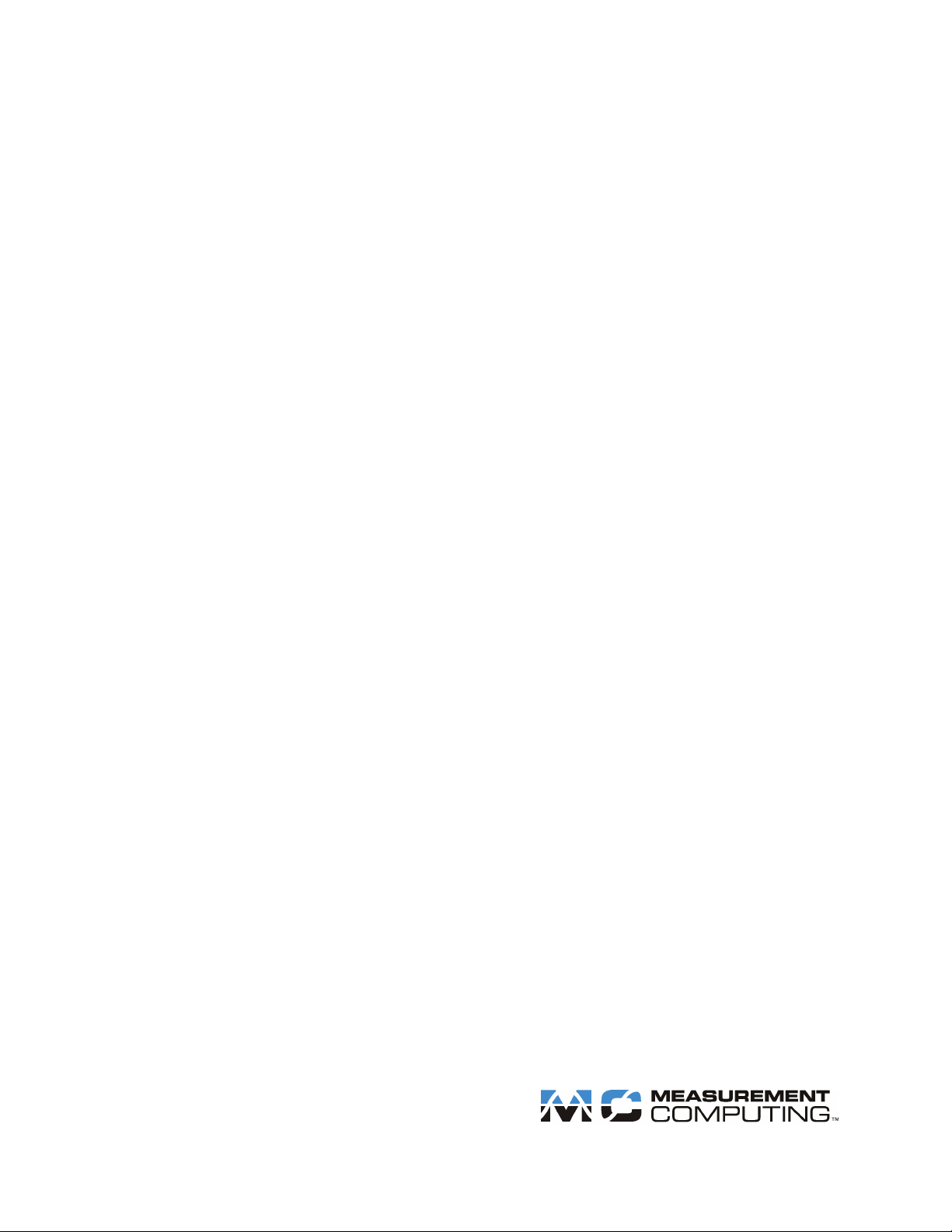
USB-5100 Series Software
Getting Started
Document Revision 1
August 2013
© Copyright 2013
Page 2
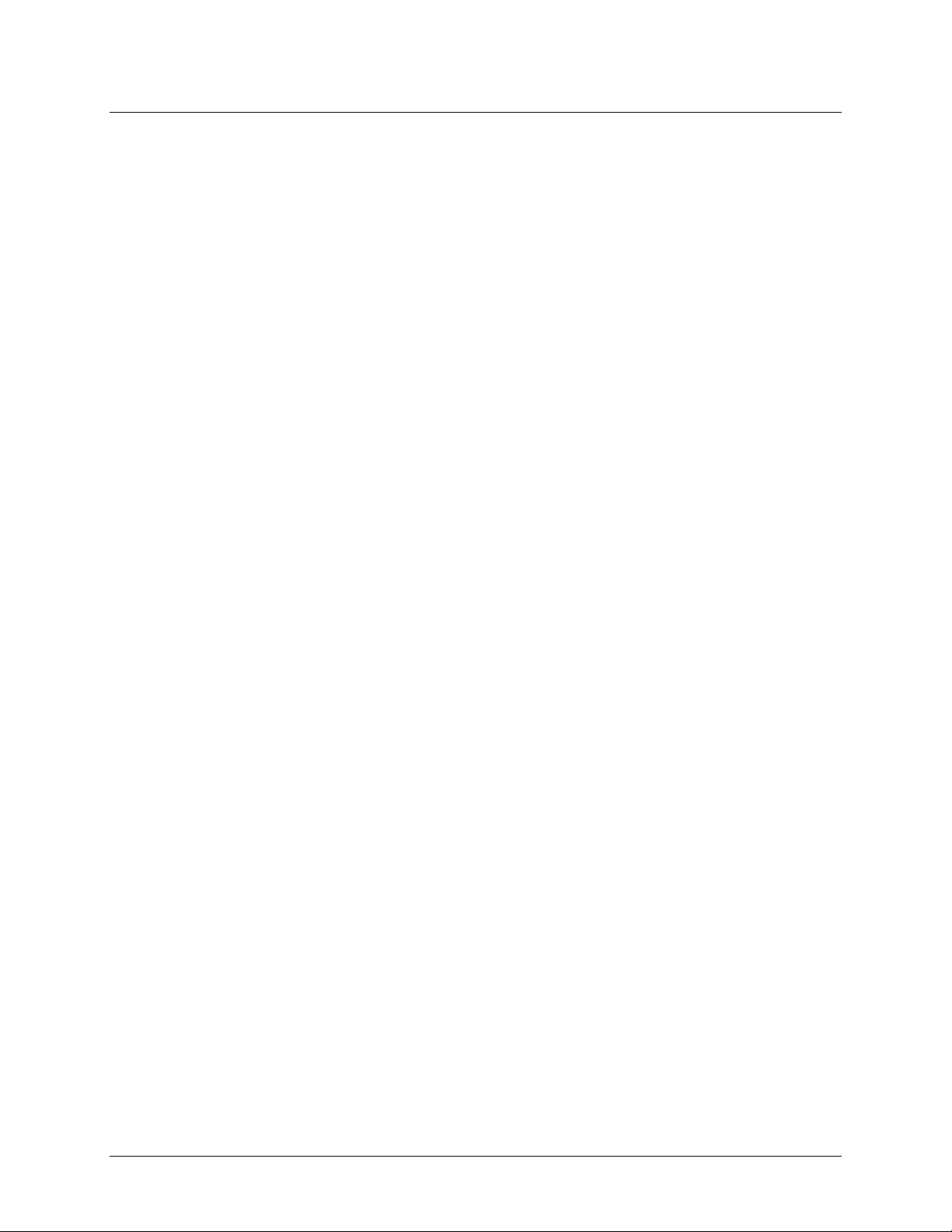
Table of Contents
Introduction ........................................................................................................................................................ 3
USB-5100 Series Software Overview ................................................................................................................ 3
Installing USB-5100 Series Software ............................................................................................................................... 3
Installing a USB-5100 Series logger ................................................................................................................................. 3
Working with USB-5100 Series Data Loggers ................................................................................................... 4
Launching the Logger ....................................................................................................................................................... 4
Checking Logger Status .................................................................................................................................................... 5
Testing the Logger and Sensors ........................................................................................................................................ 5
Reading out the Logger ..................................................................................................................................................... 6
Plotting and Analyzing Data ............................................................................................................................................. 6
Technical support ............................................................................................................................................... 7
GS USB-5100.docx
2
Page 3
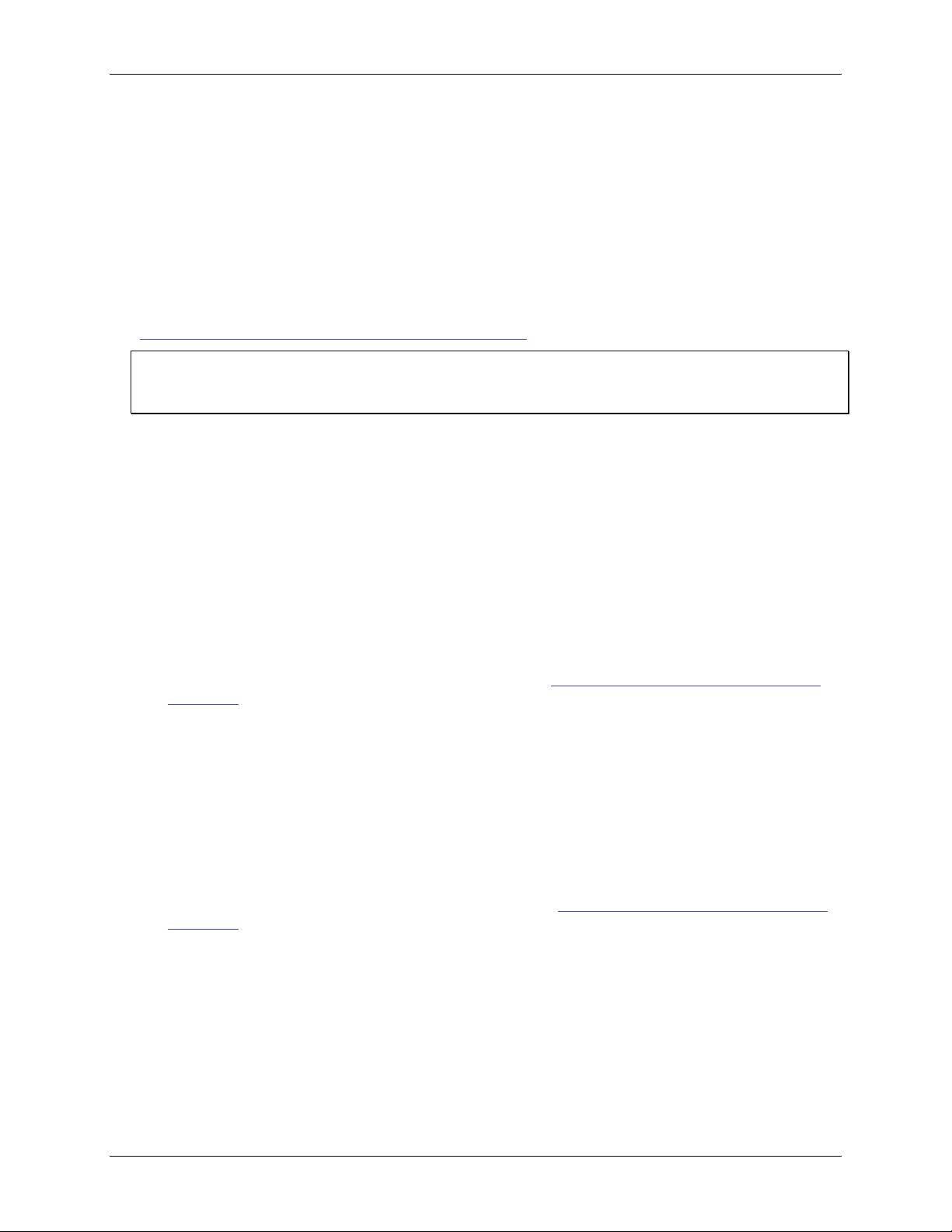
USB-5100 Series Software: Getting Started Installing USB-5100 Series Software
Introduction
This guide is intended to help you become familiar with the basic functionality of using USB-5100 Series
Software with USB-5100 Series data loggers, including:
Installing USB-5100 Series Software on Windows® and Macintosh®
Connecting USB-5100 Series data loggers
Working with the loggers, including launching, reading out, and analyzing data
This guide applies to both Windows and Macintosh installations; differences in functionality are noted.
For detailed information on all software features, refer to the USB-5100 Series Software Help located at
www.mccdaq.com/PDFs/Manuals/USB-5100-Series-Help.pdf
Note
Windows screen captures in this document are English versions. If you have a version of the software in another
language, refer to the software for screen renderings.
.
USB-5100 Series Software Overview
USB-5100 Series Software combines fast, easy logger launch and readout functions with powerful data plotting
capabilities for analyzing environmental conditions recorded with USB-5100 Series loggers. With USB-5100
Series Software, you can view data, create graphs, perform analysis, and save projects for future use.
Installing USB-5100 Series Software
Refer to the ReadMe.rtf file installed with the software for detailed information about the system requirements
needed to run USB-5100 Series Software.
Installing on Windows
You must be an administrator to install USB-5100 Series Software.
1. Download the USB-5100 Series Software for Windows from www.mccdaq.com/daq-software/usb-5100-
Series.aspx.
The Java™ Runtime Environment is required. If the correct Java Runtime Environment version is not
already installed on your computer, the setup program will ask if you want to install it. Click
follow the prompts. After the Java Runtime Environment is installed, the software installation will
continue.
2. Run the
3. Launch the software by double-clicking the USB-5100 Series icon.
The software is installed by default to \Measurement Computing\USB-5100 Series.
Installing on Macintosh
1. Download the USB-5100 Series Software for Mac OS X from www.mccdaq.com/daq-software/usb-5100-
Series.aspx.
2. Open the USB-5100 Series_Installer.dmg file, run the USB-5100 Series.pkg package file, and follow the
onscreen instructions.
3. Click
your logger until you have restarted.
4. After restarting, launch the software by double-clicking the USB-5100 Series icon in the computer
Applications folder.
USB-5100 Series_Setup.exe installer file and follow the onscreen instructions.
Restart when you reach the final screen of the installation program. The software does not recognize
Yes and
Installing a USB-5100 Series logger
Perform the following steps to connect a USB-5100 Series data logger:
1. Launch the USB-5100 Series Software.
3
Page 4

USB-5100 Series Software: Getting Started Launching the Logger
2. Plug the large end of the mini-USB cable into a USB port on the computer.
3. Plug the small end of the mini-USB cable into the port on the data logger. Refer to the logger hardware user
guide if you need help finding the port.
Windows: When connecting a device for the first time, it may take several seconds to detect the new hardware
and report that it has connected successfully. A message may display indicating that you need to reboot before
you can use the device – this is optional; you do not need to reboot at this time.
The device name appears in the status bar once it is recognized by the software. The status bar also lists the total
number of devices connected. At this point, you can access the device using the software.
To disconnect the device, unplug it from the USB cable.
Working with USB-5100 Series Data Loggers
This section covers the basics of working with USB-5100 Series data loggers, including launching, checking the
status, reading out data, and plotting data. We recommend that you perform a trial launch and readout as
described in this section to familiarize yourself with the procedures before you deploy your logger.
Launching the Logger
To launch the logger, click the Launch device toolbar icon. The Launch Logger window opens:
This window is divided into three panes:
Logger Information: The name of the logger currently selected appears at the top of this pane, which also
includes the serial number, deployment number, and current battery level.
Use the
Description field to enter up to a 40-character name for the logger deployment. This value is used
as the default file name when you read out the logger and save the data, and is the default title on the plot.
The description is set to the serial number by default.
Click the
Sensors: This pane displays the type of sensor connected to each input channel.
Status button to see the current status of the logger and the settings used on the previous launch.
Select the checkbox for each thermocouple sensor to log in this deployment, and enter an optional
description if desired.
4
Page 5

USB-5100 Series Software: Getting Started Checking Logger Status
Click the Alarms button to set an alarm to trip when a sensor reading rises above or falls below a specified
value. Click the Filters button to create a filtered series for any of the channels you configured. The filtered
series is automatically calculated when data is read out and plotted.
Deployment: Use this pane to set the logging interval, the logging mode (Normal, Burst, or Statistics), and
the start/stop logging options. Select the Turn LCD off checkbox to turn off the logger LCD.
This pane also displays the logging duration, which is the approximate time it takes to fill the logger
memory based on the logging interval, sensors, and other settings currently selected.
To configure a test launch, set
change any other settings as desired, and then click
Start Logging to Now, choose a fast logging interval (such as 30 seconds),
Start. The software displays the progress of the launch and
warns you not to unplug the logger while it is being configured.
Normally, when the launch is finished you unplug and deploy the logger. For this test, leave the logger plugged
in so you can become familiar with checking the status, reading it out, and plotting data.
Checking Logger Status
To check the logger status, click the Device Status toolbar icon. The Status window opens:
Device Identification: This pane displays the device type, the description entered at launch time, the serial
number, and the firmware version for the logger currently connected.
Device Details: This pane displays specifics about the device, including battery level, memory used, when
it is scheduled to stop logging (if applicable), date of the last launch, the deployment number, logging
interval, current status and current state (if applicable).
Current Readings: This pane shows the latest readings for configured sensors and derived series.
Testing the Logger and Sensors
Perform the following steps to verify that the logger and sensors are working and recording data properly. When
you plot the data, you should see the results of these tests in the graph.
1. Force a change in the temperature by holding the sensor in your hands for a minute or two.
2. Observe that the
Current Readings in the Status window update as the temperature changes.
5
Page 6

USB-5100 Series Software: Getting Started Reading out the Logger
Reading out the Logger
To retrieve data recorded by a logger, read out the logger. When reading out, data is copied from the logger to a
computer. You can save the data to a datafile and view the plot.
During readout, the logger continues to record data unless the logger is stopped or the memory is full.
Perform the following steps to read out the logger:
1. Click the
Readout device toolbar icon.
A warning message appears indicating the logger is currently logging.
2. Click
Don't Stop to continue logging, or Stop to end logging before reading out.
3. After reading out the logger, you are prompted to save the data file. Type a name and select a location for
the file and click
The
Plot Setup window opens, which is described in the next section.
Save.
Plotting and Analyzing Data
After you read out a logger and save the datafile, or any time you open an existing file, the Plot Setup window
opens. Even if you only intend to export the data to another format, you must plot the data first.
The Plot Setup window contains the following information:
Description: This field shows the description you entered at launch time. Keep this description or enter a
new one. The description is used for the title of the plot.
Select Series to Plot: Select the checkbox for each series that you want to plot on the graph. Use the All
and
None buttons to select or deselect all series at one time.
Select Internal Logger Events to Plot: Select the checkbox for each event that you want to plot on the
graph, if applicable. Use the All and None buttons to select or deselect all events at one time.
Offset from GMT: This field shows the offset from Greenwich Mean Time (GMT), also known as UTC,
used at launch. Keep the offset shown or change it to a different value.
Plot Button: Click Plot to display the selected sensor data on a graph.
After you click the
Plot button in the Plot Setup window, the data appears in a graph along with other
information described below.
6
Page 7

USB-5100 Series Software: Getting Started Plotting and Analyzing Data
Points Table: The table above the plot. This table lists all logged data points, including any internal events
if they were selected in the plot setup window.
Details Pane: The pane on the left shows detailed information about the series and events currently
displayed, including device information, deployment information, and series statistics.
Graph: The plot displays the series and (if applicable) events selected in the Plot Setup window. If you ran
the test described in Testing the Logger and Sensors on page 5, you should see the variances in sensor
readings and changes in internal state on the plot.
Legend: The legend shows to the right of the plot and displays the key for each sensor, state, and event
series as well as any internal events.
Click the toolbar icons to experiment with the export, print, viewing, and customization tools. Hover the mouse
cursor over each icon to show a description.
IMPORTANT
Make sure you change any test launch settings to your preferred launch settings before deploying the logger.
Refer to the USB-5100 Series Software Help document that is installed with the software for more information
about the features in this guide and for additional details about the software.
Technical support
Additional information about USB-5100 Series Software is available on our website at www.mccdaq.com. You
can also contact Measurement Computing Corporation by phone, fax, or email with specific questions.
Knowledgebase: kb.mccdaq.com
Phone: 508-946-5100 and follow the instructions for reaching Tech Support
Fax: 508-946-9500 to the attention of Tech Support
Email: techsupport@measurementcomputing.com
Customers outside of the U.S. should contact their local Measurement Computing distributor for support. Refer
to www.mccdaq.com/sales.asp
to locate the distributor near you.
7
Page 8

Measurement Computing Corporation
10 Commerce Way
Suite 1008
Norton, Massachusetts 02766
(508) 946-5100
Fax: (508) 946-9500
E-mail: info@mccdaq.com
www.mccdaq.com
