Page 1
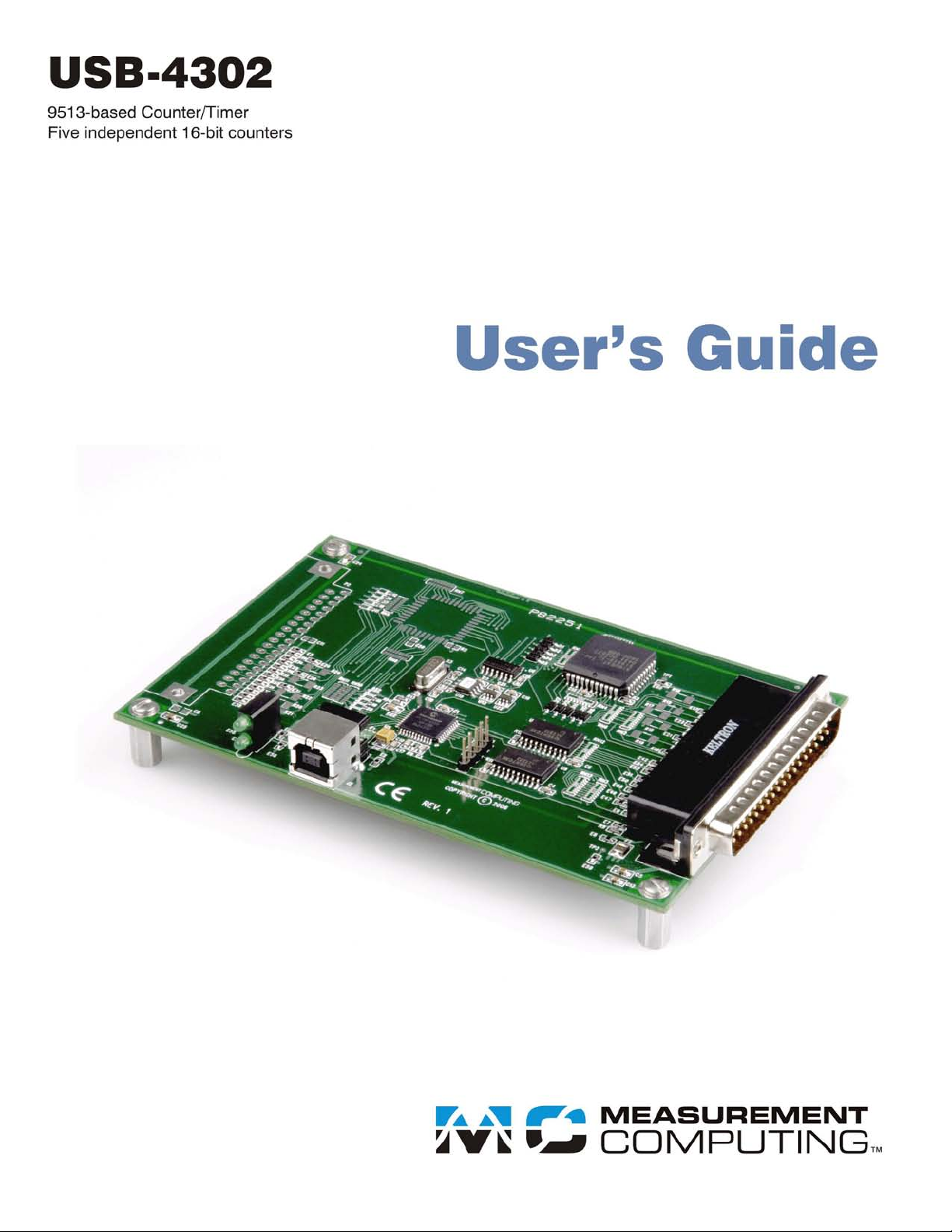
Page 2

USB-4302
9513-based Counter/Timer
User's Guide
Document Revision 4, May, 2009
© Copyright 2009, Measurement Computing Corporation
Page 3
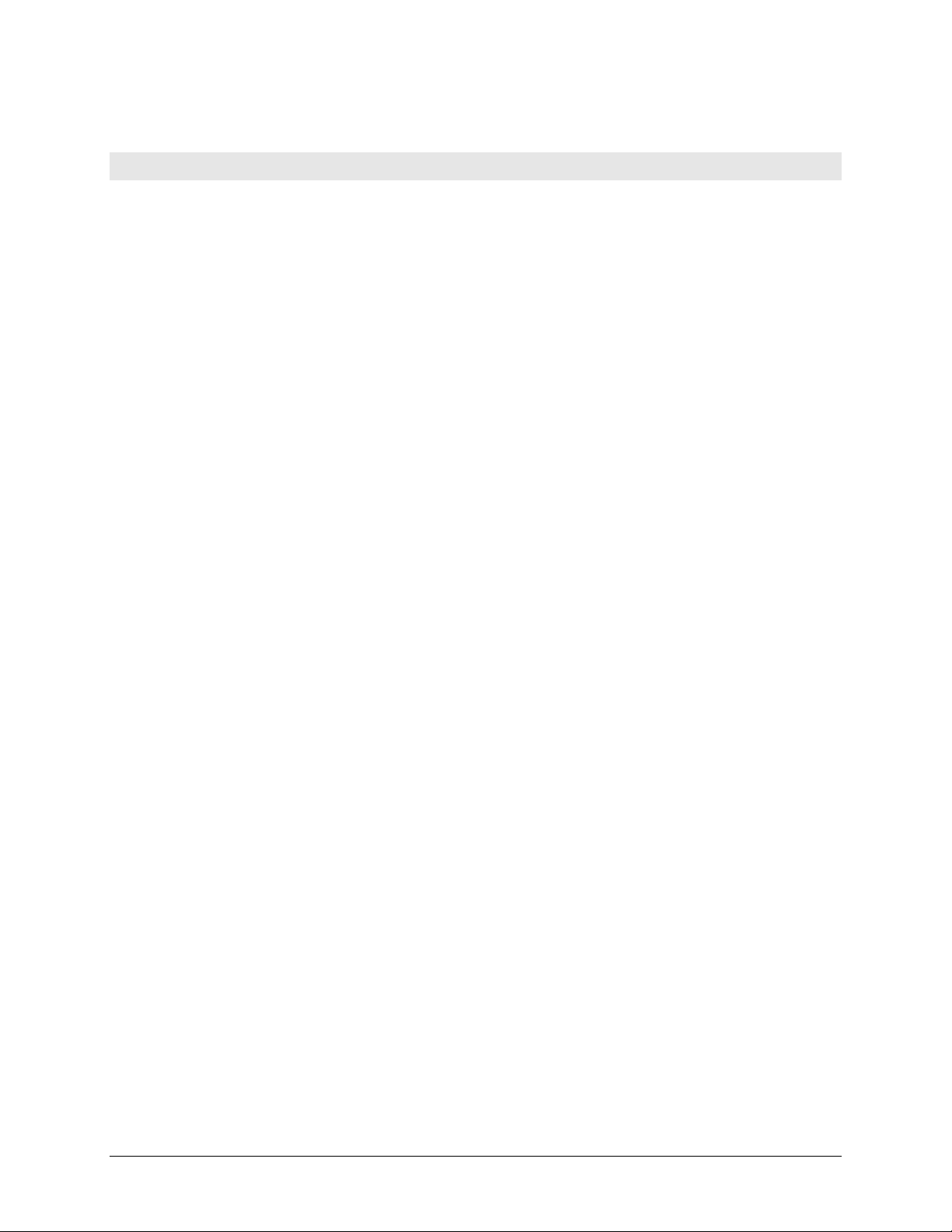
HM USB-4302.doc
Your new Measurement Computing product comes with a fantastic extra —
Management committed to your satisfaction!
Thank you for choosing a Measurement Computing product—and congratulations! You own the finest, and you can now enjoy
the protection of the most comprehensive warranties and unmatched phone tech support. It’s the embodiment of our mission:
To provide PC-based data acquisition hardware and software that will save time and save money.
Simple installations minimize the time between setting up your system and actually making measurements. We offer quick and
simple access to outstanding live FREE technical support to help integrate MCC products into a DAQ system.
Limited Lifetime Warranty: Most MCC products are covered by a limited lifetime warranty against defects in materials or
workmanship for the life of the product, to the original purchaser, unless otherwise noted. Any products found to be defective in
material or workmanship will be repaired, replaced with same or similar device, or refunded at MCC’s discretion. For specific
information, please refer to the terms and conditions of sale.
Harsh Environment Program: Any Measurement Computing product that is damaged due to misuse, or any reason, may be
eligible for replacement with the same or similar device for 50% of the current list price. I/O boards face some harsh
environments, some harsher than the boards are designed to withstand. Contact MCC to determine your product’s eligibility for
this program.
30 Day Money-Back Guarantee: Any Measurement Computing Corporation product may be returned within 30 days of
purchase for a full refund of the price paid for the product being returned. If you are not satisfied, or chose the wrong product by
mistake, you do not have to keep it.
These warranties are in lieu of all other warranties, expressed or implied, including any implied warranty of merchantability or
fitness for a particular application. The remedies provided herein are the buyer’s sole and exclusive remedies. Neither
Measurement Computing Corporation, nor its employees shall be liable for any direct or indirect, special, incidental or
consequential damage arising from the use of its products, even if Measurement Computing Corporation has been notified in
advance of the possibility of such damages.
3
Page 4
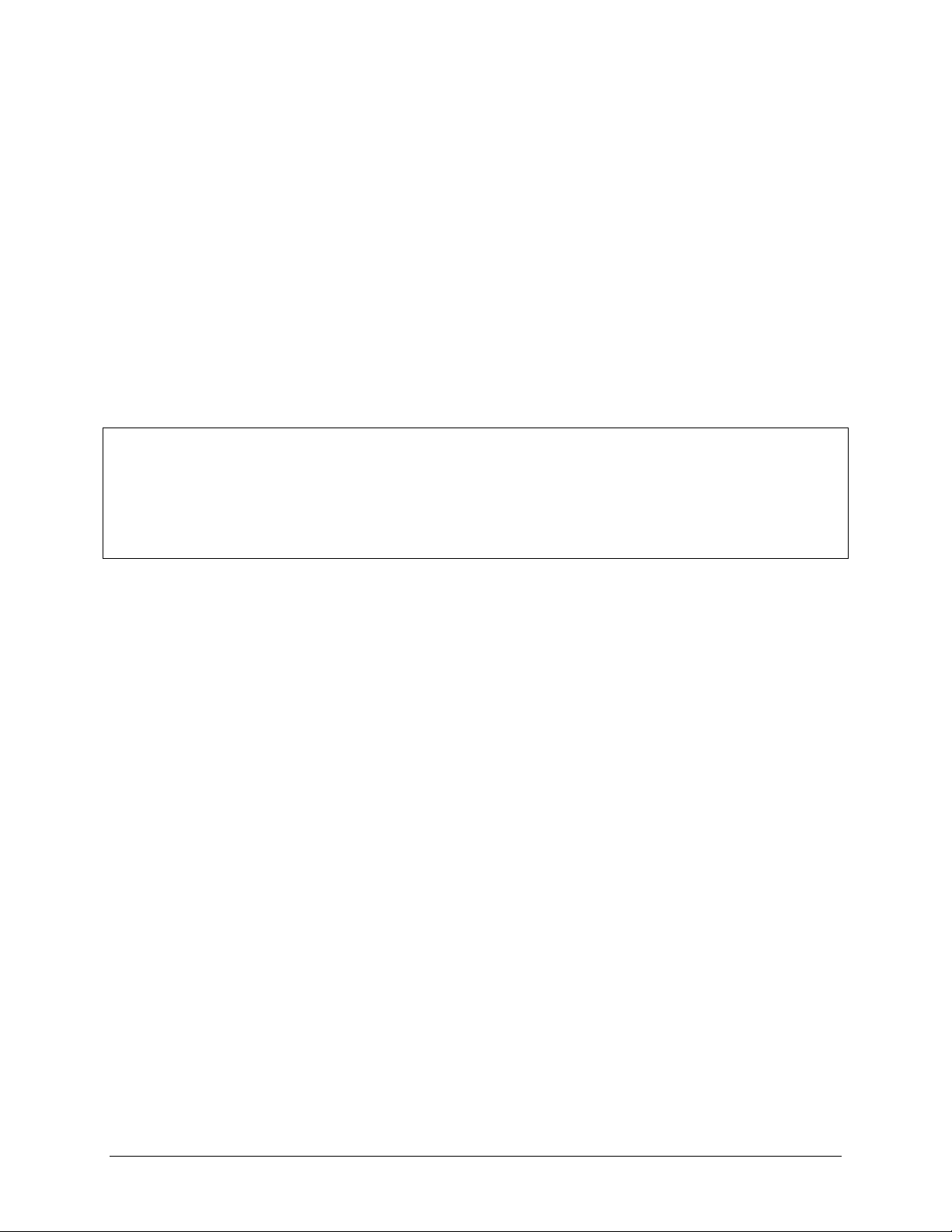
Trademark and Copyright Information
TracerDAQ, Universal Library, Measurement Computing Corporation, and the Measurement Computing logo are either
trademarks or registered trademarks of Measurement Computing Corporation.
Windows, Microsoft, and Visual Studio are either trademarks or registered trademarks of Microsoft Corporation
LabVIEW is a trademark of National Instruments.
CompactFlash is a registered trademark of SanDisk Corporation.
XBee and XBee-PRO are trademarks of MaxStream, Inc.
All other trademarks are the property of their respective owners.
Information furnished by Measurement Computing Corporation is believed to be accurate and reliable. However, no
responsibility is assumed by Measurement Computing Corporation neither for its use; nor for any infringements of patents or
other rights of third parties, which may result from its use. No license is granted by implication or otherwise under any patent or
copyrights of Measurement Computing Corporation.
All rights reserved. No part of this publication may be reproduced, stored in a retrieval system, or transmitted, in any form by any
means, electronic, mechanical, by photocopying, recording, or otherwise without the prior written permission of Measurement
Computing Corporation.
Notice
Measurement Computing Corporation does not authorize any Measurement Computing Corporation product for use
in life support systems and/or devices without prior written consent from Measurement Computing Corporation.
Life support devices/systems are devices or systems which, a) are intended for surgical implantation into the body,
or b) support or sustain life and whose failure to perform can be reasonably expected to result in injury.
Measurement Computing Corporation products are not designed with the components required, and are not subject
to the testing required to ensure a level of reliability suitable for the treatment and diagnosis of people.
4
Page 5
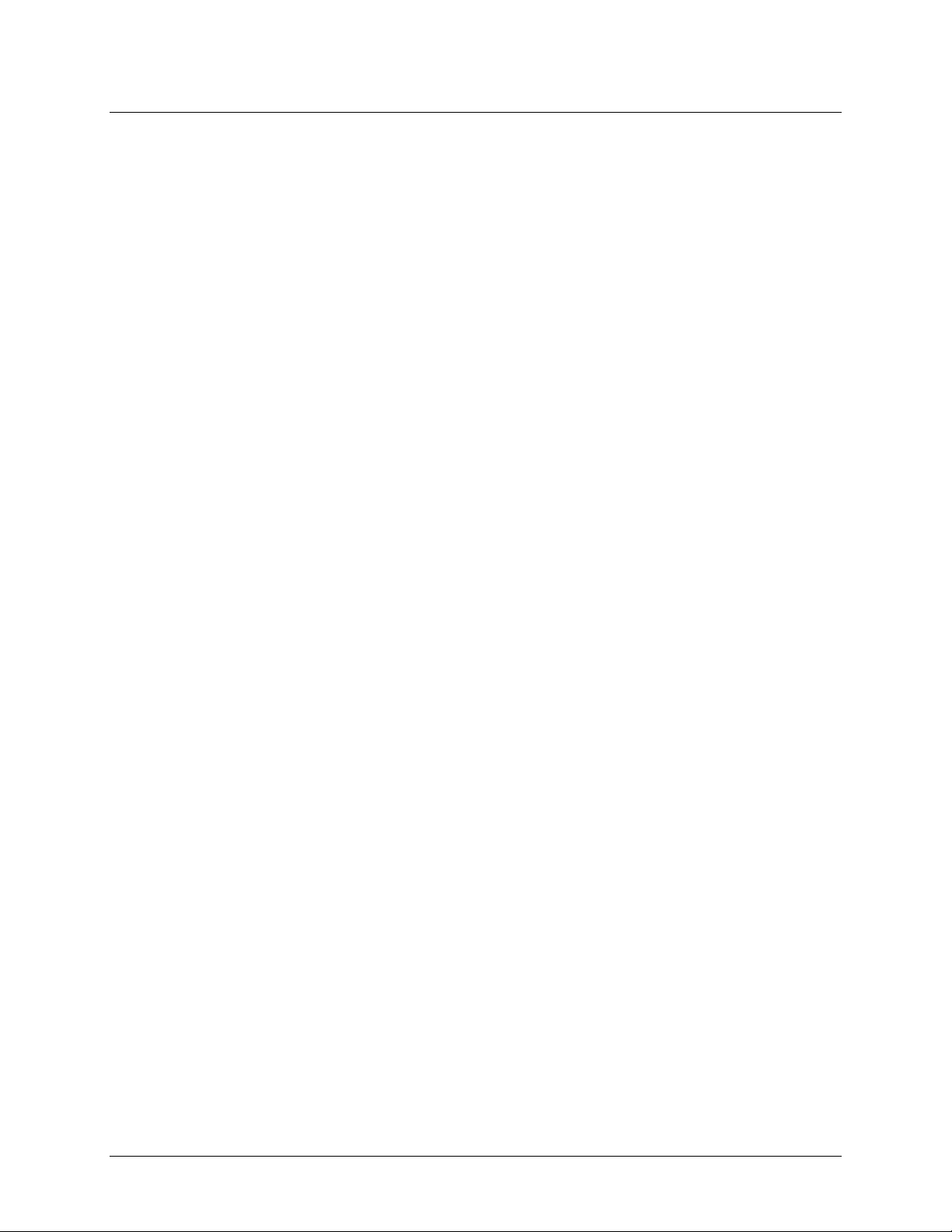
Table of Contents
Preface
About this User's Guide ....................................................................................................................... 7
What you will learn from this user's guide ......................................................................................................... 7
Conventions in this user's guide ........................................................................................................................................ 7
Where to find more information ......................................................................................................................... 7
Chapter 1
Introducing the USB-4302 .................................................................................................................... 8
Software features ................................................................................................................................................ 8
Connecting a USB-4302 to your computer is easy ............................................................................................. 8
Chapter 2
Installing the USB-4302 ........................................................................................................................ 9
What comes with your USB-4302 shipment? ..................................................................................................... 9
Hardware .......................................................................................................................................................................... 9
Additional documentation ................................................................................................................................................. 9
Unpacking the USB-4302 ................................................................................................................................... 9
Installing the software ...................................................................................................................................... 10
Installing the USB-4302 ................................................................................................................................... 10
Connecting the board for I/O operations .......................................................................................................... 10
Connectors, cables – main I/O connector .........................................................................................................................10
Pin out – main I/O connector ...........................................................................................................................................11
Cables ..............................................................................................................................................................................11
Field wiring, signal termination and conditioning ...........................................................................................................12
Chapter 3
Functional Details ............................................................................................................................... 13
USB-4302 block diagram ................................................................................................................................. 13
Components ...................................................................................................................................................... 14
USB connector .................................................................................................................................................................14
Status LED .......................................................................................................................................................................14
Power LED ......................................................................................................................................................................14
Connector P1 ...................................................................................................................................................................14
Signal connections ............................................................................................................................................ 15
Counter input, gate, and output ........................................................................................................................................15
Digital input and output (DIn, DOn) ................................................................................................................................15
Digital input pull-up/down configuration (DI CTL) ........................................................................................................15
Interrupt input (INT) ........................................................................................................................................................15
Oscillator output (OSC OUT) ..........................................................................................................................................16
Ground (GND) .................................................................................................................................................................16
Oscillator output ............................................................................................................................................... 16
Internal sources ................................................................................................................................................................16
External sources ...............................................................................................................................................................16
Divider .............................................................................................................................................................................17
Counter operation ............................................................................................................................................. 17
Count source ....................................................................................................................................................................17
Gate control .....................................................................................................................................................................17
Counting modes ................................................................................................................................................ 18
Reload ..............................................................................................................................................................................18
Recycle ............................................................................................................................................................................18
BCD/Binary mode ...........................................................................................................................................................18
The "Special" gate............................................................................................................................................................19
Output control ..................................................................................................................................................................19
Example 1 ........................................................................................................................................................................19
Example 2 ........................................................................................................................................................................20
5
Page 6
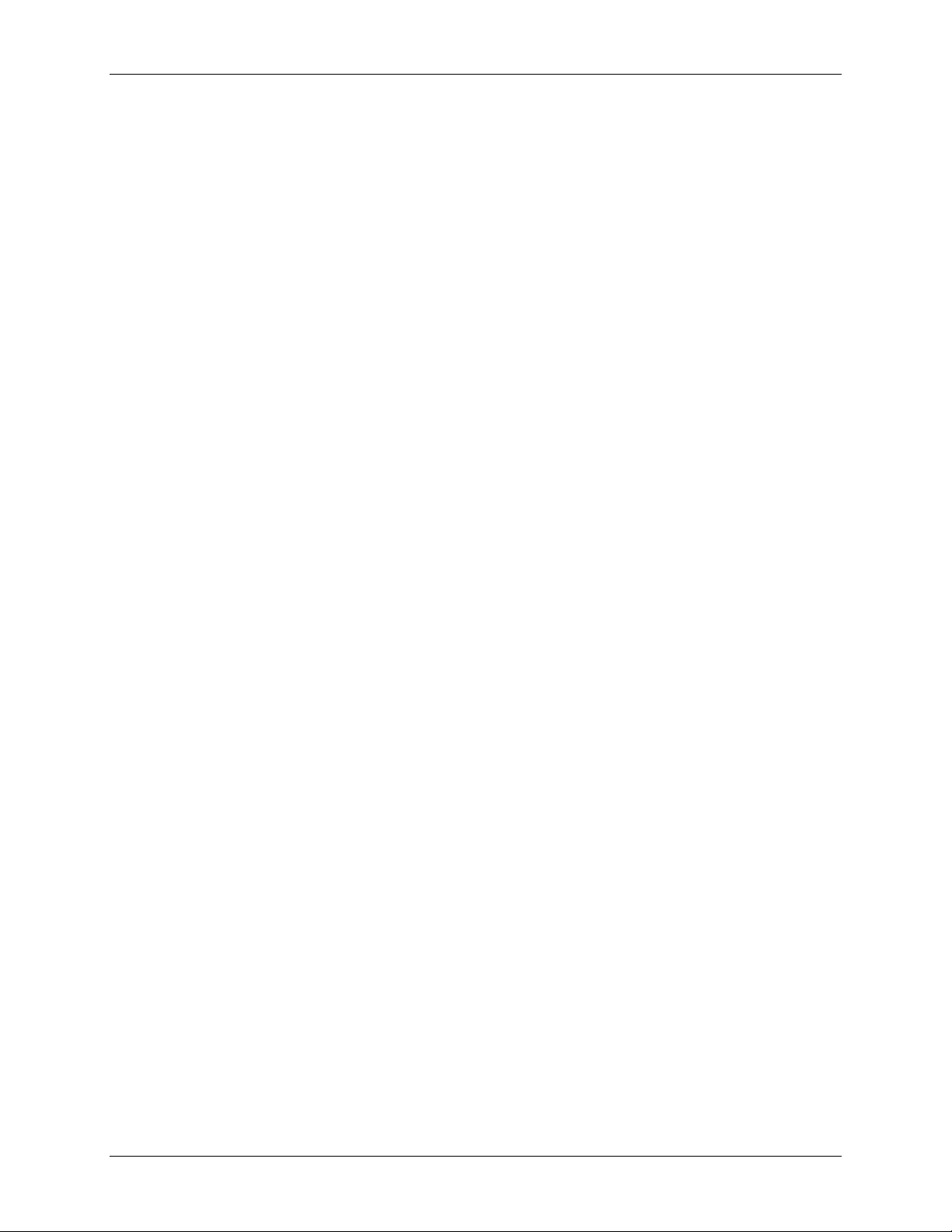
USB-4302 User's Guide
Interrupt input pin configuration ...................................................................................................................... 21
Chapter 4
Specifications ...................................................................................................................................... 22
Counter ............................................................................................................................................................. 22
Digital input / output ......................................................................................................................................... 23
Interrupt Input ................................................................................................................................................... 23
Memory ............................................................................................................................................................ 24
Microcontroller ................................................................................................................................................. 24
USB +5V voltage ............................................................................................................................................. 24
LEDs ................................................................................................................................................................. 24
Power ................................................................................................................................................................ 24
USB specifications ........................................................................................................................................... 25
Environmental .................................................................................................................................................. 25
Mechanical ....................................................................................................................................................... 25
Main connector and pin out .............................................................................................................................. 25
P1 pin out .........................................................................................................................................................................26
Declaration of Conformity .................................................................................................................. 27
6
Page 7
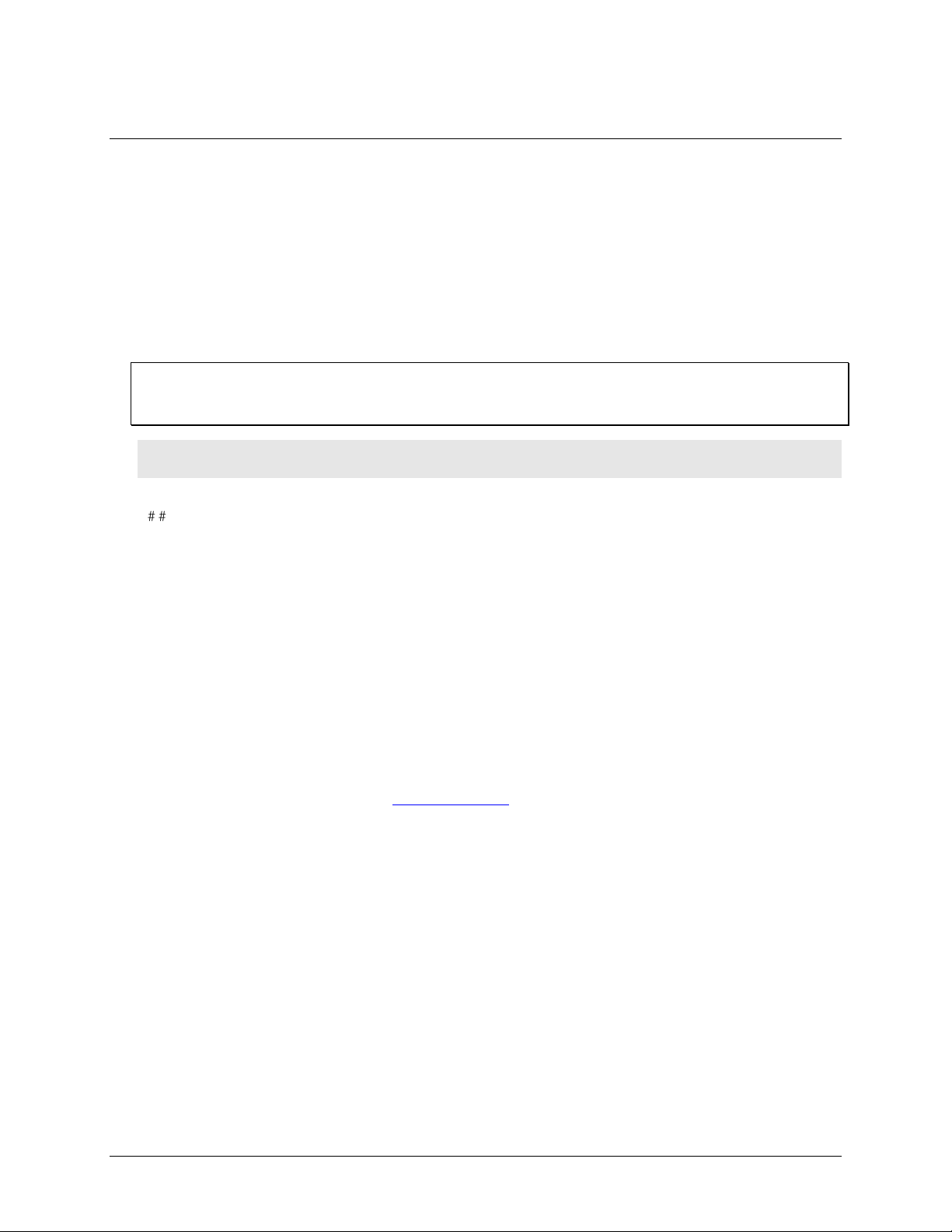
Preface
About this User's Guide
What you will learn from this user's guide
This user's guide explains how to install, configure, and use the USB-4302 so that you get the most out of its
counter features. This user's guide also refers you to related documents available on our web site, and to
technical support resources.
Conventions in this user's guide
For more information on …
Text presented in a box signifies additional information and helpful hints related to the subject matter you are
reading.
Caution! Shaded caution statements present information to help you avoid injuring yourself and others,
damaging your hardware, or losing your data.
< : > Angle brackets that enclose numbers separated by a colon signify a range of numbers, such as those assigned
to registers, bit settings, etc.
bold text Bold text is used for the names of objects on the screen, such as buttons, text boxes, and check boxes. For
example:
1. Insert the disk or CD and click the OK button.
italic text Italic text is used for the names of manuals and help topic titles, and to emphasize a word or phrase. For
example:
The InstaCal installation procedure is explained in the Quick Start Guide.
Never touch the exposed pins or circuit connections on the board.
Where to find more information
For additional information relevant to the operation of your hardware, refer to the Documents subdirectory
where you installed the MCC DAQ software (C:\Program Files\Measurement Computing\DAQ by default), or
search for your device on our website at www.mccdaq.com.
7
Page 8
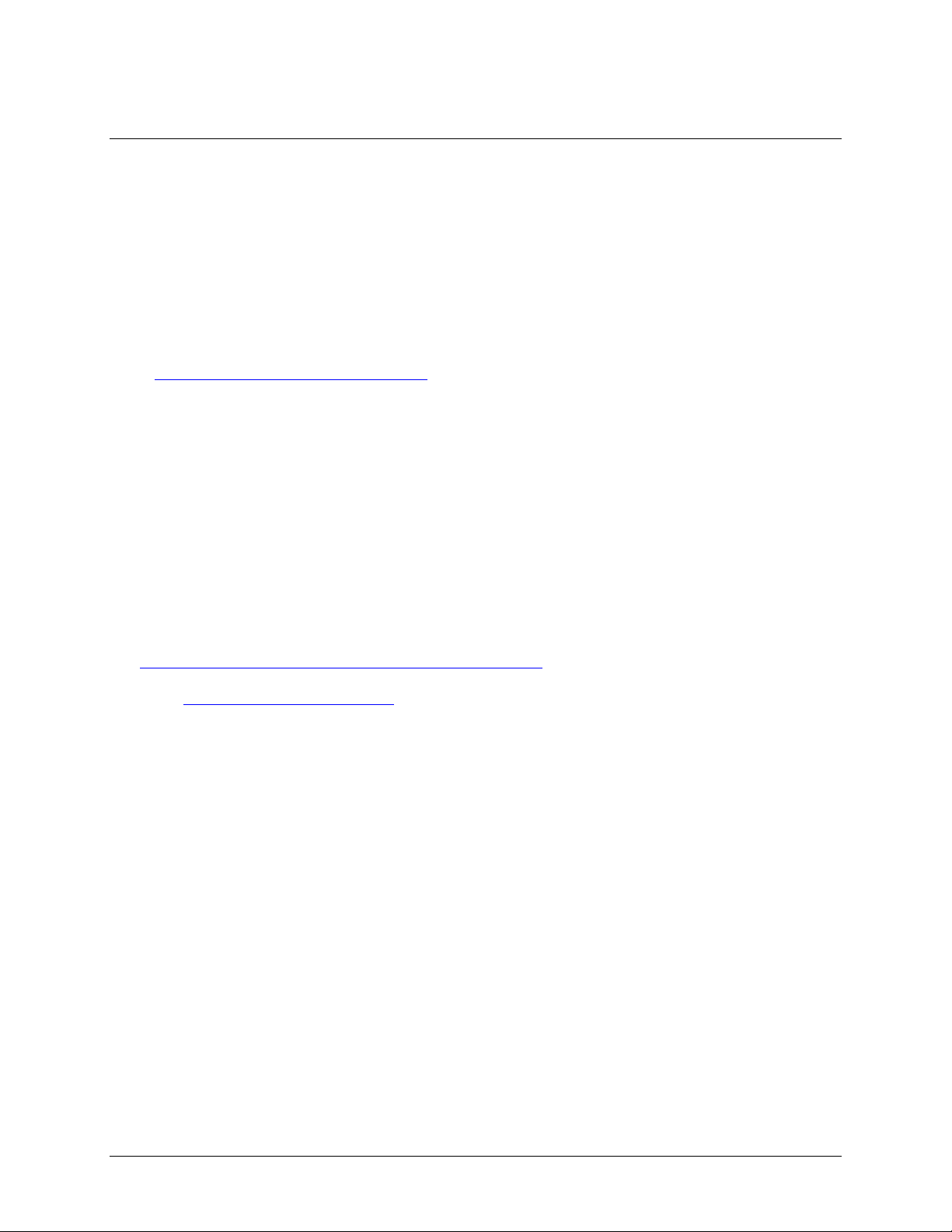
Chapter 1
Introducing the USB-4302
The USB-4302 is a USB-based high-performance, low-cost counter/timer device.
The USB-4302 is designed with a 9513 counter/timer chip. The 9513 chip has five independent 16-bit counters
(65,536 counts). Each counter has an input source, internal count register, load register, hold register, output,
and gate.
The 9513 is software-programmable for event counting, pulse and frequency measurement, alarm comparisons,
and other input functions. The 9513 can generate frequencies with either complex duty cycles, or with one-shot
and continuous-output modes. For detailed information on the 9513 counter/timer, refer to the 9513 data sheet
at www.mccdaq.com/PDFmanuals/9513A.pdf.
You can chain up to five 9513 counters together using software to enable a 32-, 48-, 64-, or 80-bit counter that
does not require hardware connections. The gate source and gating functions are software-programmable.
An eight-bit, high-current digital output port provides logic-level control, and can be used to switch solid state
relays. An eight-bit digital input port can be used to sense contact closures and other TTL level signals.
All I/O connections are made to a 37-pin connector. The USB-4302 is powered by the +5 volt USB supply. No
external power is required.
Software features
For information on the features of InstaCal and the other software included with your USB-4302, refer to the
Quick Start Guide that shipped with your device. The Quick Start Guide is also available in PDF at
www.mccdaq.com/PDFmanuals/DAQ-Software-Quick-Start.pdf.
Check www.mccdaq.com/download.htm for the latest software version.
Connecting a USB-4302 to your computer is easy
Installing a data acquisition device has never been easier.
The USB-4302 relies upon the Microsoft Human Interface Device (HID) class drivers. The HID class
drivers ship with every copy of Windows that is designed to work with USB ports. We use the Microsoft
HID because it is a standard, and its performance delivers full control and maximizes data transfer rates for
your USB-4302. No third-party device driver is required.
The USB-4302 is plug-and-play. There are no jumpers to position, dual in-line package (DIP) switches to
set, or interrupts to configure.
You can connect the USB-4302 before or after you install the software, and without powering down your
computer first.
When you connect an HID to your system, your computer automatically detects it and configures the
necessary software. You can connect and power multiple HID peripherals to your system using a USB hub.
You can connect your system to various devices using a standard four-wire cable. The USB connector
improves upon serial and parallel port connectors with one standardized plug-and-port combination.
Data can flow two ways between a computer and peripheral over USB connections.
8
Page 9
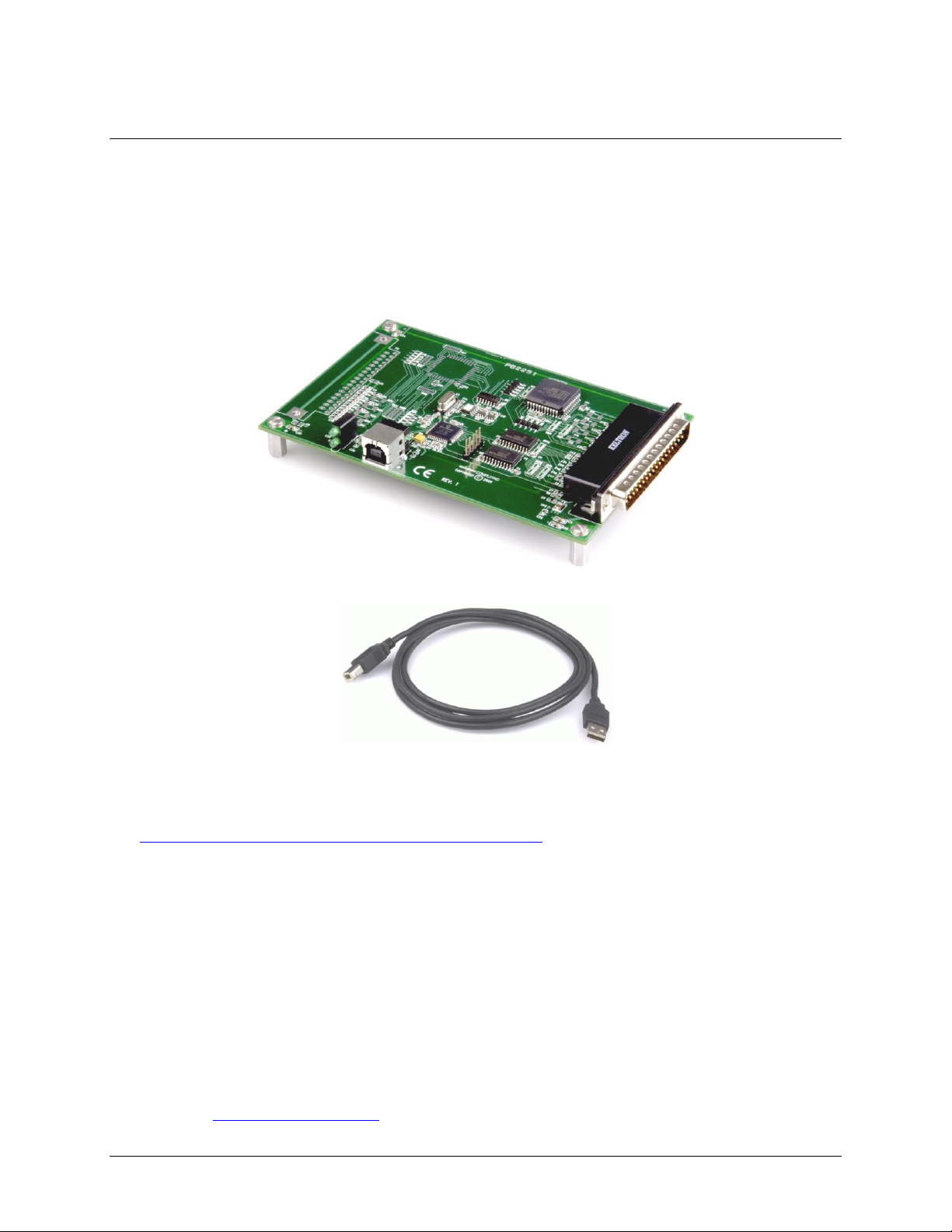
Installing the USB-4302
What comes with your USB-4302 shipment?
Hardware
USB-4302
Chapter 2
USB cable (2 meter length)
Additional documentation
In addition to this hardware user's guide, you should also receive the Quick Start Guide (available in PDF at
www.mccdaq.com/PDFmanuals/DAQ-Software-Quick-Start.pdf). This booklet supplies a brief description of
the software you received with your USB-4302 and information regarding installation of that software. Please
read this booklet completely before installing any software or hardware.
Unpacking the USB-4302
As with any electronic device, you should take care while handling to avoid damage from static
electricity. Before removing the USB-4302 from its packaging, ground yourself using a wrist strap or by simply
touching the computer chassis or other grounded object to eliminate any stored static charge.
If any components are missing or damaged, notify Measurement Computing Corporation immediately by
phone, fax, or e-mail:
Phone: 508-946-5100 and follow the instructions for reaching Tech Support.
Fax: 508-946-9500 to the attention of Tech Support
Email: techsupport@mccdaq.com
9
Page 10

USB-4302 User's Guide Installing the USB-4302
Connector type
37-pin shielded D-type, right angle
Compatible cables
C37FF-x unshielded ribbon cable. x = length in feet.
C37FFS-x cable shielded round cable. x = length in feet.
Compatible accessory products (with the
C37FFS-x and C37FF-x cables)
CIO-MINI37
CIO-MINI37-VERT
CIO-TERMINAL
SCB-37
Installing the software
Refer to the Quick Start Guide for instructions on installing the software on the Measurement Computing Data
Acquisition Software CD. This booklet is available in PDF at www.mccdaq.com/PDFmanuals/DAQ-Software-
Quick-Start.pdf.
Installing the USB-4302
To connect the USB-4302 to your system, turn your computer on, and connect the USB cable to a USB port on
your computer or to an external USB hub that is connected to your computer. The USB cable provides power
and communication to the USB-4302.
The USB-4302 installs as a composite device with separate devices attached. When you connect the USB-4302
for the first time, Found New Hardware popup balloons (Windows XP) or dialogs (Windows 2000) display as
each USB-4302 interface is detected.
After the USB-4302 is installed, the Power LED remains lit to indicate that communication is established
between the USB-4302 and your computer.
Caution! Do not disconnect any device from the USB bus while the computer is communicating with the
USB-4302, or you may lose data and/or your ability to communicate with the USB-4302.
If the Power LED turns off
If the Power LED is illuminated but then turns off, the computer has lost communication with the USB-4302.
To restore communication, disconnect the USB cable from the computer, and then reconnect it. This should
restore communication, and the Power LED should turn back on.
Connecting the board for I/O operations
Connectors, cables – main I/O connector
The following table lists the board I/O connector type, compatible cables, and compatible accessory products
for the USB-4302.
Board connectors, cables, and accessory equipment
10
Page 11

USB-4302 User's Guide Installing the USB-4302
1 INT
2 NC
3 DO7
4 DO6
5 DO5
6 DO4
7 DO3
8 DO2
9 DO1
10 DO0
11 GND
12 CTR5GATE
13 CTR5IN
14 CTR4GATE
15 CTR4IN
16 CTR3GATE
17 CTR3IN
18 CTR2GATE
19 CTR2IN
+5V 20
DI CTL 21
DI7 22
DI6 23
DI5 24
DI4 25
DI3 26
DI2 27
DI1 28
DI0 29
OSC OUT 30
CTR5OUT 31
CTR4OUT 32
CTR3OUT 33
CTR2OUT 34
CTR1OUT 35
CTR1IN 36
CTR1GATE 37
37
19
20
1
20
1
37
19
37
20
1
20
1
37
19
20
1
37
19
20
1
37
19
The red stripe
identifies pin # 1
Pin out – main I/O connector
Cables
Figure 1. Main I/O connector pin out
Figure 2. C37FFS-x cable
Figure 3. C37FF-x cable
11
Page 12

USB-4302 User's Guide Installing the USB-4302
Field wiring, signal termination and conditioning
You can connect the USB-4302 to the following accessory boards using the C37FF-x or C37FFS-x cable.
CIO-MINI37 – 37-pin screw terminal board.
CIO-MINI37-VERT – 37-pin screw terminal board with vertical 37-pin male D connector.
CIO-TERMINAL – 37-pin screw terminal board with on-board prototyping area.
SCB-37 – 37-conductor, shielded signal connection/screw terminal box.
Details on these products are available on our web site at www.mccdaq.com/products/screw_terminal_bnc.aspx.
12
Page 13

37-pin I/O connector
Interrupt Input
Digital I/O
Digital
input
Digital
output
9513
CTR1 Input
CTR1 Gate
CTR2 Input
CTR2 Gate
CTR2 Output
CTR3 Gate
CTR3 Output
CTR4 Input
CTR4 Gate
CTR4 Output
CTR5 Input
CTR5 Gate
Counter 1
Counter 2
Counter 3
Counter 4
Counter 5
USB
Full-speed
USB 2.0
Compliant
Interface
USB
Microcontroller
Clock
Generator
(7:0)
(7:0)
1.0/1.67/
3.3/5.0 MHZ
12 MHZ
Data Bus
Functional Details
USB-4302 block diagram
USB-4302 functions are illustrated in the block diagram shown here.
Chapter 3
Figure 4. USB-4302 functional block diagram
13
Page 14

USB-4302 User's Guide Functional Details
USB connector
Power LED
Status LED
37-pin I/O
connector
Components
The USB-4302 has the following components, as shown in Figure 5.
USB connector
Status LED
Power LED
37-pin I/O connector (P1)
Figure 5. USB-4302 components
USB connector
The USB connector provides power and communication. The voltage supplied through the USB connector is
system-dependent, and may be less than 5 V. No external power supply is required.
Status LED
The Status LED indicates the communication status of the USB-4302. It flashes when data is being transferred,
and is off when the USB-4302 is not communicating. This LED uses up to 10 mA of current and cannot be
disabled.
Power LED
The power LED lights up when the USB-4302 is connected to a USB port on your computer or to an external
USB hub that is connected to your computer.
Connector P1
Connector P1 is a 37-pin I/O connector that provides the following connections:
Counter input, gate, and output connections
Digital input connections
Digital output connections
Pull-up/down control connection
Oscillator output connection
Interrupt input connection
Voltage output power connections
Ground connection
14
Page 15

USB-4302 User's Guide Functional Details
+5V
GND
DI
7
Signal connections
Counter input, gate, and output
The counter pins (CTR1IN to CTR5IN, CTR1GATE to CTR5GATE, and CTR1OUT to CTR5OUT) provide the
connections for the clock input signal and gate signal to each counter, and the output signal from each counter.
The clock, gate, and output sources are software-selectable. You can configure each counter to count up or
down.
Digital input and output (DIn, DOn)
You can connect up to eight digital input lines to pins DI0 to DI7 (pin 22 through 29), and up to eight digital
output lines to pins DO0 to DO7 (pin 3 through 10).
You can use the digital input pins to detect the state of any TTL level input. Refer to the schematic shown in
Figure 6. When the switch is set to the +5V input, DI7 reads TRUE (1). If you move the switch to GND, DI7
reads FALSE (0).
Figure 6. Schematic showing switch detection by digital channel DI7
For more information on digital signal connections
For more information on digital signal connections and digital I/O techniques, refer to the Guide to Signal
Connections (available on our web site at www.mccdaq.com/signals/signals.pdf).
Digital input pull-up/down configuration (DI CTL)
All digital input pins are floating by default. When inputs are floating, the state of unwired inputs is undefined
—they may read high or low. You can use the DI CTL connection (pin 21) to configure the inputs to read a high
or low value when they aren’t wired.
To pull up the digital input pins to +5 V — inputs read high when unwired — wire the DI CTL pin to the
+5V pin (pin 20).
To pull down the digital input pins to ground — inputs read low when unwired — wire the DI CTL pin to
the GND pin (pin 11).
The DI CTL connection pulls the inputs to +5V or GND through a 47 k Ω resistor.
Interrupt input (INT)
You can configure the interrupt input connector (pin 1) with InstaCal to trigger off rising or falling edge inputs.
You can program this pin to perform the following tasks:
Send an event notification to the computer. The transfer rate is system-dependent.
Latch the digital inputs. With this option, the current value of the digital inputs (0 or 1) is read and stored.
The stored value is updated when an active edge occurs on this pin.
Latch the digital outputs. With this option, digital outputs are not set to the value written until an active
edge occurs on this pin.
Save the current value of a counter. You can configure this option for each counter individually.
15
Page 16

USB-4302 User's Guide Functional Details
1.0000 MHz
1.6667 MHz
3.3333 MHz
5.0000 MHz
FREQ1
1.0000 MHz
1.6667 MHz
3.3333 MHz
5.0000 MHz
FREQ2
100.00 kHz
166.67 kHz
333.33 kHz
500.00 kHz
FREQ3
10.000 kHz
16.667 kHz
33.333 kHz
50.000 kHz
FREQ4
1.0000 kHz
1.6667 kHz
3.3333 kHz
5.0000 kHz
FREQ5
100.00 Hz
166.67 Hz
333.33 Hz
500.00 Hz
Source
Description
CTRINPUT1
Counter 1 input pin
CTRINPUT2
Counter 2 input pin
CTRINPUT3
Counter 3 input pin
CTRINPUT4
Counter 4 input pin
CTRINPUT5
Counter 5 input pin
GATE1
Counter 1 gate pin
GATE2
Counter 2 gate pin
Oscillator output (OSC OUT)
The oscillator output connector (pin 30) outputs a configurable clock frequency. You can select the source of
the oscillator and also select dividers for the oscillator programmatically to set the output rate.
Ground (GND)
The ground (GND) connector (pin 11) provides a common ground for the digital and counter I/O connections.
Oscillator output
You can set the oscillator input programmatically to one of five internal frequency sources or one of 10 external
input pins. The oscillator output can be divided by any number from 1 to 16 before being output to the OSC
OUT pin.
Internal sources
The base frequency for the internal frequency sources can be set through InstaCal to one of four different
frequencies — 1.0000 MHz, 1.6667 MHz, 3.3333 MHz, or 5.0000 MHz. This base frequency is used to
generate the five internal frequency sources — FREQ1 through FREQ5.
FREQ1 is the same as the base frequency, and each successive internal frequency following FREQ1 divides the
base frequency by another multiple of 10. For example, FREQ2 is the base frequency divided by 10, FREQ3 is
the base frequency divided by 100, and so on. This is illustrated in the following table.
Internal frequency values for different base frequencies
External sources
In addition to the five internal sources, the frequency source for the oscillator can be an input signal connected
to any of the five counter input pins (CTR1IN – CTR5IN) or any of the five gate pins (CTR1GATE –
CTR5GATE). The input signal can have a maximum frequency of 20 MHz on the counter input pins, and a
maximum frequency of 7 MHz on the gate pins.
The table below applies to all internal and external sources.
Oscillator sources
16
Page 17

USB-4302 User's Guide Functional Details
Source
Description
GATE3
Counter 3 gate pin
GATE4
Counter 4 gate pin
GATE5
Counter 5 gate pin
FREQ1
Internal base frequency
FREQ2
Internal base frequency/10
FREQ3
Internal base frequency/100
FREQ4
Internal base frequency/1000
FREQ5
Internal base frequency/10,000
Divider
The signal output from the OSC OUT pin is the same frequency as the frequency source divided by a value from
1 to 16. For example, if you select a base frequency of 5.0000 MHz in InstaCal, and choose FREQ3 as the
internal frequency source (50.000 kHz from the Internal frequency values table on page 16), and 8 as the
oscillator divider, the frequency of the signal at the OSC OUT pin is (50.000 kHz / 8) = 6.2500 kHz.
Counter operation
Each of the five counters performs essentially the same function: their internal value either increments or
decrements on each rising or falling edge of their source signal. Since they are all 16-bit counters, they can
count up from 0 to 216-1 = 65,535, or down from 65,535 to 0. When counting up, 65,535 is considered to be the
Terminal Count (TC); when counting down, 0 is the TC. There are a variety of configuration options that can
be used to unlock the power of this basic functionality.
Count source
Each counter on the device can count from any of the available sources. The sources for counting are the same
five internal sources and ten external sources listed in the Oscillator sources table (on page 16) with one
addition — each counter can also increment whenever the previous numbered counter reaches its TC (TC n-1).
For example, if you select TC n-1 as the counter source for Counter 2 Input (CTR2IN), counter 2 increments or
decrements when counter 1 reaches TC. The previous numbered counter for counter 1 is counter 5. Note that
any of the 16 sources is available for any of the five counters. In other words, the signal source for counter 3 can
be Counter 5 Input or Counter 2 Gate, or FREQ4, and so on.
Gate control
The counter can be gated in several ways. Level gating typically allows the counter to count only while the gate
is active. Edge gating, on the other hand, typically starts the counting when an active gate edge is received.
Level gating configuration options are active high level Gate n, active low level Gate n, active high level
Gate n-1 and active high level Gate n+1, where Gate n is the Gate pin associated with the counter being
configured.
Edge gating configuration options are active high (rising edge) Gate n and active low (falling edge) Gate n.
The counter can be gated by the TC of the previous numbered counter. You can also disable gating.
17
Page 18

USB-4302 User's Guide Functional Details
Counting modes
Each of the five counters has two associated 16-bit registers which can be used to store count values — the
Load register and the Hold register.
The Load register is used to load the starting value for the counter.
The Hold register can be used to store a second counter value, or to save the current counter value.
Most applications only use the Load register. To start counting, configure the counter for the desired mode, and
then load the Load register with the starting value with which to start the counting operation.
Each counter can be configured to count up or to count down. The following sections explain the various
configuration options.
Reload
When the counter reaches TC it is always reloaded with a new value. This new value comes from one of two
sources:
Reload from the Load register. This mode can be used to generate constant frequency pulse trains.
Alternately load from the Load register and then the Hold register. This mode can be used for applications
that require delayed starts or to generate pulse trains with variable duty cycles.
Recycle
Each counter can be configured to count to TC and then stop counting, or to continue counting after reaching
TC. In either case, the counter is reloaded from the appropriate register when it reaches TC. However, if the
Recycle mode is set to stop counting at TC, and the reload mode is set to load from the Load and Hold registers,
it will count once to TC, reload from the Hold register, count again to TC, and then stop counting.
For example, if Counter 1 is configured as follows:
The Load 1 register contains the value 10,000
The Hold 1 register contains the value 5,000
Count down
Alternately load from the Load and Hold registers
Not recycle
The counter will count from 10,000 to 0, then start again at 5,000 and count to 0, and then stop. If you select an
edge gating option, and Recycle mode is active, the counter only resumes counting after TC when a new active
gate edge is received.
BCD/Binary mode
Most applications use the binary mode of counting. Binary mode causes the counter to always increment or
decrement by a value of 1. The counter can have a value from 0 to 65,535.
With binary mode, a 4-bit binary number is represented by the 16 decimal numbers 0 to 15: 0 = 0b0000,
1 = 0b0001,…, 9 = 0b1001, 10 = 0b1010,…, 15 = 0b1111. (0b is used to denote binary numbers). For the
numbers 0-9, there are four binary bits to represent one decimal digit, and from 10-15, there are four binary bits
to represent two decimal digits.
However, in some applications, it is useful to maintain the four-bit-to-one-digit correspondence, so the numbers
0-9 remain the same, but 10-15 and up to 99 are represented by eight bits—four for each digit. The numbers
100-999 are represented by 12 bits, and 1000-9999 are represented by 16 bits. This makes it easy to decode long
binary numbers.
18
Page 19

USB-4302 User's Guide Functional Details
For example, 0b1001 0001 0000 1001 equals 9109 in BCD (Binary Coded Decimal) mode, and equals 37,129
in binary mode. In BCD mode, the counter can only contain values from 0 to 9999 instead of 0 to 65,535 as in
binary counting.
The "Special" gate
When you enable the Special gate option, and specify gating, the gate can function as a hardware re-trigger of
the counting operation. When an active gate edge is received, the counter is reloaded from the Load register and
begins counting, even if the counter is already counting when the gate edge is received.
When you enable the Special gate option, and disable gating, the Gate pin associated with the counter being
configured can select the reload source for the counter. This requires the counter be in Load and Hold reload
mode. If the gate pin is low, the counter is reloaded from the Load register. If the gate pin is high, the counter is
reloaded from the Hold register.
Output control
You can configure the output pin associated with a counter to behave in five ways:
Inactive with high impedance to ground.
Inactive with low impedance to ground.
Generate an active high pulse when the associated counter reaches TC.
Generate an active low pulse when the associated counter reaches TC.
Toggle its value every time the counter reaches TC.
Example 1
Problem: The application generates an active low pulse every time a button
event counter to count button presses.
Solution: Any of the counters can be configured to do this fairly easily. Do the following:
1. Connect the input signal to the counter input pin, and select that input pin as the source for the counter.
2. Program the counter to:
o Count negative edge transitions
o Count up
o No recycle
o Count in binary mode
o Reload from the Load register
o Disable special gate
o No gate control
o Make output control inactive
3. Load the Load register with a value of 0 to start counting.
1
is pressed. You need a simple
1
For more information about debouncing mechanical switches, refer to the "Low pass to de-bounce inputs" section
in MCC's Guide to Signal Connections . This document is available on our web site at
www.mccdaq.com/signals/signals.pdf.
19
Page 20

USB-4302 User's Guide Functional Details
Example 2
Problem: An external device generates an active high signal while a switch is depressed. The switch is
depressed for at most one second. You need to measure the time the switch is depressed with microsecond
accuracy.
Solution: Microsecond accuracy for one second requires counting to at most 1,000,000. However, each counter
can count only to 65,535. You can use some counter features to cascade two of the counters in order to count
higher. Configure Counter 1 and Counter 2 as follows:
Configure Counter 1:
1. Using InstaCal, configure the counter 1 source for 1 MHz. As shown in the "Internal frequency values"
table on page 16, an internal base frequency of 1.0000 MHz corresponds to FREQ1.
The internal base frequency of 1 MHz provides an ideal way to measure time to the microsecond, since
1 count at 1 MHz equals 1 microsecond.
2. The counter can count either up or down, so for this example set the counter to count up.
3. The counter should count only while the input signal from the switch is active. To do this, connect the input
signal to the gate 1 pin (CTR1GATE), and configure the counter gate control for active high level Gate n.
4. Load the Counter 1 Load Register with a value of zero, since you want the counter to reach as high a count
as possible before reaching TC.
5. To cascade Counter 1 with Counter 2, turn Recycle mode on. This is done so Counter 1 continuously
counts to TC, then wraps around and starts counting at 0 again.
6. Set reload to always load from the Load register, since you want to restart at 0 after every TC.
7. Enable binary mode.
8. Set the Counter 1output to inactive; Counter 1 requires no special gating.
Configure Counter 2:
1. Set the count source for Counter 2 to be the (TC n-1). This causes Counter 2 to increment when Counter 1
reaches TC.
2. Load the Counter 2 Load Register 2 with a value of zero, since you want Counter 2 to start at 0 and count
up. Counter 2 requires no gating, no special gate, no reloading, and no recycling.
3. Enable binary mode.
When the button is depressed, Counter 1 will start counting from 0 to 65,535 over and over again. Every time
Counter 1 reaches 65,535, Counter 2 increments by 1 (starting from 0). When the button is released, Counter 1
stops counting. At that point, the count values can both be read.
The total time the button is pressed in µs is (Counter 2 counts * 65,536) + Counter 1 counts µs. If Counter 2 is
at 9 and Counter 1 is at 34,671, the total time is (9 * 65,536) + 34,671 = 624,495 µs = 0.624495 s.
20
Page 21

USB-4302 User's Guide Functional Details
Interrupt input pin configuration
You can configure the interrupt input pin to perform the following tasks:
Generate an event notification that will be sent to the computer
Latch the eight digital inputs.
When this option is active, the digital inputs always return the same value until a new active edge is
received on the interrupt pin. When the active edge is received, the current value is latched at the input
pins, and held until the next active edge.
Interrupt latency when latching inputs
There is a latency period between when an active interrupt edge occurs on the INT pin and when the action
triggered by that interrupt occurs. This latency can be as long as 100 µs, but typically varies from about 9 µs to
about 40 µs between interrupts.
Latch a digital output value.
When this option is active, the digital outputs do not change state until a new active edge is received on the
interrupt pin. New values sent to the digital outputs are stored. The most recently received value is latched
out and held at the next active edge.
Save the current value of all five counters to their respective Hold registers. You can read the value of the
counter when the interrupt was received from the Hold registers.
For more information on the configuration options for your USB-4302, refer to the "USB-4300 Series"
documentation in the "Counter Boards" section of the Universal Library Help. This document is available on
our web site at www.mccdaq.com/PDFs/manuals/Universal-Library-Help.pdf.
21
Page 22

Parameter
Conditions
Counter type
9513
Configuration
One 9513 device. Five up/down counters, 16-bits each.
Compatibility
5V/TTL
The 9513 device is programmable for:
Clock source
Software selectable:
External:
Counter 1-5 clock inputs
Counter 1-5 gate inputs
Internal:
Terminal count of previous counter
Internal clock frequency scaler (default; divided by 1)
Gate
Software selectable source:
External:
Active high or low level or edge, counter 1 – 5 gate input
Active high level previous gate or next gate
All external gate signals (CTRxGATE) individually pulled up through 47 K
resistors to +5 V.
Internal:
Active high previous counter terminal count
No gating (default)
Output
Software selectable:
Always low (default)
High pulse on terminal count
Low pulse on terminal count
Toggle on terminal count
Inactive, high impedance at user connector counter # output.
Osc Out
Software selectable source:
Counter # input
Gate # input
Prescaled internal clock (default)
Software selectable divider:
Division by 1-16 (default = 16)
Clock input frequency
20 MHz max (50 nS min period)
Internal clock frequencies
(Generated from 12 MHz crystal
oscillator.)
Software selectable:
5.0000 MHz (default)
3.3333 MHz
1.6667 MHz
1.0000 MHz
Internal clock frequency prescaler
BCD scaling (Internal clock divided by 1, 10, 100, 1000 or 10000) or
Binary scaling (Internal clock divided by 1, 16, 256, 4096 or 65536)
Internal clock generator accuracy
±2 ppm
Chapter 4
Specifications
Typical for 25 °C unless otherwise specified.
Specifications in italic text are guaranteed by design.
Counter
Refer to the CTS9513-2 data sheet for complete 9513 specifications and operating modes. The CTS9513-2 data
sheet is available on our web site at www.mccdaq.com/PDFmanuals/9513A.pdf.
Table 1. Counter specifications
22
Page 23

USB-4302 User's Guide Specifications
Parameter
Conditions
12 MHz crystal oscillator accuracy
±50 ppm
High pulse width (clock input)
25 ns min
Low pulse width (clock input)
25 ns min
Gate width
70 ns min
Input low voltage
-0.5 V min, 0.8V max
Input high voltage
2.0 V min, USB +5V power max
Output low voltage @ IIl = 4 mA
0.4 V max
Output high voltage @ IIH = 4 mA
2.4 V min
Digital type
Discrete, 5V/TTL compatible
Output: 74ACT373
Input: 74ACT373
Number of I/O
8 input, 8 output
Configuration
1 bank of 8 as output, 1 bank of 8 as input
Input high voltage
2.0 V min,5.5 V absolute max
Input low voltage
0.8 V max, –0.5 V absolute min
Output high voltage
3.3 volts min @ -24 mA (Vcc = 4.5 V)
Output low voltage
0.8 volts max @ 10 mA
Data transfer
Programmed I/O
Power-up / reset state
Digital outputs reset to TTL low
Digital I/O transfer rate
(system paced)
System dependent, 33 to 1000 port reads/writes or single bit reads/writes per
second.
Pull-up/pull-down configuration
User configurable for pull-up/-down through 47 kΩ resistor (Note 1).
All pins floating (default)
Implementation
Interrupts the microcontroller operation on the device to execute one or more of
several firmware routines.
Interrupt characteristics
Rising edge (default) or falling edge triggered, user selectable
Firmware routines
Any or all of the following can be activated by the user:
Generate USB event notification
Latch digital inputs (Reading digital inputs returns most recently latched
value.)
Latch digital outputs (Most recently written digital output value is latched.)
Save counts on any/all of counters 1-5.
Event latency to PC
1-33 ms (4 ms typical)
Maximum event notification rate
33-1000 Hz (system dependent) (Note 2)
Interrupt latency for latch operations
100 µs maximum (80 µs typical)
Digital input / output
Table 2. Digital I/O specifications
Note 1: Pull-up and pull-down configurations are available using the DI CTL connector pin 21. The pull-
down configuration requires the DI CTL pin (pin 21) to be connected to a GND pin (pin 11). For
a pull-up configuration, the DI CTL pin should be connected to the +5V pin (pin 20).
Interrupt Input
Table 3. Interrupt specifications
Note 2: The interrupt rate, when transferring information to the PC (event notification), is limited by the
USB to a theoretical limit of 1 kHz. Some systems may not be able to achieve this maximum rate
due to differences in USB controller implementation, traffic on the USB, or operating system
activity.
23
Page 24

USB-4302 User's Guide Specifications
EEPROM
256 bytes EEPROM memory available for external use.
Type
High performance 8-bit RISC microcontroller
Parameter
Conditions
Specification
USB +5V (VBUS) input voltage range
4.75 V min. to 5.25 V max.
Power LED
Indicates that the device’s microcontroller has power and is running
Status LED
Indicates that the USB is configured; blinks to indicate USB traffic.
Parameter
Conditions
Specification
Supply current (Note 3)
USB enumeration
100 mA max
Supply current
Maximum load
302 mA max.
User +5V output voltage range
(pin 20)
Connected to self-powered hub. (Note 4)
4.75 V min. to
5.25 V max.
User +5V output current
(pin 20)
Bus-powered and connected to a self-powered
hub. (Note 4)
10 mA max.
Memory
Table 4. Memory specifications
Microcontroller
Table 5. Microcontroller specifications
USB +5V voltage
Table 6. USB +5V voltage specifications
LEDs
Table 7. USB +5V voltage specifications
Power
Note 3: This is the total current requirement for the USB-4302 which includes up to 14 mA for the Power
Note 4: Self-Powered Hub refers to a USB hub with an external power supply. Self-powered hubs allow
Table 8. Power specifications
and Status LEDs, but does not include current sourced from the User +5V output or from the
digital output pins.
a connected USB device to draw up to 500 mA.
Root Port Hubs reside in the PC's USB Host Controller. The USB port(s) on your PC are root
port hubs. All externally powered root port hubs (desktop PC's) provide up to 500 mA of current
for a USB device. Battery-powered root port hubs provide 100 mA or 500 mA, depending upon
the manufacturer. A laptop PC that is not connected to an external power adapter is an example
of a battery-powered root port hub.
24
Page 25

USB-4302 User's Guide Specifications
USB device type
USB 2.0 (full-speed)
Device compatibility
USB 1.1, USB 2.0
Power requirements
Self-powered, 500 mA consumption max
USB cable type
A-B cable, UL type AWM 2725 or equivalent. (min 24 AWG VBUS/GND,
min 28 AWG D+/D-)
USB cable length
3 meters max.
Operating temperature range
0 to 60 ° C
Storage temperature range
-40 to 85 ° C
Humidity
0 to 90% non-condensing
Dimensions
157.6 mm (L) x 92.7 mm (W) x 15.2 mm (H)
User connection length
3 meters max.
Connector type
37 pin shielded D-type, right angle
Compatible cables
C37FF-x, unshielded ribbon cable
C37FFS-x, shielded round cable
Compatible accessory products
CIO-MINI37
CIO-MINI37-VERT
CIO-TERMINAL
SCB-37
USB specifications
Table 9. USB specifications
Environmental
Table 10. Environmental specifications
Mechanical
Table 11. Mechanical specifications
Main connector and pin out
Main connector P1 is compatible with the PCI-CTR05 and the CIO-CTR05.
Table 12. Main connector specifications
25
Page 26

USB-4302 User's Guide Specifications
Pin
Signal Name
Pin Description
1
INT
Interrupt Input
2
NC
Not Connected
3
DO7
Digital Output
4
DO6
Digital Output
5
DO5
Digital Output
6
DO4
Digital Output
7
DO3
Digital Output
8
DO2
Digital Output
9
DO1
Digital Output
10
DO0
Digital Output
11
GND
Ground
12
CTR5GATE
Counter 5 Gate
13
CTR5IN
Counter 5 input
14
CTR4GATE
Counter 4 Gate
15
CTR4IN
Counter 4 input
16
CTR3GATE
Counter 3 Gate
17
CTR3IN
Counter 3 input
18
CTR2GATE
Counter 2 Gate
19
CTR2IN
Counter 2 input
20
+5V
+5V Output
21
DI CTL
Pull-up/down connection
22
DI7
Digital Input
23
DI6
Digital Input
24
DI5
Digital Input
25
DI4
Digital Input
26
DI3
Digital Input
27
DI2
Digital Input
28
DI1
Digital Input
29
DI0
Digital Input
30
OSC OUT
Oscillator Output
31
CTR5OUT
Counter 5 output
32
CTR4OUT
Counter 4 output
33
CTR3OUT
Counter 3 output
34
CTR2OUT
Counter 2 output
35
CTR1OUT
Counter 1 output
36
CTR1IN
Counter 1 input
37
CTR1GATE
Counter 1 Gate
P1 pin out
Table 13. Main connector P1 pin out
26
Page 27

Declaration of Conformity
Manufacturer: Measurement Computing Corporation
Address: 10 Commerce Way
Suite 1008
Norton, MA 02766
USA
Category: Electrical equipment for measurement, control and laboratory use.
Measurement Computing Corporation declares under sole responsibility that the product
USB-4302
to which this declaration relates is in conformity with the relevant provisions of the following standards or other
documents:
EC EMC Directive 2004/108/EC: Electromagnetic Compatibility, EN 61326-1:2006, (IEC 61326-1:2005)
Emissions:
EN 55011 (2007) / CISPR 11(2003): Radiated emissions: Group 1, Class A
EN 55011 (2007) / CISPR 11(2003): Conducted emissions: Group 1, Class A
Immunity: EN 61326-1:2006, Table 3.
IEC 61000-4-2 (2001): Electrostatic Discharge immunity.
IEC 61000-4-3 (2002): Radiated Electromagnetic Field immunity.
To maintain the safety, emission, and immunity standards of this declaration, the following conditions must be
met.
The host computer, peripheral equipment, power sources, and expansion hardware must be CE
compliant.
Equipment must be operated in a controlled electromagnetic environment as defined by Standards EN
61326-1:2006, or IEC 61326-1:2005.
Shielded wires must be used for all I/Os and must be less than 3 meters (9.75 feet) in length.
The host computer must be properly grounded.
The host computer must be USB2.0 compliant.
A protective ESD wrist strap should be used when connecting or disconnecting leads from screw
terminal blocks.
Note: Data acquisition equipment may exhibit noise or increased offsets when exposed to high RF fields
(>1V/m) or transients.
Declaration of Conformity based on tests conducted by Chomerics Test Services, Woburn, MA 01801, USA in
January, 2007. Test records are outlined in Chomerics Test Report #EMI4712.07. Further testing was conducted
by Chomerics Test Services, Woburn, MA. 01801, USA in December, 2008. Test records are outlined in
Chomerics Test report #EMI5216.08.
We hereby declare that the equipment specified conforms to the above Directives and Standards.
Carl Haapaoja, Director of Quality Assurance
Page 28

Measurement Computing Corporation
10 Commerce Way
Suite 1008
Norton, Massachusetts 02766
(508) 946-5100
Fax: (508) 946-9500
E-mail: info@mccdaq.com
www.mccdaq.com
