Page 1
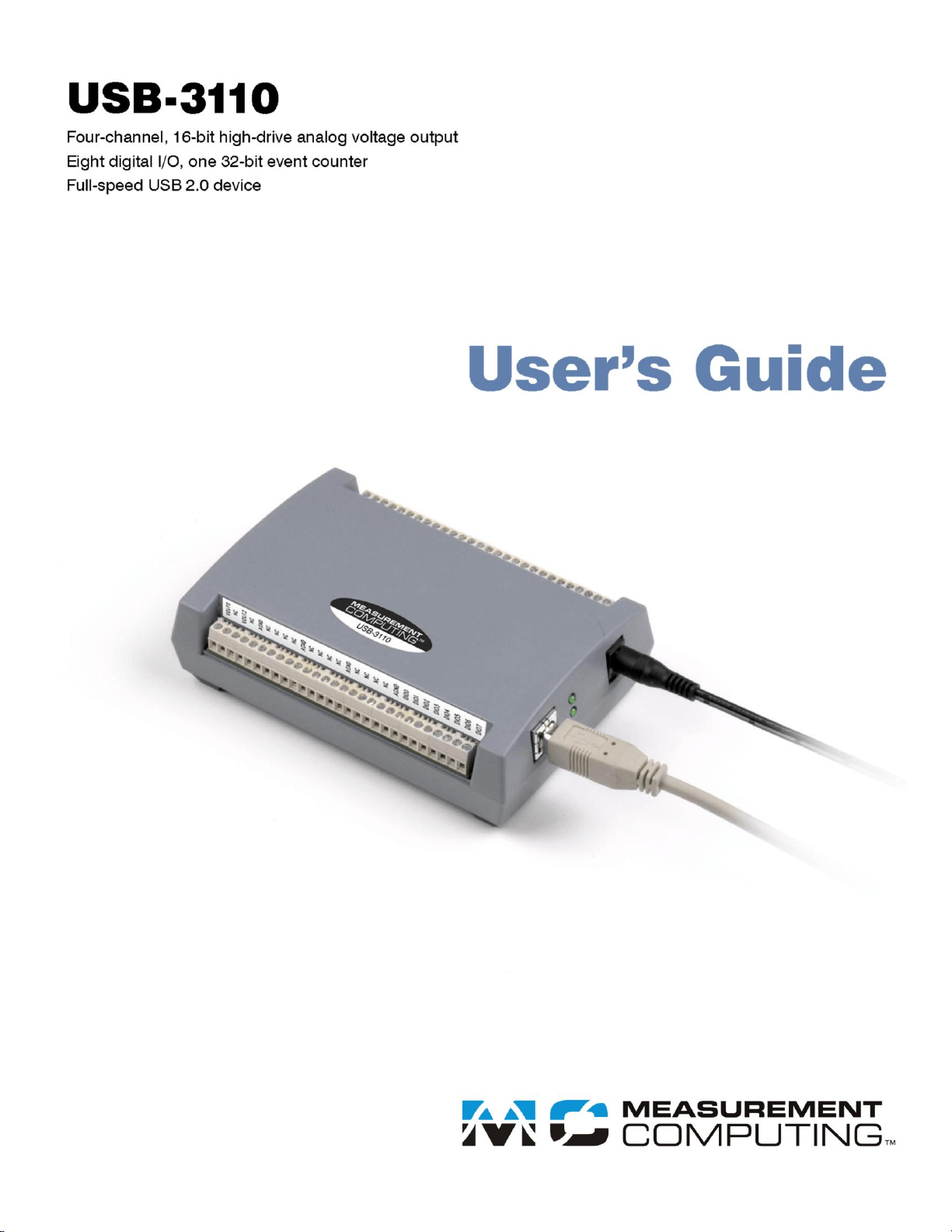
Page 2

USB-3110
USB-based Analog Output
User Guide
Document Revision 4, January, 2011
© Copyright 2011, Measurement Computing Corporation
Page 3
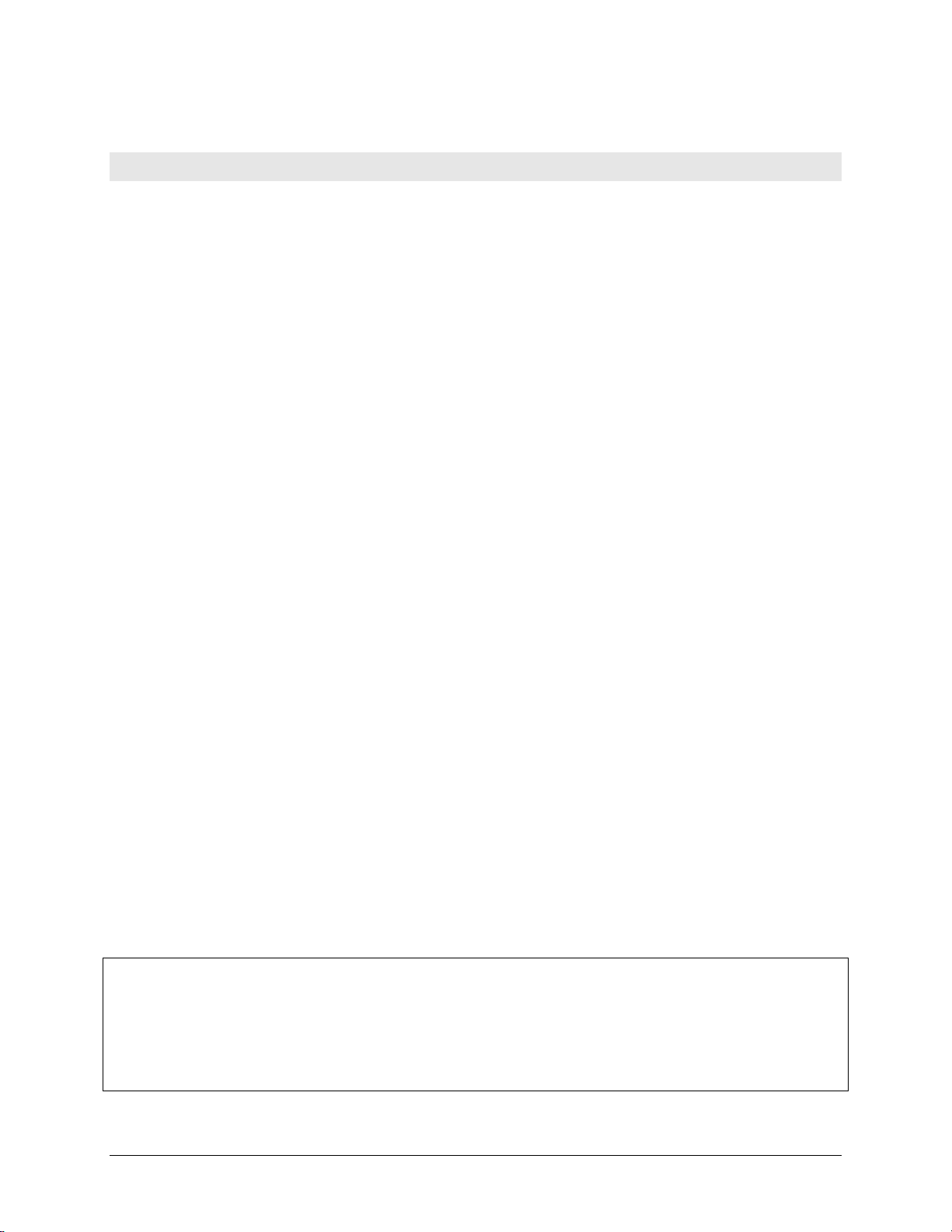
HM USB-3110.doc
Your new Measurement Computing product comes with a fantastic extra —
Management committed to your satisfaction!
Thank you for choosing a Measurement Computing product—and congratulations! You own the finest, and you can now enjoy
the protection of the most comprehensive warranties and unmatched phone tech support. It’s the embodiment of our mission:
To provide data acquisition hardware and software that will save time and save money.
Simple installations minimize the time between setting up your system and actually making measurements. We offer quick and
simple access to outstanding live FREE technical support to help integrate MCC products into a DAQ system.
Limited Lifetime Warranty: Most MCC products are covered by a limited lifetime warranty against defects in materials or
workmanship for the life of the product, to the original purchaser, unless otherwise noted. Any products found to be defective in
material or workmanship will be repaired, replaced with same or similar device, or refunded at MCC’s discretion. For specific
information, please refer to the terms and conditions of sale.
Harsh Environment Program: Any Measurement Computing product that is damaged due to misuse, or any reason, may be
eligible for replacement with the same or similar device for 50% of the current list price. I/O boards face some harsh
environments, some harsher than the boards are designed to withstand. Contact MCC to determine your product’s eligibility for
this program.
30 Day Money-Back Guarantee: Any Measurement Computing Corporation product may be returned within 30 days of
purchase for a full refund of the price paid for the product being returned. If you are not satisfied, or chose the wrong product by
mistake, you do not have to keep it.
These warranties are in lieu of all other warranties, expressed or implied, including any implied warranty of merchantability or
fitness for a particular application. The remedies provided herein are the buyer’s sole and exclusive remedies. Neither
Measurement Computing Corporation, nor its employees shall be liable for any direct or indirect, special, incidental or
consequential damage arising from the use of its products, even if Measurement Computing Corporation has been notified in
advance of the possibility of such damages.
Trademark and Copyright Information
TracerDAQ, Universal Library, Measurement Computing Corporation, and the Measurement Computing logo are either
trademarks or registered trademarks of Measurement Computing Corporation.
Windows, Microsoft, and Visual Studio are either trademarks or registered trademarks of Microsoft Corporation
LabVIEW is a trademark of National Instruments.
CompactFlash is a registered trademark of SanDisk Corporation.
XBee and XBee-PRO are trademarks of MaxStream, Inc.
All other trademarks are the property of their respective owners.
Information furnished by Measurement Computing Corporation is believed to be accurate and reliable. However, no
responsibility is assumed by Measurement Computing Corporation neither for its use; nor for any infringements of patents or
other rights of third parties, which may result from its use. No license is granted by implication or otherwise under any patent or
copyrights of Measurement Computing Corporation.
All rights reserved. No part of this publication may be reproduced, stored in a retrieval system, or transmitted, in any form by
any means, electronic, mechanical, by photocopying, recording, or otherwise without the prior written permission of
Measurement Computing Corporation.
Notice
Measurement Computing Corporation does not authorize any Measurement Computing Corporation product for use
in life support systems and/or devices without prior written consent from Measurement Computing Corporation.
Life support devices/systems are devices or systems which, a) are intended for surgical implantation into the body,
or b) support or sustain life and whose failure to perform can be reasonably expected to result in injury.
Measurement Computing Corporation products are not designed with the components required, and are not subject
to the testing required to ensure a level of reliability suitable for the treatment and diagnosis of people.
Page 4
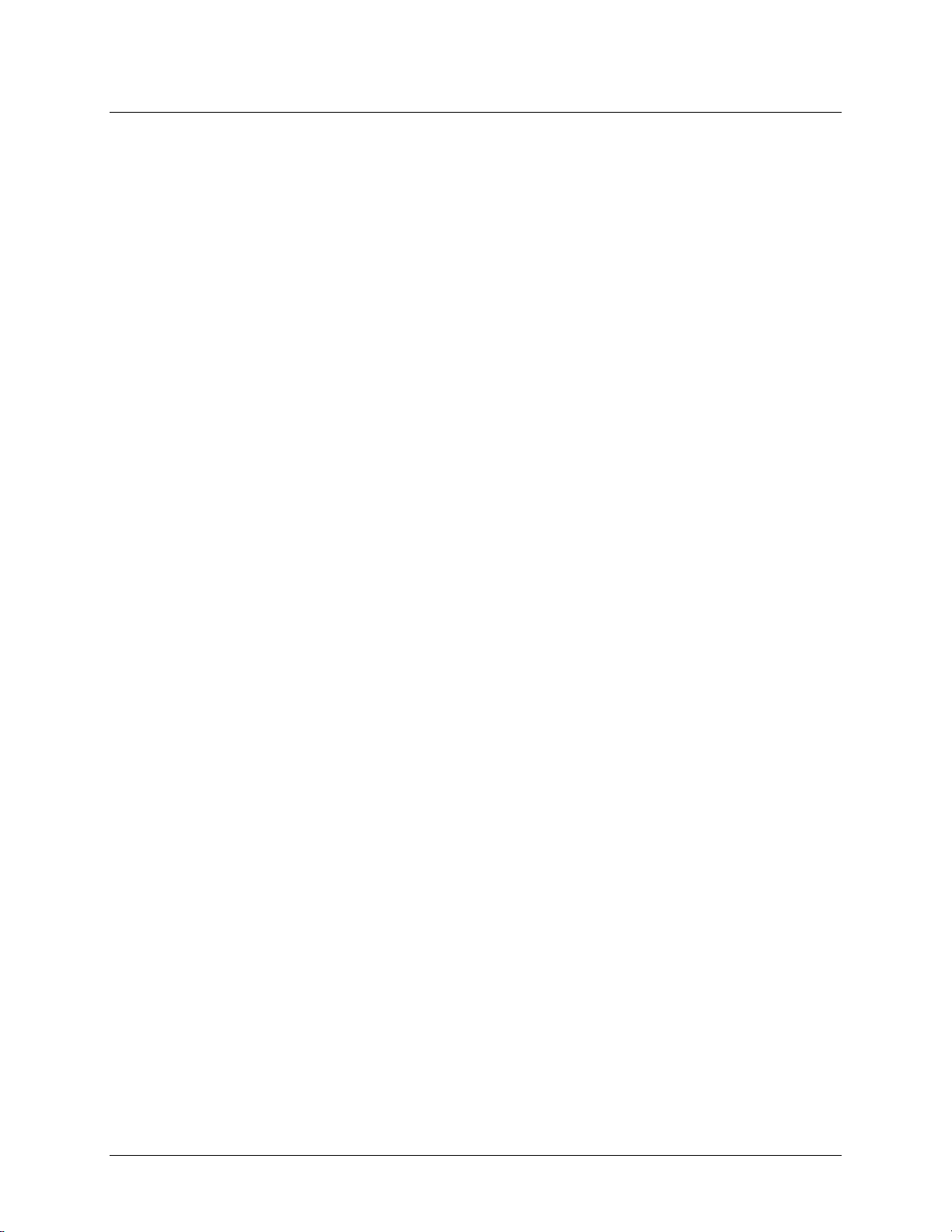
Table of Contents
Preface
About this User's Guide ....................................................................................................................... 6
What you will learn from this user's guide ......................................................................................................... 6
Conventions in this user's guide ......................................................................................................................... 6
Where to find more information ......................................................................................................................... 6
Chapter 1
Introducing the USB-3110 .................................................................................................................... 7
Overview: USB-3110 features ........................................................................................................................... 7
USB-3110 block diagram ................................................................................................................................... 8
Software features ................................................................................................................................................ 8
Chapter 2
Installing the USB-3110 ........................................................................................................................ 9
What comes with your USB-3110 shipment? .................................................................................................... 9
Hardware .......................................................................................................................................................................... 9
Additional documentation ................................................................................................ ................................................10
Unpacking the USB-3110................................................................................................................................. 10
Installing the software ...................................................................................................................................... 10
Installing the hardware ..................................................................................................................................... 10
Connecting the AC power adapter ...................................................................................................................................10
Connecting the USB-3110 to your system .......................................................................................................................11
Calibrating the USB-3110 ................................................................................................................................ 11
Chapter 3
Functional Details ............................................................................................................................... 12
External components ........................................................................................................................................ 12
USB connector .................................................................................................................................................................12
USB LED ................................................................................................................................ .........................................12
Power connector ..............................................................................................................................................................12
Power LED ......................................................................................................................................................................13
Screw terminal banks .......................................................................................................................................................13
Analog voltage output terminals (VOUT0 to VOUT3) ...................................................................................................14
Digital I/O terminals (DIO0 to DIO7) .............................................................................................................................14
Digital I/O control terminal (DIO CTL) for pull-up/down configuration ........................................................................15
Ground terminals (AGND, DGND) .................................................................................................................................15
Synchronous DAC load terminal (SYNCLD) ..................................................................................................................15
Counter terminal (CTR) ...................................................................................................................................................15
Power terminal (+5V) ......................................................................................................................................................15
Synchronizing multiple units ............................................................................................................................ 16
Mechanical drawings ........................................................................................................................................ 17
Chapter 4
Specifications ...................................................................................................................................... 18
Analog voltage output ...................................................................................................................................... 18
Analog output calibration ................................................................................................................................. 19
Digital input/output .......................................................................................................................................... 20
Synchronous DAC Load................................................................................................................................... 20
Counter ............................................................................................................................................................. 21
Memory ............................................................................................................................................................ 21
Microcontroller ................................................................................................................................................. 21
Power ................................................................................................................................ ................................ 21
4
Page 5
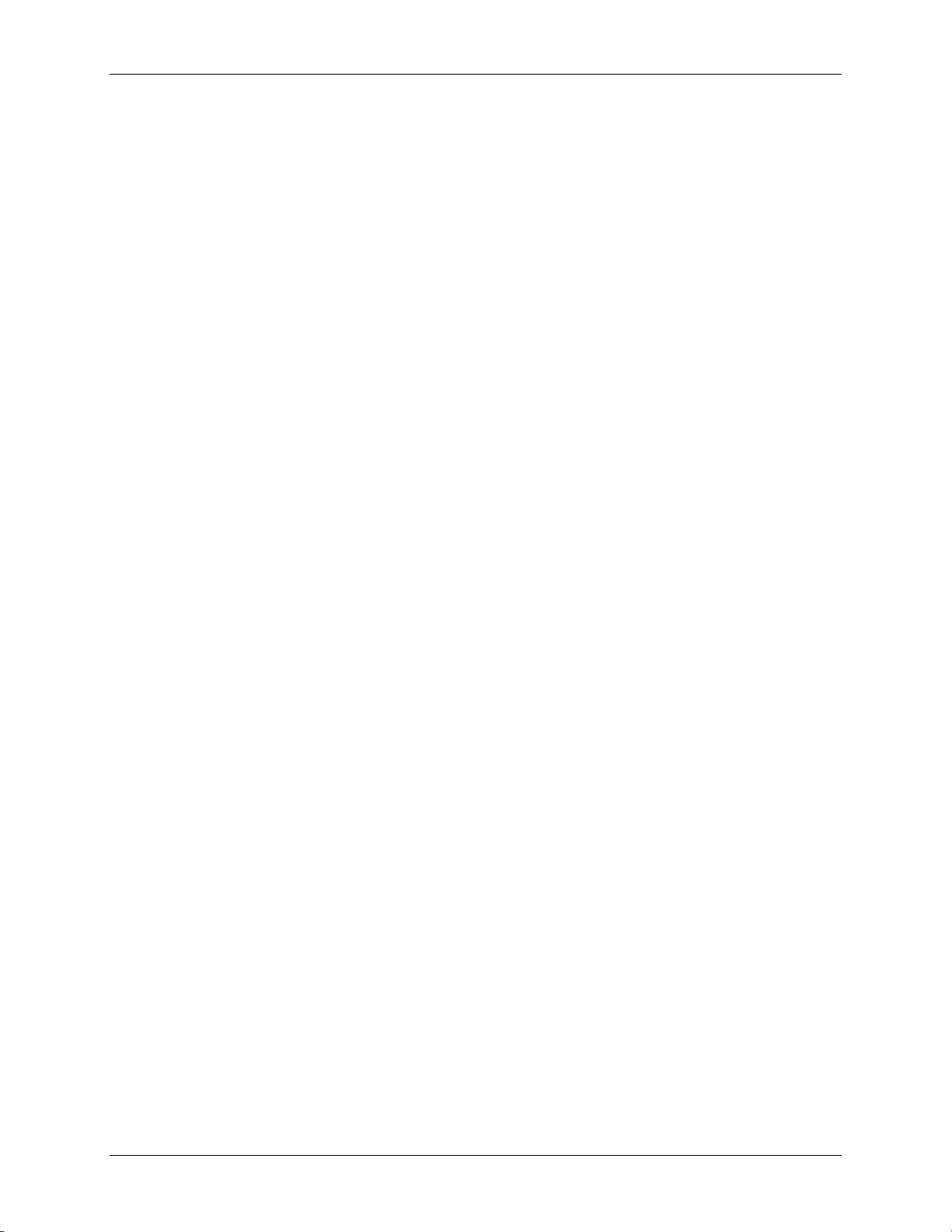
USB-3110 User's Guide
USB specifications ........................................................................................................................................... 22
Environmental .................................................................................................................................................. 22
Mechanical ....................................................................................................................................................... 22
Main connector and pin out .............................................................................................................................. 23
Declaration of Conformity .................................................................................................................. 24
5
Page 6
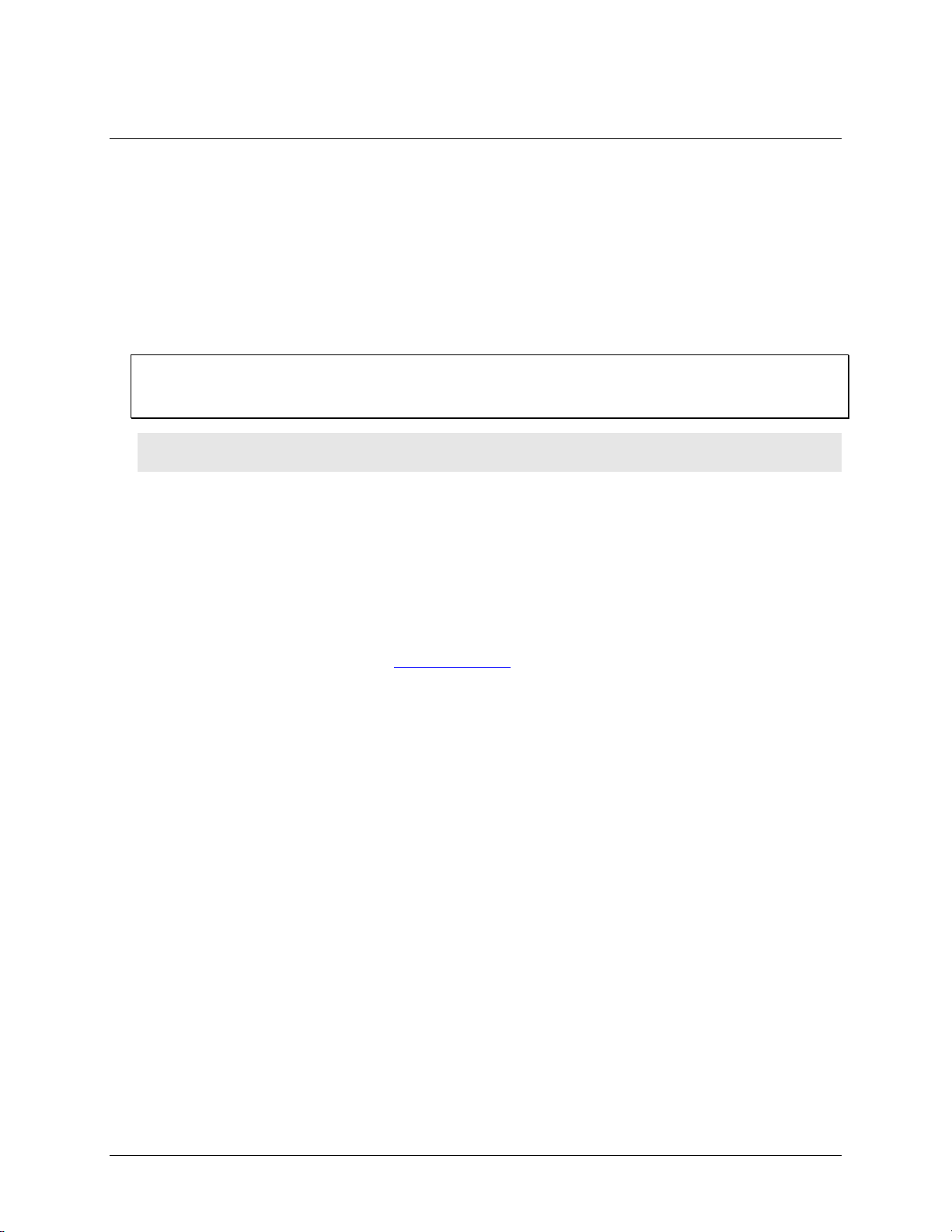
About this User's Guide
What you will learn from this user's guide
This user's guide describes the Measurement Computing USB-3110 data acquisition device and lists the
specifications.
Conventions in this user's guide
For more information on …
Text presented in a box signifies additional information and helpful hints related to the subject matter you are
reading.
Caution! Shaded caution statements present information to help you avoid injuring yourself and others,
damaging your hardware, or losing your data.
bold text Bold text is used for the names of objects on a screen, such as buttons, text boxes, and check boxes.
Preface
italic text Italic text is used for the names of manuals and help topic titles, and to emphasize a word or phrase.
Where to find more information
For additional information relevant to the operation of your hardware, refer to the Documents subdirectory
where you installed the MCC DAQ software (C:\Program Files\Measurement Computing\DAQ by default), or
search for your device on our website at www.mccdaq.com.
6
Page 7
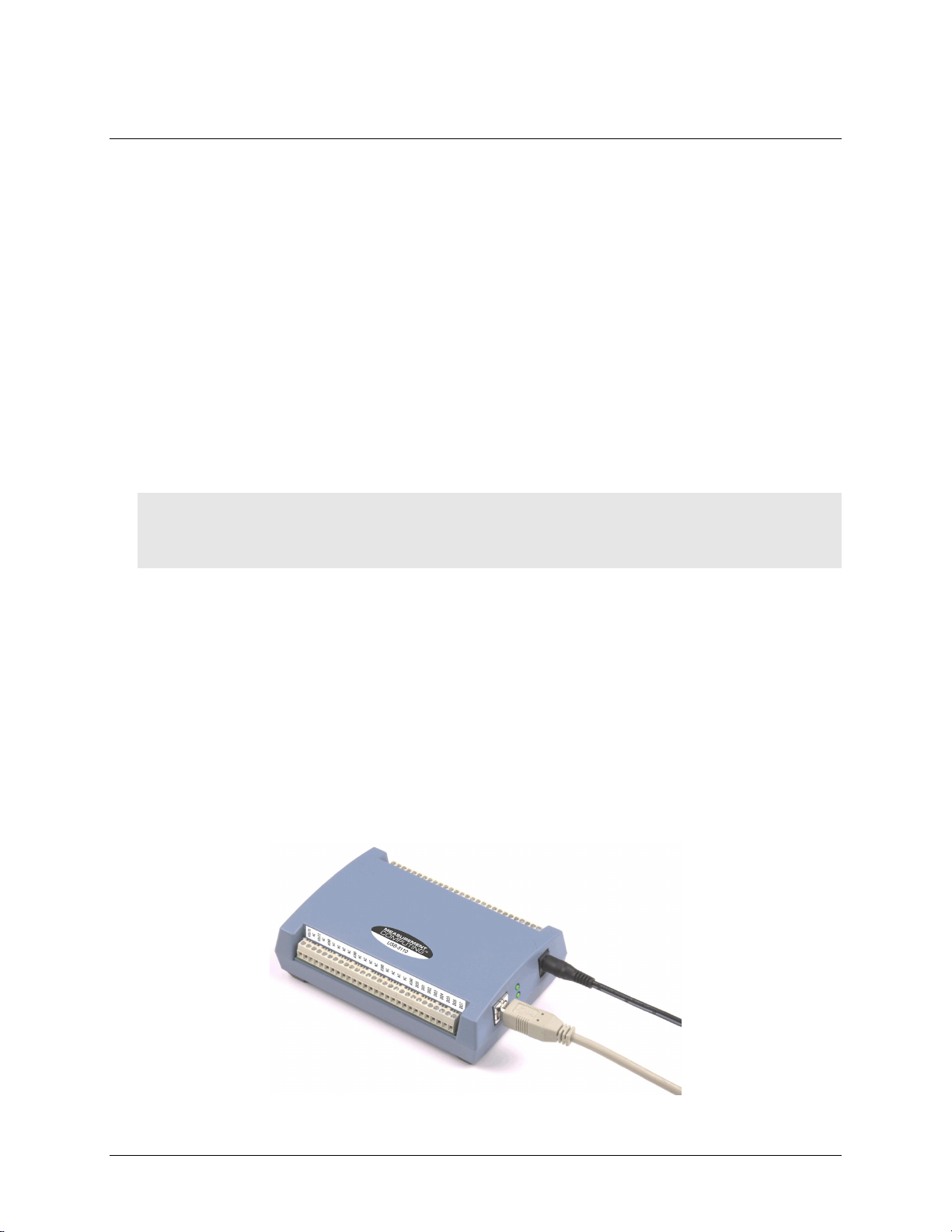
Chapter 1
Introducing the USB-3110
Overview: USB-3110 features
This user's guide contains all of the information you need to connect the USB-3110 to your computer and to the
signals you want to measure. The USB-3110 is part of the Measurement Computing brand of USB-based data
acquisition products.
The USB-3110 is a USB 2.0 full-speed, high-drive device that is supported under popular Microsoft®
Windows® operating systems. The USB-3110 is fully compatible with both USB 1.1 and USB 2.0 ports.
The USB-3110 provides four channels of analog voltage output, eight digital I/O connections, and one 32-bit
event counter.
Each of the voltage outputs of the USB-3110 incorporates high-drive current output capability. The high drive
current outputs allow each of the voltage outputs to sink/source up to 40 mA (maximum) of load current.
Caution! The USB-3110 voltage outputs should not be kept in a short-circuit condition for longer than the
specified 100 ms. For those applications that may potentially exceed the 40 mA maximum current
limit or the 100 ms short-circuit condition, external current limiting must be used to prevent
potential damage to the USB-3110.
The USB-3110 has a quad (4-channel) 16-bit digital-to-analog converter (DAC). You set the voltage output
range of each DAC channel independently with software for either bipolar (±10 V) or unipolar (0 to 10 V). The
analog outputs may be updated individually or simultaneously.
The USB-3110 features eight bidirectional digital I/O connections. You can configure the DIO lines as input or
output in one 8-bit port. All digital pins are floating by default. A screw terminal connection is provided for
pull-up (+5 V) or pull-down (0 volts) configuration.
The 32-bit counter can count TTL pulses. A bidirectional synchronization connection allows you to
simultaneously update the DAC outputs on multiple devices.
The USB-3110 is powered by a 5 volt, 2 amp AC power adapter that is shipped with the board. All I/O
connections are made to the screw terminals located along each side of the USB-3110.
Figure 1. USB-3110
7
Page 8
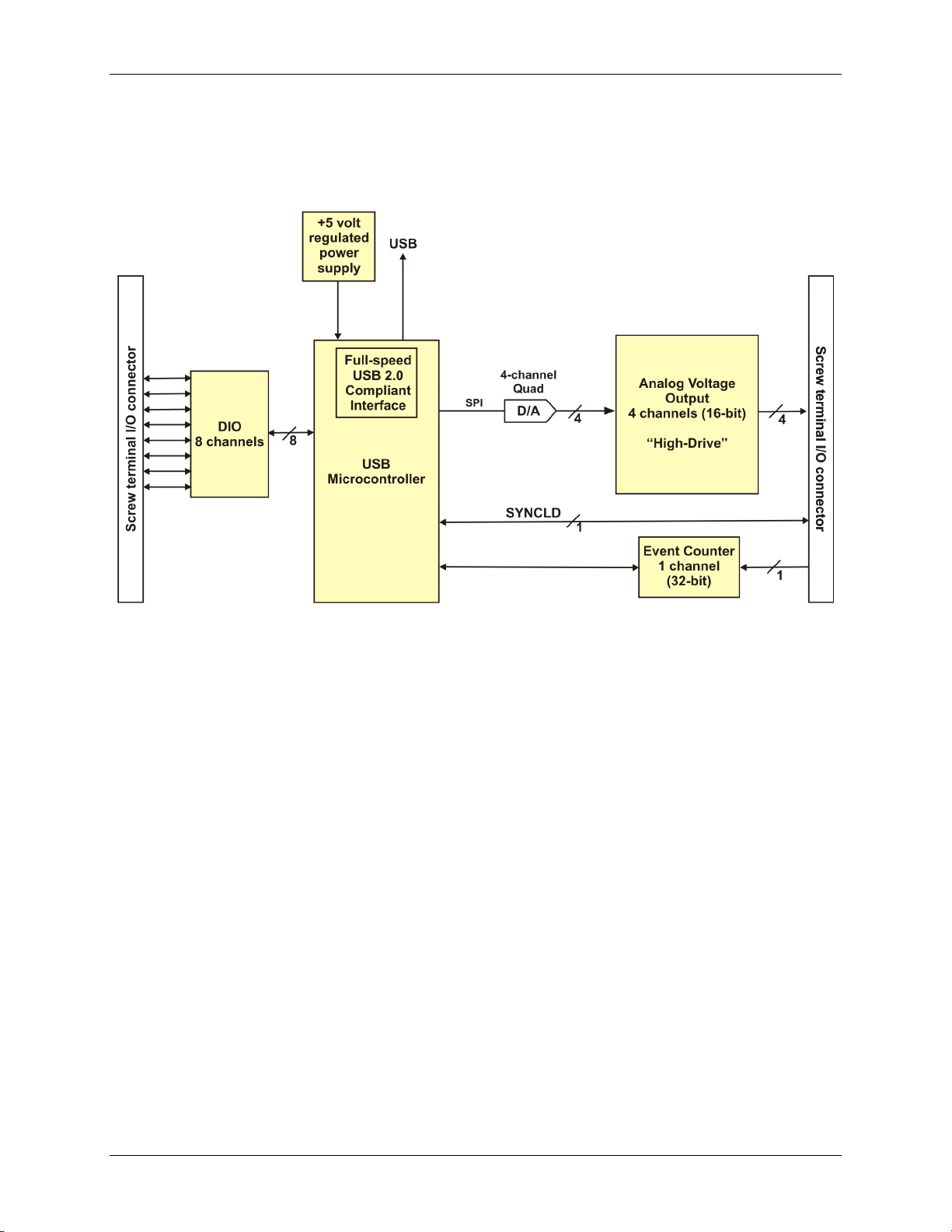
USB-3110 User's Guide Introducing the USB-3110
USB-3110 block diagram
USB-3110 functions are illustrated in the block diagram shown here.
Figure 2. USB-3110 block diagram
Software features
For information on the features of InstaCal and the other software included with your USB-3110, refer to the
Quick Start Guide that shipped with your device.
8
Page 9

Installing the USB-3110
What comes with your USB-3110 shipment?
The following items are shipped with the USB-3110.
Hardware
USB-3110 device
Chapter 2
USB cable (2 meter length)
External power supply and cord – 10 watt AC power adapter. MCC part number PS-5V2AEPS.
9
Page 10

USB-3110 User's Guide Installing the USB-3110
Additional documentation
In addition to this hardware user's guide, you should also receive the Quick Start Guide (available in PDF at
www.mccdaq.com/PDFmanuals/DAQ-Software-Quick-Start.pdf). This booklet supplies a brief description of
the software you received with your USB-3110 and information regarding installation of that software. Please
read this booklet completely before installing any software or hardware.
Unpacking the USB-3110
As with any electronic device, you should take care while handling to avoid damage from static
electricity. Before removing the USB-3110 from its packaging, ground yourself using a wrist strap or by simply
touching the computer chassis or other grounded object to eliminate any stored static charge.
If any components are missing or damaged, notify Measurement Computing Corporation immediately by
phone, fax, or e-mail:
Phone: 508-946-5100 and follow the instructions for reaching Tech Support.
Fax: 508-946-9500 to the attention of Tech Support
Email: techsupport@mccdaq.com
Installing the software
Refer to the Quick Start Guide for instructions on installing the software on the Measurement Computing Data
Acquisition Software CD. This booklet is available in PDF at www.mccdaq.com/PDFmanuals/DAQ-Software-
Quick-Start.pdf.
Installing the hardware
Be sure you are using the latest system software
Before you connect the USB-3110, make sure that you are using the latest versions of the USB drivers.
Before installing the USB-3110, download and install the latest Microsoft Windows updates. In particular,
when using Windows XP, make sure you have XP Hotfix KB822603 installed. This update is intended to
address a serious error in Usbport.sys when you operate a USB device. You can run Windows Update or
download the update from www.microsoft.com/downloads/details.aspx?familyid=733dd867-56a0-4956-b7fe-
e85b688b7f86&displaylang=en. For more information, refer to the Microsoft Knowledge Base article
"Availability of the Windows XP SP1 USB 1.1 and 2.0 update." This article is available at
support.microsoft.com/?kbid=822603.
Connecting the AC power adapter
Power to the USB-3110 is provided with the 10 watt USB adapter (PS-5V2AEPS). To connect the power
supply to your USB-3110, connect the USB adapter cord to the power connector on the USB-3110 device, and
plug the AC adapter into a power outlet.
The power LED on the device lights up when the USB-3110 is receiving power from the AC power adapter.
10
Page 11

USB-3110 User's Guide Installing the USB-3110
Connecting the USB-3110 to your system
To connect the USB-3110 to your system, turn your computer on, and connect the USB cable to a USB port on
your computer or to an external USB hub that is connected to your computer. The USB cable provides
communication to the USB-3110.
When you connect the USB-3110 to a computer for the first time, a Found New Hardware dialog opens when
the operating system detects the device. When the dialog closes, the installation is complete. After the
USB-3110 is installed, the USB LED should flash and then remain lit. This indicates that communication is
established between the USB-3110 and your computer.
Caution! Do not disconnect any device from the USB bus while the computer is communicating with the
USB-3110, or you may lose data and/or your ability to communicate with the USB-3110.
If the USB LED turns off
If the USB LED is illuminated but then turns off, the computer has lost communication with the USB-3110. To
restore communication, disconnect the USB cable from the computer, and then reconnect it. This should restore
communication, and the LED should turn back on.
Calibrating the USB-3110
The USB-3110 is shipped fully calibrated. Calibration coefficients are stored in the device FLASH memory.
Return the device to Measurement Computing Corporation when calibration is required. The normal calibration
interval is once per year.
11
Page 12

LED Illumination
Indication
Steady green
The USB-3110 is connected to a computer or external USB hub.
Blinks continuously
Data is being transferred.
Functional Details
External components
The USB-3110 has the following external components, as shown in Figure 3.
USB connector
USB LED
Power connector
Power LED
Screw terminal banks (2)
Chapter 3
Figure 3. USB-3110 external components
USB connector
The USB connector provides communication. Use the external power supply that shipped with the USB-3110
to power the device.
USB LED
The USB LED indicates the communication status of the USB-3110. It uses up to 10 mA of current and cannot
be disabled. The table below defines the function of the USB LED.
LED Illumination
Power connector
Connect the external power adapter (MCC part number PS-5V2AEPS) to this connector.
12
Page 13

USB-3110 User's Guide Functional Details
Power LED
The power LED lights up when the USB-3110 is receiving power from the AC power adapter.
Screw terminal banks
The USB-3110 has two rows of screw terminals—one row on the top edge of the housing, and one row on the
bottom edge. Each row has 28 connections. Use 16 AWG to 30 AWG wire gauge when making screw terminal
connections. Pin numbers are identified in Figure 4.
Figure 4. USB-3110 screw terminal pin numbering
Screw terminal – pins 1-28
The screw terminals on the bottom edge of the USB-3110 (pins 1 to 28) provide the following connections:
Two analog voltage output connections (VOUT0, VOUT2)
Four analog ground connections (AGND)
Eight digital I/O connections (DIO0 to DIO7)
Screw terminal – pins 29-56
The screw terminals on the top edge of the USB-3110 (pins 29 to 56) provide the following connections:
Two analog voltage output connections (VOUT1, VOUT3)
Four analog ground connections (AGND)
One SYNC terminal for external clocking and multi-unit synchronization (SYNCLD)
Three digital ground connections (DGND)
One external event counter connection (CTR)
One digital I/O pull-down resistor connection (DIO CTL)
One voltage output power connection (+5 V)
13
Page 14

USB-3110 User's Guide Functional Details
Figure 6. DIO7 detecting the state of a switch
Figure 7. Schematic showing DIO7 detecting the state of a switch
Figure 5. USB-3110 signal pin out
Analog voltage output terminals (VOUT0 to VOUT3)
The screw terminal pins labeled VOUT0 to VOUT3 are voltage output terminals (see Figure 5). The voltage
output range for each channel is software-programmable for either bipolar or unipolar. The bipolar range is
±10 V, and the unipolar range is 0 to 10 V. The channel outputs may be updated individually or simultaneously.
Digital I/O terminals (DIO0 to DIO7)
You can connect up to eight digital I/O lines to the screw terminals labeled DIO0 to DIO7 (pins 21 through 28).
You can configure each digital port for either input or output.
When you configure the digital bits for input, you can use the digital I/O terminals to detect the state of any
TTL level input. Refer to the switch shown in Figure 6 and the schematic shown in Figure 7. When the switch
is set to the +5 V USER input, DIO7 reads TRUE (1). If you move the switch to DGND, DIO7 reads
FALSE (0).
For more information on digital signal connections
For more information on digital signal connections and digital I/O techniques, refer to the Guide to Signal
Connections (available on our web site at www.mccdaq.com/signals/signals.pdf).
14
Page 15

USB-3110 User's Guide Functional Details
Digital I/O control terminal (DIO CTL) for pull-up/down configuration
All digital pins are floating by default. When inputs are floating, the state of unwired inputs are undefined (they
may read high or low). You can configure the inputs to read a high or low value when they aren’t wired. Use
the DIO CTL connection (pin 54) to configure the digital pins for pull-up (inputs read high when unwired) or
pull-down (inputs read low when unwired).
To pull up the digital pins to +5V, wire the DIO CTL terminal pin to the +5V terminal pin (pin 56).
To pull down the digital pins to ground (0 volts), wire the DIO CTL terminal pin to a DGND terminal pin
(pin 50, 53, or 55).
Ground terminals (AGND, DGND)
Eight analog ground (AGND) connections provide a common ground for all analog voltage output channels.
Three digital ground (DGND) connections provide a common ground for the DIO, CTR, SYNCLD and +5V
connections.
Synchronous DAC load terminal (SYNCLD)
The synchronous DAC load connection (pin 49) is a bidirectional I/O signal that allows you to simultaneously
update the DAC outputs on multiple devices. You can use this pin for two purposes:
Configure as an input (slave mode) to receive the D/A LOAD signal from an external source.
When the SYNCLD pin receives the trigger signal, the analog outputs are updated simultaneously.
SYNCLD pin must be logic low in slave mode for immediate update of DAC outputs
When the SYNCLD pin is in slave mode, the analog outputs can be updated immediately or when a positive
edge is seen on the SYNCLD pin (this is under software control.)
The SYNCLD pin must be at a low logic level for DAC outputs to update immediately. If the external source
supplying the D/A LOAD signal is pulling the SYNCLD pin high, no update will occur.
Refer to the "USB-3100 Series" section in the Universal Library User's Guide for information on how to
update DAC outputs immediately.
Configure as an output (master mode) to send the internal D/A LOAD signal to the SYNCLD pin.
You can use the SYNCLD pin to synchronize with a second USB-3110 and simultaneously update the
DAC outputs on each device. Refer to Synchronizing multiple units section on page 16.
Use InstaCal to configure the SYNCLD mode as master or slave. On power up and reset the SYNCLD pin is
set to slave mode (input).
Refer to the "USB-3100 Series" section in the Universal Library User's Guide for information on how to
configure the USB-3110 with the Universal Library.
Counter terminal (CTR)
The CTR connection (pin 52) is the input to the 32-bit event counter. The internal counter increments when the
TTL levels transition from low to high. The counter can count frequencies of up to 1 MHz.
Power terminal (+5V)
The +5 V connection (pin 56) draws power from the external power connector. This terminal is a +5V output.
Caution! The +5V terminal is an output. Do not connect to an external power supply or you may damage
the USB-3110 and possibly the computer.
15
Page 16

USB-3110 User's Guide Functional Details
Synchronizing multiple units
You can connect the SYNCLD terminal pin (pin 49) of two USB-3110 units together in a master/slave
configuration and simultaneously update the DAC outputs of both devices. Do the following.
1. Connect the SYNCLD pin of the master USB-3110 to the SYNCLD pin of the slave USB-3110.
2. Configure the SYNCLD pin on the slave device for input to receive the D/A LOAD signal from the master
device. Use InstaCal to set the direction of the SYNCLD pin.
3. Configure the SYNCLD pin on the master device for output to generate an output pulse on the SYNCLD
pin.
Set the Universal Library SIMULTANEOUS option for each device. Refer to the Universal Library User's Guide
for information on how to configure the USB-3110 with the Universal Library.
When the SYNCLD pin on the slave device receives the signal, the analog output channels on each device are
updated simultaneously.
An example of a master/slave configuration is shown here.
Figure 8. Synchronizing the update of multiple units
16
Page 17

USB-3110 User's Guide Functional Details
Mechanical drawings
Figure 9. Circuit board (top) and housing dimensions
17
Page 18

Parameter
Conditions
Specifications
Digital to Analog converter
DAC8554
Number of channels
4 Resolution
16 bits
Output ranges
Calibrated
±10 V, 0 to 10 V
Software configurable
Un-calibrated
±10.2 V, -0.04 to 10.08 V
Software configurable
Output Transient
±10 V to (0 to 10 V) or
(0 to 10 V) to ±10 V range
selection (Note 1)
Duration 5 µS typ.
Amplitude 5 V p-p typ.
Host PC is reset, powered up,
suspended or a reset command is
issued to device. (Note 2)
Duration 2 S typ.
Amplitude 2 V p-p typ.
Initial power on.
Duration 50 mS typ.
Amplitude 5 V peak typ
Differential non-linearity
(Note 3)
Calibrated
±1.25 LSB typ.
-2 LSB to +1 LSB max.
Un-calibrated
±0.25 LSB typ.
±1 LSB max.
Current output (Note 4)
VOUTx pins
±40 mA max.
Output short-circuit protection
(Note 4)
VOUTx connected to AGND
100 mS max.
Output coupling
DC
Power on and reset state
DACs clear to zero-scale: 0 V, ±50 mV typ.
Output Range: 0-10V
Output noise
0 to 10 V range
14.95 µVrms typ.
±10 V range
31.67 µVrms typ.
Settling time
to 1 LSB accuracy
25 µS typ.
Slew rate
0 to10 V range
2.0 V/µS typ.
±10 V range
4.0 V/µS typ.
Throughput
single channel
100 Hz max., system dependent
multi-channel
100 Hz/#ch max., system dependent
Specifications
Typical for 25 °C unless otherwise specified.
Specifications in italic text are guaranteed by design.
Analog voltage output
Table 1. Analog voltage output specifications
Chapter 4
Note 1: The USB-3110 output voltage level defaults to 0V whenever the output voltage range is
reconfigured.
The USB-3110 output voltage level will also default to 0V:
1. Whenever the host PC is reset, shut down or suspended
Note 2: The duration of this particular output transient is highly dependent on the enumeration process of
2. If a reset command is issued to the device.
the host PC. Typically the output of the USB-3110 is stable after 2 seconds.
18
Page 19

USB-3110 User's Guide Specifications
Range
Accuracy (±LSB)
±10 V
14.0
0 to 10 V
22.0
Range
% of reading
Offset (±mV)
Temp drift (%/°C)
Absolute accuracy at FS (±mV)
±10 V
±0.0183
1.831
0.00055
3.661
0 to 10 V
±0.0183
0.915
0.00055
2.746
Range
Relative accuracy (±LSB)
±10 V , 0 to 10 V
4.0 typ.
12.0 max.
Parameter
Conditions
Specifications
Recommended warm-up time
15 minutes min.
On-board precision reference
DC level: 5.000 V ±1 mV max.
Tempco: ±10 ppm/°C max.
Long term stability: ±10 ppm/SQRT(1000 hrs)
Calibration method
Voutx Rload = 20 mA fixed
resistive load
Software calibration
Calibration interval
1 year
Note 3: The maximum differential non-linearity specification applies to the entire 0 to 50 °C temperature
range of the USB-3110. This specification also accounts for the maximum errors due to the
software calibration algorithm (in Calibrated mode only) and the DAC8554 digital to analog
converter non-linearities.
Note 4: The USB-3110 voltage outputs should not be kept in a short-circuit condition for longer than the
specified limit of 100 ms. For those applications that may potentially exceed the 40 mA
maximum current limit or the 100 ms short-circuit condition, external current limiting must be
used to prevent potential damage to the USB-3110.
Table 2. Absolute accuracy specifications – calibrated output, VOUTx Rload = 20 mA fixed resistive load
Table 3. Absolute accuracy components specifications – calibrated output
Table 4. Relative accuracy specifications
Analog output calibration
Table 5. Analog output calibration specifications
19
Page 20

USB-3110 User's Guide Specifications
Digital logic type
CMOS
Number of I/O
8
Configuration
Independently configured for input or output
Pull-up/pull-down configuration
(Note 5)
User configurable
All pins floating (default)
Digital I/O input loading
TTL (default)
47K ohms (pull-up/pull down configurations)
Digital I/O transfer rate (system paced)
System dependent, 33 to 1000 port reads/writes or single bit reads/writes per
second.
Input high voltage
2.0 V min, 5.5 V absolute max
Input low voltage
0.8 V max, –0.5 V absolute min
Output high voltage (IOH = –2.5 mA)
3.8 V min
Output low voltage (IOL = 2.5 mA)
0.7 V max
Power on and reset state
Input
Parameter
Conditions
Specification
Pin name
SYNCLD (terminal block pin 49)
Power on and reset state
Input
Pin type
Bidirectional
Termination
Internal 100K ohms pull-down
Software selectable direction
Output
Outputs internal D/A LOAD signal.
Input
Receives D/A LOAD signal from external source.
Input clock rate
100 Hz max
Clock pulse width
Input
1 µs min
Output
5 µs min
Input leakage current
±1.0 µA typ.
Input high voltage
4.0 V min, 5.5 V absolute max
Input low voltage
1.0 V max, –0.5 V absolute min
Output high voltage (Note 6)
IOH = –2.5 mA
3.3 V min
No load
3.8 V min
Output low voltage (Note 6)
IOL = 2.5 mA
1.1 V max
No load
0.6 V max
Digital input/output
Table 6. Digital I/O specifications
Note 5: Pull up and pull down configuration area available using the DIO CTL terminal block pin 54.
The pull down configuration requires the DIO CTL pin (pin 54) to be connected to a DGND pin
(pin 50, 53 or 55). For a pull up configuration, the DIO CTL pin should be connected to the +5V
terminal pin (pin 56).
Synchronous DAC Load
Note 6: SYNCLD is a Schmitt trigger input and is over-current protected with a 200 Ohm series resistor.
Note 7: When SYNCLD is in input mode, the analog outputs may either be updated immediately or when
a positive edge is seen on the SYNCLD pin (this is under software control.) However, the pin
must be at a low logic level in order for the DAC outputs to be updated immediately. If an
external source is pulling the pin high, no update will occur.
Table 7. SYNCLD I/O specifications
20
Page 21

USB-3110 User's Guide Specifications
Parameter
Conditions
Specification
Pin name
CTR
Number of channels
1 Resolution
32-bits
Counter type
Event counter
Input type
TTL, rising edge triggered
Counter/timer read/writes rates
(software paced)
Counter read
System dependent, 33 to 1000 reads per second.
Counter write
System dependent, 33 to 1000 reads per second.
Schmidt trigger hysteresis
20 mV to 100 mV
Input leakage current
±1.0 µA typ.
Input frequency
1 MHz max.
High pulse width
500 nS min.
Low pulse width
500 ns min.
Input high voltage
4.0 V min, 5.5 V absolute max
Input low voltage
1.0 V max, –0.5 V absolute min
EEPROM
256 bytes
EEPROM configuration
Address range
Access
Description
0x000-0x0FF
Read/write
256 bytes user data
Type
High performance 8-bit RISC microcontroller
Program memory
16,384 words
Data memory
2,048 bytes
Parameter
Conditions
Specification
Supply current
USB enumeration
< 100 mA
Supply current (Note 8)
Quiescent current
160 mA typ.
+5V user output voltage range (Note 9)
Available at terminal block pin 56
4.5 V min, 5.25 V max.
+5V user output current (Note 10)
Available at terminal block pin 56
10 mA max.
AC Power Adapter Requirements (Note 11)
Output voltage
5V, ±5%
Output wattage
10 watts
Power jack configuration
Two conductor
Power jack barrel diameter
6.3 mm
Power jack pin diameter
2.0 mm
Power jack polarity
Center positive
Counter
Table 8. CTR I/O specifications
Memory
Microcontroller
Power
Table 9. Memory specifications
Table 10. Microcontroller specifications
Table 11. Power specifications
21
Page 22

USB-3110 User's Guide Specifications
USB device type
USB 2.0 (full-speed)
USB device compatibility
USB 1.1, 2.0
USB cable length
3 meters max.
USB cable type
A-B cable, UL type AWM 2527 or equivalent (min 24 AWG VBUS/GND,
min 28 AWG D+/D-).
Operating temperature range (Note 12)
0 to 50 °C
Storage temperature range
-40 to 85 °C
Humidity
0 to 90% non-condensing
Dimensions
127 mm (L) x 88.9 mm (W) x 35.56 (H)
Note 8: This is the total quiescent current requirement for the USB-3110 which includes up to 10 mA for
the status LED. This does not include any potential loading of the digital I/O bits, +5V user
terminal or the VOUTx outputs.
Note 9: Output voltage range assumes external input power supply is within specified limits.
Note 10: This refers to the total amount of current that can be sourced from the +5V user terminal (pin 56)
for general use. This specification also includes any additional contribution due to DIO loading.
Note 11: The USB-3110 product includes an AC power adapter (MCC part number PS-5V2AEPS).
USB specifications
Table 12. USB specifications
Environmental
Note 12: The environmental specifications listed in Table 13 apply only to the USB-3110 and not the
Mechanical
Table 13. Environmental specifications
AC power adapter.
Table 14. Mechanical specifications
22
Page 23

USB-3110 User's Guide Specifications
Connector type
Screw terminal
Wire gauge range
16 AWG to 30 AWG
Pin
Signal Name
Pin
Signal Name
1
VOUT0
29
VOUT1
2
NC
30
NC 3 VOUT2
31
VOUT3
4
NC
32
NC 5 AGND
33
AGND
6
NC
34
NC 7 NC
35
NC 8 NC
36
NC 9 NC
37
NC
10
AGND
38
AGND
11
NC
39
NC
12
NC
40
NC
13
NC
41
NC
14
NC
42
NC
15
AGND
43
AGND
16
NC
44
NC
17
NC
45
NC
18
NC
46
NC
19
NC
47
NC
20
AGND
48
AGND
21
DIO0
49
SYNCLD
22
DIO1
50
DGND
23
DIO2
51
NC
24
DIO3
52
CTR
25
DIO4
53
DGND
26
DIO5
54
DIO CTL
27
DIO6
55
DGND
28
DIO7
56
+5V
Main connector and pin out
Table 15. Main connector specifications
23
Page 24

Declaration of Conformity
Manufacturer: Measurement Computing Corporation
Address: 10 Commerce Way
Suite 1008
Norton, MA 02766
USA
Category: Electrical equipment for measurement, control and laboratory use.
Measurement Computing Corporation declares under sole responsibility that the product
USB-3110
to which this declaration relates is in conformity with the relevant provisions of the following standards or
other documents:
EU EMC Directive 89/336/EEC: Electromagnetic Compatibility, EN 61326 (1997) Amendment 1 (1998)
Emissions: Group 1, Class A
EN 55011 (1990)/CISPR 11: Radiated and Conducted emissions.
Immunity: EN61326, Annex A
IEC 61000-4-2 (1995): Electrostatic Discharge immunity, Criteria C.
IEC 61000-4-3 (1995): Radiated Electromagnetic Field immunity Criteria A.
IEC 61000-4-4 (1995): Electric Fast Transient Burst immunity Criteria A.
IEC 61000-4-5 (1995): Surge immunity Criteria A.
IEC 61000-4-6 (1996): Radio Frequency Common Mode immunity Criteria A.
IEC 61000-4-8 (1994): Power Frequency Magnetic Field immunity Criteria A.
IEC 61000-4-11 (1994): Voltage Dip and Interrupt immunity Criteria A.
Declaration of Conformity based on tests conducted by Chomerics Test Services, Woburn, MA 01801, USA in
April, 2006. Test records are outlined in Chomerics Test Report #EMI4498.06.
We hereby declare that the equipment specified conforms to the above Directives and Standards.
Carl Haapaoja, Director of Quality Assurance
Page 25

Measurement Computing Corporation
10 Commerce Way
Suite 1008
Norton, Massachusetts 02766
(508) 946-5100
Fax: (508) 946-9500
E-mail: info@mccdaq.com
www.mccdaq.com
