Page 1
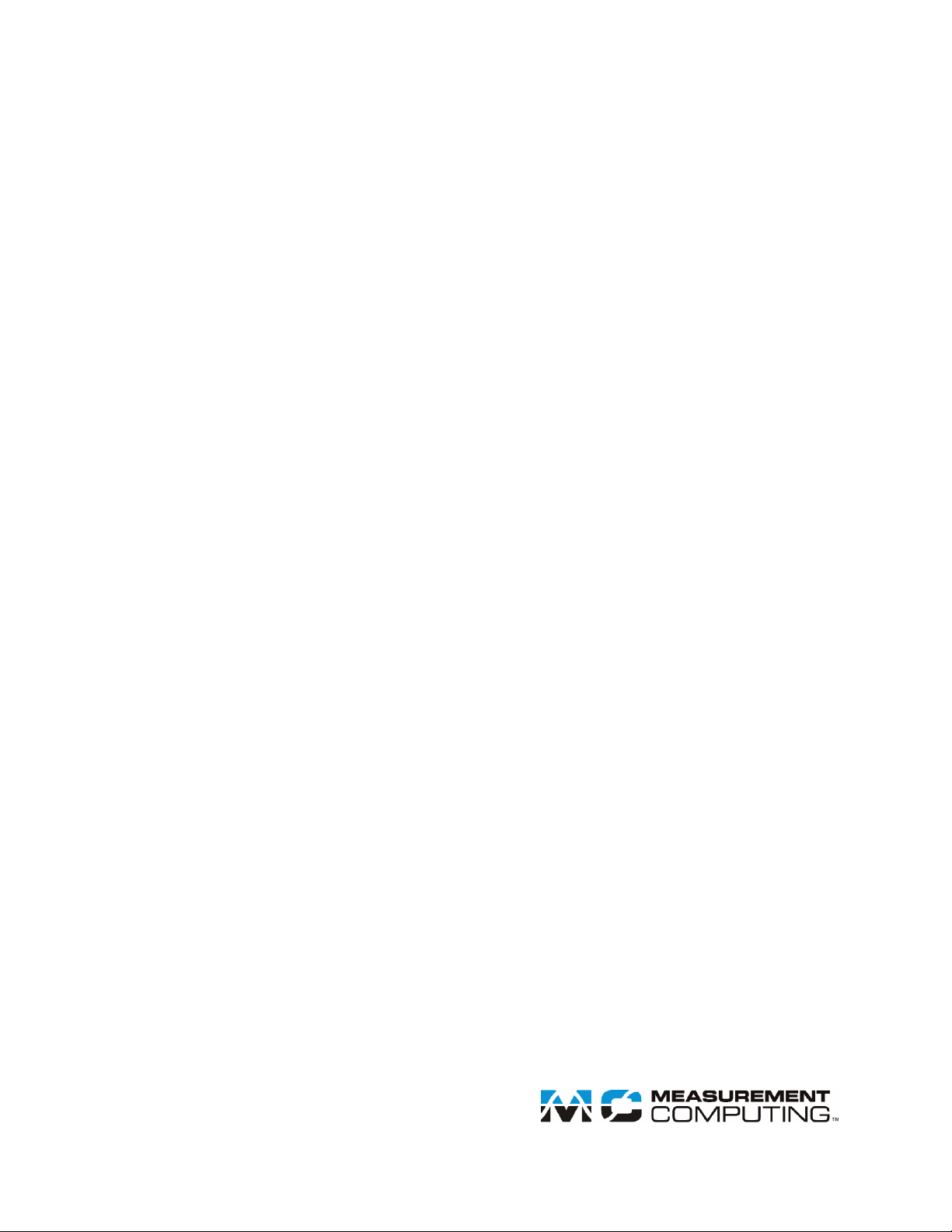
USB-2627
Document Revision 3
July 2014
© Copyright 2014
User's Guide
Multifunction Measurement and Control
Page 2
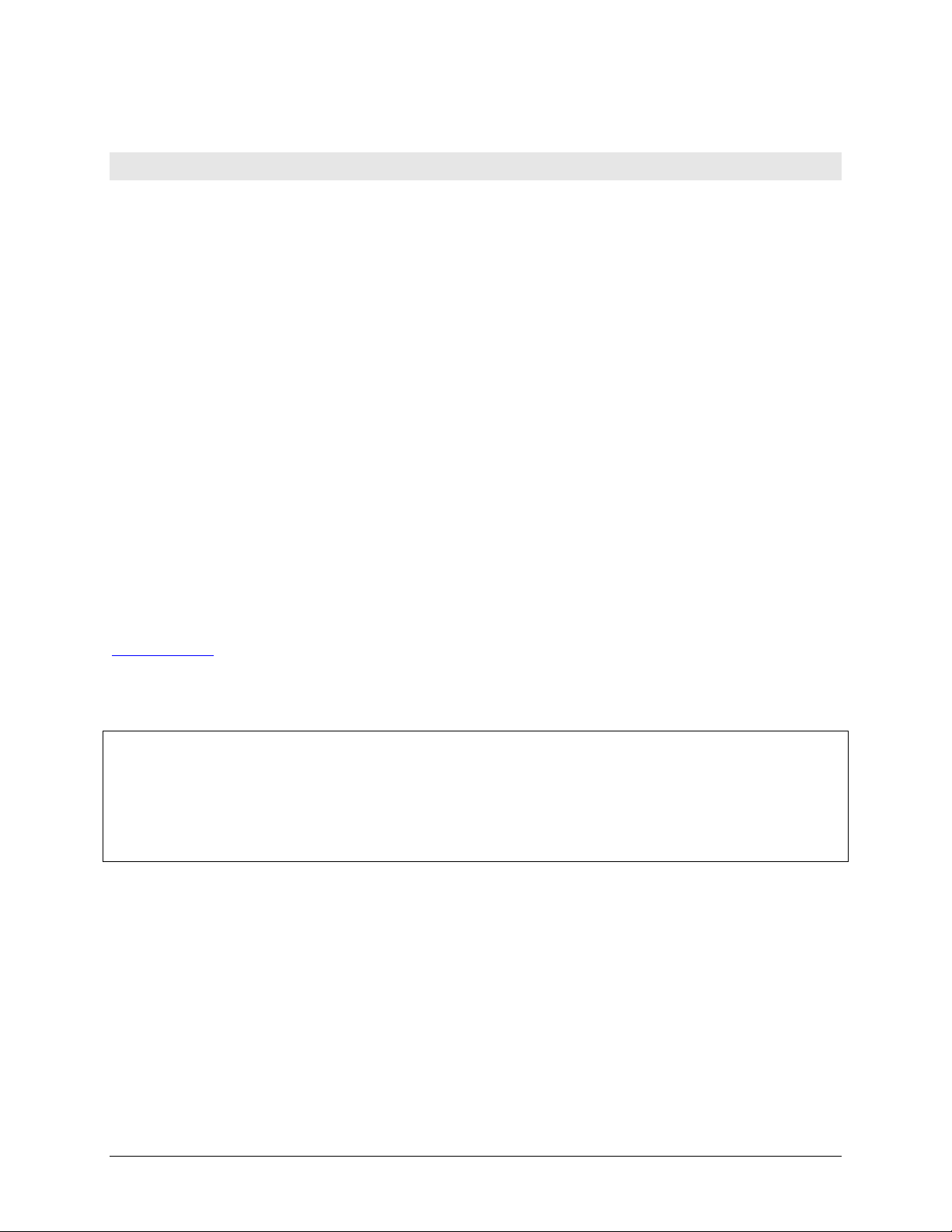
HM USB-2627.docx
Your new Measurement Computing product comes with a fantastic extra —
Management committed to your satisfaction!
Thank you for choosing a Measurement Computing product—and congratulations! You own the finest, and you can now enjoy
the protection of the most comprehensive warranties and unmatched phone tech support. It’s the embodiment of our mission:
To provide data acquisition hardware and software that will save time and save money.
Simple installations minimize the time between setting up your system and actually making measurements. We offer quick and
simple access to outstanding live FREE technical support to help integrate MCC products into a DAQ system.
Limited Lifetime Warranty: Most MCC products are covered by a limited lifetime warranty against defects in materials or
workmanship for the life of the product, to the original purchaser, unless otherwise noted. Any products found to be defective in
material or workmanship will be repaired, replaced with same or similar device, or refunded at MCC’s discretion. For specific
information, please refer to the terms and conditions of sale.
Harsh Environment Program: Any Measurement Computing product that is damaged due to misuse, or any reason, may be
eligible for replacement with the same or similar device for 50% of the current list price. I/O boards face some harsh
environments, some harsher than the boards are designed to withstand. Contact MCC to determine your product’s eligibility for
this program.
30 Day Money-Back Guarantee: Any Measurement Computing Corporation product may be returned within 30 days of
purchase for a full refund of the price paid for the product being returned. If you are not satisfied, or chose the wrong product by
mistake, you do not have to keep it.
These warranties are in lieu of all other warranties, expressed or implied, including any implied warranty of merchantability or
fitness for a particular application. The remedies provided herein are the buyer’s sole and exclusive remedies. Neither
Measurement Computing Corporation, nor its employees shall be liable for any direct or indirect, special, incidental or
consequential damage arising from the use of its products, even if Measurement Computing Corporation has been notified in
advance of the possibility of such damages.
Trademark and Copyright Information
Measurement Computing Corporation, InstaCal, Universal Library, and the Measurement Computing logo are either trademarks
or registered trademarks of Measurement Computing Corporation. Refer to the Copyrights & Trademarks section on
mccdaq.com/legal for more information about Measurement Computing trademarks. Other product and company names
mentioned herein are trademarks or trade names of their respective companies.
© 2014 Measurement Computing Corporation. All rights reserved. No part of this publication may be reproduced, stored in a
retrieval system, or transmitted, in any form by any means, electronic, mechanical, by photocopying, recording, or otherwise
without the prior written permission of Measurement Computing Corporation.
Notice
Measurement Computing Corporation does not authorize any Measurement Computing Corporation product for use
in life support systems and/or devices without prior written consent from Measurement Computing Corporation.
Life support devices/systems are devices or systems that, a) are intended for surgical implantation into the body, or
b) support or sustain life and whose failure to perform can be reasonably expected to result in injury. Measurement
Computing Corporation products are not designed with the components required, and are not subject to the testing
required to ensure a level of reliability suitable for the treatment and diagnosis of people.
2
Page 3
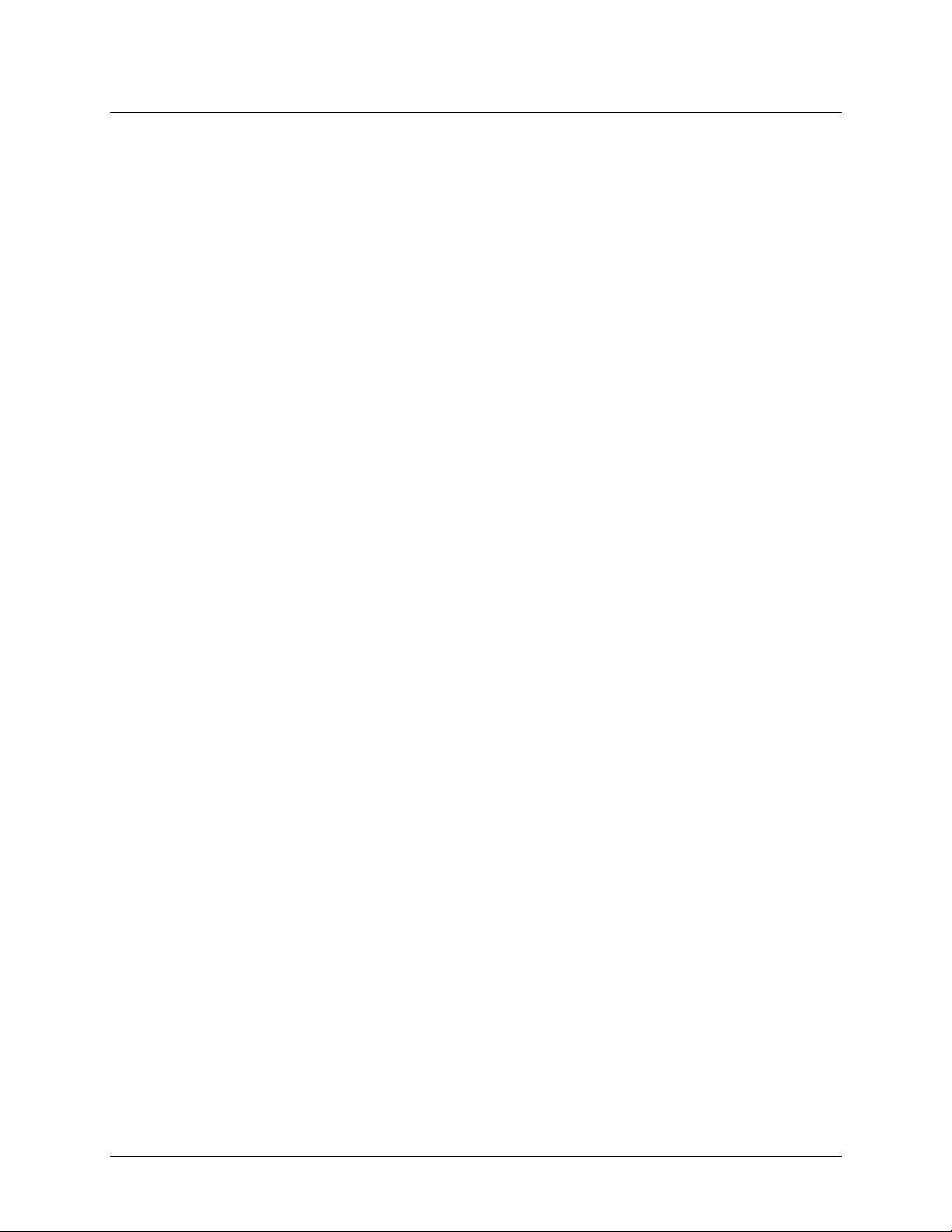
Table of Contents
Preface
About this User's Guide ....................................................................................................................... 5
What you will learn from this user's guide ......................................................................................................... 5
Conventions in this user's guide ......................................................................................................................... 5
Where to find more information ......................................................................................................................... 5
Chapter 1
Introducing the USB-2627 .................................................................................................................... 6
Functional block diagram ................................................................................................................................... 7
Chapter 2
Installing the USB-2627 ........................................................................................................................ 8
What comes with your shipment? ....................................................................................................................... 8
Hardware .......................................................................................................................................................................... 8
Software ............................................................................................................................................................................ 8
Documentation ................................ ................................................................ ................................................................ .. 8
Optional components ........................................................................................................................................................ 8
Unpacking........................................................................................................................................................... 8
Installing the software ........................................................................................................................................ 8
Installing the hardware ....................................................................................................................................... 9
Configuring the hardware ................................................................................................................................... 9
Calibrating the hardware..................................................................................................................................... 9
Field calibration ................................................................................................................................................................ 9
Factory calibration ............................................................................................................................................................ 9
Chapter 3
Signal Connections ............................................................................................................................. 10
68-pin SCSI connector P1 ................................................................................................................................ 10
Cabling.............................................................................................................................................................................11
Signal termination ............................................................................................................................................................11
40-pin header connectors J2, J4, and J5 ................................................................ ................................ ............ 12
Cabling.............................................................................................................................................................................13
Signal termination ............................................................................................................................................................13
Chapter 4
Functional Details ............................................................................................................................... 14
Analog input modes .......................................................................................................................................... 14
Software paced .................................................................................................................................................................14
Hardware paced ...............................................................................................................................................................14
Burst mode........................................................................................................................................................ 14
USB-2627 components ..................................................................................................................................... 15
68-pin SCSI connector P1 ................................................................................................................................................15
40-pin header connectors J2, J4, and J5 ...........................................................................................................................16
USB connector .................................................................................................................................................................16
LEDs ................................................................................................................................................................................16
Standoffs ..........................................................................................................................................................................16
Signal descriptions ............................................................................................................................................ 16
Analog input ....................................................................................................................................................................16
Analog output ..................................................................................................................................................................17
Digital I/O ........................................................................................................................................................................17
Counter input ...................................................................................................................................................................18
Trigger input ....................................................................................................................................................................18
Timer output ....................................................................................................................................................................18
Ground ................................................................................................................................................................ .............18
Power output ....................................................................................................................................................................19
3
Page 4
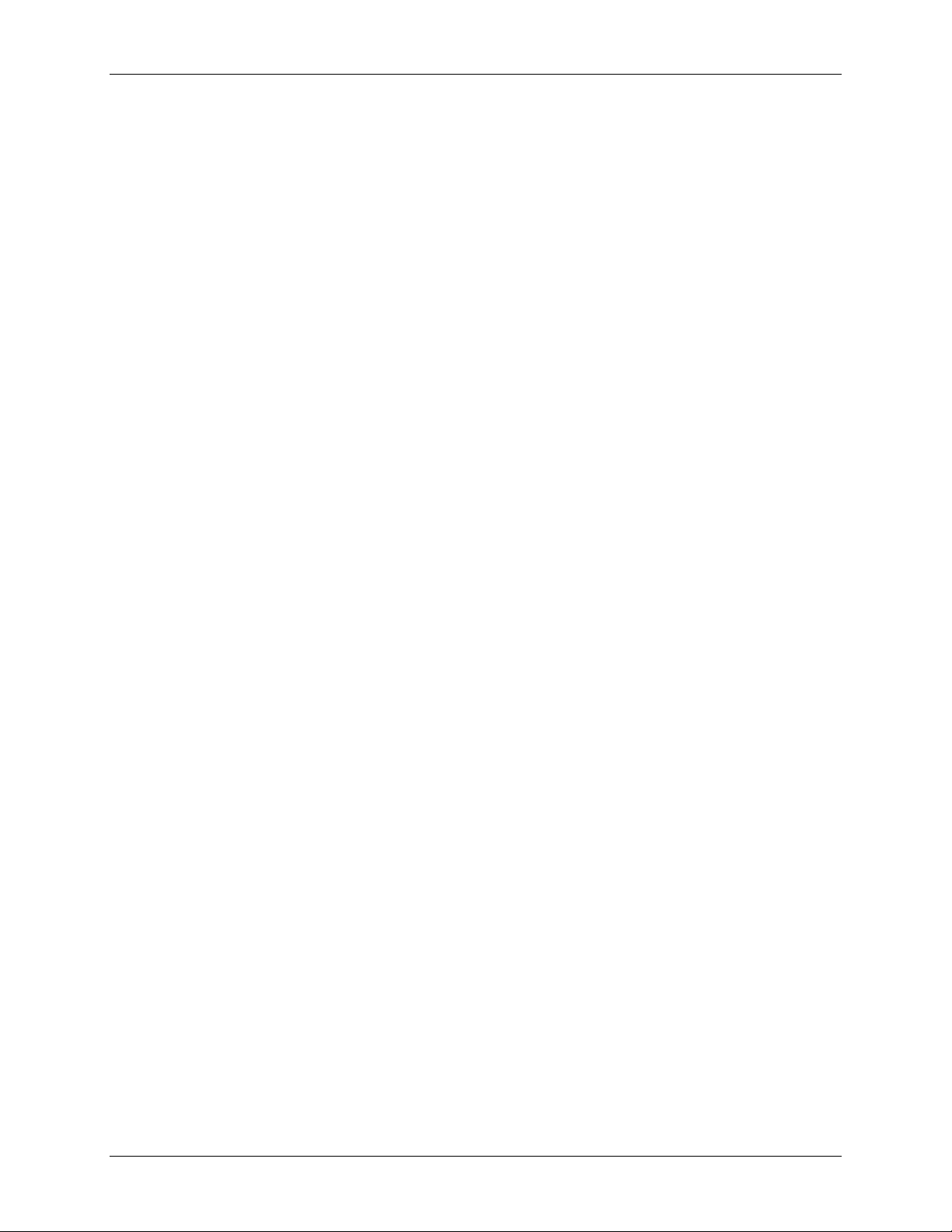
USB-2627 User's Guide
USB power ....................................................................................................................................................... 19
Mechanical drawing ......................................................................................................................................... 19
Chapter 5
Specifications ...................................................................................................................................... 20
Analog input ..................................................................................................................................................... 20
Accuracy ........................................................................................................................................................... 20
Analog input DC voltage measurement accuracy ............................................................................................................20
Noise performance ...........................................................................................................................................................21
Settling time for Multichannel Measurements .................................................................................................................21
Analog output ................................................................................................................................................... 21
Analog input/output calibration ........................................................................................................................ 22
Digital input/output........................................................................................................................................... 22
External trigger ................................................................................................................................ ................. 23
External clock ................................................................................................................................................... 23
Counter ............................................................................................................................................................. 23
Timer output ..................................................................................................................................................... 24
Memory ............................................................................................................................................................ 24
Power ................................................................................................................................................................ 24
USB .................................................................................................................................................................. 25
Environmental .................................................................................................................................................. 25
Mechanical ....................................................................................................................................................... 25
Signal connections ............................................................................................................................................ 25
68-pin SCSI connector (P1) .............................................................................................................................................26
40-pin header connectors (J2, J4, J5) ...............................................................................................................................27
Standoff locations ............................................................................................................................................. 28
4
Page 5
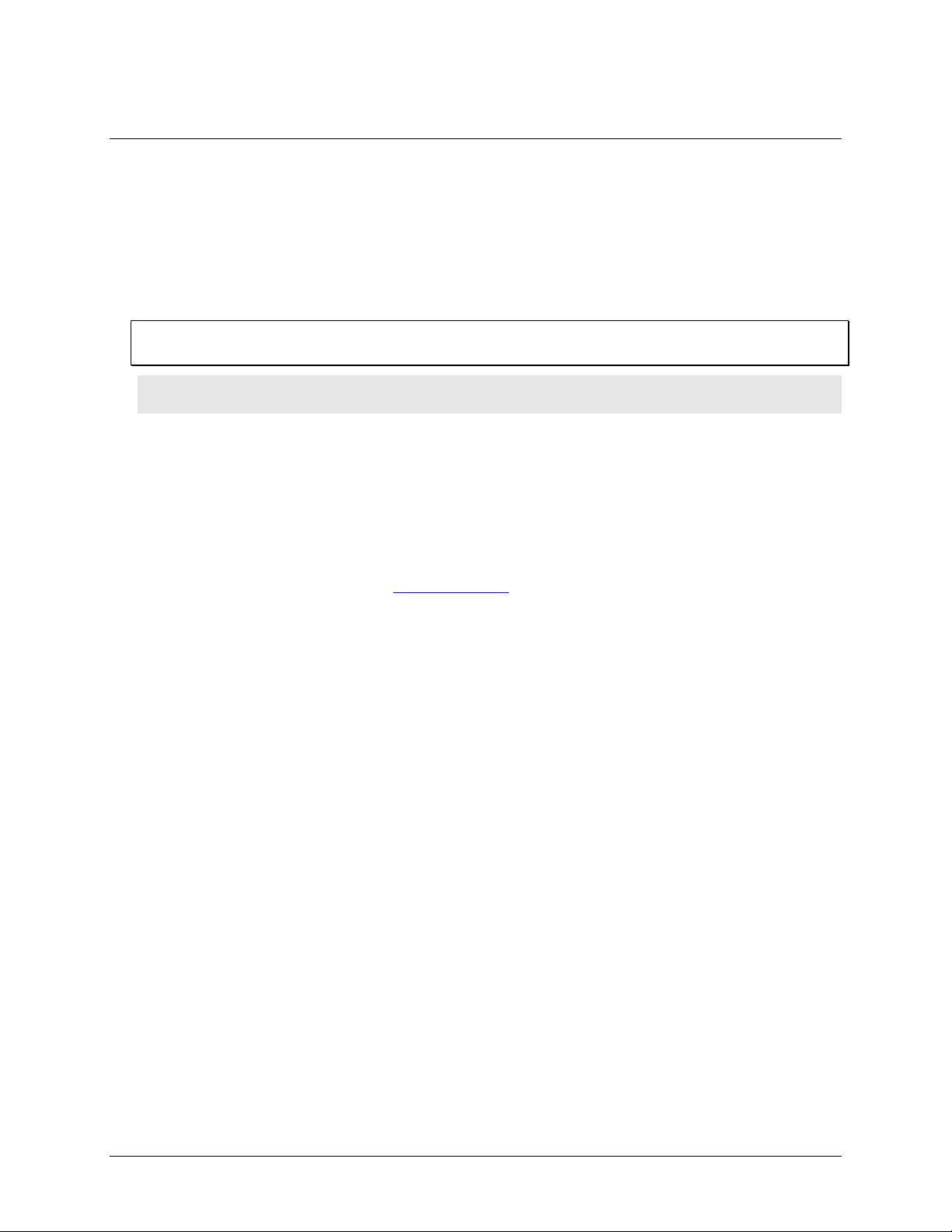
About this User's Guide
What you will learn from this user's guide
This user's guide describes the Measurement Computing USB-2627 data acquisition device and lists device
specifications.
Conventions in this user's guide
For more information
Text presented in a box signifies additional information related to the subject matter.
Caution! Shaded caution statements present information to help you avoid injuring yourself and others,
damaging your hardware, or losing your data.
bold text Bold text is used for the names of objects on a screen, such as buttons, text boxes, and check boxes.
italic text Italic text is used for the names of manuals and help topic titles, and to emphasize a word or phrase.
Preface
Where to find more information
For additional information relevant to the operation of your hardware, refer to the Documents subdirectory
where you installed the MCC DAQ software (C:\Program Files\Measurement Computing\DAQ by default), or
search for your device on our website at www.mccdaq.com.
5
Page 6
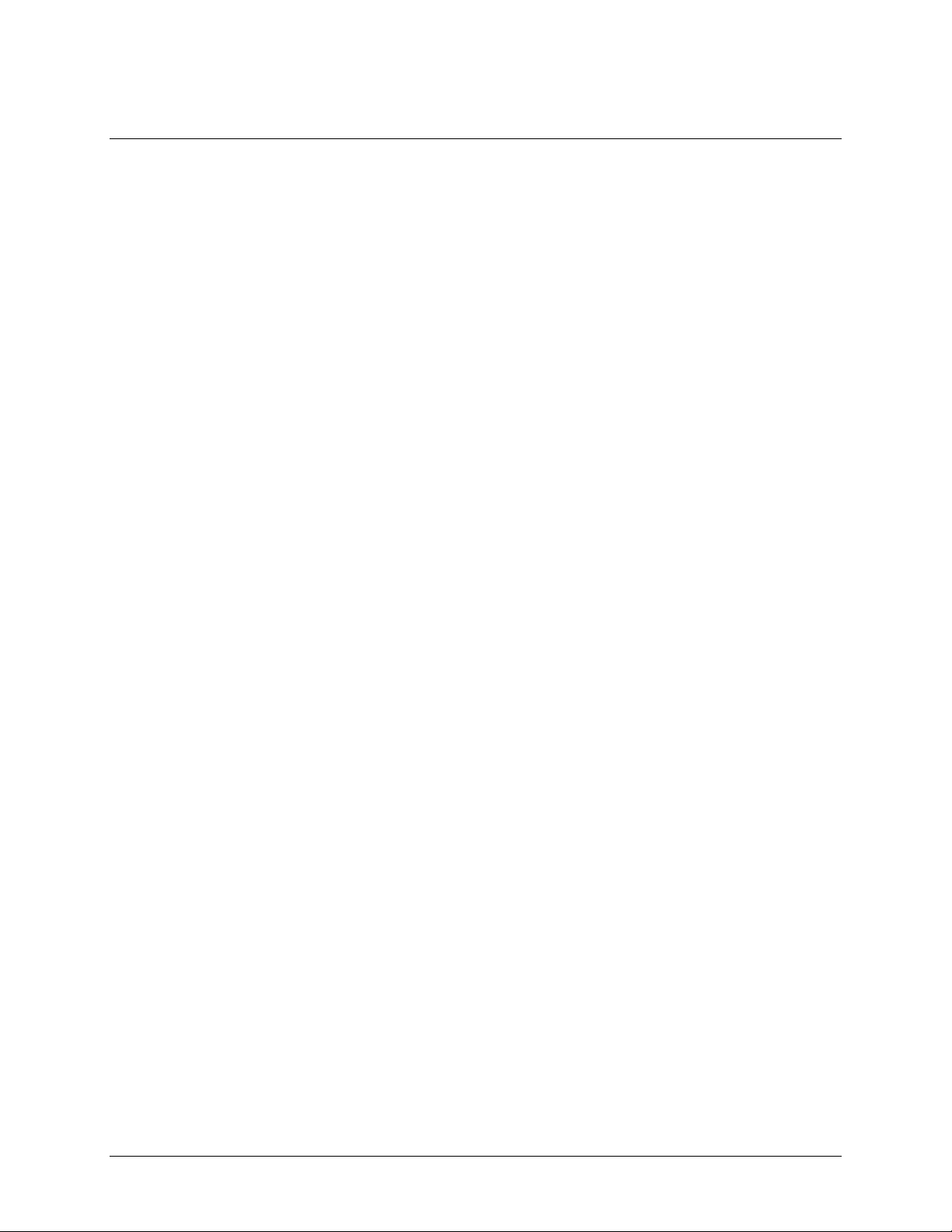
Chapter 1
Introducing the USB-2627
The USB-2627 is a USB 2.0 high-speed device that is supported under the Microsoft® Windows® operating
system.
The USB-2627 is compatible with both USB 1.1 and USB 2.0 ports. The speed of the device may be limited
when using a USB 1.1 port due to the difference in transfer rates on the USB 1.1 versions of the protocol (lowspeed and full-speed).
The USB-2627 device provides the following features:
16 single-ended (SE) analog inputs
24 DIO channels; bit configurable for input or output
Four analog outputs
Four counter inputs
Four timer outputs
Digital trigger input
External AI scan clock input
External AO scan clock input
One 68-pin SCSI connector and three 40-pin header connectors for field wiring connections
The USB-2627 is powered by the USB supply from the computer; external power is not required.
6
Page 7
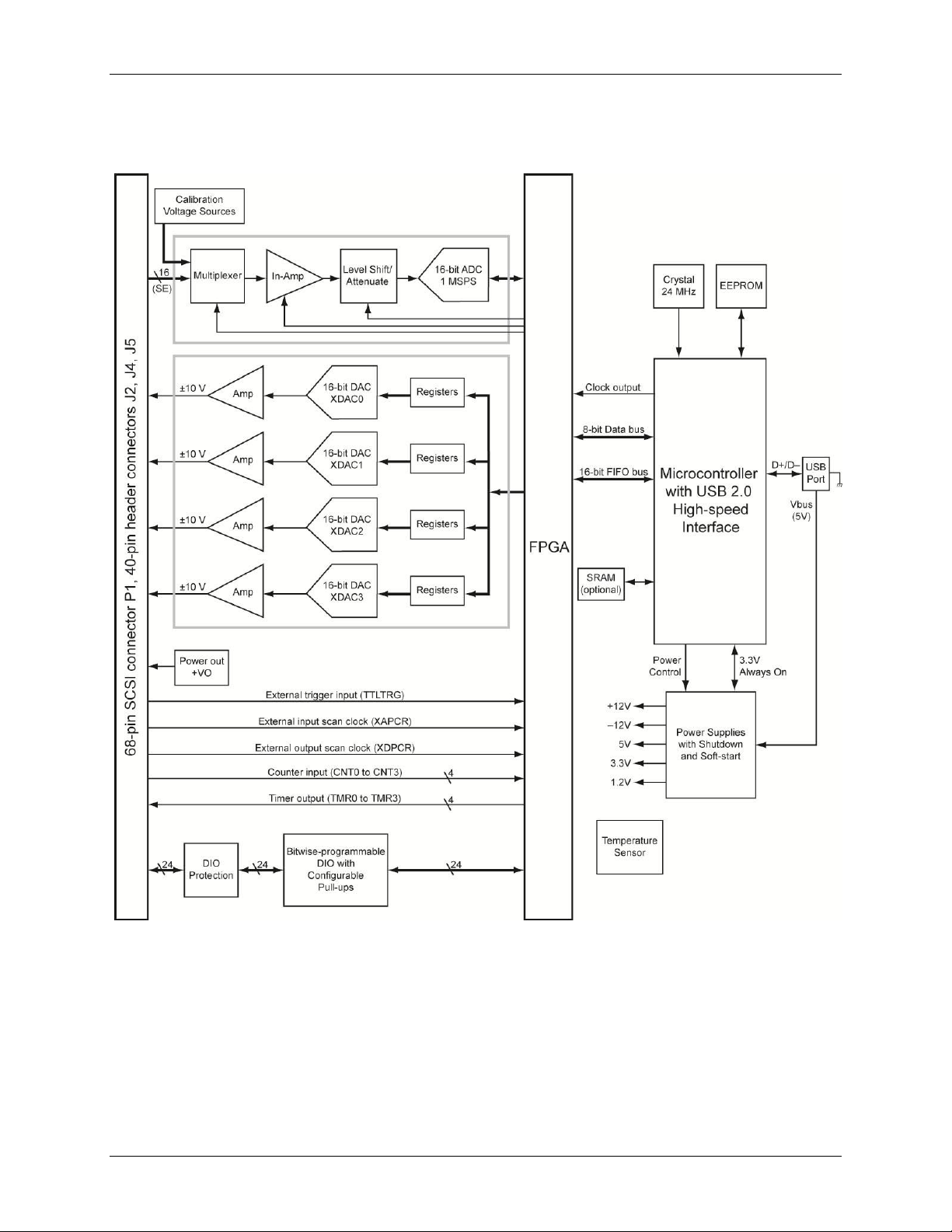
USB-2627 User's Guide Introducing the USB-2627
Functional block diagram
USB-2627 functions are illustrated in the block diagram shown in Figure 1.
Figure 1. USB-2627 functional block diagram
7
Page 8
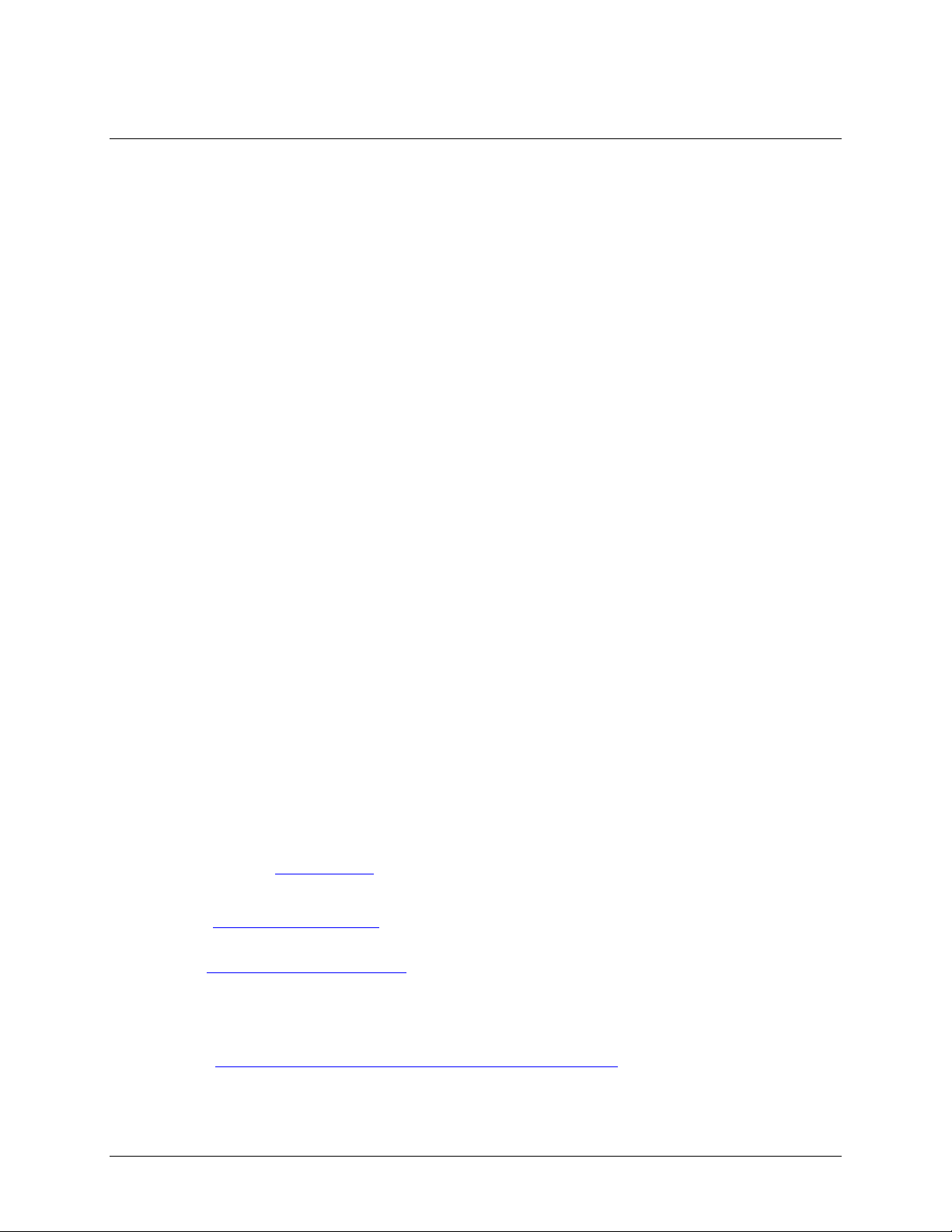
Installing the USB-2627
What comes with your shipment?
Verify that the following hardware components are included in the shipment:
Hardware
USB-2627 (with standoffs)
USB cable
Software
MCC DAQ CD
Documentation
MCC DAQ Quick Start Guide
The Quick Start Guide booklet provides an overview of the MCC DAQ software you received with the
device, and includes information about installing the software. Please read this booklet completely before
installing any software or hardware.
Chapter 2
Optional components
Cables
o CA-68-3R
o C40FF-x
Signal termination boards
o TB-100
o TB-103
o CIO-MINI40
Unpacking
As with any electronic device, you should take care while handling to avoid damage from static
electricity. Before removing the USB-2627 from its packaging, ground yourself using a wrist strap or by simply
touching the computer chassis or other grounded object to eliminate any stored static charge.
If any components are missing or damaged, contact us immediately using one of the following methods:
Knowledgebase: kb.mccdaq.com
Phone: 508-946-5100 and follow the instructions for reaching Tech Support
Fax: 508-946-9500 to the attention of Tech Support
Email: techsupport@mccdaq.com
For international customers, contact your local distributor. Refer to the International Distributors section on our
website at www.mccdaq.com/International.
Installing the software
Refer to the Quick Start Guide for instructions on installing the software on the MCC DAQ CD. This booklet is
available at www.mccdaq.com/PDFmanuals/DAQ-Software-Quick-Start.pdf.
8
Page 9
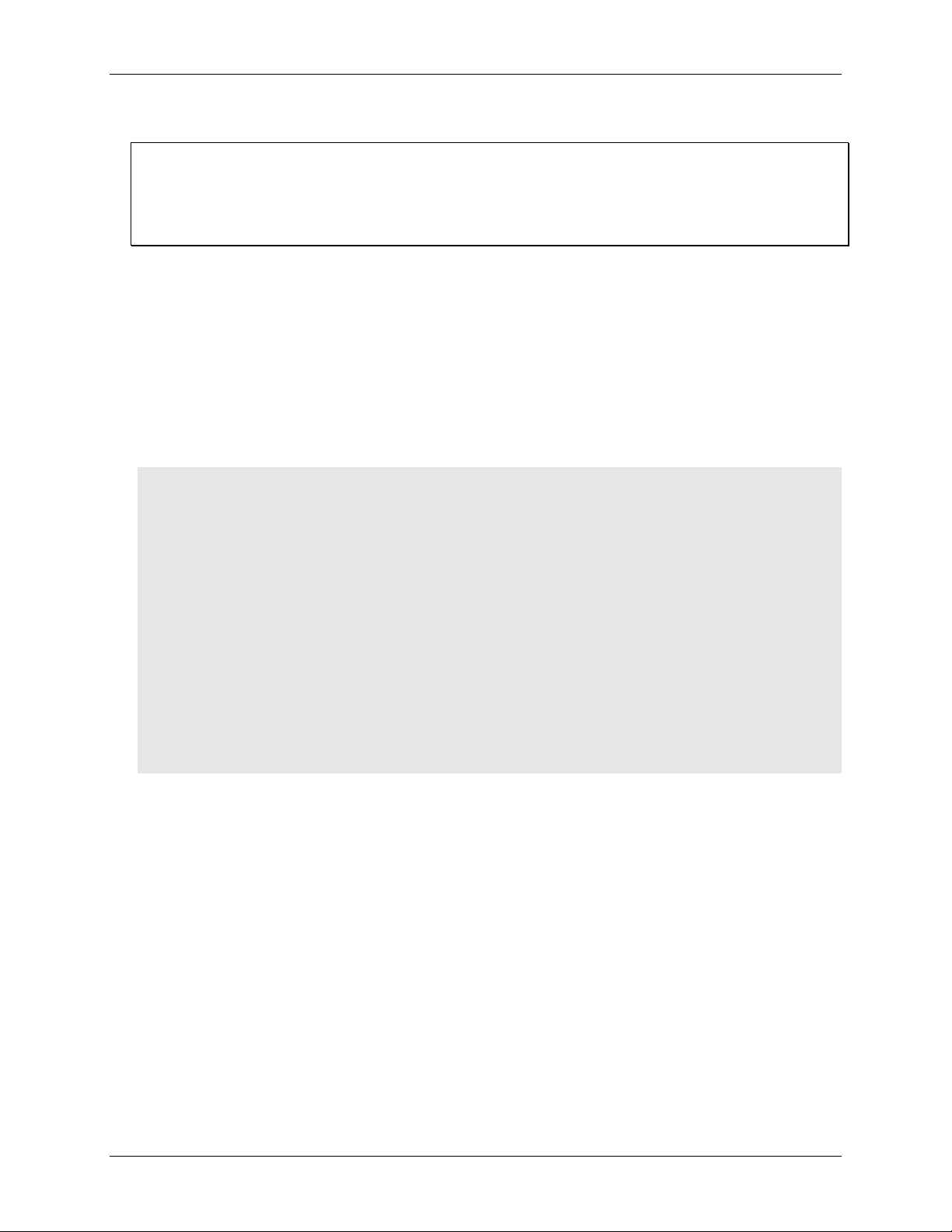
USB-2627 User's Guide Installing the USB-2627
Installing the hardware
Install the software before you install your device
A driver needed to run the USB-2627 is installed when you install the software. Therefore, you need to install
the software package you plan to use before you install the hardware.
For operation on a Windows operating system, we recommend that you run Windows Update to update your
operating system with the latest USB drivers.
To connect a USB-2627 device to your system, turn on your computer and connect the USB cable to an
available USB port on the computer or to an externally powered USB hub connected to the computer.
When connected for the first time, a Found New Hardware dialog opens when the operating system detects the
device. When the dialog box closes, the installation is complete.
The Power LED (top LED) blinks during device detection and initialization, and then remains on. When the
board is first powered on, there is usually a momentary delay before the Power LED blinks or turns on.
Configuring the hardware
All hardware configuration options are programmable with software.
Caution! Avoid redundant connections. Ensure that there is no signal conflict between the 68-pin SCSI
connector (P1) and the 40-pin connectors (J2 to J5). Failure to do so could possibly cause
equipment damage and/or personal injury.
Turn off power to all devices connected to the system before making connections. Electrical shock
or damage to equipment can result even under low-voltage conditions.
Always handle components carefully, and never touch connector pins or circuit components unless
you are following ESD guidelines in an appropriate ESD-controlled area. These guidelines include
using properly-grounded mats and wrist straps, ESD bags and cartons, and related procedures.
Avoid touching board surfaces and onboard components. Only handle boards by their edges. Make
sure that the USB-2627 does not come into contact with foreign elements such as oils, water, and
industrial particulate.
The discharge of static electricity can damage some electronic components. Semiconductor
devices are especially susceptible to ESD damage.
Calibrating the hardware
Field calibration
The USB-2627 supports self-calibration. Run the InstaCal utility to calibrate the USB-2627 whenever the
ambient temperature changes by more than ±10 °C from the last self-calibration. The recommended calibration
interval is one year. Calibrate the inputs before calibrating the outputs.
Factory calibration
The Measurement Computing Manufacturing Test department performs the initial factory calibration. Return
the device to Measurement Computing Corporation if you want the factory calibration restored.
9
Page 10

Chapter 3
Signal Connections
Board signals are available on the 68-pin SCSI connector P1 and 40-pin header connectors J2, J3, J4, and J5.
Caution! Avoid redundant connections! Make sure there is no signal conflict between the SCSI connector
pins and header connector pins. Failure to do so could possibly cause equipment damage and/or
personal injury.
Use the SCSI cable for optimal analog input settling time
To achieve the best analog input channel-channel settling time performance, connect your signals to the SCSI
connector (P1). If the J2 to J5 connectors are to be used, keep the interface cable as short as possible to
minimize settling errors.
68-pin SCSI connector P1
The SCSI connector provides connections to the board signals listed in Figure 2.
Figure 2. SCSI connector P1 pinout
10
Page 11

USB-2627 User's Guide Signal Connections
TB2 terminal
SCSI pin
TB1 terminal
SCSI pin
+5V
19
ACH0
68
GND
GND
ACH8
34
A0
18
AGND
AGND
A1
52
ACH1
33
A2
17
ACH9
66
A3
51
AGND
AGND
A4
16
ACH2
65
A5
50
ACH10
31
A6
15
AGND
AGND
A7
49
ACH3
30
B0
14
ACH11
63
B1
48
AGND
AGND
B2
13
ACH4
28
B3
47
ACH12
61
B4
12
AGND
AGND
B5
46
ACH5
60
B6
11
ACH13
26
B7
45
AGND
AGND
C0
10
ACH6
25
C1
44
ACH14
58
C2
9
AGND
AGND
C3
43
ACH7
57
C4
8
ACH15
23
C5
42
XDAC3
56
C6
7
SGND
62
C7
41
NC (Note 1)
20
TTL TRG
6
XDAC2
55
GND
GND
GND (Note 2)
GND
CNT0
5
AGND
AGND
CNT1
39
XDAC0
22
CNT2
4
AGND
AGND
Cabling
Use a CA-68-3R cable (Figure 3) when connecting signals to the SCSI connector.
Figure 3. CA-68-3R cable
Signal termination
TB-100 – screw terminal board that connects to SCSI connector P1 with a CA-68-3R cable. A 19-inch rack
mount kit (RM-TB-100) is also available.
The following table lists how TB-100 screw terminals are mapped to the SCSI connector pins.
TB-100 to SCSI connector pin map
11
Page 12

USB-2627 User's Guide Signal Connections
TB2 terminal
SCSI pin
TB1 terminal
SCSI pin
CNT3
38
XDAC1
21
TMR0
3
AGND
AGND
TMR1
37
XAPCR
2
XDPCR
1
GND
GND
GND
GND
EGND
SCSI shell
Do not make connections to any terminal labeled NC.
Note 1: Labeled POSREF on the TB-100; not supported on the USB-2627.
Note 2: Labeled NEGREF on the TB-100; not supported on the USB-2627.
40-pin header connectors J2, J4, and J5
The header connectors provide alternative connections to the 68-pin connector. Pins 1, 2, 39, and 40 are labeled
on each connector.
J2 provides analog input connections. J4 provides digital, counter, timer, pacer input, and power output
connections. J5 provides analog output, timer, pacer I/O, and power output connections.
Caution! Avoid redundant connections! Make sure there is no signal conflict between the SCSI connector
pins and header connector pins. Failure to do so could possibly cause equipment damage and/or
personal injury.
Figure 4 shows the pinout for J2.
Figure 4. Header connector J2 pinout
12
Page 13

USB-2627 User's Guide Signal Connections
Figure 5 shows the pinout for J4 and J5.
Figure 5. Header connector J4 and J5 pinout
For more information about signal connections
For more information about analog input connections, refer to the Guide to DAQ Signal Connections at
www.mccdaq.com/signals/signals.pdf.
Cabling
Use a C40FF-x cable (Figure 6) when connecting signals to a 40-pin header connector.
Figure 6. C40FF-x cable
Connecting a C40FF-x cable to each 40-pin connector provides greater signal connectivity than what is
provided by the SCSI connector.
Signal termination
CIO-MINI40 – 40-pin screw terminal board that connects to the J2, J4, or J5 header connector with the
C40FF-x cable.
TB-103 – screw terminal board that mounts directly onto the header connectors.
13
Page 14

Chapter 4
Functional Details
Analog input modes
The USB-2627 can acquire analog input data in two modes – software paced and hardware paced.
Software paced
You can acquire one analog sample at a time in software paced mode. You initiate the A/D conversion with a
software command. The analog value is converted to digital data and returned to the computer. Repeat this
procedure until you have the total number of samples that you want.
The sample rate in software paced mode is system-dependent and can range from 33 S/s to 4000 S/s.
Hardware paced
You can acquire data from up to 16 channels in hardware paced mode. The analog data is continuously
acquired, converted to digital values, and written into the 4k FIFO buffer on the device until you stop the scan.
The FIFO buffer is serviced in blocks as the data is transferred from the FIFO buffer to the computer memory
buffer. You start a continuous scan with either a software command or with an external hardware trigger event.
The maximum sampling rate in hardware paced mode from one to 16 channels is 1,000 kS/s, max.
Burst mode
Burst mode is an optional scan mode used with the onboard pacer to obtain more precise timing between
samples. When burst mode is enabled, each successive channel in a scan is sampled at the maximum A/D rate.
This ensures that samples from each channel are taken as close as possible to the same absolute point in time.
When burst mode is disabled, data is sampled at evenly spaced intervals, allowing you to increase the sample
period time; doing so can improve settling time and overall measurement accuracy.
Multi-channel scanning with burst mode enabled and disabled is shown in Figure 7.
Figure 7. Multi-channel scan with burst mode enabled and disabled
The burst mode sample period is 1 µs.
You can trigger the acquisition with the external trigger, and control the clock period with the internal A/D
pacer clock.
14
Page 15

USB-2627 User's Guide Functional Details
1
40-pin connector J4
5
40-pin connector J2
2
LEDs
6
40-pin connector J5
3
USB connector
7
Pull-up/down jumpers (W5. W6, W7)
4
68-pin SCSI connector P1
USB-2627 components
These USB-2627 components are shown in Figure 8.
68-pin SCSI connector (P1)
40-pin header connectors (J2, J4, and J5)
USB connector
LED indicators (USB and Power)
Figure 8. USB-2627 components
68-pin SCSI connector P1
The 68-pin SCSI connector provides the following connections:
16 single-ended analog inputs (ACH0 to ACH15)
Four analog outputs (XDAC0 to XDAC3)
24 digital I/O (A0 to A7, B0 to B7, C0 to C7)
Four counter inputs (CNT0 to CNT3)
Two timer outputs (TMR0 to TMR1)
External AI scan clock input (XAPCR)
External AO scan clock input (XDPCR)
External digital trigger input (TTLTRG)
Power output (+VO)
Analog ground and digital ground (AGND and GND)
Refer to Figure 2 on page 10 for the SCSI connector pinout.
15
Page 16

USB-2627 User's Guide Functional Details
Element
Channel
Range
0
CH5
BIP10V
1
CH3
BIP10V
2
CH5
BIP10V
3
CH15
BIP10V
40-pin header connectors J2, J4, and J5
The header connectors provide alternative connections to the SCSI connector.
J2 provides connections for the analog inputs.
J4 provides connections for the DIO, counter inputs, timer outputs, input scan clock, and power output.
J5 provides connections for the analog outputs, timer outputs, I/O scan clocks, and power output.
Refer to Figure 4 and Figure 5 on page 12 for header connector pinouts.
USB connector
The USB connector provides +5 V power and communication. No external power supply is required.
LEDs
The USB-2627 has two LEDs – Power and Activity.
The Power LED (top) turns on when the device is detected and installed on the computer.
The Activity LED (bottom) blinks when data is transferred, and is off otherwise.
Standoffs
The board is shipped with standoffs that can be used for mounting onto a metal frame.
Signal descriptions
Analog input
The USB-2627 has a 16-bit A/D converter and provides 16 single-ended analog inputs. The input voltage range
is fixed at ±10 V. Analog input connections are available on the SCSI connector and on header connector J2:
SCSI connector P1 provides connections for ACH0 to ACH15
Header connector J2 provides connections for ACH0 to ACH15
Input pacer clock
You can pace input scanning operations using the input scan clock on the board or with an external signal
connected to XAPCR. The sampling rate is software-selectable for 0.0149 Hz to 1 MHz.
Channel-Gain queue
The USB-2627 channel-gain queue feature allows you to configure a list of channels to scan. The settings are
stored in a channel-gain queue list that is written to local memory on the device.
The channel-gain queue list can contain up to 16 elements. The channels can be listed in any order. An example
of a 4-element list is shown in the table below.
Sample channel-gain queue list
16
Page 17

USB-2627 User's Guide Functional Details
Analog output
The USB-2627 has four 16-bit, 1 MHz analog output channels (XDAC0 to XDAC3). The output range is fixed at
±10 V. All outputs can be updated at 1 MS/s, regardless of the number of channels in a scan.
Analog output connections are available on the SCSI connector and header connector J5.
Output pacer clock
You can pace the output waveform using the DAC scan clock on the board or with an external signal connected
to XDPCR.
The on-board programmable clock can generate updates ranging from 0.0149 Hz to 1 MHz.
Digital I/O
The USB-2627 has 24 TTL-level digital I/O lines that are configured as three 8-bit ports. Each bit is
configurable as either input or output. Digital I/O connections are available on the SCSI connector and header
connector J4.
You can read digital input ports asynchronously before, during, or after an analog input scan. Digital outputs
can be updated asynchronously before, during, or after an acquisition.
Pull-up/down configuration
Each digital port has 47 kΩ resistors that are jumper configurable as pull-up or pull-down (default). Jumper W7
configures Port A, W6 configures Port B, and W5 configures Port C.
Caution! Turn off power to all devices connected to the system before making connections. Electrical shock
or damage to equipment can result even under low-voltage conditions.
Always handle components carefully, and never touch connector pins or circuit components unless
you are following ESD guidelines in an appropriate ESD-controlled area. These guidelines include
using properly-grounded mats and wrist straps, ESD bags and cartons, and related procedures.
Avoid touching board surfaces and onboard components. Only handle boards by their edges. Make
sure that the USB-2627 does not come into contact with foreign elements such as oils, water, and
industrial particulate.
The discharge of static electricity can damage some electronic components. Semiconductor
devices are especially susceptible to ESD damage.
Figure 9 shows the location of each jumper on the board.
Figure 9. Pull-up/down jumper locations
17
Page 18

USB-2627 User's Guide Functional Details
Figure 10 shows the pull-up and pull-down configuration for each jumper.
Figure 10. Pull-up/down jumper configurations
For more information about digital signal connections
For general information about digital signal connections and digital I/O techniques, refer to the Guide to DAQ
Signal Connections at www.mccdaq.com/signals/signals.pdf.
Counter input
The four counter inputs (CNT0 to CNT3) are 32-bit event counters that can accept frequency inputs up to
20 MHz.
Figure 11. Typical counter input
Counter input connections are available on the SCSI connector and header connector J4.
Trigger input
The external digital trigger input (TTLTRIG) is software selectable for edge or level sensitive.
Edge sensitive mode is configurable for rising or falling edge.
Level sensitive mode is configurable for high or low level.
The default setting at power up is edge sensitive, rising edge. The trigger input connection is available on the
SCSI connector and header connectors J4 and J5.
Timer output
The four timer outputs (TMR0 to TMR3) are pulse width modulation (PWM) outputs that can generate a square
wave with a programmable frequency in the range of 0.015 Hz to 32 MHz. Figure 12 shows the timer output
schematic.
Figure 12. Typical timer output
Timer output connections are available on the SCSI connector and header connectors J4 and J5. TMR0 and
TMR1 are available on the SCSI connector and header connector J4. TMR2 and TMR3 are available on header
connector J5.
Ground
The analog ground (AGND) pins provide a common ground for all analog channels. The digital ground (GND)
pins provide a common ground for the digital, counter, timer, and clock channels and the power terminal.
18
Page 19

USB-2627 User's Guide Functional Details
Power output
The +VO pin can output up to 10 mA maximum. Use this terminal to power external devices or circuitry. Power
output connections are available on the SCSI connector and header connectors J4 and J5.
Caution! The +VO (+5V) terminal is an output. Do not connect to an external power supply or you may
damage the device and possibly the computer.
USB power
The maximum current that can be drawn by the device is 500 mA. This maximum applies to most personal
computers and self-powered USB hubs. Bus-powered hubs and notebook computers may limit the maximum
available output current to 100 mA. If the current requirement of the device exceeds the current available from
the computer, connect to a self-powered hub or power the computer with an external power adapter.
Mechanical drawing
Figure 13. USB-2627 board dimensions
19
Page 20

Parameter
Condition
Specification
A/D converter type
Successive approximation
ADC resolution
16 bits
Number of channels
16 single-ended
Input voltage range
±10 V
Absolute maximum input
voltage
CHx relative to AGND
±25 V max (power on)
±10.5 V max (power off)
Input impedance
1 GΩ (power on)
390 Ω (power off)
Input bias current
±100 pA
Input bandwidth
Small signal (–3 dB)
3.1 MHz
Input capacitance
40 pf
Maximum working voltage
±10.1 V max relative to AGND
Crosstalk
Adjacent channels, DC to
10 kHz
–80 dB
Input coupling
DC
Sampling rate
0.0149 Hz to 1,000 kHz; software-selectable
Trigger source
TTLTRG
A/D pacing
Internal input scan clock
External input scan clock (XAPCR)
Burst mode
Burst rate = 1 µs, software selectable
Throughput
Software paced
33 S/s to 4,000 S/s typ; system dependent
Hardware paced
1 MS/s max
Channel queue
Up to 16 element list of random channels
Warm-up time
15 minutes min
Range
Gain error
(% of reading)
Offset error
(µV)
INL error
(% of range)
Absolute
accuracy at
Full Scale
(µV)
Gain
temperature
coefficient
(% reading/°C)
Offset
temperature
coefficient
(µV/°C)
±10 V
0.031
915
0.0076
4775
0.0013
35
Specifications
All specifications are subject to change without notice.
Typical for 25 °C unless otherwise specified.
Specifications in italic text are guaranteed by design.
Analog input
Table 1. General analog input specifications
Chapter 5
Accuracy
Analog input DC voltage measurement accuracy
Table 2. DC Accuracy components and specifications. All values are (±)
20
Page 21

USB-2627 User's Guide Specifications
Range
Counts
LSBrms
±10 V
8
1.21
Range
1 µS settling accuracy
(% FSR)
5 µS settling accuracy
(% FSR)
10 µS settling accuracy
(% FSR)
±10 V
0.0152
0.0061
0.0015
Parameter
Condition
Specification
Number of channels
4 Resolution
16 bits
Output ranges
Calibrated
±10 V
Output transient
Host computer is reset, powered on, suspended,
or a reset command is issued to the device
Duration: 100 ms
Amplitude: 2V p-p
Powered off
Duration: 100 ms
Amplitude: 5 V peak
Differential
non-linearity
±0.25 LSB typ
±1 LSB max
Output current
XDACx pins
±3.5 mA max
Output short-circuit
protection
XDACx connected to AGND
Unlimited duration
Output coupling
DC
Power on and
reset state
DACs cleared to zero-scale: 0 V, ±150 mV
Pacer source
Two programmable sources:
Internal output scan clock
External output scan clock (XDPCR),
independent of external input scan clock
(XAPCR)
Trigger sources
TTLTRIG (see External trigger on page 23)
Output update rate
1 MS/s max (Note 3)
Settling time
To rated accuracy, 10 V step
2 µs
Slew rate
20 V/µs
Throughput
Software paced
33 S/s to 4,000 S/s typ, system-dependent
Hardware paced
1 MS/s max, system-dependent
Noise performance
For the peak-to-peak noise distribution test, a single-ended input channel is connected to AGND at the input
terminal block, and 32,000 samples are acquired at the maximum rate.
Table 3. Noise performance specifications
Settling time for Multichannel Measurements
Settling time is defined as the accuracy that can be expected after one conversion when switching from a
channel with a DC input at one extreme of full scale to another channel with a DC input at the other extreme of
full scale.
Table 4. Input settling time specifications in µS, typical
Analog output
Table 5. Analog output specifications
Note 1: Leave unused XDACx output channels disconnected.
Note 2: XDACx defaults to 0 V whenever the host computer is reset, powered on, suspended, or a reset
command is issued to the device.
21
Page 22

USB-2627 User's Guide Specifications
Range
Absolute accuracy (±LSB)
±10 V
16.0
Range
% of reading
Offset
(±mV)
Offset tempco
(µV/°C)
Gain tempco
(ppm of range/°C)
±10 V
±0.0183
1.831
12.7
13
Range
Relative accuracy (INL)
±10 V
4.0 typ
Parameter
Specification
Recommended warm-up time
15 minutes min
Calibration method
Self-calibration (firmware)
Calibration interval
1 year (factory calibration)
AI calibration reference
+5 V, ±2.5 mV max. Actual measured values stored in EEPROM.
Tempco: 5 ppm/°C max
Long term stability: 15 ppm/1,000 hours
AO calibration procedure
The analog output pins are internally routed to the analog input circuit.
For best calibration results, disconnect any XDACx connections at the I/O connectors
prior to performing AOUT calibration.
Parameter
Specification
Digital type
TTL
Number of I/O
24
Configuration
Three banks of 8. Each bit may be configured as input (power on default) or output.
Pull-up configuration
Each port has 47 kΩ resistors that are configurable as pull-up or pull-down (default)
using an onboard jumper (W5, W6, W7).
Digital I/O transfer rate
(system-paced, asynchronous)
33 to 4,000 port reads/writes or single bit reads/writes per second typ;
system dependent.
Input high voltage
2.0 V min
5.0 V absolute max
Input low voltage
0.8 V max
0 V recommended min
Output high voltage
4.4 V min (IOH = –50 µA)
3.76 V min (IOH = –24 mA)
Output low voltage
0.1 V max (IOL = 50 µA)
0.44 V max (IOL = 24 mA)
Output current
60 mA max, not to exceed 24 mA for one bit, resulting in 2.5 mA max when all 24 bits
are enabled.
Note 3: The DAC update rate is not affected by the number of channels in the scan.
Table 6. Calibrated absolute accuracy specifications
Table 7. Calibrated absolute accuracy components specifications
Table 8. Relative accuracy specifications (±LSB)
Analog input/output calibration
Table 9. Analog input/output calibration specifications
Digital input/output
Table 10. Digital input/output specifications
22
Page 23

USB-2627 User's Guide Specifications
Parameter
Specification
Trigger source
TTLTRG
Trigger mode
Software programmable for edge or level sensitive, rising or falling edge, high or low
level. Power on default is edge sensitive, rising edge.
Trigger latency
1 µs + 1 clock cycle max
Trigger pulse width
100 ns min
Input type
33 Ω series resistor and 49.9 kΩ pull-down to GND
Input high voltage
2.2 V min
5.5 V absolute max
Input low voltage
1.5 V max
–0.5 V absolute min
0 V recommended min
Parameter
Specification
Terminal names
XAPCR, XDPCR
Terminal types
Input, active on rising edge
Terminal descriptions
Receives pacer clock from external source
Input clock rate
1 MHz max
Clock pulse width
100 ns min
Input type
33 Ω series resistor, 47 kΩ pull-down to GND
Input high voltage
2.2 V min
5.5 V absolute max
Input low voltage
1.5 V max
–0.5 V absolute min
0 V recommended min
Parameter
Specification
Terminal names
CNT0, CNT1, CNT2, CNT3
Number of channels
4 channels
Resolution
32-bit
Counter type
Event counter
Input type
33 Ω series resistor, 47 kΩ pull-down to GND
Input source
68-pin SCSI: CNT0 (pin 5), CNT1 (pin 39), CNT2 (pin 4), CNT3 (pin 38)
40-pin (J4): CNT0 (pin 35), CNT1 (pin 34), CNT2 (pin 37), CNT3 (pin 36)
Counter read/writes rates
(software paced)
33 to 8,000 reads/writes per second typ; system dependent
Input high voltage
2.2 V min
Input low voltage
1.5 V max
Maximum input voltage range
–5 V to +10 V max
Input frequency
20 MHz, max
High pulse width
100 ns, min
Low pulse width
100 ns, min
External trigger
Table 11. External trigger specifications
External clock
Table 12. External clock I/O specifications
Counter
Table 13. Counter specifications
23
Page 24

USB-2627 User's Guide Specifications
Parameter
Specification
Terminal name
TMR0, TMR1, TMR2, TMR3
Number of channels
4 channels
Timer type
PWM output with count, period, delay, and pulse width registers
Output value
Default state is idle low with pulses high, software-selectable, output invert
Input source
68-pin SCSI: TMR0 (pin 3), TMR1 (pin 37)
40-pin (J4): TMR0 (pin 33), TMR1 (pin 32)
40-pin (J5): TMR2 (pin 31), TMR3 (pin 35)
Internal clock frequency
64 MHz
Register widths
32-bit
High pulse width
10.42 ns, min
Low pulse width
10.42 ns, min
Output high voltage
4.4 V min (IOH = –50 µA)
3.76 V min (IOH = –1.0 mA)
Output low voltage
0.1 V max (IOL = 50 µA)
0.44 V max (IOL = 1.0 mA)
Output waveform
Square wave
Output rate
64 MHz base rate divided by 232; software-selectable.
Parameter
Specification
Data FIFO
4 kS analog input/2 kS analog output
Non-volatile memory
32 KB (30 KB firmware storage, 2 KB calibration/user data)
Parameter
Condition
Specification
Supply current (Note 4, Note 5)
Quiescent current
360 mA
+VO output voltage range
4.25V to 5.25V
+VO output current
10 mA max
Timer output
Table 14. Timer output specifications
Memory
Table 15. Memory specifications
Power
Table 16. Power specifications
Note 4: This is the total quiescent current requirement for the device that includes up to 10 mA for the Status
LED. This value does not include potential loading of the DIO bits, +VO pin, or the XDACx outputs.
Note 5: USB 2.0 ports are required by USB 2.0 standards to supply 2500 mW (nominal at 5 V, 500 mA).
Self-powered hubs and externally-powered root port hubs provide up to 500 mA of current for a USB
device. Battery-powered root port hubs, such as in a laptop PC, provide 100 mA or 500 mA, depending
on the manufacturer. If your laptop is constrained to the 100 mA maximum, you need to purchase a
self-powered hub.
24
Page 25

USB-2627 User's Guide Specifications
Parameter
Specification
USB device type
USB 2.0 (high-speed)
Device compatibility
USB 1.1, USB 2.0
USB cable type
A-B cable, UL type AWM 2725 or equivalent. (min 24 AWG VBUS/GND,
min 28 AWG D+/D–)
USB cable length
3 m (9.84 ft) max
Parameter
Specification
Operating temperature range
0 °C to 55 °C max
Storage temperature range
–40 °C to 85 °C max
Humidity
0% to 90% non-condensing max
Parameter
Specification
PCB dimensions (L × W)
152.4 × 150.62 mm (6.00 × 5.93 in.)
Parameter
Specification
Connector type
P1: 68-pin standard SCSI TYPE III female connector
J2, J4, J5: Three 40-pin header connectors AMP# 2-103328-0
Compatible cables
P1: CA-68-3R ribbon cable; 3 feet.
J2, J4, J5: C40FF-x ribbon cable; x is length in feet.
Compatible terminal boards
TB-100: Connects to a CA-68-3R cable
TB-103: Mounts directly onto the header connectors
CIO-MINI40: Connects to a C40FF-x cable
USB
Table 17. USB specifications
Environmental
Table 18. Environmental specifications
Mechanical
Signal connections
Table 20. Board connectors, cables, and compatible hardware
Table 19. Mechanical specifications
25
Page 26

USB-2627 User's Guide Specifications
Pin
Signal name
Pin description
Pin
Signal name
Pin description
68
ACH0
Analog input 0
34
ACH8
Analog input 8
67
AGND
Analog ground
33
ACH1
Analog input 1
66
ACH9
Analog input 9
32
AGND
Analog ground
65
ACH2
Analog input 2
31
ACH10
Analog input 10
64
AGND
Analog ground
30
ACH3
Analog input 3
63
ACH11
Analog input 11
29
AGND
Analog ground
62
AGND
Analog ground
28
ACH4
Analog input 4
61
ACH12
Analog input 12
27
AGND
Analog ground
60
ACH5
Analog input 5
26
ACH13
Analog input 13
59
AGND
Analog ground
25
ACH6
Analog input 6
58
ACH14
Analog input 14
24
AGND
Analog ground
57
ACH7
Analog input 7
23
ACH15
Analog input 15
56
XDAC3
Analog output channel 3
22
XDAC0
Analog output 0
55
XDAC2
Analog output channel 2
21
XDAC1
Analog output1
54
AGND
Analog ground
20
NC
No connection
53
GND
Digital ground
19
+VO
Power output
52
A1
Port A bit 1
18
A0
Port A bit 0
51
A3
Port A bit 3
17
A2
Port A bit 2
50
A5
Port A bit 5
16
A4
Port A bit 4
49
A7
Port A bit 7
15
A6
Port A bit 6
48
B1
Port B bit 1
14
B0
Port B bit 0
47
B3
Port B bit 3
13
B2
Port B bit 2
46
B5
Port B bit 5
12
B4
Port B bit 4
45
B7
Port B bit 7
11
B6
Port B bit 6
44
C1
Port C bit 1
10
C0
Port C bit 0
43
C3
Port C bit 3
9
C2
Port C bit 2
42
C5
Port C bit 5
8
C4
Port C bit 4
41
C7
Port C bit 7
7
C6
Port C bit 6
40
GND
Digital ground
6
TTLTRG
External digital trigger input
39
CNT1
Counter input 1
5
CNT0
Counter input 0
38
CNT3
Counter input 3
4
CNT2
Counter input 2
37
TMR1
Timer output 1
3
TMR0
Timer output 0
36
GND
Digital ground
2
XAPCR
External analog input scan clock
35
GND
Digital ground
1
XDPCR
External analog output scan clock
68-pin SCSI connector (P1)
Table 21. P1 connector pinout
26
Page 27

USB-2627 User's Guide Specifications
Pin
Signal name
Pin description
Pin
Signal name
Pin description
1
NC
No connection
2
NC
No connection
3
NC
No connection
4
NC
No connection
5
AGND
Analog ground
6
AGND
Analog ground
7
ACH3
Analog input 3
8
ACH11
Analog input 11
9
ACH2
Analog input 2
10
ACH10
Analog input 10
11
NC
No connection
12
NC
No connection
13
NC
No connection
14
NC
No connection
15
ACH1
Analog input 1
16
ACH9
Analog input 9
17
ACH0
Analog input 0
18
ACH8
Analog input 8
19
AGND
Analog ground
20
AGND
Analog ground
21
NC
No connection
22
NC
No connection
23
NC
No connection
24
NC
No connection
25
ACH7
Analog input 7
26
ACH15
Analog input 15
27
ACH6
Analog input 6
28
ACH14
Analog input 14
29
AGND
Analog ground
30
NC
No connection
31
NC
No connection
32
NC
No connection
33
NC
No connection
34
ACH5
Analog input 5
35
ACH13
Analog input 13
36
ACH4
Analog input 4
37
ACH12
Analog input 12
38
AGND
Analog ground
39
AGND
Analog ground
40
AGND
Analog ground
Pin
Signal name
Pin description
Pin
Signal name
Pin description
1
GND
Digital ground
2
XAPCR
External analog input scan clock
3
A0
Port A bit 0
4
A4
Port A bit 4
5
A1
Port A bit 1
6
A5
Port A bit 5
7
A2
Port A bit 2
8
A6
Port A bit 6
9
A3
Port A bit 3
10
A7
Port A bit 7
11
GND
Digital ground
12
TTLTRG
External digital trigger input
13
B0
Port B bit 0
14
B4
Port B bit 4
15
B1
Port B bit 1
16
B5
Port B bit 5
17
B2
Port B bit 2
18
B6
Port B bit 6
19
B3
Port B bit 3
20
B7
Port B bit 7
21
GND
Digital ground
22
+VO
Power output
23
C0
Port C bit 0
24
C4
Port C bit 4
25
C1
Port C bit 1
26
C5
Port C bit 5
27
C2
Port C bit 2
28
C6
Port C bit 6
29
C3
Port C bit 3
30
C7
Port C bit 7
31
GND
Digital ground
32
TMR1
Timer output 1
33
TMR0
Timer output 0
34
CNT1
Counter input 1
35
CNT0
Counter input 0
36
CNT3
Counter input 3
37
CNT2
Counter input 2
38
GND
Digital ground
39
GND
Digital ground
40
GND
Digital ground
40-pin header connectors (J2, J4, J5)
Table 22. J2 connector pinout
Table 23. J4 connector pinout
27
Page 28

USB-2627 User's Guide Specifications
Pin
Signal name
Pin description
Pin
Signal name
Pin description
1
NC
No connection
2
NC
No connection
3
NC
No connection
4
NC
No connection
5
AGND
Analog ground
6
AGND
Analog ground
7
XDAC0
Analog output 0
8
XDAC2
Analog output 2
9
XDAC1
Analog output 1
10
XDAC3
Analog output 3
11
AGND
Analog ground
12
AGND
Analog ground
13
NC
No connection
14
AGND
Analog ground
15
AGND
Analog ground
16
AGND
Analog ground
17
TTLTRG
External digital trigger input
18
XDPCR
External analog output scan clock
19
XAPCR
External analog input scan clock
20
GND
Digital ground
21
GND
Digital ground
22
GND
Digital ground
23
NC
No connection
24
NC
No connection
25
+VO
Power output
26
NC
No connection
27
NC
No connection
28
NC
No connection
29
GND
Digital ground
30
NC
No connection
31
TMR2
Timer output 2
32
NC
No connection
33
GND
Digital ground
34
NC
No connection
35
TMR3
Timer output 3
36
NC
No connection
37
GND
Digital ground
38
NC
No connection
39
NC
No connection
40
NC
No connection
Table 24. J5 connector pinout
Standoff locations
The board is designed with standoff holes labeled TL1 to TL8.
TL1: Standoff hole TL1 Is connected directly to the J1 USB connector shield.
TL2: Standoff hole TL2 is connected directly to the P1 SCSI connector shield (pin 69, pin 70). The SCSI
connector shield and TL2 can also be connected to the board chassis ground guard trace using the R21
(OPEN by default) resistor location.
TL4-8: Standoff holes TL4-TL8 are electrically isolated from the PCB.
Refer to the mechanical drawing in the hardware user guide for the location of these standoff holes.
28
Page 29

Measurement Computing Corporation
10 Commerce Way
Suite 1008
Norton, Massachusetts 02766
(508) 946-5100
Fax: (508) 946-9500
E-mail: info@mccdaq.com
www.mccdaq.com
