Page 1
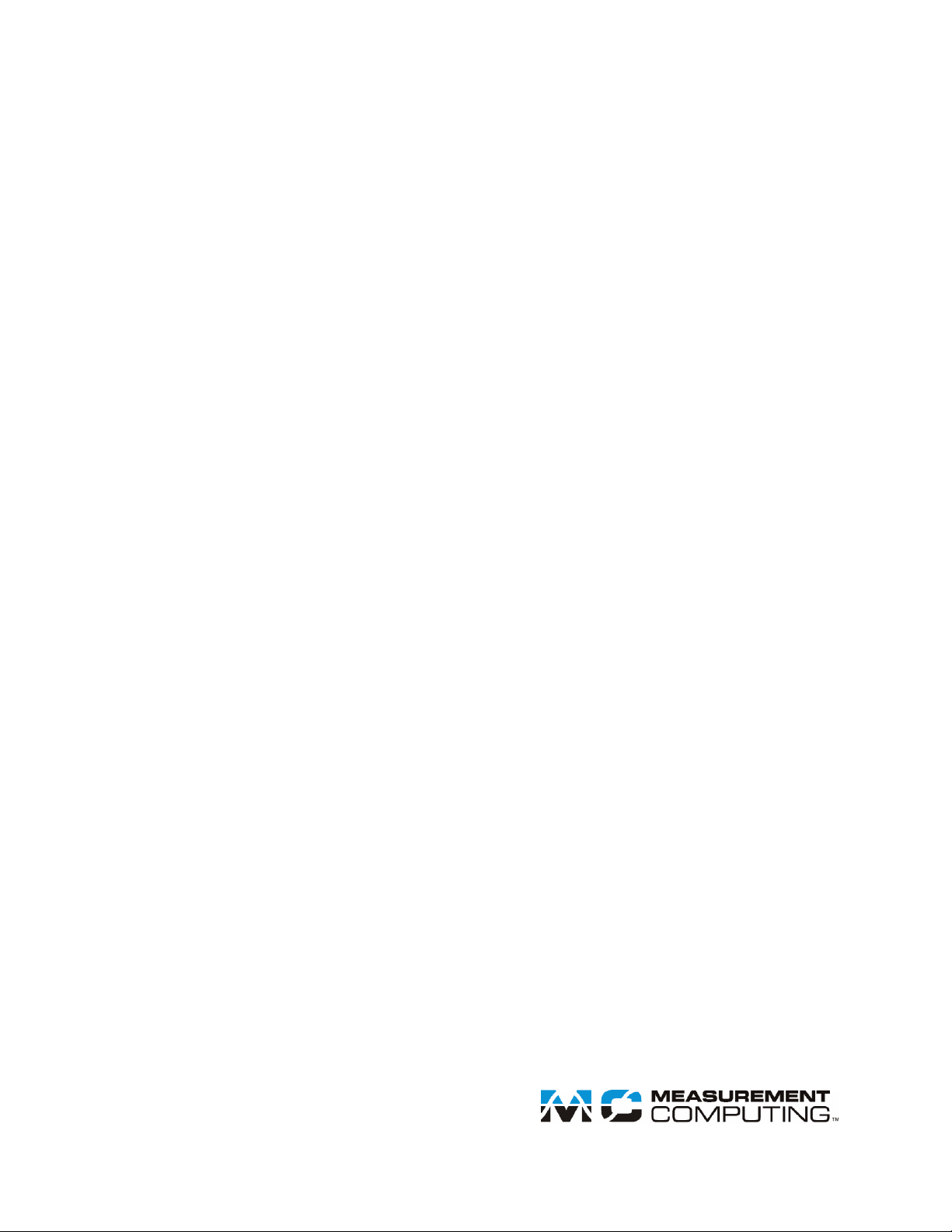
USB-1208LS
Document Revision 3
March 2013
© Copyright 2013
User's Guide
Analog and Digital I/O
Page 2
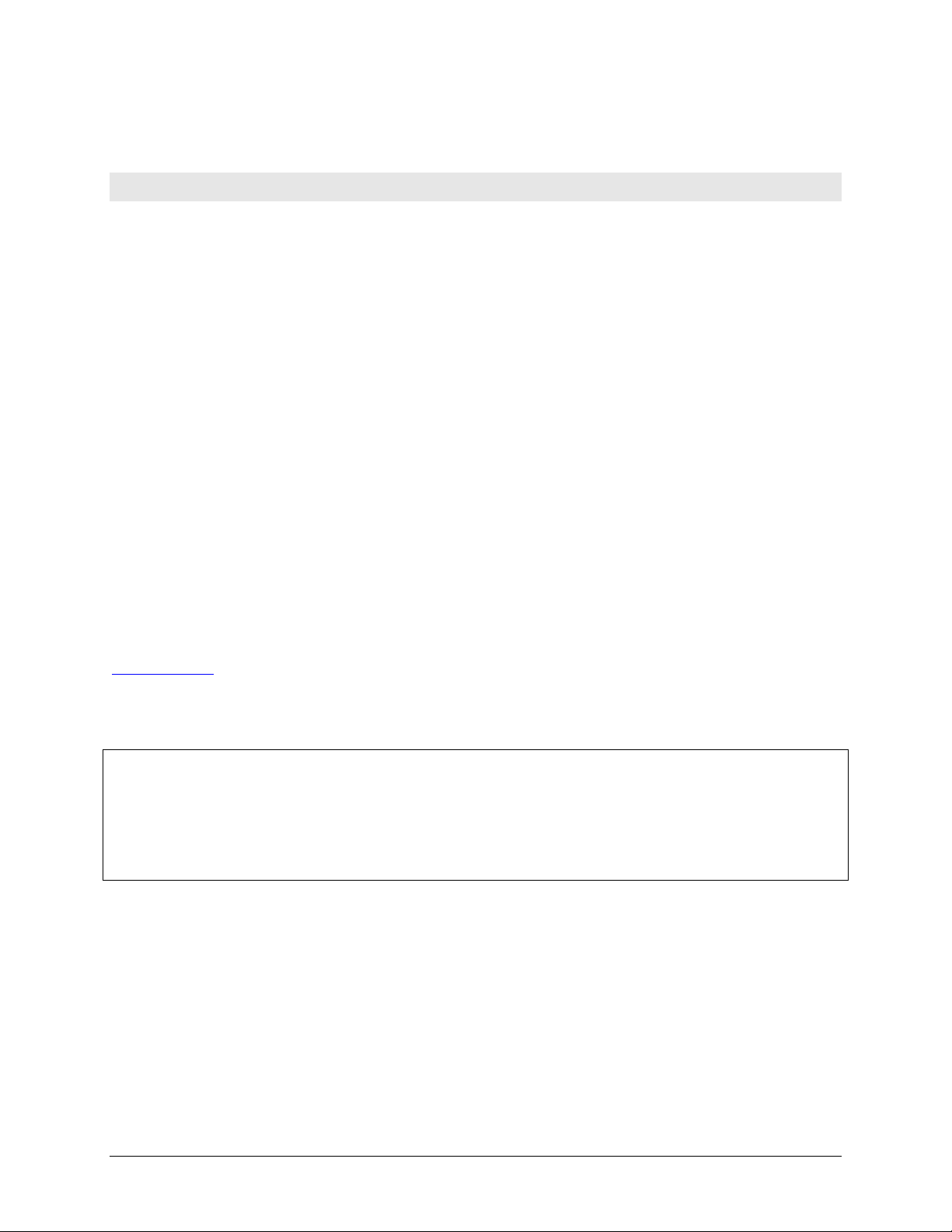
HM USB-1208LS.docx
Your new Measurement Computing product comes with a fantastic extra —
Management committed to your satisfaction!
Thank you for choosing a Measurement Computing product—and congratulations! You own the finest, and you can now enjoy
the protection of the most comprehensive warranties and unmatched phone tech support. It’s the embodiment of our mission:
To provide data acquisition hardware and software that will save time and save money.
Simple installations minimize the time between setting up your system and actually making measurements. We offer quick and
simple access to outstanding live FREE technical support to help integrate MCC products into a DAQ system.
Limited Lifetime Warranty: Most MCC products are covered by a limited lifetime warranty against defects in materials or
workmanship for the life of the product, to the original purchaser, unless otherwise noted. Any products found to be defective in
material or workmanship will be repaired, replaced with same or similar device, or refunded at MCC’s discretion. For specific
information, please refer to the terms and conditions of sale.
Harsh Environment Program: Any Measurement Computing product that is damaged due to misuse, or any reason, may be
eligible for replacement with the same or similar device for 50% of the current list price. I/O boards face some harsh
environments, some harsher than the boards are designed to withstand. Contact MCC to determine your product’s eligibility for
this program.
30 Day Money-Back Guarantee: Any Measurement Computing Corporation product may be returned within 30 days of
purchase for a full refund of the price paid for the product being returned. If you are not satisfied, or chose the wrong product by
mistake, you do not have to keep it.
These warranties are in lieu of all other warranties, expressed or implied, including any implied warranty of merchantability or
fitness for a particular application. The remedies provided herein are the buyer’s sole and exclusive remedies. Neither
Measurement Computing Corporation, nor its employees shall be liable for any direct or indirect, special, incidental or
consequential damage arising from the use of its products, even if Measurement Computing Corporation has been notified in
advance of the possibility of such damages.
Trademark and Copyright Information
Measurement Computing Corporation, InstaCal, Universal Library, and the Measurement Computing logo are either trademarks
or registered trademarks of Measurement Computing Corporation. Refer to the Copyrights & Trademarks section on
mccdaq.com/legal for more information about Measurement Computing trademarks. Other product and company names
mentioned herein are trademarks or trade names of their respective companies.
© 2013 Measurement Computing Corporation. All rights reserved. No part of this publication may be reproduced, stored in a
retrieval system, or transmitted, in any form by any means, electronic, mechanical, by photocopying, recording, or otherwise
without the prior written permission of Measurement Computing Corporation.
Notice
Measurement Computing Corporation does not authorize any Measurement Computing Corporation product for use
in life support systems and/or devices without prior written consent from Measurement Computing Corporation.
Life support devices/systems are devices or systems that, a) are intended for surgical implantation into the body, or
b) support or sustain life and whose failure to perform can be reasonably expected to result in injury. Measurement
Computing Corporation products are not designed with the components required, and are not subject to the testing
required to ensure a level of reliability suitable for the treatment and diagnosis of people.
2
Page 3
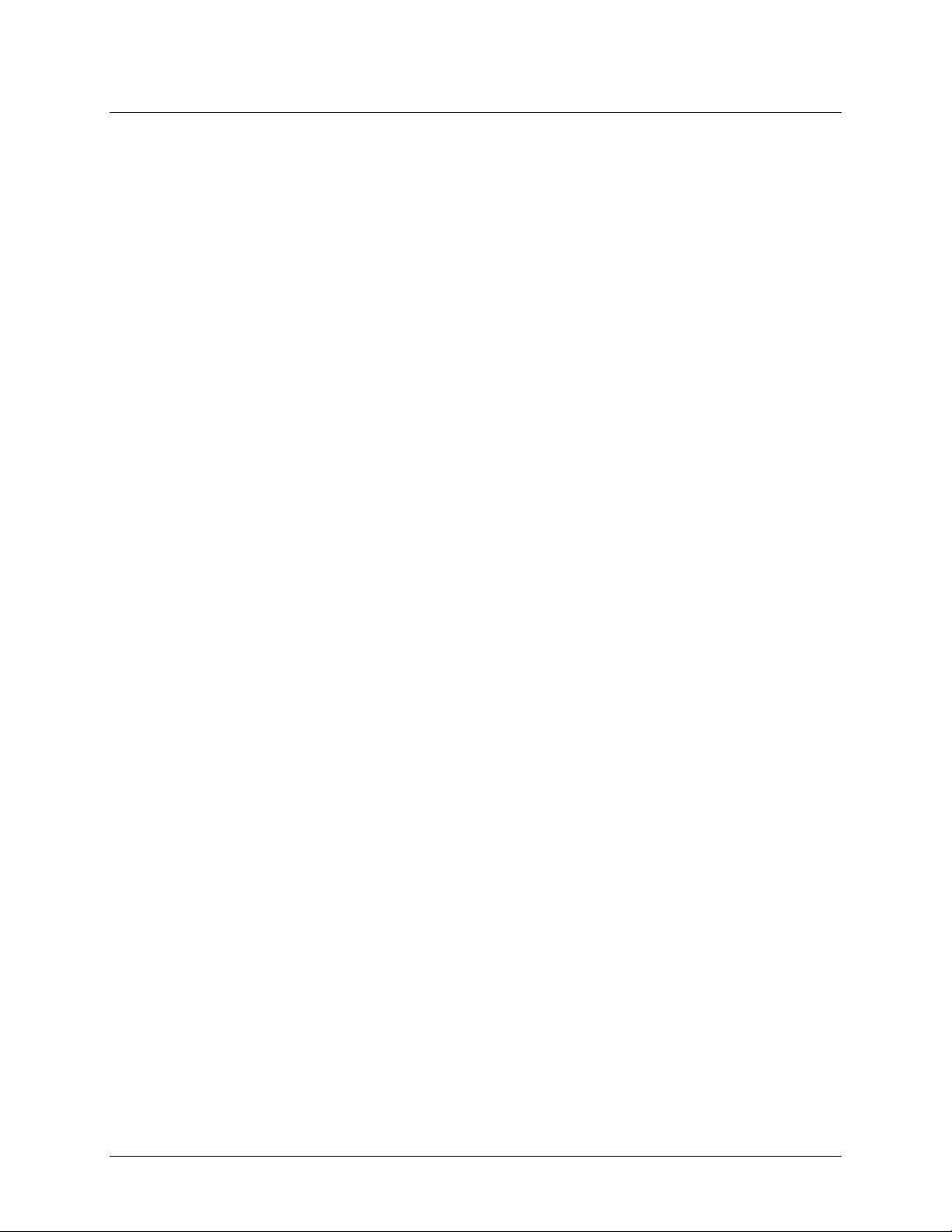
Table of Contents
Preface
About this User's Guide ....................................................................................................................... 5
Conventions in this user's guide ......................................................................................................................... 5
Where to find more information ......................................................................................................................... 5
Chapter 1
Introducing the USB-1208LS................................................................................................................ 6
Functional block diagram ................................................................................................................................... 6
Connecting a USB-1208LS to your computer is easy ........................................................................................ 7
Chapter 2
Installing the USB-1208LS.................................................................................................................... 8
What comes with your shipment? ....................................................................................................................... 8
Hardware .......................................................................................................................................................................... 8
Documentation ................................ ................................................................ ................................................................ .. 8
Unpacking........................................................................................................................................................... 8
Installing the software ........................................................................................................................................ 8
Installing the hardware ....................................................................................................................................... 8
Chapter 3
Functional Details ................................................................................................................................. 9
Analog input acquisition modes ......................................................................................................................... 9
Software paced mode ........................................................................................................................................................ 9
Hardware paced mode....................................................................................................................................................... 9
Burst scan mode ................................................................................................................................................................ 9
External components .......................................................................................................................................... 9
USB connector .................................................................................................................................................................10
LED .................................................................................................................................................................................10
Screw terminal wiring ......................................................................................................................................................10
Signal connections ............................................................................................................................................ 11
Analog inputs ...................................................................................................................................................................11
Digital I/O ........................................................................................................................................................................13
Trigger input ....................................................................................................................................................................14
Counter input ...................................................................................................................................................................14
Calibration output ............................................................................................................................................................14
Power output ....................................................................................................................................................................14
Ground terminals .............................................................................................................................................................14
Accuracy ........................................................................................................................................................... 15
Mechanical drawings ................................................................................................................................ ........ 18
Chapter 4
Specifications ...................................................................................................................................... 19
Analog input ..................................................................................................................................................... 19
Analog output ................................................................................................................................................... 20
Digital input/output........................................................................................................................................... 21
External trigger ................................................................................................................................................. 21
Counter ............................................................................................................................................................. 21
Non-volatile memory ........................................................................................................................................ 22
Power ................................................................................................................................................................ 22
General ............................................................................................................................................................. 22
Environmental .................................................................................................................................................. 22
Mechanical ....................................................................................................................................................... 23
3
Page 4
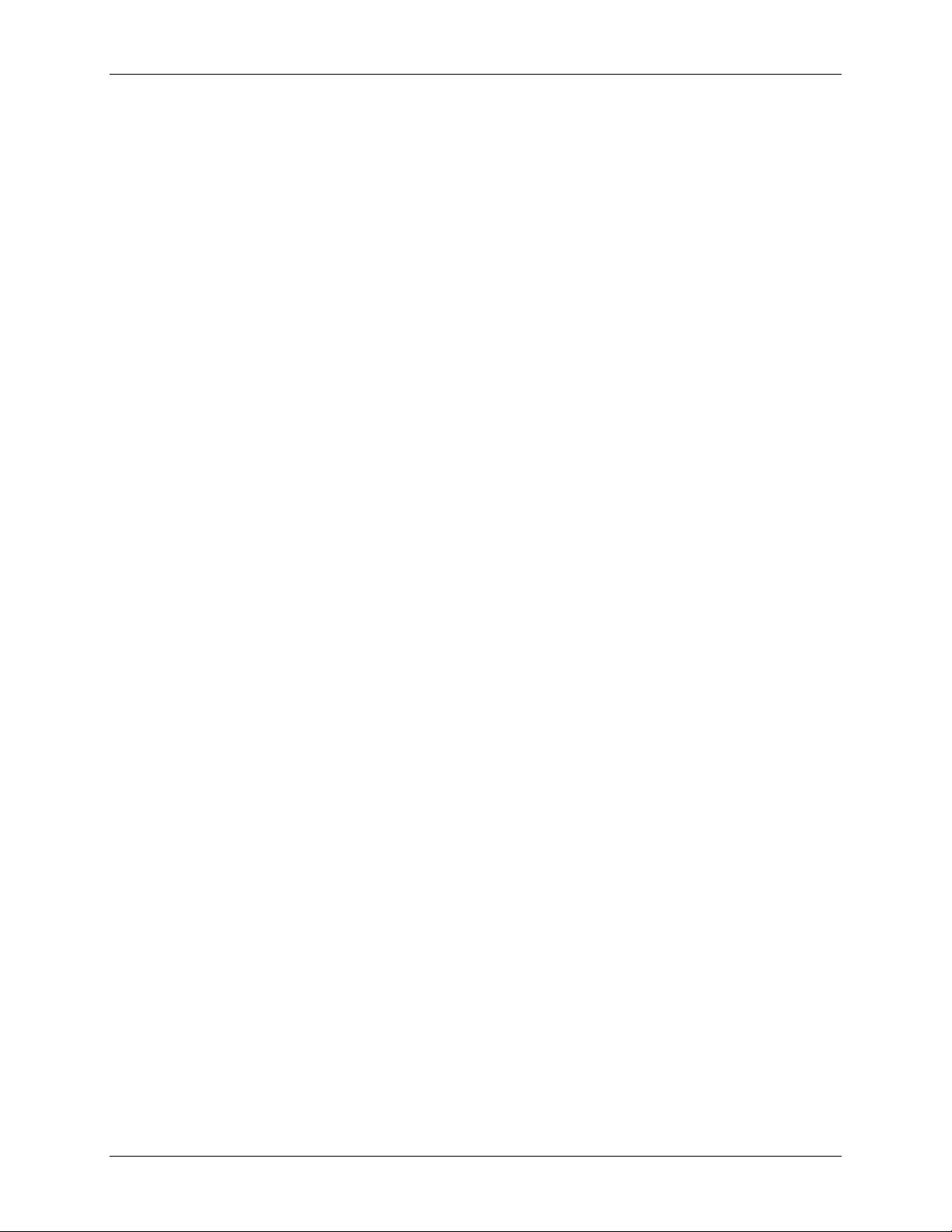
USB-1208LS User's Guide
Signal connector ............................................................................................................................................... 23
Declaration of Conformity .................................................................................................................. 25
4
Page 5
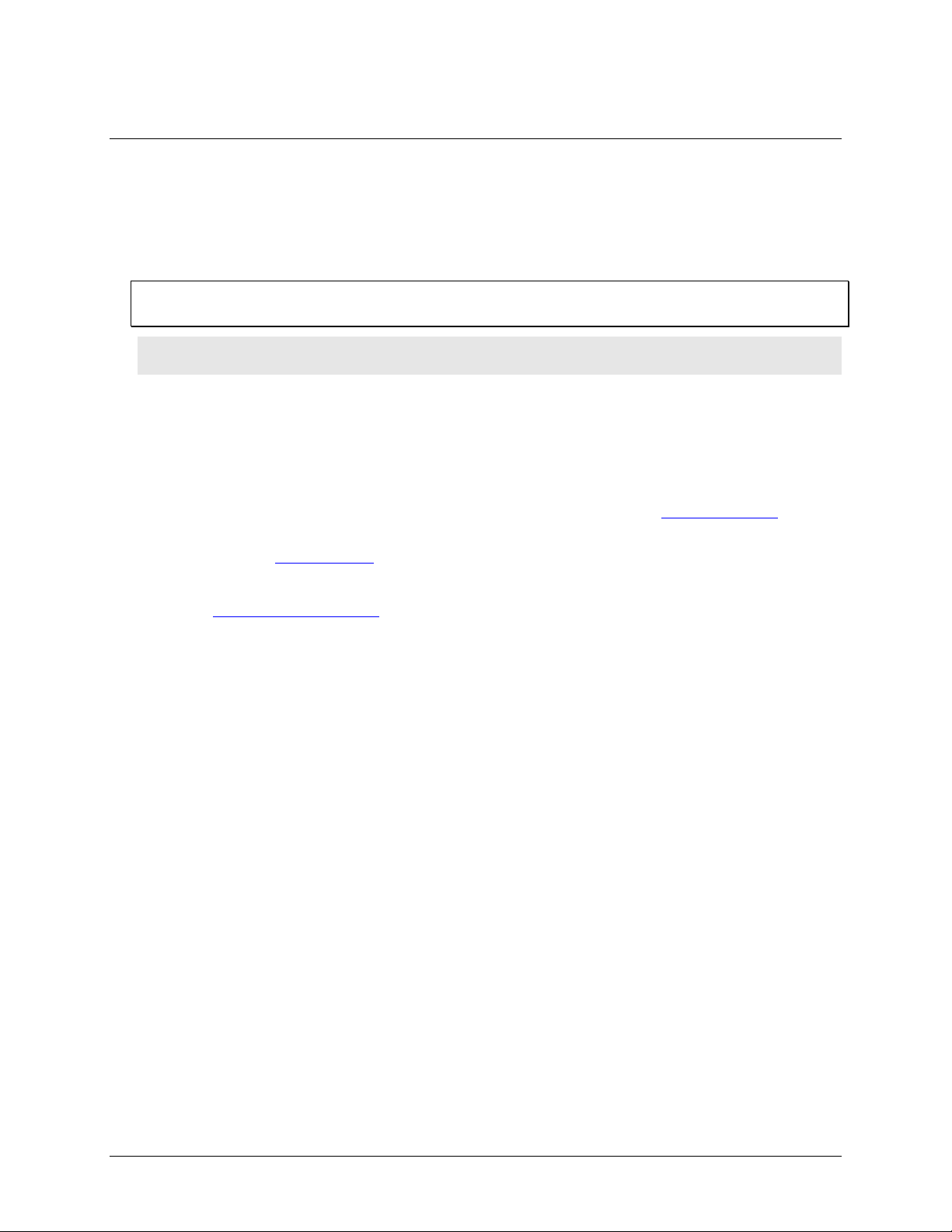
Preface
About this User's Guide
This user's guide describes the Measurement Computing USB-1208LS data acquisition device and lists device
specifications.
Conventions in this user's guide
For more information
Text presented in a box signifies additional information related to the subject matter.
Caution! Shaded caution statements present information to help you avoid injuring yourself and others,
damaging your hardware, or losing your data.
bold text Bold text is used for the names of objects on a screen, such as buttons, text boxes, and check boxes.
italic text Italic text is used for the names of manuals and help topic titles, and to emphasize a word or phrase.
Where to find more information
Additional information about USB-1208LS hardware is available on our website at www.mccdaq.com. You can
also contact Measurement Computing Corporation with specific questions.
Knowledgebase: kb.mccdaq.com
Phone: 508-946-5100 and follow the instructions for reaching Tech Support
Fax: 508-946-9500 to the attention of Tech Support
Email: techsupport@mccdaq.com
5
Page 6
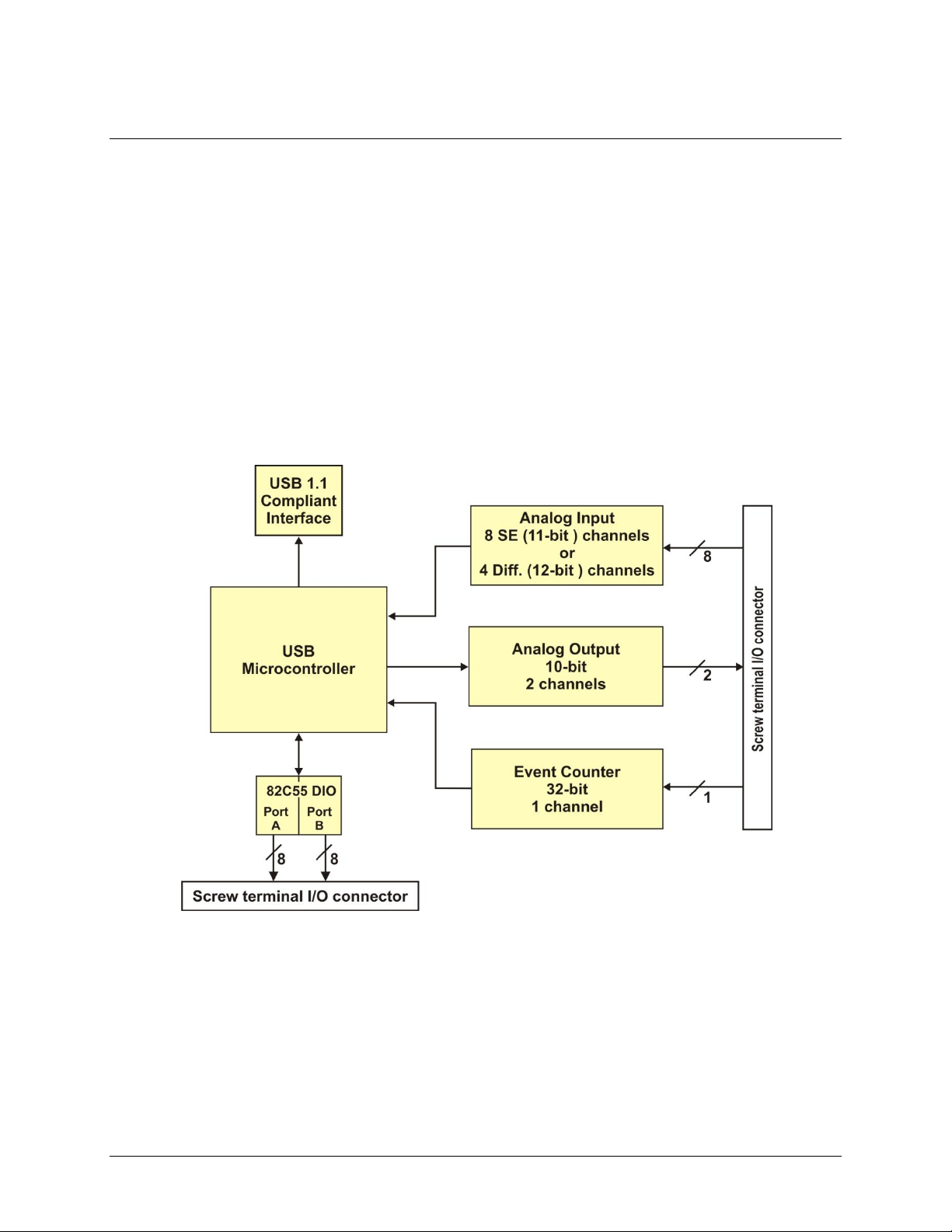
Chapter 1
Introducing the USB-1208LS
The USB-1208LS is a USB 1.1 low-speed device supported under popular Microsoft® Windows® operating
systems. It is designed for USB 1.1 ports, and tested for compatibility with both USB 1.1 and USB 2.0 ports.
The USB-1208LS features eight analog inputs, two 10-bit analog outputs, 16 digital I/O connections, and one
32-bit external event counter.
The analog inputs are software configurable for either eight 11-bit single-ended inputs, or four 12-bit
differential inputs. An on-board industry standard 82C55 programmable peripheral interface chip provides the
16 digital I/O lines in two 8-bit ports. You can configure each port independently for either input or output.
The USB-1208LS is powered by the +5 volt USB supply from your computer; no external power is required.
I/O connections are made to the device screw terminals.
Functional block diagram
USB-1208LS functions are illustrated in the block diagram shown here.
Figure 1. Functional block diagram
6
Page 7
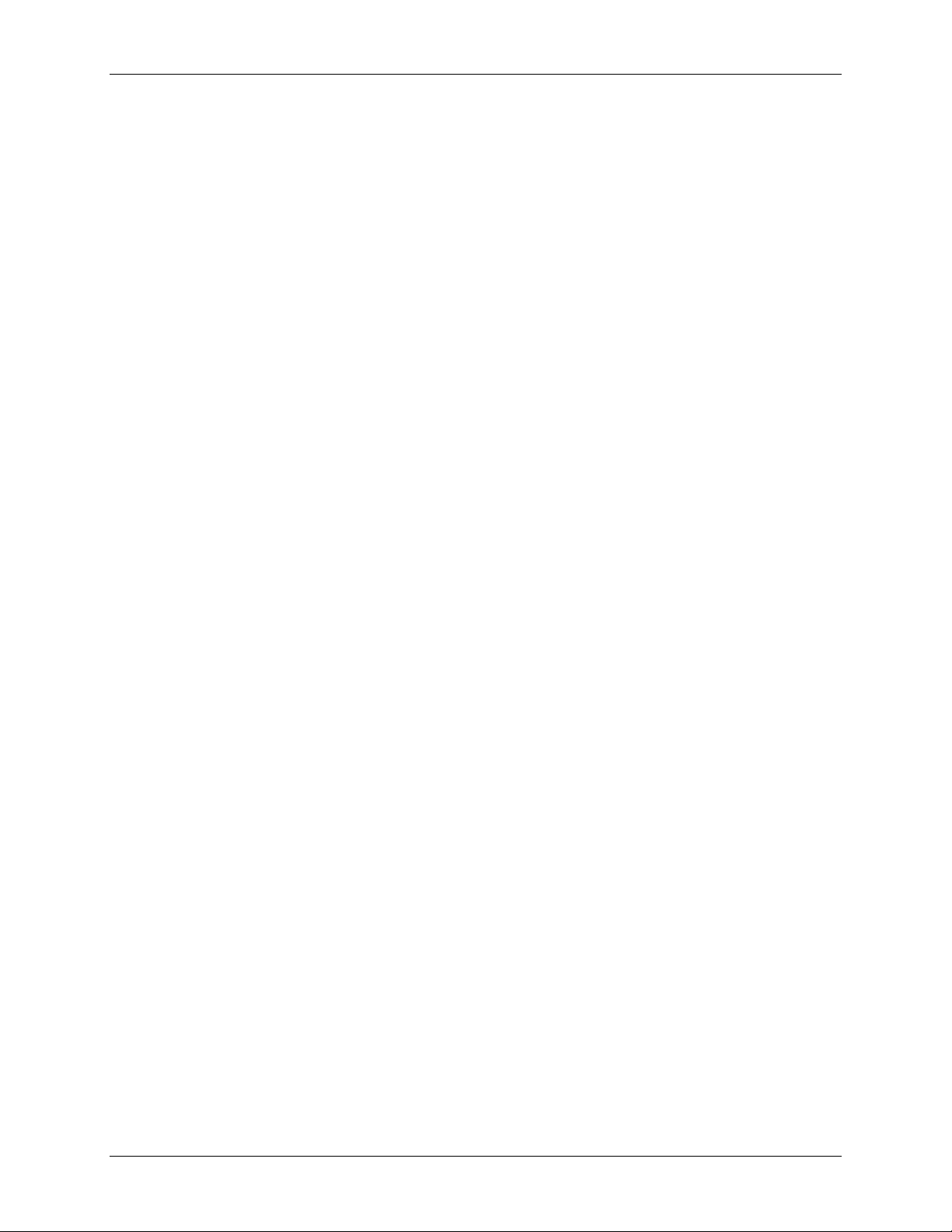
USB-1208LS User's Guide Introducing the USB-1208LS
Connecting a USB-1208LS to your computer is easy
Installing a data acquisition device has never been easier.
The USB-1208LS relies upon the Microsoft Human Interface Device (HID) class drivers. The HID class
drivers ship with every copy of Windows that is designed to work with USB ports. We use the Microsoft
HID because it is a standard, and its performance delivers full control and maximizes data transfer rates for
your USB-1208LS. No third-party device driver is required.
The USB-1208LS is plug-and-play. There are no jumpers to position, DIP switches to set, or interrupts to
configure.
You can connect the USB-1208LS before or after you install the software, and without powering down
your computer first. When you connect an HID to your system, your computer automatically detects it and
configures the necessary software. You can connect and power multiple HID peripherals to your system
using a USB hub.
You can connect your system to various devices using a standard four-wire cable. The USB connector
replaces the serial and parallel port connectors with one standardized plug and port combination.
You do not need a separate power supply module. The USB automatically delivers the electrical power
required by each peripheral connected to your system.
Data can flow two ways between a computer and peripheral over USB connections.
7
Page 8
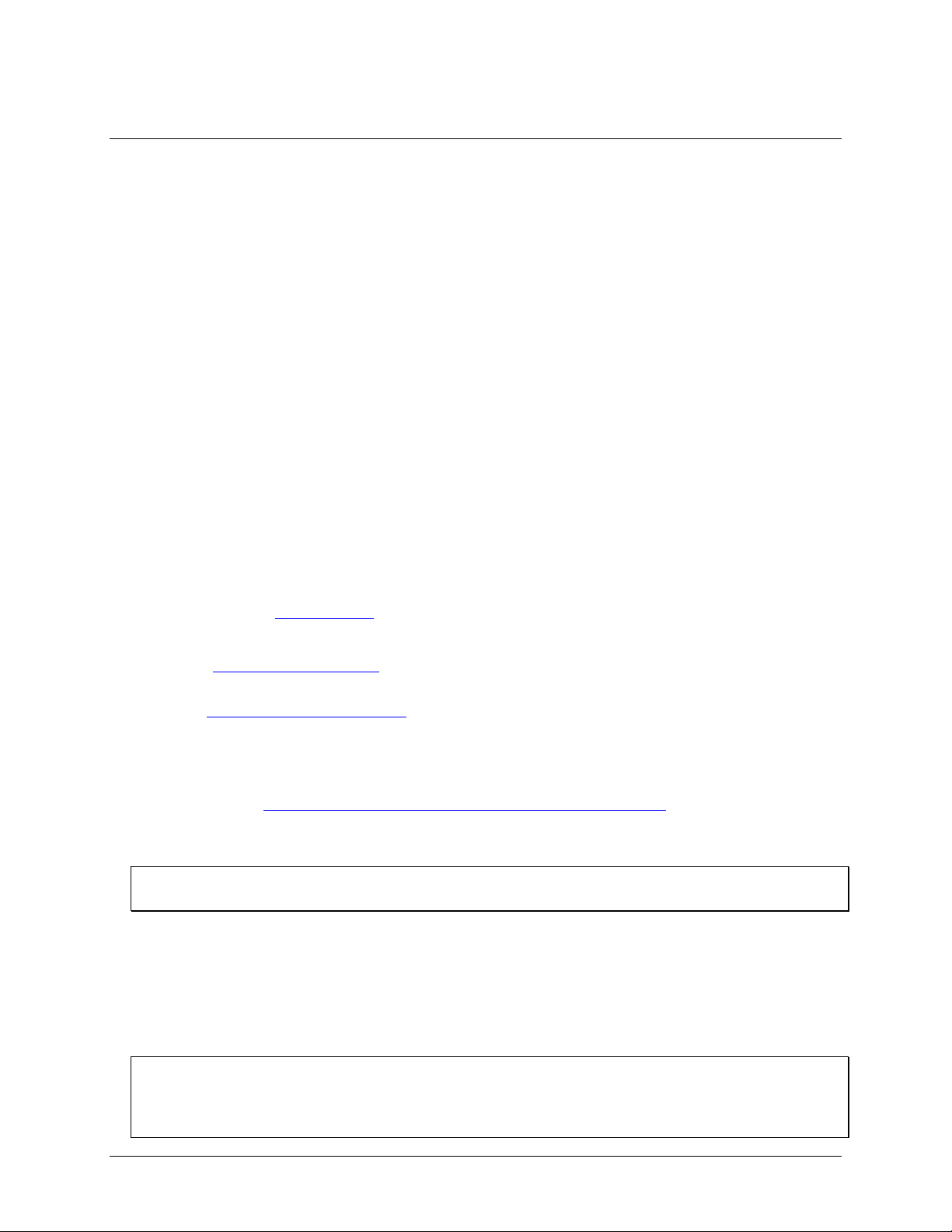
Chapter 2
Installing the USB-1208LS
What comes with your shipment?
As you unpack your USB-1208LS, verify that the following components are included.
Hardware
The following items should be included with your shipment.
USB-1208LS
USB cable
Documentation
In addition to this hardware user's guide, you should also receive the Quick Start Guide. This booklet provides
an overview of the MCC DAQ software you received with the device, and includes information about installing
the software. Please read this booklet completely before installing any software or hardware.
Unpacking
As with any electronic device, you should take care while handling to avoid damage from static
electricity. Before removing the USB-1208LS from its packaging, ground yourself using a wrist strap or by
simply touching the computer chassis or other grounded object to eliminate any stored static charge.
If any components are missing or damaged, contact us immediately using one of the following methods:
Knowledgebase: kb.mccdaq.com
Phone: 508-946-5100 and follow the instructions for reaching Tech Support
Fax: 508-946-9500 to the attention of Tech Support
Email: techsupport@mccdaq.com
For international customers, contact your local distributor. Refer to the International Distributors section on our
website at www.mccdaq.com/International.
Installing the software
Refer to the Quick Start Guide for instructions on installing the software on the MCC DAQ CD. This booklet is
available in PDF at www.mccdaq.com/PDFmanuals/DAQ-Software-Quick-Start.pdf.
Installing the hardware
Be sure you are using the latest system software
Before installing the device, run Windows Update to update your system with the latest HID and USB drivers.
To connect the USB-1208LS to your system, turn your computer on, and connect the USB cable to a USB port
on your computer or to an external USB hub that is connected to your computer. The USB cable provides power
and communication to the device. When you connect the USB-1208LS for the first time, a Found New
Hardware dialog opens when the operating system detects the device. Another dialog identifies the USB-
1208LS as a USB Human Interface Device. When this dialog closes the installation is complete. The device
LED should blink and then remain on, to indicate that communication is established between the device and
your computer.
If the LED turns off
If the LED is on but then turns off, the computer has lost communication with the USB-1208LS. To restore
communication, disconnect the USB cable from the computer, and then reconnect it. This should restore
communication, and the LED should turn back on.
8
Page 9

1
Screw terminal pins 21 to 40
3
Screw terminal pins 1 to 20
2
LED 4 USB connector
Chapter 3
Functional Details
Analog input acquisition modes
The USB-1208LS can acquire analog input data in three different modes – software paced, hardware paced, and
burst scan.
Software paced mode
You acquire one analog sample at a time in software paced mode. You initiate the A/D conversion by calling a
software command. The analog value is converted to digital and returned to the computer. You can repeat this
procedure until you have the total number of samples that you want from one channel.
Software pacing is limited by the 20 mS round-trip requirement of a USB interrupt-type endpoint operation.
The maximum throughput sample rate in software paced mode is 50 S/s.
Hardware paced mode
You acquire data from up to eight channels in continuous scan mode. The analog data is continuously acquired,
converted to digital values, and written to an on-board FIFO buffer until you stop the scan. The FIFO buffer is
serviced in blocks as the data is transferred from the USB-1208LS to the memory buffer on your computer.
The maximum continuous scan rate of 1.2 kS/s is an aggregate rate. The total acquisition rate for all channels
cannot exceed 1.2 kS/s. You can acquire data from one channel at 1.2 kS/s, two channels at 600 S/s and four
channels at 300 S/s. You can start a continuous scan with either a software command or with an external
hardware trigger event.
Burst scan mode
In burst scan mode, you acquire data using the full capacity of the USB-1208LS 4 k sample FIFO. You can
initiate a single acquisition sequence of up to 4096 samples channels by either a software command or an
external hardware trigger. Captured data is read from the FIFO and transferred to a user buffer in the host PC.
Burst scans are limited to the depth of the on-board memory, as the data is acquired at a rate faster than it can be
transferred to the computer. The maximum sampling rate is an aggregate rate. The maximum rates that you can
acquire data using burst scan mode is 8 kS/s divided by the number of channels in the scan.
External components
The USB-1208LS external components are shown in Figure 2.
Figure 2. USB-1208LS external components
9
Page 10

USB-1208LS User's Guide Functional Details
LED Illumination
Indication
Steady green
The USB-1208LS is connected to a computer or external USB hub.
Blinks continuously
Data is being transferred.
Blinks three times
Initial communication is established between the USB-1208LS and the computer.
Blinks at a slow rate
The analog input is configured for external trigger. The LED stops blinking and illuminates
steady green when the trigger is received.
USB connector
The USB connector is on the right side of the USB-1208LS housing. This connector provides +5V power and
communication. The voltage supplied through the USB connector is system-dependent, and may be less than
5V. No external power supply is required.
LED
The LED on the front of the housing indicates the communication status of the USB-1208LS. It uses up to
5 mA of current and cannot be disabled. The table below defines the function of the LED.
LED illumination
Screw terminal wiring
The screw terminals provide the following connections:
Eight analog inputs (CH0 IN to CH7 IN)
Two analog outputs (D/A OUT 0 to D/A OUT 1)
16 digital I/O connections (PortA0 to Port A7, and Port B0 to Port B7)
External trigger input (TRIG_IN)
External event counter input (CTR)
Power output (PC+5 V)
Calibration output (CAL)
Ground connections (GND)
Use 16 AWG to 30 AWG wire when making connections to the screw terminals. The single-ended mode pinout
is shown in Figure 3.
Figure 3. Single-ended mode pinout
10
Page 11

USB-1208LS User's Guide Functional Details
The differential mode pinout is shown in Figure 4.
Figure 4. Differential mode pinout
Signal connections
Analog inputs
You can connect up to eight analog input connections to the screw terminal containing pins 1 to 20 (CH0 IN
through CH7 IN).
You can configure the analog input channels as eight single-ended channels or four differential channels. When
configured for differential mode, each analog input has 12-bit resolution. When configured for single-ended
mode, each analog input has 11-bit resolution, due to restrictions imposed by the A/D converter.
Single-ended configuration
When configured for single-ended input mode, eight analog channels are available. The input signal is
referenced to signal ground (GND), and delivered through two wires:
Connect the wire carrying the signal to be measured to CH# IN.
Connect the second wire to GND.
The input range for single-ended mode is ±10V.
To perform a single-ended measurement using differential channels, connect the signal to the "CH# IN HI"
input, and ground the associated "CH# IN LO" input.
Differential configuration
When configured for differential input mode, four analog channels are available. In differential mode, the input
signal is measured with respect to the low input, and delivered through three wires:
Connect the wire carrying the signal to be measured to CH# IN HI.
Connect the wire carrying the reference signal to CH# IN LO.
Connect the third wire to GND.
A low-noise precision programmable gain amplifier (PGA) is available on differential channels to provide gains
of up to 20 and a dynamic range of up to 12-bits. Differential mode input voltage ranges are ±20 V, ±10 V,
±5 V, ±4 V, ±2.5 V, ±2.0 V, 1.25 V, and ±1.0 V.
11
Page 12

USB-1208LS User's Guide Functional Details
In differential mode, the following two requirements must be met for linear operation:
Any analog input must remain in the −10V to +20V range with respect to ground at all times.
The maximum differential voltage on any given analog input pair must remain within the selected voltage
range.
The input [common-mode voltage + signal] of the differential channel must be in the −10 V to +20 V range in
order to yield a useful result. For example, you input a 4 V pp sine wave to CHHI, and apply the same sine
wave 180° out of phase to CHLO. The common mode voltage is 0 V. The differential input voltage swings from
4 V – (–4 V) = 8 V to –4 V – 4 V = –8V. Both inputs satisfy the –10 V to +20 V input range requirement, and
the differential voltage is suited for the ±10 V input range (see Figure 5).
Figure 5. Differential voltage example: common mode voltage of 0 V
If you increase the common mode voltage to 11 V, the differential remains at ±8 V. Although the [commonmode voltage + signal] on each input now has a range of +7 V to +15 V, both inputs still satisfy the –10 V to
+20 V input requirement (see Figure 6).
Figure 6. Differential voltage example: common mode voltage of 11V
If you decrease the common-mode voltage to –7 V, the differential stays at ±8 V. However, the solution now
violates the input range condition of -10 V to +20 V. The voltage on each analog input now swings from –3V to
–11V. Voltages between –10 V and –3 V are resolved, but those below –10 V are clipped (see Figure 7).
Figure 7. Differential voltage example: common mode voltage of –7 V
12
Page 13

USB-1208LS User's Guide Functional Details
CHHI
CHLO
Result
–20 V
0 V
Invalid
–15 V
+5 V
Invalid
–10 V
0 V
–10 V
–10 V
+10 V
–20 V
0 V
+10 V
–10 V
0 V
+20 V
–20 V
+10 V
–10 V
+20 V
+10 V
0 V
+10 V
+15 V
–5 V
+20 V
+20 V
0
+20 V
Element
Channel
Range
0
CH0
BIP10V
1
CH0
BIP5V
2
CH3
BIP10V
3
CH2
BIP1V
Since the analog inputs are restricted to a −10 V to +20 V signal swing with respect to ground, all ranges except
±20V can realize a linear output for any differential signal with zero common mode voltage and full scale signal
inputs. The ±20 V range is the exception. You cannot put −20 V on CHHI and 0 V on CHLO since this violates
the input range criteria.
The table below shows some possible inputs and the expected results.
Sample Inputs and Differential Results
For more information on analog signal connections
For more information on single-ended and differential inputs, refer to the Guide to DAQ Signal Connections
(this document is available on our web site at www.mccdaq.com/signals/signals.pdf.)
Channel-Gain queue
The channel gain queue feature allows you to set up a scan sequence with a unique per-channel gain setting and
channel sequence. The gain settings are stored in a channel-gain queue list that is written to local memory on
the device.
The channel-gain queue list can contain up to 8 elements in any order. An example of a four-element list is
shown in the table below.
Sample channel-gain queue list
When a scan begins with the gain queue enabled, the USB-1208LS reads the first element, sets the appropriate
channel number and range, and then acquires a sample. The properties of the next element are then retrieved,
and another sample is acquired. This sequence continues until all elements in the gain queue have been selected.
When the end of the channel list is detected, the sequence returns to the first element in the list. This sequence
repeats until the specified number of samples is acquired.
Carefully match the gain to the expected voltage range on the associated channel or an over range condition
may occur. Although this condition does not damage the device, it does produce a useless full-scale reading,
and can introduce a long recovery time due to saturation of the input channel.
Digital I/O
You can connect up to 16 digital I/O lines to the screw terminal containing pins 21 to 40 (Port A0 to Port A7,
and Port B0 to Port B7.) You can configure each digital port for either input or output.
When you configure the digital bits for input, you can use the digital I/O terminals to detect the state of any
TTL level input.
13
Page 14

USB-1208LS User's Guide Functional Details
Refer to the schematic shown in Figure 8. If the switch is set to the +5 V input, Port A0 reads TRUE (1). If you
move the switch to GND, Port A0 reads FALSE.
Figure 8. Schematic showing switch detection by digital channel Port A0
For more information on digital signal connections
For more information on digital signal connections and digital I/O techniques, refer to the Guide to DAQ Signal
Connections (available on our web site at www.mccdaq.com/signals/signals.pdf.
Trigger input
The TRIG_IN terminal is an external digital input that you can configure for either TTL level high or low.
Counter input
The CTR terminal is a 32-bit event counter that can accept frequency inputs up to 1 MHz. The internal counter
increments when the TTL levels transition from low to high.
Calibration output
The CAL terminal is an output used only to calibrate the device. Calibration is software-controlled via InstaCal.
Power output
The PC +5V terminal is a 5 volt output that is supplied by the computer. You can use this terminal to supply
power to external devices or circuitry.
Caution! The PC +5V terminal is an output. Do not connect to an external power supply or you may damage
the USB-1208LS and possibly the computer.
The maximum total output current that can be drawn from all USB-1208LS connections (power, analog and
digital outputs) is 500 mA. This maximum applies to most personal computers and self-powered USB hubs.
Bus-powered hubs and notebook computers may limit the maximum available output current to 100 mA.
Just connecting the USB-1208LS to your computer draws 20 mA of current from the USB +5 V supply. Once
you start running applications, each DIO bit can draw up to 2.5 mA, and each analog output can draw 30 mA.
The maximum amount of +5 V current available for experimental use, over and above that required by the
device, is the difference between the total current requirement of the USB device (based on the application),
and the allowed current draw of the PC platform (500 mA for desktop PCs and self-powered hubs, or 100 mA
for bus-powered hubs and notebook computers).
With all outputs at their maximum output current, the total current requirement of the USB +5 V is:
(USB-1208LS @ 20 mA) + (16 DIO @ 2.5 mA ea) + (2 AO @ 30 mA ea ) = 120 mA
For an application running on a PC or powered hub, the maximum available excess current is 500 mA−120 mA
= 380 mA. This number is the total maximum available current at the PC+5V screw terminals. Cole-Parmer
highly recommends that you figure in a safety factor of 20% below this maximum current loading for your
applications. A conservative, safe user maximum in this case would be in the 300-320 mA range.
Since laptop computers typically allow up to 100 mA, the USB-1208LS in a fully-loaded configuration may be
above that allowed by the computer. In this case, you must determine the per-pin loading in the application to
ensure that the maximum loading criteria is met. The per-pin loading is calculated by simply dividing the +5 V
by the load impedance of the pin in question.
Ground terminals
The GND connections are identical and provide a common ground for all device functions.
14
Page 15

USB-1208LS User's Guide Functional Details
Accuracy
The overall accuracy of any instrument is limited by the error components within the system. Quite often,
resolution is incorrectly used to quantify the performance of a measurement product. While "12-bits" or "1 part
in 4096" does indicate what can be resolved, it provides little insight into the quality of an absolute
measurement. Accuracy specifications describe the actual results that can be realized with a measurement
device.
There are three types of errors which affect the accuracy of a measurement system:
offset
gain
nonlinearity.
The primary error sources in the USB-1208LS are offset and gain. Nonlinearity is small in the USB-1208LS,
and is not significant as an error source with respect to offset and gain.
Figure 9 shows an ideal, error-free, USB-1208LS transfer function. The typical calibrated accuracy of the USB1208LS is range-dependent, as explained in the "Specifications" chapter of this document. We use a ±10 V
range here as an example of what you can expect when performing a measurement in this range.
Figure 9. Ideal ADC transfer function
The USB-1208LS offset error is measured at mid-scale. Ideally, a zero volt input should produce an output code
of 2048. Any deviation from this is an offset error. Figure 10 shows the USB-1208LS transfer function with an
offset error. The typical offset error specification on the ±10 V range is ±9.77 mV. Offset error affects all codes
equally by shifting the entire transfer function up or down along the input voltage axis.
15
Page 16

USB-1208LS User's Guide Functional Details
The accuracy plots in Figure 10 are drawn for clarity and are not drawn to scale.
Figure 10. ADC transfer function with offset error
Gain error is a change in the slope of the transfer function from the ideal, and is typically expressed as a
percentage of full-scale. Figure 11 shows the USB-1208LS transfer function with gain error. Gain error is easily
converted to voltage by multiplying the full-scale (FS) input by the error.
The accuracy plots in Figure 11 are drawn for clarity and are not drawn to scale.
Figure 11. ADC Transfer function with gain error
For example, the USB-1208LS exhibits a typical calibrated gain error of ±0.2% on all ranges. For the ±10 V
range, this would yield 10 V × ±0.002 = ±20 mV. This means that at full scale, neglecting the effect of offset for
the moment, the measurement would be within 20 mV of the actual value. Note that gain error is expressed as a
ratio. Values near ±FS are more affected from an absolute voltage standpoint than are values near mid-scale,
which see little or no voltage error.
16
Page 17

USB-1208LS User's Guide Functional Details
Combining these two error sources in Figure 12, we have a plot of the error band of the USB-1208LS for the
±10 V range. This is a graphical version of the typical accuracy specification of the product.
The accuracy plots in Figure 12 are drawn for clarity and are not drawn to scale.
Figure 12. Error band plot
17
Page 18

USB-1208LS User's Guide Functional Details
Mechanical drawings
Figure 13. Circuit board (top) and enclosure dimensions
18
Page 19

Parameter
Conditions
Specification
A/D converter type
Successive approximation type
Input voltage range for linear operation,
single-ended mode
CHx to GND
±10 V max
Input common-mode voltage range for linear
operation, differential mode
CHx to GND
–10 V min, +20 V max
Absolute maximum input voltage
CHx to GND
±40V max
Input current (Note 1)
Vin = +10 V
70µA typ
Vin = 0V
–12µA typ
Vin = –10 V
–94µA typ
Input impedance
122 kΩ
Number of channels
8 single ended / 4 differential, software
selectable
Input ranges
Single-ended mode
±10V, G=2
Differential mode
±20V, G=1
±10V, G=2
±5V, G=4
±4V, G=5
±2.5V, G=8
±2.0V, G=10
±1.25V, G=16
±1.0V, G=20
Software selectable
Throughput
Software paced
50 S/s
Hardware paced
1.2 kS/s
Burst scan to 4 K sample
FIFO
8 kS/s
Channel gain queue
Up to 8 elements
Software configurable channel, range, and
gain.
Resolution (Note 2)
Differential
12 bits, no missing codes
Single ended
11 bits
CAL accuracy
CAL = 2.5V
±0.05% typ, ±0.25% max
Integral linearity error
±1 LSB typ
Differential linearity error
±0.5 LSB typ
Repeatability
±1 LSB typ
CAL current
Source
5 mA max
Sink
20 µA min, 200 nA typ
Trigger Source
Software selectable
External digital: TRIG_IN
Specifications
All specifications are subject to change without notice.
Typical for 25°C unless otherwise specified.
Specifications in italic text are guaranteed by design.
Analog input
Table 1. Analog input specifications
Chapter 4
Note 1: Input current is a function of applied voltage on the analog input channels. For a given input voltage,
Vin, the input leakage is approximately equal to (8.181*Vin – 12) µA.
Note 2: The AD7870 converter only returns 11-bits (0 to 2,047 codes) in single-ended mode.
19
Page 20

USB-1208LS User's Guide Specifications
Range
Accuracy (LSB)
±20 V
5.1
±10 V
6.1
±5 V
8.1
±4 V
9.1
±2.5 V
12.1
±2 V
14.1
±1.25 V
20.1
±1 V
24.1
Range
Accuracy (LSB)
±10 V
4.0
Range
% of Reading
Gain Error at FS
(mV)
Offset (mV)
Accuracy at FS (mV)
±20 V
0.2
40
9.766
49.766
±10 V
0.2
20
9.766
29.766
±5 V
0.2
10
9.766
19.766
±4 V
0.2 8 9.766
17.766
±2.5 V
0.2 5 9.766
14.766
±2 V
0.2 4 9.766
13.766
±1.25 V
0.2
2.5
9.766
12.266
±1 V
0.2 2 9.766
11.766
Range
% of Reading
Gain Error at FS
(mV)
Offset (mV)
Accuracy at FS (mV)
±10 V
0.2
20
19.531
39.531
Parameter
Conditions
Specification
D/A converter type
PWM
Resolution
10-bits, 1 in 1024
Maximum output range
0 V to 5 V
Number of channels
2 voltage output
Throughput
Software paced
100 S/s single channel mode
50 S/s dual channel mode
Power on and reset voltage
Initializes to 000h code
Maximum voltage (Note 3)
No load
Vs
1 mA load
0.99 * Vs
5 mA load
0.98 * Vs
Output drive
Each D/A OUT
30 mA
Slew rate
0.14 V/mS typ
Table 2. Accuracy, differential mode
Table 3. Accuracy, single-ended mode
Table 4. Accuracy components, differential mode – all values are (±)
Table 5. Accuracy components, single-ended mode – all values are (±)
Analog output
Table 6. Analog output specifications
Note 3: Vs is the USB bus +5V power. The maximum analog output voltage is equal to Vs at no-load. V is
system dependent and may be less than 5 volts.
20
Page 21

USB-1208LS User's Guide Specifications
Parameter
Specification
Digital type
82C55
Number of I/O
16 (Port A0 through A7, Port B0 through B7
Configuration
2 banks of 8
Pull up/pull-down configuration
All pins pulled up to Vs via 47 kΩ resistors (default). Positions
available for pull down to ground. Hardware selectable via zero ohm
resistors as a factory option.
Input high voltage
2.0 V min, 5.5 V absolute max
Input low voltage
0.8 V max, –0.5 V absolute min
Output high voltage (IOH = –2.5 mA)
3.0 V min
Output low voltage (IOL = 2.5 mA)
0.4 V max
Parameter
Conditions
Specification
Trigger source (Note 4)
External digital
TRIG_IN
Trigger mode
Software selectable
Level sensitive: user configurable for
TTL level high or low input.
Trigger latency
Burst
25 µs min, 50 µs max
Trigger pulse width
Burst
40 µs min
Input high voltage
3.0 V min, 15.0 V absolute max
Input low voltage
0.8 V max
Input leakage current
±1.0 µA
Parameter
Specification
Counter type
Event counter
Number of channels
1
Input source
CTR screw terminal
Input type
TTL, rising edge triggered
Resolution
32 bits
Schmidt trigger hysteresis
20 mV to 100 mV
Input leakage current
±1 µA
Maximum input frequency
1 MHz
High pulse width
500 ns min
Low pulse width
500 ns min
Input low voltage
0 V min, 1.0 V max
Input high voltage
4.0 V min, 15.0 V max
Digital input/output
Table 7. DIO specifications
External trigger
Table 8. Trigger input specifications
Note 4: TRIG_IN is protected with a 1.5KOhm series resistor.
Counter
Table 9. Counter specifications
21
Page 22

USB-1208LS User's Guide Specifications
Parameter
Specification
Memory size
8192 bytes
Memory configuration
Address Range
Access
Description
0x0000 – 0x17FF
Read/Write
A/D data (4K samples)
0x1800 – 0x1EFF
Read/Write
User data area
0x1F00 – 0x1FEF
Read/Write
Calibration data
0x1FF0 – 0x1FFF
Read/Write
System data
Parameter
Conditions
Specification
Supply current (Note 5)
20 mA
+5V USB power available (Note 6)
Connected to self-powered hub
4.5 V min, 5.25 V max
Connected to bus-powered hub
4.1 V min, 5.25 V max
Output current (Note 7)
Connected to bus-powered hub
450 mA min, 500 mA max
Connected to bus-powered hub
50 mA min, 100 mA max
Parameter
Conditions
Specification
USB controller clock error
25 °C
±30 ppm max
0 °C to 70 °C
±50 ppm max
Device type
USB 1.1 low-speed
Device compatibility
USB 1.1, USB 2.0
Parameter
Specification
Operating temperature range
–0 to 70 °C
Storage temperature range
–40 to 70 °C
Humidity
0 to 90% non-condensing
Non-volatile memory
Table 10. Memory specifications
Power
Table 11. Power specifications
Note 5: This is the total current requirement for the USB-1208LS which includes up to 5mA for the status
LED.
Note 6: Self-powered refers to USB hubs and hosts with a power supply. Bus-powered refers to USB hubs and
hosts without their own power supply.
Note 7: This refers to the total amount of current that can be sourced from the USB +5V, analog outputs and
digital outputs.
General
Table 12. General specifications
Environmental
Table 13. Environmental specifications
22
Page 23

USB-1208LS User's Guide Specifications
Parameter
Specification
Dimensions (L × W × H)
79 × 82 × 27 mm (3.10 × 3.20 × 1.05 in.)
USB cable length
3 m (9.84 ft) max
User connection length
3 m (9.84 ft) max
Parameter
Specification
Connector type
Screw terminal
Wire gauge range
16 AWG to 30 AWG
Pin
Signal Name
Pin
Signal Name
1
CH0 IN HI
21
Port A0
2
CH0 IN LO
22
Port A1
3
GND
23
Port A2
4
CH1 IN HI
24
Port A3
5
CH1 IN LO
25
Port A4
6
GND
26
Port A5
7
CH2 IN HI
27
Port A6
8
CH2 IN LO
28
Port A7
9
GND
29
GND
10
CH3 IN HI
30
PC+5V
11
CH3 IN LO
31
GND
12
GND
32
Port B0
13
D/A OUT 0
33
Port B1
14
D/A OUT 1
34
Port B2
15
GND
35
Port B3
16
CAL
36
Port B4
17
GND
37
Port B5
18
TRIG_IN
38
Port B6
19
GND
39
Port B7
20
CTR
40
GND
Mechanical
Table 14. Mechanical specifications
Signal connector
4-channel differential mode pinout
23
Page 24

USB-1208LS User's Guide Specifications
Pin
Signal Name
Pin
Signal Name
1
CH0 IN
21
Port A0
2
CH1 IN
22
Port A1
3
GND
23
Port A2
4
CH2 IN
24
Port A3
5
CH3 IN
25
Port A4
6
GND
26
Port A5
7
CH4 IN
27
Port A6
8
CH5 IN
28
Port A7
9
GND
29
GND
10
CH6 IN
30
PC+5V
11
CH7 IN
31
GND
12
GND
32
Port B0
13
D/A OUT 0
33
Port B1
14
D/A OUT 1
34
Port B2
15
GND
35
Port B3
16
CAL
36
Port B4
17
GND
37
Port B5
18
TRIG_IN
38
Port B6
19
GND
39
Port B7
20
CTR
40
GND
8-channel single-ended mode
24
Page 25

Declaration of Conformity
Manufacturer: Measurement Computing Corporation
Address: 10 Commerce Way
Suite 1008
Norton, MA 02766
USA
Category: Electrical equipment for measurement, control and laboratory use.
Measurement Computing Corporation declares under sole responsibility that the product
USB-1208LS
to which this declaration relates is in conformity with the relevant provisions of the following standards or other
documents:
EC EMC Directive 2004/108/EC: General Requirements, EN 61326-1:2006 (IEC 61326-1:2005).
Emissions:
EN 55011 (2007) / CISPR 11(2003): Radiated emissions: Group 1, Class A
EN 55011 (2007) / CISPR 11(2003): Conducted emissions: Group 1, Class A
Immunity: EN 61326-1:2006, Table 3.
IEC 61000-4-2 (2001): Electrostatic Discharge immunity.
IEC 61000-4-3 (2002): Radiated Electromagnetic Field immunity.
To maintain compliance to the standards of this declaration, the following conditions must be met.
The host computer, peripheral equipment, power sources, and expansion hardware must be CE
compliant.
All I/O cables must be shielded, with the shields connected to ground.
I/O cables must be less than 3 meters (9.75 feet) in length.
The host computer must be properly grounded.
Equipment must be operated in a controlled electromagnetic environment as defined by Standards EN
61326-1:2006, or IEC 61326-1:2005.
Declaration of Conformity based on tests conducted by Chomerics Test Services, Woburn, MA 01801, USA in
May, 2004. Test records are outlined in Chomerics Test Report #EMI3876.04. Further testing was conducted by
Chomerics Test Services, Woburn, MA. 01801, USA in December, 2008. Test records are outlined in
Chomerics Test report #EMI5215B.08.
We hereby declare that the equipment specified conforms to the above Directives and Standards.
Carl Haapaoja, Director of Quality Assurance
Page 26

Measurement Computing Corporation
10 Commerce Way
Suite 1008
Norton, Massachusetts 02766
(508) 946-5100
Fax: (508) 946-9500
E-mail: info@mccdaq.com
www.mccdaq.com
