Page 1
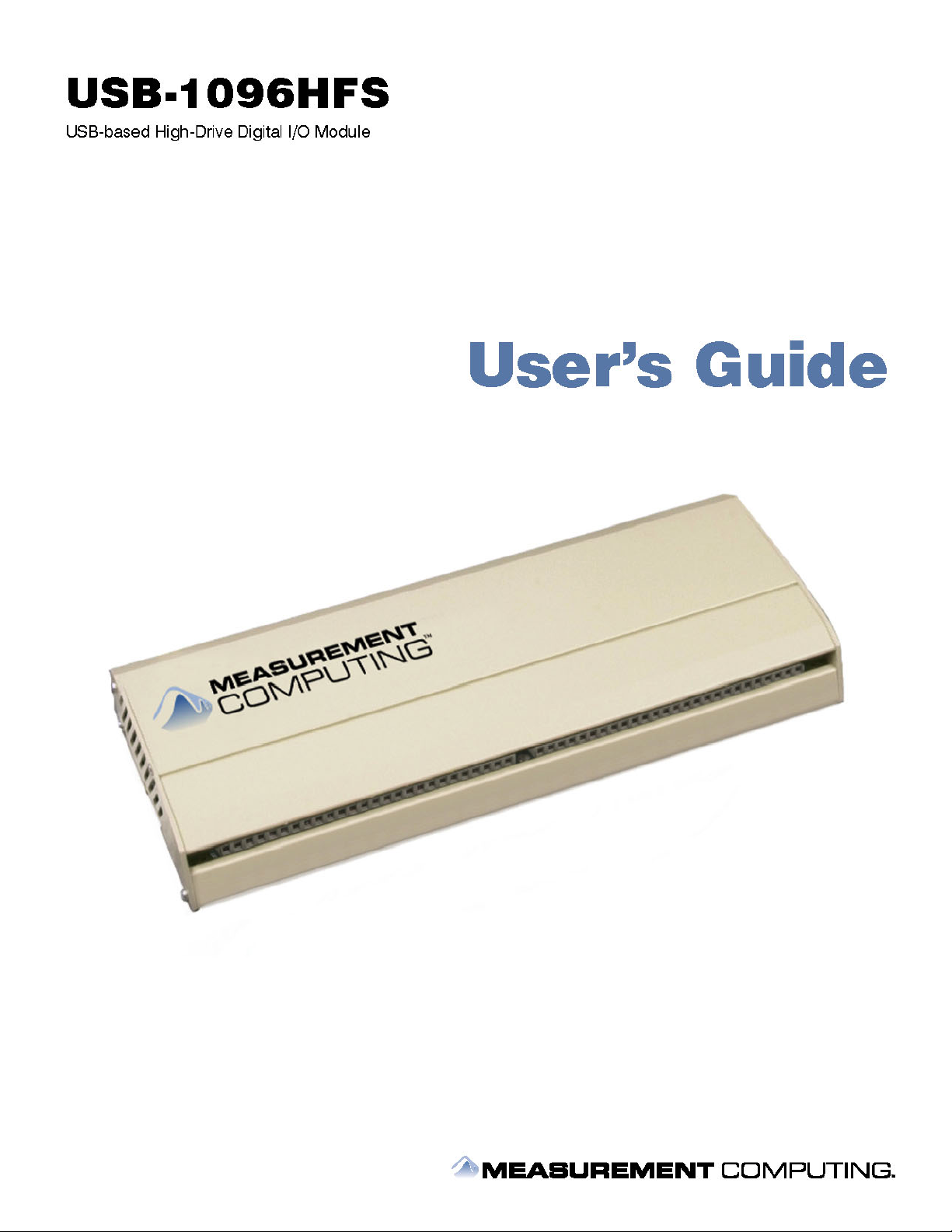
Page 2
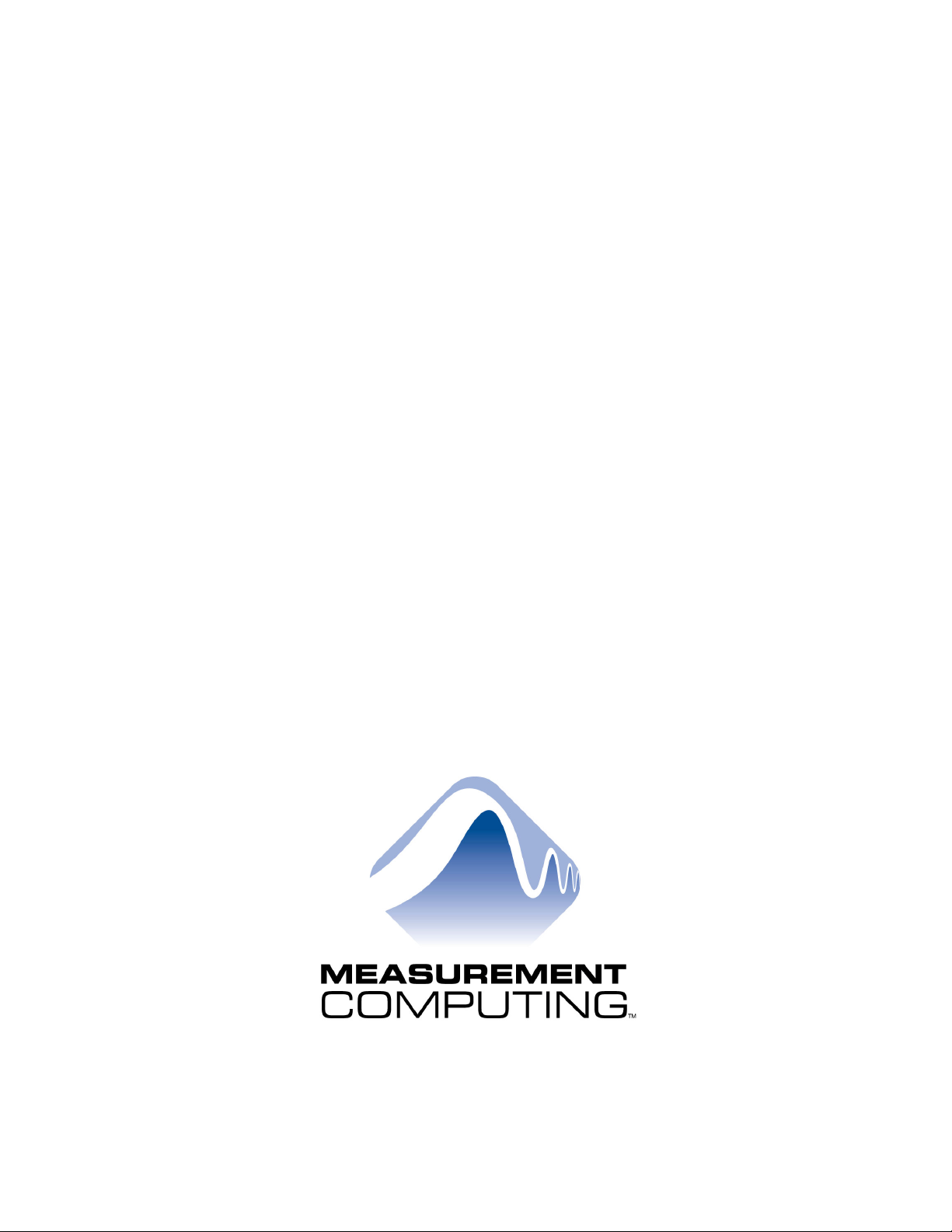
USB-1096HFS
USB-based Digital I/O
User's Guide
Document Revision 5, May, 2006
© Copyright 2006, Measurement Computing Corporation
Page 3
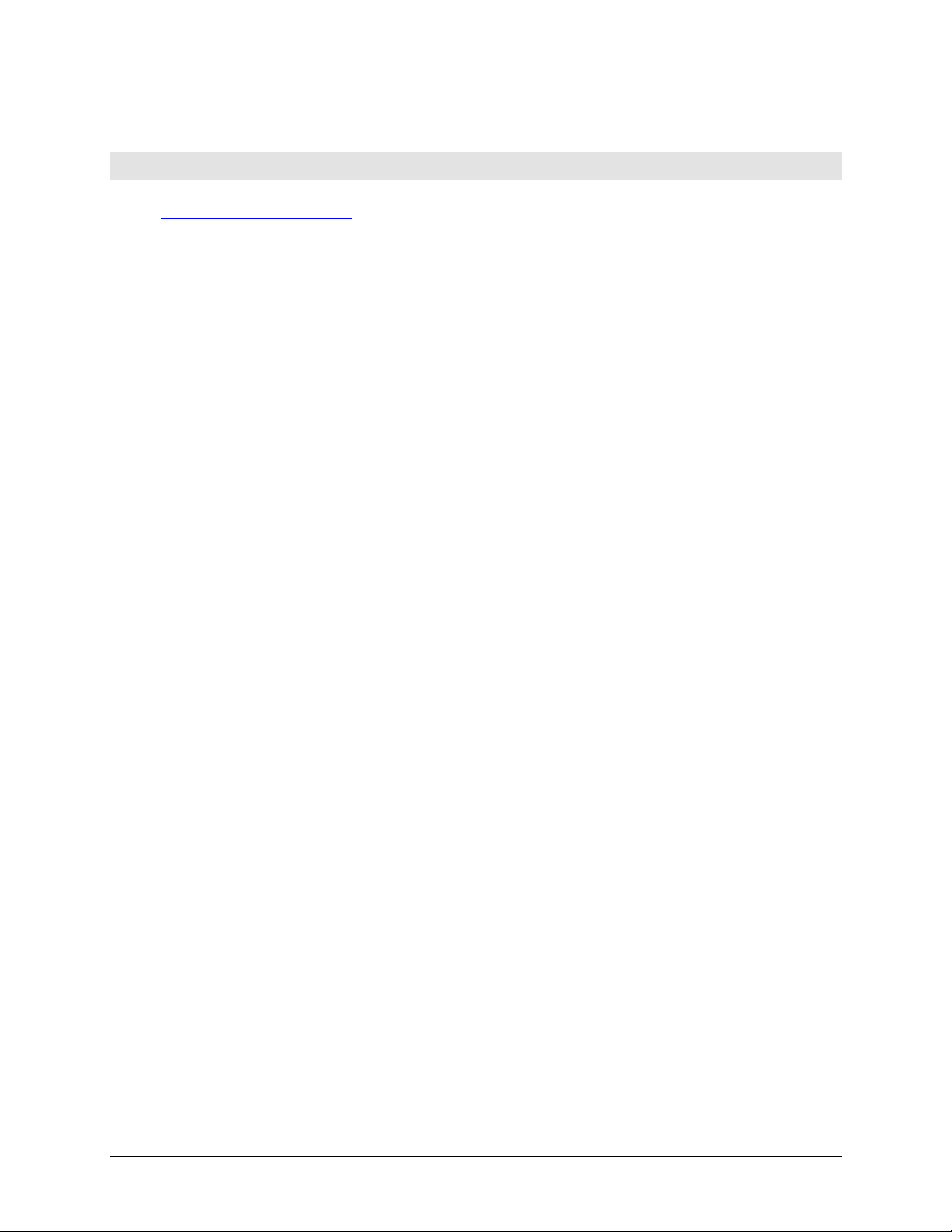
Your new Measurement Computing product comes with a fantastic extra —
Management committed to your satisfaction!
Refer to www.mccdaq.com/execteam.html for the names, titles, and contact information of each key executive at Measurement
Computing.
Thank you for choosing a Measurement Computing product—and congratulations! You own the finest, and you can now enjoy
the protection of the most comprehensive warranties and unmatched phone tech support. It’s the embodiment of our two
missions:
! To offer the highest-quality, computer-based data acquisition, control, and GPIB hardware and software available—at
the best possible price.
! To offer our customers superior post-sale support—FREE. Whether providing unrivaled telephone technical and sales
support on our latest product offerings, or continuing that same first-rate support on older products and operating
systems, we’re committed to you!
Lifetime warranty: Every hardware product manufactured by Measurement Computing Corporation is warranted against
defects in materials or workmanship for the life of the product. Products found defective are repaired or replaced promptly.
Lifetime Harsh Environment Warranty®: We will replace any product manufactured by Measurement Computing
Corporation that is damaged (even due to misuse) for only 50% of the current list price. I/O boards face some tough operating
conditionssome more severe than the boards are designed to withstand. When a board becomes damaged, just return the unit
with an order for its replacement at only 50% of the current list price. We don’t need to profit from your misfortune. By the way,
we honor this warranty for any manufacturer’s board that we have a replacement for.
30 Day Money Back Guarantee: You may return any Measurement Computing Corporation product within 30 days of
purchase for a full refund of the price paid for the product being returned. If you are not satisfied, or chose the wrong product by
mistake, you do not have to keep it. Please call for an RMA number first. No credits or returns accepted without a copy of the
original invoice. Some software products are subject to a repackaging fee.
These warranties are in lieu of all other warranties, expressed or implied, including any implied warranty of merchantability or
fitness for a particular application. The remedies provided herein are the buyer’s sole and exclusive remedies. Neither
Measurement Computing Corporation, nor its employees shall be liable for any direct or indirect, special, incidental or
consequential damage arising from the use of its products, even if Measurement Computing Corporation has been notified in
advance of the possibility of such damages.
HM USB-1096HFS.doc
ii
Page 4
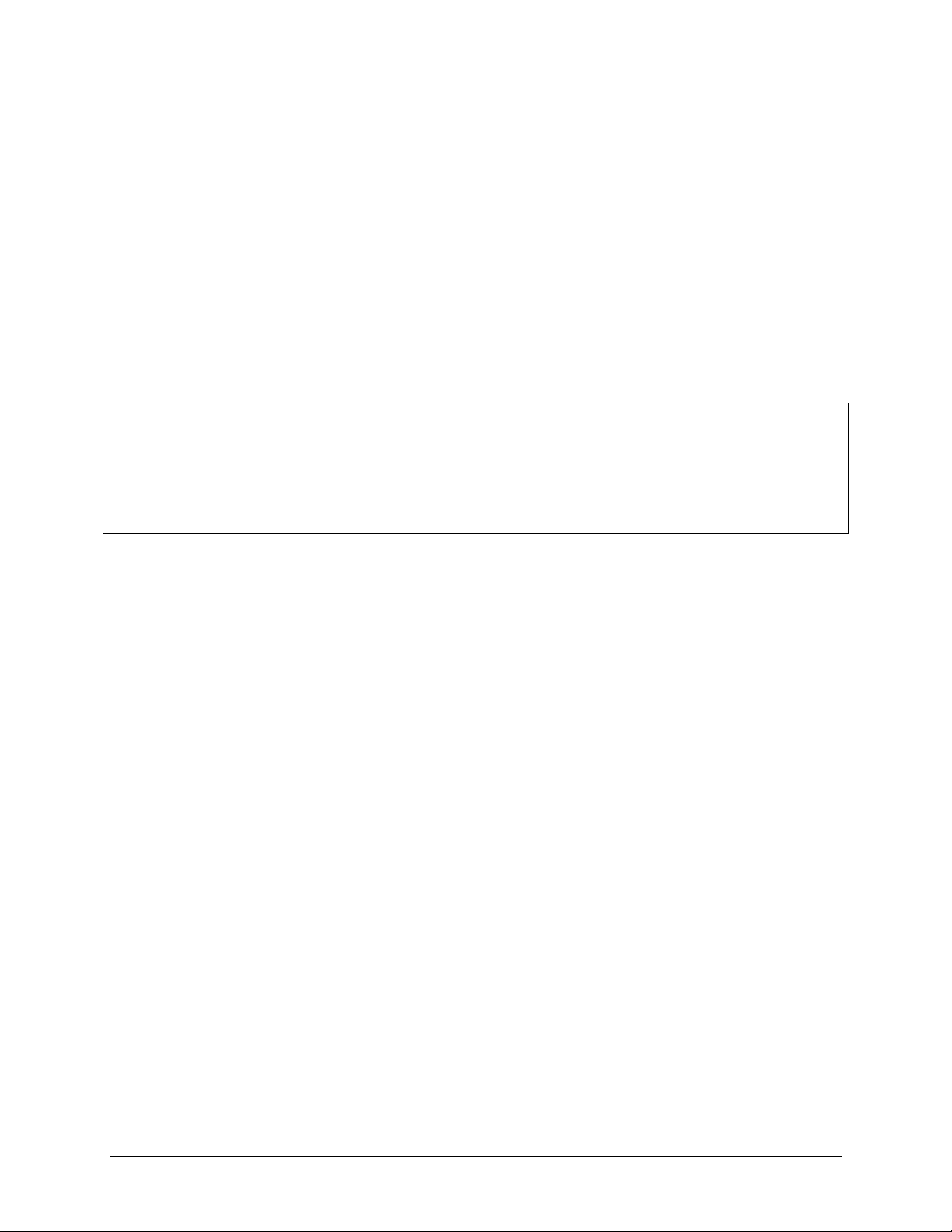
Trademark and Copyright Information
TracerDAQ, Universal Library, InstaCal, Harsh Environment Warranty, Measurement Computing Corporation, and the
Measurement Computing logo are either trademarks or registered trademarks of Measurement Computing Corporation.
Windows, Microsoft, and Visual Studio are either trademarks or registered trademarks of Microsoft Corporation
LabVIEW is a trademark of National Instruments.
CompactFlash is a registered trademark of SanDisk Corporation.
All other trademarks are the property of their respective owners.
Information furnished by Measurement Computing Corporation is believed to be accurate and reliable. However, no
responsibility is assumed by Measurement Computing Corporation neither for its use; nor for any infringements of patents or
other rights of third parties, which may result from its use. No license is granted by implication or otherwise under any patent or
copyrights of Measurement Computing Corporation.
All rights reserved. No part of this publication may be reproduced, stored in a retrieval system, or transmitted, in any form by any
means, electronic, mechanical, by photocopying, recording, or otherwise without the prior written permission of Measurement
Computing Corporation.
Notice
Measurement Computing Corporation does not authorize any Measurement Computing Corporation product for use
in life support systems and/or devices without prior written consent from Measurement Computing Corporation.
Life support devices/systems are devices or systems which, a) are intended for surgical implantation into the body,
or b) support or sustain life and whose failure to perform can be reasonably expected to result in injury.
Measurement Computing Corporation products are not designed with the components required, and are not subject
to the testing required to ensure a level of reliability suitable for the treatment and diagnosis of people.
iii
Page 5
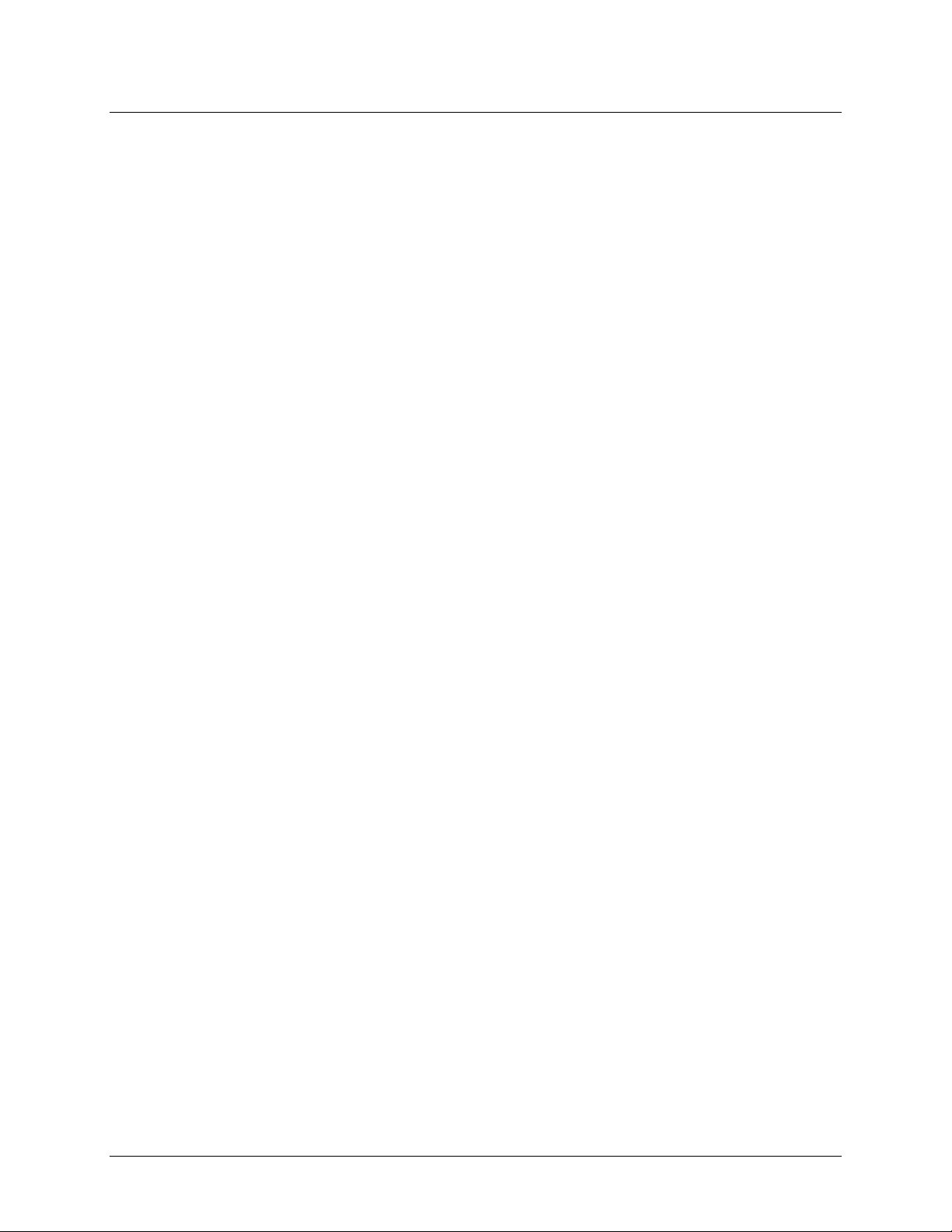
Table of Contents
About this User's Guide ......................................................................................................................vi
What you will learn from this user's guide ........................................................................................................vi
Conventions in this user's guide ........................................................................................................................vi
Where to find more information........................................................................................................................vi
Chapter 1
Introducing the USB-1096HFS......................................................................................................... 1-1
Overview: USB-1096HFS features ................................................................................................................ 1-1
USB-1096HFS block diagram........................................................................................................................ 1-2
Software features............................................................................................................................................ 1-2
Connecting a USB-1096HFS to your computer is easy.................................................................................. 1-3
Chapter 2
Installing the USB-1096HFS............................................................................................................. 2-1
What comes with your USB-1096HFS shipment? ......................................................................................... 2-1
Hardware ....................................................................................................................................................................... 2-1
Additional documentation.............................................................................................................................................. 2-1
Unpacking the USB-1096HFS ....................................................................................................................... 2-2
Installing the software .................................................................................................................................... 2-2
Installing the hardware ................................................................................................................................... 2-2
Connecting the external power supply........................................................................................................................... 2-2
Connecting the USB-1096HFS to your system.............................................................................................................. 2-2
Chapter 3
Functional Details ............................................................................................................................. 3-1
Internal components ....................................................................................................................................... 3-1
USB OUT connector...................................................................................................................................................... 3-1
USB IN connector.......................................................................................................................................................... 3-1
External power connectors............................................................................................................................................. 3-2
USB LED....................................................................................................................................................................... 3-2
PWR LED...................................................................................................................................................................... 3-2
Pull-up / pull-down resistors..........................................................................................................................................3-2
Screw terminal wiring.................................................................................................................................................... 3-2
Digital I/O terminals (FIRSTPORTA Bit 0 to FOURTHPORTC Bit 7)........................................................................ 3-3
Power terminals ............................................................................................................................................................. 3-4
Ground terminals ...........................................................................................................................................................3-5
Counter terminal ............................................................................................................................................................ 3-5
Daisy chaining additional modules to the USB-1096HFS.............................................................................. 3-5
Power limitations using multiple USB-1096HFS devices.............................................................................. 3-6
Supply current................................................................................................................................................................ 3-6
Voltage drop ..................................................................................................................................................................3-6
Chapter 4
Specifications.................................................................................................................................... 4-1
Digital input / output....................................................................................................................................... 4-1
Power.............................................................................................................................................................. 4-1
Counter section............................................................................................................................................... 4-2
Environmental ................................................................................................................................................ 4-2
USB specifications ......................................................................................................................................... 4-3
Data transfer rates........................................................................................................................................... 4-3
Mechanical ..................................................................................................................................................... 4-3
Main connector and pin out............................................................................................................................ 4-3
iv
Page 6

USB-1096HFS User's Guide
Ribbon connector and pin outs ....................................................................................................................... 4-4
P1................................................................................................................................................................................... 4-5
P2................................................................................................................................................................................... 4-5
P3................................................................................................................................................................................... 4-6
P4................................................................................................................................................................................... 4-6
v
Page 7
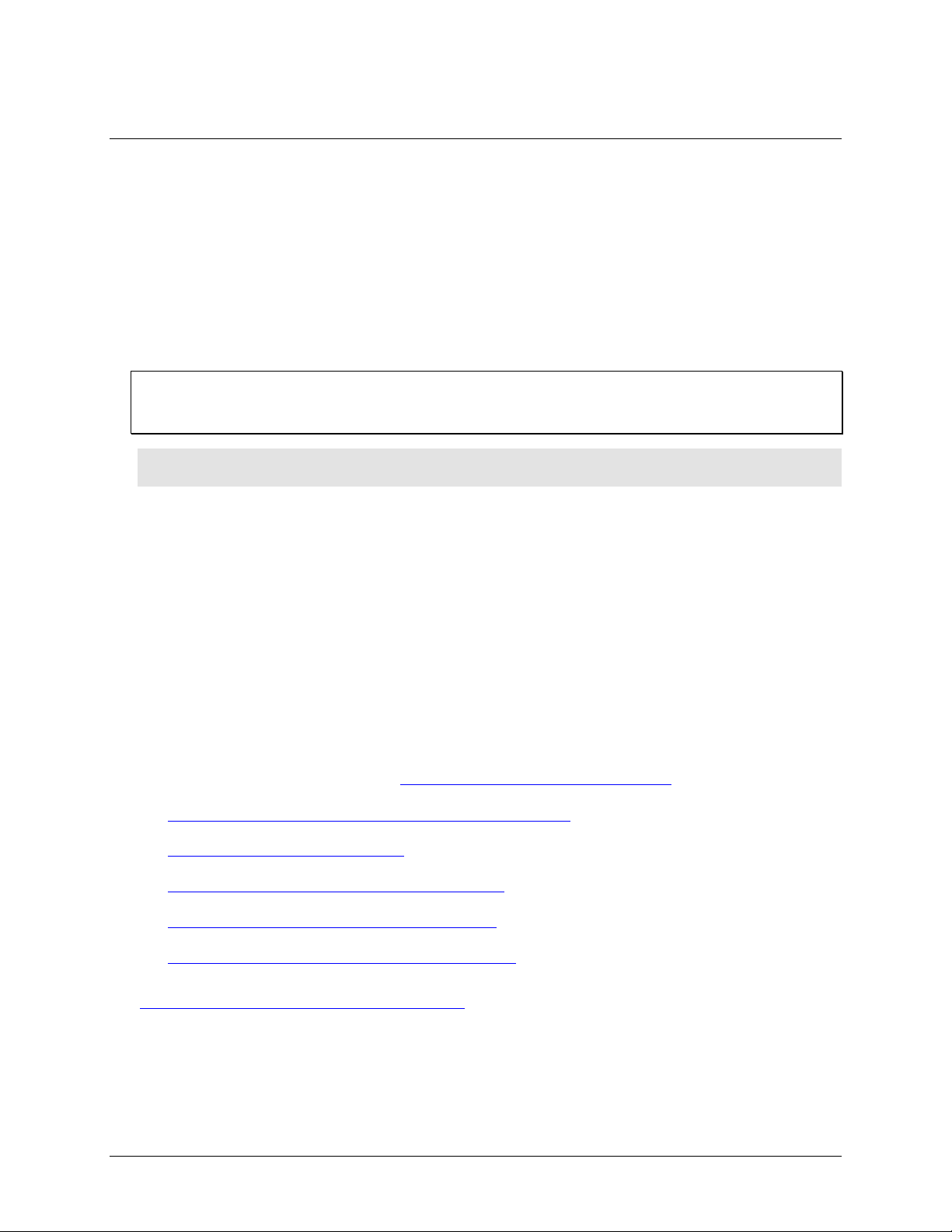
Preface
About this User's Guide
What you will learn from this user's guide
This user's guide explains how to install, configure, and use the USB-1096HFS so that you get the most out of
its digital I/O features. This user's guide also refers you to related documents available on our web site, and to
technical support resources.
Conventions in this user's guide
For more information on …
Text presented in a box signifies additional information and helpful hints related to the subject matter you are
reading.
Caution! Shaded caution statements present information to help you avoid injuring yourself and others,
damaging your hardware, or losing your data.
<#:#> Angle brackets that enclose numbers separated by a colon signify a range of numbers, such as those assigned
to registers, bit settings, etc.
bold text Bold text is used for the names of objects on the screen, such as buttons, text boxes, and check boxes. For
example:
1. Insert the disk or CD and click the OK button.
italic text Italic text is used for the names of manuals and help topic titles, and to emphasize a word or phrase. For
example:
The InstaCal® installation procedure is explained in the Quick Start Guide.
Never touch the exposed pins or circuit connections on the board
Where to find more information
! MCC's Specifications: USB-1096HFS (the PDF version of the Electrical Specification Chapter in this
guide) is available on our web site at www.mccdaq.com/pdfs/USB-1096HFS.pdf
! MCC's Quick Start Guide is available on our web site at
www.mccdaq.com/PDFmanuals/DAQ-Software-Quick-Start.pdf
! MCC's Guide to Signal Connections is available on our web site at
www.mccdaq.com/signals/signals.pdf.
! MCC's Universal Library User's Guide is available on our web site at
www.mccdaq.com/PDFmanuals/sm-ul-user-guide.pdf
! MCC's Universal Library Function Reference is available on our web site at
www.mccdaq.com/PDFmanuals/sm-ul-functions.pdf
! MCC's Universal Library for LabVIEW
www.mccdaq.com/PDFmanuals/SM-UL-LabVIEW.pdf
™
User’s Guide is available on our web site at
.
.
.
.
.
USB-1096HFS User's Guide (this document) is also available on our web site at
www.mccdaq.com/PDFmanuals/USB-1096HFS.pdf
.
vi
Page 8
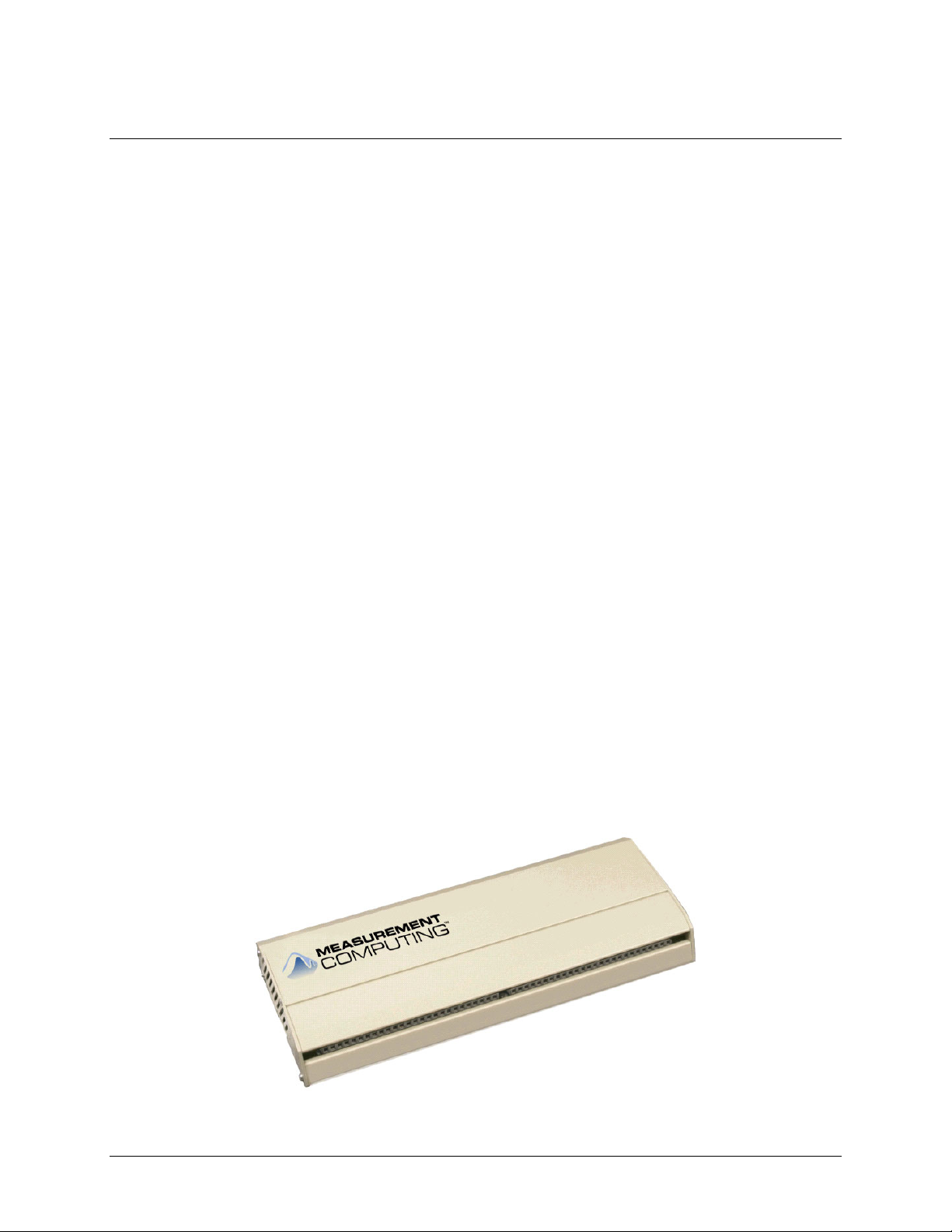
Chapter 1
Introducing the USB-1096HFS
Overview: USB-1096HFS features
This user's guide contains all of the information you need to connect the USB-1096HFS to your computer and
to the signals you want to measure or control.
®
The USB-1096HFS is supported under popular Microsoft
fully compatible with both USB 1.1 and USB 2.0 ports.
The USB-1096HFS provides 96 digital I/O lines, high output current, and one 32-bit external event counter.
The USB-1096HFS is powered by an external +9 V unregulated power supply that is shipped with the board. A
USB cable is also included.
Power OUT and USB OUT connectors let you power and control multiple MCC USB Series products from one
external power source and one USB port in a daisy chain fashion. Depending on your load requirement, daisy
chained boards may require a separate power supply.
Windows® operating systems. The USB-1096HFS is
You can connect your field wiring directly to the board's screw terminals. The 96 digital I/O lines are available
in four independent port groups. Each digital port group is divided into two 8-bit ports and two 4-bit ports, and
is a discrete emulation of 82C55 mode zero operation. You can configure each port independently for either
input or output.
The USB-1096HFS outputs are high-drive TTL that can source 24 mA and sink 64 mA. Additional buffering is
typically not required to drive external devices.
Each digital port has an associated pull-up resistor to drive the ports high during power up and reset. You can
optionally configure this resistor for a pull-down configuration. All I/O bits are set to input mode on power up
and reset.
The USB-1096HFS also provides 50-pin mass termination connectors. For OEM's who wish to use the mass
term connectors, the enclosure needs to be removed.
The USB-1096HFS is shipped in a rugged metal enclosure that you can mount on a DIN rail or on a bench (see
Figure 1-1).
Figure 1-1. USB-1096HFS
1-1
Page 9
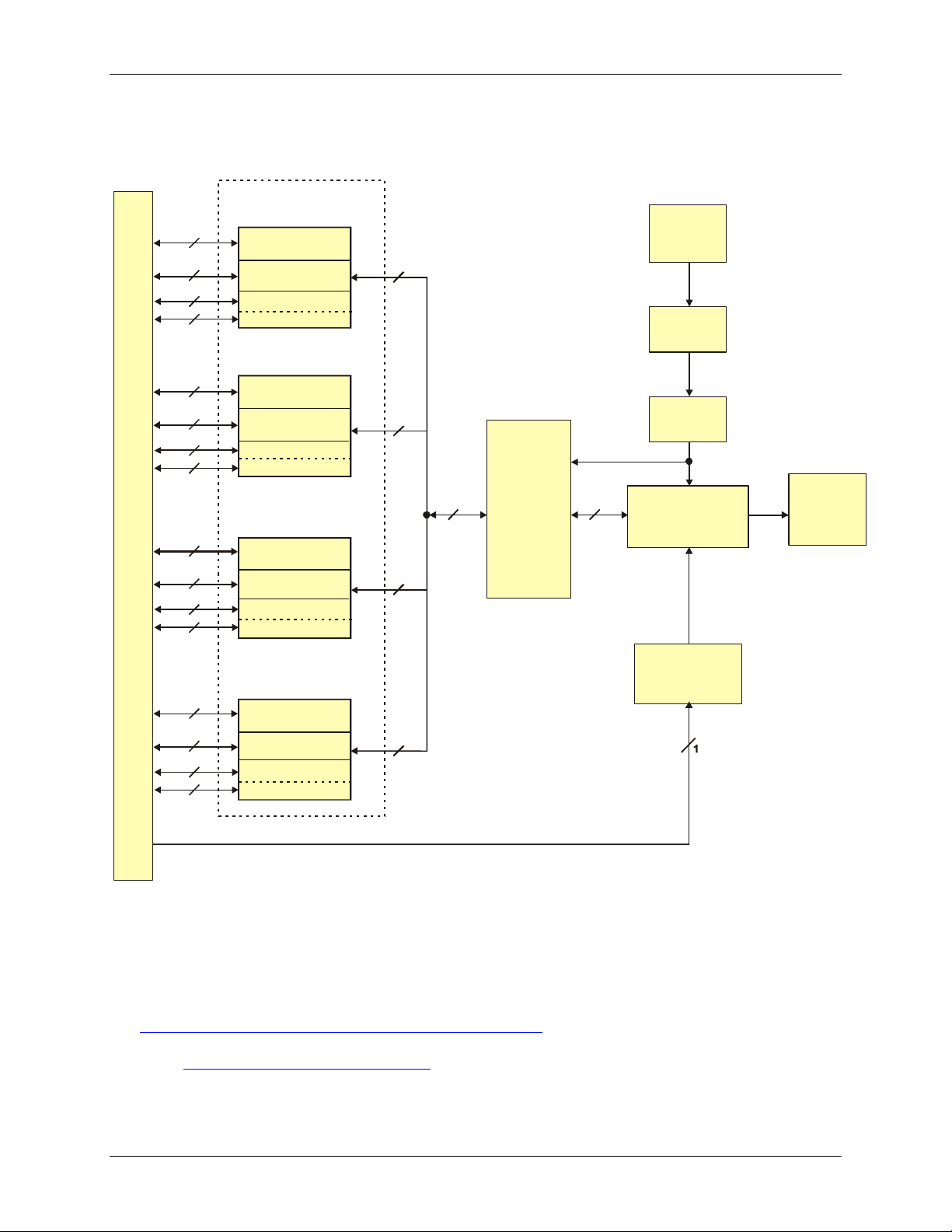
USB-1096HFS User's Guide Introducing the USB-1096HFS
USB-1096HFS block diagram
USB-1096HFS functions are illustrated in the block diagram shown here.
HIGH DRIVE
8
8
FOURTHPORTCH
4
FOURTHPORTCL
4
8
8
4
4
8
FOURTHPORT
FOURTHPORTA
FOURTHPORTB
HIGH DRIVE
THIRDPORT
THIRDPORTA
THIRDPORTB
THIRDPORTCH
THIRDPORTCL
HIGH DRIVE
SECONDPO RT
SECONDPORTA
24
24
96
Low-power
drivers
8
9V nominal
External
Power
Power
Monitor
Power
Regulator
USB
Microcontroller
500 mA
USB 2.0
compliant
interface
8
Screw terminal I/O connector
4
4
SECONDPORTB
SECONDPORTCH
SECONDPORTCL
24
32-bit
HIGH DRIVE
FIRSTPORT
8
8
4
4
FIRSTPORTA
FIRSTPORTB
FIRSTPORTCH
FIRSTPORTCL
24
event counter
1 channel
Figure 1-2. USB-1096HFS functional block diagram
Software features
For information on the features of InstaCal and the other software included with your MCC Hardware, refer to
the Quick Start Guide that shipped with your device. The Quick Start Guide is also available in PDF at
www.mccdaq.com/PDFmanuals/DAQ-Software-Quick-Start.pdf.
Check http://www.mccdaq.com/download.htm for the latest software version or versions of the software
supported under less commonly used operating systems.
1-2
Page 10

USB-1096HFS User's Guide Introducing the USB-1096HFS
Connecting a USB-1096HFS to your computer is easy
Installing a data acquisition device has never been easier.
! The USB-1096HFS relies upon the Microsoft Human Interface Device (HID) class drivers. The HID class
drivers ship with every copy of Windows that is designed to work with USB ports. We use the Microsoft
HID because it is a standard, and its performance delivers full control and maximizes data transfer rates for
your USB-1096HFS. No third-party device driver is required.
! The USB-1096HFS is plug-and-play. There are no jumpers to position, dual in-line package (DIP) switches
to set, or interrupts to configure.
! You can connect the USB-1096HFS before or after you install the software, and without powering down
your computer first.
When you connect an HID to your system, your computer automatically detects it and configures the
necessary software. You can connect and power multiple HID peripherals to your system using a USB hub.
! You can connect your system to various devices using a standard four-wire cable. The USB connector
improves upon serial and parallel port connectors with one standardized plug-and-port combination.
! Data can flow two ways between a computer and peripheral over USB connections.
Make sure that you have the latest Windows Updates installed for your USB driver, particularly "XP Hotfix
KB822603."
1-3
Page 11

Installing the USB-1096HFS
What comes with your USB-1096HFS shipment?
As you unpack your USB-1096HFS, make sure that the following components are included.
Hardware
! USB-1096HFS
Chapter 2
! External power supply and cord (CB-PWR-9V3A) – 9 volt, 3 amp DC power supply
! USB cable (2 meter length)
Additional documentation
In addition to this hardware user's guide, you should also receive the Quick Start Guide (available in PDF at
www.mccdaq.com/PDFmanuals/DAQ-Software-Quick-Start.pdf
the software you received with your USB-1096HFS and information regarding installation of that software.
Please read this booklet completely before installing any software or hardware.
2-1
). This booklet supplies a brief description of
Page 12

USB-1096HFS User's Guide Installing the USB-1096HFS
Unpacking the USB-1096HFS
As with any electronic device, you should take care while handling to avoid damage from static
electricity. Before removing the USB-1096HFS from its packaging, ground yourself using a wrist strap or by
simply touching the computer chassis or other grounded object to eliminate any stored static charge.
If any components are missing or damaged, notify Measurement Computing Corporation immediately by
phone, fax, or e-mail:
! Phone: 508-946-5100 and follow the instructions for reaching Tech Support.
! Fax: 508-946-9500 to the attention of Tech Support
! Email: techsupport@mccdaq.com
Installing the software
Refer to the Quick Start Guide for instructions on installing the software on the Measurement Computing Data
Acquisition Software CD. This booklet is available in PDF at www.mccdaq.com/PDFmanuals/DAQ-Software-
Quick-Start.pdf.
Installing the hardware
Before you connect the USB-1096HFS to your computer, connect the external power supply that was shipped
with the device.
You can connect up to four MCC USB Series products in a daisy chain configuration to a single USB 1.1 port
or USB 2.0 port on your computer.
Connecting the external power supply
Power to the USB-1096HFS is provided with the +9 V external power supply (CB-PWR-9V3A). You must
connect the external power supply before connecting the USB cable to the USB-1096HFS and your computer.
If you are connecting more than one board, make sure that you provide adequate power to each device. Refer to
the Power limitations using multiple USB-1096HFS devices section on page 3-6.
To connect the power supply to your USB-1096HFS, connect the external power cord to the power connector
labeled
location of this connector.
The
less than +6.0 V or more than +12.5 V, the PWR LED does not light.
Do not connect external power to the POWER OUT connector
The power connector labeled POWER OUT on the enclosure (J4 on the board) is used to provide power to an
additional MCC USB Series product. If you connect the external power supply to the POWER OUT connector,
the USB-1096HFS does not receive power, and the PWR LED does not illuminate.
POWER IN on the USB-1096HFS enclosure (J3 on the board). Refer to on page 3-1 for the
PWR LED illuminates green when +9 V power is supplied to the USB-1096HFS. If the voltage supply is
Figure 3-1
Connecting the USB-1096HFS to your system
To connect the USB-1096HFS to your system, connect the USB cable to a USB port on your computer or to an
external USB hub that is connected to your computer. The USB cable provides communication to the USB1096HFS.
When you connect the USB-1096HFS for the first time, multiple Found New Hardware popup balloons
(Windows XP) or dialogs (other Windows versions) appear as the USB-1096HFS is detected.
2-2
Page 13

USB-1096HFS User's Guide Installing the USB-1096HFS
If you are running Windows XP and connect the USB-1096HFS to a USB 1.1 port, a balloon displays the
message "
Your USB device can perform faster if you connect to a USB 2.0 port." You can ignore this
message. The USB-1096HFS will function properly when connected to a USB 1.1 port, although USB
bandwidth will be limited.
When installation is complete, the USB LED should flash and then remain lit. This indicates that
communication is established between the USB-1096HFS and your computer.
If the USB LED turns off
If the USB LED is lit but then turns off, the computer has lost communication with the USB-1096HFS. To
restore communication, disconnect the USB cable from the computer, and then reconnect it. This should restore
communication, and the USB LED should turn back on.
Caution! Do not disconnect any device from the USB bus while the computer is communicating with the
USB-1096HFS, or you may lose data and/or your ability to communicate with the USB-1096HFS.
If your system does not detect the USB-1096HFS
If a "
USB device not recognized" message appears when you connect the USB-1096HFS, do the following.
1.
Unplug the USB cable from the USB-1096HFS.
2.
Unplug the external power cord from the
POWER IN connector on the enclosure.
3.
Plug the external power cord back into the POWER IN connector.
4.
Plug the USB cable back into the USB-1096HFS.
Your system should now properly detect the USB-1096HFS hardware. Contact technical support if your system
still does not detect the USB-1096HFS.
2-3
Page 14

Functional Details
Internal components
These USB-1096HFS components are shown in Figure 3-1.
! Two (2) USB connectors
! Two (2) external power connectors
! USB LED
! PWR LED
! 12 pull-up/pull-down resistors
! Four (4) screw terminal banks (Port 1 through Port 4)
USB IN
USB
OUT
POWER IN
POWER
OUT
Chapter 3
Pull-up/down
SIP resistors
PWR LED
USB LED
Port 1
Figure 3-1. USB-1096HFS components
Port 2 Port 3 Port 4
USB OUT connector
The USB OUT connector is a downstream hub output port intended for use with other MCC USB Series
products only. The USB hub is self-powered, and can provide 100 mA maximum current at 5 V. The USB out
connector is labeled USB OUT on the enclosure and J2 on the board.
When connecting to another MCC USB Series product, connect the USB OUT connector on the USB-1096HFS
to the
USB IN connector on the next device in the chain. Refer to Daisy chaining additional modules to the
USB-1096HFS on page 3-5 for information on how to connect multiple MCC USB Series products.
USB IN connector
Connect the USB IN connector to the USB port on your computer (or USB hub connected to your computer)
using the supplied USB cable. The USB in connector is labeled
USB IN on the enclosure and J1 on the board.
When connecting to another MCC USB Series product, connect the
the
USB OUT connector on the next device in the chain Refer to Daisy chaining additional modules to the
USB IN connector on the USB-1096HFS to
USB-1096HFS on page 3-5 for more information on how to connect multiple MCC USB Series products.
3-1
Page 15

USB-1096HFS User's Guide Functional Details
External power connectors
The USB-1096HFS has two external power connectors labeled POWER IN and POWER OUT on the enclosure.
The POWER IN connector is labeled J3 on the board, and the POWER OUT connector is labeled J4 on the
board.
Connect the POWER IN connector to the supplied +9 V external power supply (CB-PWR-9V3A). The POWER
OUT connector lets you power additional daisy chained MCC USB Series products from a single external
power supply. When running at full load, the USB-1096HFS draws 2.6 A from the supply. When using the
USB-1096HFS under full load conditions, do not daisy chain power to another MCC USB Series product.
Depending on your load requirements, daisy chained products may require a separate power supply. Refer to
"Power limitations using multiple USB-1096HFS devices" on page 3-6 for more information.
USB LED
The USB LED indicates the communication status of the USB-1096HFS. It uses up to 5 mA of current and
cannot be disabled. explains the function of the
LED Illumination Indication
Steady green The USB-1096HFS is connected to a computer or external USB hub.
Blinks continuously
Table 3-1
Table 3-1. USB LED Illumination
Initial communication is established between the USB-1096HFS and the computer, or data is
being transferred.
USB LED.
PWR LED
The PWR LED illuminates when external power is supplied. The USB-1096HFS incorporates an on-board
voltage supervisory circuit that monitors the external power supply. The
PWR LED does not light under the
following circumstances:
! when the input power falls below +6.0 V
! when the input power goes above +12.5 V
! when you connect the external power supply to the
POWER OUT connector (J4)
Pull-up / pull-down resistors
Each digital port group has three associated 10 kΩ pull-up/pull-down SIP resistor locations. Each SIP resistor is
shipped from the factory configured for pull-up. To configure individual ports for pull-down, de-solder the SIP
resistor pin connections and install the resistor with the common line at the
LO end. Then re-solder the SIP
resistor pin connections.
Screw terminal wiring
The USB-1096HFS has four rows of screw terminals labeled Port 1 through Port 4. Each row has 26
connections. The screw terminals provide the following connections:
! 96 digital I/O terminals (
! Four (4) ground terminals (GND)
! Three (3) VDD power terminals (5V)
! One (1) external event counter terminal (
A0 to C7 for Port 1 through Port 4)
CTR)
Use 14 AWG to 30 AWG wire for your signal connections. Each screw terminal is identified with a label on the
board and on the underside of the enclosure lid. Refer to for the signal name associated with each
Table 3-2
board label.
3-2
Page 16

USB-1096HFS User's Guide Functional Details
Caution! Keep the length of stripped wire at a minimum to avoid a short to the enclosure! When
connecting your field wiring to the screw terminals, use the strip gage on the terminal strip, or
strip to 5.5 - 7.0 mm (0.215" to 0.275") long.
Table 3-2. Board labels and associated signal names
Board label Signal name Board label Signal name
A0 P1A0 (FIRSTPORTA Bit 0) A0 P3A0 (THIRDPORTA Bit 0)
A1 P1A1 (FIRSTPORTA Bit 1) A1 P3A1 (THIRDPORTA Bit 1)
A2 P1A2 (FIRSTPORTA Bit 2) A2 P3A2 (THIRDPORTA Bit 2)
A3 P1A3 (FIRSTPORTA Bit 3) A3 P3A3 (THIRDPORTA Bit 3)
A4 P1A4 (FIRSTPORTA Bit 4) A4 P3A4 (THIRDPORTA Bit 4)
A5 P1A5 (FIRSTPORTA Bit 5) A5 P3A5 (THIRDPORTA Bit 5)
A6 P1A6 (FIRSTPORTA Bit 6) A6 P3A6 (THIRDPORTA Bit 6)
A7 P1A7 (FIRSTPORTA Bit 7) A7 P3A7 (THIRDPORTA Bit 7)
B0 P1B0 (FIRSTPORTB Bit 0) B0 P3B0 (THIRDPORTB Bit 0)
B1 P1B1 (FIRSTPORTB Bit 1) B1 P3B1 (THIRDPORTB Bit 1)
B2 P1B2 (FIRSTPORTB Bit 2) B2 P3B2 (THIRDPORTB Bit 2)
Port 1
5V 5V 5V 5V
GND GND GND GND
Port 2
CTR CTR 5V 5V
GND GND GND GND
B3 P1B3 (FIRSTPORTB Bit 3) B3 P3B3 (THIRDPORTB Bit 3)
B4 P1B4 (FIRSTPORTB Bit 4) B4 P3B4 (THIRDPORTB Bit 4)
B5 P1B5 (FIRSTPORTB Bit 5) B5 P3B5 (THIRDPORTB Bit 5)
B6 P1B6 (FIRSTPORTB Bit 6) B6 P3B6 (THIRDPORTB Bit 6)
B7 P1B7 (FIRSTPORTB Bit 7) B7 P3B7 (THIRDPORTB Bit 7)
C0 P1C0 (FIRSTPORTC Bit 0) C0 P3C0 (THIRDPORTC Bit 0)
C1 P1C1 (FIRSTPORTC Bit 1) C1 P3C1 (THIRDPORTC Bit 1)
C2 P1C2 (FIRSTPORTC Bit 2) C2 P3C2 (THIRDPORTC Bit 2)
C3 P1C3 (FIRSTPORTC Bit 3) C3 P3C3 (THIRDPORTC Bit 3)
C4 P1C4 (FIRSTPORTC Bit 4) C4 P3C4 (THIRDPORTC Bit 4)
C5 P1C5 (FIRSTPORTC Bit 5) C5 P3C5 (THIRDPORTC Bit 5)
C6 P1C6 (FIRSTPORTC Bit 6) C6 P3C6 (THIRDPORTC Bit 6)
C7 P1C7 (FIRSTPORTC Bit 7)
A0 P2A0 (SECONDPORTA Bit 0) A0 P4A0 (FOURTHPORTA Bit 0)
A1 P2A1 (SECONDPORTA Bit 1) A1 P4A1 (FOURTHPORTA Bit 1)
A2 P2A2 (SECONDPORTA Bit 2) A2 P4A2 (FOURTHPORTA Bit 2)
A3 P2A3 (SECONDPORTA Bit 3) A3 P4A3 (FOURTHPORTA Bit 3)
A4 P2A4 (SECONDPORTA Bit 4) A4 P4A4 (FOURTHPORTA Bit 4)
A5 P2A5 (SECONDPORTA Bit 5) A5 P4A5 (FOURTHPORTA Bit 5)
A6 P2A6 (SECONDPORTA Bit 6) A6 P4A6 (FOURTHPORTA Bit 6)
A7 P2A7 (SECONDPORTA Bit 7) A7 P4A7 (FOURTHPORTA Bit 7)
B0 P2B0 (SECONDPORTB Bit 0) B0 P4B0 (FOURTHPORTB Bit 0)
B1 P2B1 (SECONDPORTB Bit 1) B1 P4B1 (FOURTHPORTB Bit 1)
B2 P2B2 (SECONDPORTB Bit 2) B2 P4B2 (FOURTHPORTB Bit 2)
B3 P2B3 (SECONDPORTB Bit 3) B3 P4B3 (FOURTHPORTB Bit 3)
B4 P2B4 (SECONDPORTB Bit 4) B4 P4B4 (FOURTHPORTB Bit 4)
B5 P2B5 (SECONDPORTB Bit 5) B5 P4B5 (FOURTHPORTB Bit 5)
B6 P2B6 (SECONDPORTB Bit 6) B6 P4B6 (FOURTHPORTB Bit 6)
B7 P2B7 (SECONDPORTB Bit 7) B7 P4B7 (FOURTHPORTB Bit 7)
C0 P2C0 (SECONDPORTC Bit 0) C0 P4C0 (FOURTHPORTC Bit 0)
C1 P2C1 (SECONDPORTC Bit 1) C1 P4C1 (FOURTHPORTC Bit 1)
C2 P2C2 (SECONDPORTC Bit 2) C2 P4C2 (FOURTHPORTC Bit 2)
C3 P2C3 (SECONDPORTC Bit 3) C3 P4C3 (FOURTHPORTC Bit 3)
C4 P2C4 (SECONDPORTC Bit 4) C4 P4C4 (FOURTHPORTC Bit 4)
C5 P2C5 (SECONDPORTC Bit 5) C5 P4C5 (FOURTHPORTC Bit 5)
C6 P2C6 (SECONDPORTC Bit 6) C6 P4C6 (FOURTHPORTC Bit 6)
C7 P2C7 (SECONDPORTC Bit 7)
Port 3
C7 P3C7 (THIRDPORTC Bit 7)
Port 4
C7 P4C7 (FOURTHPORTC Bit 7)
Digital I/O terminals (FIRSTPORTA Bit 0 to FOURTHPORTC Bit 7)
You can connect up to 96 digital I/O lines to the four banks of screw terminals (Port 1 to Port 4). Connect up to
24 DIO lines to each screw terminal group:
! Connect up to 24 FIRSTPORT signals to the screw terminals labeled
! Connect up to 24 SECONDPORT signals to the screw terminals labeled
! Connect up to 24 THIRDPORT signals to the screw terminals labeled
3-3
PORT 1.
PORT 2.
PORT 3.
Page 17

USB-1096HFS User's Guide Functional Details
! Connect up to 24 FOURTHPORT signals to the screw terminals labeled PORT 4.
You can configure each digital port for either input or output.
When configured for input, you can use the USB-1096HFS digital I/O terminals to detect the state of any TTL
level input. shows the USB-1096HFS wired to detect the state of a switch. When you set the switch
to the
Figure 3-2
+5 V position, FIRSTPORTA Bit 0 reads TRUE (1). When you move the switch to the GND position,
FIRSTPORTA Bit 0 reads FALSE (0).
Figure 3-2. Digital connection of FIRSTPORTA Bit 0 detecting the state of a switch
A schematic drawing of this switch connection is shown here.
FIRSTPORTA Bit 0
+5V+GND
Figure 3-3. Schematic showing switch connection to digital channel FIRSTPORTA Bit 0
Output (sink) current limits
Each DIO pin can sink 64 mA maximum when configured for output.
Output (source) current limits
Each DIO pin can source 24 mA maximum when configured for output. The USB-1096HFS can source a
maximum 2.6 A, total.
For more information on digital signal connections
For information on digital signal connections and I/O techniques, refer to the Guide to Signal Connections
(available on our web site at www.mccdaq.com/signals/signals.pdf).
Power terminals
The USB-1096HFS has three +5 V power output terminals. Each power output terminal is labeled 5V. A total of
50 mA may be drawn from the 3 terminals.
Caution! Each 5V power terminal is an output. Do not connect to an external power supply or you may
damage the USB-1096HFS and possibly the computer.
3-4
Page 18

USB-1096HFS User's Guide Functional Details
Ground terminals
The USB-1096HFS has four identical ground (GND) connections - one ground terminal per digital port group.
The ground terminals provide a common ground for all USB-1096HFS functions.
Counter terminal
Connect an external TTL signal to the screw terminal labeled CTR. The internal counter increments when the
TTL level transitions from low to high. The counter can count frequencies of up to 1 MHz.
Daisy chaining additional modules to the USB-1096HFS
Daisy chained MCC USB Series products connect to the USB bus through the high-speed hub on the USB1096HFS. You can daisy chain a maximum of four USB boards to a single USB 2.0 port or USB 1.1 port on
your computer. Use the supplied cable or an equivalent cable when daisy chaining MCC USB Series products.
Depending on your load requirements, you may need to supply external power to each MCC USB Series
product that you want to daisy chain. Refer to the next section "Power limitations using multiple USB-1096HFS
devices" for more information.
MCC USB Series products are USB 2.0 full-speed devices that provide a signaling bit rate of 12 Mb/s. The
throughput rate is shared by all devices connected to the USB bus.
To daisy-chain two or more USB-1096HFS modules, follow the steps below. This procedure assumes you
already have one USB-1096HFS connected to a computer and to the external power source. The USB-1096HFS
already connected to the computer is referred to as the connected module. The USB-1096HFS you want to
daisy-chain to the connected module is referred to as the new module.
1.
Connect the USB OUT connector on the connected module to the USB IN connector on the new module.
2.
Connect the
module.
3.
For each additional module you want to add, repeat steps 1-2, with the module you just daisy chained now
being the connected module.
A daisy chain system is shown in . Note that the last board in the chain is supplied with external
power.
POWER OUT connector on the connected module to the POWER IN connector on the new
Figure 3-4
POWER OUT to
POWER IN
USB OUT
to USB IN
USB OUT
to USB IN
-
CB
PWR
to
POWER IN
-
9V3A supply
-
PWR
-
9V3A supply
CB
to POWER IN
USB port to
USB IN
Figure 3-4. USB-1096HFS daisy-chain connections
3-5
Page 19

USB-1096HFS User's Guide Functional Details
Power limitations using multiple USB-1096HFS devices
When daisy chaining additional MCC USB Series products to the USB-1096HFS, you must ensure that you
provide adequate power to each board that you connect. The USB-1096HFS is powered with a 9 VDC nominal,
3.0 A external power supply.
Supply current
Running one USB-1096HFS at full load draws 2.6 A from the 3A supply. When using the USB-1096HFS under
full load conditions, you cannot daisy chain additional MCC USB Series products unless you supply external
power to each board in the chain.
If you are not sure how much current your application requires, we recommend that you provide separate power
to each MCC USB Series product that you connect.
Voltage drop
A drop in voltage occurs with each board connected in a daisy chain system. The voltage drop between the
input of one MCC USB Series product and the output of the board it is connected to is 0.5 V maximum. Factor
in this voltage drop when you configure a daisy chain system to ensure that adequate power is provided to the
last board in the chain. Always provide a separate power supply when the USB-1096HFS is the last board in the
chain.
3-6
Page 20

Specifications
Typical for 25 °C unless otherwise specified.
Specifications in italic text are guaranteed by design.
Digital input / output
Table 1. Digital I/O specifications
Output 74ABT244A
Input 74ACT373
Configuration 8 banks of 8, 8 banks of 4, programmable by bank as input or output
Number of I/O 96
Output high 2.0 volts min @ -24 mA
Output low 0.5 volts max @ 64 mA
Input high 2.0 volts min, 5.5 volts max
Input low 0.8 volts max, -0.5 volts absolute min
Source current Maximum = 24 mA per output
Sink current Maximum = 64 mA per output
Power up / reset state Input mode (10 K ohm pulled-up by default)
Chapter 4
Power
Table 2. Power specifications
Parameter Conditions Specification
USB +5 V input voltage range 4.75 V min. to 5.25 V max.
USB +5 V supply current All modes of operation <100 mA
External power input
External power supply (included) MCC p/n CB-PWR-9V3A 9 V ± 10% @ 3 A
6.0 V > Vext or Vext > 12.5 V PWR LED = Off (power fault) Voltage supervisor limits - PWR LED
6.0 V < Vext < 12.5 V PWR LED = On
Power supply current 2.6 A max
User 5 V output voltage range
User 5 V output current available Total from all 5 V screw terminals 50 mA max
Available at 5 V screw terminals
(25, 77, and 103)
6.0 VDC to 12.5 VDC (9 VDC power
supply provided)
4.0 V min., 5.25 V max.
External power output
Table 3. External power output specifications
Parameter Conditions Specification
External power output - current range Note 1 4.0 A max. @ 25 °C
External power output - voltage range
Compatible cable(s) for daisy chain C-MAPWR-x x = 2, 3, or 6 feet
The input voltage minus the output voltage at the
daisy chain output
0.5 V max
4-1
Page 21

USB-1096HFS User's Guide Specifications
Note 1: The daisy chain power output option allows multiple MCC USB Series boards with a USB hub output port
to be powered from a single external power source in a daisy chain fashion.
The voltage drop between the input of one module and its daisy chain output is 0.5 V maximum. You should
plan for this voltage drop when configuring a daisy chain system to assure functionality of the last board in the
chain.
Counter section
Table 4. Counter specifications
Pin name (Note 2) CTR
Counter type Event counter
Number of channels 1
Input type TTL, rising edge triggered
Input source CTR screw terminal
Resolution 32 bits
Schmidt trigger hysteresis 20 mV to 100 mV
Input leakage current ±1 µA
Maximum input frequency 1 MHz
High pulse width 500 ns min
Low pulse width 500 ns min
Input high voltage 4.0 V min, 5.5 V absolute max
Input low voltage 1.0 V max, –0.5 V absolute min
Note 2: CTR is a Schmitt trigger input protected with a 1.5 K Ohm series resistor.
Environmental
8
7
6
5
4
Power (W)
3
2
1
0
0 10152025303540455055606570
Graph 1.Operating temperature de-rating curve (Note 3)
Power Vs. Ambient
Temperature (C)
4-2
Page 22

USB-1096HFS User's Guide Specifications
Note 3: There is a total of 24 I/O per bank (PORTA, PORTB, PORTCH, PORTCL). These specifications are for a
power supply input voltage of 9 volts. Higher input voltages will increase the power dissipation and will further
reduce the total current available from each port.
Table 5. Environmental specifications
Operating temperature range 0 to 70 °C (see the de-rating curve in Graph 1)
Storage temperature range -40 to 85 °C
Humidity 0 to 90% non-condensing
USB specifications
Table 6. USB specifications
USB "B" connector Input
USB device type USB 2.0 (full-speed)
Device compatibility USB 1.1, USB 2.0
USB "A" connector Downstream hub output port
Supports USB 2.0 high-speed, full-speed and low-speed operating points USB hub type
Self-powered, 100 mA max downstream VBUS capability
Compatible products MCC USB Series products with a USB hub output port
USB cable type (upstream and
downstream)
USB cable length 3 meters max.
A-B cable, UL type AWM 2527 or equivalent. (min 24 AWG VBUS/GND, min 28
AWG D+/D-)
Data transfer rates
Table 7. Data transfer rate specifications
Digital I/O transfer rates
(software paced)
Counter/timer read/write rates
(software paced)
System dependent, 33 to 1000 port reads/writes or single bit reads/writes per
second typ.
Counter Read – System dependent, 33 to 1000 reads per second.
Counter Clear – System-dependent, 33 to 1000 writes per second.
Mechanical
Table 8. Mechanical specifications
Card dimensions
304.8 mm (L) x 121.9 mm (W) x 20.0 mm (H)
12.0" (L) x 4.8" (W) x 0.8" (H)
309.9 mm (L) x 132.1 mm (W) x 40.6 mm (H) Enclosure dimensions
12.2" (L) x 5.2" (W) x 1.6" (H)
Main connector and pin out
Table 9. Connector specifications
Connector type Screw terminal
Wire gauge range 14 AWG to 30 AWG
4-3
Page 23

USB-1096HFS User's Guide Specifications
Table 10. Screw terminal pin out
Board label Signal name Board label Signal name
A0 P1A0 (FIRSTPORTA Bit 0) A0 P3A0 (THIRDPORTA Bit 0)
A1 P1A1 (FIRSTPORTA Bit 1) A1 P3A1 (THIRDPORTA Bit 1)
A2 P1A2 (FIRSTPORTA Bit 2) A2 P3A2 (THIRDPORTA Bit 2)
A3 P1A3 (FIRSTPORTA Bit 3) A3 P3A3 (THIRDPORTA Bit 3)
A4 P1A4 (FIRSTPORTA Bit 4) A4 P3A4 (THIRDPORTA Bit 4)
A5 P1A5 (FIRSTPORTA Bit 5) A5 P3A5 (THIRDPORTA Bit 5)
A6 P1A6 (FIRSTPORTA Bit 6) A6 P3A6 (THIRDPORTA Bit 6)
A7 P1A7 (FIRSTPORTA Bit 7) A7 P3A7 (THIRDPORTA Bit 7)
B0 P1B0 (FIRSTPORTB Bit 0) B0 P3B0 (THIRDPORTB Bit 0)
B1 P1B1 (FIRSTPORTB Bit 1) B1 P3B1 (THIRDPORTB Bit 1)
B2 P1B2 (FIRSTPORTB Bit 2) B2 P3B2 (THIRDPORTB Bit 2)
Port 1
5V 5V 5V 5V
GND GND GND GND
Port 2
CTR CTR 5V 5V
GND GND GND GND
B3 P1B3 (FIRSTPORTB Bit 3) B3 P3B3 (THIRDPORTB Bit 3)
B4 P1B4 (FIRSTPORTB Bit 4) B4 P3B4 (THIRDPORTB Bit 4)
B5 P1B5 (FIRSTPORTB Bit 5) B5 P3B5 (THIRDPORTB Bit 5)
B6 P1B6 (FIRSTPORTB Bit 6) B6 P3B6 (THIRDPORTB Bit 6)
B7 P1B7 (FIRSTPORTB Bit 7) B7 P3B7 (THIRDPORTB Bit 7)
C0 P1C0 (FIRSTPORTC Bit 0) C0 P3C0 (THIRDPORTC Bit 0)
C1 P1C1 (FIRSTPORTC Bit 1) C1 P3C1 (THIRDPORTC Bit 1)
C2 P1C2 (FIRSTPORTC Bit 2) C2 P3C2 (THIRDPORTC Bit 2)
C3 P1C3 (FIRSTPORTC Bit 3) C3 P3C3 (THIRDPORTC Bit 3)
C4 P1C4 (FIRSTPORTC Bit 4) C4 P3C4 (THIRDPORTC Bit 4)
C5 P1C5 (FIRSTPORTC Bit 5) C5 P3C5 (THIRDPORTC Bit 5)
C6 P1C6 (FIRSTPORTC Bit 6) C6 P3C6 (THIRDPORTC Bit 6)
C7 P1C7 (FIRSTPORTC Bit 7)
A0 P2A0 (SECONDPORTA Bit 0) A0 P4A0 (FOURTHPORTA Bit 0)
A1 P2A1 (SECONDPORTA Bit 1) A1 P4A1 (FOURTHPORTA Bit 1)
A2 P2A2 (SECONDPORTA Bit 2) A2 P4A2 (FOURTHPORTA Bit 2)
A3 P2A3 (SECONDPORTA Bit 3) A3 P4A3 (FOURTHPORTA Bit 3)
A4 P2A4 (SECONDPORTA Bit 4) A4 P4A4 (FOURTHPORTA Bit 4)
A5 P2A5 (SECONDPORTA Bit 5) A5 P4A5 (FOURTHPORTA Bit 5)
A6 P2A6 (SECONDPORTA Bit 6) A6 P4A6 (FOURTHPORTA Bit 6)
A7 P2A7 (SECONDPORTA Bit 7) A7 P4A7 (FOURTHPORTA Bit 7)
B0 P2B0 (SECONDPORTB Bit 0) B0 P4B0 (FOURTHPORTB Bit 0)
B1 P2B1 (SECONDPORTB Bit 1) B1 P4B1 (FOURTHPORTB Bit 1)
B2 P2B2 (SECONDPORTB Bit 2) B2 P4B2 (FOURTHPORTB Bit 2)
B3 P2B3 (SECONDPORTB Bit 3) B3 P4B3 (FOURTHPORTB Bit 3)
B4 P2B4 (SECONDPORTB Bit 4) B4 P4B4 (FOURTHPORTB Bit 4)
B5 P2B5 (SECONDPORTB Bit 5) B5 P4B5 (FOURTHPORTB Bit 5)
B6 P2B6 (SECONDPORTB Bit 6) B6 P4B6 (FOURTHPORTB Bit 6)
B7 P2B7 (SECONDPORTB Bit 7) B7 P4B7 (FOURTHPORTB Bit 7)
C0 P2C0 (SECONDPORTC Bit 0) C0 P4C0 (FOURTHPORTC Bit 0)
C1 P2C1 (SECONDPORTC Bit 1) C1 P4C1 (FOURTHPORTC Bit 1)
C2 P2C2 (SECONDPORTC Bit 2) C2 P4C2 (FOURTHPORTC Bit 2)
C3 P2C3 (SECONDPORTC Bit 3) C3 P4C3 (FOURTHPORTC Bit 3)
C4 P2C4 (SECONDPORTC Bit 4) C4 P4C4 (FOURTHPORTC Bit 4)
C5 P2C5 (SECONDPORTC Bit 5) C5 P4C5 (FOURTHPORTC Bit 5)
C6 P2C6 (SECONDPORTC Bit 6) C6 P4C6 (FOURTHPORTC Bit 6)
C7 P2C7 (SECONDPORTC Bit 7)
Port 3
C7 P3C7 (THIRDPORTC Bit 7)
Port 4
C7 P4C7 (FOURTHPORTC Bit 7)
Ribbon connector and pin outs
Table 11. Ribbon connector specifications
Connector P1-P4. 50-pin 0.1" IDC type box header
Compatible cables C-50FF-x, 50-pin ribbon cable
Compatible accessory products* SSR-PB24
* P1-P4 connectors are not accessible within the enclosure but are available for applications where
the enclosure is not required.
4-4
Page 24

USB-1096HFS User's Guide Specifications
P1
Table 12. P1 pin out
Pin Signal Name Pin Signal Name
1 FIRSTPORTC Bit 7 2 GND
3 FIRSTPORTC Bit 6 4 GND
5 FIRSTPORTC Bit 5 6 GND
7 FIRSTPORTC Bit 4 8 GND
9 FIRSTPORTC Bit 3 10 GND
11 FIRSTPORTC Bit 2 12 GND
13 FIRSTPORTC Bit 1 14 GND
15 FIRSTPORTC Bit 0 16 GND
17 FIRSTPORTB Bit 7 18 GND
19 FIRSTPORTB Bit 6 20 GND
21 FIRSTPORTB Bit 5 22 GND
23 FIRSTPORTB Bit 4 24 GND
25 FIRSTPORTB Bit 3 26 GND
27 FIRSTPORTB Bit 2 28 GND
29 FIRSTPORTB Bit 1 20 GND
31 FIRSTPORTB Bit 0 32 GND
33 FIRSTPORTA Bit 7 34 GND
35 FIRSTPORTA Bit 6 36 GND
37 FIRSTPORTA Bit 5 38 GND
39 FIRSTPORTA Bit 4 40 GND
41 FIRSTPORTA Bit 3 42 GND
43 FIRSTPORTA Bit 2 44 GND
45 FIRSTPORTA Bit 1 46 GND
47 FIRSTPORTA Bit 0 48 GND
49 VDD 50 GND
P2
Table 13. P2 pin out
Pin Signal Name Pin Signal Name
1 SECONDPORTC Bit 7 2 GND
3 SECONDPORTC Bit 6 4 GND
5 SECONDPORTC Bit 5 6 GND
7 SECONDPORTC Bit 4 8 GND
9 SECONDPORTC Bit 3 10 GND
11 SECONDPORTC Bit 2 12 GND
13 SECONDPORTC Bit 1 14 GND
15 SECONDPORTC Bit 0 16 GND
17 SECONDPORTB Bit 7 18 GND
19 SECONDPORTB Bit 6 20 GND
21 SECONDPORTB Bit 5 22 GND
23 SECONDPORTB Bit 4 24 GND
25 SECONDPORTB Bit 3 26 GND
27 SECONDPORTB Bit 2 28 GND
29 SECONDPORTB Bit 1 20 GND
31 SECONDPORTB Bit 0 32 GND
33 SECONDPORTA Bit 7 34 GND
35 SECONDPORTA Bit 6 36 GND
37 SECONDPORTA Bit 5 38 GND
39 SECONDPORTA Bit 4 40 GND
41 SECONDPORTA Bit 3 42 GND
43 SECONDPORTA Bit 2 44 GND
45 SECONDPORTA Bit 1 46 GND
47 SECONDPORTA Bit 0 48 GND
49 VDD 50 GND
4-5
Page 25

USB-1096HFS User's Guide Specifications
P3
Table 14. P3 pin out
Pin Signal Name Pin Signal Name
1 THIRDPORTC Bit 7 2 GND
3 THIRDPORTC Bit 6 4 GND
5 THIRDPORTC Bit 5 6 GND
7 THIRDPORTC Bit 4 8 GND
9 THIRDPORTC Bit 3 10 GND
11 THIRDPORTC Bit 2 12 GND
13 THIRDPORTC Bit 1 14 GND
15 THIRDPORTC Bit 0 16 GND
17 THIRDPORTB Bit 7 18 GND
19 THIRDPORTB Bit 6 20 GND
21 THIRDPORTB Bit 5 22 GND
23 THIRDPORTB Bit 4 24 GND
25 THIRDPORTB Bit 3 26 GND
27 THIRDPORTB Bit 2 28 GND
29 THIRDPORTB Bit 1 20 GND
31 THIRDPORTB Bit 0 32 GND
33 THIRDPORTA Bit 7 34 GND
35 THIRDPORTA Bit 6 36 GND
37 THIRDPORTA Bit 5 38 GND
39 THIRDPORTA Bit 4 40 GND
41 THIRDPORTA Bit 3 42 GND
43 THIRDPORTA Bit 2 44 GND
45 THIRDPORTA Bit 1 46 GND
47 THIRDPORTA Bit 0 48 GND
49 VDD 50 GND
P4
Table 15. P4 pin out
Pin Signal Name Pin Signal Name
1 FOURTHPORTC Bit 7 2 GND
3 FOURTHPORTC Bit 6 4 GND
5 FOURTHPORTC Bit 5 6 GND
7 FOURTHPORTC Bit 4 8 GND
9 FOURTHPORTC Bit 3 10 GND
11 FOURTHPORTC Bit 2 12 GND
13 FOURTHPORTC Bit 1 14 GND
15 FOURTHPORTC Bit 0 16 GND
17 FOURTHPORTB Bit 7 18 GND
19 FOURTHPORTB Bit 6 20 GND
21 FOURTHPORTB Bit 5 22 GND
23 FOURTHPORTB Bit 4 24 GND
25 FOURTHPORTB Bit 3 26 GND
27 FOURTHPORTB Bit 2 28 GND
29 FOURTHPORTB Bit 1 20 GND
31 FOURTHPORTB Bit 0 32 GND
33 FOURTHPORTA Bit 7 34 GND
35 FOURTHPORTA Bit 6 36 GND
37 FOURTHPORTA Bit 5 38 GND
39 FOURTHPORTA Bit 4 40 GND
41 FOURTHPORTA Bit 3 42 GND
43 FOURTHPORTA Bit 2 44 GND
45 FOURTHPORTA Bit 1 46 GND
47 FOURTHPORTA Bit 0 48 GND
49 VDD 50 GND
4-6
Page 26

Declaration of Conformity
Manufacturer: Measurement Computing Corporation
Address: 10 Commerce Way
Suite 1008
Norton, MA 02766
USA
Category: Electrical equipment for measurement, control and laboratory use.
Measurement Computing Corporation declares under sole responsibility that the product
USB-1096HFS
to which this declaration relates is in conformity with the relevant provisions of the following standards or other
documents:
EU EMC Directive 89/336/EEC: Electromagnetic Compatibility, EN 61326 (1997) Amendment 1 (1998)
Emissions: Group 1, Class A
! EN 55011 (1990)/CISPR 11: Radiated and Conducted emissions.
Immunity: EN61326, Annex A
! IEC 1000-4-2 (1995): Electrostatic Discharge immunity, Criteria C.
! IEC 1000-4-3 (1995): Radiated Electromagnetic Field immunity Criteria C.
! IEC 1000-4-4 (1995): Electric Fast Transient Burst immunity Criteria A.
! IEC 1000-4-5 (1995): Surge immunity Criteria C.
! IEC 1000-4-6 (1996): Radio Frequency Common Mode immunity Criteria A.
! IEC 1000-4-8 (1994): Magnetic Field immunity Criteria A.
! IEC 1000-4-11 (1994): Voltage Dip and Interrupt immunity Criteria A.
Declaration of Conformity based on tests conducted by Chomerics Test Services, Woburn, MA 01801, USA in
February, 2005. Test records are outlined in Chomerics Test Report #EMI4133.05.
We hereby declare that the equipment specified conforms to the above Directives and Standards.
Carl Haapaoja, Director of Quality Assurance
Page 27

Measurement Computing Corporation
10 Commerce Way
Suite 1008
Norton, Massachusetts 02766
(508) 946-5100
Fax: (508) 946-9500
E-mail: info@mccdaq.com
www.mccdaq.com
