Page 1

Page 2

PCI-DIO96H
Digital Input/Output
User's Guide
Document Revision 3, May, 2009
© Copyright 2009, Measurement Computing Corporation
Page 3
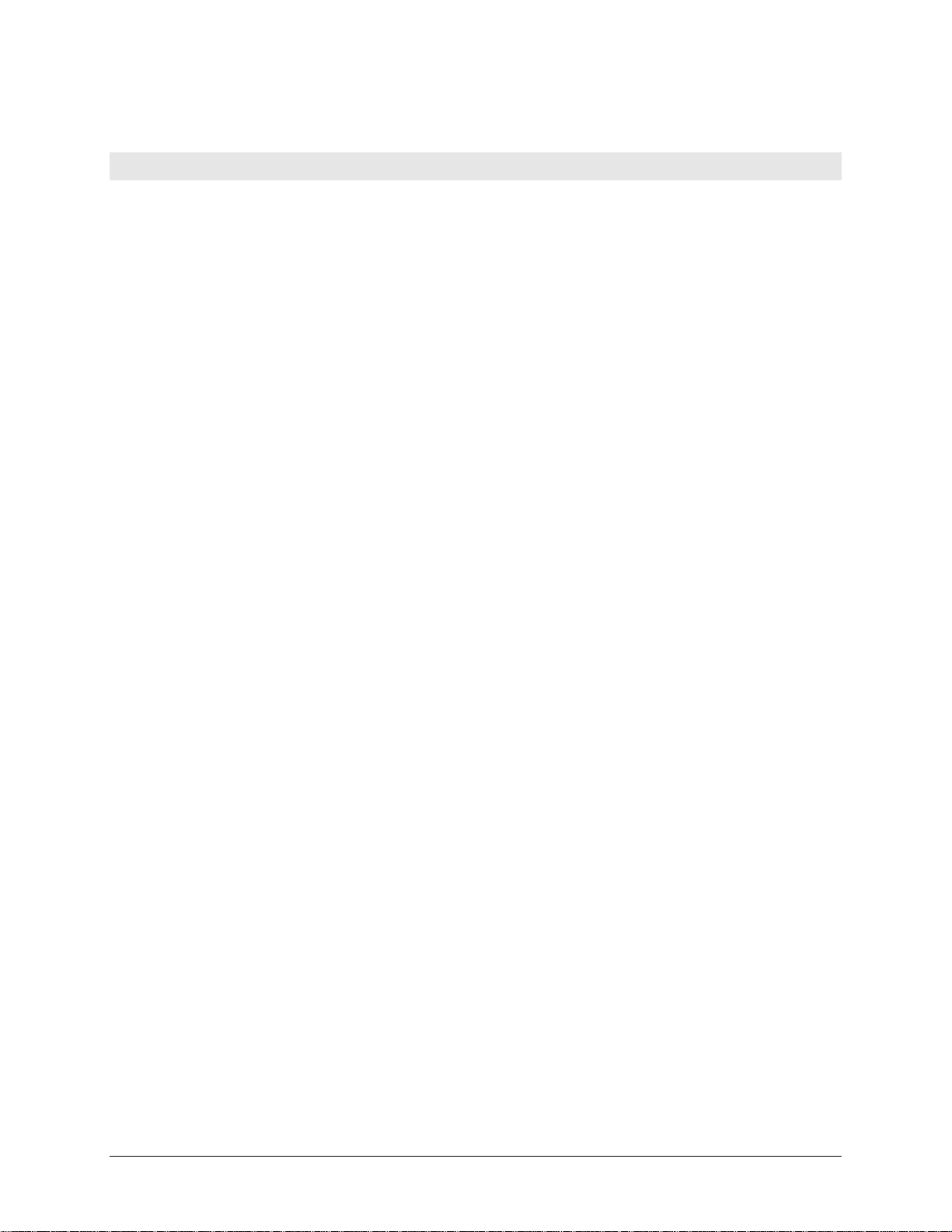
HM PCI-DIO96H.doc
Your new Measurement Computing product comes with a fantastic extra —
Management committed to your satisfaction!
Thank you for choosing a Measurement Computing product—and congratulations! You own the finest, and you can now enjoy
the protection of the most comprehensive warranties and unmatched phone tech support. It’s the embodiment of our mission:
To provide PC-based data acquisition hardware and software that will save time and save money.
Simple installations minimize the time between setting up your system and actually making measurements. We offer quick and
simple access to outstanding live FREE technical support to help integrate MCC products into a DAQ system.
Limited Lifetime Warranty: Most MCC products are covered by a limited lifetime warranty against defects in materials or
workmanship for the life of the product, to the original purchaser, unless otherwise noted. Any products found to be defective in
material or workmanship will be repaired, replaced with same or similar device, or refunded at MCC’s discretion. For specific
information, please refer to the terms and conditions of sale.
Harsh Environment Program: Any Measurement Computing product that is damaged due to misuse, or any reason, may be
eligible for replacement with the same or similar device for 50% of the current list price. I/O boards face some harsh
environments, some harsher than the boards are designed to withstand. Contact MCC to determine your product’s eligibility for
this program.
30 Day Money-Back Guarantee: Any Measurement Computing Corporation product may be returned within 30 days of
purchase for a full refund of the price paid for the product being returned. If you are not satisfied, or chose the wrong product by
mistake, you do not have to keep it.
These warranties are in lieu of all other warranties, expressed or implied, including any implied warranty of merchantability or
fitness for a particular application. The remedies provided herein are the buyer’s sole and exclusive remedies. Neither
Measurement Computing Corporation, nor its employees shall be liable for any direct or indirect, special, incidental or
consequential damage arising from the use of its products, even if Measurement Computing Corporation has been notified in
advance of the possibility of such damages.
3
Page 4
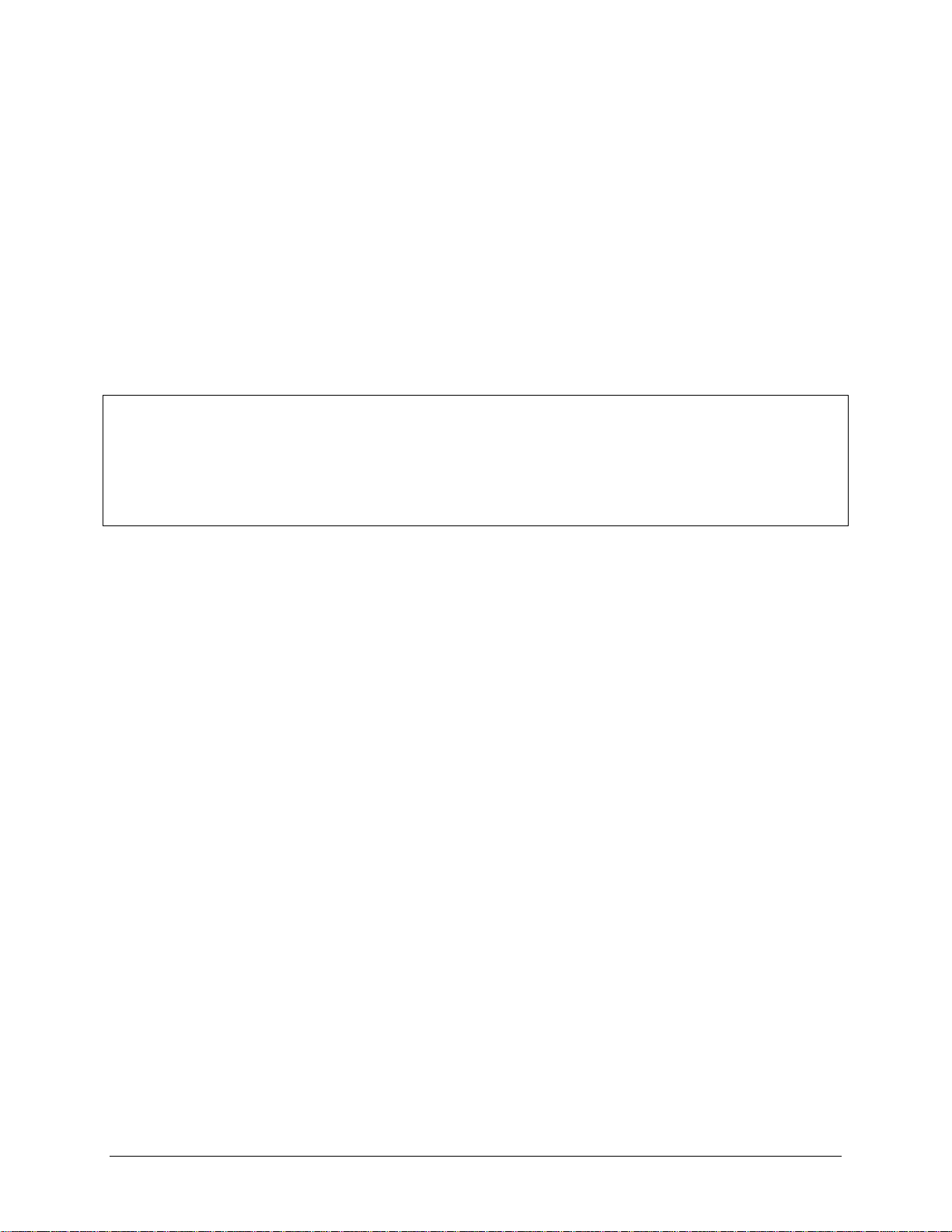
Trademark and Copyright Information
TracerDAQ, Universal Library, Measurement Computing Corporation, and the Measurement Computing logo are either
trademarks or registered trademarks of Measurement Computing Corporation.
Windows, Microsoft, and Visual Studio are either trademarks or registered trademarks of Microsoft Corporation
LabVIEW is a trademark of National Instruments.
CompactFlash is a registered trademark of SanDisk Corporation.
XBee and XBee-PRO are trademarks of MaxStream, Inc.
All other trademarks are the property of their respective owners.
Information furnished by Measurement Computing Corporation is believed to be accurate and reliable. However, no
responsibility is assumed by Measurement Computing Corporation neither for its use; nor for any infringements of patents or
other rights of third parties, which may result from its use. No license is granted by implication or otherwise under any patent or
copyrights of Measurement Computing Corporation.
All rights reserved. No part of this publication may be reproduced, stored in a retrieval system, or transmitted, in any form by any
means, electronic, mechanical, by photocopying, recording, or otherwise without the prior written permission of Measurement
Computing Corporation.
Notice
Measurement Computing Corporation does not authorize any Measurement Computing Corporation product for use
in life support systems and/or devices without prior written consent from Measurement Computing Corporation.
Life support devices/systems are devices or systems which, a) are intended for surgical implantation into the body,
or b) support or sustain life and whose failure to perform can be reasonably expected to result in injury.
Measurement Computing Corporation products are not designed with the components required, and are not subject
to the testing required to ensure a level of reliability suitable for the treatment and diagnosis of people.
4
Page 5
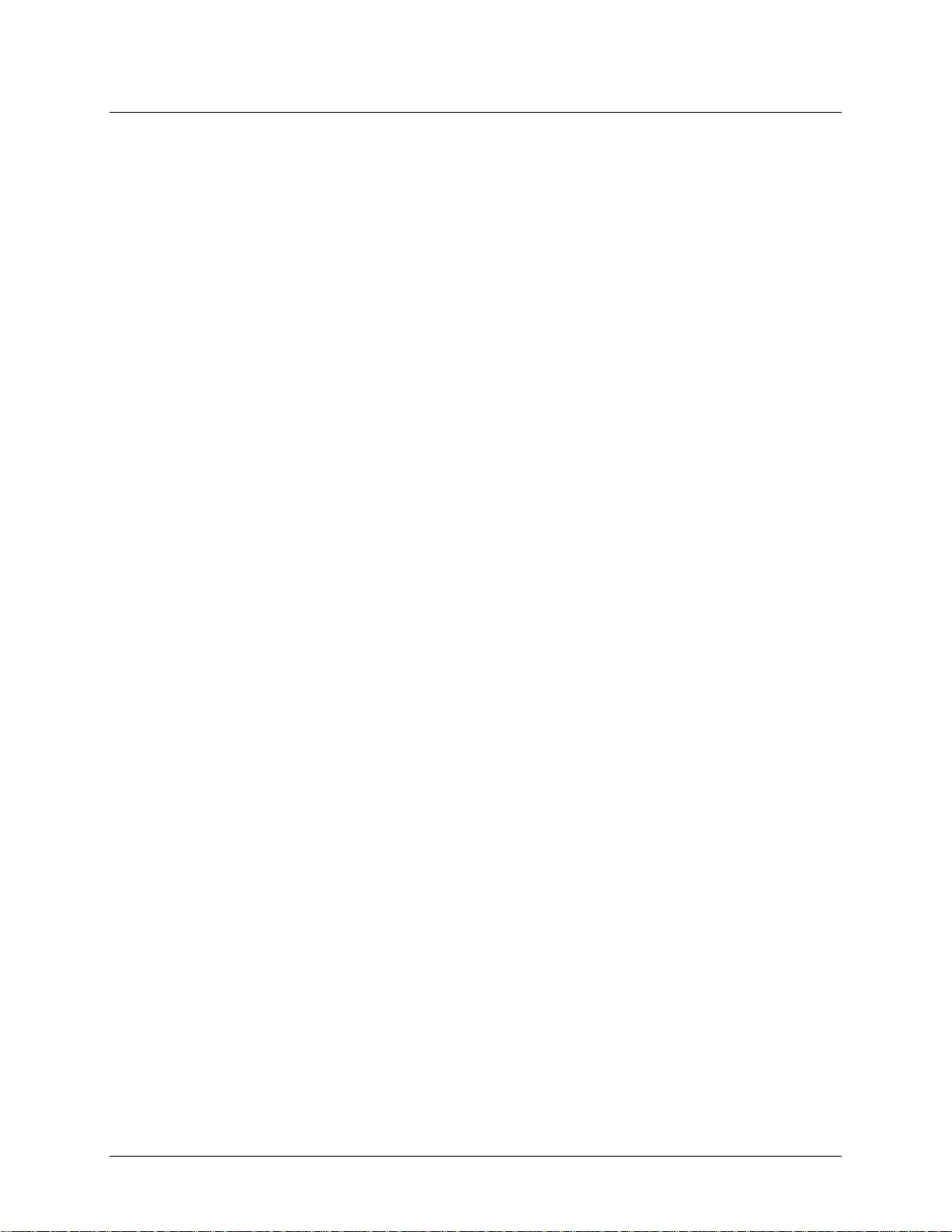
Table of Contents
Preface
About this User's Guide ....................................................................................................................... 6
What you will learn from this user's guide ......................................................................................................... 6
Conventions in this user's guide ......................................................................................................................... 6
Where to find more information ......................................................................................................................... 6
Chapter 1
Introducing the PCI-DIO96H ................................................................................................................. 7
Overview: PCI-DIO96H features ....................................................................................................................... 7
Software features ................................................................................................................................................ 7
PCI-DIO96H block diagram ............................................................................................................................... 8
Chapter 2
Installing the PCI-DIO96H ..................................................................................................................... 9
What comes with your PCI-DIO96H shipment? ................................................................................................ 9
Hardware .......................................................................................................................................................................... 9
Additional documentation ................................................................................................................................................. 9
Optional components ........................................................................................................................................................ 9
Unpacking the PCI-DIO96H ............................................................................................................................ 10
Installing the software ...................................................................................................................................... 10
Installing the hardware ..................................................................................................................................... 10
Connecting the board for I/O operations .......................................................................................................... 11
Connectors, cables – main I/O connector .........................................................................................................................11
Pin out – main I/O connector ...........................................................................................................................................12
Cabling .............................................................................................................................................................................13
Field wiring and signal termination accessories ...............................................................................................................14
Chapter 3
Functional Details ............................................................................................................................... 15
CIO-ERB24 and SSR-RACK24 daisy chain configuration .............................................................................. 15
82C55 emulation .............................................................................................................................................. 15
Pull-up and pull-down resistors .......................................................................................................................................16
Chapter 4
Specifications ...................................................................................................................................... 17
Digital input / output ......................................................................................................................................... 17
Power Consumption ......................................................................................................................................... 17
Environmental .................................................................................................................................................. 17
Mechanical ....................................................................................................................................................... 17
Main connector and pin out .............................................................................................................................. 18
Declaration of Conformity .................................................................................................................. 20
5
Page 6
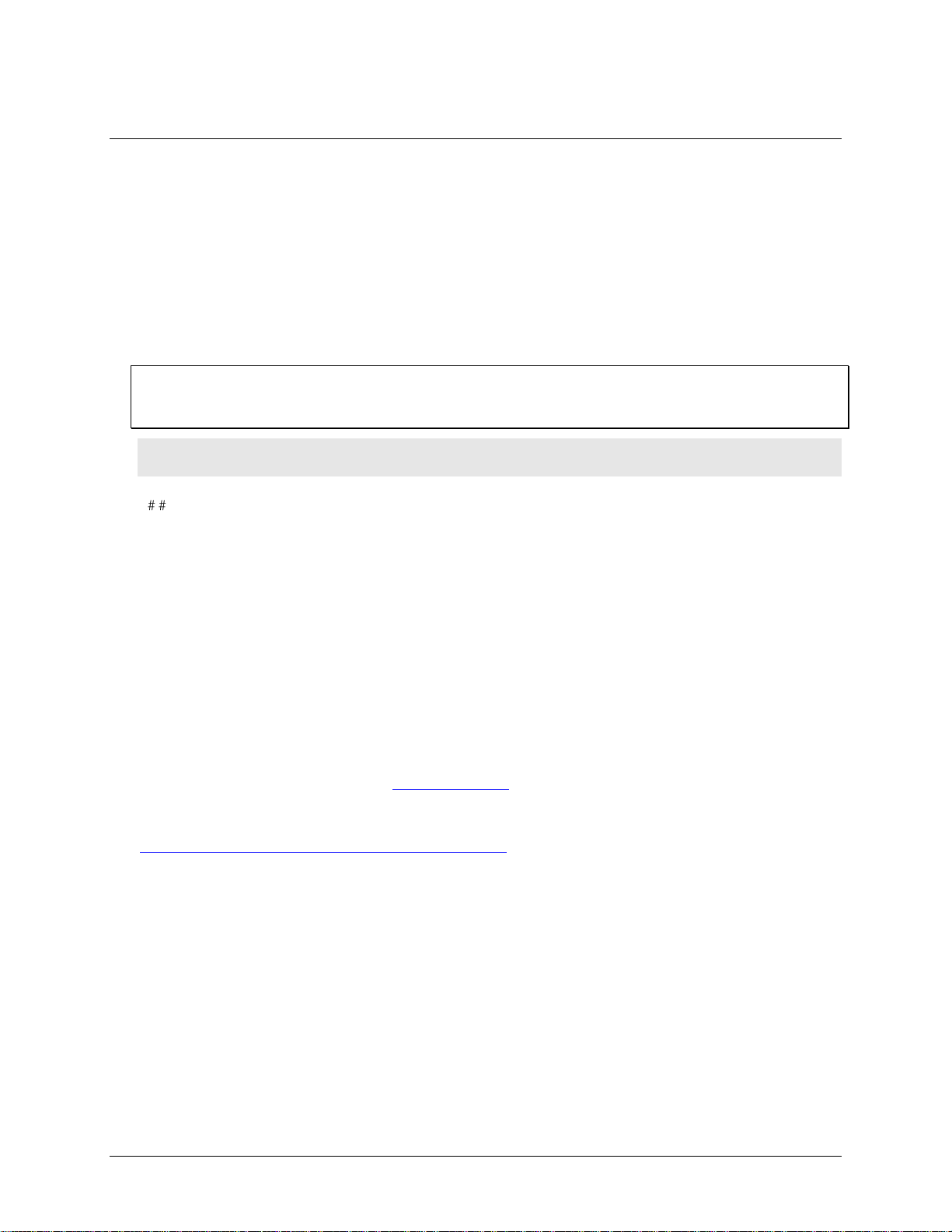
Preface
About this User's Guide
What you will learn from this user's guide
This user's guide explains how to install, configure, and use the PCI-DIO96H so that you get the most out of its
digital I/O features.
This user's guide also refers you to related documents available on our web site, and to technical support
resources.
Conventions in this user's guide
For more information on …
Text presented in a box signifies additional information and helpful hints related to the subject matter you are
reading.
Caution! Shaded caution statements present information to help you avoid injuring yourself and others,
damaging your hardware, or losing your data.
< : > Angle brackets that enclose numbers separated by a colon signify a range of numbers, such as those assigned
to registers, bit settings, etc.
bold text Bold text is used for the names of objects on the screen, such as buttons, text boxes, and check boxes. For
example:
1. Insert the disk or CD and click the OK button.
italic text Italic text is used for the names of manuals and help topic titles, and to emphasize a word or phrase. For
example:
The InstaCal® installation procedure is explained in the Quick Start Guide.
Never touch the exposed pins or circuit connections on the board.
Where to find more information
For additional information relevant to the operation of your hardware, refer to the Documents subdirectory
where you installed the MCC DAQ software (C:\Program Files\Measurement Computing\DAQ by default), or
search for your device on our website at www.mccdaq.com.
If you need to program at the register level in your application, you can find more information in the Register
Map for the PCI-DIO48H and PCI-DIO96H. This document is available at
www.mccdaq.com/registermaps/RegMapPCI-DIOxxH.pdf.
6
Page 7
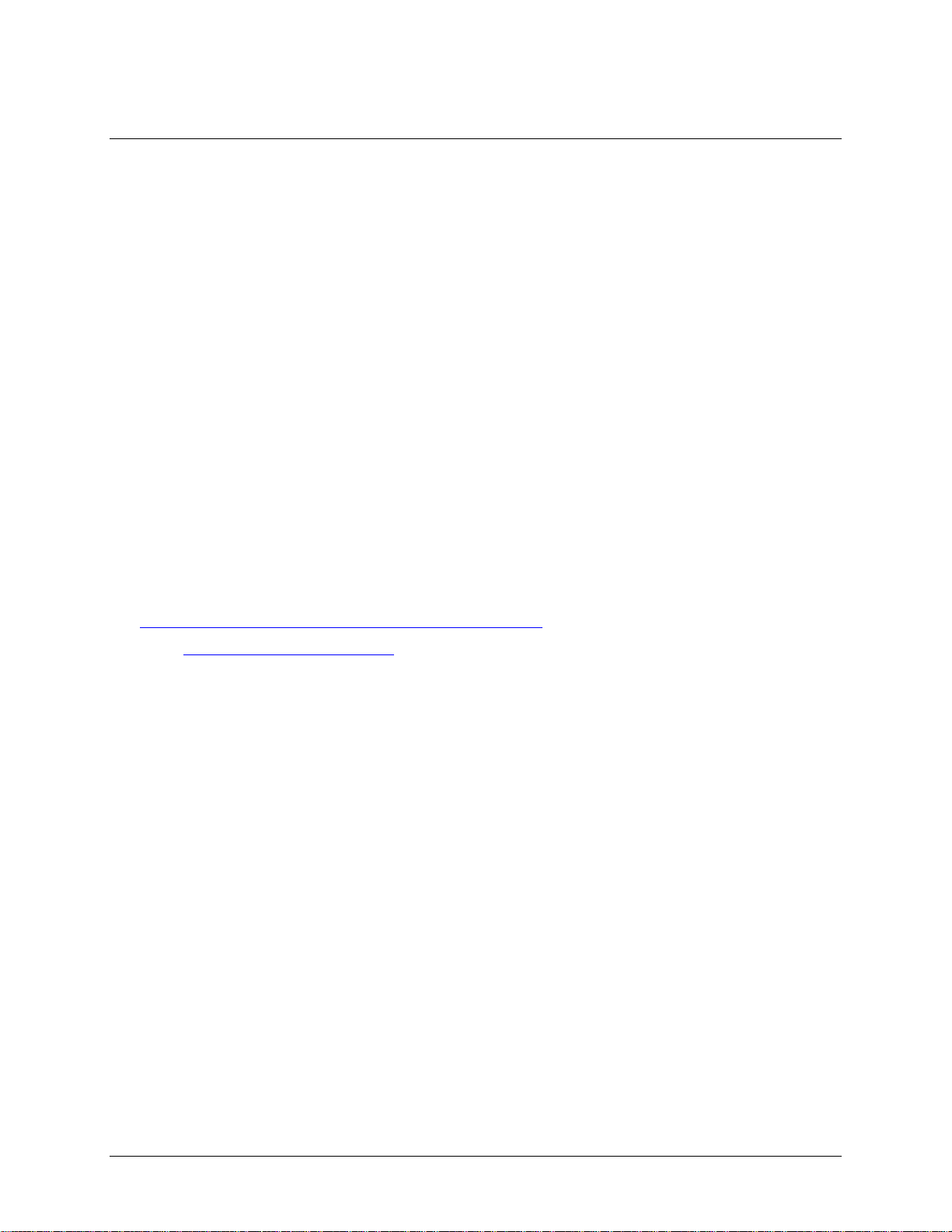
Chapter 1
Introducing the PCI-DIO96H
Overview: PCI-DIO96H features
This manual explains how to install and use the PCI-DIO96H board. The PCI-DIO96H is a high-density, logiclevel digital I/O board designed for the PCI-bus.
The PCI-DIO96H provides 96-bits of digital I/O. The I/O is organized into four 24-bit groups based on an
82C55 mode 0 emulation. Each 24-bit group is divided into three eight-bit ports labeled PORTA, PORTB and
PORTC. PORTC can be split into two four-bit nibbles — Port C-HI and Port C-LO. Each of these ports may be
individually programmed as input or output.
All digital inputs are LSTTL. The output signals are buffered high output drive TTL. The digital output drivers
are 74S244 chips that can sink 64 mA and source 15 mA. The input buffers are 74LS373 chips and have
standard high input impedance of the 74LS series devices.
On power up and reset, all I/O bits are set to input mode. If you are using the board to control items that must be
OFF on reset, install pull-down resistors. Each board is equipped with open locations where you can install SIP
resistor networks for either pull-up or pull-down.
The PCI-DIO96H board is completely plug-and-play, with no jumpers or switches to set. All board addresses
are set by the board's plug-and-play software. Board configuration is controlled by your system's BIOS.
Software features
For information on the features of InstaCal and the other software included with your PCI-DIO96H, refer to the
Quick Start Guide that shipped with your device. The Quick Start Guide is also available in PDF at
www.mccdaq.com/PDFmanuals/DAQ-Software-Quick-Start.pdf.
Check www.mccdaq.com/download.htm for the latest software version or versions of the software supported
under less commonly used operating systems.
7
Page 8

PCI-DIO96H User's Guide Introducing the PCI-DIO96H
PCI-DIO96H
Block Diagram
PCI
Controller
BADR2
Boot
EEPROM
Control
Registers
Decode/Status
Bus
Timing
Controller FPGA and Logic
LOCAL BUS
PCI BUS (5V, 32-BIT, 33MHZ)
Control
Bus
FIRSTPORTA
FIRSTPORTB
Control
HIGH DRIVE
FIRSTPORT
FIRSTPORTCH
SECONDPORTA
SECONDPORTB
Control
HIGH DRIVE
SECONDPORT
THIRDPORTA
THIRDPORTB
Control
HIGH DRIVE
THIRDPORT
THIRDPORT HC
FOURTHPORTA
FOURTHPORTB
Control
HIGH DRIVE
FOURTHPORT
FOURTHPORTCH
FIRSTPORTA(7:0)
FIRSTPORTB(7:0)
FIRSTPORTCH(3:0)
THIRDPORTA(7:0)
THIRDPORTB(7:0)
THIRDPORTCH(3:0)
FIRSTPORTCL(3:0)
FIRSTPORTCL
SECONDPORTA(7:0)
SECONDPORTB(7:0)
SECONDPORTCH(3:0)
SECONDPORTCL(3:0)
SECONDPORTCH
SECONDPORTCL
THIRDPORTCL
THIRDPORTCL(3:0)
FOURTHPORTCH
FOURTHPORTCL
FOURTHPORTA(7:0)
FOURTHPORTB(7:0)
FOURTHPORTCH(3:0)
FOURTHPORTCL(3:0)
PCI-DIO96H block diagram
PCI-DIO96H functions are illustrated in the block diagram shown here.
8
Page 9

Installing the PCI-DIO96H
What comes with your PCI-DIO96H shipment?
The following items are shipped with the PCI-DIO96H.
Hardware
PCI-DIO96H board
Chapter 2
Additional documentation
In addition to this hardware user's guide, you should also receive the Quick Start Guide (available in PDF at
www.mccdaq.com/PDFmanuals/DAQ-Software-Quick-Start.pdf). This booklet supplies a brief description of
the software you received with your MCC Hardware and information regarding installation of that software.
Please read this booklet completely before installing any software or hardware.
Optional components
C100FF-x cable
Signal termination and conditioning accessories
MCC provides signal termination products for use with the PCI-DIO96H. Refer to Field wiring, signal
termination and conditioning on page 14 for a complete list of compatible accessory products.
9
Page 10

PCI-DIO96H User's Guide Installing the PCI-DIO96H
Unpacking the PCI-DIO96H
As with any electronic device, you should take care while handling to avoid damage from static
electricity. Before removing the PCI-DIO96H from its packaging, ground yourself using a wrist strap or by
simply touching the computer chassis or other grounded object to eliminate any stored static charge.
If any components are missing or damaged, notify Measurement Computing Corporation immediately by
phone, fax, or e-mail:
Phone: 508-946-5100 and follow the instructions for reaching Tech Support.
Fax: 508-946-9500 to the attention of Tech Support
Email: techsupport@mccdaq.com
Installing the software
Install the software included with your board before you install the hardware. Installing the software first
ensures that the information required for proper board detection is installed and available at boot up.
Refer to the Quick Start Guide for instructions on installing the software on the Measurement Computing Data
Acquisition Software CD. This booklet is available in PDF at www.mccdaq.com/PDFmanuals/DAQ-Software-
Quick-Start.pdf.
Installing the hardware
The PCI-DIO96H board is completely plug-and-play. There are no switches or jumpers to set on the board.
Configuration is controlled by your system's BIOS. To install your board, follow the steps below.
Install the MCC DAQ software before you install your board
The driver needed to run your board is installed with the MCC DAQ software. Therefore, you need to install the
MCC DAQ software before you install your board. Refer to the Quick Start Guide for instructions on installing
the software.
1. Turn your computer off, open it up, and insert your board into an available PCI slot.
2. Close your computer and turn it on.
If you are using an operating system with support for plug-and-play (such as Windows 2000 or Windows
XP), a dialog box pops up as the system loads indicating that new hardware has been detected. If the
information file for this board is not already loaded onto your PC, you will be prompted for the disk
containing this file. The MCC DAQ software contains this file. If required, insert the Measurement
Computing Data Acquisition Software CD and click OK.
3. To test your installation and configure your board, run the InstaCal utility installed in the previous section.
Refer to the Quick Start Guide that came with your board for information on how to initially set up and
load InstaCal.
10
Page 11

PCI-DIO96H User's Guide Installing the PCI-DIO96H
Connector type
100-pin, high-density connector
Compatible cables
C100FF-x (Figure 1)
Compatible accessory products with
the C100FF-x cable
CIO-MINI50*
CIO-SPADE50*
CIO-TERM100
SCB-50
CIO-ERB24
CIO-SERB24/FD
CIO-ERB48
CIO-SERB48
SSR-RACK24
SSR-RACK48
* two devices are required
Connecting the board for I/O operations
Connectors, cables – main I/O connector
The table below lists the board connectors, applicable cables and compatible accessory boards.
Board connectors, cables, accessory equipment
The PCI-DIO96H board has a 100-pin, high-density Robinson-Nugent male connector. Connector pinouts are
listed on page 12. The C100FF-x cable can be used to split the 100 I/O lines into two, 50-pin cables.
Board connector pins 1 to 50 are mapped directly to pins 1 to 50 on the C100FF-x cable's first 50-pin connector.
Board connector pins 51 to 100 are mapped directly to pins 1 to 50 on the C100FF-x cable's second 50-pin
connector (pin 51 is mapped to pin 1, and pin 100 is mapped to pin 50.) A sample C100FF-x cable
configuration is shown in Figure 2 on page 13.
Information on signal connections
General information regarding signal connection and configuration is available in the Guide to Signal
Connections. This document is available on our web site at www.mccdaq.com/signals/signals.pdf.
Caution! When connecting a cable to the board's I/O connector, make sure that the arrow indicating pin 1
on the board connector lines up with the arrow indicating pin 1 on the cable connector. Incorrectly
connected cables can damage the board and the I/O controller.
11
Page 12

PCI-DIO96H User's Guide Installing the PCI-DIO96H
Signal name
Pin Pin
Signal name
GND
100
50
GND
+5V
99
49
+5V
THIRDPORTC Bit 0
98
48
FIRSTPORTC Bit 0
THIRDPORTC Bit 1
97
47
FIRSTPORTC Bit 1
THIRDPORTC Bit 2
96
46
FIRSTPORTC Bit 2
THIRDPORTC Bit 3
95
45
FIRSTPORTC Bit 3
THIRDPORTC Bit 4
94
44
FIRSTPORTC Bit 4
THIRDPORTC Bit 5
93
43
FIRSTPORTC Bit 5
THIRDPORTC Bit 6
92
42
FIRSTPORTC Bit 6
THIRDPORTC Bit 7
91
41
FIRSTPORTC Bit 7
THIRDPORTB Bit 0
90
40
FIRSTPORTB Bit 0
THIRDPORTB Bit 1
89
39
FIRSTPORTB Bit 1
THIRDPORTB Bit 2
88
38
FIRSTPORTB Bit 2
THIRDPORTB Bit 3
87
37
FIRSTPORTB Bit 3
THIRDPORTB Bit 4
86
36
FIRSTPORTB Bit 4
THIRDPORTB Bit 5
85
35
FIRSTPORTB Bit 5
THIRDPORTB Bit 6
84
34
FIRSTPORTB Bit 6
THIRDPORTB Bit 7
83
33
FIRSTPORTB Bit 7
THIRDPORTA Bit 0
82
32
FIRSTPORTA Bit 0
THIRDPORTA Bit 1
81
31
FIRSTPORTA Bit 1
THIRDPORTA Bit 2
80
30
FIRSTPORTA Bit 2
THIRDPORTA Bit 3
79
29
FIRSTPORTA Bit 3
THIRDPORTA Bit 4
78
28
FIRSTPORTA Bit 4
THIRDPORTA Bit 5
77
27
FIRSTPORTA Bit 5
THIRDPORTA Bit 6
76
26
FIRSTPORTA Bit 6
THIRDPORTA Bit 7
75
25
FIRSTPORTA Bit 7
FOURTHPORTC Bit 0
74
24
SECONDPORTC Bit 0
FOURTHPORTC Bit 1
73
23
SECONDPORTC Bit 1
FOURTHPORTC Bit 2
72
22
SECONDPORTC Bit 2
FOURTHPORTC Bit 3
71
21
SECONDPORTC Bit 3
FOURTHPORTC Bit 4
70
20
SECONDPORTC Bit 4
FOURTHPORTC Bit 5
69
19
SECONDPORTC Bit 5
FOURTHPORTC Bit 6
68
18
SECONDPORTC Bit 6
FOURTHPORTC Bit 7
67
17
SECONDPORTC Bit 7
FOURTHPORTB Bit 0
66
16
SECONDPORTB Bit 0
FOURTHPORTB Bit 1
65
15
SECONDPORTB Bit 1
FOURTHPORTB Bit 2
64
14
SECONDPORTB Bit 2
FOURTHPORTB Bit 3
63
13
SECONDPORTB Bit 3
FOURTHPORTB Bit 4
62
12
SECONDPORTB Bit 4
FOURTHPORTB Bit 5
61
11
SECONDPORTB Bit 5
FOURTHPORTB Bit 6
60
10
SECONDPORTB Bit 6
FOURTHPORTB Bit 7
59
9
SECONDPORTB Bit 7
FOURTHPORTA Bit 0
58
8
SECONDPORTA Bit 0
FOURTHPORTA Bit 1
57
7
SECONDPORTA Bit 1
FOURTHPORTA Bit 2
56
6
SECONDPORTA Bit 2
FOURTHPORTA Bit 3
55
5
SECONDPORTA Bit 3
FOURTHPORTA Bit 4
54
4
SECONDPORTA Bit 4
FOURTHPORTA Bit 5
53
3
SECONDPORTA Bit 5
FOURTHPORTA Bit 6
52
2
SECONDPORTA Bit 6
FOURTHPORTA Bit 7
51
1
SECONDPORTA Bit 7
PCI slot ↓
Pin out – main I/O connector
Main I/O connector pin out
12
Page 13

PCI-DIO96H User's Guide Installing the PCI-DIO96H
1
50
2
49
51
100
52
99
10050
511
Key
Key
The red stripe
identifies pin # 1
The red stripe
identifies pin # 51
Cable is labeled
“Pins 51-100”.
Cable is labeled
“Pins 1-50”.
Digital signal conditioning or
50-pin screw terminal board
PCI-DIO96H
100-pin I/O connector
Digital I/O
pins 1 to 50
Digital I/O
pins 51 to 100
IN
IN
Digital signal conditioning or
50-pin screw terminal board
C100FF-x
Cabling
Figure 1. C100FF-x cable
Figure 2. C100FF-x cable configuration
13
Page 14

PCI-DIO96H User's Guide Installing the PCI-DIO96H
Field wiring and signal termination accessories
You can use the following screw terminal boards to terminate field signals and route them into the PCI-DIO96H
using the C100FF-x cable.
CIO-MINI50 – 50-pin screw terminal board.
CIO-TERM100 – 100-pin screw terminal board (Two 50-pin IDC connectors).
CIO-SPADE50 — 16" X 4" termination panel which mates with both 37-pin and 50-pin connectors.
SCB-50 – 50 conductor, shielded signal connection/screw terminal box provides two independent 50-pin
connections.
Details on these products are available on our web site at www.mccdaq.com/products/screw_terminal_bnc.aspx.
CIO-ERB24 – 24 Form C relays, 6 Amp relay accessory board for digital signal conditioning.
CIO-SERB24/FD – 24 Form C relays, 10 Amp, fault detecting relay accessory board with socketed and
field-replaceable relays.
CIO-ERB48 – 48 Form C relays, 6 Amp, relay, 50-pin accessory board for digital signal conditioning.
CIO-SERB48 – 24 Form C relays, 10 Amp relay accessory board with socketed and field-replaceable
relays.
SSR-RACK24 – 24-channel, solid-state relay mounting rack for digital signal conditioning.
SSR-RACK48 – 48-channel, solid-state relay mounting rack with quad-format modules.
Details on these products are available on our web site at www.mccdaq.com/products/signal_conditioning.aspx.
For additional information about digital interfacing…
Detailed information regarding digital interfacing is contained in MCC's Guide to Signal Connections. This
document is available on our web site at www.measurementcomputing.com/signals/signals.pdf.
14
Page 15

CIO-ERB24
or
SSR-Rack24
IN
OUT
CIO-ERB24
or
SSR-Rack24
IN
OUT
CIO-ERB24
or
SSR-Rack24
IN
OUT
CIO-ERB24
or
SSR-Rack24
IN
OUT
C100FF-x Cable
Chapter 3
Functional Details
CIO-ERB24 and SSR-RACK24 daisy chain configuration
Many relay and solid-state relay (SSR) racks provide only 24-bits of digital I/O. You can configure the CIOERB24 relay output board and SSR-RACK24 I/O module rack in a daisy chain configuration to use all of the
digital I/O bits provided by the PCI-DIO96H board. An example of the daisy chain configuration scheme for
each board is shown below.
The PCI-DIO96H board provides digital I/O in a group of 96 bits. Each of the C100FF-x cable's 50-pin
connectors provides 48 bits. To use all of the board's 96 digital I/O bits to control relays and/or SSRs, configure
the daisy chain as shown in Figure 3.
Figure 3. PCI-DIO96H to C100FF-x to relay rack daisy chain cabling
The 24 digital I/O bits on pins 1-24 control the first relay board on the chain. The 24 digital I/O bits on pins 2550 control the second relay/SSR board on the daisy chain and so on, for up to 100 pins.
82C55 emulation
The PCI-DIO96H board emulates the 82C55 chip. The 82C55 emulation initializes all ports as inputs on powerup and reset. A TTL input is a high impedance input. If you connect another TTL input device to the output, it
could be turned on or off every time the board is reset.
To establish a consistent TTL level at power-up, use resistors tied to either +5V (pull-up) or ground (pulldown). There are open locations for pull-up and pull-down resistor packs on the board.
Whenever an 82C55 emulation is powered on or reset, all pins are set to high-impedance input. Based on
standard TTL functionality, these inputs will typically float high, and may have enough drive current to turn on
external devices.
Consequently, if you have output devices such as solid state relays, they may be switched on whenever the
computer is powered on or reset. To prevent unwanted switching, and to drive all outputs to a known state after
power on or reset, pull all pins either high or low through a 2.2 K resistor.
15
Page 16

PCI-DIO96H User's Guide Functional Details
2.2 KOhm SIP
Dot
(LO or HI)
I/O Lines
Pull-up and pull-down resistors
The PCI-DIO96H board has open locations where you can install a 2.2 K , eight-resistor single inline package
(SIP) resistor network for each port. The locations are marked PORT#A, PORT#B and PORT#C (RN10 through
RN21), and are adjacent to the I/O connector. PORT0A corresponds to FIRSTPORTA, PORT1A corresponds
to SECONDPORTA, etc, as shown on the pinout diagram.
The SIP is made up of eight 2.2 K resistors. One side of each resistor is connected to a single common point and
brought out to a pin. The common line is marked with a dot or line at one end of the SIP. The remaining resistor
ends are brought out to the other eight pins (refer to Figure 4).
Figure 4. Eight-Resistor SIP Schematic
The SIP may be installed as pull-up or pull-down. At each RN# location, there are 10 holes in a line. One end of
the line is +5V, the other end is GND. They are marked HI and LO respectively. The eight holes in the middle
are connected to the eight lines of a port.
For a pull-up function, mount the SIP with the common pin (marked with a dot or line) in the HI position.
For a pull-down function, mount the SIP with the common pin in the LO position.
When installing pull-up and pull-down resistor SIP packs, we recommend using a 2.2 K, eight-resistor SIP
(MCC part number SP-K2.29C).
Unconnected inputs float
Unconnected inputs typically float high, but not reliably. If you are using a PCI-DIO96H board for input and
have unconnected inputs, ignore the data from those lines. You do not have to terminate input lines, and
unconnected lines will not affect the performance of connected lines. Ensure that you mask out any
unconnected bits in software.
16
Page 17

Digital type
8255 emulation, Mode 0
Output
74S244
Input
74LS373
Configuration
8 banks of 8, 8 banks of 4, programmable by bank as input or output
Number of I/O
96
Output high
2.4 volts min @ -15 mA
Output low
0.5 volts max @ 64 mA
Input high
2.0 volts min, 7 volts absolute max
Input low
0.8 volts max, -0.5 volts absolute min
Power-up / reset state
Input mode (high impedance)
Pull-up/pull-down resistors
SIP resistor locations provided for pull-up or pull-down configuration.
+5V Operating
2.1 A typical, 3.4 A max
Operating temperature range
0 to 50 °C
Storage temperature range
-20 to 70 °C
Humidity
0 to 90% non-condensing
Card dimensions
292.1 mm (L) x 106.6 mm (H) x 14.5 mm (W)
Specifications
Typical for 25 °C unless otherwise specified.
Specifications in italic text are guaranteed by design.
Digital input / output
Table 1. Digital I/O specifications
Chapter 4
Power Consumption
Environmental
Mechanical
Table 2. Power consumption specifications
Table 3. Environmental specifications
Table 4. Mechanical specifications
17
Page 18

PCI-DIO96H User's Guide Specifications
Connector type
100-pin, high-density
Compatible cables
C100FF- x
Compatible accessory products
CIO-MINI50*
CIO-SPADE50*
CIO-TERM100
SCB-50
CIO-ERB24
CIO-SERB24
CIO-ERB48
CIO-SERB48
SSR-RACK24
SSR-RACK48
* two devices are required
Main connector and pin out
Table 5. Main connector specifications
18
Page 19

PCI-DIO96H User's Guide Specifications
Pin
Signal name
Pin
Signal name
100
GND
50
GND
99
+5V
49
+5V
98
THIRDPORTC Bit 0
48
FIRSTPORTC Bit 0
97
THIRDPORTC Bit 1
47
FIRSTPORTC Bit 1
96
THIRDPORTC Bit 2
46
FIRSTPORTC Bit 2
95
THIRDPORTC Bit 3
45
FIRSTPORTC Bit 3
94
THIRDPORTC Bit 4
44
FIRSTPORTC Bit 4
93
THIRDPORTC Bit 5
43
FIRSTPORTC Bit 5
92
THIRDPORTC Bit 6
42
FIRSTPORTC Bit 6
91
THIRDPORTC Bit 7
41
FIRSTPORTC Bit 7
90
THIRDPORTB Bit 0
40
FIRSTPORTB Bit 0
89
THIRDPORTB Bit 1
39
FIRSTPORTB Bit 1
88
THIRDPORTB Bit 2
38
FIRSTPORTB Bit 2
87
THIRDPORTB Bit 3
37
FIRSTPORTB Bit 3
86
THIRDPORTB Bit 4
36
FIRSTPORTB Bit 4
85
THIRDPORTB Bit 5
35
FIRSTPORTB Bit 5
84
THIRDPORTB Bit 6
34
FIRSTPORTB Bit 6
83
THIRDPORTB Bit 7
33
FIRSTPORTB Bit 7
82
THIRDPORTA Bit 0
32
FIRSTPORTA Bit 0
81
THIRDPORTA Bit 1
31
FIRSTPORTA Bit 1
80
THIRDPORTA Bit 2
30
FIRSTPORTA Bit 2
78
THIRDPORTA Bit 3
29
FIRSTPORTA Bit 3
78
THIRDPORTA Bit 4
28
FIRSTPORTA Bit 4
77
THIRDPORTA Bit 5
27
FIRSTPORTA Bit 5
76
THIRDPORTA Bit 6
26
FIRSTPORTA Bit 6
75
THIRDPORTA Bit 7
25
FIRSTPORTA Bit 7
74
FOURTHPORTC Bit 0
24
SECONDPORTC Bit 0
73
FOURTHPORTC Bit 1
23
SECONDPORTC Bit 1
72
FOURTHPORTC Bit 2
22
SECONDPORTC Bit 2
71
FOURTHPORTC Bit 3
21
SECONDPORTC Bit 3
70
FOURTHPORTC Bit 4
20
SECONDPORTC Bit 4
69
FOURTHPORTC Bit 5
19
SECONDPORTC Bit 5
68
FOURTHPORTC Bit 6
18
SECONDPORTC Bit 6
67
FOURTHPORTC Bit 7
17
SECONDPORTC Bit 7
66
FOURTHPORTB Bit 0
16
SECONDPORTB Bit 0
65
FOURTHPORTB Bit 1
15
SECONDPORTB Bit 1
64
FOURTHPORTB Bit 2
14
SECONDPORTB Bit 2
63
FOURTHPORTB Bit 3
13
SECONDPORTB Bit 3
62
FOURTHPORTB Bit 4
12
SECONDPORTB Bit 4
61
FOURTHPORTB Bit 5
11
SECONDPORTB Bit 5
60
FOURTHPORTB Bit 6
10
SECONDPORTB Bit 6
59
FOURTHPORTB Bit 7
9
SECONDPORTB Bit 7
58
FOURTHPORTA Bit 0
8
SECONDPORTA Bit 0
57
FOURTHPORTA Bit 1
7
SECONDPORTA Bit 1
56
FOURTHPORTA Bit 2
6
SECONDPORTA Bit 2
55
FOURTHPORTA Bit 3
5
SECONDPORTA Bit 3
54
FOURTHPORTA Bit 4
4
SECONDPORTA Bit 4
53
FOURTHPORTA Bit 5
3
SECONDPORTA Bit 5
52
FOURTHPORTA Bit 6
2
SECONDPORTA Bit 6
51
FOURTHPORTA Bit 7
1
SECONDPORTA Bit 7
Table 6. Main connector pin out
19
Page 20

Declaration of Conformity
Manufacturer: Measurement Computing Corporation
Address: 10 Commerce Way
Suite 1008
Norton, MA 02766
USA
Category: Electrical equipment for measurement, control and laboratory use.
Measurement Computing Corporation declares under sole responsibility that the product
PCI-DIO96H
to which this declaration relates is in conformity with the relevant provisions of the following standards or other
documents:
EC EMC Directive 2004/108/EC: General Requirements, EN 61326-1:2006 (IEC 61326-1:2005).
Emissions:
EN 55011 (2007) / CISPR 11(2003): Radiated emissions: Group 1, Class A
EN 55011 (2007) / CISPR 11(2003): Conducted emissions: Group 1, Class A
Immunity: EN 61326-1:2006, Table 3.
IEC 61000-4-2 (2001): Electrostatic Discharge immunity.
IEC 61000-4-3 (2002): Radiated Electromagnetic Field immunity.
IEC 61000-4-4 (2004): Electric Fast Transient Burst Immunity.
IEC 61000-4-5 (2001): Surge Immunity.
IEC 61000-4-6 (2003): Radio Frequency Common Mode Immunity.
IEC 61000-4-11 (2004): Voltage Interrupts.
To maintain compliance to the standards of this declaration, the following conditions must be met.
The host computer, peripheral equipment, power sources, and expansion hardware must be CE
compliant.
All I/O cables must be shielded, with the shields connected to ground.
I/O cables must be less than 3 meters (9.75 feet) in length.
The host computer must be properly grounded.
Equipment must be operated in a controlled electromagnetic environment as defined by Standards EN
61326-1:2006, or IEC 61326-1:2005.
Declaration of Conformity based on tests conducted by Chomerics Test Services, Woburn, MA 01801, USA in
September, 2001. Test records are outlined in Chomerics Test Report #EMI3053.01. Further testing was
conducted by Chomerics Test Services, Woburn, MA. 01801, USA in January, 2009. Test records are outlined
in Chomerics Test report #EMI5243.09.
We hereby declare that the equipment specified conforms to the above Directives and Standards.
Carl Haapaoja, Director of Quality Assurance
Page 21

Measurement Computing Corporation
16 Commerce Boulevard,
Middleboro, Massachusetts 02346
(508) 946-5100
Fax: (508) 946-9500
E-mail: info@mccdaq.com
www.mccdaq.com
