Page 1
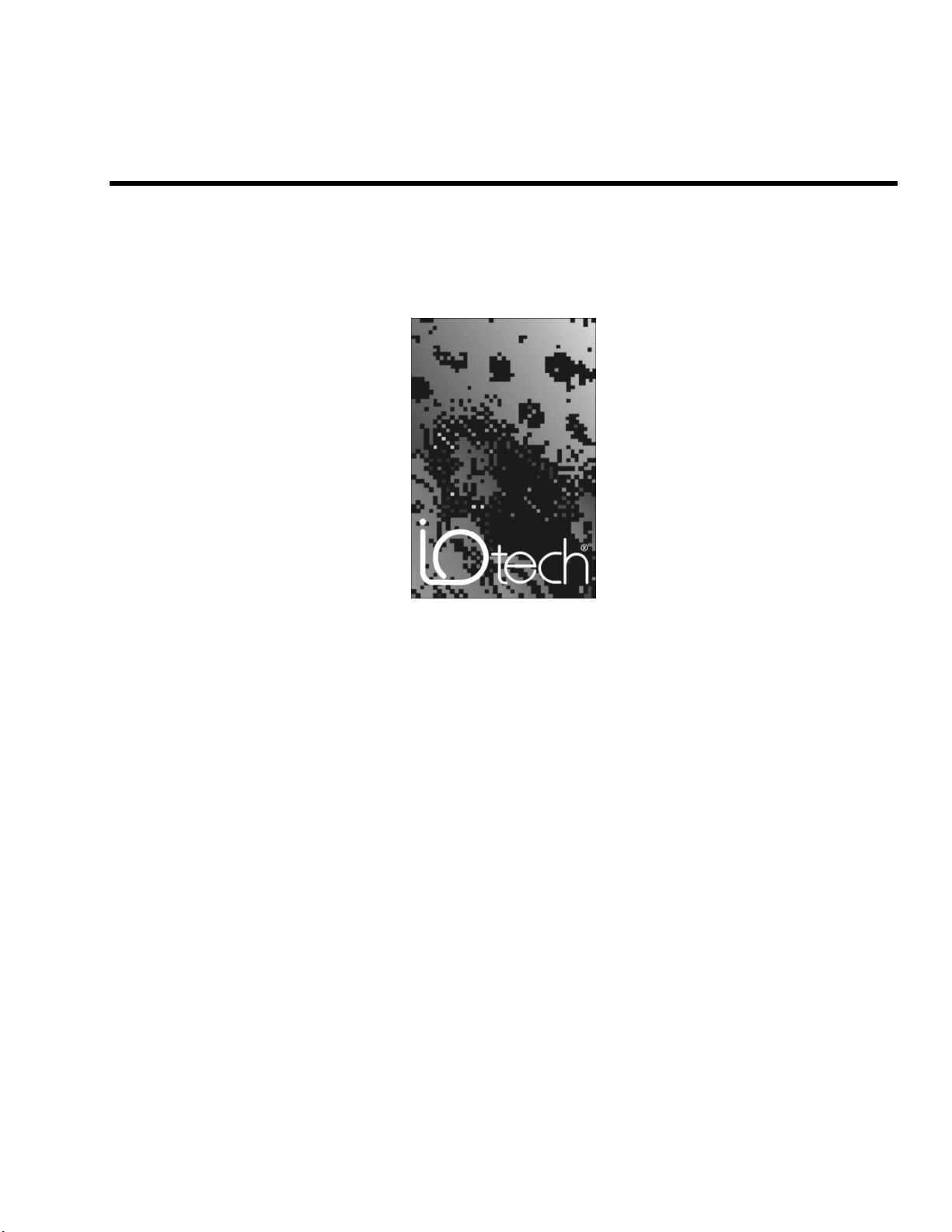
Medallion Systems Manual
the smart approach to instrumentation ™
IOtech, Inc.
25971 Cannon Road
Cleveland, OH 44146-1833
Phone: (440) 439-4091
Fax: (440) 439-4093
E-mail (Product Information): sales@iotech.com
E-mail (Technical Support): productsupport@iotech.com
Internet: www.iotech.com
Medallion
Systems Manual
p/n 1086-0901 Rev. 1.0
© 2001 by IOtech, Inc August 2001 Printed in the United States of America
Page 2
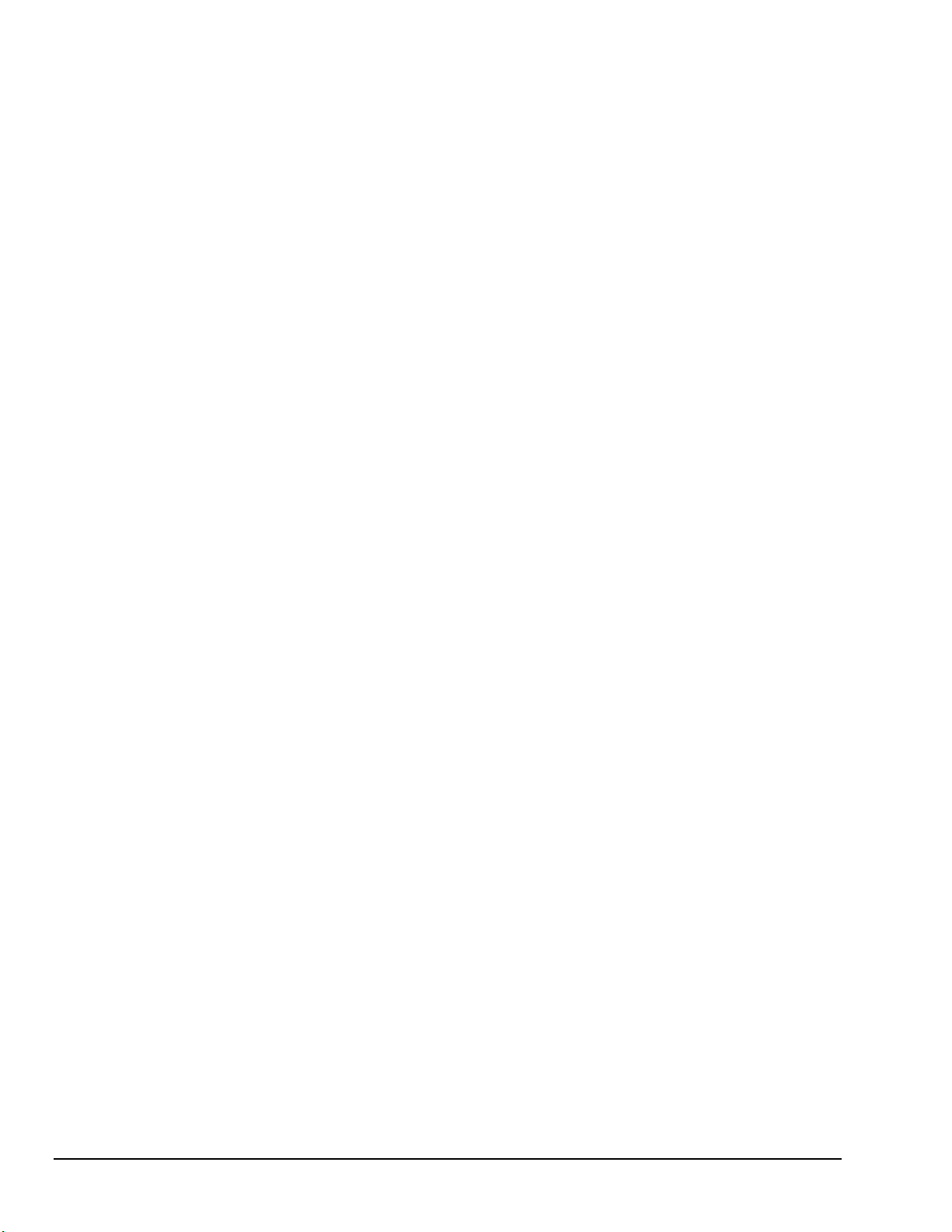
ii 8-09-01 Medallion Systems Manual
Page 3
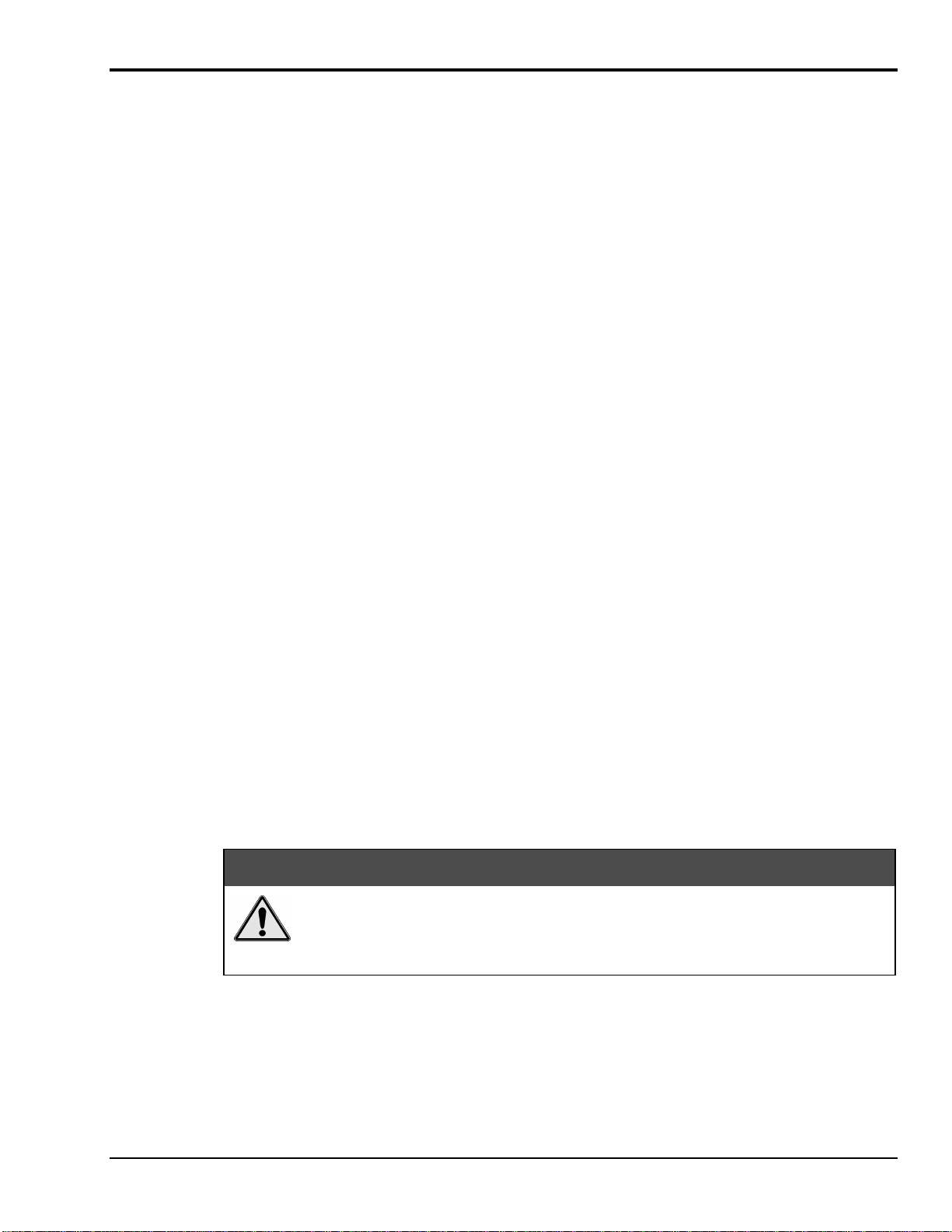
Document Contents
The document is a collection of several independent manuals.
Depending on your application, some of the manuals in this document may not apply to your Medallion
System.
The manuals are presented in the following order:
• Medallion Getting Started User’s Manual – (p/n 1086-0920) describes hardware and software
installation pertaining to the Medallion System. This introductory manual applies to all Medallion
systems and should be read before reading any of the following companion manuals.
• eZ-Analyst User’s Manual – (p/n 1086-0921) Discusses the eZ-Analyst software package. The eZ-
Analyst software package provides all the control features for your Medallion Data Acquisition system
as well as full featured FFT analysis. It’s ideal for Modal Analysis, Operating Deflection Shape
Analysis, Machine Tool Analysis, and general time and frequency applications where the test article is
in a constant response mode.
• eZ-Record User’s Manual – (p/n 1086-0922) Discusses the eZ-Record software package. eZ-Record
captures gapless, alias free data [up to the selected bandwidth] and streams it directly to your disk. Live
data can be viewed on a channel-by-channel basis.
• TOMAS User’s Manual – (p/n 1086-0923) Discusses the Online Monitoring and Analysis software
known as TOMAS (Temporary Online Monitoring and Analysis Software). TOMAS is designed to
collect vibration and process data from rotating machinery. The “T” (Temporary) in TOMAS indicates
that this monitoring system can be moved to any machine. This software is project oriented, easy to
setup, and run.
• eZ-NDT User’s Manual – (p/n 1086-0924) Discusses the eZ-NDT programs. eZ-NDT is a Non-
Destructive Testing program that uses Resonant Inspection to determine the quality of an object or
structure. eZ-NDT can be used for spot-checking, or for inline production testing.
• Medallion Rotate User’s Manual – (p/n 1086-0926) Discusses the Medallion Rotate program. Rotate
provides a means of viewing rotation data in a variety of plots. These include spectral, waterfall, and
color contour.
• eZ-Bal User’s Manual – (p/n 1086-0925) Pertains to the eZ-Bal multi-plane, multi-sensor balancing
application. eZ-Bal is used in Medallion applications for automated data acquisition. eZ-Bal is also
available as a stand-a-lone program.
CAUTION
Using this equipment in ways other than described in this manual can cause personal
injury or equipment damage. Before setting up and using your equipment, you
should read all documentation that covers your system. Pay special attention to
Warnings and Cautions.
Medallion Systems Manual 8-09-01 iii
Page 4

iv 8-09-01 Medallion Systems Manual
Page 5

Complete Table of Contents
Medallion Getting Started User’s Manual
(p/n 1086-0920)
Introduction …… 5
Medallion Software …… 5
SPL Interactive (DOS-Level Operation) …… 6
SPL Batch …… 6
MATLAB …… 6
What You Need To Get Started …… 6
Software Installation …… 7
View On-line manuals …… 7
View Contents of CD-ROM …… 8
Hardware Assembly …… 9
Configuring the Medallion Front-end …… 10
Switch Configurations …… 10
Installing Medallion Drivers …… 11
Windows95/98 Drivers …… 11
WindowsNT Drivers …… 12
FAS Playback Control Drivers …… 13
Edit Your Autoexec.bat File …… 14
Starting The Medallion …… 15
Check List for Verifying Operation …… 15
Troubleshooting the PCMCIA Card …… 15
Troubleshooting Drivers Installation
(Windows 95/98 Only) …… 15
eZ-Analyst User’s Manual (p/n 1086-0921)
Chapter 1 – Introduction …… 7
This Manual …… 7
Action Buttons …… 7
Hot Keys (Key Commands) …… 8
Menu Control …… 8
Plot Display Control …… 8
Getting Started …… 9
Verify Switch Settings …… 9
Connect Signals to the Input BNCs …… 9
Verifying Medallion’s Operating
Condition …… 10
Order of Operation …… 10
Chapter 2 – Menus and Windows …… 11
File Menu …… 11
Open File …… 11
Save Data Set …… 11
Print …… 11
Exit …… 11
Edit Menu …… 12
Medallion (Configuration Window) …… 12
Analyzer Tab-Acquisition Panel …… 12
Analyzer Tab-Trigger Panel …… 13
Analyzer Tab-Averaging Panel …… 14
Input Channels Tab …… 15
Block Rejection Tab-Reject Panel …… 17
Block Rejection Tab-Hammer Reject
Panel …… 18
Output Channel Tab …… 19
Miscellaneous Tab-FFT Window (Response)
Panel…… 20
Miscellaneous Tab-FFT Window (Reference)
Panel …… 21
Miscellaneous Tab-Octave Panel …… 21
Miscellaneous Tab-Modal Coordinate System
Panel …… 22
Window Colors …… 23
Preferences …… 24
Task Bar …… 25
Task Menu …… 26
Measurement …… 26
Calibration …… 26
Calibration Procedure …… 28
Autorange …… 29
Setup Autoranging Parameters …… 30
Export Menu …… 31
Window Menu …… 32
Add Function View …… 32
Add Strip Chart …… 32
Delete Window …… 32
Modal Locations Window …… 32
Channel Monitor …… 33
Cascade …… 33
Tile Vertically …… 33
Tile Horizontally …… 34
Plot Display Window …… 35
Change Plot Display Characteristics …… 36
Add Channel to Plot …… 36
Remove Channel from Plot …… 36
Display Functions …… 36
Complex Displays …… 38
Transfer Type …… 38
Octave Type …… 39
Integration/Differentiation …… 39
Scale Type …… 40
Copy …… 41
Cursor …… 41
Label/List …… 42
Displaying Channel Pairs …… 43
Change Display Range …… 44
Change Plot Format/Scale/Grid …… 45
Appendix – Using Banks and
Function Files …… 46
Index …… 47
Medallion Systems Manual 8-09-01 v
Page 6

eZ-Record User’s Manual (p/n 1086-0922)
Introduction …… 7
This Manual …… 7
Action Buttons …… 7
Hot Keys (Key Commands) …… 8
Getting Started …… 8
Verify Switch Settings …… 9
Connect Signals to the Input BNCs …… 9
Verifying Medallion’s Operating
Condition …… 10
Order of Operation …… 10
Menus …… 11
File Menu …… 11
Open Menu …… 11
Save Data Set …… 11
Print …… 11
Exit …… 11
Edit Menu …… 12
Medallion (Configuration Window) …… 12
Analyzer Tab-Acquisition Panel …… 12
Analyzer Tab-Trigger Panel …… 13
Analyzer Tab-Averaging Panel …… 14
Input Channels Tab …… 15
Recorder Setup Tab …… 17
Block Rejection Tab-Reject Panel …… 17
Block Rejection Tab-Hammer Rejection
Panel …… 18
Output Channel Tab …… 19
Miscellaneous Tab-FFT Window (Response)
Panel…… 20
Miscellaneous Tab-FFT Window (Reference)
Panel …… 21
Miscellaneous Tab-Octave Panel …… 21
Miscellaneous Tab-Integration Panel …… 21
Miscellaneous Tab-Low Frequency Cutoff
Panel …… 21
Miscellaneous Tab-Modal Coordinate System
Panel …… 22
Playback Setup …… 22
Window Colors …… 23
Preferences …… 24
Task Bar …… 25
Task Menu …… 27
Measurement …… 27
Playback / Review …… 27
Calibration …… 27
Calibration Procedure …… 29
Autorange …… 30
Export Menu …… 31
Export Time History Data …… 31
Setup Export Function Data …… 32
Window Menu …… 33
Add Function View …… 33
Add Strip Chart …… 33
Delete Window …… 33
Modal Locations Window ……33
Channel Monitor …… 34
Cascade …… 34
Tile Vertically …… 34
Tile Horizontally …… 35
Plot Display Window …… 35
Change “focus window” …… 35
Change “focus plot” …… 36
Change Plot Display Characteristics …… 36
Add Channel to Plot …… 36
Remove Channel from Plot …… 36
Display Functions …… 37
Complex Displays …… 39
Transfer Type …… 39
Octave Type …… 40
Integration/Differentiation …… 40
Scale Type …… 41
Copy …… 42
Cursor …… 42
Label/List …… 43
Displaying Channel Pairs …… 44
Change Display Range …… 45
Change Plot Format/Scale/Grid …… 46
Using Banks and Function Files …… 47
Index …… 48
vi 8-09-01 Medallion Systems Manual
Page 7

TOMAS User’s Manual (p/n 1086-0923)
Chapter 1 - Introduction …… 7
System Requirements …… 7
Software Installation …… 8
Start TOMAS …… 8
Connecting Signals …… 9
Order of Operation …… 10
Chapter 2-Start a New Project …… 11
Configure the Project …… 11
Configure the Medallion …… 11
Start Monitoring …… 12
View Spectral Bands …… 12
Plot Data …… 12
Multiple Plots …… 12
Generate Limits …… 14
Limit Status Color Code …… 16
Continue Monitoring …… 16
Are Alarms Acceptable …… 16
Chapter 3 - Windows and Menus …… 17
Main Window …… 17
Main Menu …… 17
Instrument Gauges …… 17
Control Panel …… 18
Data Storage Panel …… 19
Relays Panel …… 19
Tach Reference Panel …… 19
Security Level Panel …… 20
Network Panel …… 20
Machine Description Panel …… 20
File Menu …… 21
New Project …… 21
Open Project …… 21
BackUp/Export …… 21
Backup Format – Binary …… 22
Overlap Data …… 23
Erase History File …… 23
Print …… 23
Exit …… 23
Edit Menu …… 24
Medallion Configuration Window …… 24
Acquisition Configuration Tab …… 24
Channels Configuration Tab …… 26
Spectral Bands Tab …… 28
Storage Tab …… 29
Limits …… 30
Limit Status Color Code …… 31
Relay Outputs …… 32
Communication Panel …… 32
Relay Output Panel …… 32
Network …… 33
Copy Window …… 33
Load Graphic Picture …… 33
Remove Graphic Picture …… 33
View Menu …… 34
Plots Menu …… 34
Data Display Window …… 34
Formatting Options …… 36
Reports Menu …… 44
Statistical Report …… 44
Generate Limits …… 45
Alarm Log Report …… 46
Medallion Configuration …… 47
Security Menu …… 48
Glossary …… 49
Additional Notes …… 49
Appendix I-Default Configuration …… 50
Appendix II-Program Function Keys ……52
Index …… 53
Medallion Systems Manual 8-09-01 vii
Page 8

eZ-NDT User’s Manual (p/n 1086-0924)
Chapter 1-Introduction …… 7
Software Installation …… 7
System Requirements …… 8
Order of Operation …… 9
Chapter 2- Investigative Mode Testing …… 11
Gather Known “Good” and “Bad” Parts …… 11
Setup the Analyzer, Hammer, Microphone, and
Computer …… 11
Launch eZ-NDT …… 12
Open a New eZ-NDT Project …… 13
Select Test Mode …… 13
Configure the Medallion …… 13
Select Plot Display Type …… 13
Turn on Data Acquisition …… 14
Test All Good Parts …… 14
Test All Bad Parts …… 15
Compare the Results of Good and Bad
Tests …… 15
Configure the Limits …… 15
Verifying the Limits and Ranges …… 16
Chapter 3-Q/A Mode Testing …… 19
Reviewing NDT Inspection Results …… 20
Preparing Reports …… 20
Chapter 4-Windows and Menus
Section …… 21
Main Window …… 21
Acquisition Panel …… 21
Relay Output Panel …… 22
Display Panel …… 22
Status Panel …… 23
Summary Panel …… 23
Graphical Display …… 24
Limit Range …… 24
Modifying Limits from the Main Window …… 24
Magnifying Areas on Graph …… 25
File Menu …… 26
New Project …… 26
Open Project …… 26
Save Project …… 26
Save As …… 26
Start/Stop Acquisition …… 27
Erase History File …… 27
Print …… 27
Exit …… 27
Configuration Menu …… 28
Medallion (Configuration Window) …… 28
Acquisition Tab …… 28
Channels Tab …… 29
Channel Tabs-Edit Menu …… 31
Automation Tab …… 33
Communication Panel …… 33
Relay Output Panel …… 33
Response Channel State Panel …… 34
Consecutive Panel …… 34
How Automation Relays work …… 34
Reset Summary Counts …… 34
Copy Window …… 34
Load Graphic Picture …… 35
Report Menu …… 35
Summary …… 35
Detailed …… 36
Generate a Statistical Report …… 36
Configuration …… 36
User Menu …… 37
Enter Password …… 37
Change Password …… 37
Change User Levels …… 37
Help Menu …… 37
Additional Notes …… 38
Appendix I – Medallion Configuration Default
Values …… 39
Appendix II – Setting Limits …… 41
Index …… 43
viii 8-09-01 Medallion Systems Manual
Page 9

Medallion Rotate User’s Manual
(p/n 1086-0926)
Chapter 1-Introduction to Medallion
Rotate …… 7
Overview of Medallion Rotate …… 8
Overview of this User’s Guide …… 9
Organization …… 9
Document Conventions …… 9
Terms Used in This Guide …… 9
Customer Support …… 9
Features Available Only in Medallion Rotate
Plus …… 10
Bearing, Gearbox, and Sideband Cursors …… 10
Order Normalizing …… 10
Millstrum Analysis …… 10
RPM from Waterfall Analysis …… 11
Chapter 2-Medallion Rotate Guided
Tour …… 12
Using Medallion Rotate …… 13
Starting the Software …… 13
The Medallion Rotate User Interface …… 13
Setting Your Preferences …… 14
Starting Medallion Rotate and Displaying
Channels …… 15
Start Medallion Rotate …… 15
View the Channel List …… 15
Remove Channels From the Channel List …… 15
Add a Data File …… 16
Displaying Data and Processing a Signal …… 17
Plot a Time Waveform …… 17
Zoom in on the Time Waveform …… 17
Process a Tachometer Signal …… 18
Exporting a Channel and File
Management …… 19
Export a Channel to a UFF File …… 19
Rename a Generated Channel …… 19
Rename a Generated Data File …… 20
Manage Files …… 20
Chapter 3-Medallion Rotate
Applications …… 21
Notes on Collecting Data …… 21
Sample Rate …… 21
Aliasing …… 22
Processing a Tachometer Signal …… 22
Applications …… 23
Input Signal Requirements …… 23
Example …… 24
Theory …… 24
Waterfall Analysis …… 25
Applications …… 26
Input Signal Requirements …… 26
Example …… 27
Theory …… 28
RPM From Waterfall …… 29
Applications …… 29
Input …… 29
Example …… 29
Theory …… 30
Computed Order Tracking …… 31
Applications …… 31
Input Signal Requirements …… 31
Example …… 32
Theory …… 32
Torsional Analysis …… 33
Applications …… 33
Input Signal Requirements …… 34
Example …… 34
Theory …… 36
Order Normalization …… 37
Applications …… 37
Input Signal Requirements …… 37
Example …… 38
Theory …… 38
Millstrum Analysis …… 39
Applications …… 39
Input Signal Requirements …… 39
Example …… 40
Theory …… 40
Exporting Calculated Orders Data to
ME’scope …… 41
Applications …… 41
Input Signal Requirements …… 42
Example …… 42
Chapter 4-Medallion Rotate Plotting
Features …… 43
General Plot Features …… 44
Right-Click Menu …… 44
Selecting the Active Trace …… 44
Selecting the Active Cursor …… 44
Moving A Cursor …… 44
Saving the Plot Appearance as the
Default …… 45
Time Waveform Plot …… 45
RPM (Machine Speed) Plots …… 46
Waterfall Plot …… 46
Contour Plot …… 47
Order Tracking Plot …… 47
Index …… 49
Medallion Systems Manual 8-09-01 ix
Page 10

eZ-Bal User’s Manual (p/n 1086-0925)
Chapter 1-Introduction …… 7
Overview of the Balance Job …… 7
System Requirements …… 7
Software Installation …… 8
Connecting the Medallion for Online
Acquisition …… 8
Balance Job Check List …… 9
Chapter 2-A Balancing Project …… 11
Start eZ-Bal …… 11
Create a New Job …… 12
Modifying the Medallion Setup for On-Line
Balancing …… 13
Input Initial Vibration Data …… 14
Add Balance Weights …… 15
Input Data for Trim Run Balancing …… 15
Calculate a Solution …… 15
Add Weights to Machinery …… 16
Acquire Trim Run Vibration Data …… 16
Chapter 3-Windows and Menus …… 17
The Main Window …… 17
Task Bar …… 17
Control Window …… 19
Vibration Data Display Window …… 20
Balance Weights Window …… 21
File Menu …… 22
New eZ-Bal File …… 22
Open eZ-Bal File …… 22
Save eZ-Bal File …… 22
Save Snapshot …… 22
Save Runout …… 22
Print Screen …… 22
Exit …… 22
Edit Menu …… 23
Medallion (Configuration Window) …… 23
Acquisition Tab …… 23
Input Channels Tab …… 24
Input Channel Tab-Edit Menu …… 25
Load Machine Graphic …… 26
Remove Machine Graphic …… 26
Balance Toolkit …… 27
Trial Wt Calc Tab …… 27
Split Weights Tab …… 28
Resolving Weights Tab …… 29
Chord-Angle Arc Tab …… 29
Runout Subtract Tab …… 30
Centrifugal Force Tab …… 30
Unbalance Tolerance Tab …… 31
Stock Weights Tab …… 32
Drill Bit Weight Tab …… 33
Arc Weight Tab …… 33
Copy Display Window …… 34
Report Menu …… 35
Balance Results …… 35
Balance Configuration …… 35
Acquisition Menu …… 35
Control Menu …… 36
Clear all runs …… 36
Clear Current Run …… 36
Save Current Run …… 36
Begin Next Run …… 36
Calc Balance Solution …… 36
Add Sol Wts to Bal Plane …… 36
Window Menu …… 37
Add Vib Plot Window …… 37
Add Bal Weights Window …… 37
Show Control Window …… 37
Show Machine Graphic …… 37
Show Comments …… 38
Cascade …… 38
Tile Horizontal …… 38
Tile Vertical …… 38
Feedback …… 39
Tips and Tricks …… 39
x 8-09-01 Medallion Systems Manual
