Page 1
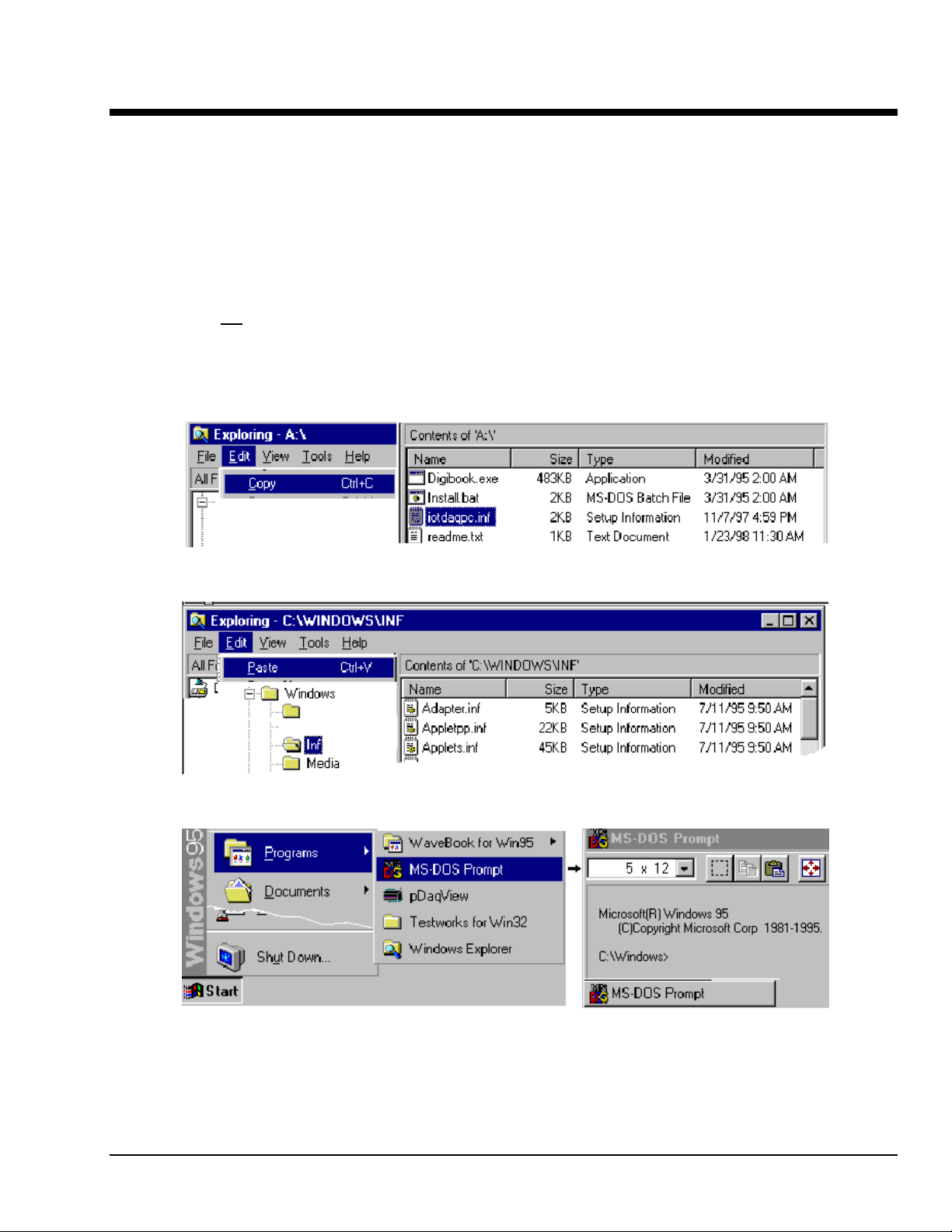
Software Installation for DigiCard/24
under Windows 95
Addendum to DigiCard/24 User’s Manual
These instructions are based on an example to install C:\DIGIVIEW. The example also uses the A drive for the
installation disk (243-0601). For your application, please substitute drive designations as applicable. The 3.5”
installation disk for DigiCard/24 contains the following files:
Digibook.exe − self extracting installation
Install.bat − MS-DOS batch file for starting the installation process
iotdaqpc.inf − device information file for Windows 95
readme.txt − installation instructions for Windows 95
Note: Do not install DigiCard/24 until instructed. Installing the card sooner can confuse the operating system.
Installation steps are as follows: Note that screen images have been condensed.
1. Install installation disk. In our example we use Drive A.
2. Copy iotdaqpc.inf from the disk.
3. Paste iotdaqpc.inf into C:\Windows\inf. This can be done from the Windows Explorer as indicated in the
following figure, or from the MS-DOS prompt, e.g., COPY A:\IOTDAQPC.INF C:\WINDOWS\INF.
4. Activate the MS-DOS Prompt by clicking through the following selections from the Windows 95 Desktop: Start,
Programs, MS-DOS Prompt (refer to following condensed screen image).
5. After the MS-DOS window opens, change the current drive designation to the drive containing the installation
disk. We have been using Drive A in our example.
6. Specify the destination disk and path for the software libraries. Example: To install the software libraries to the
C:\DIGIVIEW directory you would enter the following command in the MS-DOS Prompt:
INSTALL C:\DIGIVIEW
290-0921, rev 1.0 Feb. 1998 DigiCard/24 User’s Manual Addendum
1
Page 2
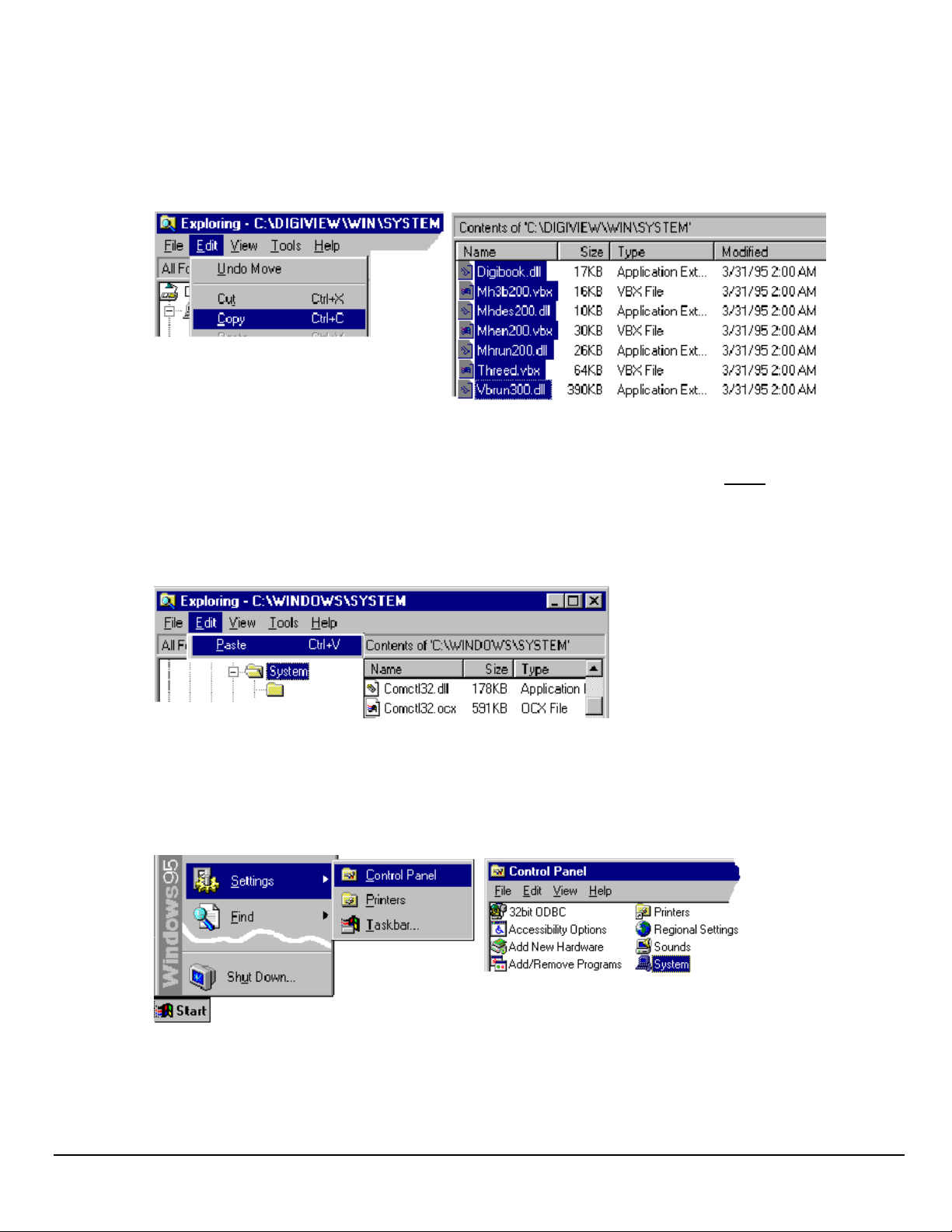
Once this installation is launched, the installation script inflates the compressed files and creates the file structure
in the specified directory. Note that complete installation of the software libraries and supporting files requires
about 1 Megabyte of hard disk space.
7. Copy the system files from the system directory (created in the previous step) to the Windows/System directory.
This is accomplished as follows:
a. Using Windows Explorer, go to the newly created System directory. In our example this is
C:\DIGIVIEW\WIN\SYSTEM
b. Select the seven files (identified in the above figure).
c. Click on the Edit menu and select Copy.
d. IMPORTANT - In this step you may encounter duplicate files. If a file already exists, do not replace it
unless the replacement file has a more recent date. Paste the files in the C:\Windows\System directory.
You can also use the MS-DOS Prompt for this step.
MS-DOS Example: COPY C:\PROGRAM\WIN\SYSTEM\*.* C:\WINDOWS\SYSTEM
Remember, do not replace a duplicate file with a less recent file.
8. Insert the DigiCard/24 into the computer’s PCMCIA slot.
9. Use the Device Manager to verify the DigiCard/24 device. This is accomplished as follows:
a. From the Windows 95 Desktop, click through the following selections: Start, Settings, Control Panel, and
System (refer to following condensed screen image).
b. After the System dialog box opens, select the Device Manager tab. See following figure.
DigiCard/24 User’s Manual Addendum Feb. 1998 290-0921, rev 1.0
2
Page 3

c. Select Data_Acquisition. The following text should appear: “IOtech DigiCard/24: PCMCIA Digital I/O
Card” as indicated in the above figure.
d. Double-click on the DigiCard/24 selection (from step 9c). Then click on the Resources tab. A screen image
similar to the following will appear.
10. Record the I/O address assigned by Windows 95. This is the Input/Output range setting. In our example the
address is 0320 - 0327. You will need this information to run DigiView.
290-0921, rev 1.0 Feb. 1998 DigiCard/24 User’s Manual Addendum
3
Page 4

p/n 290-0921
IOtech, Inc.
Cleveland, OH 44146-1833
Phone: (440) 439-4091
Fax: (440) 439-4093
E-mail: sales@iotech.com
Internet: www.iotech.com
, 25971 Cannon Road
Printed in United States of America
DigiCard/24 User’s Manual Addendum Feb. 1998 290-0921, rev 1.0
4
