Page 1

InstaCal™
Quick Start
MCC DAQ Software
Installation utility
TracerDAQ®
Ready-to-run DAQ application
Universal Library
Windows® and Android™
programming libraries and examples
ULx for NI LabVIEW
Drivers and examples
™
Hardware/User Manuals
and documents
System Requirements
Windows 8/7/Vista®/XP
Page 2

Page 3

Table of Contents
MCC DAQ Software s ystem requireme nts .................................................................. 4
Universal Librar y requirements ............................................................................ 4
TracerDAQ .......................................................................................................... 5
ULx for NI LabVIEW .......................................................................................... 5
Hardware User's Guides ....................................................................................... 5
Install the MCC DAQ Software ................................................................................... 6
Install the MCC Device ............................................................................................... 7
InstaCal overview ................................................................................................. 7
Installing a device ............................................................................................ 7
Configuring a device ....................................................................................... 8
Testing a device ............................................................................................... 8
Calibrating a device ......................................................................................... 9
Run InstaCal and add the DEM O-BOARD .................................................................. 9
Configure and test the DEMO-BOARD with InstaCal ............................................... 10
Configure channel 0 ........................................................................................... 10
Test channel 0 .................................................................................................... 10
Getting started with TracerDAQ ................................................................................ 11
TracerDAQ help ................................................................................................. 11
Getting started with the Universal Library ................................................................. 11
Unive r sal Librar y example progra ms ................................................................. 12
Unive rs al Libra r y h e lp ........................................................................................ 12
Getting started with ULx for NI LabVIEW ................................................................ 12
ULx for NI LabVIEW e xample programs .......................................................... 13
ULx for NI LabVIEW help ................................................................................ 13
Open you r hardware user's guides .............................................................................. 13
For mo re info rmat ion ................................................................................................. 14
Trademark and Copyright Information ....................................................................... 15
Notice ................................................................................................................. 15
3
Page 4

MCC DAQ Software system requirements
MCC DAQ Software system requirements
Please read this booklet completely before you inst all your Measurement
Computing Corpor ation (MCC) software or device.
You can install MCC DAQ Software from the CD on a c omputer running
Windows 8/7/Vista/XP (32- or 64-bit).
These operating systems are the only requirements f or installing and running
InstaCal. Refer to the readme files in the \
ICalUL folder on the MCC DAQ
Software CD for more information.
®
Only MCC USB, Bl uetooth
, Ethernet™, WLS, WEB, and most PCI
devices are supported on 64-bit operating systems. PCI-DAS1000 Ser ies,
PCI-DAS1200 Series, and PCI-DAS16 00 Series devices a re not supported
on 64-bit operating systems.
ISA, PPIO, PC-CARD/ PCMCIA and E-PDISO1 6 devices are onl y
supported on Wi ndow s XP.
Before using MCC DAQ Softwa re with a MCC device, we recommend that
you install t he latest Windows Updates.
Universal Library requirements
Application development programming librar y for MCC devices requires
one or more of these development languages:
Microsoft® Windows® languages: Visual Basic and Visu al C/C++
.NET languages: VB .NET, C# .NET (Visual Studio® 2005 and later)
Android languages: Java (Android Studio, Eclipse™)
Visit www.mccdaq.com/ULforAndroid for a list of DAQ devices supported
by UL for Android, or to download the UL for Android software to develop
Android apps on a L inux or Mac platfor m.
4
Page 5

MCC DAQ Software system requirements
TracerDAQ
Virtual instr ument applicati on suite with strip chart, oscilloscope, function
generator, and rate generator requires the following software:
Microsoft .NET® Framework 2.0
DirectX 9.0c
InstaCal
The Microsoft .NET® Framework 2.0 and DirectX 9.0c automatically
install with TracerDAQ if these applications are not already installed.
TracerDAQ requires the following hardware:
Video card with 16 MB of memory and support for Direct3D
Acceleration
Minimum screen res olution of 1024 × 768
Computer with P entium® 4 processor and 256 MB of RAM
A Microsoft-compatible mouse
Supported MCC DAQ de vice
ULx for NI LabVIEW
Library of virtua l instruments (V Is) and example programs used with
National Instr ume nts LabVIEW requi res the following software:
InstaCal and Universal Librar y
LabVIEW 2010 or later (LabV IEW 8.5 or later if installing MCC DAQ
6.34 or earlier)
Microsoft .NET® Framework 2.0
Hardware User's Guides
Adobe® Reader® is automatically installed with the MCC hardware user's
guides.
5
Page 6

Install the MCC DAQ Software
Install the MCC DAQ Software
The MCC DAQ Software installation program consists of a series of
easy-to-follow dialog boxes that lead you through the installation procedure.
To install the MCC DAQ Software, complete the fol lowing steps:
1. Insert the MCC DAQ Software CD in your CD drive and wait for the
installation program to start .
If the installation program does not start automatically, use Windows
Explorer to browse to the root of the CD, and double-click
Install.exe.
MCC DAQ dialog box ope ns.
The
All software packages are selec ted for installation if the requir ements for
the package are met. If you do not want t o install a software package,
clear its checkbo x .
Required dependencies pane lists the software packages needed t o
The
run each MCC DAQ Software package.
Adobe Reader - Adobe Reader is required to open the hardware user's
guides.
Microsoft .NET framework - The .NET Framework 2.0 is required to
install TracerDAQ, ULx for NI LabVIEW, and the hardware user's
guides.
If the framework is not detected on your computer, thi s package is listed
and the checkb ox is selected. Measurement Computing recommends that
you leave the
2. Click Install and follow the instructions on the installation dialog b oxes.
The installat ion program automatically installs each selected software
package. You ar e prompted to restart your computer aft er installing all of
the selected packages.
Microsoft .NET framework checkbox selected.
6
Page 7

Install the MCC Device
Install the MCC Device
After you instal l the MCC DAQ Software, install your device and let it be
detected by Windows .
For PCI devices, turn the computer off, install the device into a PCI slot,
and turn the computer back on.
For plug-and-play USB devices, connect a USB cable between the device
and the computer.
Found new hardware message displays as the device is detected by
A
Windows. A
New Hardware Wizard runs a nd installs the drivers required
to operate the devic e.
Note: When installing some MCC devic es, such as the USB-2416 Series
and USB-2404 Series, an additional
New Hardware Wizard may
display when you install the device. This wizard is required to
install additional drivers specific to this device. Do not cancel this
wizard or the device will not install properly.
InstaCal overview
InstaCal is a software utility for installing, configuring, calibrating, and
testing MCC devices. MCC devices on a W indows platform cannot be used
with Universal Library progra ms until they are first detected by InstaCal and
added to the configur ation file.
Installing a device
USB, Bluetooth, and PCI devices are automatically detected by Ins taCal and
added to the board list after they ar e connected/paired to the computer .
ISA, PC104, PPIO , WE B, an d Ethernet devices must be manually added to
InstaCal after they are connected to the c omp uter.
Note: ISA, PC104, PPIO devices are only supported by Windows XP.
From the InstaCal drop-down menu, select
Install»Add Board to display a
group of tabs. Each tab lists the devices you can instal l. Once selected, the
device is added to t he board list, and remains there until removed.
7
Page 8

Install the MCC Device
The InstaCal main screen lists eac h device that it automatically detects or
that was manually added to the board list.
Configuring a device
To configure a device, double-cli ck on the device name to open the Board
Configuration
dialog box. The setti ngs which display are specific to the
device selected.
A common configuration task for A/D boards is to set the a nalog input
channel mode to either single-ended or differential.
InstaCal stores hardware configurati on settings in a configuration file which
is read by the Univers al Library when you run an application. To change
device settings , stop the UL application and run InstaCal.
Note: Onl y one application p rogram that calls the Measurement
Computing driver can be running at a time. If the device is us ed
by a Universal L ibrary program, c hanges to device configuration
settings can onl y be made when the program is not running.
Testing a device
InstaCal provides analog and digital tests to determine if the analog inputs
and digital bits are working properly. To test the devic e, select either
Test»Analog or Test»Digital. A Board test dialog box displays wit h
options specif ic to the selected device.
Analog input tests may include a Loopback test and a Scan test.
Perform a Loopback test to verify the analog connections , and that the
basic analog measurement operation is working properly. With this test ,
one channel at a time is tested in a slow (non-clocked) sa mp ling mode.
You can loop back one of the onboard signals or use an external signal.
Perform a Scan test to sample multiple channels simultaneously at a
specified clock rate. The Scan test is a good test of the DMA and IRQ
resources assi gned to the card. Acqui red data can be dis played
graphically or numerically.
8
Page 9

Run InstaCal and add the DEMO-BOARD
Digital tests ma y include an Externa l DI test and an Exter nal DO test which
verify the input or output operat ion of each digital bit.
Depending on the ha rdware, addit ional tests may also be available, such as
Internal CTR and External CTR
Calibrating a device
InstaCal can calibrate the analog input or output channels for DAQ devices
that support fi eld calibration. Select the device from the InstaCal main form,
and choose
A/D or D/A from the Calibrate menu. A Board Calibration
dialog box displays. Follow the ins tructions on the dialog to calibrate the
desired channels.
Run InstaCal and add the DEMO-BOARD
After your device is detected by Windows , run InstaCal to detect the device
and add it to its configuration file.
To run InstaCal and add the DEMO-BOARD to the InstaCal configuration,
complete the foll ow ing steps:
1. Close any Universa l Library applica tion that uses the device before you
run InstaCal. Only one application that calls the MCC de vice driver can
be running at a ti me.
2. Run InstaCal from the Start menu
3. Right-click PC Board List and select Add Board from the pop-up menu.
4. Click the DEMO tab on the Board Selection List di alog box.
If you are running Ins taCal 6.33 or earlier, or if you are installing on
Windows XP, click the
5. Select DEMO-BOARD and click Add.
The DEMO-BOARD is a dded to the InstaCal configuration.
ISA tab on the Board Selection List dialog box.
9
Page 10

Configure and test the DEMO-BOARD with InstaCal
Configure and test the DEMO-BOARD with InstaCal
You can configur e and test the DEMO-B OARD wi th InstaCal.
Note: For physical MCC devices , common DAQ options include
selecting a single-ended or di fferential channel configura tion, and
selecting the vol tage range to acquire. Configuration and testing
options vary depending on the type of device and the feat ures it
offers.
Configure channel 0
In the following example, use InstaCal to change the conf iguration of
channel 0 on the DEMO-BOARD.
1. On the PC Board List, double-click DEMO-BOARD.
2. Select Damped Sine Wave from the Ch. 0 list on the Board
Configuration
dialog box and click OK.
Test channel 0
InstaCal includes options to test the analog and digital features of your MCC
hardware. When running internal tests, disconnect your signals or your cable
to prevent fals e failures.
Complete the following steps to run the analog loop bac k test on the
DEMO-BOARD and verify that the channel is generating the proper
waveform.
1. Sel ect the DEMO-BOARD on the PC Board List.
2. Select Test»Analog and select Ch 0 in the Input Ch list.
10
Page 11

Getting started with TracerDAQ
3. Click OK and then select File»Exit to close InstaCal.
Getting started with TracerDAQ
TracerDAQ includes the following applications:
Strip chart wit h data logging funct ionality Oscilloscope
Function generator Rate generator
TracerDAQ from the Start menu.
Run
TracerDAQ help
Refer to the TracerDAQ Help (TracerDAQHelp.chm) for quick start
examples of eac h TracerDAQ applic ation.
Note: To compare the features in TracerDAQ and TracerDAQ Pro, refer
to the Feature comparis on between TracerDAQ and TracerDAQ
Pro topic in the TracerDAQ Help.
Getting started with the Universal Library
The Universal L ibrary (UL) provides a programming library used to develop
applications that control MCC ha rdware.
The Universal L ibrary supports programming in Visual Basic, VB .NET,
Visual C/C++, C# .NET, Java (Universal Library for Android only), and
other languages.
The Universal L ibrary is automatically installed with InstaCal. The def ault
installation directory is
Computing\DAQ
Program Files\Measurement
.
11
Page 12
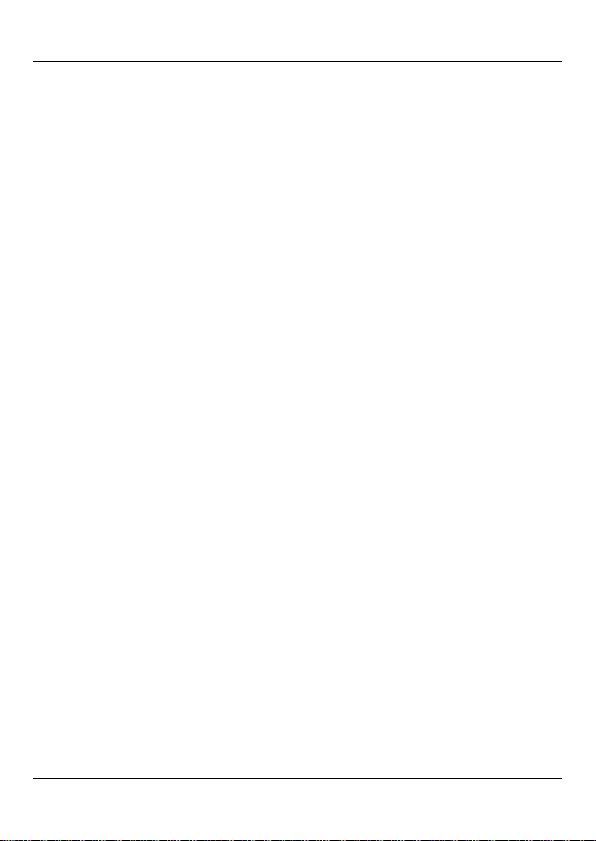
Getting started with ULx for NI LabVIE W
Universal Library example programs
You can install example programs for supported languages when you install
the Universal Library softwar e.
On Windows XP, the example programs ar e installed by default to
Program Files\Measurement Computing\DAQ.
On Windows 8, Wi ndow s 7, and Windows Vist a, the example programs
are installed b y default to
Computing\DAQ
Users\Public\Documents\Measurement
. When you install the example programs, an Examples
shortcut is added to the directory wher e you install ed the UL software.
When selected, the directory conta ining the example p rograms opens in
Windows Explorer.
Universal Library help
Refer to the Universal Library Help (ULHelp.chm) for more information
about the Universal Library functions and how to use the m with MCC
hardware.
For information about your specific MCC device, use the
Search tab in the
help file. The help topic for your device lists the subset of Universal Library
functions that your device supports.
Android developers can refer to the U L for Android help f iles in
Files\Measurement Computing\DAQ\Android\ul_help.zip.
Program
Getting started with ULx for NI LabVIEW
The ULx for NI LabVIEW is a library of virtual instruments (VIs) used with
MCC hardware to develop instrumentation, acquis ition, and control
applications in NI LabVIEW 2010 or later. The ULx for NI LabVIEW
library syntax is consistent with LabVIEW DAQmx VIs.
The ULx for NI LabVIEW library is task-based. Every measur ement or
output operation performed in a DAQ operation, such as analog input,
digital outp ut, and so on, is a separat e task. Each task is associated with one
hardware device a nd one or more channels of the same type.
12
Page 13
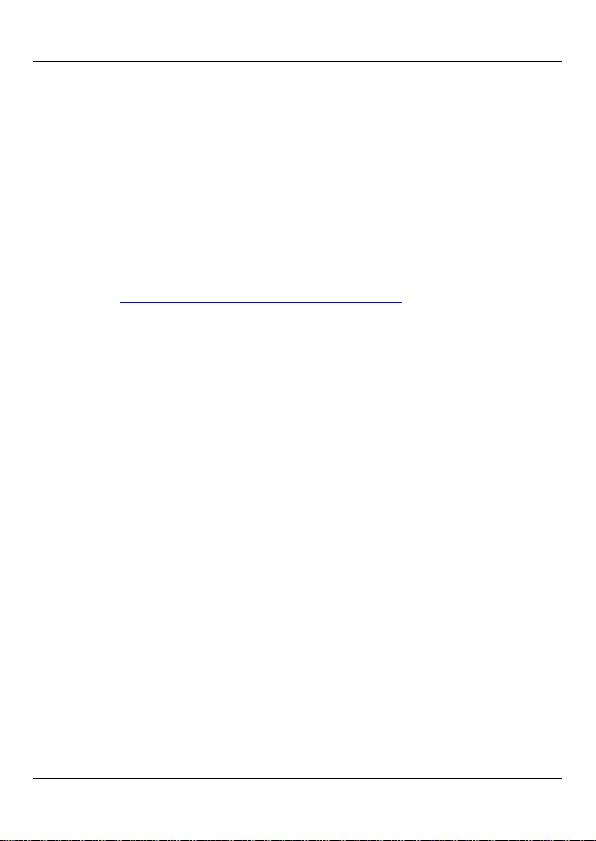
Open your hardware user's guides
ULx for NI LabVIEW example programs
The ULx for NI LabVIEW provides exampl e programs that demonstrate
how to perform data acquisition tasks using the ULx VIs in NI La bVIEW.
You should run the example programs before creating your own VIs or
programs. You c an modify the example programs to suit your needs.
You can open a ULx for NI LabVIEW example program from its default
installation directory (
Instruments\LabVIEW <version>\examples\ULx
Program Files\National
) or with the NI
Example Finder utility in NI LabVIEW.
Refer to the
www.mccdaq.com/PDFs/manuals/QS ULx for NI LabVIEW.pdf
Quick Start: MCC ULx for NI LabVIEW at
for a quick star t example.
ULx for NI LabVIEW help
Refer to the ULx for NI LabVIEW Help (lvulx.chm) for more information
about the ULx VIs.
Open your hardware user's guides
If you installed the MCC hardware user 's guides, you can open your
hardware manual from within InstaCal.
You need Adobe Reader to open the user's guides. You can install this
software from the
1. Select User's Guides from the Ins taCal Help menu.
2. From the Open dialog b ox, double-click on the folder for the type of
board whose manual you w ant to open (
3. Double-click on the PDF hardware manual to open it.
If you did not install the MCC hardware user's guides during t he D A Q
software installation, you can open or copy these docum ents from the
ICalUL/Documents/UsersGuides folder on the MCC DAQ Software
CD.
AcrobatReader folder on the CD.
USB, Bluetooth, and so on).
13
