Page 1
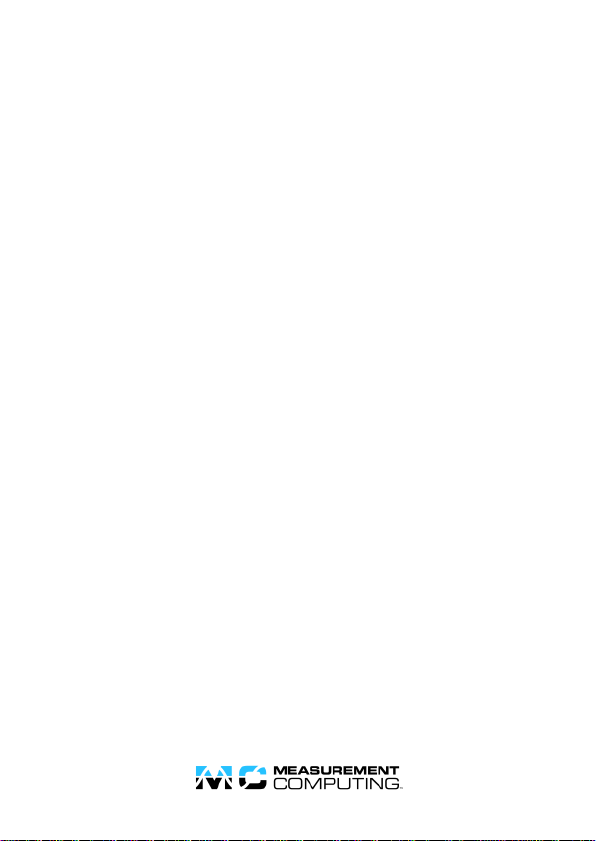
BTH-1208LS
Quick Start
This document expl a ins how to ge t t he BTH-1 208LS device c onne cted and
running in a Windows® or Android™ environment.
System requirements
The device is supported under t he fol lowing oper a t ing systems:
Microsoft® Windows® 8/7/Vista®/XP (SP2) (32-bit or 64-bit)
Android™ 3.1 or l a ter
The Bluetooth radio ho st used with the de vice must sup port Bl ue toot h 2.0 or
l a te r. The foll owing Bluetooth stack protoc ols ar e supported on Windows:
Mi c rosoft Bluetooth stack
Broadcom® Bl ue t ooth stack (not suppo rted by Windows XP SP3)
InstaCal i s requir e d to install , configure, and test the BTH-1208LS on
Windows pla tfor ms.
Measure ment C omputi ng recommends that you connect one of t he digital
grounds (
unexpec t e dly powering down due to electrostati c discharge.
GND) to ear t h ground to r e duc e the chance of the BTH-1208LS
Page 2
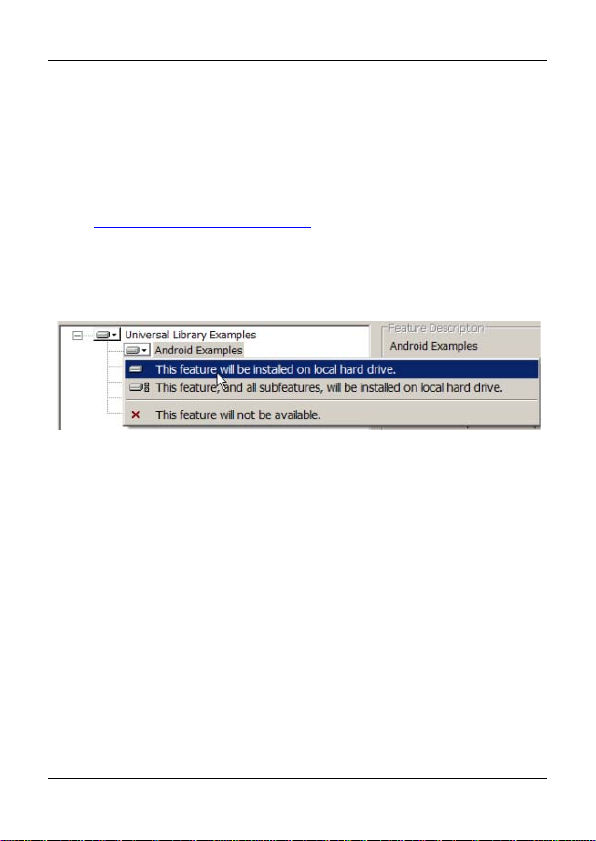
BTH-1208LS Quick Start
Install the MCC DAQ Software
The MCC DAQ CD can be install e d on Window s platf orms. Th e Universal
Libra ry for Android is included i n the
ins tallation.
Note : To develop on Linux® or Mac® platforms, downloa d a nd install the
Universal Library for Android fro m
www.mccdaq.com/ULforAndroid.
Refer to the Quic k Start Guide that shi ps with your devic e for i nstructions on
i nstalling t he other soft war e avai lable on the M CC DAQ CD.
Select
Andr oid Exa m ples to ins tall e xample projects on Windows plat forms
to deploy and r un on an Android de vice.
Refer to the UL for Android Example Projects he lp topic in the UL for
Android help files to learn how to deplo y a nd run example projects on an
Android device.
Extr act the Unive rsal Librar y for Android help files from the default
ins tallation directory (Program Files\Measurement
Computing\DAQ\Android\ul_help.zip) and open index.html.
In st aCal & Univ ersal Li brary
2
Page 3

BTH-1208LS Quick Start
Pairing with the Host Device
Pairing cr eates a bond between a Bluetooth device and a host device. A hos t
device can be either a Wi ndows-based computer or an Android device
(ta blet, phone, or mini-PC).
The BTH-1208LS must be pa ired wit h the host device befor e it can establish
a wireless connection and transmit acquired data to the device. A BTH1208LS only has to be paired once wi th t he same host device .
The BTH-1208LS can be pa ir e d or connec ted when powered by batteries
(standard or r e char geabl e) or by an exter nal USB power supply.
The BTH-1208LS cannot be pa ired whe n powered by a USB host device.
To pair the BTH-1208LS as a Bluetooth device, make sure the device i s not
connected to a US B ho st, a n d c omplete the foll owing steps:
1. Make sure the host device is configure d to host a Blue t ooth device. Ref er
to ho st device documentati on to learn how t o e na ble Bluetooth a nd how t o
searc h for and pai r wi t h Bluetooth devic es.
2. If powered by batte ri es, press and hold the button for a t least fi ve sec onds
to powe r on the device and put it into pairi ng mode.
If powered by a USB powe r supply, pre ss and hold the button for at least
thre e sec onds to put it into pai ring mode .
When the
pairing mode a nd is rea dy t o pa ir wi t h the host device.
3. Select the Bluetooth device setup i n the host d evic e OS softwa re, and then
select the BTH -1208LS whe n it displa ys. Refer to the Bluetooth
documentat ion of your host devic e to learn how to pai r it with a Bluet ooth
device.
For example, i n Windows, select
Pane l, and then double-click on
di a log box (
may need to wait a few seconds for the device to display.
If the host devi c e requests a pa sskey, PIN or pairing code, e nter the
default val ue for the device (0000).
Power and Status L EDs blink a lternately, the device is in
Bluetooth Device from the Control
BTH-1208LS-xxxx in the A dd a device
xxxx are the last f our digits of the device seria l number). You
3
Page 4

BTH-1208LS Quick Start
4. Press and h old the power/pairing button f or tw o seconds t o remove the de vice
from pai ring mode .
Checking the Bluetooth Connection
Once the BTH-1208LS is pair e d to t he host device, run an application that
communicates with the device.
For Windows PCs, run InstaCal.
For Android devices, r un a UL for Android example project (refer to the UL
f or Android Examp le Projects help topic to learn how to de ploy and run
Android example proj e c t s) . The de fault installa tion dire ctory for the U niversal
Libra ry for Android he lp is Program Files\Measurement
Computing\DAQ\Android\ul_help.zip
Status LED turns on to i ndicat e a Bluetooth conne c t ion is established.
The
Measurement Computing Corporation
10 Commerce Way
No rt o n, Massa chu set t s 02 766
Tel: (508) 946-5100 Fax: (508) 946-9500
www.mccdaq.com
*326123A-01*
4
